Page 1
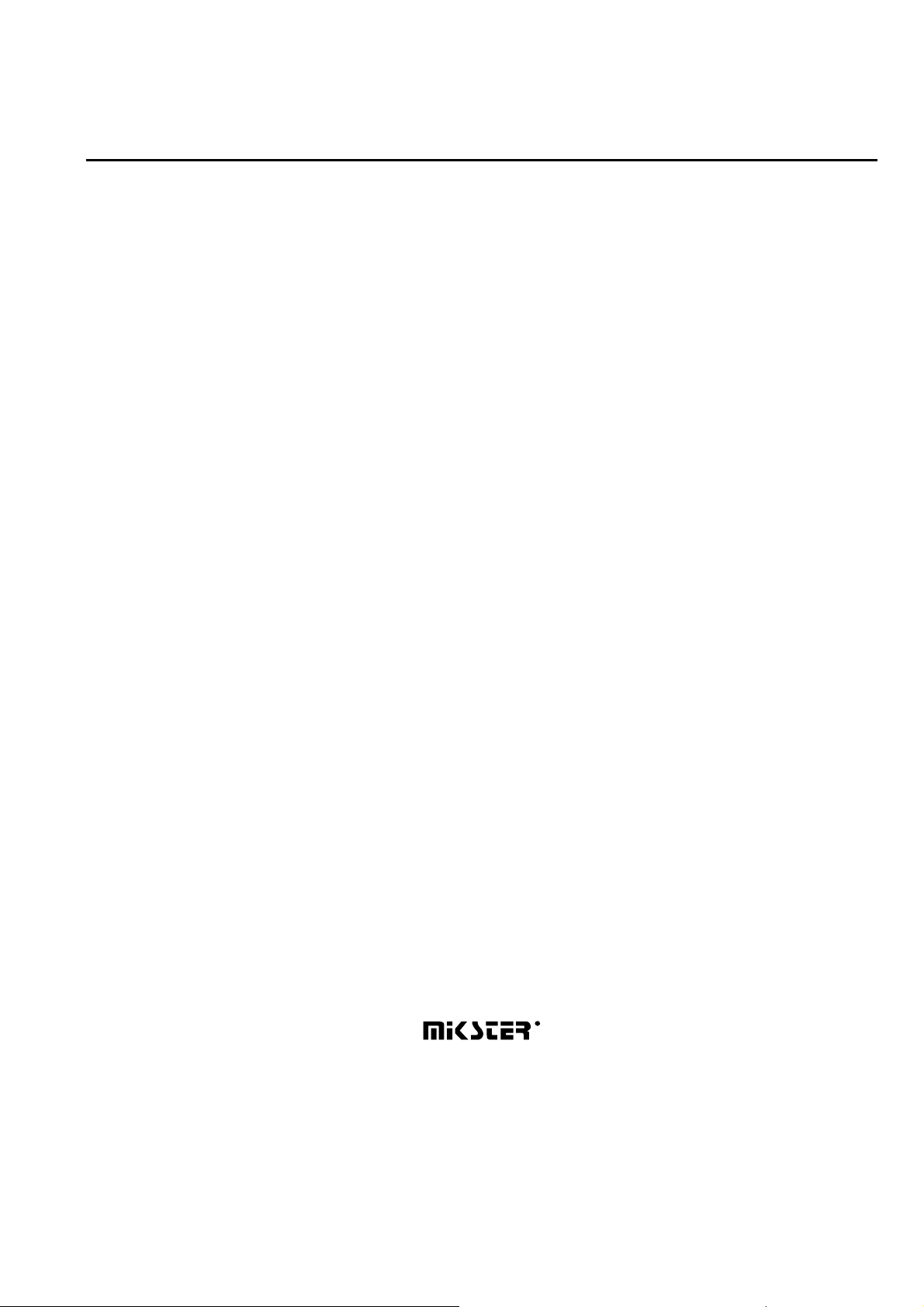
ver. 1.07
INDU WRC-2010H Controller
User’s Manual
Sp. z o.o.
41-250 Czeladź, ul. Wojkowicka 21
Tel. 0 32 763–77–77
Fax: 0 32 763–75–94
www.mikster.pl e-mail: info@mikster.pl
v1.07 29.05.2008
Page 2

INDU WRC-2010H Controller – User’s Manual ver. 1.07
TABLE OF CONTENTS
page
1. STRUCTURE, APPLICATIONS, POTENTIAL.....................................................................................................4
2. “INDU WRC-2010H” - CONTROL PANEL............................................................................................................4
3. “INDU WRC-2010H” - START OF OPERATION..................................................................................................6
4. PROCESS PROGRAMS......................................................................................................................................6
4.1. Manufacturing process programming............................................................................................................6
4.2. Execution of program stored in memory .......................................................................................................8
4.3. Program execution interruption .....................................................................................................................9
4.4. Automatic process activation.........................................................................................................................9
4.5. Editing of parameters set during controller operation..................................................................................11
5. CONTROLLER CONFIGURATION....................................................................................................................12
5.1. User’s functions...........................................................................................................................................13
5.1.1. Time and date setting ...........................................................................................................................13
5.1.2. Setting menu language.........................................................................................................................13
5.2. Service functions 1......................................................................................................................................15
5.2.1. Controller parameter setting .................................................................................................................15
5.2.2. Setting of step parameters....................................................................................................................20
5.2.3. Alarm setting.........................................................................................................................................22
5.2.4. Parameter setting for pause mode, stop mode and key functions F1..F4............................................26
5.2.5. I/O output parameter setting.................................................................................................................27
5.2.6. Washing parameter setting...................................................................................................................31
5.3. Service functions 2......................................................................................................................................31
5.3.1. Test for digital outputs...........................................................................................................................31
5.3.2. Key test.................................................................................................................................................32
5.3.3. Diode test..............................................................................................................................................32
5.4. Washing ......................................................................................................................................................33
5.4.1. Washing programming .........................................................................................................................33
5.4.2. Washing activation................................................................................................................................33
6. ADDITIONAL INFORMATION............................................................................................................................34
6.1. Display of additional measurements............................................................................................................34
7. HOW TO CONNECT THE CONTROLLER TO PC COMPUTER.......................................................................34
8. TECHNICAL DATA.............................................................................................................................................35
II INDU WRC CPU-01 MODULE............................................................................................................................36
1. MODULE ASSEMBLING....................................................................................................................................36
2. MODULE FUNCTION.........................................................................................................................................36
3. FIGURE..............................................................................................................................................................36
4. TECHNICAL DATA.............................................................................................................................................37
III. INDU WRC AI-01/6 MODULE ...........................................................................................................................38
1. MODULE ASSEMBLING....................................................................................................................................38
2. MODULE FUNCTION.........................................................................................................................................38
3. FIGURE..............................................................................................................................................................38
4. TECHNICAL DATA.............................................................................................................................................39
IV. INDU WRC DI-01MODULE..............................................................................................................................40
1. MODULE ASSEMBLING....................................................................................................................................40
2. MODULE FUNCTIONS......................................................................................................................................40
3. FIGURE..............................................................................................................................................................40
4. TECHNICAL DATA.............................................................................................................................................41
- 2-
29.05.2008
Page 3
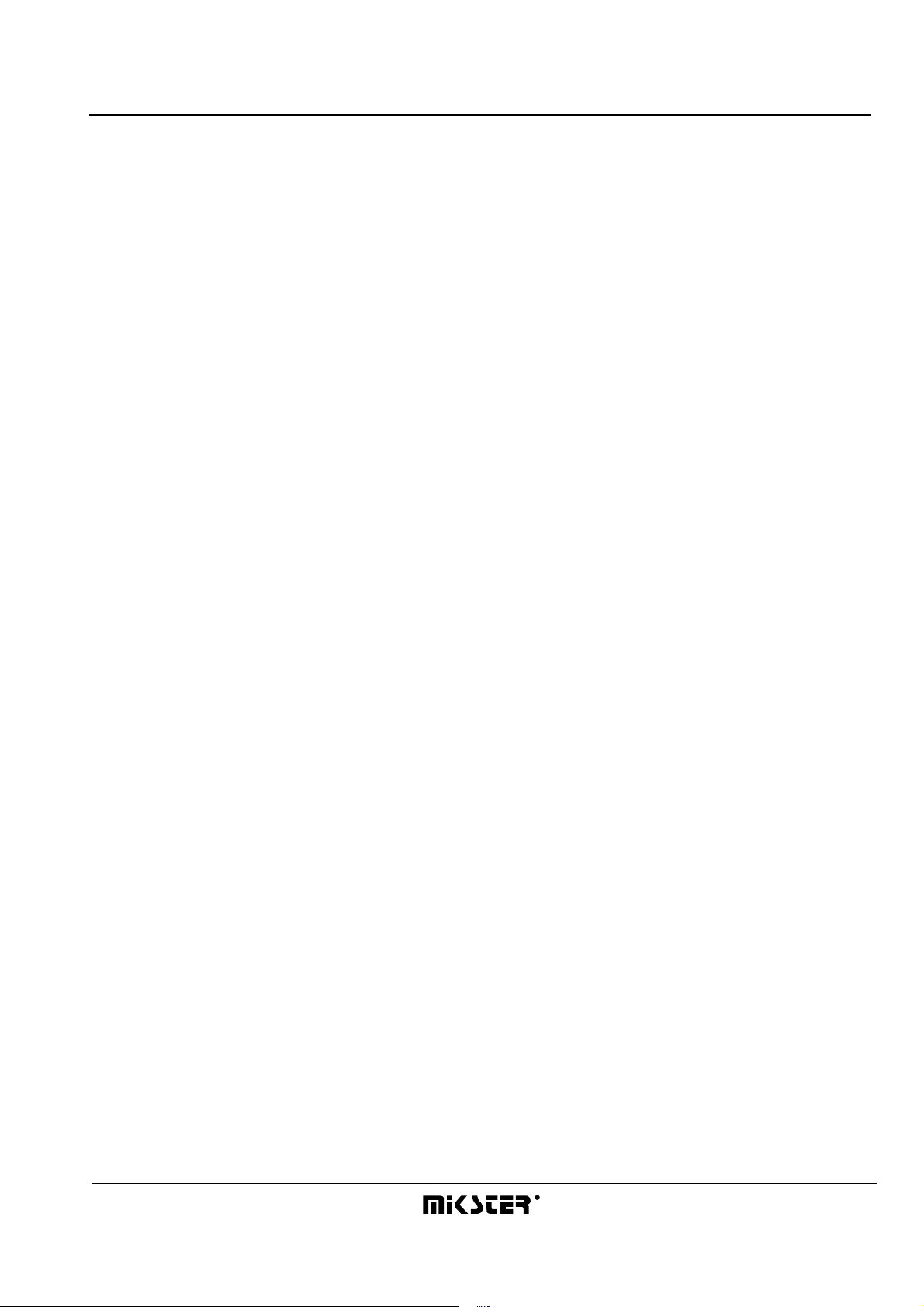
INDU WRC-2010H Controller – User’s Manual ver. 1.07
V. INDU WRC RO-01 MODULE............................................................................................................................42
1. MODULE ASSEMBLING....................................................................................................................................42
2. MODULE FUNCTIONS......................................................................................................................................42
3.FIGURE...............................................................................................................................................................42
4. TECHNICAL DATA.............................................................................................................................................43
5. C
ARDS ADDRESSING IN THE SYSTEM
:.....................................................................................................................43
VI. INDU WRC TO-01 MODULE............................................................................................................................44
1. MODULE ASSEMBLING....................................................................................................................................44
2. MODULE FUNCTION.........................................................................................................................................44
3. FIGURE..............................................................................................................................................................44
4. TECHNICAL DATA.............................................................................................................................................45
5. C
ARDS ADDRESSING IN THE SYSTEM
:.....................................................................................................................45
VII. INDU WRC COM-01 MODULE........................................................................................................................46
1. MODULE ASSEMBLING....................................................................................................................................46
2. MODULE FUNCTION.........................................................................................................................................46
3. FIGURE..............................................................................................................................................................46
4. TECHNICAL DATA.............................................................................................................................................47
VIII. INDU WRC PS-01 MODULE...........................................................................................................................48
1. MODULE ASSEMBLING....................................................................................................................................48
2. MODULE FUNCTION.........................................................................................................................................48
3.FIGURE...............................................................................................................................................................48
4. TECHNICAL DATA.............................................................................................................................................49
- 3-
29.05.2008
Page 4
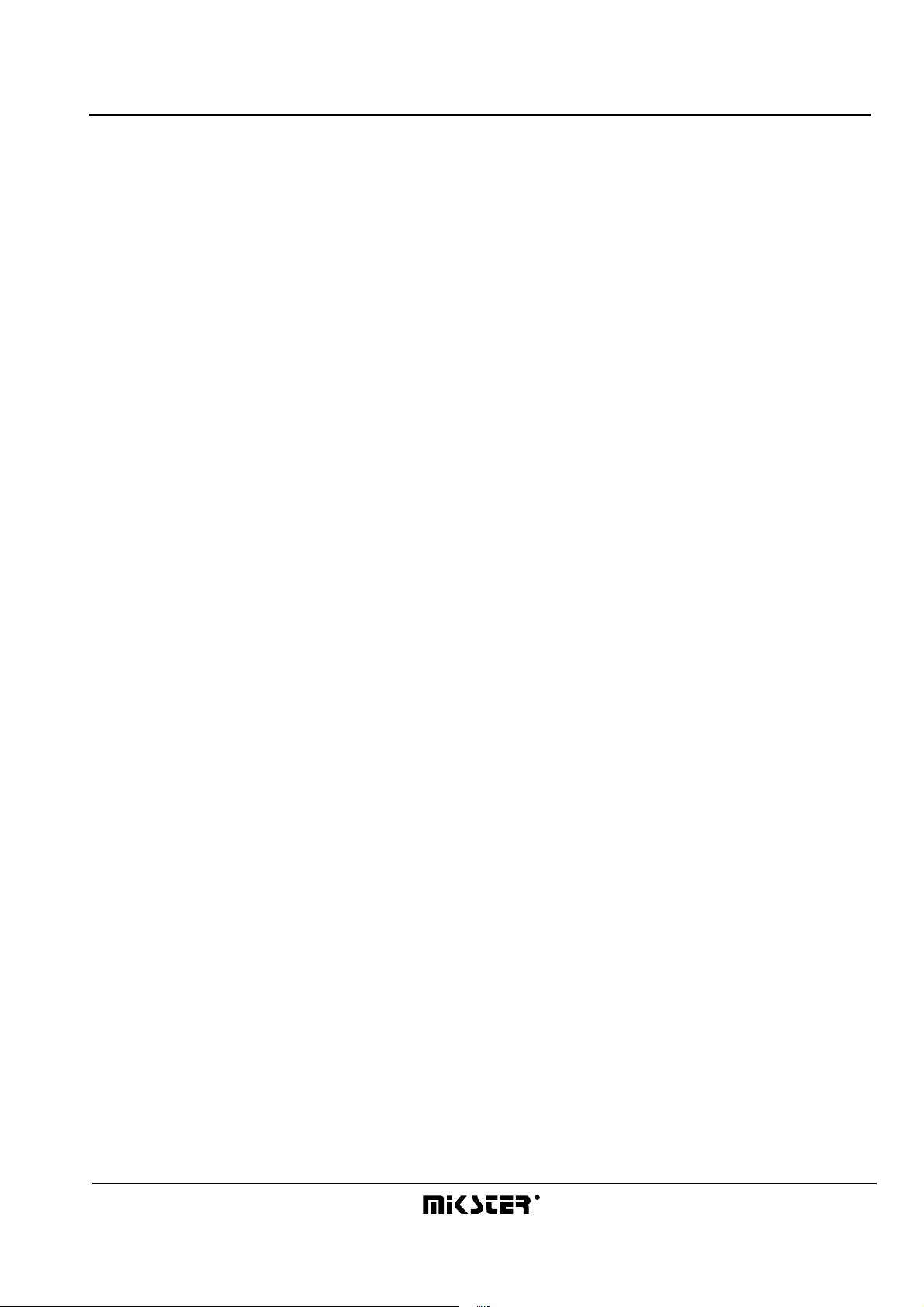
INDU WRC-2010H Controller – User’s Manual ver. 1.07
1. STRUCTURE, APPLICATIONS, POTENTIAL
The INDU WRC-2010H Controller is a unit designed to control those industrial processes, in which temperature is
the most important element, such as: smoke-chambers, brewing boilers, defrosting chambers, etc. Smokechamber control is the main purpose, for which this controller has been built, and this is reflected in the type of data
being shown, controller operation procedure, etc. The controller consists of modules - users may fit their number
and type to their own needs. The main module is the “Control Panel”, indispensable in any controller, which allows
to:
- configure the whole controller
- set parameters controlling the process
- observe current measurements
Other modules, which may be added to the controller (in brackets: maximum number of modules of a given type):
- analog input module (2 modules – 12 input lines) – temperature measurements using the PT100
- digital input module (1 module – 11 input lines) – inputs signaling alarm, or additional external control signals
- relay output modules (6 modules – 32 output lines [1 module has 6 lines]) - relays to control executive
equipment
- communication module (1 module) – allows to communicate with the PC computer, and stores recordings of
process course parameters
- power supply module (1 module) – the controller power supply – indispensable
Modules may be put together in any configuration.
2. “INDU WRC-2010H” - CONTROL PANEL
All operations related to the controller activation, programming, etc., are executed through the control panel.
Keys on the control panel are arranged in the following keypads:
- numeric display keypad (1) – displays process preset parameters [green], and current measurements [red]
- graphic display (2) - displays all information related to the panel configuration and operation
- NUMERIC keys with FUNCTION keys (3) – allow to operate the controller
- diodes signaling OUTPUT EQUIPMENT STATUS (4) – show status of output relays
Process control is divided into stages referred to as process cycles, each process may consist of 30 cycles, and
each cycle is characterized by:
- currently executed process step
- preset chamber temperature
- preset bar temperature
- preset humidity
- preset cycle duration time
Process step is the information stored in the controller stating which outputs are to be active, and what is the
condition for particular cycle termination. 16 process steps may be stored in the INDU WRC-2010H memory.
Information regarding status of working controller, as process number and name, or process step number and
name, is shown on graphic display.
- 4-
29.05.2008
Page 5
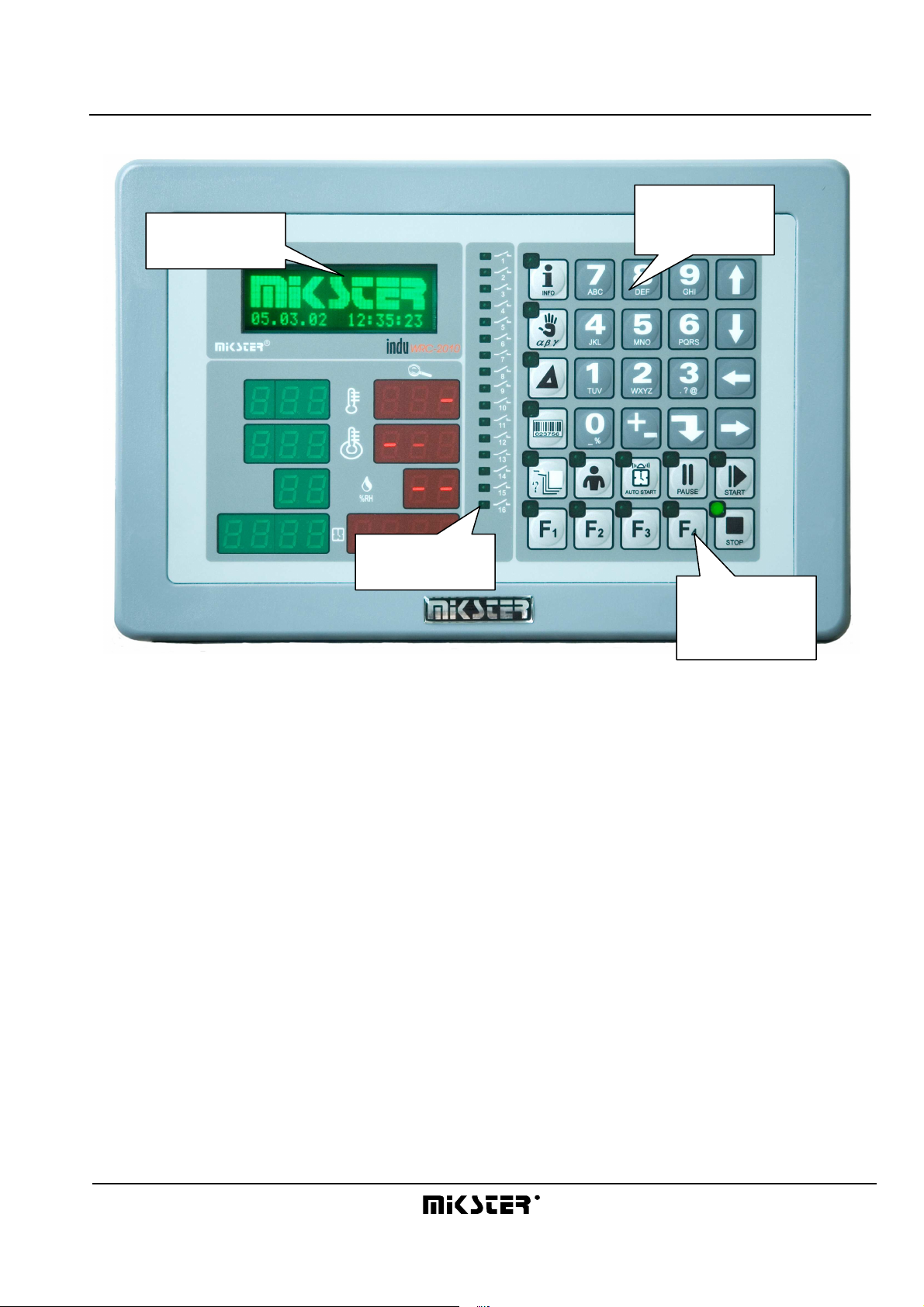
INDU WRC-2010H Controller – User’s Manual ver. 1.07
1. Numeric
2. Graphic
display keypad
display
4. Signaling
diodes
3. Numeric keys
with function
keys
Fig. 1
The INDU WRC-2010H Controller “control panel”
- 5-
29.05.2008
Page 6
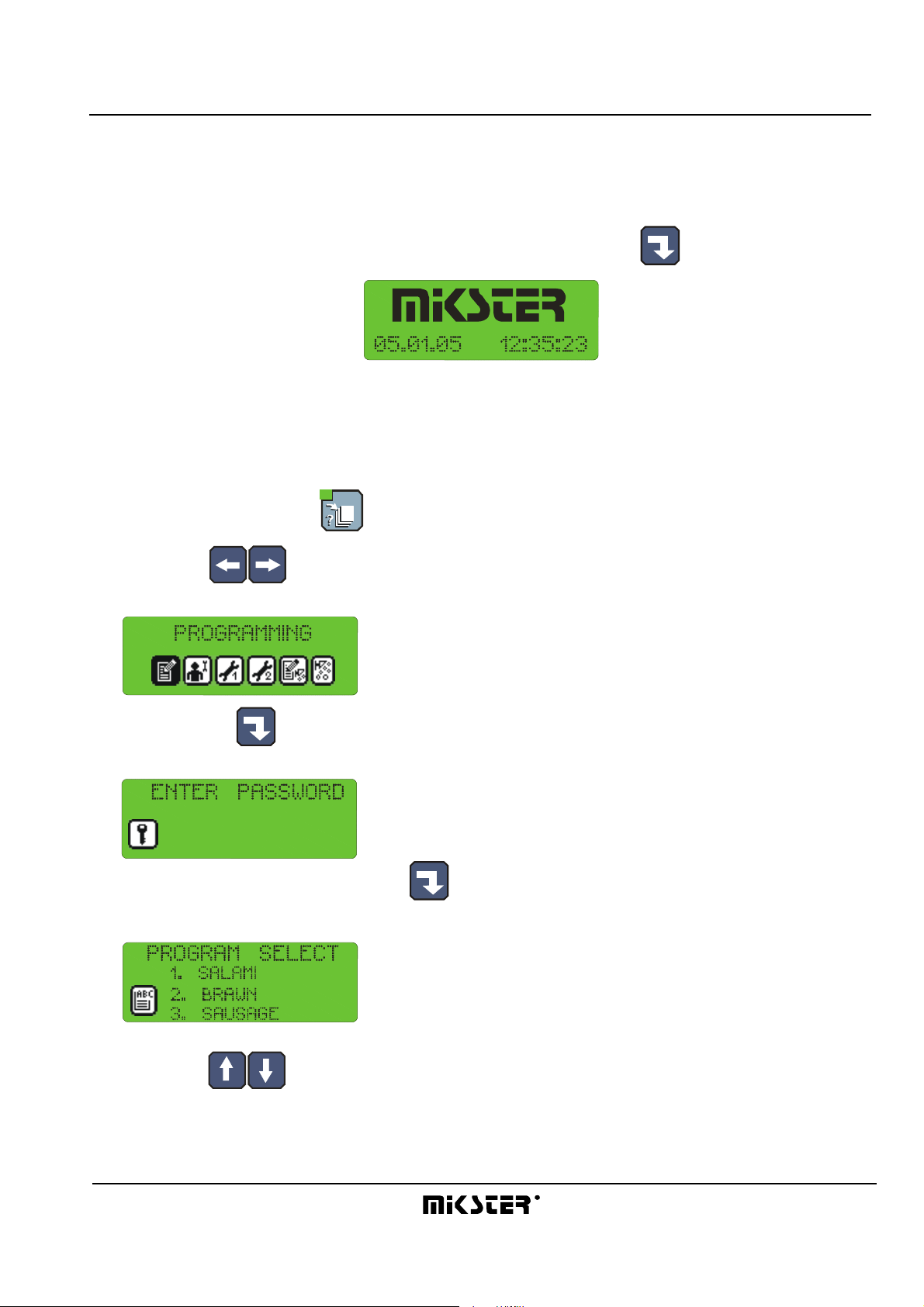
INDU WRC-2010H Controller – User’s Manual ver. 1.07
3. “INDU WRC-2010H” - START OF OPERATION
As soon as power is turned on, all numeric displays and diodes will light, and graphic display will show “WRC 2000
Init”. After some time displays and diodes will be switched off, which proves correct work of the system. The
controller will switch to stand-by mode. Graphic display will show request to enter operator’s number, and then
password. Before operators are entered, it is enough to press “Enter” key twice.
4. PROCESS PROGRAMS
4.1. Manufacturing process programming
Do the following in order to create a new program or edit an already existing one:
- press the “Configuration” key
- using arrows “left” - “right”, position the cursor so as to make the figure blink and to have the word
“Programowanie” [“Programming”] displayed
press the “Enter” key
- password will be requested
******
enter the code “003011” and press “Enter”
- program selection list will be displayed
- using arrows “up” - “down”, select the program you wish to enter or modify
- 6-
29.05.2008
Page 7
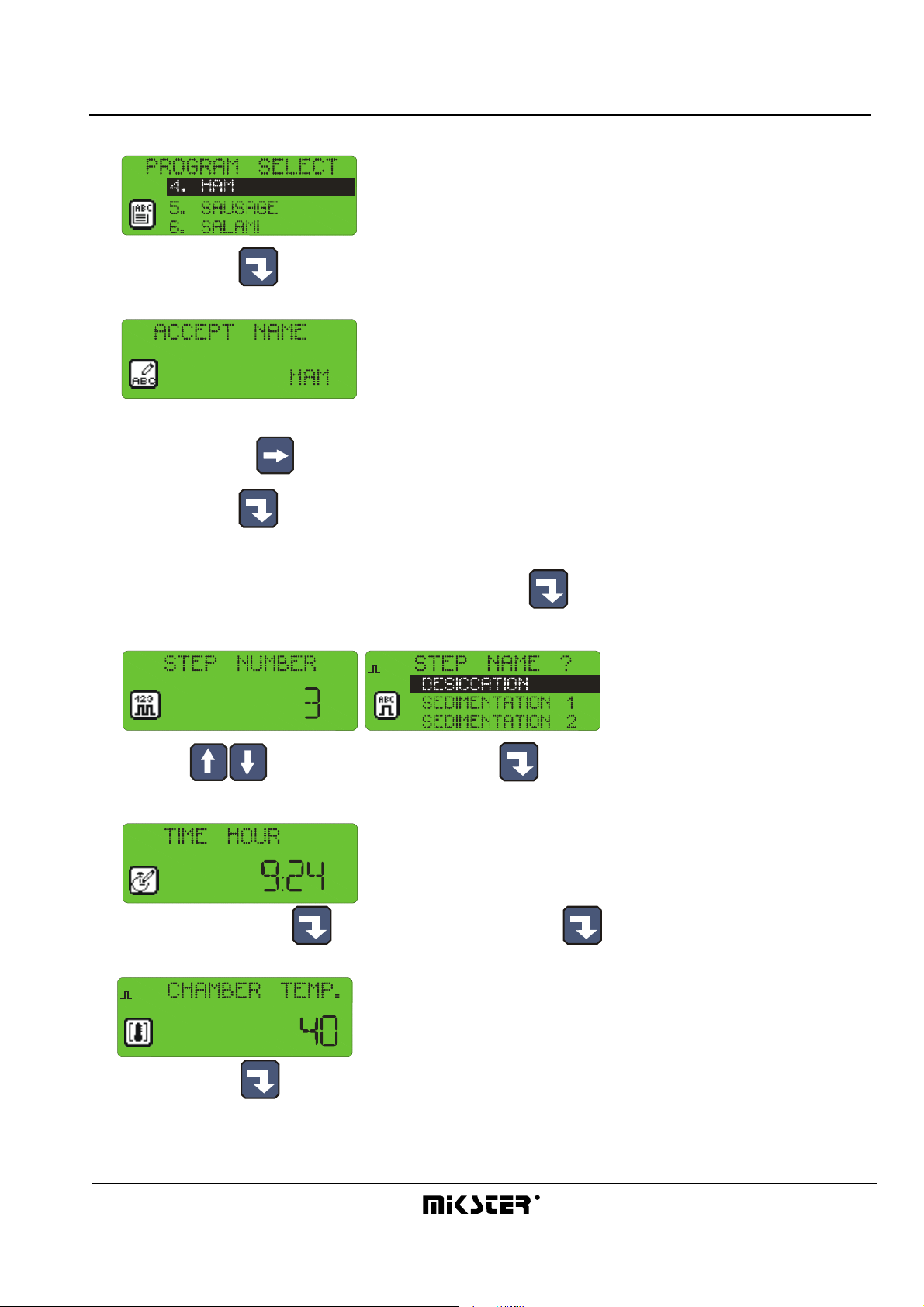
INDU WRC-2010H Controller – User’s Manual ver. 1.07
- selected program blinks
- press “Enter” key to edit the program
- first enter program name
(enter letter in position by pressing key with selected letter as many times as required, move to next position by
pressing right arrow )
- press “Enter” key
- start process cycle editing
- enter the number of cycle you wish to edit and press “Enter”
- select step number to be executed during the cycle
1
(using arrows “up” - “down”), and press “Enter”
- enter the cycle duration,
first hours, press “Enter” , then minutes, and press “Enter” again
- enter preset chamber temperature
1
and press “Enter”
- 7-
29.05.2008
Page 8
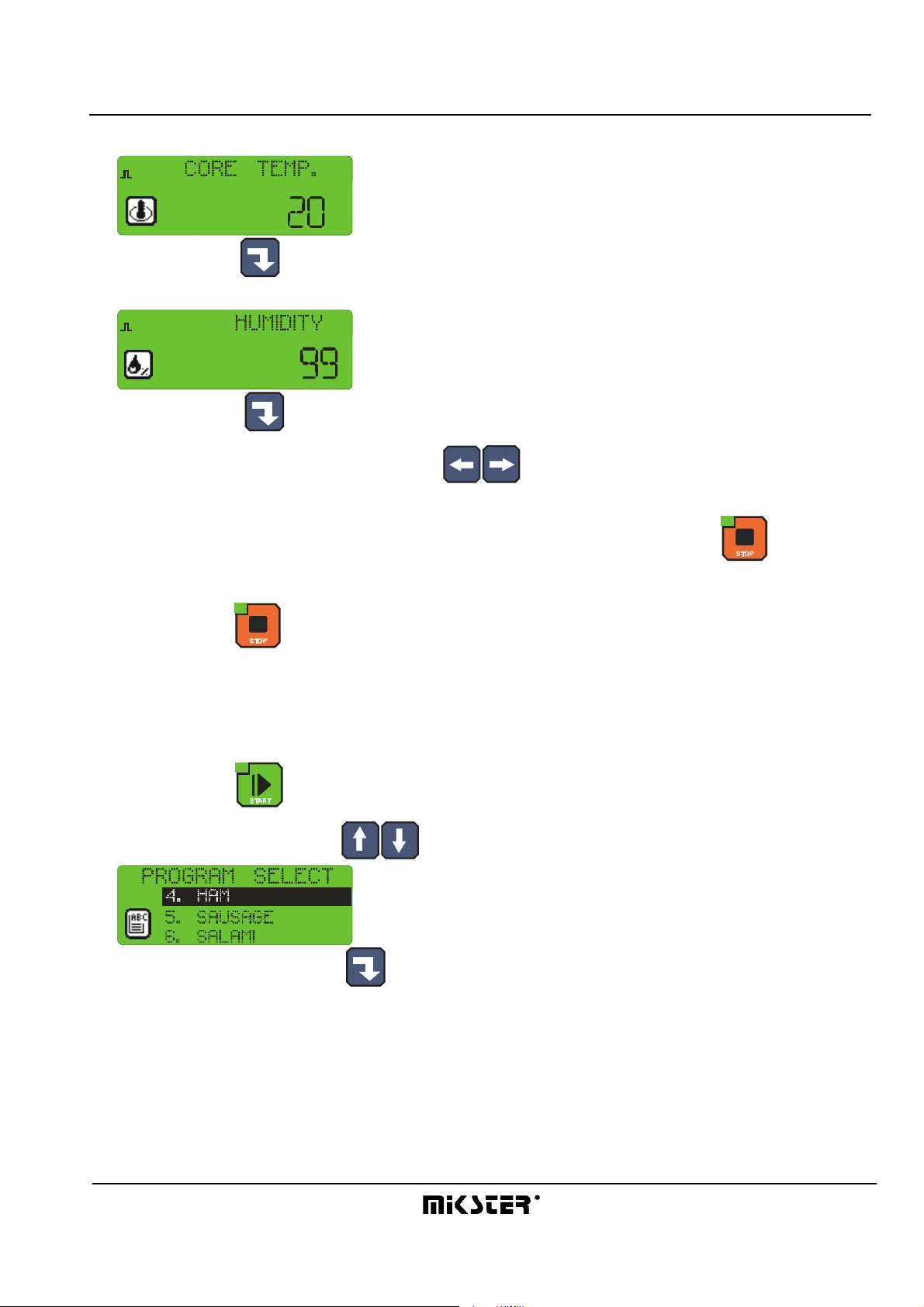
INDU WRC-2010H Controller – User’s Manual ver. 1.07
- enter preset bar temperature
1
and press “Enter”
- enter preset humidity
1
and press “Enter”
- shift between data you are entering with arrows
- this ends editing of a single process; if you wish to edit another cycle, enter its number and then proceed as
before, whereas if all cycles in a given program have been edited, then press “Stop” key
- thus you have completed program editing, now you can select another program for editing, or:
- press “Stop” key and thus end manufacturing process programming
4.2. Execution of program stored in memory
Do the following in order to execute any program previously saved in the controller memory:
- press “Start” key
- select the process using arrows “up” - “down”
to be executed and press “Enter”
- 8-
29.05.2008
Page 9
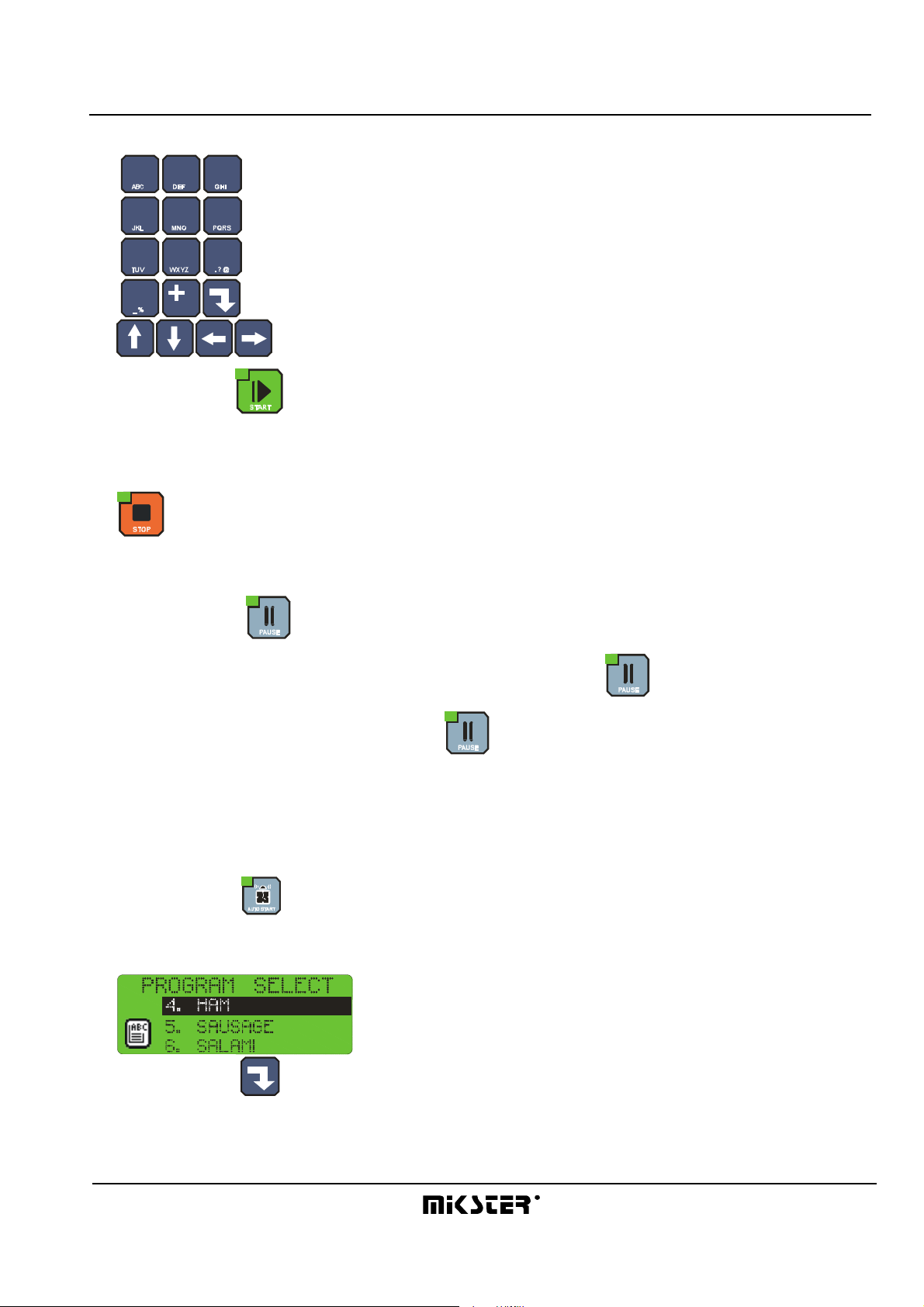
INDU WRC-2010H Controller – User’s Manual ver. 1.07
-
- enter product identification data by using numeric keys and arrows
7
8
9
4
5
6
1
2
3
0
- press “Start” key again
4.3. Program execution interruption
We are able to interrupt program execution any time without possibility to resume it; in order to do that press “Stop”
key .
It is also possible to interrupt currently executed program, and then return to its execution; follow the procedure
below to do that:
- press ”Pause” key
- the controller will interrupt program execution and diode at ”Pause” key will go on
- the program will be resumed when ”Pause” key is pressed again, or when pause time passes (value set
during controller configuration, which is described later in this Manual).
4.4. Automatic process activation
The INDU WRC-2010H Controller allows to activate a program at any previously set hour. Follow the procedure
below to allow for automatic activation of the controller:
- press “Clock” key
- select program, which is to be activated
and press “Enter”
- enter process start hour
- 9-
29.05.2008
Page 10

INDU WRC-2010H Controller – User’s Manual ver. 1.07
- enter process start date (current date is prompted by default)
- press “Start”
- graphic display will show program name, date and program activation time, as well as current date and time,
the lamp at “Clock” key will go on
At specified hour the controller will automatically start execution of appropriate program from the first step. While
the controller waits for process start, it is impossible to introduce any modification of settings.
You may cancel automatic process start by pressing “Stop” key .
- 10-
29.05.2008
Page 11
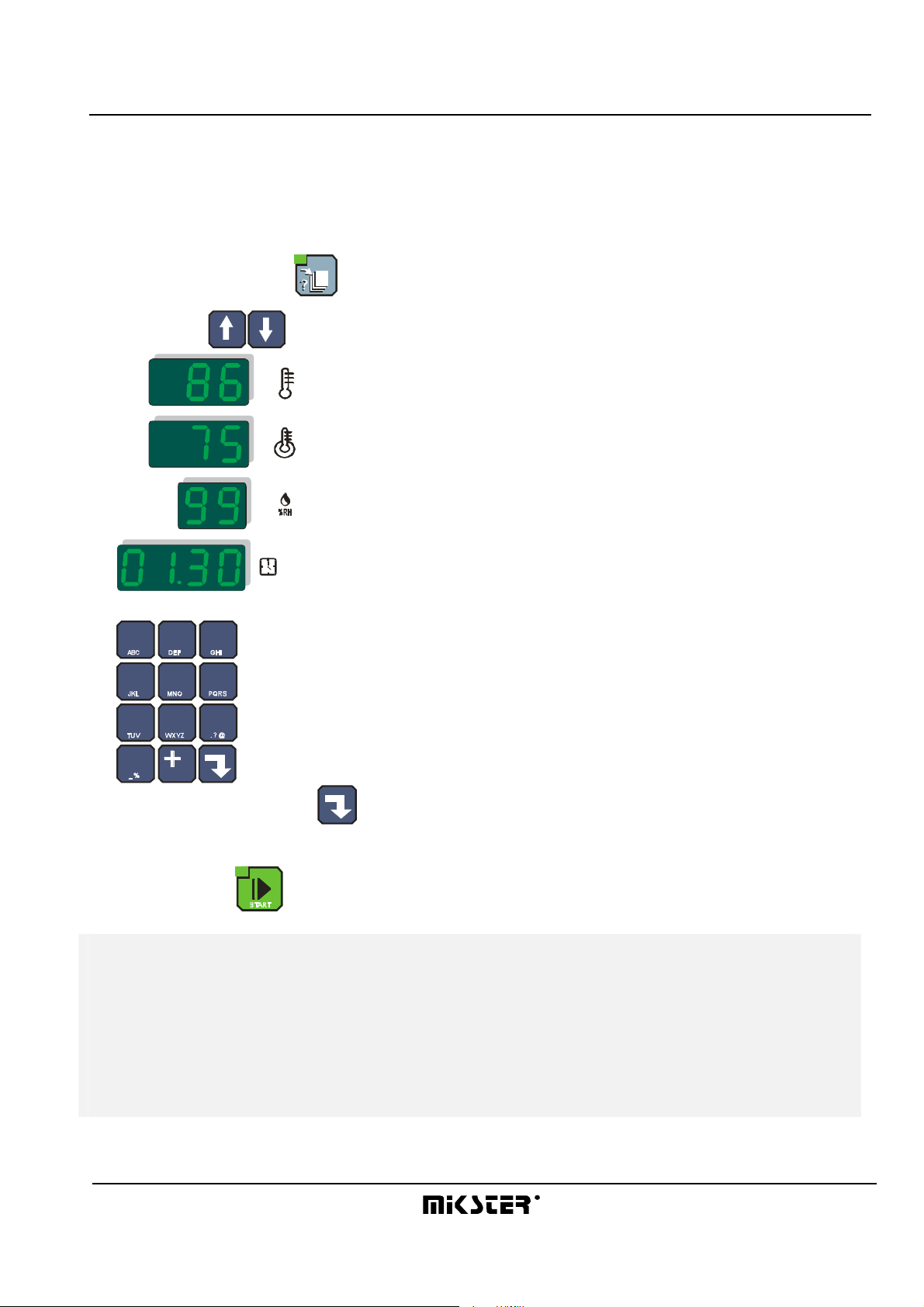
INDU WRC-2010H Controller – User’s Manual ver. 1.07
-
4.5. Editing of parameters set during controller operation
It is possible to correct previously set parameters while the controller executes a program. Follow the procedure
below (during program execution) to do that:
- press “Configuration” key
- using arrows “up” - “down”, select parameter that you wish to change (selected parameter blinks)
- enter the new value using numeric keys
7
8
9
4
5
6
1
2
3
0
and confirm with “Enter” key
- if it is necessary, modify next parameters
- press “Start” key after having introduced all changes
ATTENTION !!!
Alterations introduced during controller operation are valid only until the end of manufacturing
process. After closing the program, the controller “remembers” program with data set during the
programming process. During the program data edition the time count as well as the control of
condition of the cycle end – are stopped. The controller automatically returns to the normal mode of
operation if no key was pressed for one minute.
- 11-
29.05.2008
Page 12
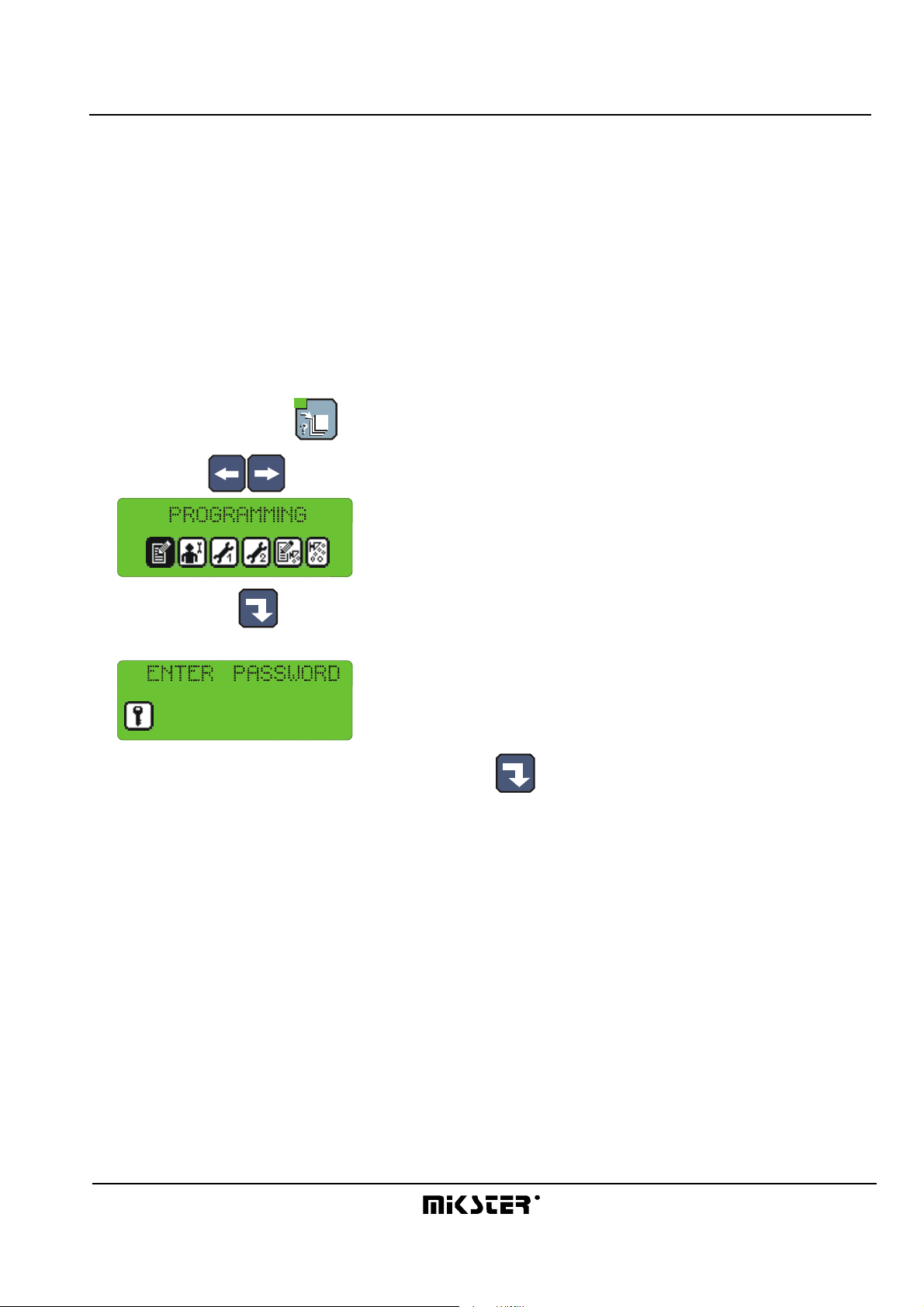
INDU WRC-2010H Controller – User’s Manual ver. 1.07
5. CONTROLLER CONFIGURATION
The controller possesses very highly developed configuration functions, which allow to adjust its parameters and
way of working to user’s individual needs. Suitable settings entered through the configuration menu are stored in
the controller memory and used during its work.
Controller configuration has been divided into the following functions:
- user’s functions
- service functions 1
- service functions 2
- access control
Follow the procedure below to start editing selected functions:
- press “Configuration” key
- using arrows “left” - “right”, select functions you wish to edit
- press “Enter” key
- you will see on screen request to enter password for access to selected functions
******
- enter right code and press “Enter”
- 12-
29.05.2008
Page 13
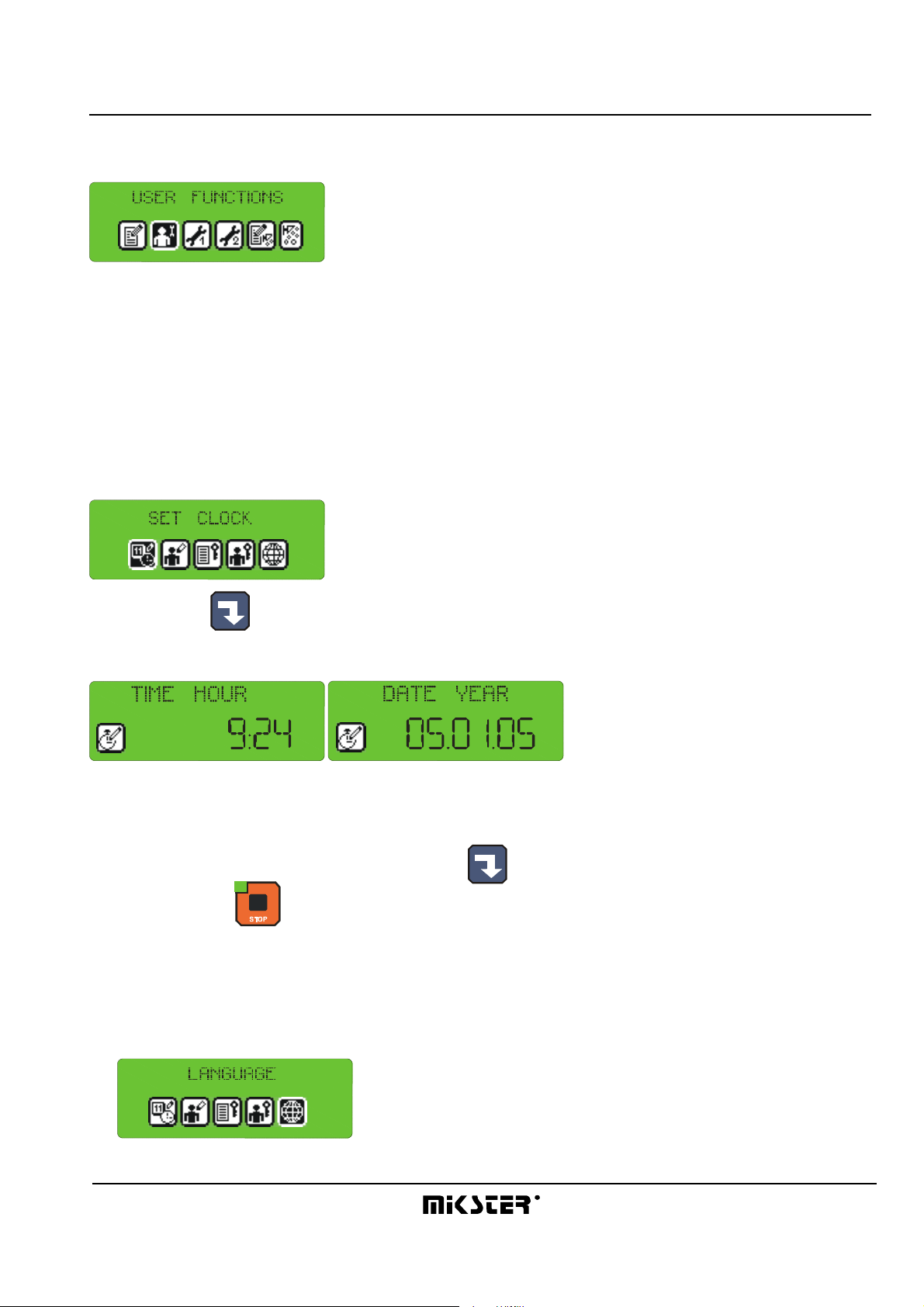
INDU WRC-2010H Controller – User’s Manual ver. 1.07
5.1. User’s functions
These functions allow to set the following:
- time and date
- menu language
- so far other functions are inactive
5.1.1. Time and date setting
Follow the procedure below to set time and date:
- select function “Set clock”
- press “Enter”
enter time and then date using numeric keys
- as soon as you enter each item, press “Enter”
- press “Stop” key after entering all items
5.1.2. Setting menu language
Follow the procedure below to set language:
- select function “Language”
- 13-
29.05.2008
Page 14
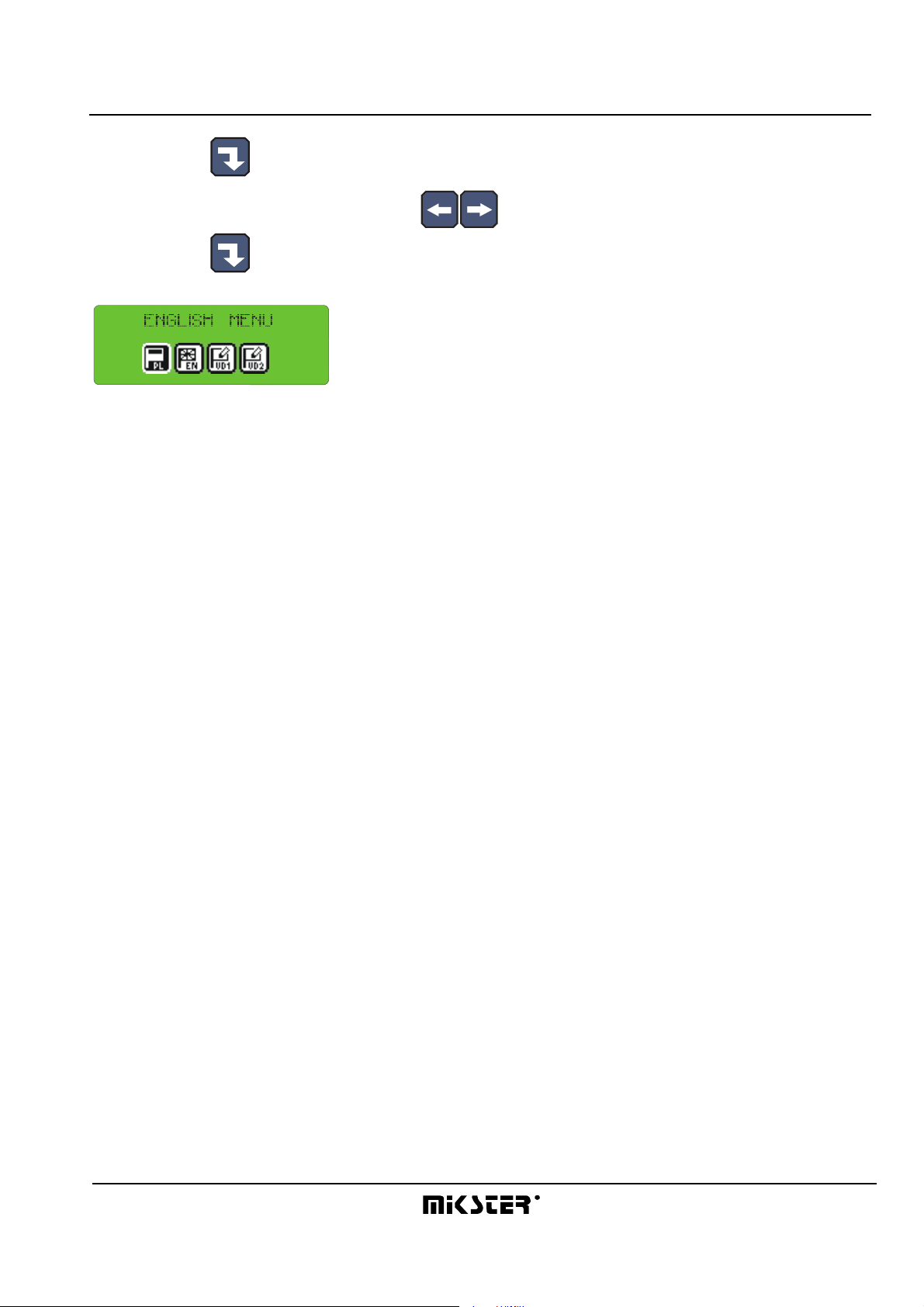
INDU WRC-2010H Controller – User’s Manual ver. 1.07
- press “Enter”
- select one of 4 languages using arrow keys “left” - “right”
press “Enter”
4 languages are available:
- Polish
- English
- two languages defined by user and transferred to the controller via PC computer – instruction how to do this is
enclosed to the program for PC.
- 14-
29.05.2008
Page 15
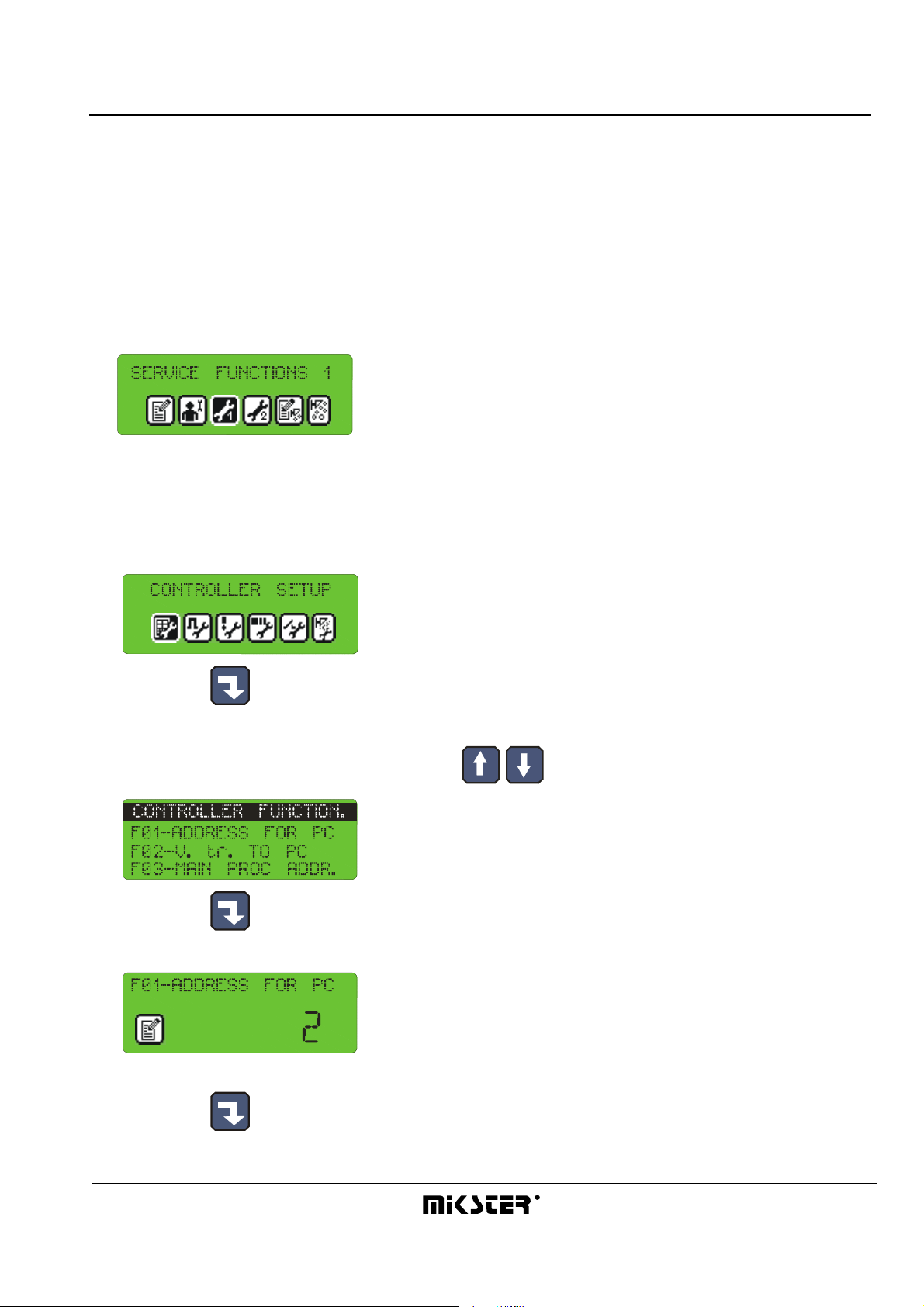
INDU WRC-2010H Controller – User’s Manual ver. 1.07
5.2. Service functions 1
In these functions it is possible to set the following:
- controller parameters
- step parameters
- alarms
- STOP and PAUSE mode parameters, and parameters of key functions F1..F4
- I/O output parameters
- washing parameters
5.2.1. Controller parameter setting
Follow the procedure below to set controller parameters:
- select function “Controller parameters”
- press “Enter”
Now begin editing controller parameters (parameters are stored in cells numbered from F01):
- select cell, which you wish to set using arrow keys “up” - “down”
- press “Enter”
- enter proper value for a given cell
- press “Enter”
- 15-
29.05.2008
Page 16
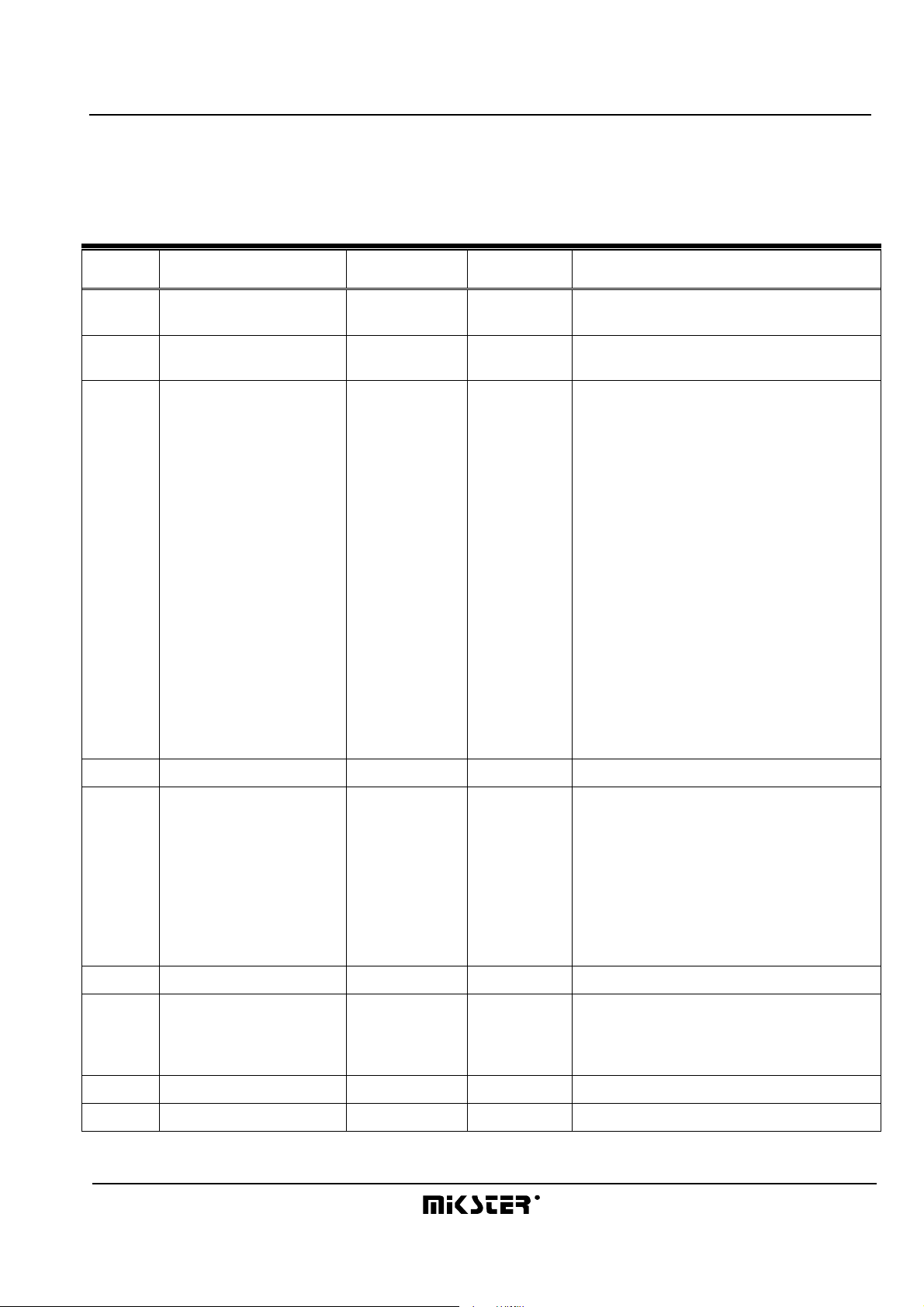
INDU WRC-2010H Controller – User’s Manual ver. 1.07
Repeat the procedure shown before until required values are set in each cell. The table below shows the meaning
of individual cells:
CELL
NO.
F 01
CELL NAME FACTORY-SET
RANGE DESCRIPTION
VALUE
ADDRESS FOR PC 1 1..32 Number in the RS - 485 network, by which
the PC computer recognizes the controller
F 02
F 03
F 04
V.tr. TO PC 0 0..1 Baud rate RS - 485 – connection with PC: 0
- 9600, 1 – 19200
MENU INFO 0 0..11 Menu INFO configuration
Display after button INFO press:
0 – 3 temperatures,
1 – channel 3,
2 – channelł 4,
3 – channel 5,
4 – channel 6,
5 – channel 7,
6 – channel 8,
7 – channel 9,
8 – channel 10,
9 – channel 11,
10 – channel 12,
11 – counter
END COND.TIME 1 0..99 Additional time to process end
F 05
F 06
F 07
F 08
F 09
NOT USED 0 0..2 0 - pause from button
1 - pause from program settings (work time
pause time). Cycle time stopped during
pause
2 - pause from program settings (work time
pause time). Cycle time running during
pause
NOT USED
TEMP. UNIT 0 0..1 Temperature measurement unit
0 – 0C
1 – 0F
‘PLATE’ TEMP. 380 -99..999 Smoke temperature
‘SMOKE’ TEMP. 250 -99..999 Smoke-generator plate temperature
- 16-
29.05.2008
Page 17

INDU WRC-2010H Controller – User’s Manual ver. 1.07
F 10
DELTA STATUS 0 0..2 0 - "delta" OFF, 1 - delta bar-chamber,
2 - "delta" temperature rise in time
F 11
F 12
F 13
F 14
F 15
F 16
F 17
F 18
F 19
REC. FREQ. 1 0..99 Recording frequency
TIME FOR RESTART 40 0..200
MAX. SET CHAMBER
200 -99..999 Maximum preset chamber temperature
TEMP.
MAX. SET BAR TEMP. 200 -99..999 Maximum preset bar temperature
HUMIDITY
MEASUREMENT TYPE
0 0..1 Moisture measurement type:
0 – psychrometric method
1 – with current detector 4...20 mA
TIME TO WASHING 40 0..999 Allowable number of hours between
washing processes
START FROM PC 0 0..1 Process activation from computer
0 – off
1 – on
ID ON/OFF 0 0..1 Process ID
0 – off
1 – on
OPERATOR ON/OFF 0 0..1 Operator logging in
0 – off
F 20
F 21
F 22
F 23
F 24
F 25
F 26
F 27
F 28
F 29
F 30
F 31
1 – on
KEY ”CLICK” 2 0..20 Sound level after pressing the 0 key - audio
signaling off
MAX.CHAMBER TEMP. 100 -99..999 Maximum allowable chamber temperature
MAX.BAR TEMP. 90 -99..999 Maximum allowable bar temperature
MAX.PLATE TEMP. 800 -99..999 Maximum allowable smoke temperature
MAX.SMOKE TEMP. 800 -99..999 Maximum allowable smoke-generator plate
temperature
MAX. HUMIDITY1 99 0..99 Maximum allowable moisture
TCH-OFFSET (D) 0 -200..200 Chamber temperature correction value –
dry sensor
TCH-OFFSET (W) 0 -200..200 Chamber temperature correction value –
wet sensor
TCO- OFFSET 0 -200..200 Bar temperature correction value
TPL- OFFSET 0 -200..200 Smoke temperature correction value
TSM- OFFSET 0 -200..200 Smoke-generator plate temperature
correction value
HUMIDITY OFFSET 0 0..99 Humidity correction value
- 17-
29.05.2008
Page 18

INDU WRC-2010H Controller – User’s Manual ver. 1.07
F 32
TYPE OF DIGIT.INPUT 0 0..1 Type of voltage delivered to control inputs:
0 – constant voltage
1 – variable voltage
F 33
F 34
F 35
F 36
F 37
F 38
F 39
F 40
F 41
F 42
F43
F44
STAT. REL.FOR END 0 0..1 Type of input signal for cycle termination
condition:
0 – input signal from control input
1 - input signal from relay output
REL. NO. FOR END 1 1..32 Number of control input or relay for cycle
termination condition
MIN. CHAMB. SET T
MIN CORE SET T
MIN HUMIDITY SET
MAX HUMIDITY SET
MIN ADDITION1 SET
MAX ADDITION1 SET
MIN ADDITION2 SET
MAX ADDITION2 SET
0 -99..999 Minimum temperature set for chamber
0 -99..999 Minimum core set
0 -99..999 Minimum humidity set
0 -99..999 Maximum humidity set
0
0
0
0
-199..999
-199..999
-199..999
-199..999
Minimum addition set 1
Maximum addition set 1
Minimum addition set 2
Maximum addition set 2
RELAY S.G. ON 0 1..32 Number of smoking relay – the relay for
time count in between consecutive
washings of the chamber
CH6 REG. SET. 0 -99..99 Set value for channel 6
F45
F46
F47
F48
F49
F50
F51
F52
F53
F54
F55
F56
F57
F58
F59
CH7 REG. SET. 0 -200..200 Set value for channel 7
CH8 REG. SET. 0 -200..200 Set value for channel 8
CH9 REG. SET. 0 -200..200 Set value for channel 9
CH10 REG. SET. 0 -200..200 Set value for channel 10
CH11 REG. SET. 0 -200..200 Set value for channel 11
CH12 REG. SET.
CH6 OFFSET
CH7 OFFSET
CH8 OFFSET
CH9 OFFSET
CH10 OFFSET
CH11 OFFSET
CH12 OFFSET
DISPLAY TIME TYPE
MAN. MODE
0 -200..400 CH12 REG SET
0 -200..200 Set value for channel 6
0 -200..200 Set value for channel 7
0 -200..200 Set value for channel 8
0 -200..200 Set value for channel 9
0 -200..200 Set value for channel 10
0 -200..200 Set value for channel 11
0 -200..200 Set value for channel 12
0 0..1 Display time type
0 0..1 Manual work
- 18-
29.05.2008
Page 19

INDU WRC-2010H Controller – User’s Manual ver. 1.07
F60
ADDITIONAL SET 0 0..1 Additional set1 and additional set2 during
program editing
F61
F62
F63
F64
F65
F66
F67
F68
F69
NOT USED
NOT USED
NOT USED
MAX CARD ERROR 1 0..9 Maximum card error
WEITHT TAR. 0 0..3
0-tare off
1-tare on F4 pressed
2-automatic tare on start every step
3- automatic tare on start every step or F4
pressed
COUNTER TAR. 0 0..5
0- tare off
1- tare on F4 pressed
2- automatic tare on start every step
3- automatic tare on start every step or F4
pressed
4- tare on F3 pressed
5- automatic tare on start every step or F3
pressed
VACUM IMPULSE TIME
0 Value set for INDU WRC 200
(s)
VACUM IMPULSE
0 Value set for INDU WRC 200
DELAY
COUNTER CONST. 0 0…9999 Counter constans
- regulator devider for impulses counter
F70
LOOP PROG STEPS. 0 -1..200 -1 program loop
0 i 1-program executing once
2 do 200 – program loop set
- 19-
29.05.2008
Page 20

INDU WRC-2010H Controller – User’s Manual ver. 1.07
5.2.2. Setting of step parameters
Each process controlled by INDU WRC-2010H consists of steps executed in a sequence. The controller may store
settings for 16 steps. Define the following elements for each step:
- name
- relay status
- step termination condition
Follow the procedure below in order to set these parameters:
- select function “Step parameters”
- press “Enter”
- the list of all steps will be displayed,
2
select step that you wish to edit and press “Enter”
- enter name – same as at programming, and press “Enter”
- select function “Relay status”
and press “Enter”
- symbols indicating individual relays are displayed
(the symbol informs that in a given step the relay will be on, whereas the symbol informs that the relay will
be off), do the following in order to alter relay status:
- move the arrows “left” - “right” so as to have digit indicating selected relay blink
- 20-
29.05.2008
Page 21

INDU WRC-2010H Controller – User’s Manual ver. 1.07
- then, using arrow “up” , switch on relay , or, using arrow “down” , switch off relay
- after having set statuses of all relays press “Stop” key
- select function “Step end”
and press “Enter”
- using arrows “up” - “down” select appropriate step termination condition; all available step
termination conditions are shown in the table below:
Symbol Step termination condition
TIR>TIS cycle end after reaching preset time value
TCHR>TCHS
TCR>TCS
cycle end after exceeding preset value of temperature
inside chamber
cycle end after exceeding preset value of bar
temperature
HUR>HUS cycle end after exceeding preset humidity value
TIR>TIS OR
TCHR>TCHS
cycle end after reaching preset time value, or after
exceeding preset value of temperature inside chamber
TIR>TIS OR TCR>TCS cycle end after reaching preset time value, or after
exceeding preset value of bar temperature
TIR>TIS OR HUR>HUS cycle end after reaching preset time value, or after
exceeding preset moisture value
TIR>TIS AND
TCHR>TCH
TIR>TIS AND
TCR>TCS
TIR>TIS AND
HUR>HUS
cycle end after reaching preset time value and after
exceeding preset value of temperature inside chamber
cycle end after reaching preset time value and after
exceeding preset value of bar temperature
cycle end after reaching preset time value and after
exceeding preset humidity value
TCHR<TCHS cycle end after drop of temperature inside chamber
below preset value
TCR<TCS cycle end after drop of temperature in bar below preset
value
HUR<HUS cycle end after drop of humidity below preset value
TIR>TIS OR
TCHR<TCHS
cycle end after reaching preset time value, or after drop
of temperature inside chamber below preset value
- 21-
29.05.2008
Page 22

INDU WRC-2010H Controller – User’s Manual ver. 1.07
TIR>TIS OR TCR<TCS cycle end after reaching preset time value, or after drop
of temperature in bar below preset value
TIR>TIS OR HUR<HUS cycle end after reaching preset time value, or after drop
of humidity below preset value
TIR>TIS AND
TCHR<TCH
TIR>TIS AND
TCR<TCS
TIR>TIS AND
HUR<HUS
cycle end after reaching preset time value and after drop
of temperature inside chamber below preset value
cycle end after reaching preset time value and after drop
of temperature in bar below preset value
cycle end after reaching preset time value and after drop
of humidity below preset value
INn=1 cycle end when “end release” is on
TIR>TIS AND INN=1 cycle end after reaching preset time value, and “end
release” must be on
TIR>TIS OR INN=1 cycle end after reaching preset time value, or after
switching on “end release”
INn=0
cycle end when “end release” is off
TIR>TIS AND INN=0 cycle end after reaching preset time value, and “end
release” must be off
TIR>TIS OR INN=0
cycle end after reaching preset time value, or after
switching off “end release”
- press “Enter”
- complete setting of parameters for one step by pressing “Stop” key
- select next step to edit, or press “Stop” and finish editing step parameters
5.2.3. Alarm setting
21 alarms my be activated in the controller:
- 11 from control inputs
- 5 from sensors
- 5 when measurements exceed allowable values
The following items may be defined for each alarm:
- name
- relay status
- alarm delay time – time from alarm detection to its activation
- 22-
29.05.2008
Page 23

INDU WRC-2010H Controller – User’s Manual ver. 1.07
- logics of outputs
- alarm status
Follow the procedure below to set alarm parameters:
- select function “Alarm settings”
- press “Enter”
- the list of all alarms will be displayed
select an alarm to set its parameters and press “Enter”
- enter name
analogically as when programming, and press “Enter”
- one by one, select functions:
- “Outputs when alarm”
and press “Enter”
- set relay statuses analogically as when setting parameters for steps – additionally properly set the
function “Alarm output logics”
- press “Stop”
- “Alarm delay”
- 23-
29.05.2008
Page 24

INDU WRC-2010H Controller – User’s Manual ver. 1.07
and press “Enter”
- enter time, after which the controller should react to alarm occurrence
- time is given in seconds
- press “Enter”
- “Alarm output logics”
and press “Enter” - this function specifies how to link status preset in function “Outputs when alarm” with
relays; the following options are possible:
- “Status setting” – symbol - exactly those relays will be switched on, which have been set in
function “Outputs when alarm”
- “Status adding” – symbol - those relays will be switched on, which result from regular controller
operation, and additionally relays set in function “Outputs when alarm”
- “Status removal” – symbol - those relays will be removed from working relays, which (regular
controller operation) are set in function “Outputs when alarm”
- set right symbol using arrows “left” - “right”
- press “Enter”
- “Alarm status”
and press “Enter” – this function specifies, how the controller should react if a given alarm occurs; the
following options are possible:
- 24-
29.05.2008
Page 25

INDU WRC-2010H Controller – User’s Manual ver. 1.07
- “Alarm off” – symbol - the controller will ignore particular alarm
- “Process interruption” – symbol - if the controller is in process execution phase and an alarm will
occur, the process will be interrupted
- “Process continuation” – symbol - if the controller is in process execution phase and an alarm will
occur, the controller will adequately set relays, and the process will be continued
- set right symbol using arrows “left” - “right”
- press “Enter”
- as soon as you set all functions for a given alarm, press “Stop”
- if you wish, select another alarm to set its parameters, and repeat the procedure specified before, otherwise
press “Stop”
- 25-
29.05.2008
Page 26

INDU WRC-2010H Controller – User’s Manual ver. 1.07
5.2.4. Parameter setting for pause mode, stop mode and key functions F1..F4
The controller has two special modes: stop and pause; you may set the following for each of them:
- which outputs are to be active
- how long should particular mode last
- logics of output setting in relation to relays being set by any process in progress
Moreover, the controller has 4 key functions F1..F4. These functions are activated
by pressing keys F1..F4. Should these functions be activated, they allow for additional relay control during process
execution. These functions are described by the same parameters as stop and pause modes, thus setting
procedure for these parameters is exactly the same, and so it will be described together.
Follow the procedure below to set these parameters:
- select function “Stop/Pause Setting” from menu SERVICE FUNCTIONS 1
- press “Enter”
- select function or mode, for which parameters
are to be set (arrows “left” - “right”) and press “Enter”
- one by one, select functions:
- “Outputs when ...”
and press “Enter”
- set, which relays are selected for particular function
- 26-
29.05.2008
Page 27

INDU WRC-2010H Controller – User’s Manual ver. 1.07
- press “Stop”
- “End time ...”
and press “Enter”
- enter time, after which function or mode operation will be terminated – in seconds
- press “Enter”
- “Output logics ...”
and press “Enter”
- select logics for mode – analogically as described for alarms
- press “Enter”
- press “Stop”
- if you wish to set parameters for another function, select it and repeat the procedure specified before, and if
parameters for all functions are set, press “Stop” .
5.2.5. I/O output parameter setting
Each of the 32 relays possesses individually set working parameters. Operation of each relay is described by the
following:
- name
- time type, and time values Ta, Tb
- regulator type and regulator measurement channel
- regulator set value shift in relation to the value set in program
- shift of operation level for algorithm with dynamic set value
- “lower” hysteresis
- “upper” hysteresis
- 27-
29.05.2008
Page 28

INDU WRC-2010H Controller – User’s Manual ver. 1.07
Follow the procedure below to set these parameters:
- select function “Parameters of outputs 0/1”
- press “Enter”
- the list of all relays will be displayed
select the relay to se tits parameters, and press “Enter”
- enter name
1
analogically as for programming, and press “Enter”
- the controller will go to next settings after pressing “Enter”
- set time mode first; available modes:
- always off
1
– the relay unconditionally off
- always on
1
– the relay activated according to definition for currently executed step; if during particular step the relay is on,
then it is on throughout that step
- delayed activation
- 28-
29.05.2008
Page 29

INDU WRC-2010H Controller – User’s Manual ver. 1.07
1
OFF ON
Time Ta
- delayed deactivation
nd
e
Cycle
nd
OFFON
e e
Cycl
Time Ta
- pulse generator
ON ON ONOFFOFF
Time Ta
Time Tb Time Ta Time Tb
Wyłączony
- then set times Ta and Tb – time value is given in seconds
- select regulator controlling particular relay, available regulator options:
- regulator off
- heating progress
nd
e
cle
Cy
- 29-
29.05.2008
Page 30

INDU WRC-2010H Controller – User’s Manual ver. 1.07
Window
Window
SET
ON
OFF
SET
SET
Window
H g
H d
O ffset
¼ O kno
ZA D
O kno
ZA Ł
W Y Ł
- cooling progress
- heating hysteresis
H g
H d
O ffset
ZA D
ZA Ł W Y Ł
ON
- cooling hysteresis
H g
H d
O ffset
OFF
½ O kno
ZA Ł
ON
ZA D
OFF
ZA ŁW Y Ł
ON
OFF
ZA ŁW Y Ł W Y Ł
ON
OFF
- select channel, upon which the regulator will act
- enter offset
- enter “window”
- enter lower hysteresis
- enter upper hysteresis
- select next relay for parameter setting and repeat operations listed before,
or press “Stop” if all are set.
- 30-
29.05.2008
Page 31

INDU WRC-2010H Controller – User’s Manual ver. 1.07
5.2.6. Washing parameter setting
The “Washing” program (described later in this manual) is executed on the basis of special process steps, for
which parameters are set independently of process steps used in regular programs.
Follow the procedure below in order to set parameters for individual steps used in the “Washing” program:
- select function “Washing parameters”
- press “Enter”
- proceed analogically as when programming regular process steps (described in section 5.2.2.)
5.3. Service functions 2
These functions allow to test the controller.
5.3.1. Test for digital outputs
Follow the procedure below to test digital outputs (relay outputs):
- select function “Digital output test”
- press “Enter”
The screen will display output statuses numbered from 1 to 32
– the symbol „ ” indicates output on, and symbol „ ” indicates output
off. Do the following operations to alter status of any output:
- using arrows “left” - “right”, position cursor on the number of output, which status you wish to
change
- switch on relay with arrow “up”, and switch it off with arrow “down”
As soon as testing is complete, press the “Stop” key .
- 31-
29.05.2008
Page 32

INDU WRC-2010H Controller – User’s Manual ver. 1.07
5.3.2. Key test
Follow the procedure below to test correct operation of keys:
- select function “T2”
- press “Enter”
The display of “chamber temperature set value” shows the number attributed to the key pressed last; if any other
key is pressed, displayed number will be changed.
Exit the test mode by pressing and holding down any key.
5.3.3. Diode test
Follow the procedure below to check whether all control panel diodes and displays operate correctly:
- select function “T3.”
- press “Enter”
First pressing down of any key switches on all diodes and all segments of each display. Next pressing of any key
switches off all diodes.
Exit the test mode by pressing and holding down any key.
- 32-
29.05.2008
Page 33

INDU WRC-2010H Controller – User’s Manual ver. 1.07
5.4. Washing
“Washing” is a special program hidden in the controller memory, independent of any other programs, and based on
dedicated process steps, which is activated in a special way. According to its name, it is designed for automatic
washing of units controlled by INDU WRC-2010H.
5.4.1. Washing programming
Follow the procedure below to set the “Washing” program configuration:
- select function “Wash programming”
- press “Enter”
- proceed in the same way as when programming regular process steps (described in section 4.1.); the only
difference is a possibility to select from among process steps designed specially for the “Washing” program,
and described before.
1
5.4.2. Washing activation
Follow the procedure below in order to activate the “Washing” program:
- select function “Washing start”
- press “Enter”
- enter access code and confirm with “Enter”
- press “Start” key
- 33-
29.05.2008
Page 34

INDU WRC-2010H Controller – User’s Manual ver. 1.07
6. ADDITIONAL INFORMATION
6.1. Display of additional measurements
The LED displays the temperatures of the chamber and the meat-bar as well as moisture. To see the
temperature values of: smoke, plate and the chamber moisture sensor the „Info” key should be pressed. The
graphic display will show the current readings from those sensors. The values can be checked at „Stop” as well as
during the program operation.
7. HOW TO CONNECT THE CONTROLLER TO PC COMPUTER
KRAKOWSKA
SUSZENIE
1 2
7
8
1
3
2/3
17 18
19 20
21 22
23 24
25 26
27 28
29 30
31 32
2
1/3
9
4
5
6
1
2
3
0
023756
-
Fig. No. 2
INDU WRC-2010H Controller connection to PC computer
- 34-
29.05.2008
Page 35

INDU WRC-2010H Controller – User’s Manual ver. 1.07
8. TECHNICAL DATA
OVERALL DIMENSIONS:
Width 182 mm
Height 324 mm
POWER SUPPLY:
12-24 V DC
CASING:
Single-element, “FRONT PANEL”-type
PROTECTION DEGREE:
from front IP 65
HUMIDITY:
0..75 % (relative humidity)
TEMPERATURE:
Ambient -20..+70 °C
Working 0..+60 °C
DISPLAY:
Seven-segment LED displays,
graphic display
KEYBOARD:
Foil-type, 42 keys
STATUS SIGNALLING:
26 LED diodes
- 35-
29.05.2008
Page 36

INDU WRC-2010H Controller – User’s Manual ver. 1.07
II INDU WRC CPU-01 MODULE
1. MODULE ASSEMBLING
Module should be assembled on a rail and then connected with other modules by a belt (module of the
power supply PS01 is necessary for the module operation).Description of outputs for RS485 is on the casing. The
upper connection RS A B is connected to the converter in the Rennon Slicer panel.Communication with the
processor is done with the rate of 19200 bits/sec, while communicatin with the cards with the rate of 9600
bits/sec.When the panel and belt (eventually a computer) are connected the device is ready for operation.
2. MODULE FUNCTION
The module is used for controlling the operation of all modules and for the communication with the panel.
Only one CPU-01 module can be connected to the system.
3. FIGURE
- 36-
29.05.2008
Page 37

INDU WRC-2010H Controller – User’s Manual ver. 1.07
4. TECHNICAL DATA
POWER SUPPLY:
CASING:
PROTECTION DEGREE:
TEMPERATURE:
DISPLAY:
KEYBOARD:
STATE SIGNALLISATION:
BISTABLE OUTPUTS:
ANALOG OUTPUTS:
ANALOG INPUTS:
DIGITAL INPUTS:
COMMUNICATION:
5 V DC, 12 V DC
Dimensions: 45x75x105 mm
for assembling on a rail TS 35
EG45 from the Phoenix Contact
Company
IP 30
Storage: -40..+80 °C
Operation: -20..+65 °C
7 segments
none
LED 7-segment display
none
none
none
none
• 1 x RS-485 optoinsulated
• 1 x RS-485
• Communication bus with other
modules
- 37-
29.05.2008
Page 38

INDU WRC-2010H Controller – User’s Manual ver. 1.07
AI-0 1/6
“PŁYTY”
III. INDU WRC AI-01/6 MODULE
1. MODULE ASSEMBLING
Module should be assembled on a rail and then connected with other modules by a belt.
PT 100
TEMP.
“SUCHY”
PT 100
TEMP.
“MOKRY”
PT 100
TEMP.
“BATON”
PT 100
TEMP.
PT 100
TEMP.
“DYM”
2. MODULE FUNCTION
Module serves for controlling by means of analogue outputs. Maximum output current ±5mA
The module is used for the temperature measurement by means of the resistance platinum sensors Pt100. Only
one AI-01/6 module can be connected to the system.
3. FIGURE
- 38-
29.05.2008
Page 39

INDU WRC-2010H Controller – User’s Manual ver. 1.07
4. TECHNICAL DATA
POWER SUPPLY:
CASING:
PROTECTION DEGREE:
TEMPERATURE:
DISPLAY:
KEYBOARD:
STATE SIGNALLISATION:
BISTABLE OUTPUTS:
ANALOG OUTPUTS:
ANALOG INPUTS:
DIGITAL INPUTS:
COMMUNICATION:
5 V DC, 12 V DC
Dimensions: 45x75x105 mm
for assembling on a rail TS 35
EG45 from the Phoenix Contact
Company
IP 30
Storage: -40..+80 °C
Operation: -20..+65 °C
none
none
LED diode - status, LED diode ± 15V
none
4 outputs ±10V, fun-out ±5mA
none
none
Communication bus to other modules
- 39-
29.05.2008
Page 40

INDU WRC-2010H Controller – User’s Manual ver. 1.07
IV. INDU WRC DI-01MODULE
1. MODULE ASSEMBLING
Module should be assembled on a rail and then connected with other modules by a belt.
2. MODULE FUNCTIONS
DI-01 module is a bistable input module, which serves for controlling input signals (e.g. failure control).
3. FIGURE
- 40-
29.05.2008
Page 41

INDU WRC-2010H Controller – User’s Manual ver. 1.07
4. TECHNICAL DATA
POWER SUPPLY:
CASING:
PROTECTION DEGREE:
TEMPERATURE:
DISPLAY:
KEYBOARD:
STATE SIGNALLISATION:
BISTABLE OUTPUTS:
ANALOG OUTPUTS:
ANALOG INPUTS:
DIGITAL INPUTS:
COMMUNICATION:
5 V DC, 12 V DC
Dimensions: 45x75x105 mm
for assembling on a rail TS 35
EG45 from the Phoenix Contact
Company
IP 30
Storage: -40..+80 °C
Operation: -20..+65 °C
none
none
LED diode for each input, LED diode -
status
none
4 outputs ±10V, fun-out ±5mA
none
11 inputs 24V (direct or alternating)
logic levels:
- 0-3 V law
- 10-24 high
Communication bus to other modules
- 41-
29.05.2008
Page 42

INDU WRC-2010H Controller – User’s Manual ver. 1.07
V. INDU WRC RO-01 MODULE
1. MODULE ASSEMBLING
Module should be assembled on a rail and then connected with other modules by a belt.
2. MODULE FUNCTIONS
Module serves for controlling by means of relay outputs. fan-out of a single output: 4A.
Maximum 6 RO-01 modules can be connected to the system.
Note: cards of the same type must have different addresses!
(Altogether 32 outputs can be connected to the system – RO-01 and TO-01 can be connected)
RO-01 = 6 outputs
TO-01 = 8 outputs
3.FIGURE
- 42-
29.05.2008
Page 43

INDU WRC-2010H Controller – User’s Manual ver. 1.07
012
3
4
4. TECHNICAL DATA
POWER SUPPLY:
CASING:
PROTECTION DEGREE:
TEMPERATURE:
DISPLAY:
KEYBOARD:
STATE SIGNALLISATION:
BISTABLE OUTPUTS:
ANALOG OUTPUTS:
ANALOG INPUTS:
DIGITAL INPUTS:
COMMUNICATION:
5 V DC, 12 V DC
Dimensions: 45x75x105 mm
for assembling on a rail TS 35
EG45 from the Phoenix Contact
Company
IP 30
Storage: -40..+80 °C
Operation: -20..+65 °C
none
none
LED diode for each output, LED diode
status
6 relay outputs
fan-out:
- 4A 230 V AC
- 4A 24 V DC
none
none
none
Communication bus to other modules
5. Cards addressing in the system:
Output no 1 for the panel is the first output of the card with the lowest address.
Note: cards of the same type must have different addresses!
Address:
5
6
7
.
8
- 43-
29.05.2008
Page 44

INDU WRC-2010H Controller – User’s Manual ver. 1.07
VI. INDU WRC TO-01 MODULE
1. MODULE ASSEMBLING
Module should be assembled on a rail and then connected with other modules by a belt.
2. MODULE FUNCTION
of all outputs < 6.3A.
Maximum 4 TO-01 modules can be connected to the system.
Note: cards of the same type must have different addresses!
(Altogether 32 outputs can be connected to the system – RO-01 and TO-01 can be connected)
Module serves for controlling by means of transistor outputs. Fun-out of a single output 0.8A, total current
RO-01 = 6 outputs
TO-01 = 8 outputs
3. FIGURE
- 44-
29.05.2008
Page 45

INDU WRC-2010H Controller – User’s Manual ver. 1.07
012
3
4
4. TECHNICAL DATA
POWER SUPPLY:
CASING:
PROTECTION DEGREE:
TEMPERATURE:
DISPLAY:
KEYBOARD:
STATE SIGNALLISATION:
BISTABLE OUTPUTS:
ANALOG OUTPUTS:
ANALOG INPUTS:
DIGITAL INPUTS:
COMMUNICATION:
5 V DC, 12 V DC
Dimensions: 45x75x105 mm
for assembling on a rail TS 35
EG45 from the Phoenix Contact
Company
IP 30
Storage: -40..+80 °C
Operation: -20..+65 °C
none
none
LED diode for each output, LED diode
status
8 transistor outputs
fun-out:
- 0.8A
total current for all outputs < 6.3A
none
none
none
Communication bus to other modules
5. Cards addressing in the system:
Output no 1 for the panel is the first output of the card with the lowest address.
Note: cards of the same type must have different addresses!
Address:
5
6
7
.
8
- 45-
29.05.2008
Page 46

INDU WRC-2010H Controller – User’s Manual ver. 1.07
VII. INDU WRC COM-01 MODULE
1. MODULE ASSEMBLING
Module should be assembled on a rail and then connected with other modules by a belt.
2. MODULE FUNCTION
The module is used for communication between the INDU WRC set and the PC. Apart from storing the recordings
the module enables readout of the set technological process parameters and values measured by controller’s
modules.
Only one COM-01 module can be connected to the system.
3. FIGURE
- 46-
29.05.2008
Page 47

INDU WRC-2010H Controller – User’s Manual ver. 1.07
4. TECHNICAL DATA
POWER SUPPLY:
CASING:
PROTECTION DEGREE:
TEMPERATURE:
DISPLAY:
KEYBOARD:
STATE SIGNALLISATION:
BISTABLE OUTPUTS:
ANALOG OUTPUTS:
ANALOG INPUTS:
DIGITAL INPUTS:
COMMUNICATION:
5 V DC, 12 V DC
Dimensions: 45x75x105 mm
for assembling on a rail TS 35
EG45 from the Phoenix Contact
Company
IP 30
Storage: -40..+80 °C
Operation: -20..+65 °C
7 segments
none
7 segments LED diode
none
none
none
RS-485
Communication bus to other modules
- 47-
29.05.2008
Page 48

INDU WRC-2010H Controller – User’s Manual ver. 1.07
VIII. INDU WRC PS-01 MODULE
1. MODULE ASSEMBLING
Module should be assembled on a rail and then connected with other modules by a belt.
2. MODULE FUNCTION
The module is used for supplying the INDU WRC controller. It is supplied by 24V AC.
Only one PS-01 module can be connected to the system.
3.FIGURE
- 48-
29.05.2008
Page 49

INDU WRC-2010H Controller – User’s Manual ver. 1.07
4. TECHNICAL DATA
POWER SUPPLY:
CASING:
PROTECTION DEGREE:
TEMPERATURE:
DISPLAY:
KEYBOARD:
STATE SIGNALLISATION:
BISTABLE OUTPUTS:
ANALOG OUTPUTS:
ANALOG INPUTS:
DIGITAL INPUTS:
COMMUNICATION:
24V AC
Dimensions: 45x75x105 mm
for assembling on a rail TS 35
EG45 from the Phoenix Contact
Company
IP 30
Storage: -40..+80 °C
Operation: -20..+65 °C
none
none
LED Diode for 5V
LED Diode for 12V
none
none
none
none
Communication bus to other modules
.
- 49-
29.05.2008
Page 50

INDU WRC-2010H Controller – User’s Manual ver. 1.07
Fig. Modules connection
- 50-
29.05.2008
Page 51

INDU WRC-2010H Controller – User’s Manual ver. 1.07
- 51-
29.05.2008
