MikroTik RouterBOARD CRS125-24G-1S-2HnD-IN, RouterBOARD CRS125-24G-1S-IN, RouterBOARD CRS125-24G-1S-RM User Manual
Page 1
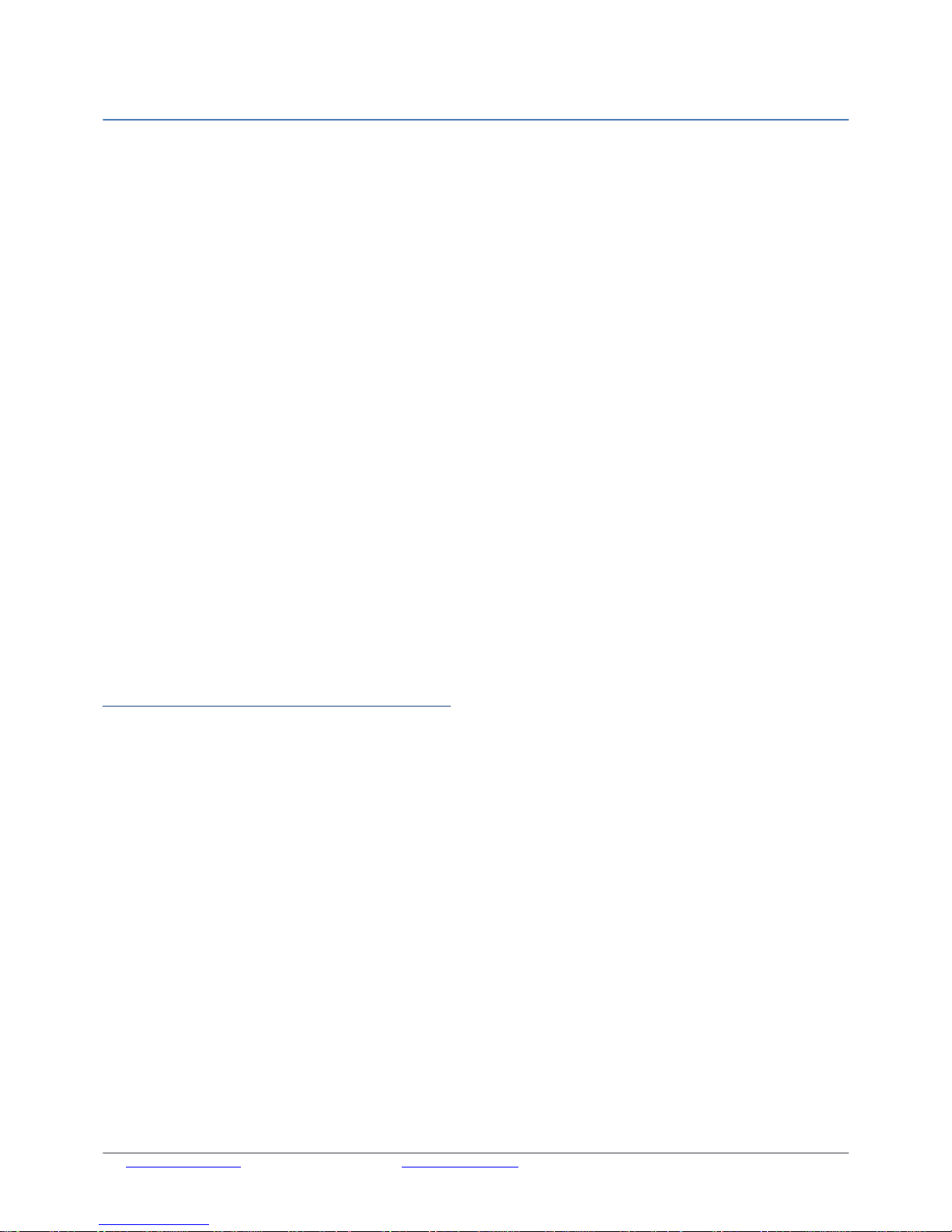
Cloud Router Switch series
Setup Guide and Warranty Information
The CRS is a highly configurable switch, powered by RouterOS. It has 24 Gigabit ports. Three
models currently available:
• CRS125-24G-1S-2HnD-IN (integrated wireless, indoor case)
• CRS125-24G-1S-IN (indoor case)
• CRS125-24G-1S-RM (rackmount case)
First use
The device comes preinstalled with RouterOS and is ready to use. Device is compatible with
RouterOS v6 and newer, if your device comes preinstalled with an earlier version, please upgrade
before using it.
The Ethernet ports 2-24 are switched, and the device can be accessed via these ports though the IP
192.168.88.1 username is admin and there is no password. Please connect with your web
browser to this IP address to configure it. Ethernet port 1 is configured as a DHCP client and has
firewall on it. The SFP port is configured the same way as Ether 1, with a firewall and DHCP client on
it.
Please note that for the wireless model, default wireless password is the same as unit serial number.
You can check this on the sticker, serial number is 12 symbols long.
See this page for connection and configuration guides:
http://wiki.mikrotik.com/wiki/Category:Manual
Powering
The device accepts powering in the following ways:
• Direct-input power jack: 10-28V (24V 0.8A PSU included)
Extension Slots and Ports
• Twenty four (24) 10/100/1000 (Gigabit) Ethernet ports (Auto MDI/X)
• One SFP cage, compatible with 1.25G SFP modules
• Only CRS125-24G-1S-2HnD-IN: Built in 802.11b/g/n 2GHz wireless access point
Resetting the device
In case you wish to return the device to its original configuration, you can use the RESET button.
Hold this button during boot time until LED lights start flashing, then release the button to reset
RouterOS configuration. You can use this procedure if you have forgotten the password to access
the device, or simply wish to return the unit to its default configuration state.
See www.routerboard.com for more information. Contact support@mikrotik.com 18/10/13
Page 2
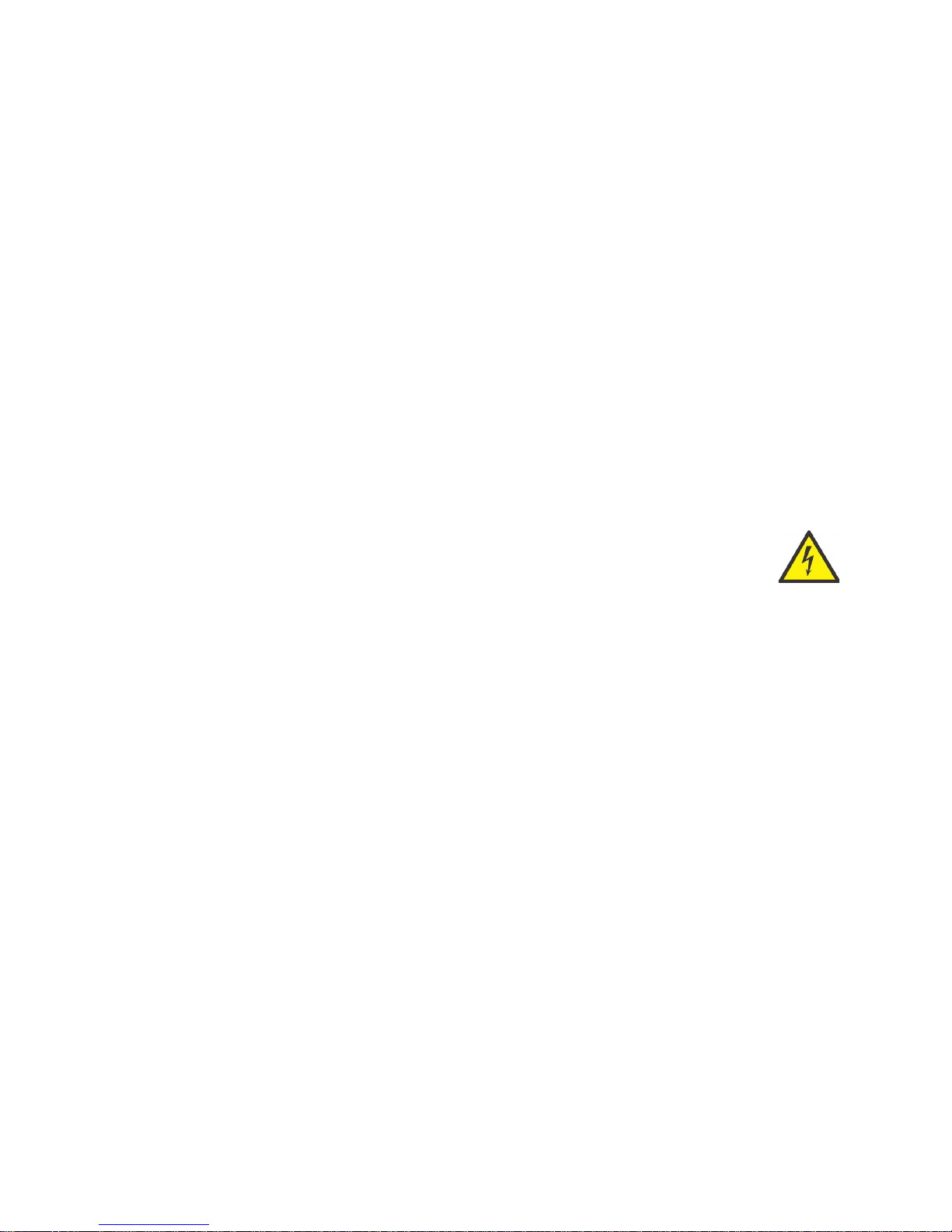
Buttons and Jumpers
• RouterBOOT reset button (image Reset1) has several functions:
Hold the button before powering on the device, and at power up, the button will force
load the backup boot loader. Continue holding the button for the other two functions of
this button:
Release the button when green LED starts flashing, to reset RouterOS configuration. To
not load backup boot loader, you can start holding the button after power is already
applied
Release the button after LED is no longer flashing (~20 seconds) to cause device to look
for Netinstall servers (required for reinstalling RouterOS over network)
• RouterOS reset jumper hole (image Reset2): resets RouterOS software to defaults. Hold
screwdriver pressed to this reset hole, and boot the device. Hold screwdriver in place until
RouterOS configuration is cleared (10 seconds).
Operating System Support
Currently tested operating system is MikroTik RouterOS (starting from version 6).
Safety Notice
Electric shock hazard. This equipment is to be serviced by trained personnel only.
Warranty
Copyright and Trademarks. Copyright MikroTikls SIA. This manual contains information protected
by copyright law. No part of it may be reproduced or transmitted in any form without prior written
permission from the copyright holder. RouterBOARD, RouterOS, RouterBOOT and MikroTik are
trademarks of MikroTikls SIA. All trademarks and registered trademarks appearing in this manual
are the property of their respective holders.
Hardware. MikroTik warrants all RouterBOARD series equipment for the term of twelve (12) months
from the shipping date to be free of defects in materials and workmanship under normal use and
service, except in case of damage caused by mechanical, electrical or other accidental or intended
damages caused by improper use or due to wind, rain, fire or other acts of nature.
To return failed units to MikroTik, you must perform the following RMA (Return Merchandise
Authorization) procedure. Follow the instructions below to save time, efforts, avoid costs, and
improve the speed of the RMA process.
1. If you have purchased your product from a MikroTik Reseller, please contact the Reseller
company regarding all warranty and repair issues, the following instructions apply ONLY if
you purchased your equipment directly from MikroTik in Latvia.
2. We do not offer repairs for products that are not covered by warranty. Exceptions can be
made for RB1000, RB1100 and RB1200, CCR, CRS.
3. Out-of-warranty devices and devices not covered by warranty sent to MikroTik will be
returned to the sender at sender's cost.
Page 3

RMA Instructions are located on our webpage here: http://rma.mikrotik.com
Manual. This manual is provided “as is” without a warranty of any kind, expressed or implied,
including, but not limited to, the implied warranty of merchantability and fitness for a particular
purpose. The manufacturer has made every effort to ensure the accuracy of the contents of this
manual, however, it is possible that it may contain technical inaccuracies, typographical or other
errors. No liability is assumed for any inaccuracy found in this publication, nor for direct or indirect,
incidental, consequential or other damages that may result from such an inaccuracy, including, but
not limited to, loss of data or profits. Please report any inaccuracies found to support@mikrotik.com
Federal Communication Commission Interference Statement
(FCC ID&TV7CRS125-24G2HND)
This equipment has been tested and found to comply with the limits for a Class B digital device,
pursuant to Part15 of the FCC Rules. These limits are designed to provide reasonable protection
against harmful interference in a residential installation.
This equipment generates, uses and can radiate radio frequency energy and, if not installed and
used in accordance with the instructions, may cause harmful interference to radio communications.
However, there is no guarantee that interference will not occur in a particular installation. If this
equipment does cause harmful interference to radio or television reception, which can be determined
by turning the equipment off and on, the user is encouraged to try to correct the interference by one
of the following measures:
● Reorient or relocate the receiving antenna.
● Increase the separation between the equipment and receiver.
● Connect the equipment into an outlet on a circuit different from that to which the receiver is
connected.
● Consult the dealer or an experienced radio/TV technician for help.
FCC Caution: Any changes or modifications not expressly approved by the party responsible for
compliance could void the user’s authority to operate this equipment.
This device complies with Part 15 of the FCC Rules. Operation is subject to the following two
conditions: (1) This device may not cause harmful interference, and (2) this device must accept any
interference received, including interference that may cause undesired operation.
This device and its antenna must not be co-located or operation in conjunction with any other
antenna or transmitter.
IMPORTANT: FCC RF Exposure requirements.
20 cm minimum distance has to be maintained between the antenna and user. Under such
configuration, the FCC radiation exposure limits set forth for an population/uncontrolled environment
can be satisfied.
See www.routerboard.com for more information. Contact support@mikrotik.com 18/10/13
Page 4

CE Declaration of Conformity
Full Declaration of Conformity (DoC) may be obtained by visiting this web page:
http://routerboard.com/doc/
[EN] English
Hereby, MIKROTĪKLS SIA declares that this ROUTERBOARD is in compliance with the essential requirements and
other relevant provisions of Directive 1999/5/EC.
[BG] Bulgarian
С настоящето, MIKROTĪKLS SIA декларира, че ROUTERBOARD е в съответствие със съществените
изисквания и другитеприложими разпоредби на Директива 1999/5/EC.
[CZ] Czech
MIKROTĪKLS SIA tímto prohlašuje, že ROUTERBOARD splňuje základní požadavky a všechna příslušná ustanoveni
Směrnice 1999/5/ES.
[DK] Danish
Undertegnede MIKROTĪKLS SIA erklærer herved, at følgende udstyr ROUTERBOARD overholder de væsentlige krav
og øvrige relevante krav i direktiv 1999/5/EF.
[DE] German
Hiermit erklärt MIKROTĪKLS SIA dass sich das Gerät ROUTERBOARD in Übereinstimmung mit den grundlegenden
Anforderungen und den übrigen einschlägigen Bestimmungen der Richtlinie 1999/5/EG befindet.
[EE] Estonian
Käesolevaga kinnitab MIKROTĪKLS SIA seadme ROUTERBOARD vastavust direktiivi 1999/5/EÜ põhinõuetele ja
nimetatud direktiivist tulenevatele teistele asjakohastele sätetele.
[GR] Greek
ΜΕ ΤΗΝ ΠΑΡΟΥΣΑ Ο ΚΑΤΑΣΚΕΥΑΣΤΗΣ MIKROTĪKLS SIA ΔΗΛΩΝΕΙ ΟΤΙ ROUTERBOARD ΣΥΜΜΟΡΦΩΝΕΤΑΙ ΠΡΟΣ ΤΙΣ
ΟΥΣΙΩΔΕΙΣ ΑΠΑΙΤΗΣΕΙΣ ΚΑΙ ΤΙΣ ΛΟΙΠΕΣ ΣΧΕΤΙΚΕΣ ΔΙΑΤΑΞΕΙΣ ΤΗΣ ΟΔΗΓΙΑΣ 1999/5/ΕΚ
[ES] Spanish
Por la presente, MIKROTĪKLS SIA declara que este ROUTERBOARD cumple con los requisitos esenciales y otras
exigencias relevantes de la Directiva 1999/5/EC.
[IT] Italian
Con la presente MIKROTĪKLS SIA dichiara che questo ROUTERBOARD è conforme ai requisiti essenziali ed alle altre
disposizioni pertinenti stabilite dalla direttiva 1999/5/CE.
[LV] Latvian
Ar šo MIKROTĪKLS SIA deklarē, ka ROUTERBOARD atbilst Direktīvas 1999/5/EK būtiskajām prasībām un citiem ar to
saistītajiem noteikumiem.
[LT] Lithuanian
Šiuo MIKROTĪKLS SIA deklaruoja, kad šis ROUTERBOARD atitinka esminius reikalavimus ir kitas 1999/5/EB
Direktyvos nuostatas
[HU] Hungarian
A MIKROTĪKLS SIA ezzennel kijelenti, hogy a ROUTERBOARD típusú beren-dezés teljesíti az alapvető
követelményeket és más 1999/5/EK irányelvben meghatározott vonatkozó rendelkezéseket.
[NL] Dutch
Hierbij verklaart MIKROTĪKLS SIA dat het toestel l ROUTERBOARD in overeenstemming is met de essentiële eisen
en de andere relevante bepalin-gen van richtlijn 1999/5/EG.
[PL] Polish
Niniejszym MIKROTĪKLS SIA deklaruje że ROUTERBOARD jest zgodny z zasadniczymi wymaganiami i innymi
właściwymi postanowieniami Dyrektywy 1999/5/EC.
[PT] Portuguese
Eu, MIKROTĪKLS SIA declaro que o ROUTERBOARD cumpre os requisitos essenciais e outras provisões relevantes
da Directiva 1999/5/EC.
[RO] Romanian
Prin prezenta, MIKROTĪKLS SIA declară că aparatul ROUTERBOARD este în conformitate cu cerinţele esenţiale şi cu
alte prevederi pertinente ale Directivei 1999/5/CE..
[SK] Slovak
MIKROTĪKLS SIA týmto vyhlasuje, že ROUTERBOARD spĺňa základné požiadavky a všetky príslušné ustanovenia
Smernice 1999/5/ES.
[SI] Slovenian
MIKROTĪKLS SIA izjavlja, da je ta ROUTERBOARD v skladu z bistvenimi zahtevami in drugimi relevantnimi določili
direktive 1999/5/ES.
[FI] Finish
MIKROTĪKLS SIA vakuuttaa täten että ROUTERBOARD tyyppinen laite on direktiivin 1999/5/EY oleellisten
vaatimusten ja sitä koskevien direktiivin muiden ehtojen mukainen.
[SE] Swedish
Denna utrustning är i överensstämmelse med de väsentliga kraven och andra relevanta bestämmelser i direktiv
Page 5

1999/5/EC.
[NO] Norwegian
MIKROTĪKLS SIA Erklærer herved at ROUTERBOARD er i samsvar med de grunnleggende krav og øvrige relevante
krav i direktiv 1999/5/EF.
BG. Инструкция: Свържете адаптера на захранване, за да включите устройството. Отворете 192.168.88.1 в уеб
браузър, за да настроите продукта. Повече информация в http://wiki.mikrotik.com CZ. Návod k použití: Připojte napájecí
adaptér k zapnutí přístroje. Otevřete 192.168.88.1 ve webovém prohlížeči pro konfiguraci produktu. Více informací najdete v
http://wiki.mikrotik.com DK. Instruktionsbog: Tilslut strømadapteren for at tænde for enheden. Åbn 192.168.88.1 i en
webbrowser til at konfigurere produktet. Mere information i http://wiki.mikrotik.com FR. Mode d'emploi: Connectez
l'adaptateur d'alimentation pour allumer l'appareil. Ouvrez 192.168.88.1 dans un navigateur Web pour configurer le produit.
Plus d'informations dans http://wiki.mikrotik.com DE. Bedienungsanleitung: Verbinden Sie das Netzteil, um das Gerät
einzuschalten. Öffnen Sie 192.168.88.1 in einem Web-Browser, um das Produkt zu konfigurieren. Weitere Informationen im
http://wiki.mikrotik.com EE. Kasutusjuhend: Ühendage toiteadapter seadme sisselülitamiseks. Avatud 192.168.88.1 in
veebilehitseja seadistada toodet. Rohkem teavet http://wiki.mikrotik.com ES. Manual de instrucciones: Conecte el
adaptador de alimentación para encender la unidad. Abra 192.168.88.1 en un navegador web para configurar el producto.
Más información en http://wiki.mikrotik.com
IT. Manuale di istruzioni: Collegare l'adattatore di alimentazione per accendere l'unità. Aprire 192.168.88.1 in un browser
Web per configurare il prodotto. Maggiori informazioni in http://wiki.mikrotik.com LV. Lietošanas instrukcija: Pievienojiet
Strāvas adapteri, lai ieslēgtu ierīci. Atvērt 192.168.88.1 ar interneta pārlūku, lai konfigurētu produktu. Plašāka informācija
http://wiki.mikrotik.com LT. Naudojimosi instrukcija: Prijunkite maitinimo adapterį įjunkite įrenginį. Į interneto naršyklę
192.168.88.1 Atidarykite galite konfigūruoti gaminį. Daugiau informacijos rasite http://wiki.mikrotik.com HU. Használati
utasítás: Csatlakoztassa a hálózati adaptert a készülék bekapcsolásához. Megnyitása 192.168.88.1 egy webböngészőben
beállítani a terméket. Több információ http://wiki.mikrotik.com NL. Handleiding: Sluit voedingsadapter aan op het apparaat
in te schakelen. Open 192.168.88.1 in een webbrowser om het product te configureren. Meer informatie in
http://wiki.mikrotik.com PL. Instrukcja obsługi: Podłącz adapter zasilania, aby włączyć urządzenie. Otwórz 192.168.88.1 w
przeglądarce internetowej, aby skonfigurować urządzenie. Więcej informacji w http://wiki.mikrotik.com PT. Manual de
instruções: Conecte o adaptador de alimentação para ligar o aparelho. Abra 192.168.88.1 em um navegador da web para
configurar o produto. Mais informações em http://wiki.mikrotik.com RO. Instruc iuni de utilizareț : Conecta iț adaptorul de
alimentare pentru a porni aparatul. Deschide 192.168.88.1 într-un browser web pentru a configura produsul. Mai multe
informa iiț în http://wiki.mikrotik.com SK. Návod na použitie: Pripojte napájací adaptér k zapnutiu prístroja. Otvorte
192.168.88.1 vo webovom prehliadači pre konfiguráciu produktu. Viac informácií nájdete v http://wiki.mikrotik.com SI.
Navodila: Priključite napajalnik za vklop naprave. Odprite 192.168.88.1 v spletnem brskalniku nastaviti izdelek. Več
informacij v http://wiki.mikrotik.com FI. Käyttöohje: Kytke virtalähde päälle laitteen. Avaa 192.168.88.1 in selaimen
määrittää tuotteen. Lisää tietoa http://wiki.mikrotik.com SE. Instruktionsmanual: Anslut nätadaptern för att slå på
enheten. Öppna 192.168.88.1 i en webbläsare för att konfigurera produkten. Mer information på http://wiki.mikrotik.com
NO. Bruksanvisningen: Koble strømadapteren for å slå på enheten. Åpne 192.168.88.1 i en nettleser for å konfigurere
produktet. Mer informasjon på http://wiki.mikrotik.com GR. εγχειρίδιο οδηγιών: Συνδέστε τον προσαρμογέα τροφοδοσίας
για να ενεργοποιήσετε τη μονάδα. Ανοίξτε 192.168.88.1 σε ένα πρόγραμμα περιήγησης στο Web για να διαμορφώσετε το
προϊόν. Περισσότερες πληροφορίες στο http://wiki.mikrotik.com
See www.routerboard.com for more information. Contact support@mikrotik.com 18/10/13
