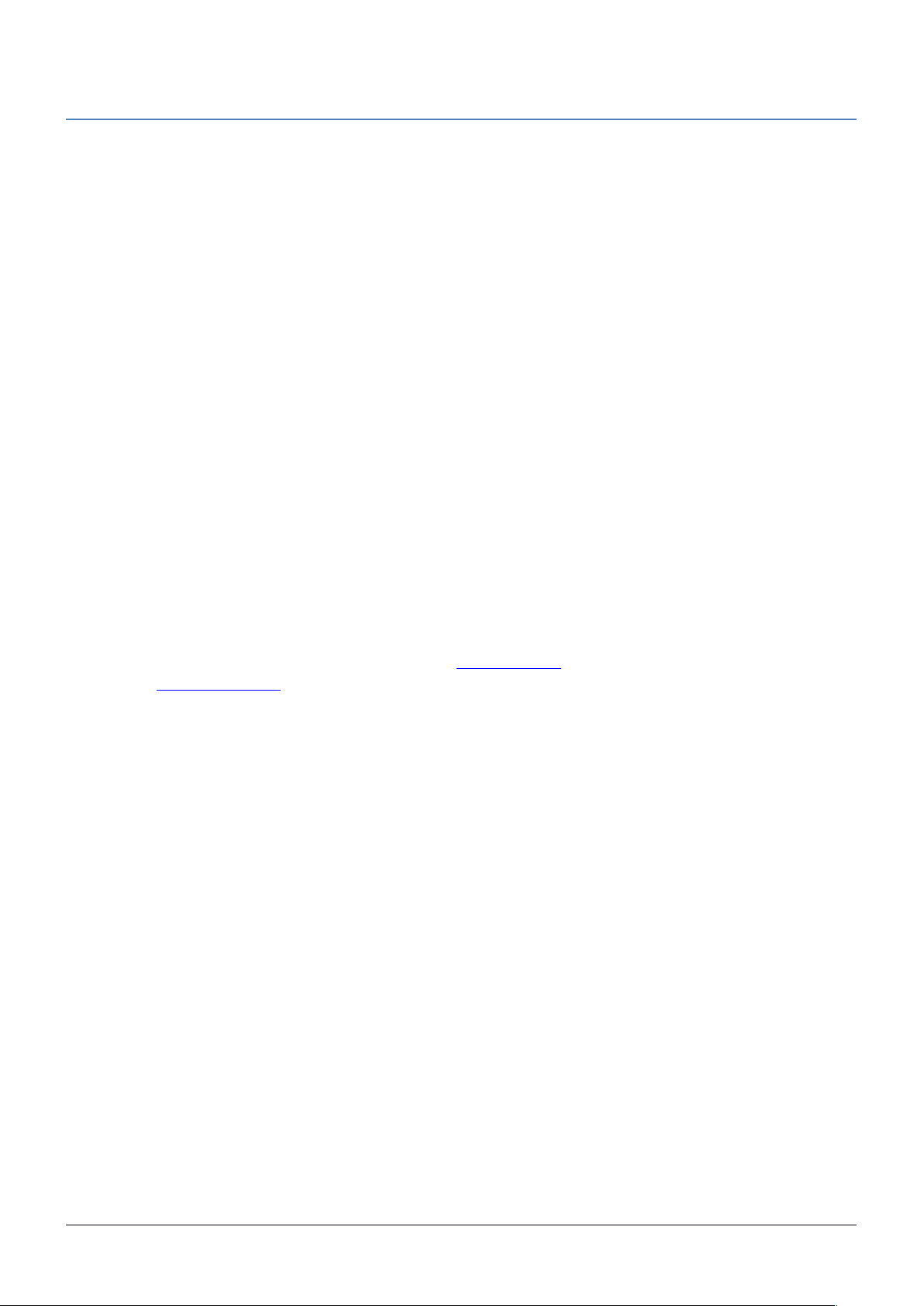
RB4011 series
The device is already configured with basic settings, you can simply plug in your ISP cable and start using the
Internet. We recommend you to set up a password to secure your device.
Powering
The power consumption under maximum load can reach 55 W. The device accepts powering from the power jack
or from the first Ethernet port:
• Direct-input power jack (5.5 mm outside and 2 mm inside, female, pin positive plug) accepts 12-57 V DC.
• First Ethernet port accepts Power over Ethernet 18-57 V DC.
Setup
1. Connect your Internet cable to the first port, and if you have wired devices, connect them to the other ports.
2. Set your computer IP configuration to automatic (DHCP).
3. From your PC or smartphone, connect to the wireless network name which starts with “MikroTik”.
4. Once connected to the wireless network, open http://192.168.88.1 in your web browser to start
configuration, since there is no password by default, you will be logged in automatically. Set up your
password in the screen that loads. Please also specify your country, to make sure local wireless
regulations are observed.
Configuration
Once logged in, we recommend clicking the “Check for updates” button in the QuickSet menu, as updating your
RouterOS software to the latest version ensures the best performance and stability. For wireless models, please
make sure you have selected the country where the device will be used, to conform with local regulations.
RouterOS includes many configuration options in addition to what is described in this document. We suggest to
start here to get yourself accustomed to the possibilities: http://mt.lv/help. In case IP connection is not available, the
Winbox tool (http://mt.lv/winbox) can be used to connect to the MAC address of the device from the LAN side (all
access is blocked from the Internet port by default).
For recovery purposes, it is possible boot the device from network, see section Buttons and jumpers.
Extension slots and ports
The Ethernet ports are connected in two groups of five, each group is connected through a switch chip.
The ports can be configured individually and support automatic cross/straight cable correction (Auto
MDI/X), so you can use either straight or cross-over cables for connecting to other network devices.
SFP+ port accepts SFP and SFP+ modules.
Integrated wireless module which supports AP/CPE/P2P/repeater modes.
RJ45 console port for serial console access, set by default to 115200 bit/s, 8 data bits, 1 stop bit, no parity.
See mikrotik.com for more information. Document #39728, modified on 09/07/18
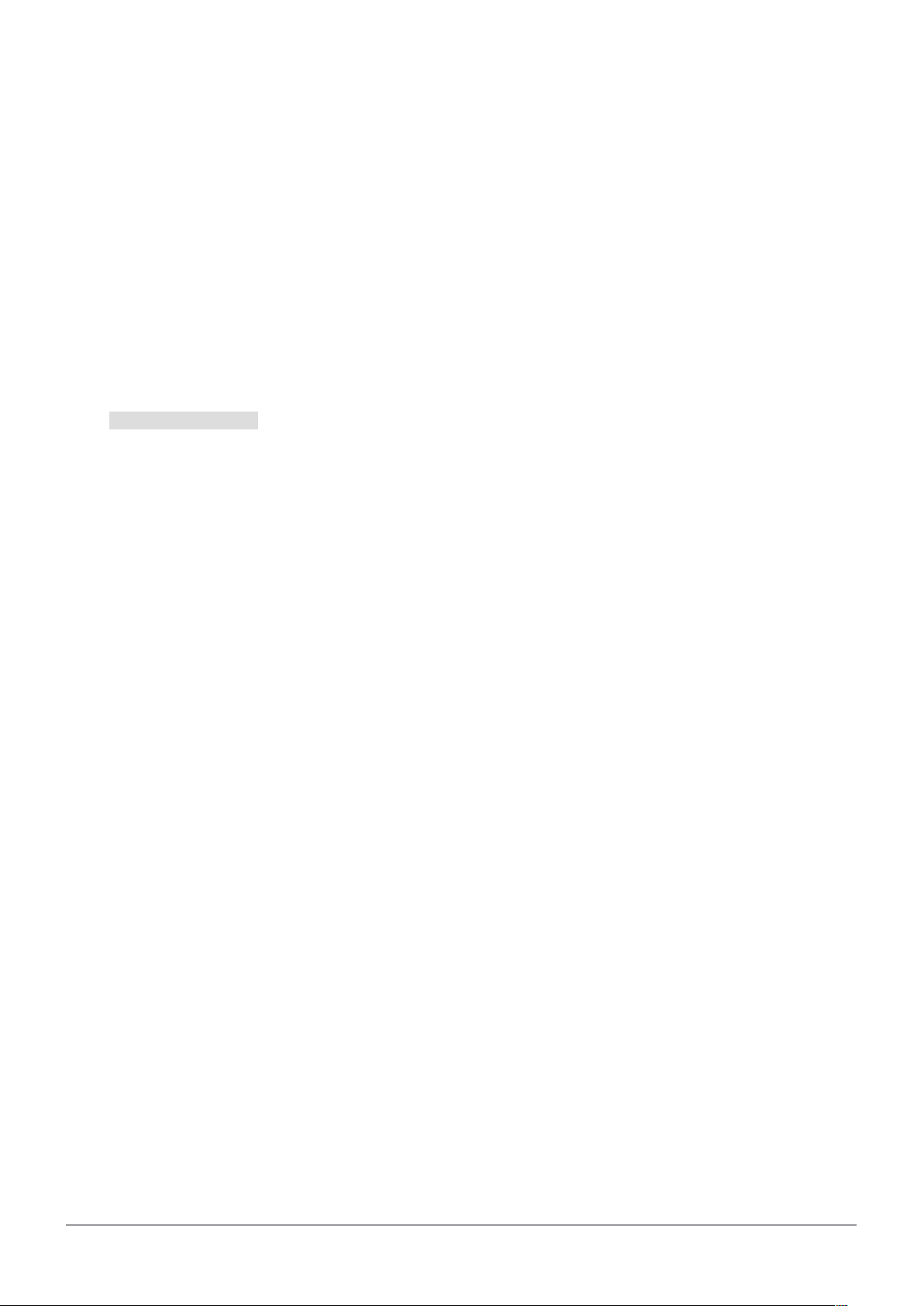
Buttons and jumpers
The reset button has the following functions:
Hold this button during boot time until LED light starts flashing, release the button to reset RouterOS
configuration (total 5 seconds).
Keep holding for 5 more seconds, LED turns solid, release now to turn on CAP mode. The device will now
look for a CAPsMAN server (total 10 seconds).
Or Keep holding the button for 5 more seconds until until LED turns off, then release it to make the
RouterBOARD look for Netinstall servers connected to it’s first Ethernet port (total 15 seconds).
Regardless of the above option used, the system will load the backup RouterBOOT loader if the button is pressed
before power is applied to the device. Useful for RouterBOOT debugging and recovery.
Operating system support
The device supports RouterOS software with the version number at or above what is indicated in the RouterOS
menu /system resource. Other operating systems have not been tested.
Mounting
The device can be used by putting it on any flat surface, or by mounting it on two screws, using the mounting holes
on the enclosure bottom. Mounting holes are located 10 cm apart, and support screw heads with less than 8 mm
diameter.
The rackmount model includes two identical rack ears that can be mounted on either side. The case bottom
includes a single mounting screw for each ear.
The enclosure includes a grounding screw hole with an M4 thread (screw not included). In locations with risk of
ESD discharge, you are encouraged to connect the grounding screw to verified grounding infrastructure.
See mikrotik.com for more information. Document #39728, modified on 09/07/18

Federal Communication Commission Interference Statement
FCC ID: TV74011GS-5HQ2HD. This equipment has been tested and found to comply with the limits for
a Class B digital device, pursuant to Part 15 of the FCC Rules. These limits are designed to provide
reasonable protection against harmful interference in a residential installation.
This equipment generates, uses and can radiate radio frequency energy and, if not installed and used
in accordance with the instructions, may cause harmful interference to radio communications. However, there is no
guarantee that interference will not occur in a particular installation. If this equipment does cause harmful
interference to radio or television reception, which can be determined by turning the equipment off and on, the user
is encouraged to try to correct the interference by one of the following measures:
• Reorient or relocate the receiving antenna.
• Increase the separation between the equipment and receiver.
• Connect the equipment into an outlet on a circuit different from that to which the receiver is connected.
• Consult the dealer or an experienced radio/TV technician for help.
FCC Caution: Any changes or modifications not expressly approved by the party responsible for compliance could
void the user’s authority to operate this equipment.
This device complies with Part 15 of the FCC Rules. Operation is subject to the following two conditions: (1) This
device may not cause harmful interference, and (2) this device must accept any interference received, including
interference that may cause undesired operation.This device and its antenna must not be co-located or operation in
conjunction with any other antenna or transmitter.
IMPORTANT: Exposure to Radio Frequency Radiation. 13 cm minimum distance has to be maintained between the
antenna and user. Under such configuration, the FCC radiation exposure limits set forth for an
population/uncontrolled environment can be satisfied.
Antenna Installation. WARNING: It is installer's responsibility to ensure that when using the authorized antennas in
the United States (or where FCC rules apply); only those antennas certified with the product are used. The use of
any antenna other than those certified with the product is expressly forbidden in accordance to FCC rules CFR47
part 15.204. The installer should configure the output power level of antennas, according to country regulations and
per antenna type. Professional installation is required of equipment with connectors to ensure compliance with
health and safety issues.
Industry Canada
IC: 7442A-4011G5Q2. This device complies with Industry Canada licence-exempt RSS standard(s). Operation is
subject to the following two conditions: (1) this device may not cause interference, and (2) this device must accept
any interference, including interference that may cause undesired operation of the device.
Le présent appareil est conforme aux CNR d'Industrie Canada applicables aux appareils radio exempts de licence.
L'exploitation est autorisée aux deux conditions suivantes: (1) l'appareil ne doit pas produire de brouillage, et (2)
l'utilisateur de l'appareil doit accepter tout brouillage radioélectrique subi, même si le brouillage est susceptible d'en
compromettre le fonctionnement.
See mikrotik.com for more information. Document #39728, modified on 09/07/18

CE Declaration of Conformity
Full Declaration of Conformity (DoC) may be obtained by visiting our product page on https://mikrotik.com/ products
Manufacturer: Mikrotikls SIA, Brivibas gatve 214i Riga, Latvia, LV1039.
EN Hereby, Mikrotīkls SIA declares that this routerboard is in compliance with the essential requirements and other relevant provisions of directive 2014/53/EC.
BG С настоящето, Mikrotīkls SIA декларира, че routerboard е в съответствие със съществените изисквания и другитеприложими разпоредби на директива
2014/53/EC.
CZ Mikrotīkls SIA tímto prohlašuje, že routerboard splňuje základní požadavky a všechna příslušná ustanoveni směrnice 2014/53/ES.
DK Undertegnede Mikrotīkls SIA erklærer herved, at følgende udstyr routerboard overholder de væsentlige krav og øvrige relevante krav i direktiv 2014/53/EF.
DE Hiermit erklärt Mikrotīkls SIA dass sich das gerät routerboard in übereinstimmung mit den grundlegenden anforderungen und den übrigen einschlägigen
bestimmungen der richtlinie 2014/53/EG befindet.
EE Käesolevaga kinnitab Mikrotīkls SIA seadme routerboard vastavust direktiivi 2014/53/EÜ põhinõuetele ja nimetatud direktiivist tulenevatele teistele asjakohastele
sätetele.
GR Με την παρουσα ο κατασκευαστης Mikrotīkls SIA δηλωνει οτι routerboard συμμορφωνεται προς τις ουσιωδεις απαιτησεις και τις λοιπες σχετικες διαταξεις της
οδηγιας 2014/53/ΕΚ
ES Por la presente, Mikrotīkls SIA declara que este routerboard cumple con los requisitos esenciales y otras exigencias relevantes de la directiva 2014/53/EC.
IT Con la presente Mikrotīkls SIA dichiara che questo routerboard è conforme ai requisiti essenziali ed alle altre disposizioni pertinenti stabilite dalla direttiva
2014/53/CE.
LV Ar šo Mikrotīkls SIA deklarē, ka routerboard atbilst direktīvas 2014/53/EK būtiskajām prasībām un citiem ar to saistītajiem noteikumiem.
LT Šiuo Mikrotīkls SIA deklaruoja, kad šis routerboard atitinka esminius reikalavimus ir kitas 2014/53/EB direktyvos nuostatas
HU A Mikrotīkls SIA ezzennel kijelenti, hogy a routerboard típusú beren-dezés teljesíti az alapvető követelményeket és más 2014/53/EK irányelvben meghatározott
vonatkozó rendelkezéseket.
NL Hierbij verklaart Mikrotīkls SIA dat het toestel l routerboard in overeenstemming is met de essentiële eisen en de andere relevante bepalin-gen van richtlijn
2014/53/EG.
PL Niniejszym Mikrotīkls SIA deklaruje że routerboard jest zgodny z zasadniczymi wymaganiami i innymi właściwymi postanowieniami dyrektywy 2014/53/EC.
PT Eu, Mikrotīkls SIA declaro que o routerboard cumpre os requisitos essenciais e outras provisões relevantes da directiva 2014/53/EC.
RO Prin prezenta, Mikrotīkls SIA declară că aparatul routerboard este în conformitate cu cerinţele esenţiale şi cu alte prevederi pertinente ale directivei 2014/53/CE.
SL Mikrotīkls SIA týmto vyhlasuje, že routerboard spĺňa základné požiadavky a všetky príslušné ustanovenia smernice 2014/53/ES.
SI Mikrotīkls SIA izjavlja, da je ta routerboard v skladu z bistvenimi zahtevami in drugimi relevantnimi določili direktive 2014/53/ES.
FI Mikrotīkls SIA vakuuttaa täten että routerboard tyyppinen laite on direktiivin 2014/53/EY oleellisten vaatimusten ja sitä koskevien direktiivin muiden ehtojen
mukainen.
SE Härmed intygar Mikrotīkls SIA att denna routerboard är i överensstämmelse med de väsentliga egenskapskrav och övriga relevanta bestämmelser som framgår
av direktiv 2014/53/EG.
NO Mikrotīkls SIA erklærer herved at routerboard er i samsvar med de grunnleggende krav og øvrige relevante krav i direktiv 2014/53/EF.
EN. Instruction manual: Connect the power adapter to turn on the device. Open 192.168.88.1 in your web browser, to configure it. More information on
http://mt.lv/help BG. Инструкция: Свържете адаптера на захранване, за да включите устройството. Отворете 192.168.88.1 в уеб браузър, за да настроите
продукта. Повече информация в http://mt.lv/help CZ. Návod k použití: Připojte napájecí adaptér k zapnutí přístroje. Otevřete 192.168.88.1 ve webovém prohlížeči
pro konfiguraci produktu. Více informací najdete v http://mt.lv/help DK. Instruktionsbog: Tilslut strømadapteren for at tænde for enheden. Åbn 192.168.88.1 i en
webbrowser til at konfigurere produktet. Mere information i http://mt.lv/help FR. Mode d'emploi: Connectez l'adaptateur d'alimentation pour allumer l'appareil.
Ouvrez 192.168.88.1 dans un navigateur Web pour configurer le produit. Plus d'informations dans http://mt.lv/help DE. Bedienungsanleitung: Verbinden Sie das
Netzteil, um das Gerät einzuschalten. Öffnen Sie 192.168.88.1 in einem Web-Browser, um das Produkt zu konfigurieren. Weitere Informationen im http://mt.lv/help
EE. Kasutusjuhend: Ühendage toiteadapter seadme sisselülitamiseks. Avatud 192.168.88.1 in veebilehitseja seadistada toodet. Rohkem teavet http://mt.lv/help
ES. Manual de instrucciones: Conecte el adaptador de alimentación para encender la unidad. Abra 192.168.88.1 en un navegador web para configurar el
producto. Más información en http://mt.lv/help IT. Manuale di istruzioni: Collegare l'adattatore di alimentazione per accendere l'unità. Aprire 192.168.88.1 in un
browser Web per configurare il prodotto. Maggiori informazioni in http://mt.lv/help LV. Lietošanas instrukcija: Pievienojiet Strāvas adapteri, lai ieslēgtu ierīci. Atvērt
192.168.88.1 ar interneta pārlūku, lai konfigurētu produktu. Plašāka informācija http://mt.lv/help LT. Naudojimosi instrukcija: Prijunkite maitinimo adapterį įjunkite
įrenginį. Į interneto naršyklę 192.168.88.1 Atidarykite galite konfigūruoti gaminį. Daugiau informacijos rasite http://mt.lv/help HU. Használati utasítás:
Csatlakoztassa a hálózati adaptert a készülék bekapcsolásához. Megnyitása 192.168.88.1 egy webböngészőben beállítani a terméket. Több információ
http://mt.lv/help NL. Handleiding: Sluit voedingsadapter aan op het apparaat in te schakelen. Open 192.168.88.1 in een webbrowser om het product te
configureren. Meer informatie in http://mt.lv/help PL. Instrukcja obsługi: Podłącz adapter zasilania, aby włączyć urządzenie. Otwórz 192.168.88.1 w przeglądarce
internetowej, aby skonfigurować urządzenie. Więcej informacji w http://mt.lv/help PT. Manual de instruções: Conecte o adaptador de alimentação para ligar o
aparelho. Abra 192.168.88.1 em um navegador da web para configurar o produto. Mais informações em http://mt.lv/help RO. Instrucțiuni de utilizare: Conectați
adaptorul de alimentare pentru a porni aparatul. Deschide 192.168.88.1 într-un browser web pentru a configura produsul. Mai multe informații în http://mt.lv/help SK.
Návod na použitie: Pripojte napájací adaptér k zapnutiu prístroja. Otvorte 192.168.88.1 vo webovom prehliadači pre konfiguráciu produktu. Viac informácií nájdete
v http://mt.lv/help SI. Navodila: Priključite napajalnik za vklop naprave. Odprite 192.168.88.1 v spletnem brskalniku nastaviti izdelek. Več informacij v http://mt.lv/help
FI. Käyttöohje: Kytke virtalähde päälle laitteen. Avaa 192.168.88.1 in selaimen määrittää tuotteen. Lisää tietoa http://mt.lv/help SE. Instruktionsmanual: Anslut
nätadaptern för att slå på enheten. Öppna 192.168.88.1 i en webbläsare för att konfigurera produkten. Mer information på http://mt.lv/help NO. Bruksanvisningen:
Koble strømadapteren for å slå på enheten. Åpne 192.168.88.1 i en nettleser for å konfigurere produktet. Mer informasjon på http://mt.lv/help GR. εγχειρίδιο
οδηγιών: Συνδέστε τον προσαρμογέα τροφοδοσίας για να ενεργοποιήσετε τη μονάδα. Ανοίξτε 192.168.88.1 σε ένα πρόγραμμα περιήγησης στο Web για να
διαμορφώσετε το προϊόν. Περισσότερες πληροφορίες στο http://mt.lv/help RU. Руководство по эксплуатации: подключите адаптер питания чтобы включить
устройство. Откройте 192.168.88.1 в своем веб-браузере для конфигурации. Дополнительная информация: http://mt.lv/hel p
MPE statement
This equipment complies with EU radiation exposure limits set forth for an uncontrolled environment. This equipment should be installed and operated with minimum
distance of 20 cm between the radiator and your body.
Frequency bands terms of use
Frequency range (for applicable models)Channels used Maximum Output Power (EIRP) Restriction
2412-2472 MHz 1 - 13 20 dBm Without any restriction to use in all EU Member States
5150-5250 MHz 26 - 48 23 dBm Restricted to indoor use only*
5250-5350 MHz 52 - 64 20 dBm Restricted to indoor use only*
5470-5725 MHz 100 - 140 27 dBm Without any restriction to use in all EU Member States
* It is the customer ’s responsibility to follow local country regulations, including operation within legal frequency channels, output power, cabling requirements, and
Dynamic Frequency Selection (DFS) requirements. All Mikrotik radio devices must be professionally installed!
See mikrotik.com for more information. Document #39728, modified on 09/07/18
