Page 1
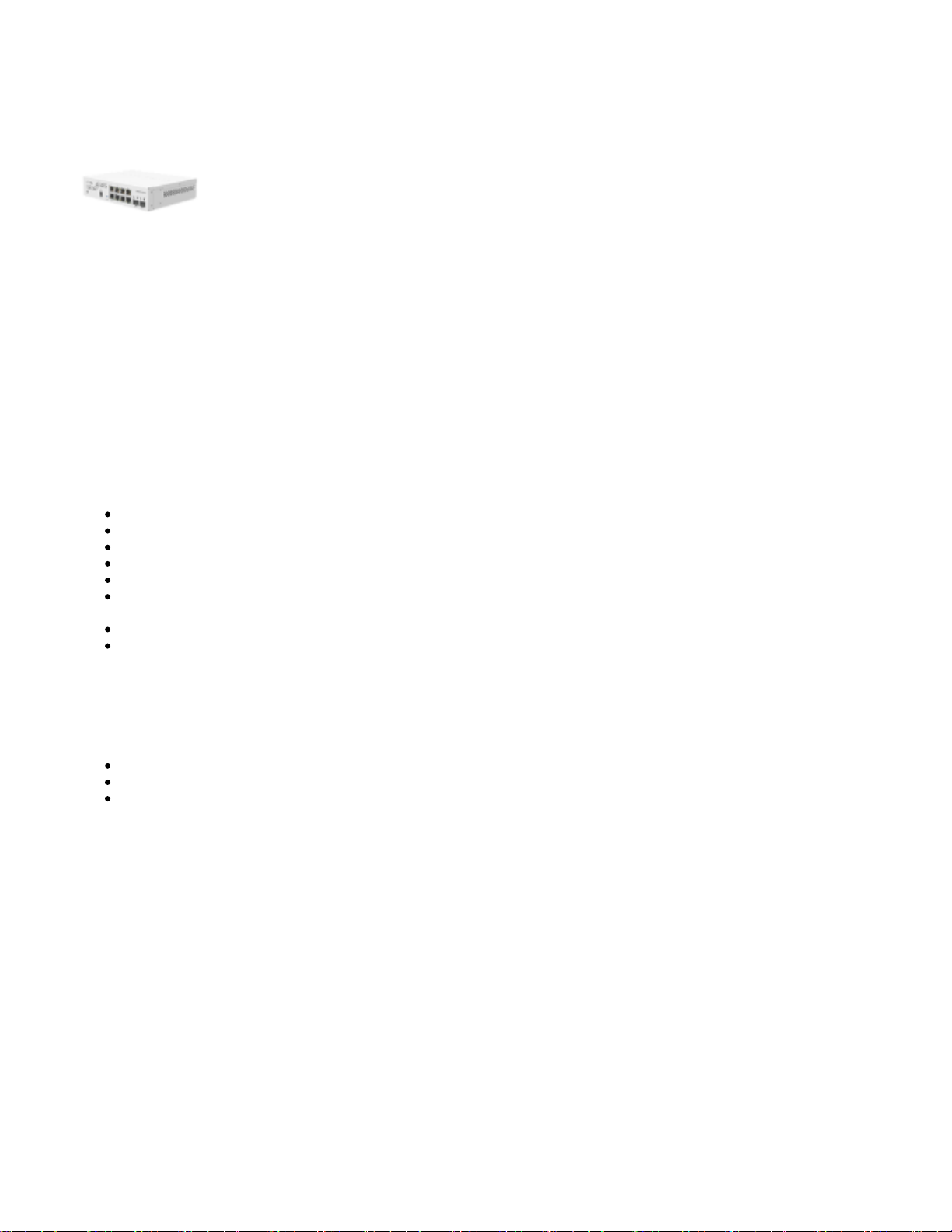
1.
2.
3.
CSS610-8G-2S+IN
CSS610-8G-2S+IN
Safety Warnings
Before you work on any equipment, be aware of the hazards involved with electrical circuitry, and be familiar with standard practices for preventing
accidents.
Ultimate disposal of this product should be handled according to all national laws and regulations.
The Installation of the equipment must comply with local and national electrical codes.
Failure to use the correct hardware or to follow the correct procedures could result in a hazardous situation to people and damage to the system.
Read the installation instructions before connecting the system to the power source.
Quick start
Install the device into the rackmount;
Connect with your computer to any of the Ethernet ports;
Connect the power source;
In your computer, set the IP address to static: 192.168.88.2/24
Open your web browser and enter the IP address of your Switch (192.168.88.1 by default) and the login screen will appear.
We recommend clicking the "Check for updates" button and updating your software to the latest version to ensure the best performance and
stability. Must have an active Internet connection.
Or download the latest SwitchOS software version fromhttps://mikrotik.com/download;
Set up your password to secure the device.
Powering
The device accepts power from the power jack or from the first Ethernet port (Passive PoE).
Direct-input power jack (5.5mm outside and 2mm inside, female, pin positive plug) accepts 12-57V DC.
The first Ethernet port accepts passive PoE input 12-57V DC.
Power consumption 5 W, with attachments 11 W.
Connecting to a PoE Adapter:
Connect the Ethernet cable from the device to the PoE+DATA port of the PoE adapter.
Connect an Ethernet cable from your local network (LAN) to the PoE adapter.
Connect the power cord to the adapter, and then plug the power cord into a power outlet.
Configuration
SwOS includes many configuration options in addition to what is described in this document. We suggest starting here to get yourself accustomed to the
possibilities:https://mt.lv/help.
For recovery purposes, it is possible to boot the device for reinstallation, see sectionButtons and Jumpers.
First-time configuration https://wiki.mikrotik.com/wiki/SwOS/CSS610;
The device upgrade ;https://mt.lv/upgrade
Extension slots and ports
Page 2
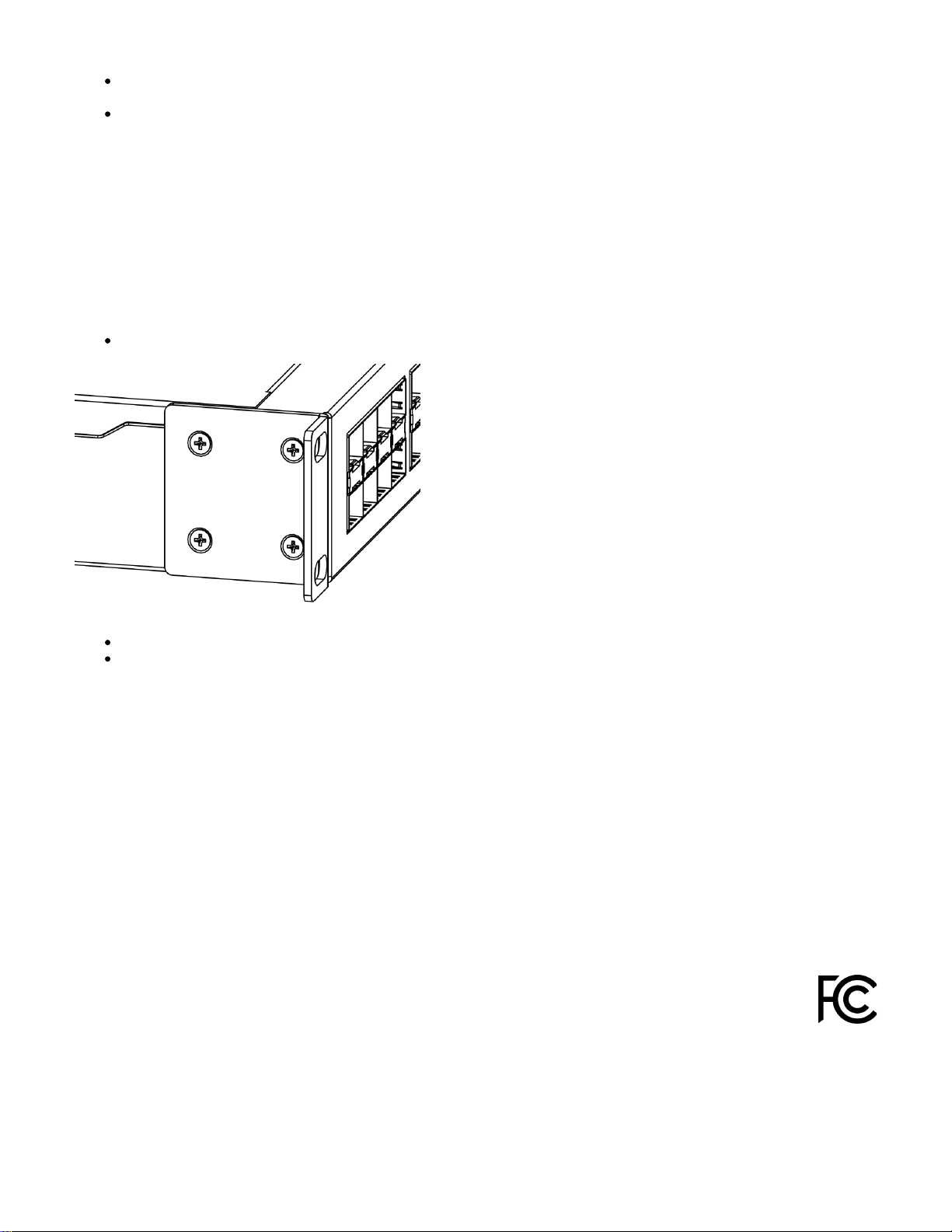
Eight individual Gigabit Ethernet ports, supporting automatic cross/straight cable connection (Auto MDI/X), so you can use either straight or crossover cables for connecting to other network devices;
2 SFP+ ports for using 10G SFP+;
Specifications
Please visit wiki pages for the MikroTik SFP module compatibility table: https://wiki.mikrotik.com/wiki/MikroTik_SFP_module_compatibility_table
Mounting
The device is designed to use indoors and it can be mounted in a rackmount enclosure using provided rack mounts, or it can be placed on the desktop.
Use a Phillips screwdriver to attach rackmount ears on both sides of the device if designated use is for rackmount enclosure:
Attach rack ears to both sides of the device and tighten four screws to secure them in place, as shown in the picture.
Place the device in a rackmount enclosure and align with the holes so that the device fits conveniently.
Tighten screws to secure it in place.
The device has no protection from water contamination, please ensure the placement of the device in a dry and ventilated environment.
Mounting and configuration of this device should be done by a qualified person. We recommend using Cat6 cables for our devices.
Buttons and Jumpers
Hold this button during boot time until the LED light starts to flash. Release the button to reset SwOS configuration and load backup software for
reinstallation and upgrade.
Operating system support
This device runs SwOS, which is the only supported OS for this device.
Federal Communication Commission Interference Statement
This equipment has been tested and found to comply with the limits for a Class A digital device, pursuant to Part 15 of the FCC Rules.
These limits are designed to provide reasonable protection against harmful interference in a commercial installation.
This equipment generates, uses, and can radiate radio frequency energy and, if not installed and used in accordance with the instruction
manual, may cause harmful interference to radio communications. Operation of this equipment in a residential area is likely to cause harmful interference
in which case the user will be required to correct the interference at his own expense
FCC Caution: Any changes or modifications not expressly approved by the party responsible for compliance could void the user’s authority to operate this
equipment.
Page 3

This device complies with Part 15 of the FCC Rules. Operation is subject to the following two conditions: (1) This device may not cause harmful
interference, and (2) this device must accept any interference received, including interference that may cause undesired operation.
Note: This unit was tested with shielded cables on the peripheral devices. Shielded cables must be used with the unit to ensure compliance.
Innovation, Science and Economic Development Canada
This device contains license-exempt transmitter(s)/receiver(s) that comply with Innovation, Science, and Economic Development Canada’s license-exempt
RSS(s). Operation is subject to the following two conditions: (1) This device may not cause interference. (2) This device must accept any interference,
including interference that may cause undesired operation of the device.
L’émetteur/récepteur exempt de licence contenu dans le présent appareil est conforme aux CNR d’Innovation, Sciences et Développement économique
Canada applicables aux appareils radio exempts de licence. L’exploitation est autorisée aux deux conditions suivantes : 1) L’appareil ne doit pas produire
de brouillage; 2) L’appareil doit accepter tout brouillage radioélectrique subi, même si le brouillage est susceptible d’en compromettre le fonctionnement.
This ClassA digital apparatus complies with Canadian ICES-003.
Cet appareil numérique de la classe [A] est conforme à la norme NMB-003 du Canada.
CAN ICES-003 (A) / NMB-003 (A)
CE Declaration of Conformity
BG
С настоящото Mikrotīkls SIA декларира, че този тип радиосъоръжение CSS610-8G-2S+IN е в съответствие с Директива 2014/30/ЕС.
Цялостният текст на ЕС декларацията за съответствие може да се намери на следния интернет адрес:https://mikrotik.com/products
CS Tímto Mikrotīkls SIA prohlašuje, že typ rádiového zařízení CSS610-8G-2S+IN je v souladu se směrnicí 2014/30/EU. Úplné znění EU prohlášení o
shodě je k dispozici na této internetové adrese:https://mikrotik.com/products
DA Hermed erklærer Mikrotīkls SIA , at radioudstyrstypen CSS610-8G-2S+IN er i overensstemmelse med direktiv 2014/30/EU. EU-
overensstemmelseserklæringens fulde tekst kan findes på følgende internetadresse:https://mikrotik.com/products
DE Hiermit erklärt Mikrotīkls SIA , dass der Funkanlagentyp CSS610-8G-2S+IN der Richtlinie 2014/30/EU entspricht. Der vollständige Text der EU-
Konformitätserklärung ist unter der folgenden Internetadresse verfügbar:https://mikrotik.com/products
EL Με την παρούσα ο/η Mikrotīkls SIA , δηλώνει ότι ο ραδιοεξοπλισμός CSS610-8G-2S+IN πληροί την οδηγία 2014/30/ΕΕ. Το πλήρες κείμενο της
δήλωσης συμμόρφωσης ΕΕ διατίθεται στην ακόλουθη ιστοσελίδα στο διαδίκτυο:https://mikrotik.com/products
EN Hereby, Mikrotīkls SIA declares that the radio equipment type CSS610-8G-2S+IN is in compliance with Directive 2014/30/EU. The full text of the EU
declaration of conformity is available at the following internet address:https://mikrotik.com/products
ES Por la presente, Mikrotīkls SIA declara que el tipo de equipo radioeléctrico CSS610-8G-2S+IN es conforme con la Directiva 2014/30/UE. El texto
completo de la declaración UE de conformidad está disponible en la dirección Internet siguiente:https://mikrotik.com/products
ET Käesolevaga deklareerib Mikrotīkls SIA , et käesolev raadioseadme tüüp CSS610-8G-2S+IN vastab direktiivi 2014/30/EL nõuetele. ELi
vastavusdeklaratsiooni täielik tekst on kättesaadav järgmisel internetiaadressil:https://mikrotik.com/products
FI Mikrotīkls SIA vakuuttaa, että radiolaitetyyppi CSS610-8G-2S+IN on direktiivin 2014/30/EU mukainen. EU-vaatimustenmukaisuusvakuutuksen
täysimittainen teksti on saatavilla seuraavassa internetosoitteessa:https://mikrotik.com/products
FR Le soussigné, Mikrotīkls SIA , déclare que l'équipement radioélectrique du type CSS610-8G-2S+IN est conforme à la directive 2014/30/UE. Le texte
complet de la déclaration UE de conformité est disponible à l'adresse internet suivante:https://mikrotik.com/products
HR Mikrotīkls SIA ovime izjavljuje da je radijska oprema tipa CSS610-8G-2S+IN u skladu s Direktivom 2014/30/EU. Cjeloviti tekst EU izjave o
sukladnosti dostupan je na sljedećoj internetskoj adresi:https://mikrotik.com/products
HU Mikrotīkls SIA igazolja, hogy a CSS610-8G-2S+IN típusú rádióberendezés megfelel a 2014/30/EU irányelvnek. Az EU-megfelelőségi nyilatkozat
teljes szövege elérhető a következő internetes címen:https://mikrotik.com/products
IT Il fabbricante, Mikrotīkls SIA , dichiara che il tipo di apparecchiatura radio CSS610-8G-2S+IN è conforme alla direttiva 2014/30/UE. Il testo completo
della dichiarazione di conformità UE è disponibile al seguente indirizzo Internet:https://mikrotik.com/products
IS Hér með lýsir Mikrotīkls SIA því yfir að CSS610-8G-2S+IN er í samræmi við grunnkröfur og aðrar kröfur, sem gerðar eru í tilskipun 2014/30/EU.Fullu
r texti ESB samræmisyfirlýsingar er að finna á eftirfarandi veffangi:https://mikrotik.com/products
Page 4

LT Aš, Mikrotīkls SIA , patvirtinu, kad radijo įrenginių tipas CSS610-8G-2S+IN atitinka Direktyvą 2014/30/ES. Visas ES atitikties deklaracijos tekstas
prieinamas šiuo interneto adresu:https://mikrotik.com/products
LV Ar šo Mikrotīkls SIA deklarē, ka radioiekārta CSS610-8G-2S+IN atbilst Direktīvai 2014/30/ES. Pilns ES atbilstības deklarācijas teksts ir pieejams
šādā interneta vietnē:https://mikrotik.com/products
MT B'dan, Mikrotīkls SIA , niddikjara li dan it-tip ta' tagħmir tar-radju CSS610-8G-2S+IN huwa konformi mad-Direttiva 2014/30/UE. It-test kollu tad-
dikjarazzjoni ta' konformità tal-UE huwa disponibbli f'dan l-indirizz tal-Internet li ġej:https://mikrotik.com/products
NL Hierbij verklaar ik, Mikrotīkls SIA , dat het type radioapparatuur CSS610-8G-2S+IN conform is met Richtlijn 2014/30/EU. De volledige tekst van de
EU-conformiteitsverklaring kan worden geraadpleegd op het volgende internetadres:https://mikrotik.com/products
NO Mikrotīkls SIA erklærer herved at utstyret CSS610-8G-2S+IN er i samsvar med de grunnleggende krav og øvrige relevante krav i direktiv 2014/30
/EU. Den fulle teksten til EU-samsvarserklæringen er tilgjengelig på følgende internettadresse:https://mikrotik.com/products
PL Mikrotīkls SIA niniejszym oświadcza, że typ urządzenia radiowego CSS610-8G-2S+IN jest zgodny z dyrektywą 2014/30/UE. Pełny tekst deklaracji
zgodności UE jest dostępny pod następującym adresem internetowym:https://mikrotik.com/products
PT O(a) abaixo assinado(a) Mikrotīkls SIA declara que o presente tipo de equipamento de rádio CSS610-8G-2S+IN está em conformidade com a
Diretiva 2014/30/UE. O texto integral da declaração de conformidade está disponível no seguinte endereço de Internet:https://mikrotik.com/products
RO Prin prezenta, Mikrotīkls SIA declară că tipul de echipamente radio CSS610-8G-2S+IN este în conformitate cu Directiva 2014/30/UE. Textul integral
al declaraiei UE de conformitate este disponibil la următoarea adresă internet:https://mikrotik.com/products
SK Mikrotīkls SIA týmto vyhlasuje, že rádiové zariadenie typu CSS610-8G-2S+IN je v súlade so smernicou 2014/30/EÚ. Úplné EÚ vyhlásenie o zhode
je k dispozícii na tejto internetovej adrese:https://mikrotik.com/products
SL Mikrotīkls SIA potrjuje, da je tip radijske opreme CSS610-8G-2S+IN skladen z Direktivo 2014/30/EU. Celotno besedilo izjave EU o skladnosti je na
voljo na naslednjem spletnem naslovu:https://mikrotik.com/products
SV Härmed försäkrar Mikrotīkls SIA att denna typ av radioutrustning CSS610-8G-2S+IN överensstämmer med direktiv 2014/30/EU. Den fullständiga
texten till EU-försäkran om överensstämmelse finns på följande webbadress:https://mikrotik.com/products
