Page 1
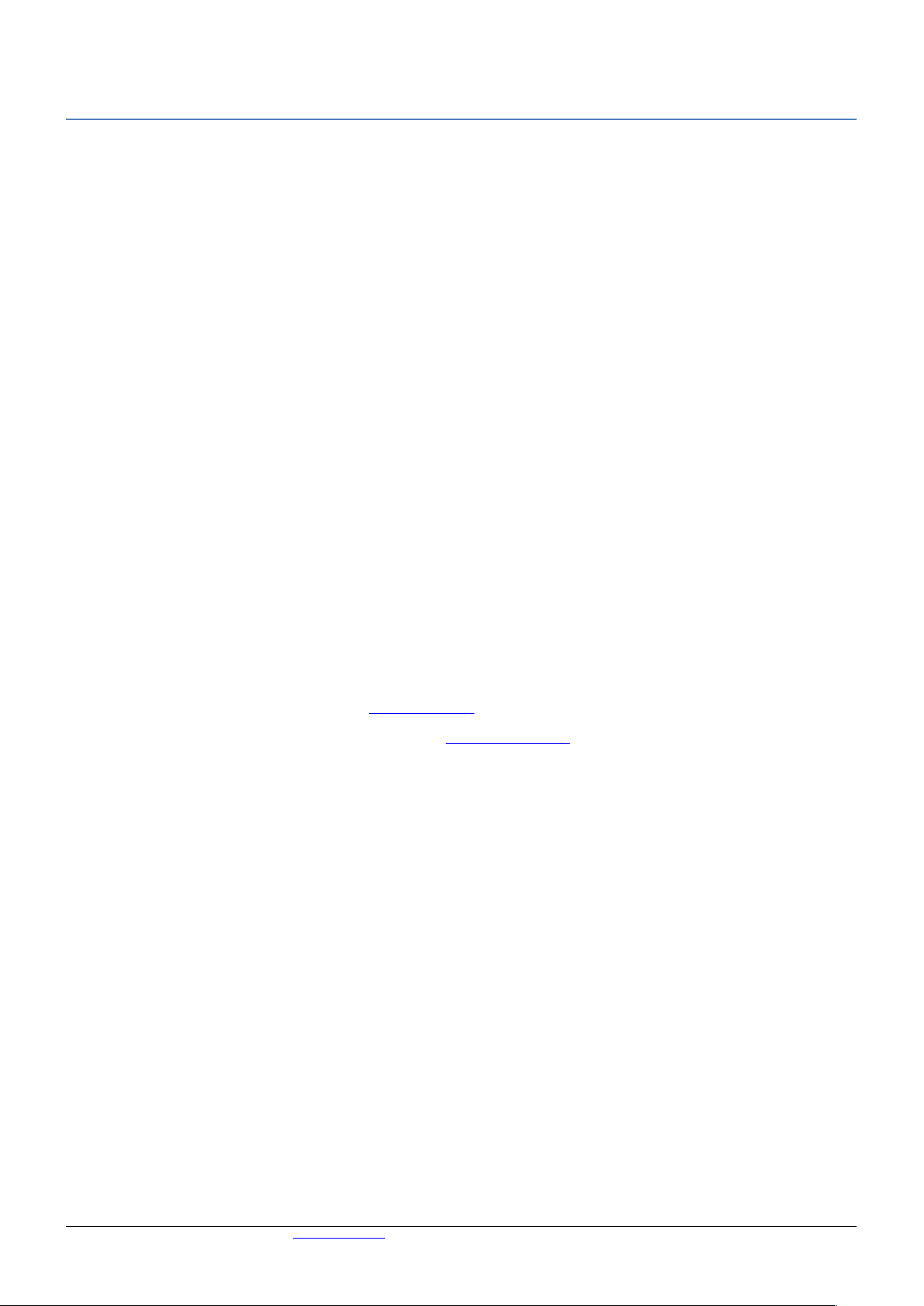
CRS112-8P series
The CRS112 is a network switch with eight gigabit ethernet ports and four SFP ports. It is already configured, with
all ports switched together. We recommend you to set up a password to secure your device. This unit is compatible
with 1.25G SFP modules. The CRS112-8P is capable of powering other devices through PoE.
Powering
The device has two direct-input power jacks (5.5 mm outside and 2 mm inside, female, pin positive plug). One DC
input supports 48-57 V DC, the other supports 18-28 V DC. Only a 28 V PSU is included. You can use either one,
or both inputs at the same time. This will also affect the PoE output functionality (see below section).
The power consumption of this device itself under maximum load is up to 12 W.
PoE output
This device can supply PoE powering to external devices from its ethernet ports. The output voltage will be
selected automatically, depending on what kind of adapter is connected, and what kind of voltage the connected
device requires. The device can power 802.3af/at devices, but a 48 V PSU must be acquired separately.
By default the PoE mode is set to auto, it will not damage non PoE devices and will auto-detect devices with PoE
support and the needed voltage. Once a PoE device is detected, it will be powered and the PoE LEDs will turn on.
With the included 28 V PSU the max power output of each ethernet port in this mode is 1 A, total maximum for all
ports is 2.8 A. At 802.3af/at high power mode the max power output is 450 mA per port, total max 1.4 A.
Configuration
The device is set up as a switch, with 192.168.88.1 as the management IP of the bridge interface. RouterOS
includes many configuration options in addition to what is described in this document. We suggest to start here to
get yourself accustomed to the possibilities: http://mt.lv/help.
In case IP connection is not available, the Winbox tool (http://mt.lv/winbox) can be used to connect to the MAC
address of the device.
The device is equipped with an RJ45 serial port, set by default to 115200 bit/s, 8 data bits, 1 stop bit, no parity.
Standard RJ45 to COM cable can be used, pinout can found in the documentation (see link above).
For recovery purposes, it is possible to boot the device from network, see the next section.
Buttons and Jumpers
The reset button has these functions:
Hold this button during boot time until LED light starts flashing, release the button to reset RouterOS
configuration.
Keep holding the button for 5 more seconds or until until the user LED turns off, then release it to make the
RouterBOARD look for Netinstall servers. The first ethernet port is used for the Netinstall process. See
RouterOS documentation about using the Netinstall recovery utility.
Regardless of the above option used, the system will load the backup RouterBOOT loader if the button is pressed
before power is applied to the device. This is useful for RouterBOOT debugging and recovery.
For more information see www.mikrotik.com or contact support@mikrotik.com Document #35432. Modified on 09/26/17
Page 2
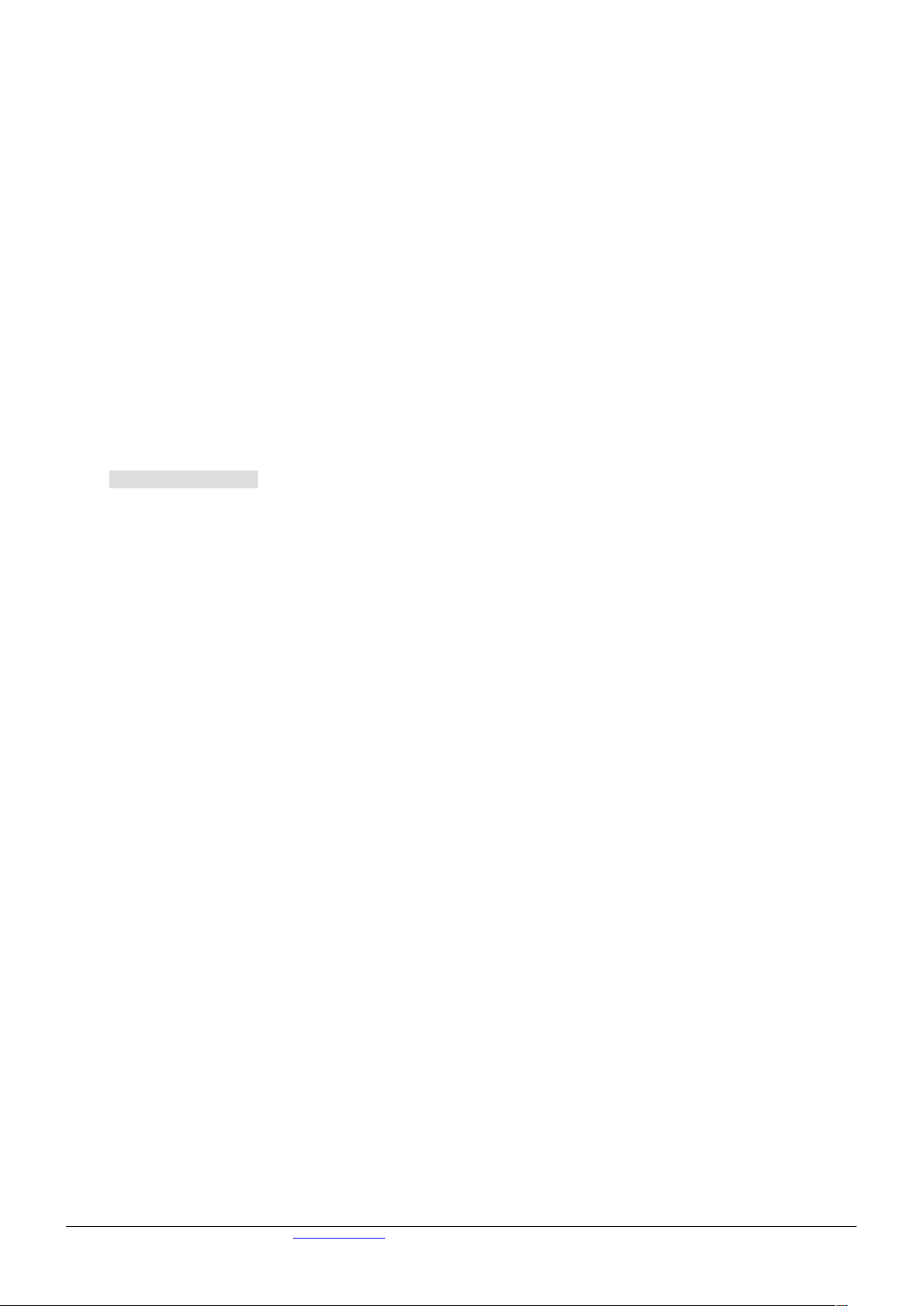
LED indicators
• Power LED is lit when the router is powered from the DC jack.
• The user LED can be configured from RouterOS.
• The square port LEDs indicate the individual ethernet and SFP port activity.
• Triangle LEDs indicate PoE out status. Green LED indicates that the respective port uses low voltage, a
red LED indicates high voltage. Flashing single green LED: problem to start low voltage device. Flashing
single red LED: problem with high voltage device. All PoE LEDs flashing: wrong voltage PSU plugged into
one of the ports.
Grounding
The device has a grounding wingnut attached to the back of it’s case. You can attach a grounding wire to this
wingnut and connect it to a grounding bus bar that is typically available in a server room and which is then
connected to an earth ground.
Operating System Support
The device supports RouterOS software with the version number at or above what is indicated in the RouterOS
menu /system resource. Other operating systems have not been tested.
For more information see www.mikrotik.com or contact support@mikrotik.com Document #35432. Modified on 09/26/17
Page 3

CE Declaration of Conformity
Full Declaration of Conformity (DoC) may be obtained by visiting our product page on https://mikrotik.com/ products
Manufacturer: Mikrotikls SIA, Brivibas gatve 214i Riga, Latvia, LV1039.
EN Hereby, Mikrotīkls SIA declares that this routerboard is in compliance with the essential requirements and other relevant provisions of directive 2014/53/EC.
BG С настоящето, Mikrotīkls SIA декларира, че routerboard е в съответствие със съществените изисквания и другитеприложими разпоредби на директива
2014/53/EC.
CZ Mikrotīkls SIA tímto prohlašuje, že routerboard splňuje základní požadavky a všechna příslušná ustanoveni směrnice 2014/53/ES.
DK Undertegnede Mikrotīkls SIA erklærer herved, at følgende udstyr routerboard overholder de væsentlige krav og øvrige relevante krav i direktiv 2014/53/EF.
DE Hiermit erklärt Mikrotīkls SIA dass sich das gerät routerboard in übereinstimmung mit den grundlegenden anforderungen und den übrigen einschlägigen
bestimmungen der richtlinie 2014/53/EG befindet.
EE Käesolevaga kinnitab Mikrotīkls SIA seadme routerboard vastavust direktiivi 2014/53/EÜ põhinõuetele ja nimetatud direktiivist tulenevatele teistele asjakohastele
sätetele.
GR Με την παρουσα ο κατασκευαστης Mikrotīkls SIA δηλωνει οτι routerboard συμμορφωνεται προς τις ουσιωδεις απαιτησεις και τις λοιπες σχετικες διαταξεις της
οδηγιας 2014/53/ΕΚ
ES Por la presente, Mikrotīkls SIA declara que este routerboard cumple con los requisitos esenciales y otras exigencias relevantes de la directiva 2014/53/EC.
IT Con la presente Mikrotīkls SIA dichiara che questo routerboard è conforme ai requisiti essenziali ed alle altre disposizioni pertinenti stabilite dalla direttiva
2014/53/CE.
LV Ar šo Mikrotīkls SIA deklarē, ka routerboard atbilst direktīvas 2014/53/EK būtiskajām prasībām un citiem ar to saistītajiem noteikumiem.
LT Šiuo Mikrotīkls SIA deklaruoja, kad šis routerboard atitinka esminius reikalavimus ir kitas 2014/53/EB direktyvos nuostatas
HU A Mikrotīkls SIA ezzennel kijelenti, hogy a routerboard típusú beren-dezés teljesíti az alapvető követelményeket és más 2014/53/EK irányelvben meghatározott
vonatkozó rendelkezéseket.
NL Hierbij verklaart Mikrotīkls SIA dat het toestel l routerboard in overeenstemming is met de essentiële eisen en de andere relevante bepalin-gen van richtlijn
2014/53/EG.
PL Niniejszym Mikrotīkls SIA deklaruje że routerboard jest zgodny z zasadniczymi wymaganiami i innymi właściwymi postanowieniami dyrektywy 2014/53/EC.
PT Eu, Mikrotīkls SIA declaro que o routerboard cumpre os requisitos essenciais e outras provisões relevantes da directiva 2014/53/EC.
RO Prin prezenta, Mikrotīkls SIA declară că aparatul routerboard este în conformitate cu cerinţele esenţiale şi cu alte prevederi pertinente ale directivei 2014/53/CE.
SL Mikrotīkls SIA týmto vyhlasuje, že routerboard spĺňa základné požiadavky a všetky príslušné ustanovenia smernice 2014/53/ES.
SI Mikrotīkls SIA izjavlja, da je ta routerboard v skladu z bistvenimi zahtevami in drugimi relevantnimi določili direktive 2014/53/ES.
FI Mikrotīkls SIA vakuuttaa täten että routerboard tyyppinen laite on direktiivin 2014/53/EY oleellisten vaatimusten ja sitä koskevien direktiivin muiden ehtojen
mukainen.
SE Härmed intygar Mikrotīkls SIA att denna routerboard är i överensstämmelse med de väsentliga egenskapskrav och övriga relevanta bestämmelser som framgår
av direktiv 2014/53/EG.
NO Mikrotīkls SIA erklærer herved at routerboard er i samsvar med de grunnleggende krav og øvrige relevante krav i direktiv 2014/53/EF.
EN. Instruction manual: Connect the power adapter to turn on the device. Open 192.168.88.1 in your web browser, to configure it. More information on
http://mt.lv/help BG. Инструкция: Свържете адаптера на захранване, за да включите устройството. Отворете 192.168.88.1 в уеб браузър, за да настроите
продукта. Повече информация в http://mt.lv/help CZ. Návod k použití: Připojte napájecí adaptér k zapnutí přístroje. Otevřete 192.168.88.1 ve webovém prohlížeči
pro konfiguraci produktu. Více informací najdete v http://mt.lv/help DK. Instruktionsbog: Tilslut strømadapteren for at tænde for enheden. Åbn 192.168.88.1 i en
webbrowser til at konfigurere produktet. Mere information i http://mt.lv/help FR. Mode d'emploi: Connectez l'adaptateur d'alimentation pour allumer l'appareil.
Ouvrez 192.168.88.1 dans un navigateur Web pour configurer le produit. Plus d'informations dans http://mt.lv/help DE. Bedienungsanleitung: Verbinden Sie das
Netzteil, um das Gerät einzuschalten. Öffnen Sie 192.168.88.1 in einem Web-Browser, um das Produkt zu konfigurieren. Weitere Informationen im http://mt.lv/help
EE. Kasutusjuhend: Ühendage toiteadapter seadme sisselülitamiseks. Avatud 192.168.88.1 in veebilehitseja seadistada toodet. Rohkem teavet http://mt.lv/help
ES. Manual de instrucciones: Conecte el adaptador de alimentación para encender la unidad. Abra 192.168.88.1 en un navegador web para configurar el
producto. Más información en http://mt.lv/help IT. Manuale di istruzioni: Collegare l'adattatore di alimentazione per accendere l'unità. Aprire 192.168.88.1 in un
browser Web per configurare il prodotto. Maggiori informazioni in http://mt.lv/help LV. Lietošanas instrukcija: Pievienojiet Strāvas adapteri, lai ieslēgtu ierīci. Atvērt
192.168.88.1 ar interneta pārlūku, lai konfigurētu produktu. Plašāka informācija http://mt.lv/help LT. Naudojimosi instrukcija: Prijunkite maitinimo adapterį įjunkite
įrenginį. Į interneto naršyklę 192.168.88.1 Atidarykite galite konfigūruoti gaminį. Daugiau informacijos rasite http://mt.lv/help HU. Használati utasítás:
Csatlakoztassa a hálózati adaptert a készülék bekapcsolásához. Megnyitása 192.168.88.1 egy webböngészőben beállítani a terméket. Több információ
http://mt.lv/help NL. Handleiding: Sluit voedingsadapter aan op het apparaat in te schakelen. Open 192.168.88.1 in een webbrowser om het product te
configureren. Meer informatie in http://mt.lv/help PL. Instrukcja obsługi: Podłącz adapter zasilania, aby włączyć urządzenie. Otwórz 192.168.88.1 w przeglądarce
internetowej, aby skonfigurować urządzenie. Więcej informacji w http://mt.lv/help PT. Manual de instruções: Conecte o adaptador de alimentação para ligar o
aparelho. Abra 192.168.88.1 em um navegador da web para configurar o produto. Mais informações em http://mt.lv/help RO. Instrucțiuni de utilizare: Conectați
adaptorul de alimentare pentru a porni aparatul. Deschide 192.168.88.1 într-un browser web pentru a configura produsul. Mai multe informații în http://mt.lv/help SK.
Návod na použitie: Pripojte napájací adaptér k zapnutiu prístroja. Otvorte 192.168.88.1 vo webovom prehliadači pre konfiguráciu produktu. Viac informácií nájdete
v http://mt.lv/help SI. Navodila: Priključite napajalnik za vklop naprave. Odprite 192.168.88.1 v spletnem brskalniku nastaviti izdelek. Več informacij v http://mt.lv/help
FI. Käyttöohje: Kytke virtalähde päälle laitteen. Avaa 192.168.88.1 in selaimen määrittää tuotteen. Lisää tietoa http://mt.lv/help SE. Instruktionsmanual: Anslut
nätadaptern för att slå på enheten. Öppna 192.168.88.1 i en webbläsare för att konfigurera produkten. Mer information på http://mt.lv/help NO. Bruksanvisningen:
Koble strømadapteren for å slå på enheten. Åpne 192.168.88.1 i en nettleser for å konfigurere produktet. Mer informasjon på http://mt.lv/help GR. εγχειρίδιο
οδηγιών: Συνδέστε τον προσαρμογέα τροφοδοσίας για να ενεργοποιήσετε τη μονάδα. Ανοίξτε 192.168.88.1 σε ένα πρόγραμμα περιήγησης στο Web για να
διαμορφώσετε το προϊόν. Περισσότερες πληροφορίες στο http://mt.lv/help RU. Руководство по эксплуатации: подключите адаптер питания чтобы включить
устройство. Откройте 192.168.88.1 в своем веб-браузере для конфигурации. Дополнительная информация: http://mt.lv/hel p
MPE statement
This equipment complies with EU radiation exposure limits set forth for an uncontrolled environment. This equipment should be installed and operated with minimum
distance of 20 cm between the radiator and your body.
Frequency bands terms of use
Frequency range (for applicable models)Channels used Maximum Output Power (EIRP) Restriction
2412-2472 MHz 1 - 13 20 dBm Without any restriction to use in all EU Member States
5150-5250 MHz 26 - 48 23 dBm Restricted to indoor use only*
5250-5350 MHz 52 - 64 20 dBm Restricted to indoor use only*
5470-5725 MHz 100 - 140 27 dBm Without any restriction to use in all EU Member States
* It is the customer’s responsibility to follow local country regulations, including operation within legal frequency channels, output power, cabling requirements, and
Dynamic Frequency Selection (DFS) requirements. All Mikrotik radio devices must be professionally installed!
For more information see www.mikrotik.com or contact support@mikrotik.com Document #35432. Modified on 09/26/17
