
MikroM
MVP11x
Date: July 21, 2005
Manual Revision: 0.9.2
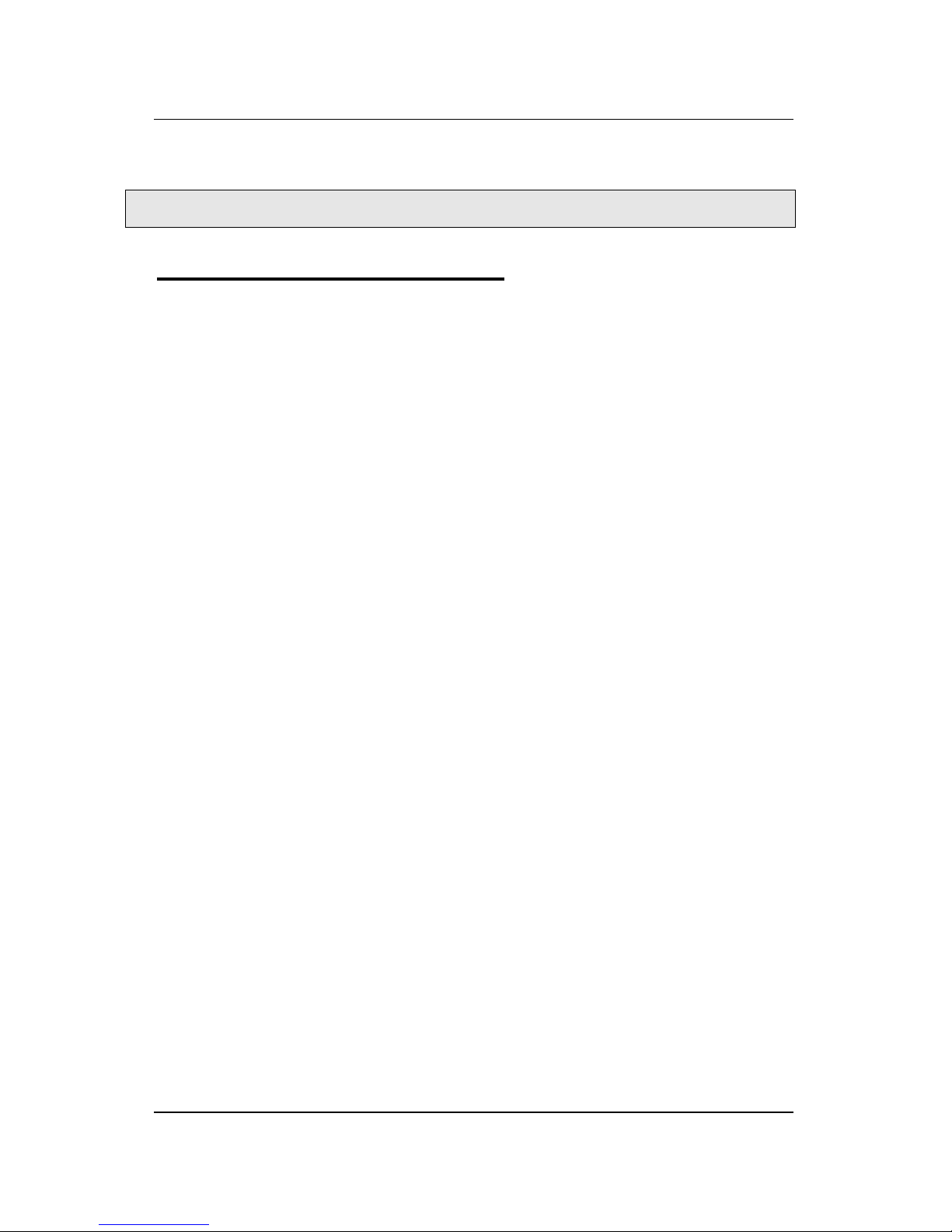
MikroM
Page 2 User Manual HD Player MVP11x
Preface
About the MikroM HD Players
The MikroM HD Players are compact MPEG-2 High
Definition (HD) playback machines. The Player family
consists of two basic versions:
MVP111: Single channel, 19”/1RU model
MVP114: Up to four channels, 19”/4RU model
MikroM HD Players are designed to playback MPEG-2
MP@HL (acc. ISO/IEC 13818) Transport stream (TS)
and Program stream (PS) files.
Beside stand alone playback, controlling and
synchronization over IP network allows combining
multiple HD Player for sophisticated multi-channel
applications.
Key Features:
¾ SD/HD playback, Broadcast up to D-Cinema bit
rates
¾ Professional Rack Mount housing, ensuring high
reliability and easy integration into existing
installations.
¾ XML-playlist support
¾ Configuration, control, synchronization and file
transfer over IP network possible
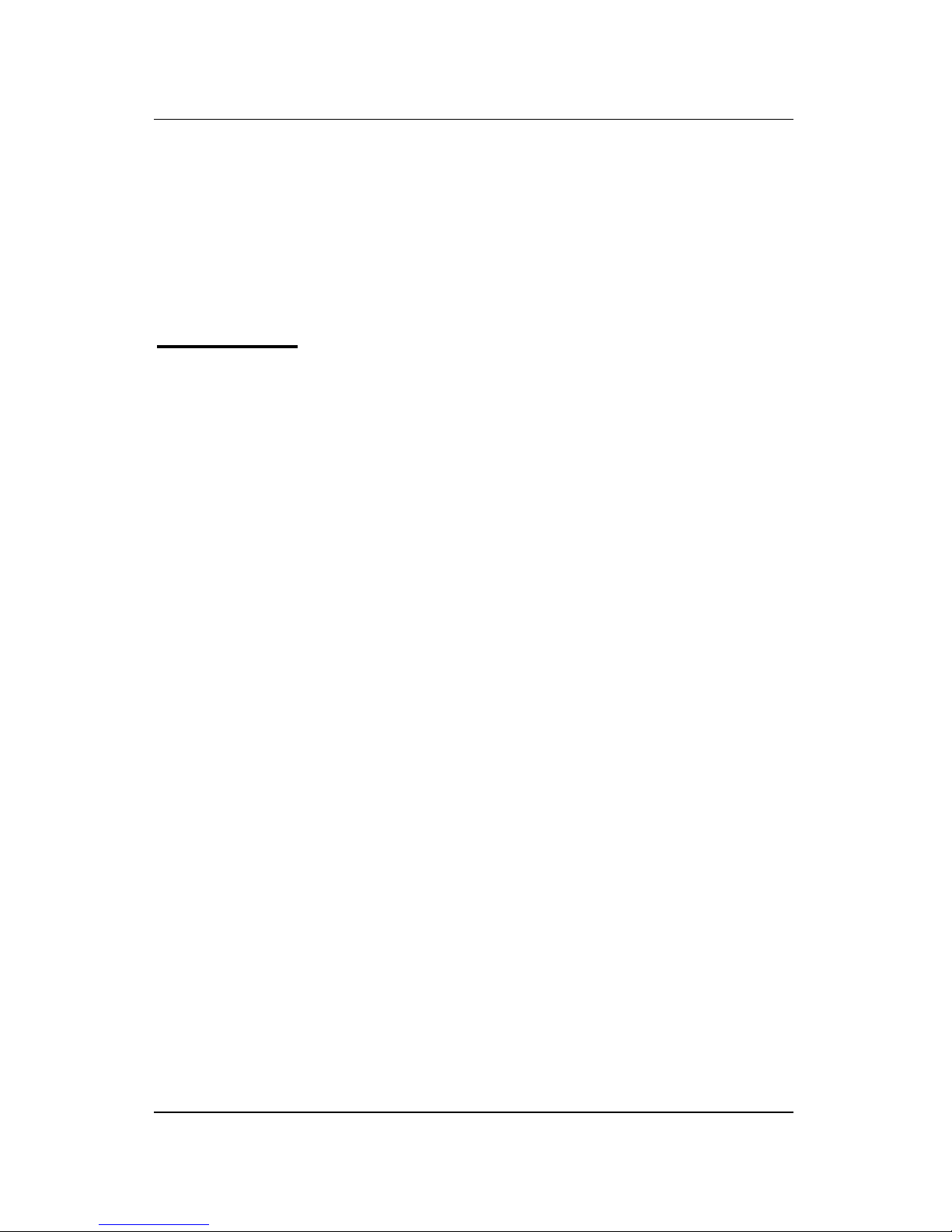
MikroM
User Manual HD Player MVP11x Page 3
¾ Playback from on-board HDD (typ. 200 GB),
cable/satellite receiver card for LIVE events
optionally
¾ Linux OS (Windows optionally), Web front-end
(GUI be under way)
Trademarks
© MikroM GmbH. All rights reserved.
WINDOWS ® is a registered trademark of MICROSOFT
CORPORATION.
All other product names are trademarks or registered
trademarks of their respective owners.
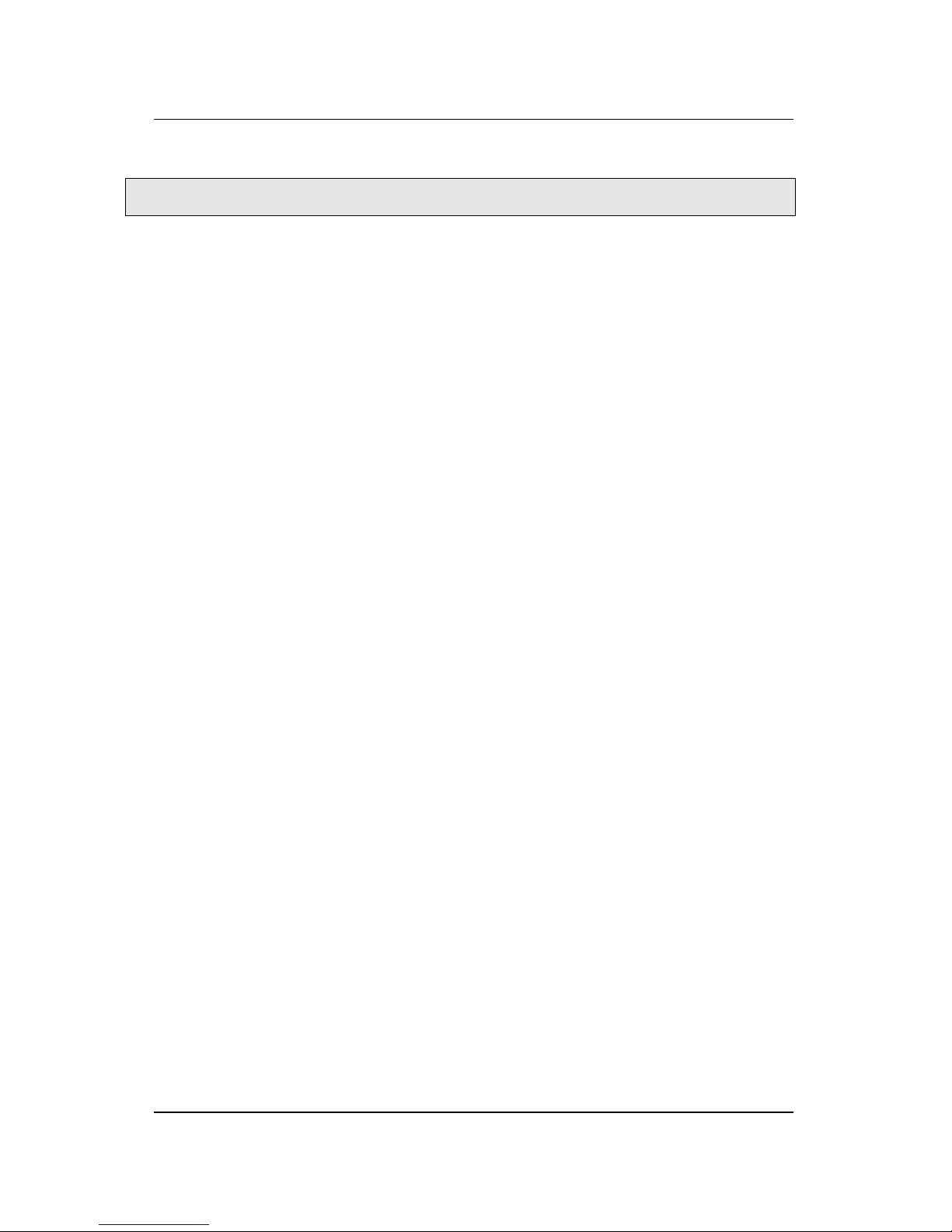
MikroM
Page 4 User Manual HD Player MVP11x
Table of Content
Preface....................................................................................... 2
Trademarks........................................................................... 3
Table of Content........................................................................ 4
Getting Started ..........................................................................5
Initial Startup............................................................................. 6
Player connections /Interfaces.............................................. 7
Stand-alone application........................................................ 7
Network application............................................................. 7
Loading of Files........................................................................ 8
Playback of Files....................................................................... 9
Playing a single clip:............................................................ 9
Playing a Standard Playlist:................................................ 10
Playing a NLS playlist........................................................ 11
Playing a DLS playlist........................................................ 13
Configuring the System .......................................................... 14
Configuration for Network application.............................. 14
Date/Time........................................................................... 15
Service Updates.................................................................. 16
Playlists................................................................................... 17
Editing of Standard Playlists.............................................. 17
NLS / DLS Playlists........................................................... 18
Troubleshooting...................................................................... 19
No video signals................................................................. 19

MikroM
User Manual HD Player MVP11x Page 5
Getting Started
The HD Player can be configured and controlled by using
a web front-end. This graphical front-end offers the
following features:
• Up-/download of files/clips
• Playback of clips
• Playback of single clips
• Playback of playlists
• Configuration of the system (Network)
• Configuration of playback functions (video modi,
test pattern …)
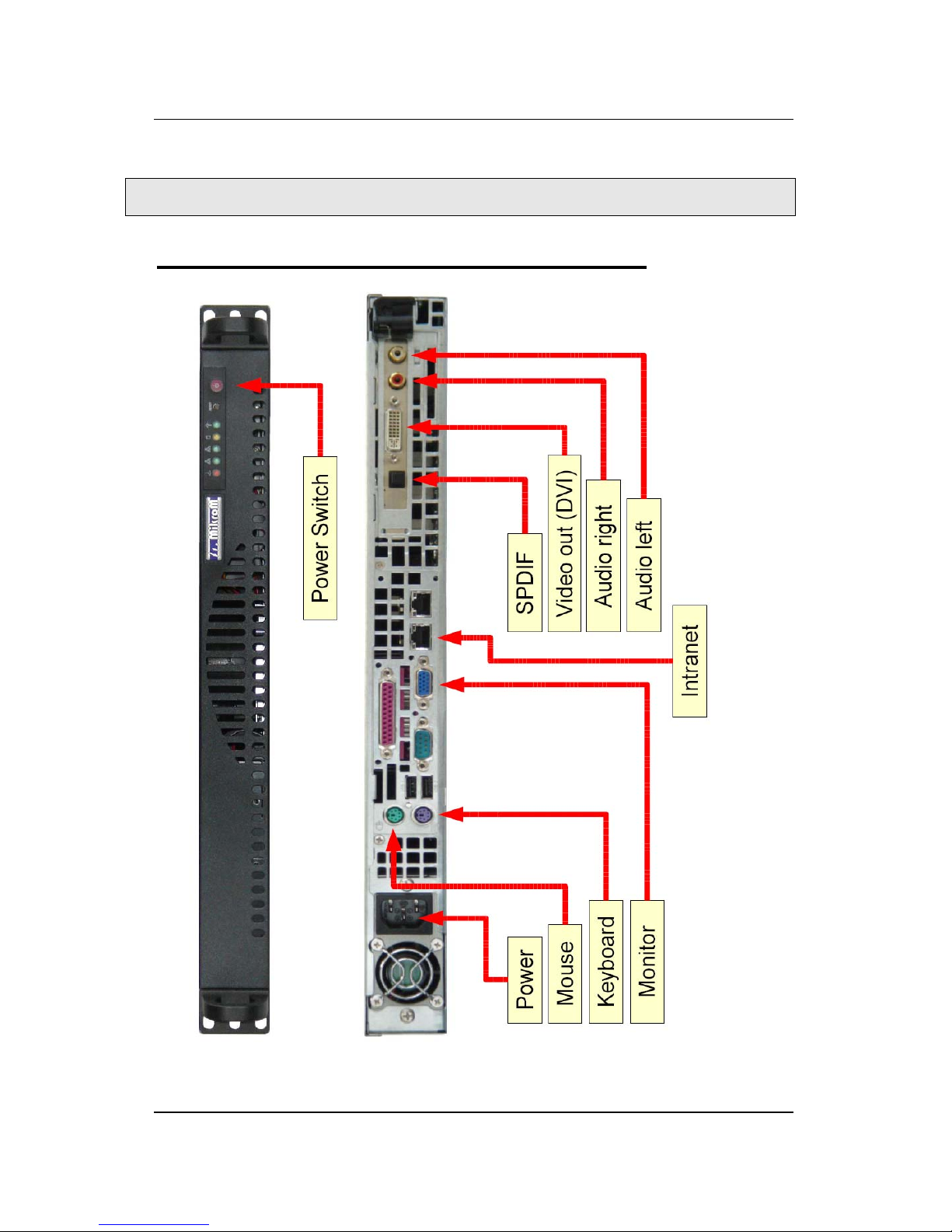
MikroM
Page 6 User Manual HD Player MVP11x
Initial Startup
Front view and Rear panel with Interfaces

MikroM
User Manual HD Player MVP11x Page 7
Player connections /Interfaces
1. Power supply
2. Video out (DVI-Display)
3. Audio out
4. Network / Intranet
5. Keyboard
6. Mouse
7. Monitor
Stand-alone application
Mouse, Keyboard and Monitor have to be connected
before switching on the HD Player. After this the user
interface (web front-end) will be started automatically.
Network application
This application should be preferred.
Please enter the IP address of the HD Player in your web
browser. You find the standard IP address of your player
upon the top of the housing.

MikroM
Page 8 User Manual HD Player MVP11x
Loading of Files
Using the web front-end to up/download of both single
clips and complete playlists is possible. To load clips/
playlists please click on the main menu File->Upload
or File->Download (these features are only available
by using the Microsoft Internet Explorer).
In case of problems the clips can also be loaded by FTP
(e.g. typing the FTP address into the browser window:
ftp://192.168.1.114/).
Note: The files have to be MPEG-2 compliant using the
extension .mpeg, .ts or .m2t.
Click Playlist->Upload. Clips/playlists will be
transferred to the HD Player (drag and drop).
Playlists for stand-alone players are XML-files with .xml
extension. A brief introduction into the XML playlist
format you find later on.

MikroM
User Manual HD Player MVP11x Page 9
Playback of Files
Playing a single clip
1. Click Playlist->FileMode on the main menu
2. Select the file you wish to play in the window
below
3. Click the Play-Button and the selected file will
begin playing
4. To stop the playback please click the Stop-Button
Information about the status of playback will be shown in
the upper Status window.
In the case of failures an error description will show up in
the bottom line.

MikroM
Page 10 User Manual HD Player MVP11x
Playing a Standard Playlist
1. Click Playlist->Playlist on the main menu
2. Select the playlist you wish to play in the window
below
3. Click the Play-Button and the selected list will
begin playing with the first clip
4. To stop the playback please click the Stop-Button
To close a playlist and to select an other one please click
the button close in the right upper corner of the window
showing the playlist.

MikroM
User Manual HD Player MVP11x Page 11
Playing a NLS playlist
NLS (Network Link Synchronization) offers the possibility
to combine multiple HD Players (MVP111/MVP114) for
frame-accurate playback in split-/multi-screen or 3D
applications.
1. Click Playlist->NLS-Mode on the main menu
2. The IP address of your player – given in the head
– is already inserted into the field behind Player 1.
(not changeable) This player is working as the
MASTER now.
3. Insert the IP addresses of other players linked to
the MASTER via IP network into the fields below.
Player 2 to Player n are the SLAVES now.
4. Click the Button Start NLS Mode.
After starting the NLS Mode please refer back to
“Standard Playlist Mode” for further handling.

MikroM
Page 12 User Manual HD Player MVP11x
After clicking Play all selected HD Players begin starting
the synchronization procedure. This procedure takes a
non predictable period of time depending on the number
of connected players, the network and the NTP
configuration.
During this sync period or in case of errors have occurred
status information is given in the bottom line of the
window.
The sync procedure is finished after some seconds
typically and a synchronized playback is shown.
(Accuracy: better than 1 frame).
In case the sync procedure should exceed two minutes
or more please check the NTP configuration (conf-
>date/time) and repeat the process flow.

MikroM
User Manual HD Player MVP11x Page 13
Playing a DLS playlist
DLS (Direct Link Synchronization) offers the possibility to
synchronize up to 4 video channels within one HD Player
(MVP114 only) for frame-accurate playback.
The video channels are connected internally by special
connection cables. (The combination of synchronized
and non-synchronized video channels within one
MVP114 is possible.)
1. Click Playlist->DLS-Mode on the main menu
2. Click the Button Start DLS Mode
After starting the DLS Mode please refer back to NLS
Mode / Standard Playlist Mode for further handling.
After clicking Play all connected video channels of the
HD Player begin playing the clips without time delay.

MikroM
Page 14 User Manual HD Player MVP11x
Configuring the System
Select Conf in the main menu to control or to verify the
HD Player settings. Make any necessary changes to
optimize the performance of the machine.
Configuration for Network application
To include the HD Player within a network the correct IP
address and settings describing the environment must be
inserted. (The picture shows an example of settings for
the Player-IP 192.168.1.114).
Select Save to keep any changes made in the network
config.

MikroM
User Manual HD Player MVP11x Page 15
Date/Time
Select Conf->Date/Time to configure the NTP
functionality. (Time synchronization via IP network)
There are two methods that can be used to do this:
1. Insert the IP address of the (external) NTP
MASTER
or
2. Select the HD Player itself acting as NTP
MASTER by enabling the check.
Select Save to keep the configuration.
Note: For working in NLS Mode you must choose item 2.
(NLS MASTER = NTP MASTER).
All NLS SLAVES have to be configured for the same
NTP MASTER then!

MikroM
Page 16 User Manual HD Player MVP11x
Service Updates
Select Conf->Update to update the HD Player software
via IP network.

MikroM
User Manual HD Player MVP11x Page 17
Playlists
Editing of Standard Playlists
Playlists for stand-alone players are XML-files with .xml
extension.
Example of an XML playlist:
<?xml version="1.0" encoding="iso-8859-1" standalone="no"?>
<!DOCTYPE playlist SYSTEM "playlist.dtd">
<playlist name="test">
<loop cycle="5">
<clip uri="/mnt/video/MM_Trailer1.m2t"/>
<clip uri="/mnt/video/Terminator_3.m2t"/>
</loop>
</playlist>
Note:
Line 1 and 2: Belonging to the header of any XML playlist
created for MikroM HD Player.
Line 3: The playlist name is freely selectable.
Line 4: Number of loop cycles of the playlist. Defining
how often the playback of the list will be repeated.
Nesting of different loops is possible.
Lines 5, 6, ff: Please pay attention to insert the complete
path to the video clip. The default is:
„/mnt/video/clip name“.

MikroM
Page 18 User Manual HD Player MVP11x
NLS / DLS Playlists
NLS/DLS playlists are simple text files with extension
.nls.
Example:
# NLS/DLS-Playliste
player1:
video1.m2t
player2:
video2.m2t
Note: The video files/clips have to be stored at the
respective HD Player.
To load NLS/DLS playlists please refer back to “Standard
(XML) Playlists”.

MikroM
User Manual HD Player MVP11x Page 19
Troubleshooting
No video signals
Please check the following items step-by-step:
1. Are all cables connected?
2. In what playback status the HD Player is working –
video or test pattern?
3. What about the ability of the connected
screen/projector to handle the selected video mode?
4. Is „Watchbuffer“ showing the proper playback of the
selected clip?
(To call „Watchbuffer“ please connect keyboard and
monitor to your HD Player first. With Strg+Alt+F9 you
can switch to console 9 then)
For further questions please contact MikroM support
directly:
Email: support@mikrom.com
Tel: +49 30 398839 0
