Page 1
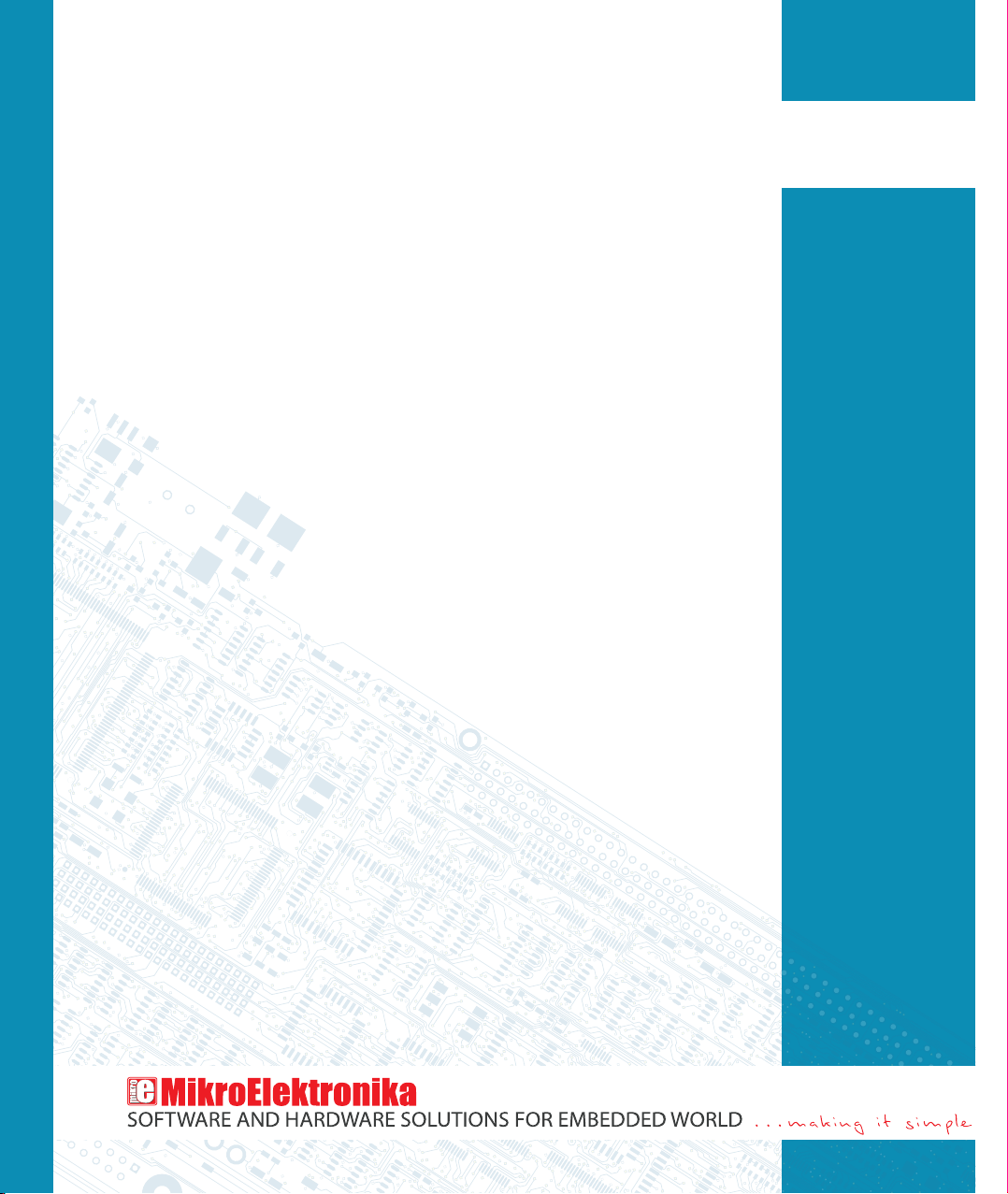
mikroPascal PRO for dsPIC
mikroPascal PRO for dsPIC30/33 and PIC24 is a full-featured compiler
for dsPIC30, dsPIC33 and PIC24 MCUs from Microchip. It is designed
for developing, building and debugging dsPIC30/33 and PIC24based embedded applications. This development environment has a
wide range of features such as: easy-to-use IDE, very compact and
efcient code, many hardware and software libraries, comprehensive
documentation, software simulator, COFF le generation, SSA
optimization (up to 30% code reduction) and many more. Numerous
ready-to-use and well-explained examples will give a good start for
your embedded project.
™
Manual
Compiler
MikroElektronika
Page 2
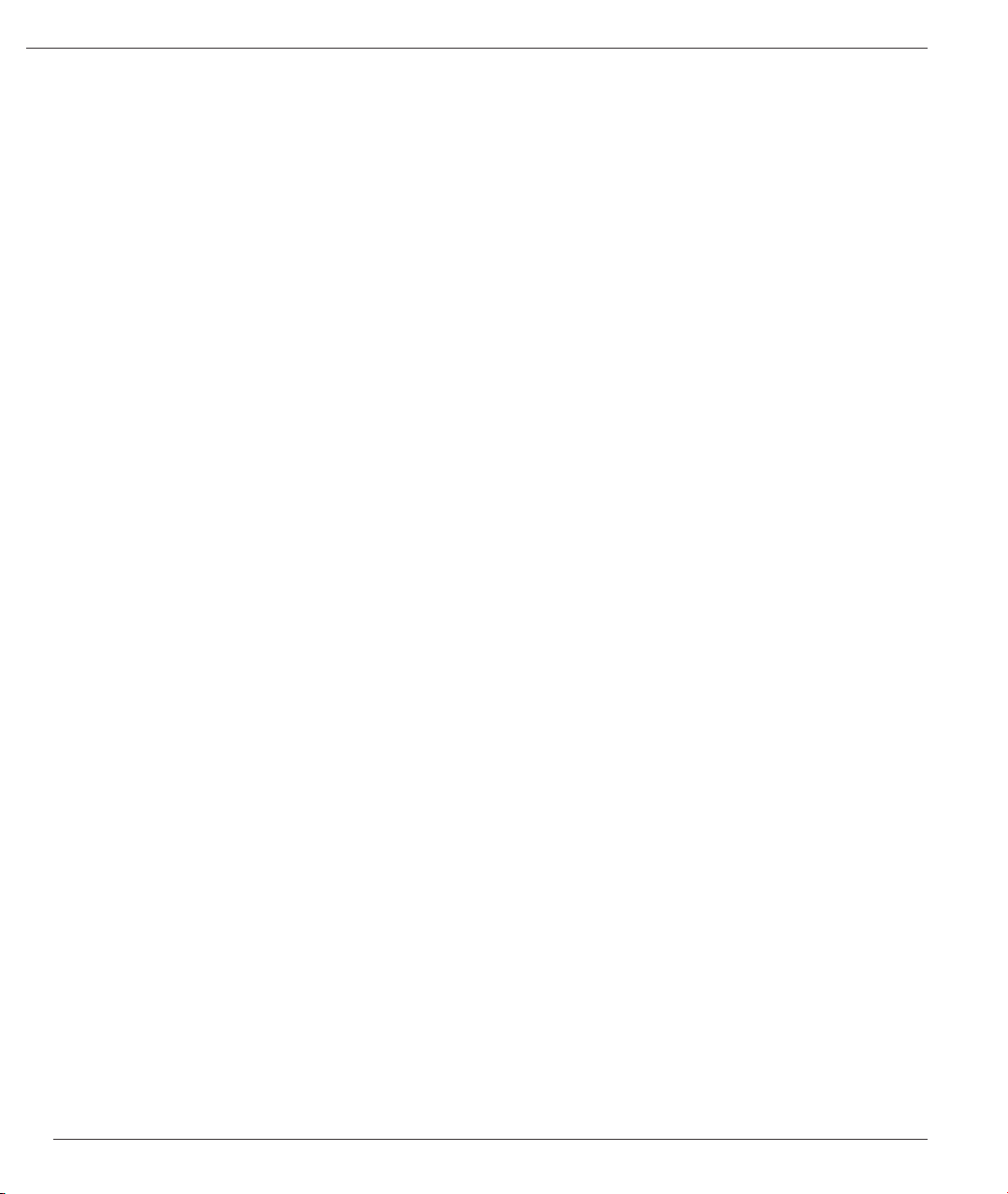
mikoPascal PRO for dsPIC30/33 and PIC24
Table of Contents
CHAPTER 1 32
INTRODUCTION 32
Introduction to mikroPascal PRO for dsPIC30/33 and PIC24 33
Features 33
Where to Start 33
What’s new in mikroPascal PRO for dsPIC30/33 and PIC24 34
Compiler Changes 34
IDE Changes 34
Software License Agreement 35
mikroElektronika Associates License Statement and Limited Warranty 35
IMPORTANT - READ CAREFULLY 35
LIMITED WARRANTY 35
HIGH RISK ACTIVITIES 36
GENERAL PROVISIONS 36
Technical Support 37
How to Register 37
Who Gets the License Key 37
How to Get License Key 37
After Receving the License Key 39
CHAPTER 2 41
mikroPascal PRO for dsPIC30/33 and PIC24 Environment 41
Main Menu Options 42
File 43
File Menu Options 43
Edit 44
Edit Menu Options 44
Find Text 45
Replace Text 45
Find In Files 46
Go To Line 46
Regular expressions option 46
View 47
View Menu Options 47
Project 49
Project Menu Options 49
Build 50
Build Menu Options 50
Run 51
Run Menu Options 51
Tools 52
Tools Menu Options 52
MikroElektronika
2
Page 3

mikroPascal PRO for dsPIC30/33 and PIC24
Help 53
Help Menu Options 53
mikroPascal PRO for dsPIC30/33 and PIC24 IDE 54
IDE Overview 54
Code Editor 55
Editor Settings 55
Auto Save 56
Highlighter 56
Spelling 56
Comment Style 56
Code Folding 56
Code Assistant 57
Parameter Assistant 57
Bookmarks 57
Go to Line 57
Column Select Mode 58
Editor Colors 58
Auto Correct 59
Auto Complete (Code Templates) 60
Code Explorer 62
Routine List 63
Project Manager 63
Project Settings 65
Library Manager 66
Managing libraries using Package Manager 67
Routine List 68
Statistics 68
Memory Usage Windows 68
RAM Memory Usage 69
Used RAM Locations 69
SFR Locations 70
ROM Memory Usage 70
ROM Memory Constants 71
Functions 71
Functions Sorted By Name Chart 72
Functions Sorted By Size Chart 72
Functions Sorted By Addresses 73
Function Tree 73
Memory Summary 74
Messages Window 75
Quick Converter 76
Macro Editor 76
Image Preview 77
Toolbars 79
3
MikroElektronika
Page 4
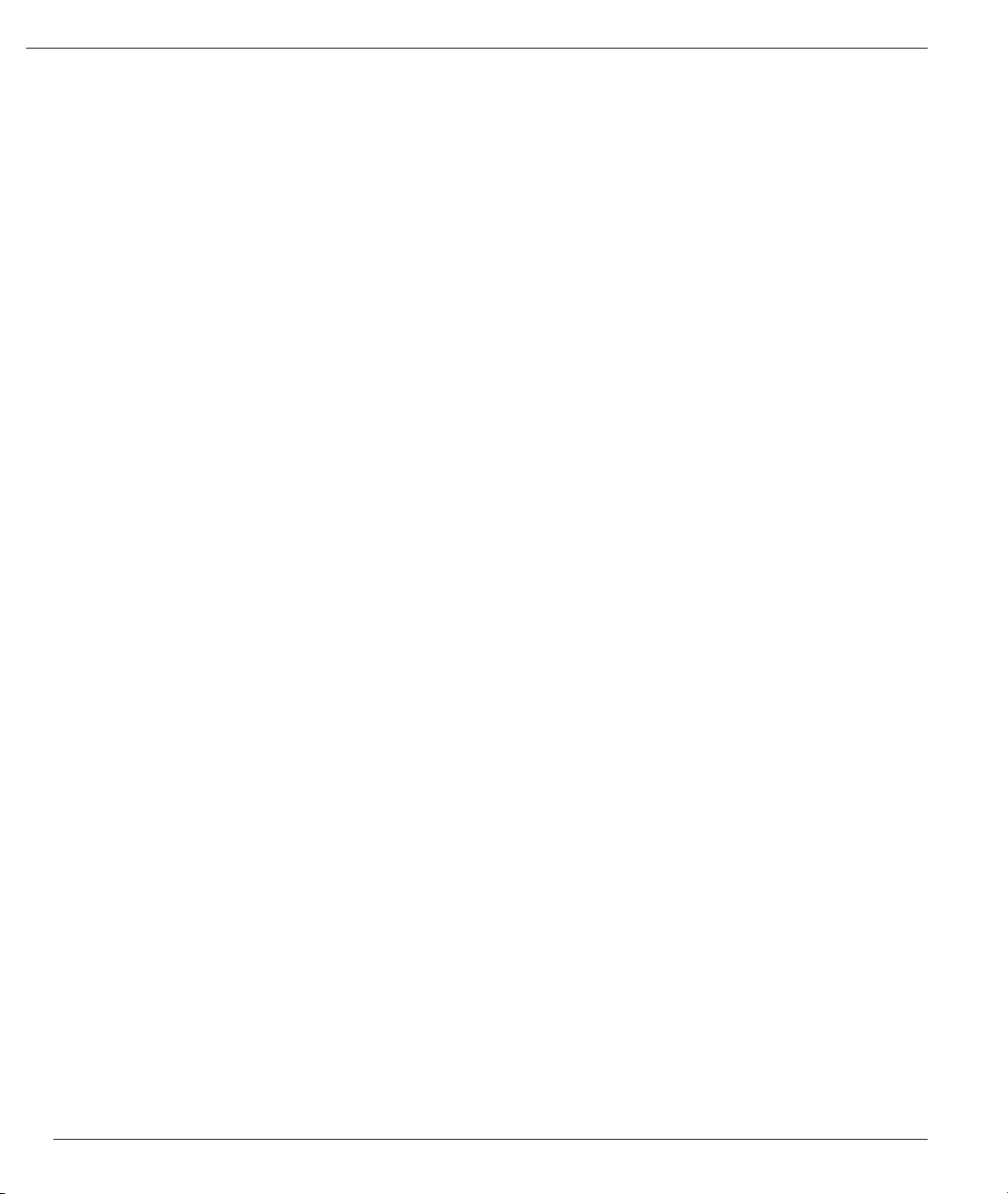
mikoPascal PRO for dsPIC30/33 and PIC24
File Toolbar 80
Edit Toolbar 80
Advanced Edit Toolbar 81
Find/Replace Toolbar 81
Project Toolbar 82
Build Toolbar 82
Debug Toolbar 83
Styles Toolbar 83
Tools Toolbar 84
View Toolbar 84
Layout Toolbar 85
Help Toolbar 85
Customizing IDE Layout 86
Docking Windows 86
Saving Layout 87
Auto Hide 87
Options 88
Code editor 88
Tools 88
Output settings 89
Integrated Tools 91
Active Comments Editor 91
ASCII Chart 92
EEPROM Editor 93
Filter Designer 93
Graphic Lcd Bitmap Editor 94
HID Terminal 95
Lcd Custom Character 96
Seven Segment Editor 97
UDP Terminal 97
USART Terminal 98
Active Comments 99
New Active Comment 99
Renaming Active Comment 106
Deleting Active Comment 107
Export Project 108
Jump To Interrupt 109
Regular Expressions 110
Introduction 110
Simple matches 110
Escape sequences 110
Character classes 110
Metacharacters 111
Metacharacters - Line separators 111
Metacharacters - Predened classes 112
Metacharacters - Word boundaries 112
MikroElektronika
4
Page 5

mikroPascal PRO for dsPIC30/33 and PIC24
Metacharacters - Iterators 112
Metacharacters - Alternatives 113
Metacharacters - Subexpressions 113
Metacharacters - Backreferences 113
Keyboard Shortcuts 114
CHAPTER 3 116
mikroPascal PRO for dsPIC30/33 and PIC24 Command Line Options 116
CHAPTER 4 118
mikroICD (In-Circuit Debugger) 118
Introduction 118
mikroICD Debugger Options 120
Debugger Options 120
mikroICD Debugger Example 121
mikroICD Debugger Windows 125
Debug Windows 125
Breakpoints Window 125
Watch Values Window 125
RAM Window 127
Stopwatch Window 127
EEPROM Watch Window 128
Code Watch Window 129
CHAPTER 5 130
Software Simulator Overview 130
Software Simulator 131
Software Simulator Debug Windows 132
Debug Windows 132
Breakpoints Window 132
Watch Values Window 132
RAM Window 134
Stopwatch Window 134
EEPROM Watch Window 135
Code Watch Window 136
Software Simulator Debugger Options 137
Debugger Options 137
CHAPTER 6 138
mikroPascal PRO for dsPIC30/33 and PIC24 Specics 138
GOTO Table 139
Predened Globals and Constants 140
Predened project level denes 140
Accessing Individual Bits 141
sbit type 142
at keyword 143
bit type 143
5
MikroElektronika
Page 6
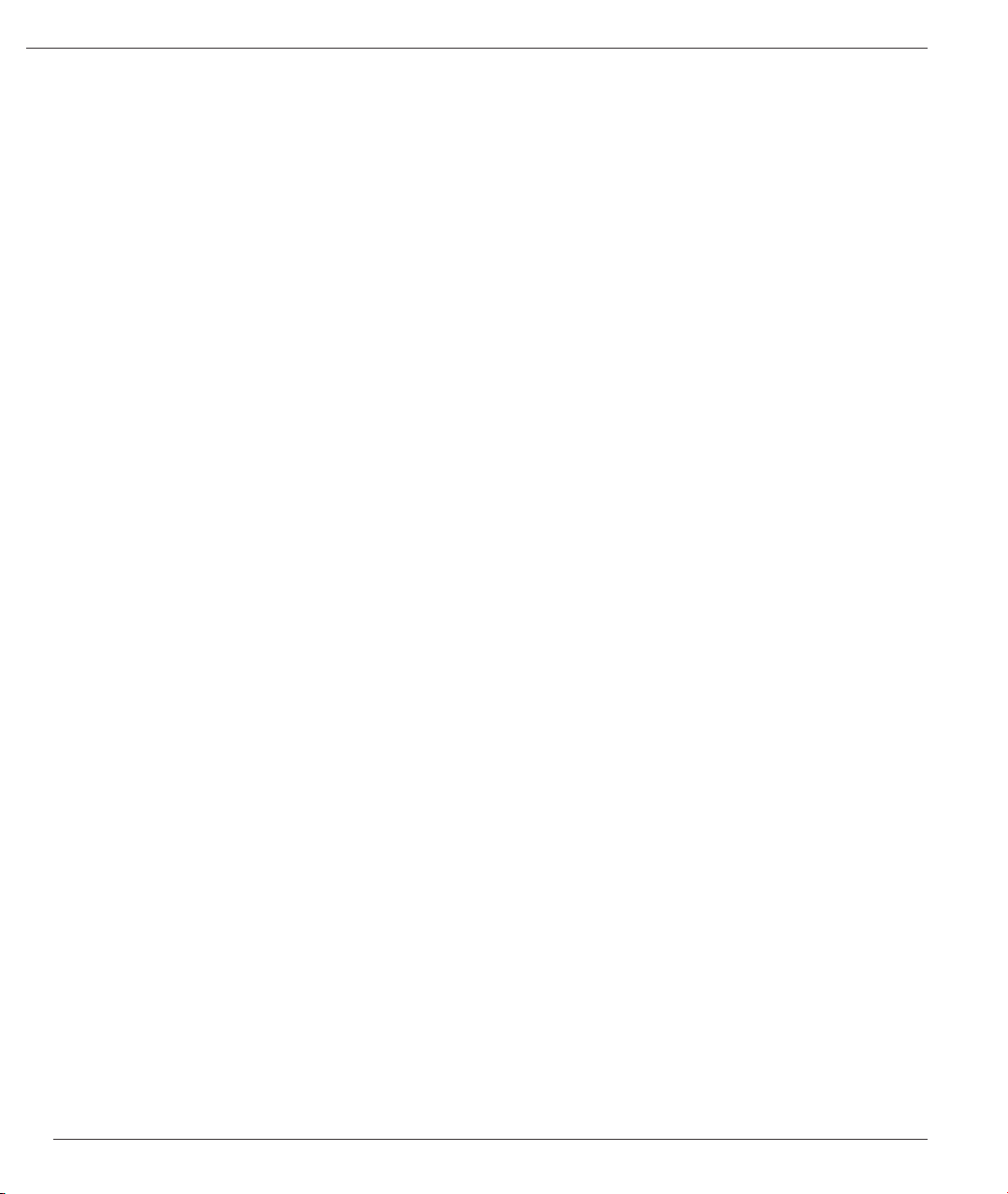
mikoPascal PRO for dsPIC30/33 and PIC24
Interrupts 144
Function Calls from Interrupt 144
Interrupt Handling 144
Interrupt Example 145
Linker Directives 146
Directive absolute 146
Directive org 146
Directive orgall 147
Built-in Routines 148
Lo 149
Hi 149
Higher 150
Highest 150
LoWord 151
HiWord 151
Inc 152
Dec 152
Chr 152
Ord 153
SetBit 153
ClearBit 153
TestBit 154
Delay_us 154
Delay_ms 154
Vdelay_ms 155
VDelay_advanced_ms 155
Delay_Cyc 156
Delay_Cyc_Long 156
Clock_kHz 156
Clock_MHz 157
Get_Fosc_kHz 157
Get_Fosc_Per_Cyc 157
Reset 158
ClrWdt 158
DisableContextSaving() 158
SetFuncCall 159
SetOrg 159
GetDateTime 160
DoGetVersion 160
Code Optimization 161
Constant folding 161
Constant propagation 161
Copy propagation 161
Value numbering 161
"Dead code" ellimination 161
Stack allocation 161
MikroElektronika
6
Page 7
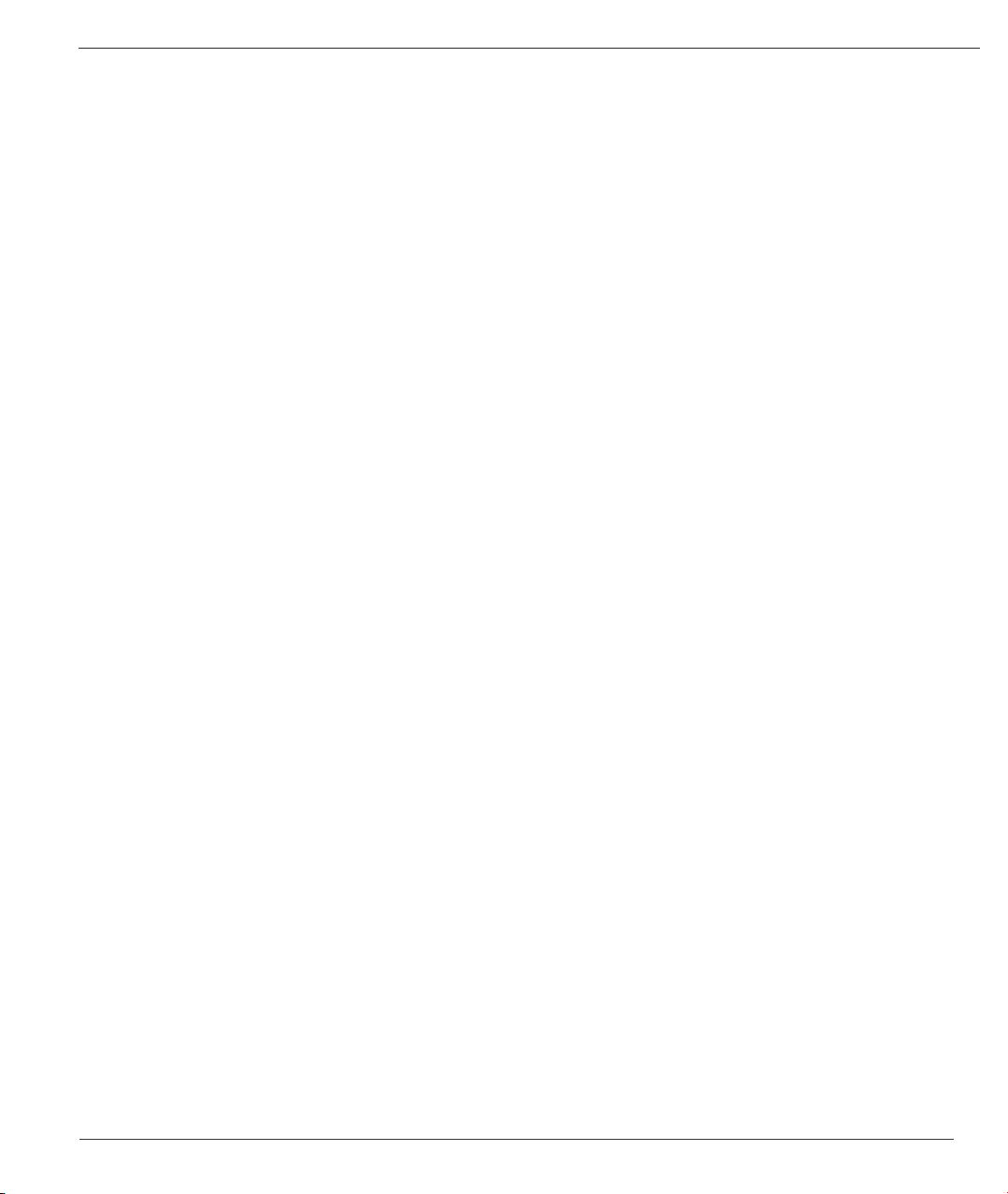
mikroPascal PRO for dsPIC30/33 and PIC24
Local vars optimization 161
Better code generation and local optimization 161
Single Static Assignment Optimization 162
Introduction 162
Proper Coding Recommendations 163
Asm code and SSA optimization 164
Debugging Notes 164
Warning Messages Enhancement 164
Common Object File Format (COFF) 165
COFF File Format 165
COFF File Generation 165
CHAPTER 7 167
dsPIC30/33 and PIC24 Specics 167
Types Efciency 168
Nested Calls Limitations 168
Limits of Indirect Approach Through PSV 168
Limits of Pointer to Function 168
Variable, constant and routine alignment 168
dsPIC Memory Organization 169
Program Memory (ROM) 169
Data Memory (RAM) 170
SFR Memory Space 170
X and Y Data RAM 170
DMA RAM 171
Unimplemented Memory Space 171
Memory Type Speciers 172
code 172
data 172
rx 172
sfr 172
xdata 173
ydata 173
dma 173
Memory Type Qualiers 174
Near Memory Qualier 174
Far Memory Qualier 174
Read Modify Write Problem 175
CHAPTER 8 179
mikroPascal PRO for dsPIC30/33 and PIC24 Language Reference 179
Lexical Elements Overview 181
Whitespace 182
Newline Character 182
Whitespace in Strings 182
Comments 183
7
MikroElektronika
Page 8
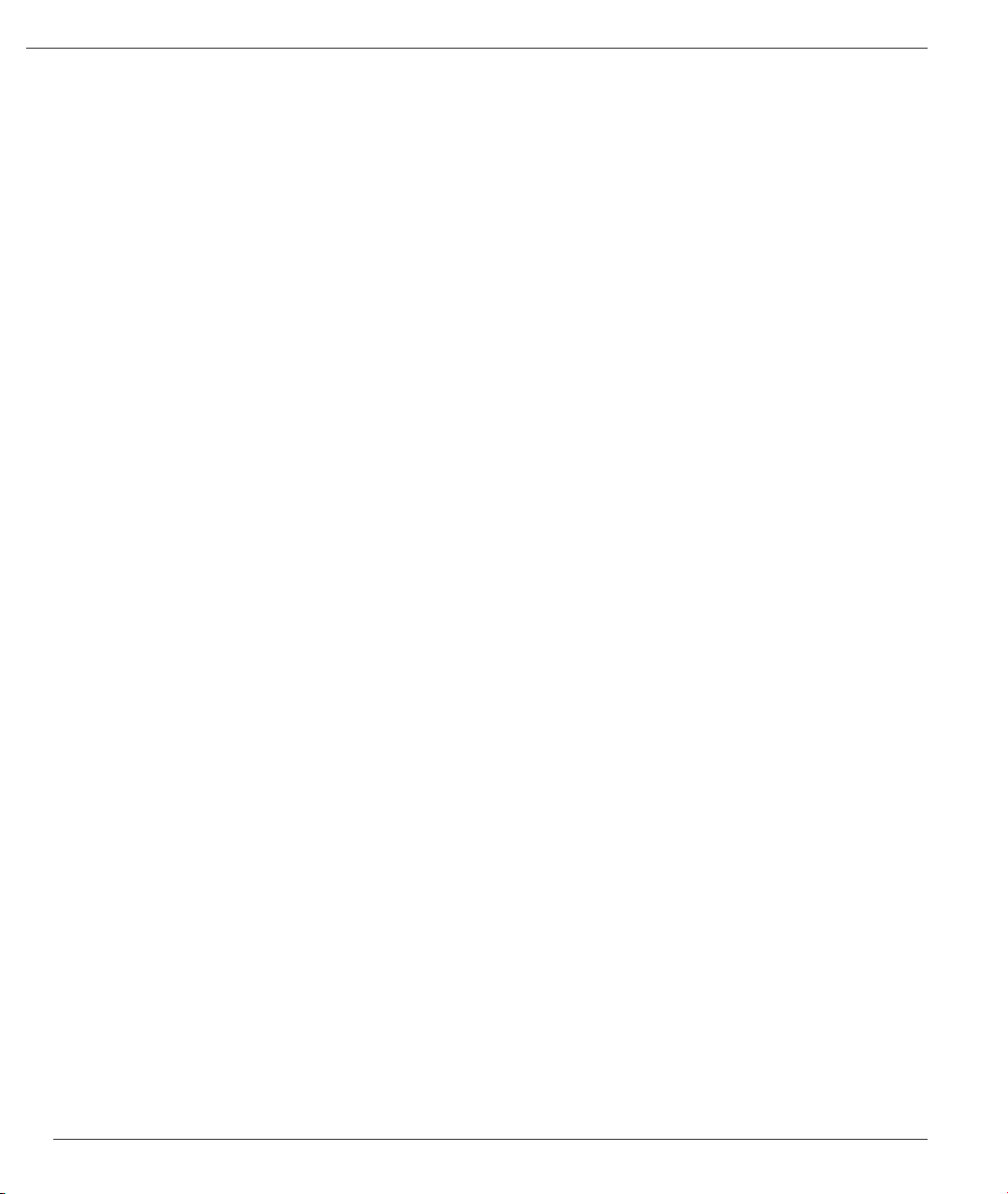
mikoPascal PRO for dsPIC30/33 and PIC24
Tokens 183
Token Extraction Example 184
Literals 184
Integer Literals 184
Floating Point Literals 185
Character Literals 185
String Literals 185
Keywords 187
Identiers 190
Case Sensitivity 190
Uniqueness and Scope 190
Identier Examples 190
Punctuators 190
Brackets 191
Parentheses 191
Comma 191
Semicolon 191
Colon 192
Dot 192
Program Organization 192
Organization of Main Module 192
Organization of Other Units 193
Scope and Visibility 194
Scope 194
Visibility 195
Name Spaces 195
Units 196
Uses Clause 196
Main Unit 196
Other Units 197
Variables 198
External Modier 198
Variables and dsPIC30/33 and PIC24 199
Constants 200
Labels 200
Functions and Procedures 201
Functions 201
Procedures 202
Forward declaration 203
Functions reentrancy 204
Types 204
Type Categories 204
Simple Types 205
Derived Types 205
MikroElektronika
8
Page 9

mikroPascal PRO for dsPIC30/33 and PIC24
Arrays 205
Array Declaration 205
Constant Arrays 206
Multi-dimensional Arrays 206
Strings 207
String Concatenating 207
Pointers 208
Pointers and memory spaces 209
Function Pointers 209
@ Operator 210
Pointer Arithmetic 211
Assignment and Comparison 211
Pointer Addition 212
Pointer Subtraction 212
Records 213
Accessing Fields 214
Types Conversions 215
Implicit Conversion 215
Explicit Conversion 216
Conversions Examples 216
Typedef Specier 217
Type Qualiers 217
Qualier const 217
Qualier volatile 217
Operators 218
Operators Precedence and Associativity 218
Arithmetic Operators 218
Division by Zero 219
Unary Arithmetic Operators 219
Relational Operators 219
Relational Operators Overview 219
Relational Operators in Expressions 219
Bitwise Operators 220
Bitwise Operators Overview 220
Logical Operations on Bit Level 220
Unsigned and Conversions 221
Signed and Conversions 221
Bitwise Shift Operators 221
Boolean Operators 222
Unary Operators 222
Unary Arithmetic Operator 222
Unary Bitwise Operator 222
Address and Indirection Operator 223
Sizeof Operator 223
9
MikroElektronika
Page 10

mikoPascal PRO for dsPIC30/33 and PIC24
Sizeof Applied to Expression 223
Sizeof Applied to Type 223
Expressions 224
Expression Evaluation 224
Statements 225
Assignment Statements 226
Compound Statements (Blocks) 226
Conditional Statements 226
If Statement 227
Nested if statements 227
Case Statement 227
Nested Case Statements 228
Iteration Statements 229
For Statement 229
Endless Loop 229
While Statement 230
Repeat Statement 230
Jump Statements 231
Break and Continue Statements 231
Break Statement 231
Continue Statement 231
Exit Statement 232
Goto Statement 232
asm Statement 233
Accessing variables 233
Asm code and SSA optimization 234
With Statement 234
Directives 235
Compiler Directives 235
Directives #DEFINE and #UNDEFINE 235
Directives #IFDEF, #IFNDEF, #ELSE and #ENDIF 235
Include Directive $I 236
Linker Directives 237
Directive absolute 237
Directive org 237
CHAPTER 9 239
mikroPascal PRO for dsPIC30/33 and PIC24 Libraries 239
Hardware Libraries 240
Digital Signal Processing Libraries 240
Miscellaneous Libraries 241
Hardware Libraries 242
ADC Library 242
MikroElektronika
10
Page 11
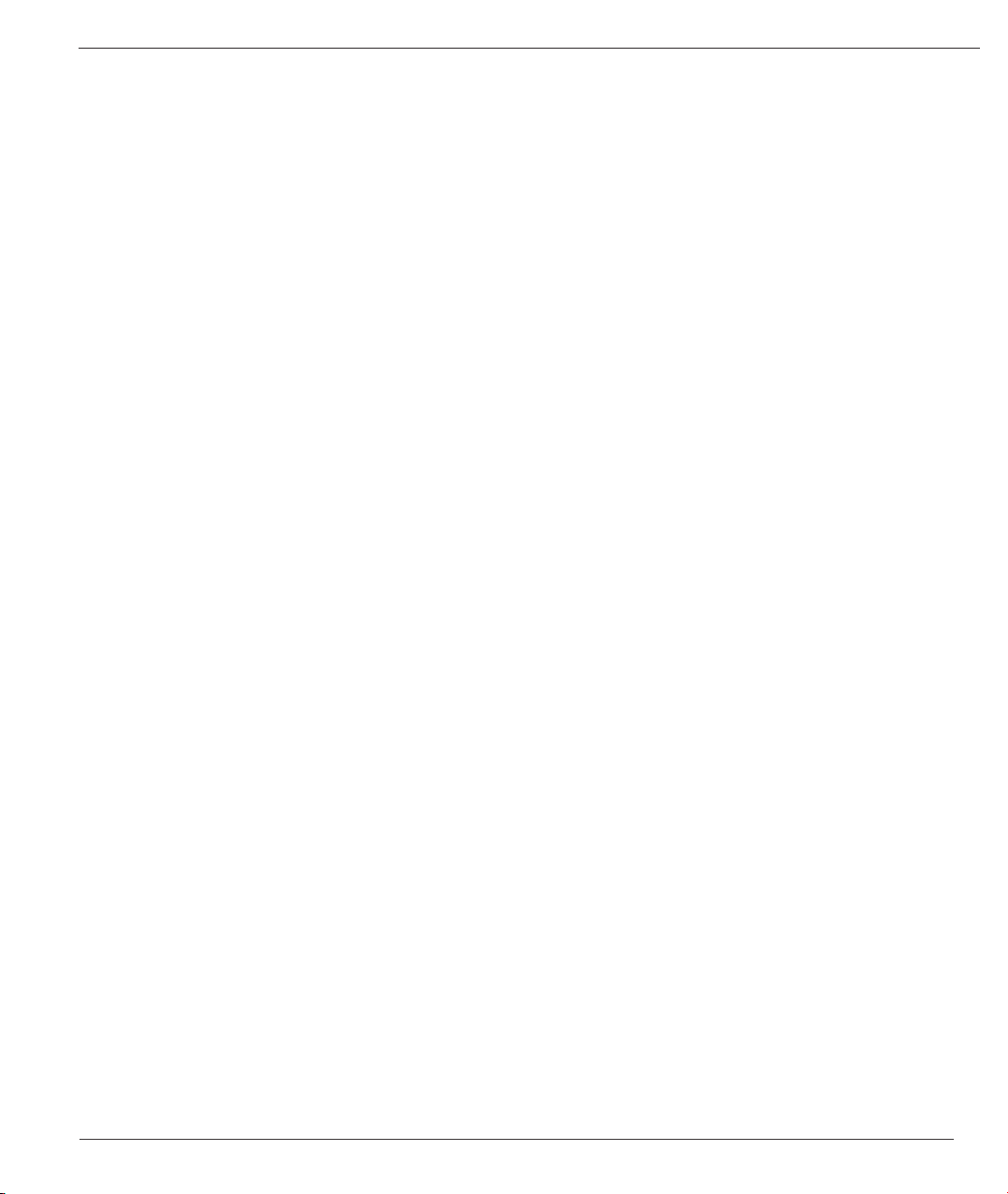
mikroPascal PRO for dsPIC30/33 and PIC24
Library Routines 243
ADCx_Init 243
ADCx_Init_Advanced 244
ADCx_Get_Sample 245
ADCx_Read 245
ADC_Set_Active 246
Library Example 246
HW Connection 247
CAN Library 248
Library Routines 248
CANxSetOperationMode 249
CANxGetOperationMode 249
CANxInitialize 250
CANxSetBaudRate 251
CANxSetMask 252
CANxSetFilter 253
CANxRead 254
CANxWrite 255
CAN Constants 256
CAN_OP_MODE Constants 256
CAN_CONFIG_FLAGS Constants 256
CAN_TX_MSG_FLAGS Constants 257
CAN_RX_MSG_FLAGS Constants 258
CAN_MASK Constants 258
CAN_FILTER Constants 259
Library Example 259
HW Connection 262
CANSPI Library 263
Library Dependency Tree 263
External dependencies of CANSPI Library 264
Library Routines 264
CANSPISetOperationMode 264
CANSPIGetOperationMode 265
CANSPIInit 265
CANSPISetBaudRate 267
CANSPISetMask 268
CANSPISetFilter 269
CANSPIRead 270
CANSPIWrite 271
CANSPI Constants 271
CANSPI_OP_MODE Constants 271
CANSPI_TX_MSG_FLAGS Constants 273
CANSPI_RX_MSG_FLAGS Constants 273
CANSPI_MASK Constants 274
CANSPI_FILTER Constants 274
Library Example 275
HW Connection 278
11
MikroElektronika
Page 12
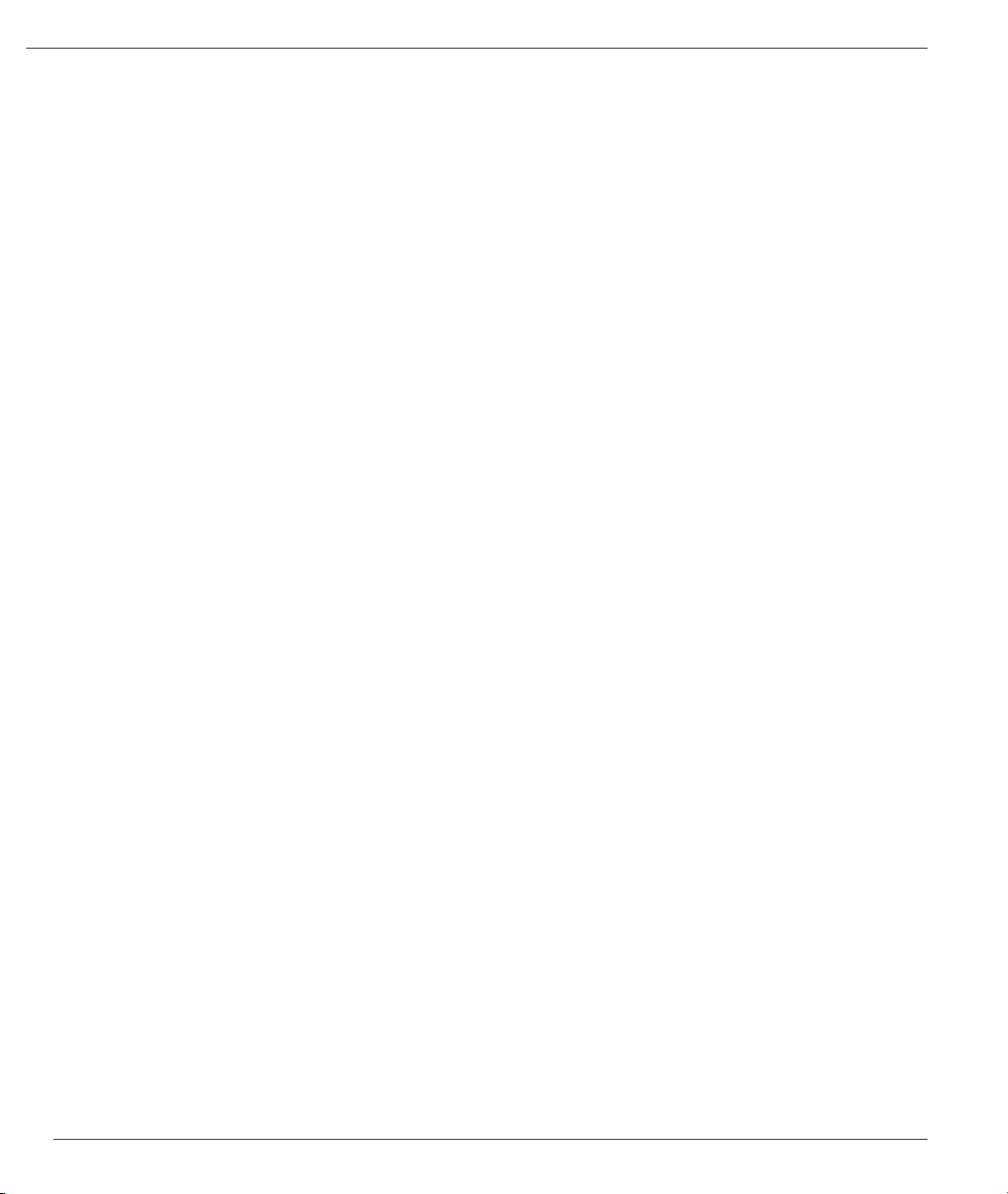
mikoPascal PRO for dsPIC30/33 and PIC24
Compact Flash Library 279
Library Dependency Tree 279
External dependencies of Compact Flash Library 280
Library Routines 281
Cf_Init 282
Cf_Detect 283
Cf_Enable 283
Cf_Disable 283
Cf_Read_Init 284
Cf_Read_Byte 284
Cf_Write_Init 284
Cf_Write_Byte 285
Cf_Read_Sector 285
Cf_Write_Sector 285
Cf_Fat_Init 286
Cf_Fat_QuickFormat 286
Cf_Fat_Assign 287
Cf_Fat_Reset 288
Cf_Fat_Read 288
Cf_Fat_Rewrite 289
Cf_Fat_Append 289
Cf_Fat_Delete 289
Cf_Fat_Write 290
Cf_Fat_Set_File_Date 290
Cf_Fat_Get_File_Date 291
Cf_Fat_Get_File_Date_Modied 291
Cf_Fat_Get_File_Size 292
Cf_Fat_Get_Swap_File 292
Library Example 294
HW Connection 299
ECAN Library 300
Library Routines 300
ECANxDmaChannelInit 301
ECANxSetOperationMode 301
ECANxGetOperationMode 302
ECANxInitialize 303
ECANxSelectTxBuffers 304
ECANxFilterDisable 304
ECANxFilterEnable 305
ECANxSetBufferSize 305
ECANxSetBaudRate 306
ECANxSetMask 307
ECANxSetFilter 308
ECANxRead 309
ECANxWrite 310
ECAN Constants 311
MikroElektronika
12
Page 13
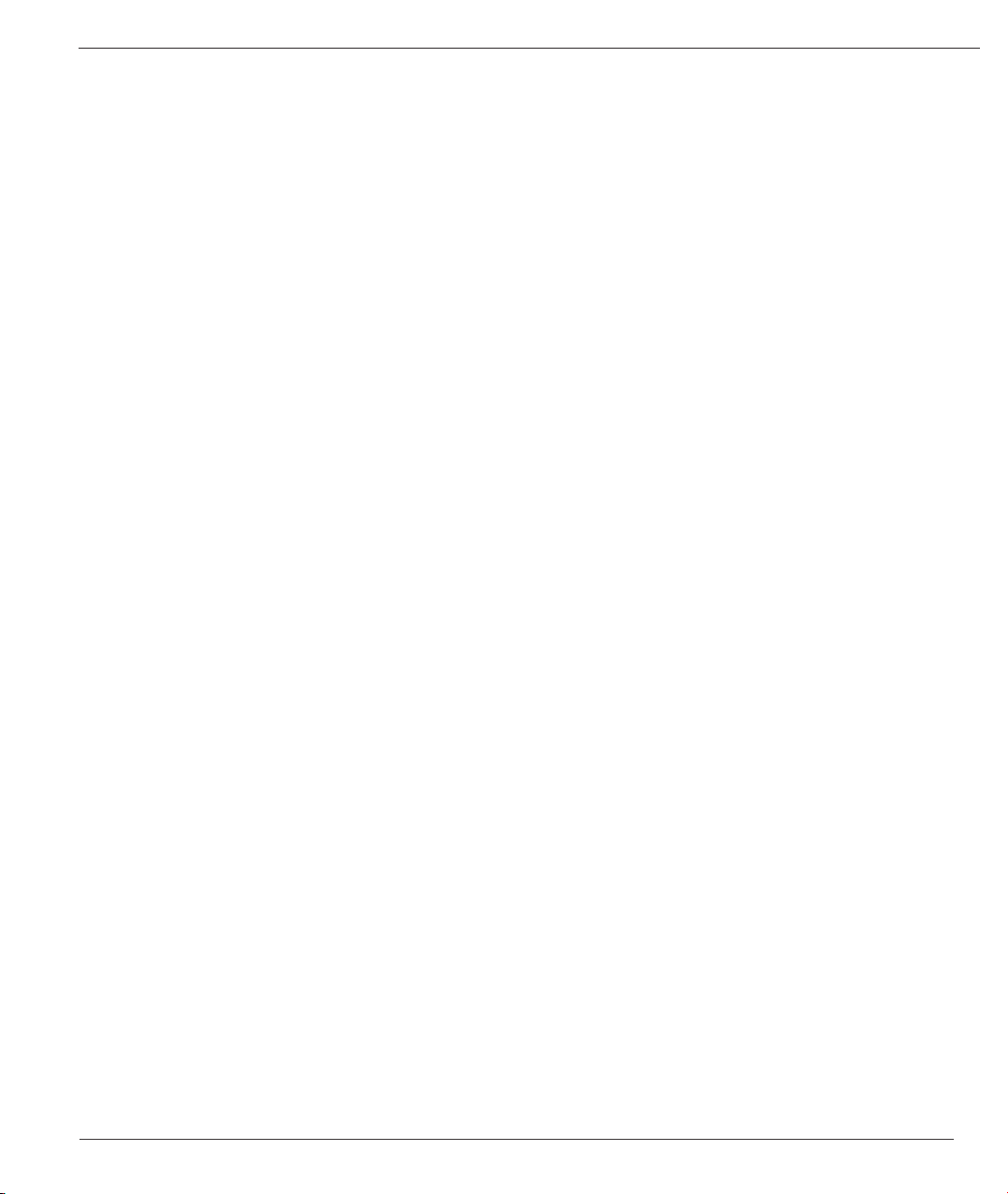
mikroPascal PRO for dsPIC30/33 and PIC24
ECAN_OP_MODE Constants 311
ECAN_CONFIG_FLAGS Constants 311
ECAN_TX_MSG_FLAGS Constants 312
ECAN_RX_MSG_FLAGS Constants 312
ECAN_MASK Constants 313
ECAN_FILTER Constants 313
ECAN_RX_BUFFER Constants 314
Library Example 315
HW Connection 319
EEPROM Library 319
Library Routines 319
EEPROM_Erase 320
EEPROM_Erase_Block 320
EEPROM_Read 320
EEPROM_Write 321
EEPROM_Write_Block 321
Library Example 321
Epson S1D13700 Graphic Lcd Library 323
External dependencies of the Epson S1D13700 Graphic Lcd Library 323
Library Routines 324
S1D13700_Init 325
S1D13700_Write_Command 326
S1D13700_Write_Parameter 327
S1D13700_Read_Parameter 327
S1D13700_Fill 327
S1D13700_GrFill 328
S1D13700_TxtFill 328
S1D13700_Display_GrLayer 328
S1D13700_Display_TxtLayer 329
S1D13700_Set_Cursor 329
S1D13700_Display_Cursor 330
S1D13700_Write_Char 330
S1D13700_Write_Text 331
S1D13700_Dot 331
S1D13700_Line 332
S1D13700_H_Line 332
S1D13700_V_Line 333
S1D13700_Rectangle 333
S1D13700_Box 334
S1D13700_Rectangle_Round_Edges 334
S1D13700_Rectangle_Round_Edges_Fill 335
S1D13700_Circle 335
S1D13700_Circle_Fill 336
S1D13700_Image 336
S1D13700_PartialImage 337
Flash Memory Library 338
13
MikroElektronika
Page 14
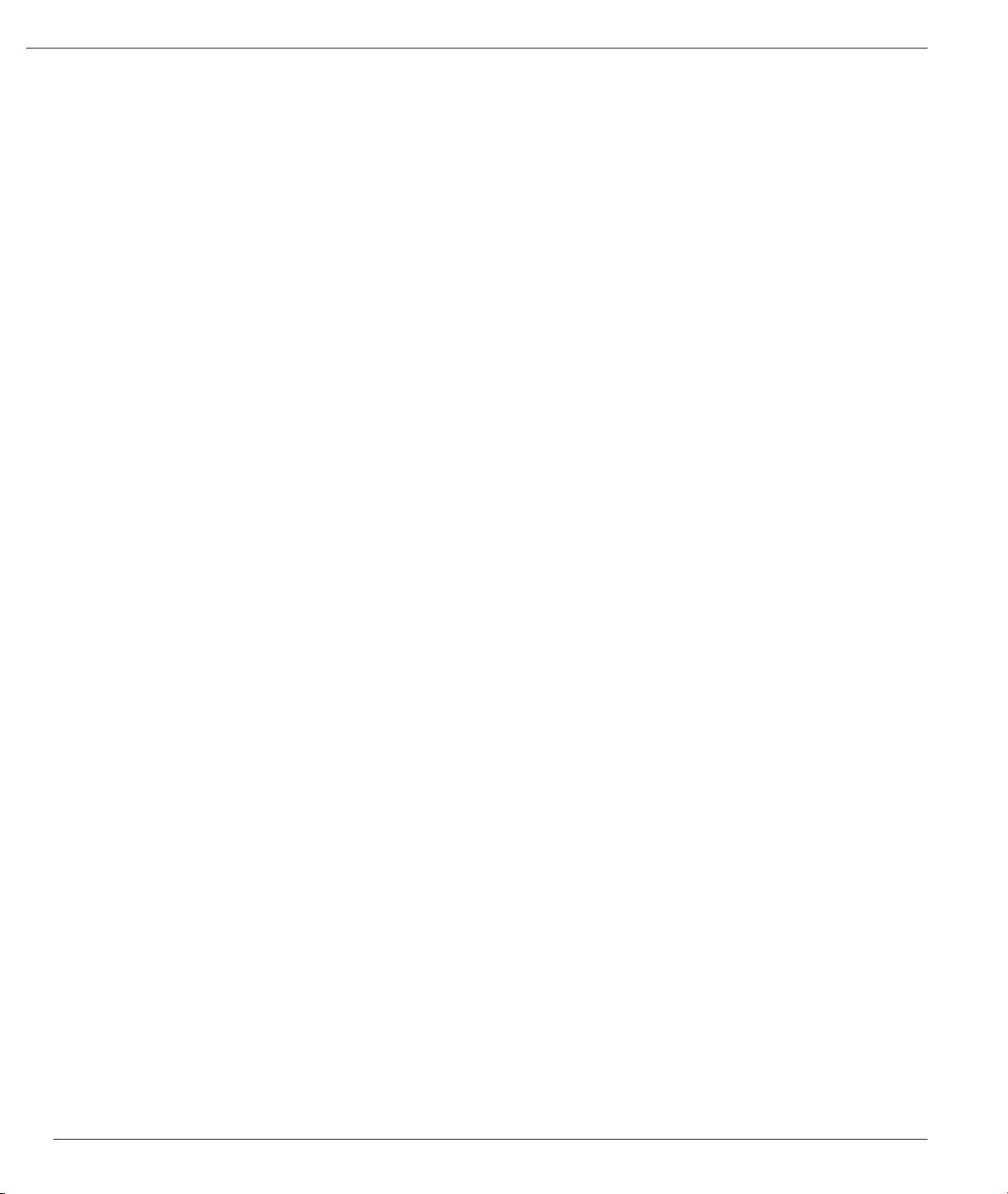
mikoPascal PRO for dsPIC30/33 and PIC24
dsPIC30: 338
PIC24 and dsPIC33: 338
24F04KA201 and 24F16KA102 Family Specics: 339
Library Routines 339
dsPIC30 Functions 339
PIC24 and dsPIC33 Functions 339
dsPIC30 Functions 340
FLASH_Erase32 340
FLASH_Write_Block 340
FLASH_Write_Compact 341
FLASH_Write_Init 341
FLASH_Write_Loadlatch4 342
FLASH_Write_Loadlatch4_Compact 343
FLASH_Write_DoWrite 344
FLASH_Read4 344
FLASH_Read4_Compact 345
PIC24 and dsPIC33 Functions 345
FLASH_Erase 345
FLASH_Write 346
FLASH_Write_Compact 346
FLASH_Read 347
FLASH_Read_Compact 347
Library Example 347
Graphic Lcd Library 349
External dependencies of Graphic Lcd Library 349
External dependencies of Graphic Lcd Library 350
Library Routines 351
Glcd_Init 351
Glcd_Set_Side 353
Glcd_Set_X 353
Glcd_Set_Page 353
Glcd_Read_Data 354
Glcd_Write_Data 354
Glcd_Fill 355
Glcd_Dot 355
Glcd_Line 355
Glcd_V_Line 356
Glcd_H_Line 356
Glcd_Rectangle 357
Glcd_Rectangle_Round_Edges 357
Glcd_Rectangle_Round_Edges_Fill 358
Glcd_Box 358
Glcd_Circle 359
Glcd_Circle_Fill 359
Glcd_Set_Font 360
Glcd_Write_Char 361
Glcd_Write_Text 361
MikroElektronika
14
Page 15
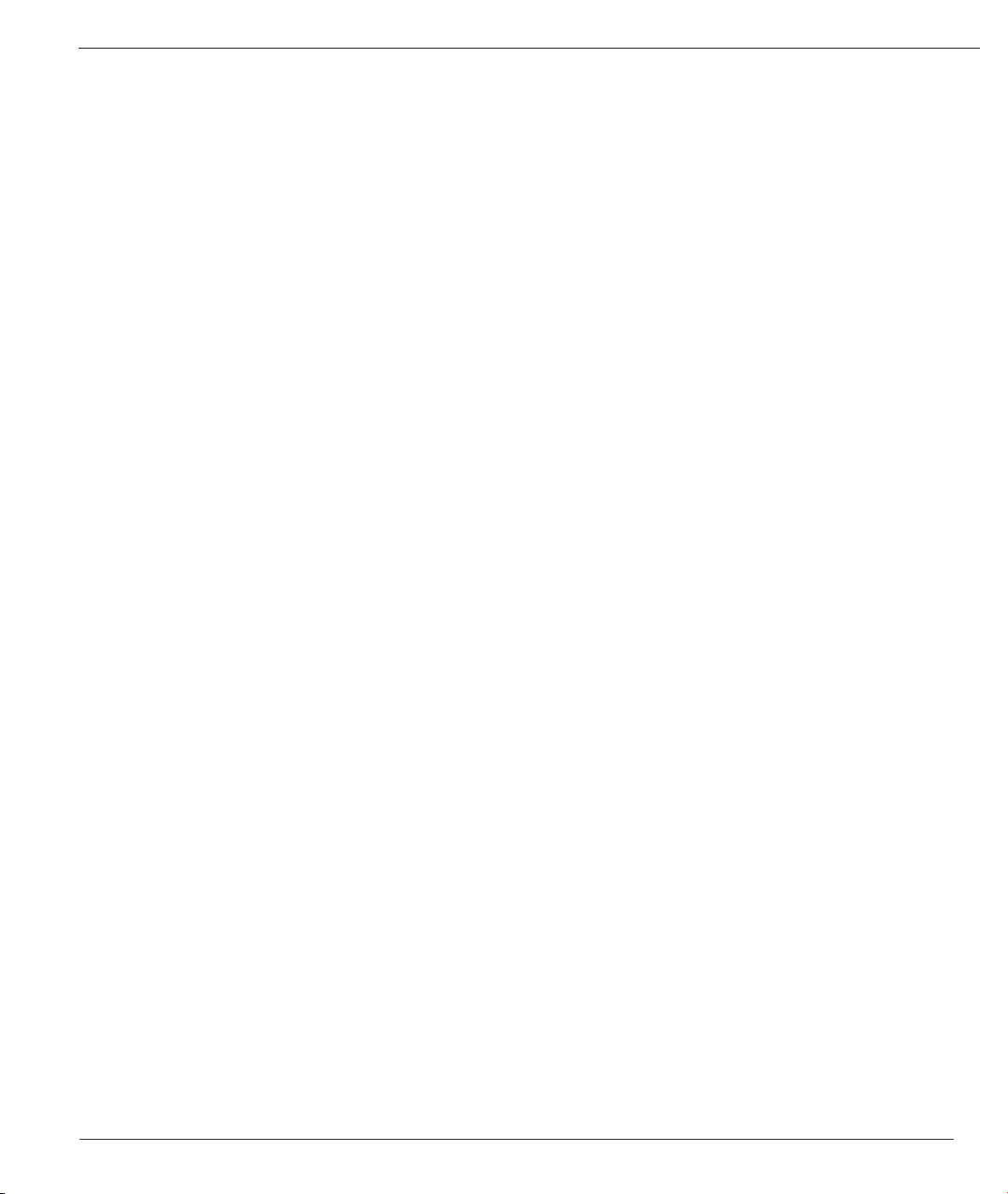
mikroPascal PRO for dsPIC30/33 and PIC24
Glcd_Image 362
Glcd_PartialImage 362
Library Example 363
HW Connection 365
I²C Library 366
Library Routines 366
I2Cx_Init 366
I2Cx_Start 367
I2Cx_Restart 367
I2Cx_Is_Idle 368
I2Cx_Read 368
I2Cx_Write 369
I2Cx_Stop 369
Library Example 370
HW Connection 370
Keypad Library 371
External dependencies of Keypad Library 371
Library Routines 371
Keypad_Init 371
Keypad_Key_Press 372
Keypad_Key_Click 372
Library Example 373
HW Connection 374
Lcd Library 375
Library Dependency Tree 375
External dependencies of Lcd Library 375
Library Routines 375
Lcd_Init 376
Lcd_Out 377
Lcd_Out_Cp 377
Lcd_Chr 377
Lcd_Chr_Cp 378
Lcd_Cmd 378
Available Lcd Commands 378
Library Example 379
Manchester Code Library 381
External dependencies of Manchester Code Library 381
Library Routines 382
Man_Receive_Init 382
Man_Receive 383
Man_Send_Init 383
Man_Send 384
Man_Synchro 384
Man_Break 385
Library Example 386
Connection Example 388
15
MikroElektronika
Page 16
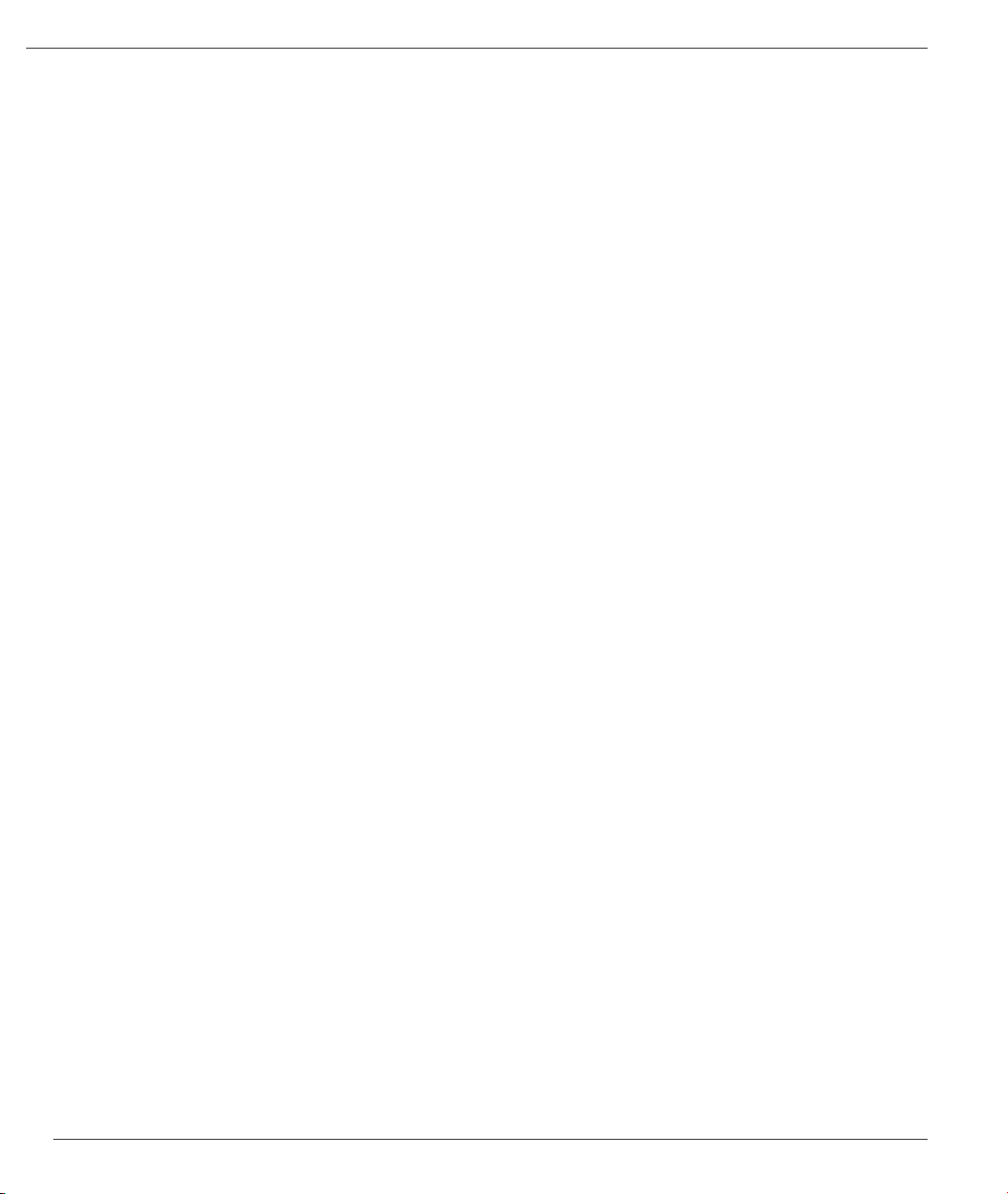
mikoPascal PRO for dsPIC30/33 and PIC24
Multi Media Card Library 389
Secure Digital Card 389
Secure Digital High Capacity Card 389
Library Dependency Tree 390
External dependencies of MMC Library 390
Library Routines 390
Mmc_Init 391
Mmc_Read_Sector 392
Mmc_Write_Sector 392
Mmc_Read_Cid 393
Mmc_Read_Csd 393
Mmc_Fat_Init 394
Mmc_Fat_QuickFormat 395
Mmc_Fat_Assign 396
Mmc_Fat_Reset 397
Mmc_Fat_Read 397
Mmc_Fat_Rewrite 398
Mmc_Fat_Append 398
Mmc_Fat_Delete 398
Mmc_Fat_Write 399
Mmc_Fat_Set_File_Date 399
Mmc_Fat_Get_File_Date 400
Mmc_Fat_Get_File_Date_Modied 401
Mmc_Fat_Get_File_Size 401
Mmc_Fat_Get_Swap_File 402
Library Example 403
HW Connection 408
OneWire Library 409
Library Routines 409
Ow_Reset 409
Ow_Read 410
Ow_Write 410
Library Example 411
HW Connection 413
Peripheral Pin Select Library 414
Library Routines 414
Unlock_IOLOCK 414
Lock_IOLOCK 414
PPS_Mapping 415
Direction Parameters 415
Input Functions 415
Output Functions 416
Port Expander Library 418
Library Dependency Tree 418
External dependencies of Port Expander Library 418
Library Routines 418
MikroElektronika
16
Page 17
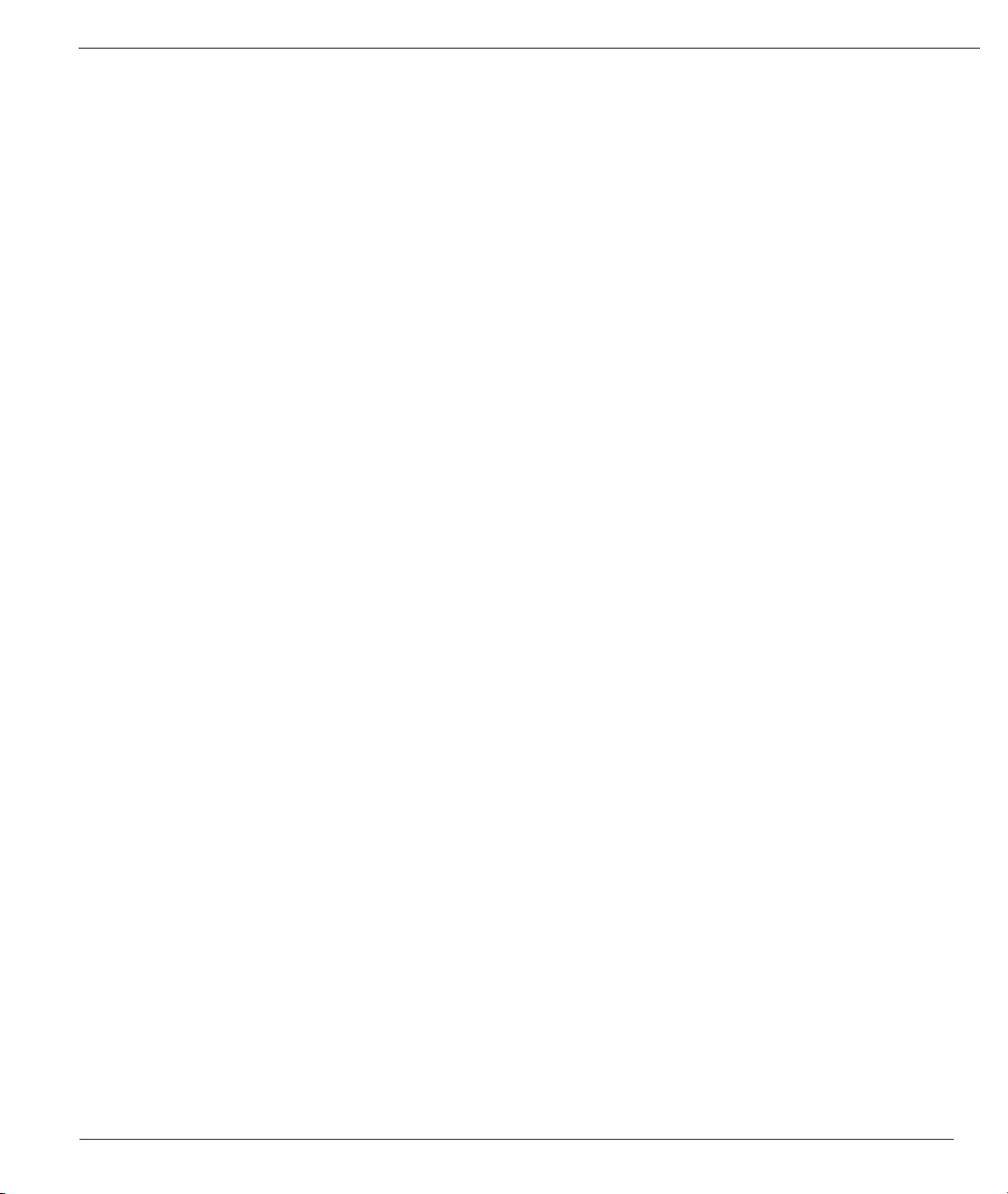
mikroPascal PRO for dsPIC30/33 and PIC24
Expander_Init 419
Expander_Init_Advanced 420
Expander_Read_Byte 420
Expander_Write_Byte 421
Expander_Read_PortA 421
Expander_Read_PortB 422
Expander_Read_PortAB 422
Expander_Write_PortA 423
Expander_Write_PortB 423
Expander_Write_PortAB 424
Expander_Set_DirectionPortA 424
Expander_Set_DirectionPortB 425
Expander_Set_DirectionPortAB 425
Expander_Set_PullUpsPortA 425
Expander_Set_PullUpsPortB 426
Expander_Set_PullUpsPortAB 426
HW Connection 428
PS/2 Library 429
External dependencies of PS/2 Library 429
Library Routines 429
Ps2_Cong 430
Ps2_Key_Read 430
Special Function Keys 431
Library Example 432
HW Connection 433
PWM Library 433
Library Routines 433
PWM_Init 434
PWM_Set_Duty 434
PWM_Start 435
PWM_Stop 435
Library Example 435
HW Connection 437
PWM Motor Control Library 437
Library Routines 437
PWMx_Mc_Init 438
PWMx_Mc_Set_Duty 439
PWMx_Mc_Start 439
PWMx_Mc_Stop 440
HW Connection 441
RS-485 Library 441
Library Dependency Tree 442
External dependencies of RS-485 Library 442
Library Routines 442
RS485Master_Init 442
RS485Master_Receive 443
17
MikroElektronika
Page 18
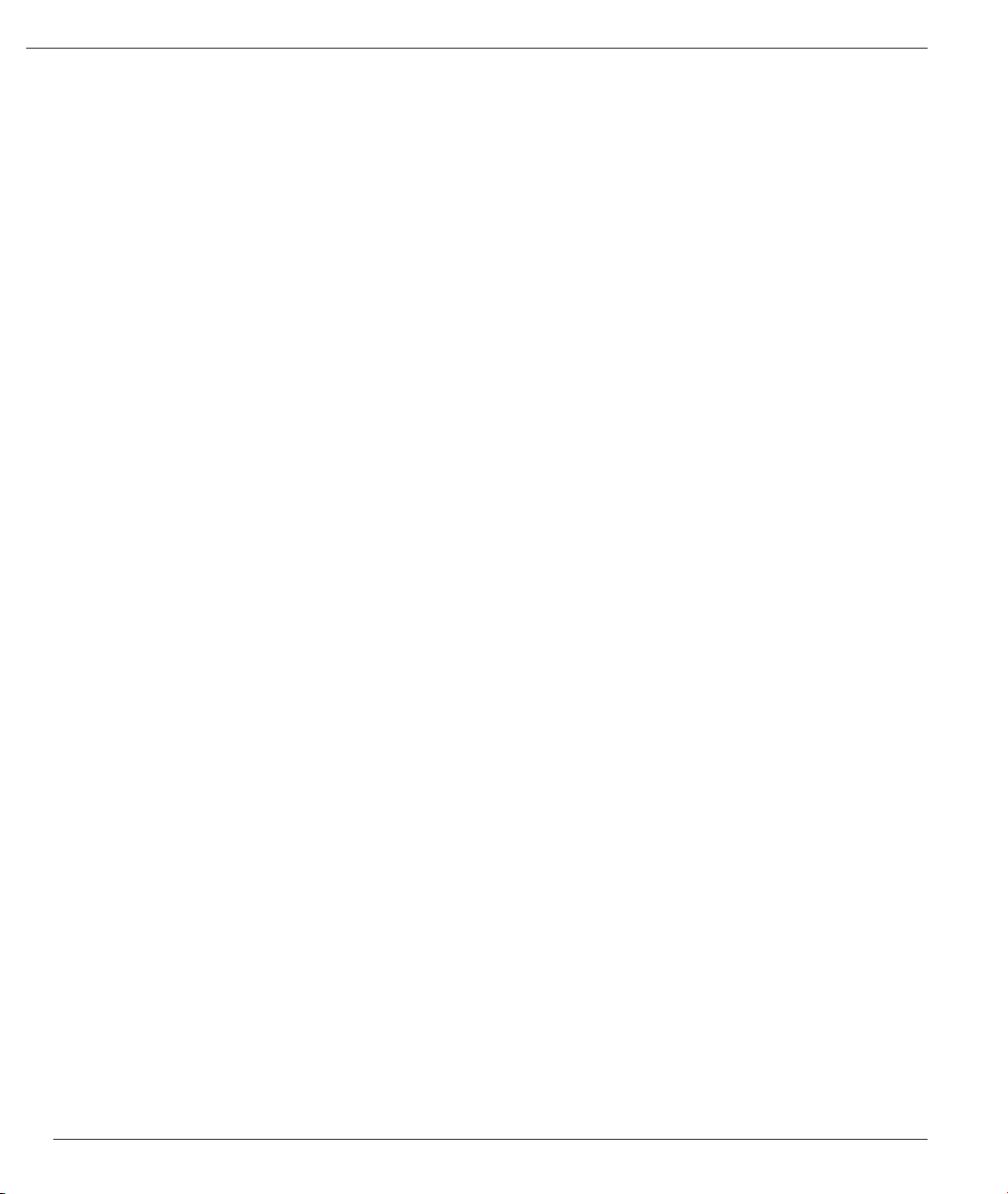
mikoPascal PRO for dsPIC30/33 and PIC24
RS485Master_Send 443
RS485Slave_Init 444
RS485Slave_Receive 445
RS485Slave_Send 445
Library Example 446
HW Connection 449
Message format and CRC calculations 450
Software I²C Library 451
External dependencies of Software I²C Library 451
Library Routines 451
Soft_I2C_Init 452
Soft_I2C_Start 452
Soft_I2C_Read 453
Soft_I2C_Write 453
Soft_I2C_Stop 453
Soft_I2C_Break 454
Library Example 455
Software SPI Library 457
External dependencies of Software SPI Library 457
Library Routines 457
Soft_SPI_Init 458
Soft_SPI_Read 458
Soft_SPI_Write 459
Library Example 459
Software UART Library 461
Library Routines 461
Soft_UART_Init 461
Soft_UART_Read 462
Soft_UART_Write 462
Soft_UART_Break 463
Library Example 464
Sound Library 465
Library Routines 465
Sound_Init 465
Sound_Play 465
Library Example 466
HW Connection 468
SPI Library 469
Library Routines 469
SPIx_Init 470
SPIx_Init_Advanced 471
SPIx_Read 473
SPIx_Write 473
SPI_Set_Active 474
Library Example 474
HW Connection 475
MikroElektronika
18
Page 19
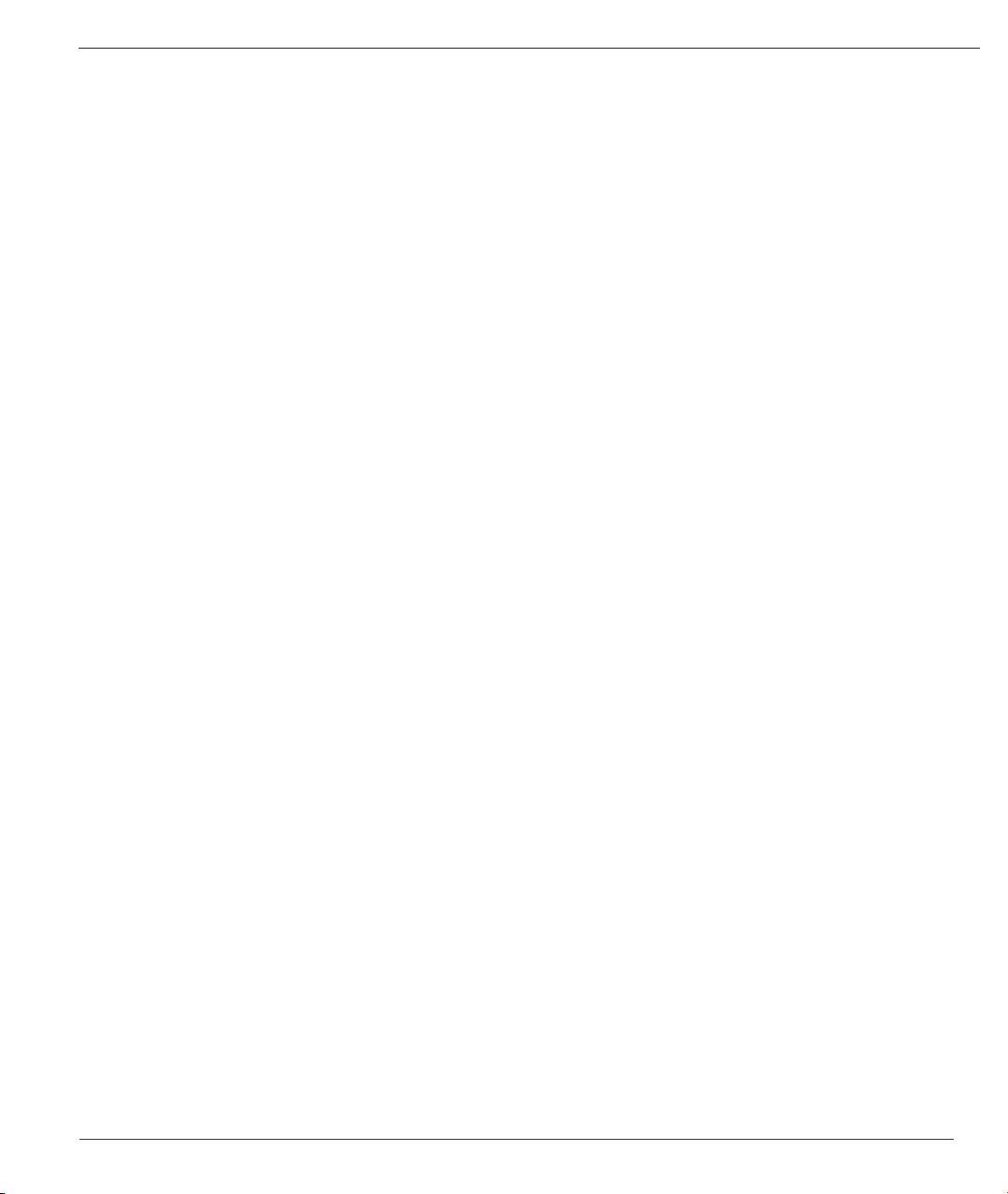
mikroPascal PRO for dsPIC30/33 and PIC24
SPI Ethernet Library 476
Library Dependency Tree 476
External dependencies of SPI Ethernet Library 477
Library Routines 477
SPI_Ethernet_Init 478
SPI_Ethernet_Enable 480
SPI_Ethernet_Disable 481
SPI_Ethernet_doPacket 482
SPI_Ethernet_putByte 482
SPI_Ethernet_putBytes 483
SPI_Ethernet_putConstBytes 483
SPI_Ethernet_putString 484
SPI_Ethernet_putConstString 484
SPI_Ethernet_getByte 484
SPI_Ethernet_getBytes 485
SPI_Ethernet_UserTCP 485
SPI_Ethernet_UserUDP 486
SPI_Ethernet_setUserHandlers 486
SPI_Ethernet_getIpAddress 487
SPI_Ethernet_getGwIpAddress 487
SPI_Ethernet_getDnsIpAddress 488
SPI_Ethernet_getIpMask 488
SPI_Ethernet_confNetwork 489
SPI_Ethernet_arpResolve 490
SPI_Ethernet_sendUDP 490
SPI_Ethernet_dnsResolve 491
SPI_Ethernet_initDHCP 492
SPI_Ethernet_doDHCPLeaseTime 492
SPI_Ethernet_renewDHCP 493
Library Example 493
HW Connection 500
SPI Ethernet ENC24J600 Library 501
Library Dependency Tree 501
External dependencies of SPI Ethernet ENC24J600 Library 502
Library Routines 503
SPI_Ethernet_24j600_Init 504
SPI_Ethernet_24j600_Enable 506
SPI_Ethernet_24j600_Disable 507
SPI_Ethernet_24j600_doPacket 508
SPI_Ethernet_24j600_putByte 508
SPI_Ethernet_24j600_putBytes 509
SPI_Ethernet_24j600_putConstBytes 509
SPI_Ethernet_24j600_putString 510
SPI_Ethernet_24j600_putConstString 510
SPI_Ethernet_24j600_getByte 510
SPI_Ethernet_24j600_getBytes 511
19
MikroElektronika
Page 20
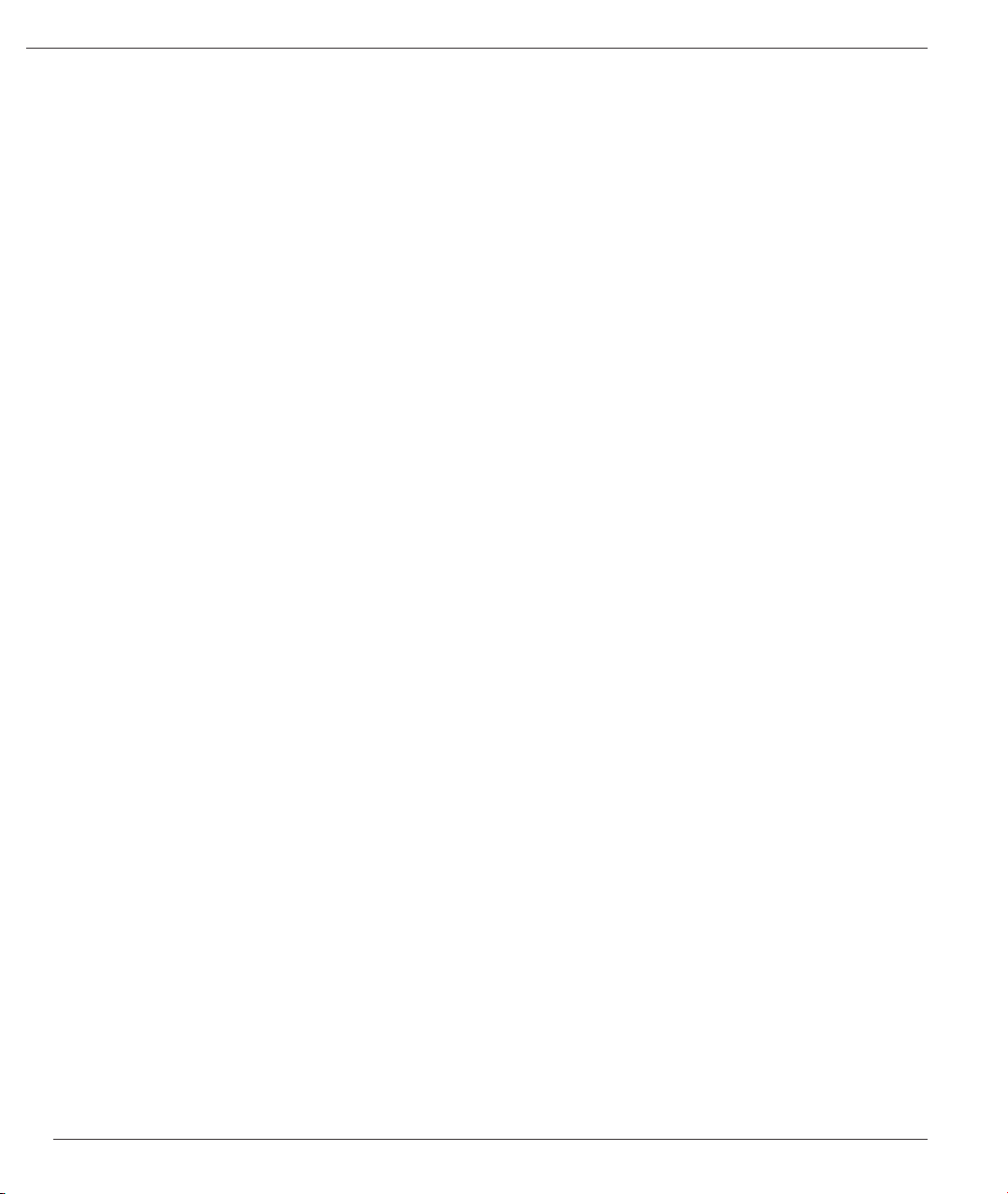
mikoPascal PRO for dsPIC30/33 and PIC24
SPI_Ethernet_24j600_UserTCP 511
SPI_Ethernet_24j600_UserUDP 512
SPI_Ethernet_24j600_setUserHandlers 512
SPI_Ethernet_24j600_getIpAddress 513
SPI_Ethernet_24j600_getGwIpAddress 513
SPI_Ethernet_24j600_getDnsIpAddress 513
SPI_Ethernet_24j600_getIpMask 514
SPI_Ethernet_24j600_confNetwork 514
SPI_Ethernet_24j600_arpResolve 515
SPI_Ethernet_24j600_sendUDP 515
SPI_Ethernet_24j600_dnsResolve 516
SPI_Ethernet_24j600_initDHCP 517
SPI_Ethernet_24j600_doDHCPLeaseTime 517
SPI_Ethernet_24j600_renewDHCP 518
Library Example 519
SPI Graphic Lcd Library 520
Library Dependency Tree 520
External dependencies of SPI Lcd Library 520
Library Routines 520
SPI_Glcd_Init 521
SPI_Glcd_Set_Side 522
SPI_Glcd_Set_Page 522
SPI_Glcd_Set_X 522
SPI_Glcd_Read_Data 523
SPI_Glcd_Write_Data 523
SPI_Glcd_Fill 523
SPI_Glcd_Dot 524
SPI_Glcd_Line 524
SPI_Glcd_V_Line 525
SPI_Glcd_H_Line 525
SPI_Glcd_Rectangle 526
SPI_Glcd_Rectangle_Round_Edges 526
SPI_Glcd_Rectangle_Round_Edges_Fill 527
SPI_Glcd_Box 527
SPI_Glcd_Circle 528
SPI_Glcd_Circle_FIll 528
SPI_Glcd_Set_Font 529
SPI_Glcd_Write_Char 530
SPI_Glcd_Write_Text 530
SPI_Glcd_Image 531
SPI_Glcd_PartialImage 531
Library Example 532
HW Connection 534
SPI Lcd Library 535
Library Dependency Tree 535
External dependencies of SPI Lcd Library 535
MikroElektronika
20
Page 21
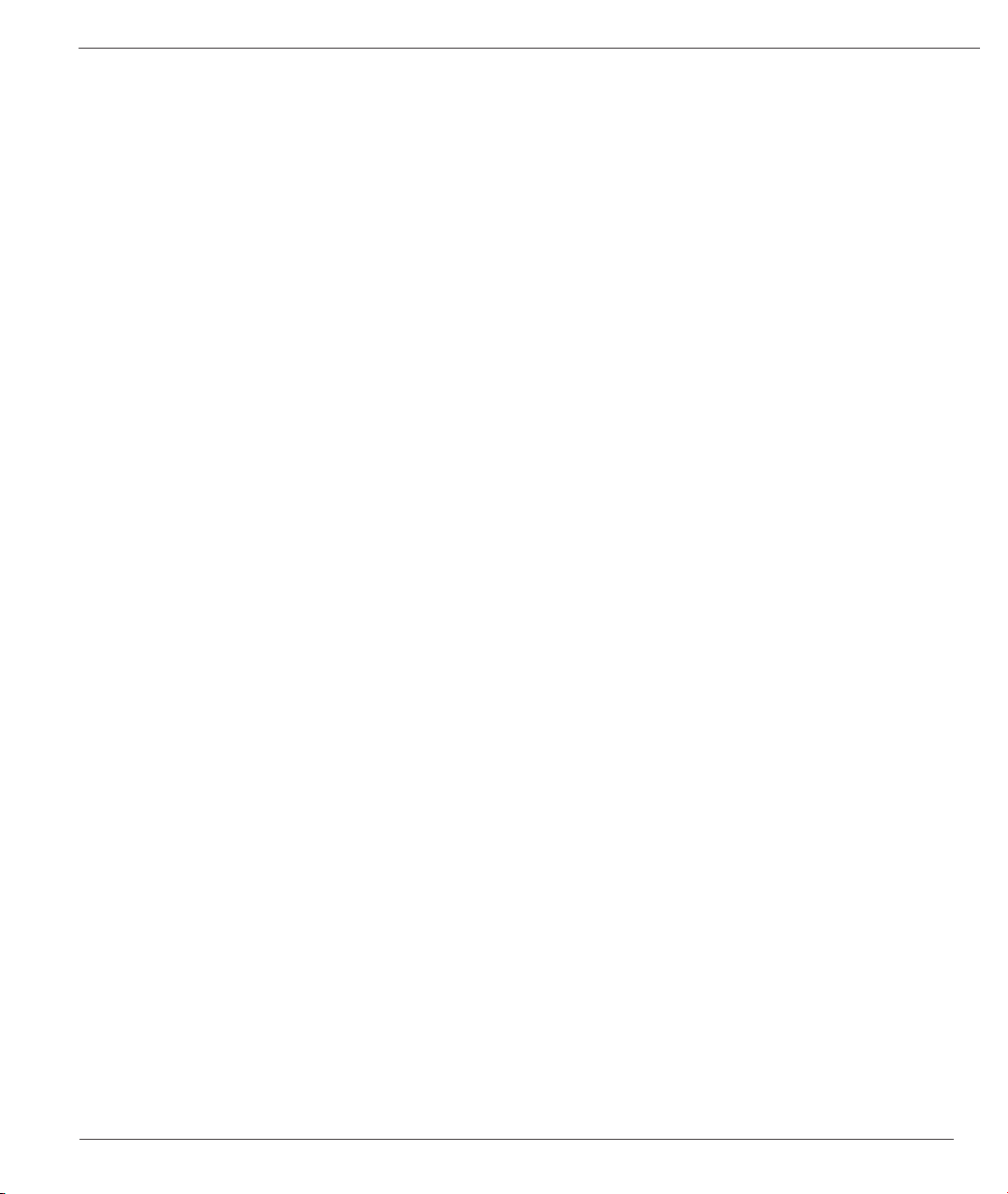
mikroPascal PRO for dsPIC30/33 and PIC24
Library Routines 535
SPI_Lcd_Cong 536
SPI_Lcd_Out 536
SPI_Lcd_Out_Cp 537
SPI_Lcd_Chr 537
SPI_Lcd_Chr_Cp 537
SPI_Lcd_Cmd 538
Available SPI Lcd Commands 538
Library Example 539
Default Pin Conguration 539
SPI Lcd8 (8-bit interface) Library 541
Library Dependency Tree 541
External dependencies of SPI Lcd Library 541
Library Routines 541
SPI_Lcd8_Cong 542
SPI_Lcd8_Out 542
SPI_Lcd8_Out_Cp 543
SPI_Lcd8_Chr 543
SPI_Lcd8_Chr_Cp 543
SPI_Lcd8_Cmd 544
Available SPI Lcd8 Commands 544
Library Example 545
SPI T6963C Graphic Lcd Library 547
Library Dependency Tree 547
External dependencies of SPI T6963C Graphic Lcd Library 547
Library Routines 548
SPI_T6963C_cong 549
SPI_T6963C_writeData 550
SPI_T6963C_writeCommand 550
SPI_T6963C_setPtr 551
SPI_T6963C_waitReady 551
SPI_T6963C_ll 551
SPI_T6963C_dot 552
SPI_T6963C_write_char 552
SPI_T6963C_write_text 553
SPI_T6963C_line 553
SPI_T6963C_rectangle 554
SPI_T6963C_rectangle_round_edges 554
SPI_T6963C_rectangle_round_edges_ll 555
SPI_T6963C_box 555
SPI_T6963C_circle 556
SPI_T6963C_circle_ll 556
SPI_T6963C_image 556
SPI_T6963C_PartialImage 557
SPI_T6963C_sprite 557
SPI_T6963C_set_cursor 558
21
MikroElektronika
Page 22
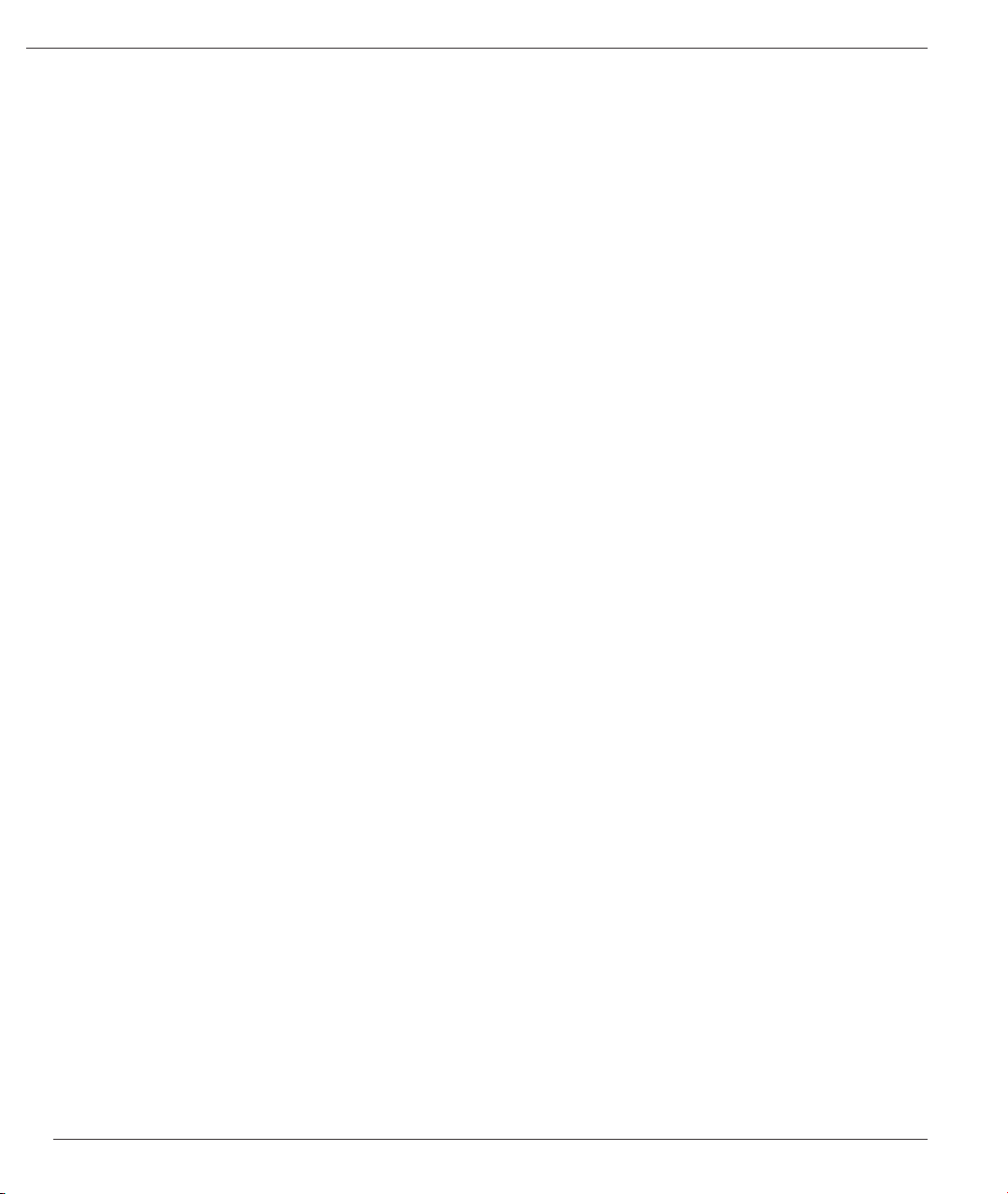
mikoPascal PRO for dsPIC30/33 and PIC24
SPI_T6963C_clearBit 558
SPI_T6963C_setBit 558
SPI_T6963C_negBit 559
SPI_T6963C_displayGrPanel 559
SPI_T6963C_displayTxtPanel 559
SPI_T6963C_setGrPanel 560
SPI_T6963C_setTxtPanel 560
SPI_T6963C_panelFill 560
SPI_T6963C_grFill 561
SPI_T6963C_txtFill 561
SPI_T6963C_cursor_height 561
SPI_T6963C_graphics 562
SPI_T6963C_text 562
SPI_T6963C_cursor 562
SPI_T6963C_cursor_blink 563
Library Example 563
HW Connection 567
T6963C Graphic Lcd Library 568
Library Dependency Tree 568
External dependencies of T6963C Graphic Lcd Library 569
Library Routines 570
T6963C_init 571
T6963C_writeData 572
T6963C_writeCommand 573
T6963C_setPtr 573
T6963C_waitReady 573
T6963C_ll 574
T6963C_dot 574
T6963C_write_char 575
T6963C_write_text 576
T6963C_line 576
T6963C_rectangle 577
T6963C_rectangle_round_edges 577
T6963C_rectangle_round_edges_ll 578
T6963C_box 578
T6963C_circle 578
T6963C_circle_ll 579
T6963C_image 579
T6963C_PartialImage 580
T6963C_sprite 580
T6963C_set_cursor 581
T6963C_displayGrPanel 581
T6963C_displayTxtPanel 581
T6963C_setGrPanel 582
T6963C_setTxtPanel 582
T6963C_panelFill 582
T6963C_grFill 583
MikroElektronika
22
Page 23
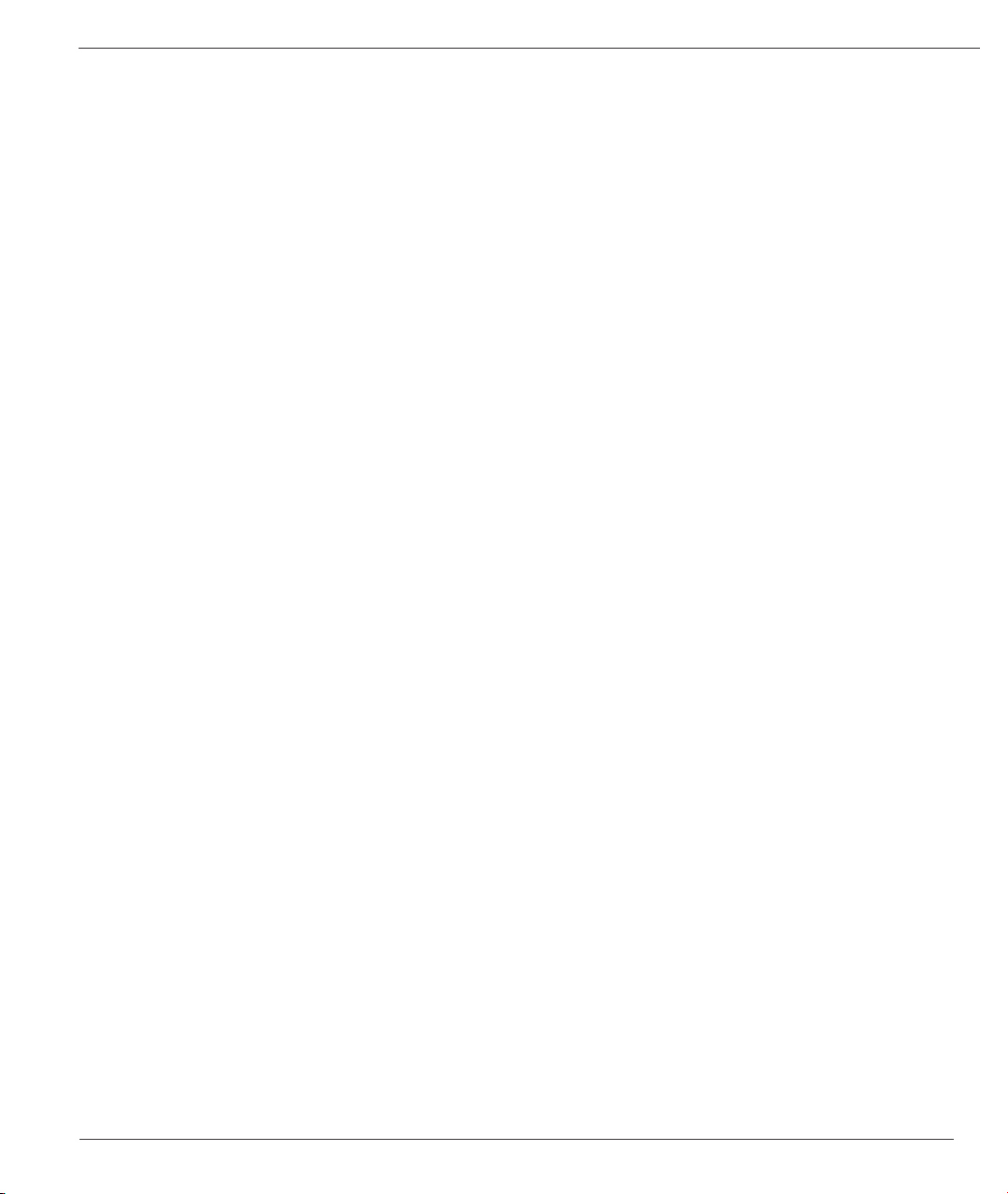
mikroPascal PRO for dsPIC30/33 and PIC24
T6963C_txtFill 583
T6963C_cursor_height 583
T6963C_graphics 584
T6963C_text 584
T6963C_cursor 584
T6963C_cursor_blink 585
Library Example 585
HW Connection 589
TFT Library 590
External dependencies of TFT Library 590
Library Routines 591
TFT_Init 592
TFT_Set_Index 593
TFT_Write_Command 593
TFT_Write_Data 593
TFT_Set_Active 594
TFT_Set_Font 595
TFT_Write_Char 596
TFT_Write_Text 596
TFT_Fill_Screen 597
TFT_Dot 598
TFT_Set_Pen 599
TFT_Set_Brush 600
TFT_Line 602
TFT_H_Line 603
TFT_V_Line 603
TFT_Rectangle 603
TFT_Rectangle_Round_Edges 604
TFT_Circle 604
TFT_Image 604
TFT_Partial_Image 605
TFT_Image_Jpeg 605
TFT_RGBToColor16bit 606
TFT_Color16bitToRGB 606
HW Connection 607
Touch Panel Library 608
Library Dependency Tree 608
External dependencies of Touch Panel Library 608
Library Routines 608
TP_Init 609
TP_Set_ADC_Threshold 609
TP_Press_Detect 610
TP_Get_Coordinates 610
TP_Calibrate_Bottom_Left 611
TP_Calibrate_Upper_Right 611
TP_Get_Calibration_Consts 611
23
MikroElektronika
Page 24
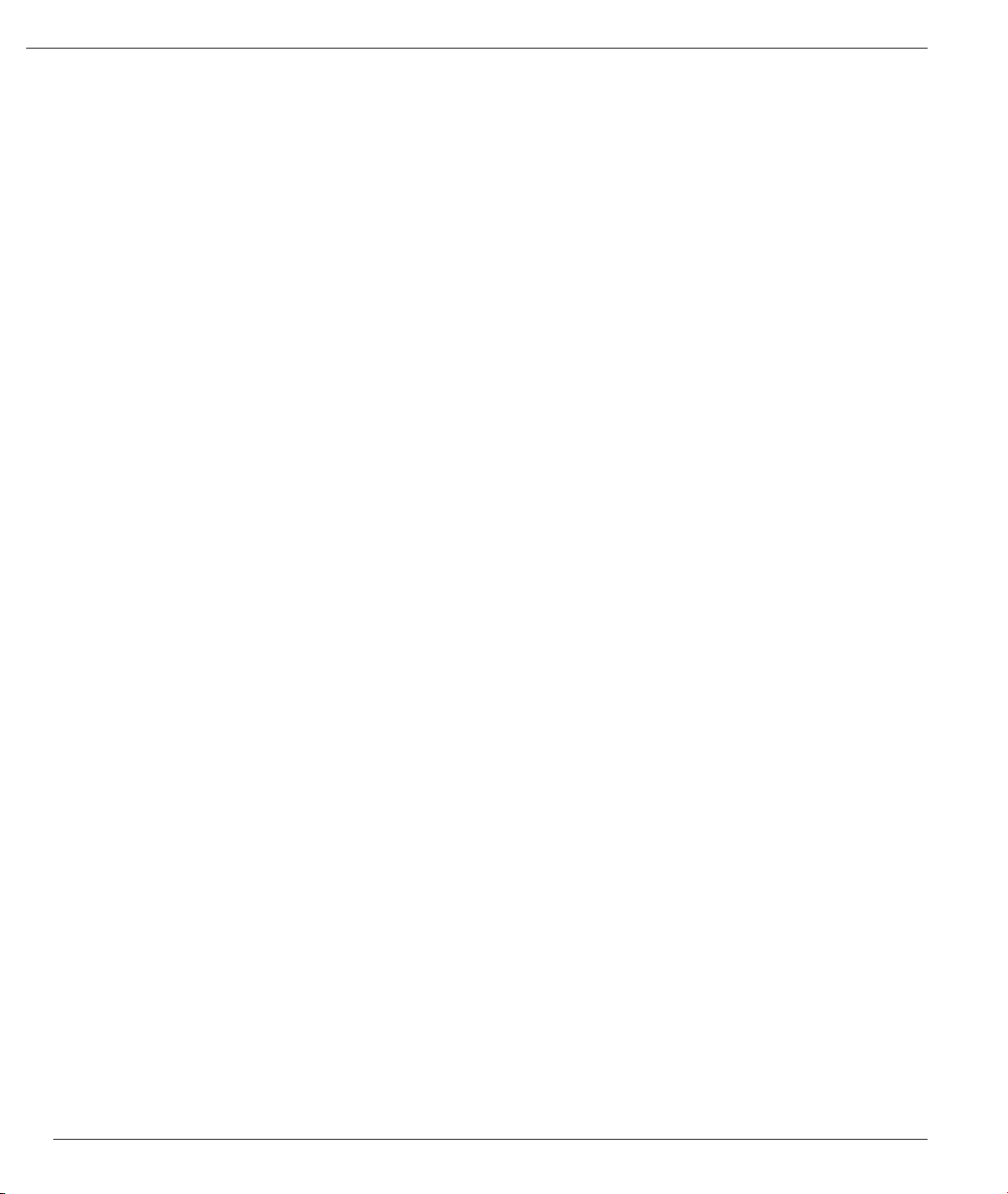
mikoPascal PRO for dsPIC30/33 and PIC24
TP_Set_Calibration_Consts 612
Library Example 612
Touch Panel TFT Library 616
Library Dependency Tree 616
External dependencies of Touch Panel TFT Library 616
Library Routines 616
TP_TFT_Init 617
TP_TFT_Set_ADC_Threshold 617
TP_TFT_Press_Detect 618
TP_TFT_Get_Coordinates 619
TP_TFT_Calibrate_Min 619
TP_TFT_Calibrate_Max 619
TP_TFT_Get_Calibration_Consts 620
TP_TFT_Set_Calibration_Consts 620
HW Connection 621
UART Library 622
Library Routines 622
UARTx_Init 623
UARTx_Init_Advanced 624
UARTx_Data_Ready 625
UARTx_Tx_Idle 626
UARTx_Read 626
UARTx_Read_Text 627
UARTx_Write 628
UARTx_Write_Text 628
UART_Set_Active 629
Library Example 630
HW Connection 631
USB Library 632
USB HID Class 632
Library Routines 632
HID_Enable 633
HID_Read 633
HID_Write 633
HID_Disable 634
USB_Interrupt_Proc 634
USB_Polling_Proc 634
Gen_Enable 635
Gen_Read 635
Gen_Write 635
Library Example 636
HW Connection 636
Digital Signal Processing Libraries 637
Digital Signal Processing Libraries 637
FIR Filter Library 638
Library Routines 638
MikroElektronika
24
Page 25
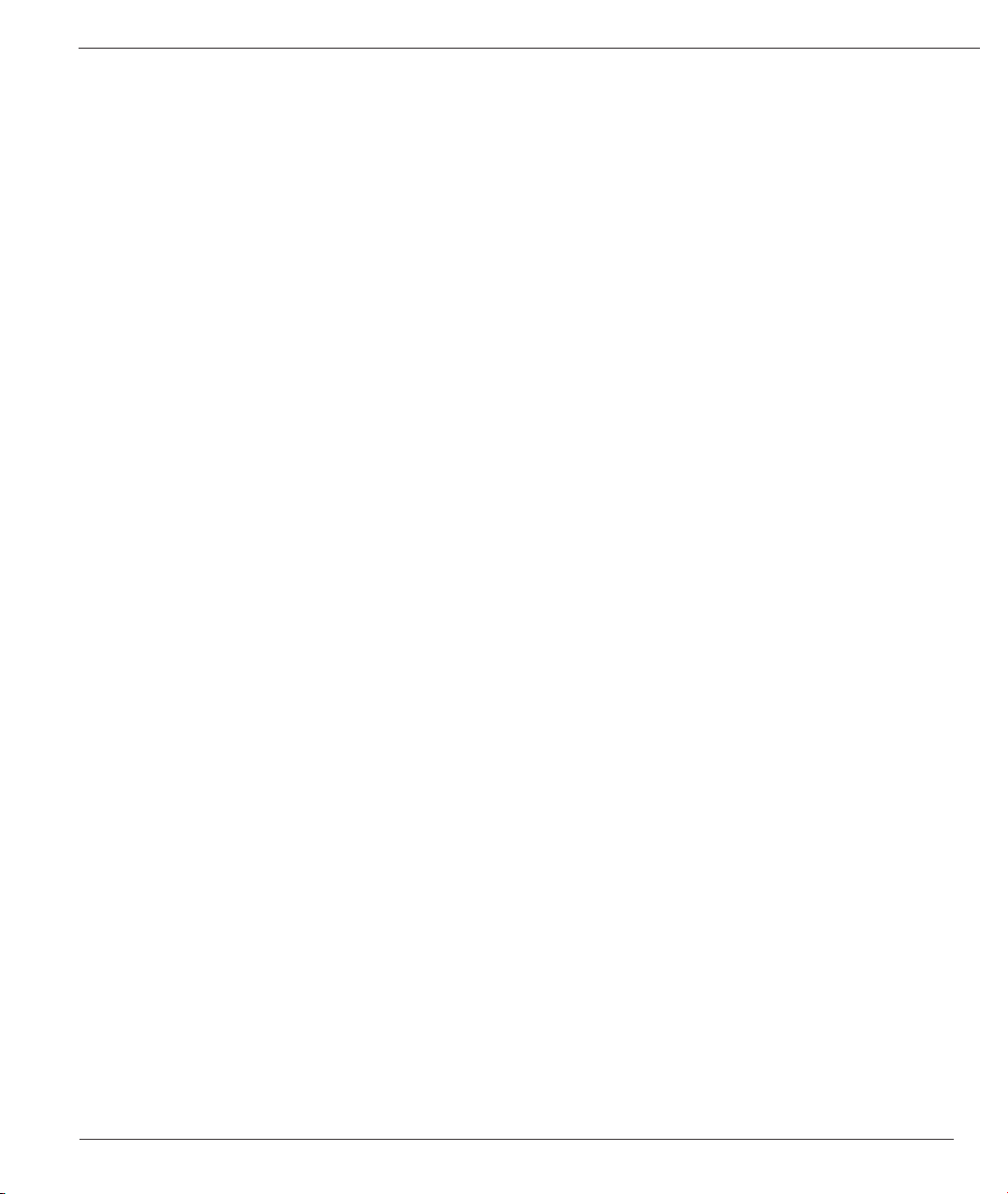
mikroPascal PRO for dsPIC30/33 and PIC24
FIR_Radix 638
IIR Filter Library 639
Library Routines 639
IIR_Radix 639
FFT Library 640
Library Dependency Tree 640
FFT 640
Twiddle Factors: 641
TwiddleCoeff_64 641
TwiddleCoeff_128 641
TwiddleCoeff_256 641
TwiddleCoeff_512 642
Bit Reverse Complex Library 644
Library Routines 644
BitReverseComplex 644
Vectors Library 645
Library Routines 645
Vector_Set 645
Vector_Power 646
Vector_Subtract 646
Vector_Scale 647
Vector_Negate 647
Vector_Multiply 648
Vector_Min 648
Vector_Max 649
Vector_Dot 649
Vector_Correlate 650
Vector_Convolve 651
Vector_Add 651
Matrix Library 652
Matrices Library 652
Library Routines 652
Matrix_Transpose 652
Matrix_Subtract 653
Matrix_Scale 653
Matrix_Multiply 654
Matrix_Add 655
Miscellaneous Libraries 656
Button Library 656
Library Routines 656
Button 657
C Type Library 658
Library Functions 658
isalnum 658
isalpha 658
25
MikroElektronika
Page 26
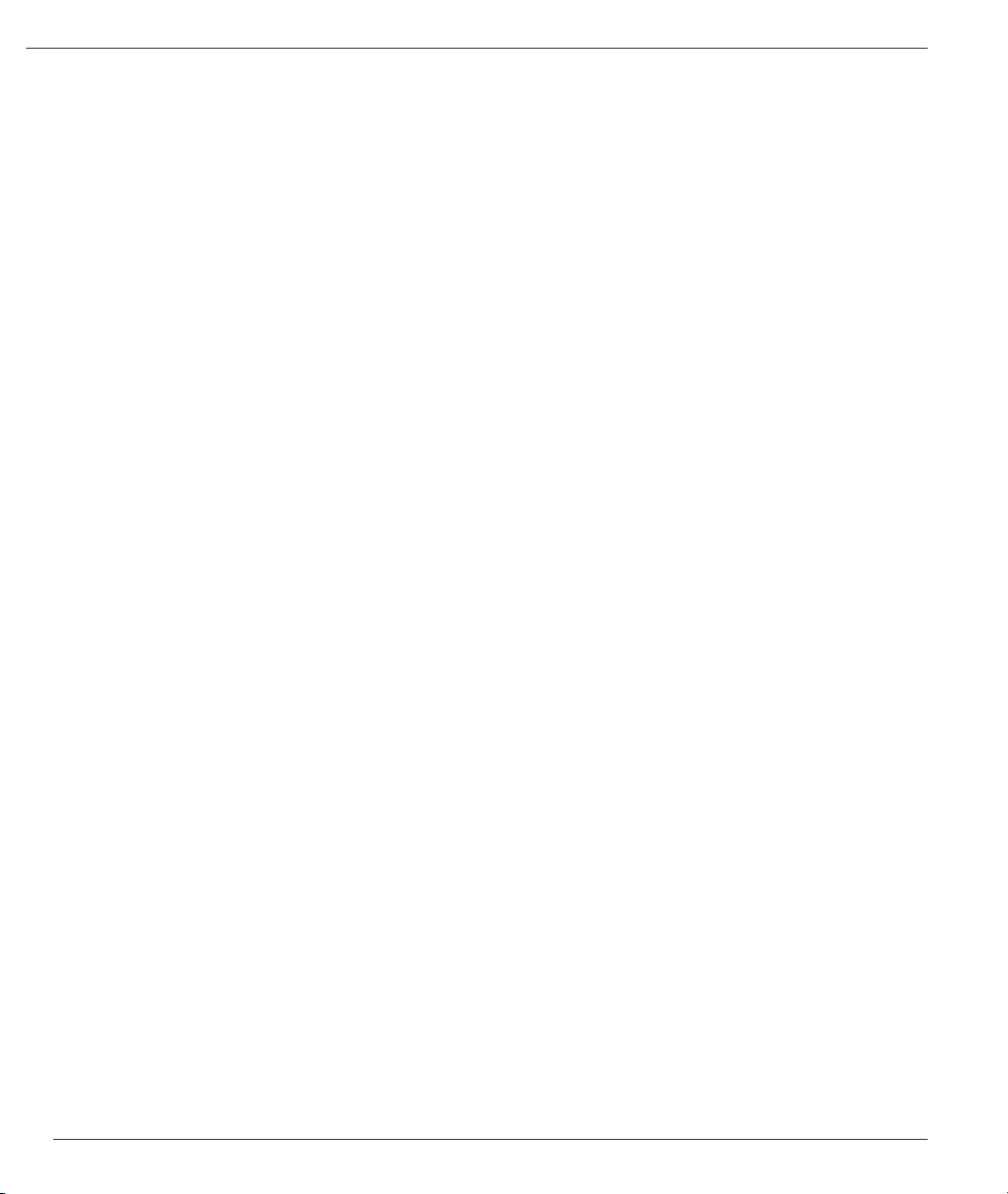
mikoPascal PRO for dsPIC30/33 and PIC24
iscntrl 658
isdigit 659
isgraph 659
islower 659
ispunct 659
isspace 659
isupper 660
isxdigit 660
toupper 660
tolower 660
Conversions Library 661
Library Dependency Tree 661
Library Routines 661
ByteToStr 662
ShortToStr 662
WordToStr 663
IntToStr 663
LongintToStr 664
LongWordToStr 664
FloatToStr 665
WordToStrWithZeros 666
IntToStrWithZeros 666
LongWordToStrWithZeros 667
LongIntToStrWithZeros 667
ByteToHex 668
ShortToHex 668
WordToHex 669
IntToHex 669
LongWordToHex 670
LongIntToHex 670
StrToInt 671
StrToWord 671
Bcd2Dec 671
Dec2Bcd 672
Bcd2Dec16 672
Dec2Bcd16 672
Setjmp Library 673
Library Routines 673
Setjmp 673
Longjmp 673
Library Example 674
String Library 675
Library Functions 675
memchr 675
memcmp 676
memcmp 676
MikroElektronika
26
Page 27
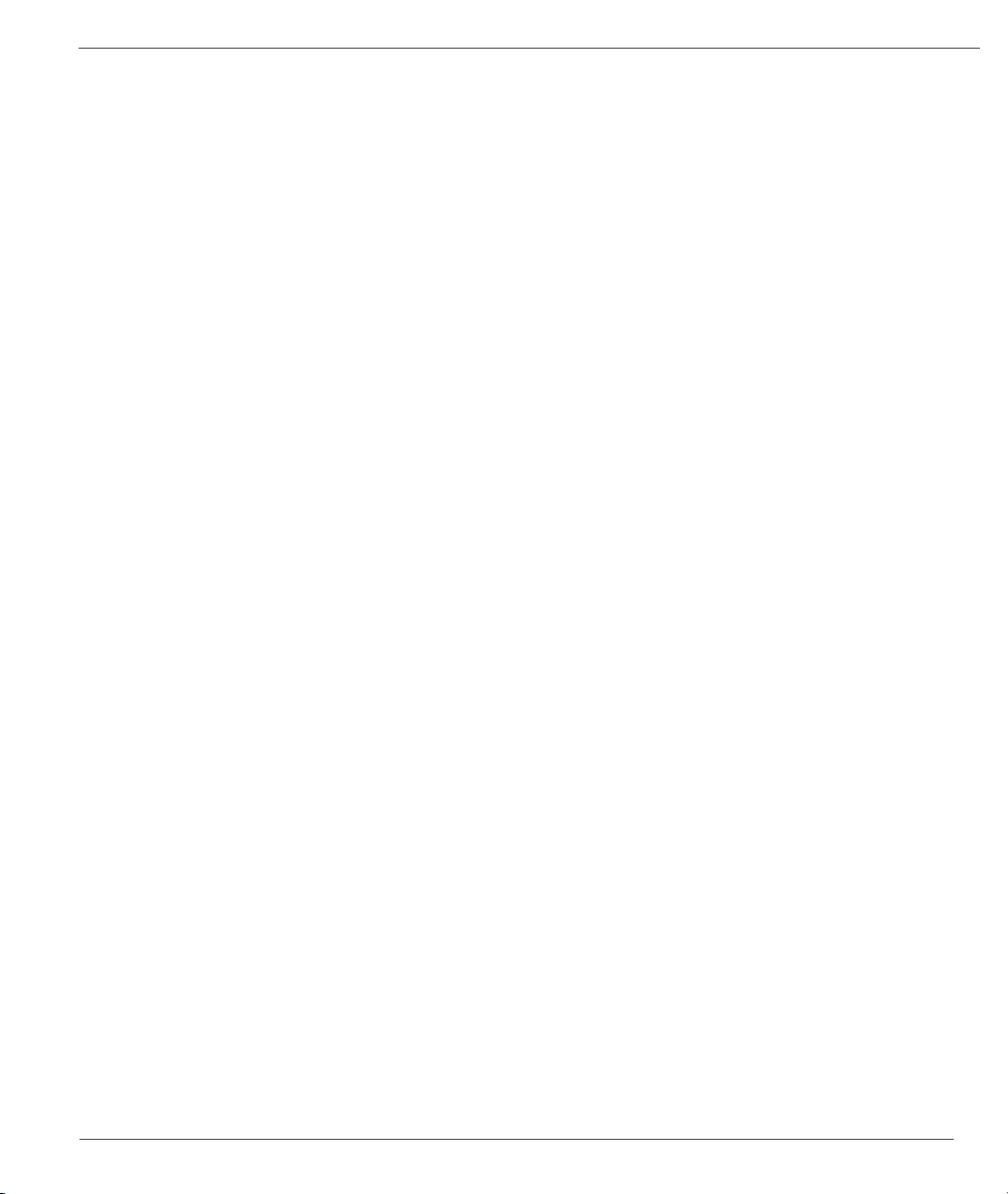
mikroPascal PRO for dsPIC30/33 and PIC24
memcpy 676
memmove 677
memset 677
strcat 677
strcat2 678
strchr 678
strcmp 678
strcpy 679
strlen 679
strncat 679
strncpy 679
strspn 680
strncmp 680
strstr 680
strcspn 681
strpbrk 681
strrchr 681
ltrim 681
rtrim 682
strappendpre 682
strappendsuf 682
length 682
Time Library 683
Library Routines 683
Time_dateToEpoch 683
Time_epochToDate 684
Time_dateDiff 684
Library Example 685
TimeStruct type denition 686
Trigon Library 687
Library Routines 687
acos 687
asin 687
atan 688
atan2 688
ceil 688
cos 688
cosh 688
eval_poly 688
exp 689
fabs 689
oor 689
frexp 689
ldexp 689
log 689
log10 690
27
MikroElektronika
Page 28
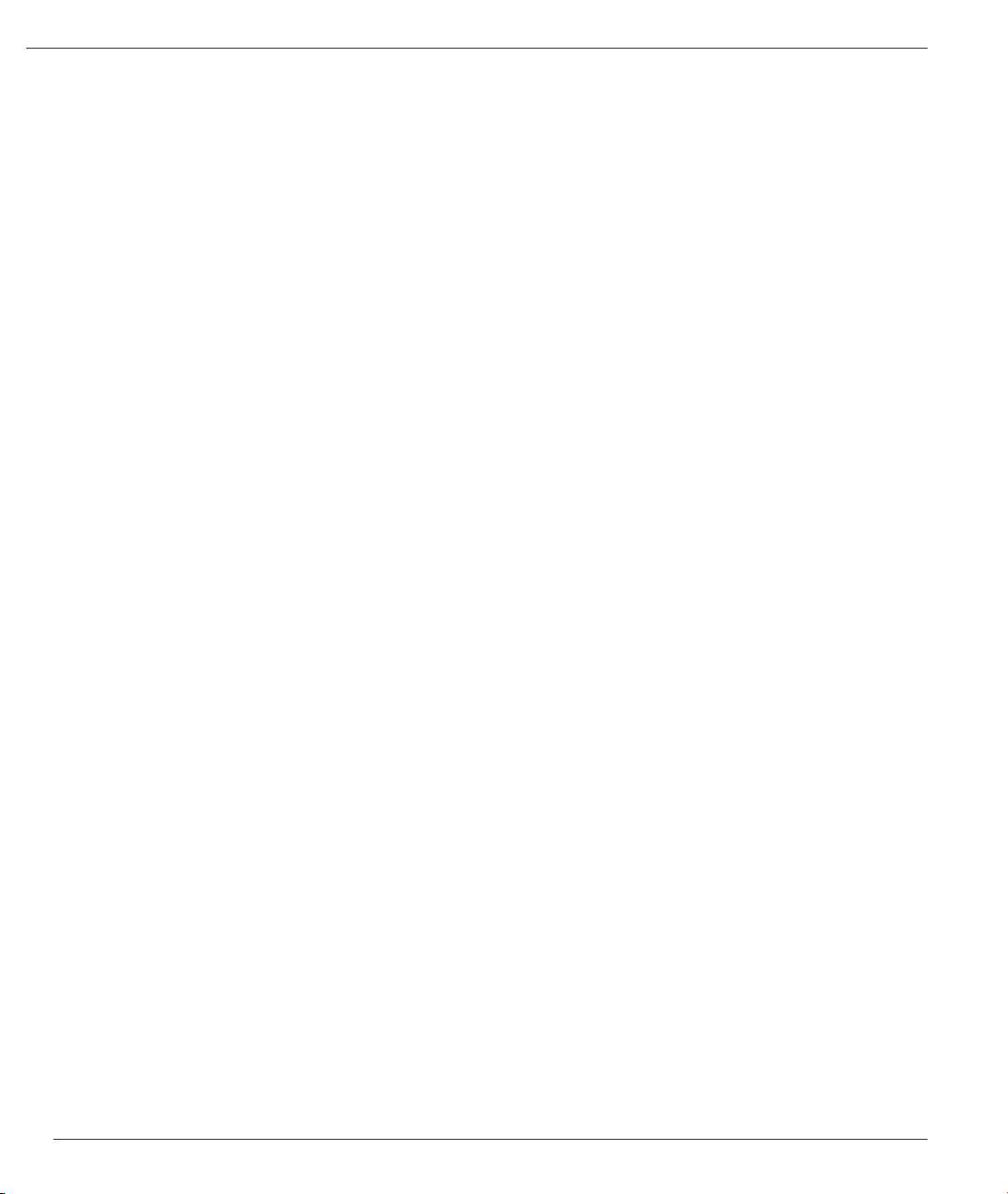
mikoPascal PRO for dsPIC30/33 and PIC24
modf 690
pow 690
sin 690
sinh 690
sqrt 690
tan 691
tanh 691
Trigonometry Library 692
Library Routines 692
sinE3 692
cosE3 692
CHAPTER 10 693
Tutorials 693
Managing Project 693
Projects 693
New Project 694
New Project Wizard Steps 694
Customizing Projects 698
Managing Project Group 698
Add/Remove Files from Project 698
Project Level Denes: 699
Source Files 700
Managing Source Files 700
Creating new source le 700
Opening an existing le 700
Printing an open le 700
Saving le 700
Saving le under a different name 700
Closing le 701
Search Paths 701
Paths for Source Files (.mpas) 702
Edit Project 702
Clean Project Folder 703
Compilation 704
Output Files 704
Assembly View 704
Creating New Library 705
Multiple Library Versions 705
Using Microchip MPLAB® IDE with mikroElektronika compilers 706
Debugging Your Code 706
Using MPLAB® ICD 2 Debugger 706
Using MPLAB® Simulator 713
Frequently Asked Questions 718
Can I use your compilers and programmer on Windows Vista (Windows 7) ? 718
MikroElektronika
28
Page 29
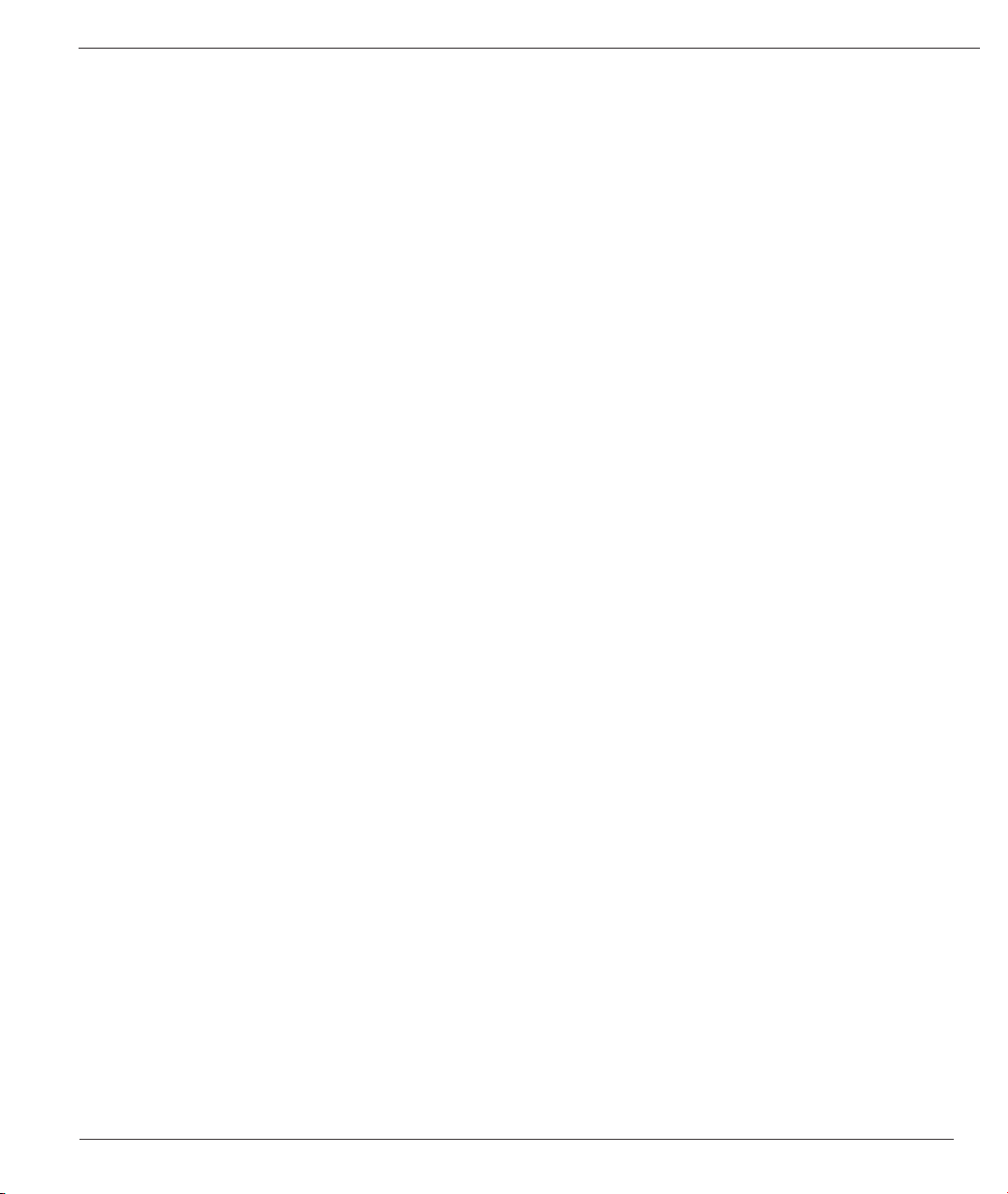
mikroPascal PRO for dsPIC30/33 and PIC24
I am getting “Access is denied” error in Vista, how to solve this problem ? 718
What are differences between mikroC PRO, mikroPascal PRO and mikroBasic PRO compilers?718
Why do they have different prices ? 718
Why do your PIC compilers don’t support 12F508 and some similar chips ? 718
What are limitations of demo versions of mikroElektronika’s compilers ? 718
Why do I still get demo limit error when I purchased and installed license key ? 718
I have bought license for the older version, do I have to pay license for the new version of the compiler ? 719
Do your compilers work on Windows Vista (Windows 7) ? 719
What does this function/procedure/routine do ? 719
I try to compile one of the provided examples and nothing happens, what is the problem? 719
Can I get your library sources ? I need to provide all sources with my project. 719
Can I use code I developed in your compilers in commercial purposes ? Are there some limitations
? 719
Why does an example provided with your compilers doesn’t work ? 719
Your example works if I use the same MCU you did, but how to make it work for another MCU ? 719
I need this project nished, can you help me ? 720
Do you have some discount on your compilers/development systems for students/professors ? 720
I have a question about your compilers which is not listed here. Where can I nd an answer ? 720
29
MikroElektronika
Page 30
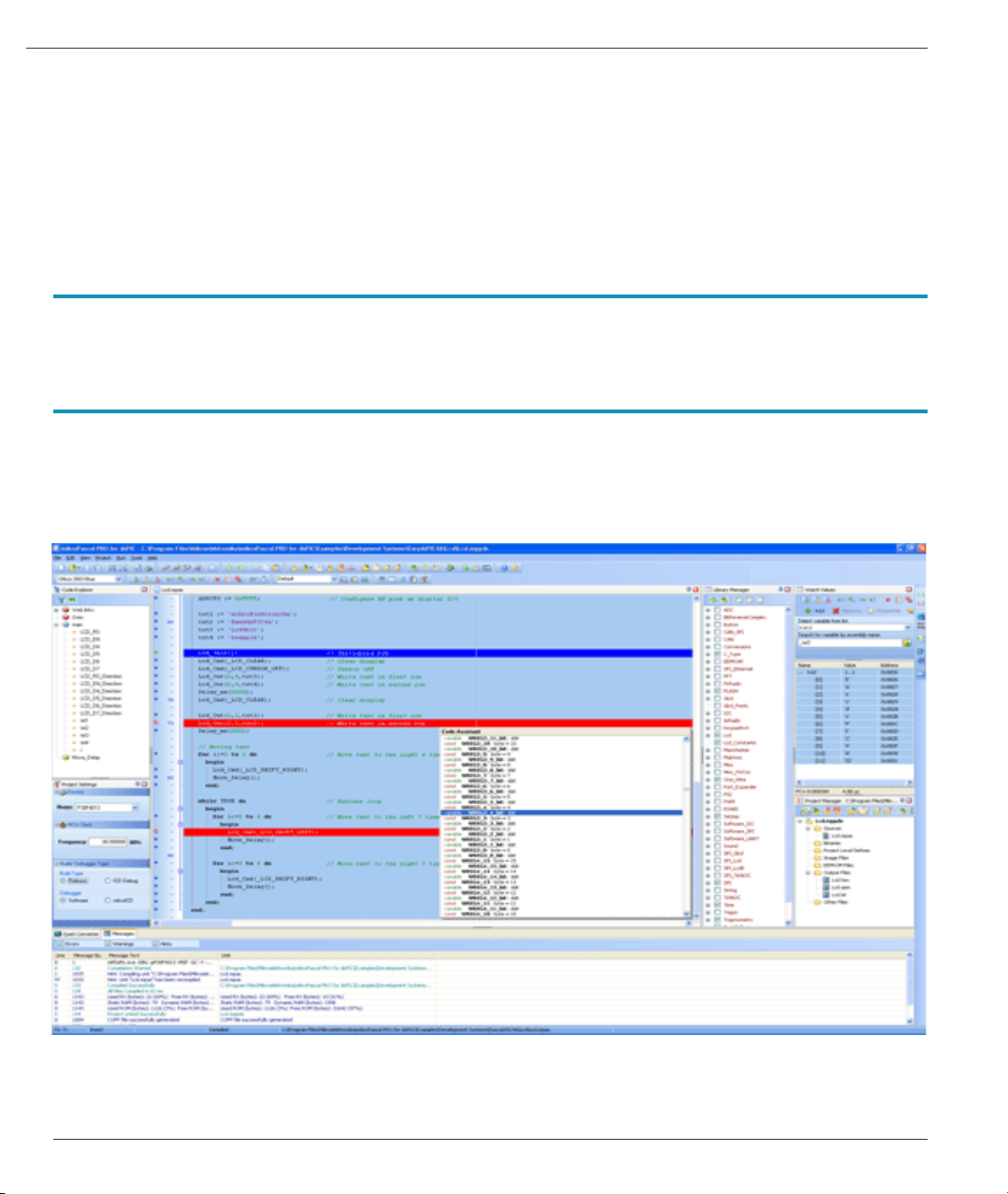
mikoPascal PRO for dsPIC30/33 and PIC24
CHAPTER 1
INTRODUCTION
mikroPascal PRO for dsPIC30/33 and PIC24 is a powerful, feature-rich development tool for the dsPIC30/33 and PIC24
microcontrollers. It is designed to provide the programmer with the easiest possible solution to developing applications
for embedded systems, without compromising performance or control.
mikroPascal PRO for dsPIC30/33 and PIC24 IDE
MikroElektronika
30
Page 31

mikroPascal PRO for dsPIC30/33 and PIC24
Introduction to mikroPascal PRO for dsPIC30/33 and PIC24
dsPIC30/33 and PIC24 and mikroPascal PRO for dsPIC30/33 and PIC24 t together well: dsPIC is designed as a PIC
with digital signal processing capabilities. These are Microchip’s rst inherent 16-bit (data) microcontrollers. They build
on the PIC’s existing strengths by offering hardware MAC (multiply-accumulate), barrel shifting, bit reversal, (16x16)-bit
multiplication and other digital signal processing operations. Having a wide range of application and being also prized
for efciency, the dsPIC30/33 and PIC24 MCUs are a natural choice for developing embedded systems. mikroPascal
PRO for dsPIC30/33 and PIC24 provides a successful match featuring highly advanced IDE, broad set of hardware
libraries, comprehensive documentation, and plenty of ready-to-run examples.
Features
mikroPascal PRO for dsPIC30/33 and PIC24 allows you to quickly develop and deploy complex applications:
- Write your source code using the built-in Code Editor (Code and Parameter Assistants, Code Folding,
Syntax Highlighting, Auto Correct, Code Templates, and more.)
- Use included mikroPascal PRO for dsPIC30/33 and PIC24 libraries to dramatically speed up the
development: data acquisition, memory, displays, conversions, communication etc.
- Monitor your program structure, variables, and functions in the Code Explorer.
- Generate commented, human-readable assembly, and standard HEX compatible with all programmers.
- Use the integrated mikroICD (In-Circuit Debugger) Real-Time debugging tool to monitor program execution
on the hardware level.
- Inspect program ow and debug executable logic with the integrated Software Simulator.
Generate COFF(Common Object File Format) le for software and hardware debugging under Microchip’s
MPLAB software.
- Use Single Static Assingment optimization to shrink your code to even smaller size.
- Get detailed reports and graphs: RAM and ROM map, code statistics, assembly listing, calling tree, and
more.
- Active Comments enable you to make your comments alive and interactive.
- mikroPascal PRO for dsPIC30/33 and PIC24 provides plenty of examples to expand, develop, and use as
building bricks in your projects. Copy them entirely if you deem t – that’s why we included them with the
compiler.
Where to Start
- In case that you’re a beginner in programming the dsPIC30/33 and PIC24 microcontrollers, read carefully
the dsPIC Specics chapter. It might give you some useful information on the dsPIC30/33 and PIC24
constraints, code portability, and good programming practices.
- If you are experienced in Pascal programming, you will probably want to consult the mikroPascal PRO
for dsPIC30/33 and PIC24 Specics rst. For language issues, you can always refer to the comprehensive
Language Reference. A complete list of included libraries is available in the mikroPascal PRO for
dsPIC30/33 and PIC24 Libraries.
- If you are not very experienced in Pascal programming, don’t panic! mikroPascal PRO for dsPIC30/33
and PIC24 provides plenty of examples making it easy for you to go quickly through it . We suggest you
to consult Projects and Source Files rst, and then start browsing the examples that you’re the most
interested in.
Copyright (c) 2002-2010 mikroElektronika. All rights reserved.
What do you think about this topic ? Send us feedback!
31
MikroElektronika
Page 32

mikoPascal PRO for dsPIC30/33 and PIC24
What’s new in mikroPascal PRO for dsPIC30/33 and PIC24
IDE build 4.60
Command line build 4.60
New features and enhancements in the following areas will boost your productivity by helping you complete many tasks
more easily and in less time.
For a complete version history of mikroPascal PRO for dsPIC30/33 and PIC24, visit the following link:
http://www.mikroe.com/download/eng/documents/compilers/mikropascal/pro/dspic/version_history.txt
- Compiler Changes
- IDE Changes
Compiler Changes
Fixed:
- Optimization issues in specic cases when destination variable is in Rx space.
IDE Changes
Fixed:
- Compiler version is not visible in caption if no projects are open.
- Parameter assistant ignores commas when switching to another parameter.
- Occasional lost of conguration ags when swithing between projets.
- Improper display of RAM memory usage in statistics.
Improved:
- Communication to programmer concerning supported chips.
- License Key Request form.
MikroElektronika
32
Page 33

mikroPascal PRO for dsPIC30/33 and PIC24
Software License Agreement
mikroElektronika Associates License Statement and Limited Warranty
IMPORTANT - READ CAREFULLY
This license statement and limited warranty constitute a legal agreement (“License Agreement”) between you (either as
an individual or a single entity) and mikroElektronika (“mikroElektronika Associates”) for software product (“Software”)
identied above, including any software, media, and accompanying on-line or printed documentation.
BY INSTALLING, COPYING, OR OTHERWISE USING SOFTWARE, YOU AGREE TO BE BOUND BY ALL TERMS
AND CONDITIONS OF THE LICENSE AGREEMENT.
Upon your acceptance of the terms and conditions of the License Agreement, mikroElektronika Associates grants you
the right to use Software in a way provided below.
This Software is owned by mikroElektronika Associates and is protected by copyright law and international copyright
treaty. Therefore, you must treat this Software like any other copyright material (e.g., a book).
You may transfer Software and documentation on a permanent basis provided. You retain no copies and the recipient
agrees to the terms of the License Agreement. Except as provided in the License Agreement, you may not transfer,
rent, lease, lend, copy, modify, translate, sublicense, time-share or electronically transmit or receive Software, media
or documentation. You acknowledge that Software in the source code form remains a condential trade secret of
mikroElektronika Associates and therefore you agree not to modify Software or attempt to reverse engineer, decompile,
or disassemble it, except and only to the extent that such activity is expressly permitted by applicable law notwithstanding
this limitation.
If you have purchased an upgrade version of Software, it constitutes a single product with the mikroElektronika
Associates software that you upgraded. You may use the upgrade version of Software only in accordance with the
License Agreement.
LIMITED WARRANTY
Respectfully excepting the Redistributables, which are provided “as is”, without warranty of any kind, mikroElektronika
Associates warrants that Software, once updated and properly used, will perform substantially in accordance with the
accompanying documentation, and Software media will be free from defects in materials and workmanship, for a period
of ninety (90) days from the date of receipt. Any implied warranties on Software are limited to ninety (90) days.
mikroElektronika Associates’ and its suppliers’ entire liability and your exclusive remedy shall be, at mikroElektronika
Associates’ option, either (a) return of the price paid, or (b) repair or replacement of Software that does not meet
mikroElektronika Associates’ Limited Warranty and which is returned to mikroElektronika Associates with a copy of
your receipt. DO NOT RETURN ANY PRODUCT UNTIL YOU HAVE CALLED MIKROELEKTRONIKA ASSOCIATES
FIRST AND OBTAINED A RETURN AUTHORIZATION NUMBER. This Limited Warranty is void if failure of Software
has resulted from an accident, abuse, or misapplication. Any replacement of Software will be warranted for the rest of
the original warranty period or thirty (30) days, whichever is longer.
TO THE MAXIMUM EXTENT PERMITTED BY APPLICABLE LAW, MIKROELEKTRONIKA ASSOCIATES AND ITS
SUPPLIERS DISCLAIM ALL OTHER WARRANTIES AND CONDITIONS, EITHER EXPRESSED OR IMPLIED,
INCLUDED, BUT NOT LIMITED TO IMPLIED WARRANTIES OF MERCHANTABILITY, FITNESS FOR A PARTICULAR
PURPOSE, TITLE, AND NON-INFRINGEMENT, WITH REGARD TO SOFTWARE, AND THE PROVISION OF OR
FAILURE TO PROVIDE SUPPORT SERVICES.
33
MikroElektronika
Page 34

mikoPascal PRO for dsPIC30/33 and PIC24
IN NO EVENT SHALL MIKROELEKTRONIKA ASSOCIATES OR ITS SUPPLIERS BE LIABLE FOR ANY SPECIAL,
INCIDENTAL, INDIRECT, OR CONSEQUENTIAL DAMAGES WHATSOEVER (INCLUDING, WITHOUT LIMITATION,
DAMAGES FOR LOSS OF BUSINESS PROFITS AND BUSINESS INFORMATION, BUSINESS INTERRUPTION, OR
ANY OTHER PECUNIARY LOSS) ARISING OUT OF THE USE OF OR INABILITY TO USE SOFTWARE PRODUCT
OR THE PROVISION OF OR FAILURE TO PROVIDE SUPPORT SERVICES, EVEN IF MIKROELEKTRONIKA
ASSOCIATES HAS BEEN ADVISED OF THE POSSIBILITY OF SUCH DAMAGES. IN ANY CASE, MIKROELEKTRONIKA
ASSOCIATES’ ENTIRE LIABILITY UNDER ANY PROVISION OF THIS LICENSE AGREEMENT SHALL BE LIMITED
TO THE AMOUNT ACTUALLY PAID BY YOU FOR SOFTWARE PRODUCT PROVIDED, HOWEVER, IF YOU HAVE
ENTERED INTO A MIKROELEKTRONIKA ASSOCIATES SUPPORT SERVICES AGREEMENT, MIKROELEKTRONIKA
ASSOCIATES’ ENTIRE LIABILITY REGARDING SUPPORT SERVICES SHALL BE GOVERNED BY THE TERMS OF
THAT AGREEMENT.
HIGH RISK ACTIVITIES
Software is not fault-tolerant and is not designed, manufactured or intended for use or resale as on-line control
equipment in hazardous environments requiring fail-safe performance, such as in the operation of nuclear facilities,
aircraft navigation or communication systems, air trafc control, direct life support machines, or weapons systems, in
which the failure of Software could lead directly to death, personal injury, or severe physical or environmental damage
(“High Risk Activities”). mikroElektronika Associates and its suppliers specically disclaim any expressed or implied
warranty of tness for High Risk Activities.
GENERAL PROVISIONS
This statement may only be modied in writing signed by you and an authorised ofcer of mikroElektronika Associates.
If any provision of this statement is found void or unenforceable, the remainder will remain valid and enforceable
according to its terms. If any remedy provided is determined to have failed for its essential purpose, all limitations of
liability and exclusions of damages set forth in the Limited Warranty shall remain in effect.
This statement gives you specic legal rights; you may have others, which vary, from country to country. mikroElektronika
Associates reserves all rights not specically granted in this statement.
mikroElektronika
Visegradska 1A,
11000 Belgrade,
Europe.
Phone: + 381 11 36 28 830
Fax: +381 11 36 28 831
Web: www.mikroe.com
E-mail: ofce@mikroe.com
MikroElektronika
34
Page 35

mikroPascal PRO for dsPIC30/33 and PIC24
Technical Support
The latest software can be downloaded free of charge via Internet (you might want to bookmark the page so you could
check news, patches, and upgrades later on): www.mikroe.com/en/compilers/mikroPascal PRO/dspic/download.htm .
In case you encounter any problem, you are welcome to our support forums at www.mikroe.com/forum/. Here, you may
also nd helpful information, hardware tips, and practical code snippets. Your comments and suggestions on future
development of the mikroPascal PRO for dsPIC30/33 and PIC24 are always appreciated — feel free to drop a note or
two on our Wishlist.
In our Knowledge Base www.mikroe.com/en/kb/ you can nd the answers to Frequently Asked Questions and solutions
to known problems. If you can not nd the solution to your problem in Knowledge Base then report it to Support Desk
www.mikroe.com/en/support/. In this way, we can record and track down bugs more efciently, which is in our mutual
interest. We respond to every bug report and question in a suitable manner, ever improving our technical support.
How to Register
The latest version of the mikroPascal PRO for dsPIC30/33 and PIC24 is always available for downloading from
our website. It is a fully functional software with the mikroICD(in-circuit Debugger), all the libraries, examples, and
comprehensive help included.
The only limitation of the free version is that it cannot generate hex output over 2K of program words. Although it might
sound restrictive, this margin allows you to develop practical, working applications with no thinking of demo limit. If you
intend to develop really complex projects in the mikroPascal PRO for dsPIC30/33 and PIC24, then you should consider
the possibility of purchasing the license key.
Who Gets the License Key
Buyers of the mikroPascal PRO for dsPIC30/33 and PIC24 are entitled to the license key. After you have completed
the payment procedure, you have an option of registering your mikroPascal PRO for dsPIC30/33. In this way you can
generate hex output without any limitations.
How to Get License Key
After you have completed the payment procedure, start the program. Select Help › How to Register from the drop-
down menu or click the How To Register Icon .
You can choose between two registering methods, I work online or I work ofine, based on your current internet
connection and click Request license key now button:
35
MikroElektronika
Page 36

mikoPascal PRO for dsPIC30/33 and PIC24
If you choose I work online registering method, following page will be opened in your default browser:
MikroElektronika
36
Page 37

mikroPascal PRO for dsPIC30/33 and PIC24
Fill out the registration form, select your distributor, and click the Submit button.
If you choose I work ofine registering method, following window will be opened:
Fill out the registration form, select your distributor, and click the Submit button.
This will start your e-mail client with message ready for sending. Review the information you have entered, and add the
comment if you deem it necessary. Please, do not modify the subject line.
Upon receiving and verifying your request, we will send the license key to the e-mail address you specied in the
form.
After Receving the License Key
The license key comes as a small autoextracting le – just start it anywhere on your computer in order to activate
your copy of compiler and remove the demo limit. You do not need to restart your computer or install any additional
components. Also, there is no need to run the mikroPascal PRO for dsPIC30/33 and PIC24 at the time of activation.
37
MikroElektronika
Page 38

mikoPascal PRO for dsPIC30/33 and PIC24
Important:
- The license key is valid until you format your hard disk. In case you need to format the hard disk,
you should request a new activation key.
- Please keep the activation program in a safe place. Every time you upgrade the compiler
you should start this program again in order to reactivate the license.
MikroElektronika
38
Page 39

mikroPascal PRO for dsPIC30/33 and PIC24
CHAPTER 2
mikroPascal PRO for dsPIC30/33
and PIC24 Environment
39
MikroElektronika
Page 40

Main Menu Options
Available Main Menu options are:
mikoPascal PRO for dsPIC30/33 and PIC24
Related topics: Keyboard shortcuts, Toolbars
MikroElektronika
40
Page 41

mikroPascal PRO for dsPIC30/33 and PIC24
File
File Menu Options
The File menu is the main entry point for manipulation with the source les.
File Description
Open a new editor window.
Open source le for editing or image le for viewing.
Reopen recently used le.
Save changes for active editor.
Save the active source le with the different name or change the le type.
Close active source le.
Close all opened les.
Print Preview.
Print.
Exit IDE.
Related topics: Keyboard shortcuts, File Toolbar, Managing Source Files
41
MikroElektronika
Page 42

mikoPascal PRO for dsPIC30/33 and PIC24
Edit
Edit Menu Options
The Edit Menu contains commands for editing the contents of the current document.
Edit Description
Undo last change.
Redo last change.
Cut selected text to clipboard.
Copy selected text to clipboard.
Paste text from clipboard.
Delete selected text.
Select all text in active editor.
Find text in active editor.
Find next occurence of text in active editor.
Find previous occurence of text in active editor.
Replace text in active editor.
Find text in current le, in all opened les, or in les from desired folder.
Go to line to the desired line in active editor.
Advanced Code Editor options
MikroElektronika
42
Page 43

mikroPascal PRO for dsPIC30/33 and PIC24
Advanced » Description
Comment selected code or put single line comment if there is no selection.
Uncomment selected code or remove single line comment if there is no selection.
Indent selected code.
Outdent selected code.
Changes selected text case to lowercase.
Changes selected text case to uppercase.
Changes selected text case to titlercase.
Find Text
Dialog box for searching the document for the specied text. The search is performed in the direction specied. If the
string is not found a message is displayed.
Replace Text
Dialog box for searching for a text string in le and replacing it with another text string.
43
MikroElektronika
Page 44

mikoPascal PRO for dsPIC30/33 and PIC24
Find In Files
Dialog box for searching for a text string in current le, all opened les, or in les on a disk.
The string to search for is specied in the Text to nd eld. If Search in directories option is selected, The les to search
are specied in the Files mask and Path elds.
Go To Line
Dialog box that allows the user to specify the line number at which the cursor should be positioned.
Regular expressions option
By checking this box, you will be able to advance your search, through Regular expressions.
Related topics: Keyboard shortcuts, Edit Toolbar, Advanced Edit Toolbar
MikroElektronika
44
Page 45

mikroPascal PRO for dsPIC30/33 and PIC24
View
View Menu Options
View Menu contains commands for controlling the on-screen display of the current project.
45
MikroElektronika
Page 46

mikoPascal PRO for dsPIC30/33 and PIC24
View Description
Show/Hide Software Simulator / mikroICD (In-Circuit Debugger) debug windows.
Show/Hide Toolbars.
Show/Hide Bookmarks window.
Show/Hide Code Explorer window.
Show/Hide Library Manager window.
Show/Hide Macro Editor window.
Show/Hide Messages window.
Show/Hide Project Manager window.
Show/Hide Project Settings window.
Show/Hide Routine List in active editor.
Show/Hide Quick Converter window.
Show/Hide View Image Preview window.
View Assembly.
View Listing.
View Statistics.
Show Window List window.
The Tools toolbar can easily be customized by adding new tools in Options(F12) window.
Related topics: Keyboard shortcuts, Integrated Tools, Software Simulator
MikroElektronika
46
Page 47

mikroPascal PRO for dsPIC30/33 and PIC24
Project
Project Menu Options
Project Menu allows the user to easily manipulate current project.
Project Description
Open New Project Wizard
Open existing project.
Open project group.
Open recently used project or project group.
Save current project.
Save active project le with the different name.
Close active project.
Close project group.
Add le to project.
Remove le from project.
Edit search paths.
Edit project settings
Clean Project Folder
Import projects created in previous versions of mikroPascal.
Export Project.
Related topics: Keyboard shortcuts, Project Toolbar, Creating New Project, Project Manager, Project Settings
47
MikroElektronika
Page 48

mikoPascal PRO for dsPIC30/33 and PIC24
Build
Build Menu Options
Build Menu allows the user to easily manage building and compiling process.
Build Description
Build active project.
Rebuild all sources in acrive project.
Build all projects.
Stop building of all projects.
Build and program active project.
Related topics: Keyboard shortcuts, Project Toolbar, Creating New Project, Project Manager, Project Settings
MikroElektronika
48
Page 49

mikroPascal PRO for dsPIC30/33 and PIC24
Run
Run Menu Options
Run Menu is used to debug and test compiled code on a software or harware level.
Run Description
Start Software Simulator or mikroICD (In-Circuit Debugger).
Stop debugger.
Run/Pause Debugger.
Step Into.
Step Over.
Step Out.
Run To Cursor.
Jump to interrupt in current project.
Toggle Breakpoint.
Clear Breakpoints.
Toggle between source and disassembly.
Related topics: Keyboard shortcuts, Debug Toolbar
49
MikroElektronika
Page 50

mikoPascal PRO for dsPIC30/33 and PIC24
Tools
Tools Menu Options
Tools Menu contains a number of applications designed to ease the use of compiler and included library routines.
Tools Description
Run mikroElektronika Programmer
Run Package Manager
Show/Hide Active Comment Editor window.
Run ASCII Chart
Run EEPROM Editor
Generate HTML code suitable for publishing source code on the web.
Run Filter Designer Tool
Run Glcd bitmap editor
Run HID Terminal
Run Lcd custom character
Run Seven Segment Editor
Run UDP communication terminal
Run USART Terminal
Open Options window
Related topics: Keyboard shortcuts, Tools Toolbar
MikroElektronika
50
Page 51

mikroPascal PRO for dsPIC30/33 and PIC24
Help
Help Menu Options
Help Description
Оpen Help File.
Оpen Code Migration Document.
Check if new compiler version is available.
Open mikroElektronika Support Forums in a default browser.
Open mikroElektronika Web Page in a default browser.
Information on how to register
Open About window.
Related topics: Keyboard shortcuts, Help Toolbar
51
MikroElektronika
Page 52
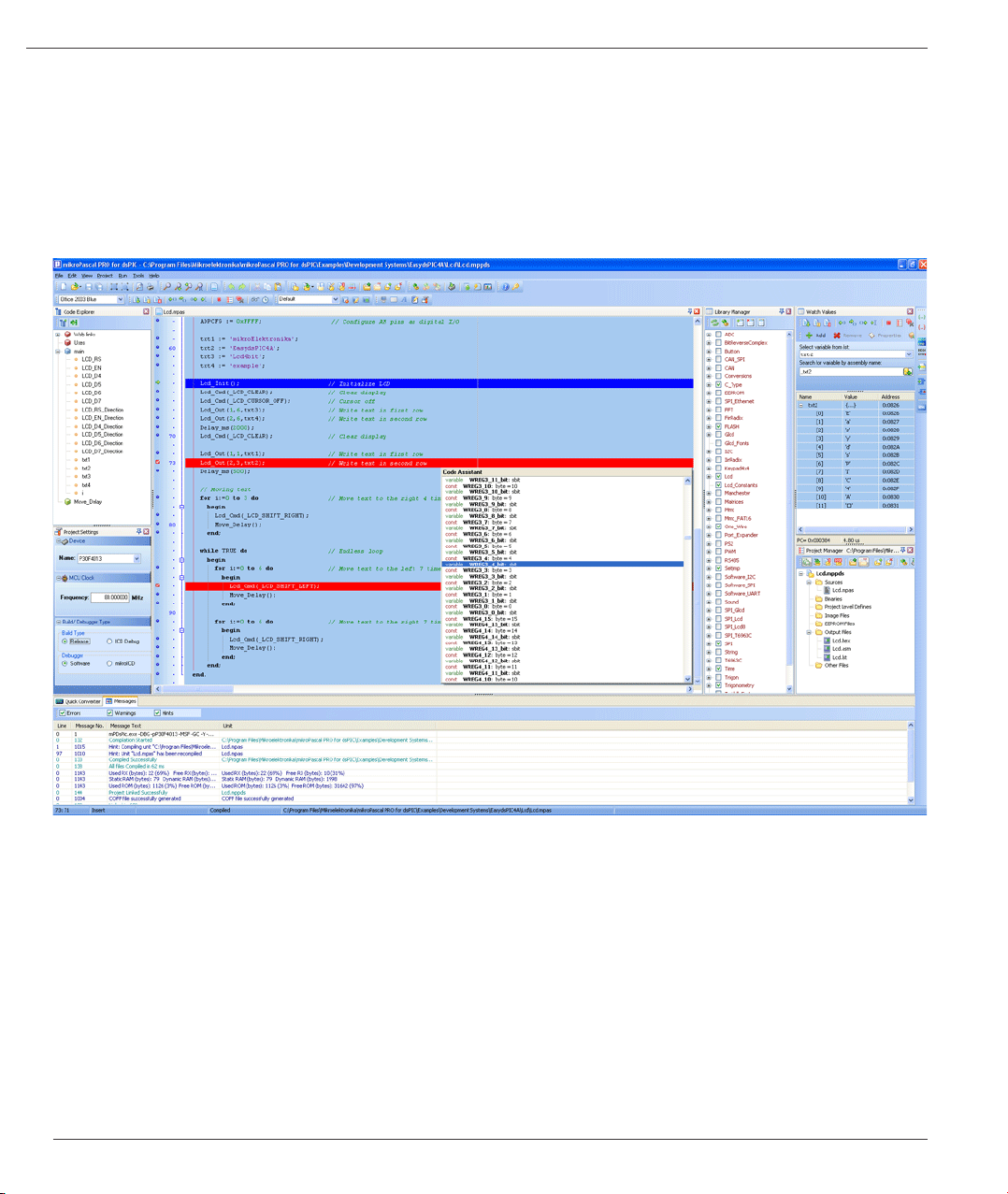
mikoPascal PRO for dsPIC30/33 and PIC24
mikroPascal PRO for dsPIC30/33 and PIC24 IDE
IDE Overview
The mikroPascal PRO for dsPIC30/33 and PIC24 is an user-friendly and intuitive environment.
For a detailed information on a certain part of IDE, simply click on it (hovering a mouse cursor above a desired IDE part
will pop-up its name):
- The Code Editor features adjustable Syntax Highlighting, Code Folding, Code Assistant, Parameters Assistant, Spell
Checker, Auto Correct for common typos and Code Templates (Auto Complete).
- The Code Explorer is at your disposal for easier project management.
- The Project Manager alows multiple project management
- General project settings can be made in the Project Settings window
- Library manager enables simple handling libraries being used in a project
- The Messages Window displays all information, messages and errors detected during compiling and linking.
- The source-level Software Simulator lets you debug executable logic step-by-step by watching the program ow.
- The New Project Wizard is a fast, reliable, and easy way to create a project.
- Help les are syntax and context sensitive.
- Like in any modern Windows application, you may customize the layout of mikroPascal PRO for dsPIC30/33 and
PIC24 to suit your needs best.
- Spell checker underlines identiers which are unknown to the project. In this way it helps the programmer to spot
potential problems early, much before the project is compiled.
- Spell checker can be disabled by choosing the option in the Preferences dialog (F12).
MikroElektronika
52
Page 53

mikroPascal PRO for dsPIC30/33 and PIC24
Code Editor
The Code Editor is advanced text editor fashioned to satisfy needs of professionals. General code editing is the
same as working with any standard text-editor, including familiar Copy, Paste and Undo actions, common for Windows
environment.
Available Code Editor options are: Editor Settings, Editor Colors, Auto Correct, Auto Complete and Style.
Editor Settings
Main Editor Settings Features are:
- Auto Save
- Highlighter
- Spelling
- Comment Style
- Code Folding
- Code Assistant
- Parameter Assistant
- Bookmarks and Go to Line
53
MikroElektronika
Page 54

mikoPascal PRO for dsPIC30/33 and PIC24
Auto Save
Auto Save is a function which saves an opened project automatically, helping to reduce the risk of data loss in case of
a crash or freeze. Autosaving is done in time intervals dened by the user.
Highlighter
Highlighting is a convenient feature for spotting brackets which notate begin or end of a routine, by making them
visually distinct.
Spelling
The Spell Checker underlines unknown objects in the code, so they can be easily noticed and corrected before compiling
your project.
Select Tools › Options from the drop-down menu, or click the Show Options Icon and then select the Spell
Checker Tab.
Comment Style
Code Editor has a feature to change the comment style to either single-line or multi-line. Commenting or uncommenting
the selected code is done by a simple click of a mouse, using the Comment Icon and Uncomment Icon from
the Advanced Edit Toolbar.
Code Folding
Code folding is IDE feature which allows users to selectively hide and display sections of a source le. In this way it is
easier to manage large regions of code within one window, while still viewing only those subsections of the code that
are relevant during a particular editing session.
While typing, the code folding symbols ( and ) appear automatically. Use the folding symbols to hide/unhide the
code subsections.
MikroElektronika
54
Page 55

mikroPascal PRO for dsPIC30/33 and PIC24
Another way of folding/unfolding code subsections is by using Alt+← and Alt+→.
If you place a mouse cursor over the tooltip box, the collapsed text will be shown in a tooltip style box.
Code Assistant
If you type the rst few letters of a word and then press Ctrl+Space, all valid identiers matching the letters you have
typed will be prompted in a oating panel (see the image below). Now you can keep typing to narrow the choice, or you
can select one from the list using the keyboard arrows and Enter.
Parameter Assistant
The Parameter Assistant will be automatically invoked when you open parenthesis “(” or press Shift+Ctrl+Space. If the
name of a valid function precedes the parenthesis, then the expected parameters will be displayed in a oating panel.
As you type the actual parameter, the next expected parameter will become bold.
Bookmarks
Bookmarks make navigation through a large code easier. To set a bookmark, use Ctrl+Shift+number. The same
princliple applies to the removal of the bookmarks. To jump to a bookmark, use Ctrl+number.
Go to Line
The Go to Line option makes navigation through a large code easier. Use the shortcut Ctrl+G to activate this option.
55
MikroElektronika
Page 56

mikoPascal PRO for dsPIC30/33 and PIC24
Column Select Mode
This mode changes the operation of the editor for selecting text. When column select mode is used, highlighted text
is based on the character column position of the rst character selected to the column of the last character of text
selected.
Text selected in this mode does not automatically include all text between the start and end position, but includes all
text in the columns between the rst and last character selected.
Column mode editing is sometimes referred to as block mode editing as the act of selecting text forms a rectangle.
To enter this mode, press Alt + Left mouse button, drag the mouse towards the desired direction thus selecting the
text.
Editor Colors
MikroElektronika
56
Page 57

mikroPascal PRO for dsPIC30/33 and PIC24
Editor Colors option allows user to set, change and save text and color settings organized in schemes. Schemes
represent custom graphical appearance that can be applied to GUI (Graphical User Interface) to satisfy tastes of
different users.
Auto Correct
Auto Correct option facilitates the user in such a fashion that it automatically corrects common typing or spelling errors
as it types.
This option is already set up to automatically correct some words. For example, if you type whiel, it will be corrected
to while when you press the spacebar:
57
MikroElektronika
Page 58

mikoPascal PRO for dsPIC30/33 and PIC24
The user can easily add its common typos by entering original typo, for example btye, to the Original box, and
replacement, byte, to the Replacement box, and just click "Add" button.
Next time when the typo occurs, it will be automatically corrected.
Auto Complete (Code Templates)
Auto Complete option saves lots of keystrokes for commonly used phrases by automatically completing user's typing.
MikroElektronika
58
Page 59

mikroPascal PRO for dsPIC30/33 and PIC24
The user can insert the Code Template by typing the name of the template (for instance, dow), then press Ctrl+J and
the Code Editor will automatically generate a code:
You can add your own templates to the list by entering the desired keyword, description and code of your template in
appropriate boxes.
Autocomplete macros can retreive system and project information:
- %DATE% - current system date
- %TIME% - current system time
- %DEVICE% - device (MCU) name as specied in project settings
- %DEVICE_CLOCK% - clock as specied in project settings
- %COMPILER% - current compiler version
These macros can be used in template code, see template ptemplate provided with mikroPascal PRO for dsPIC30/33
and PIC24 installation.
59
MikroElektronika
Page 60

mikoPascal PRO for dsPIC30/33 and PIC24
Code Explorer
The Code Explorer gives clear view of each item declared inside the source code. You can jump to a declaration of
any item by double clicking it, or pressing the Enter button. Also, besides the list of dened and declared objects, code
explorer displays message about the rst error and it's location in code.
The following options are available in the Code Explorer:
Icon Description
Expand/Collapse all nodes in tree.
Locate declaration in code.
MikroElektronika
60
Page 61

mikroPascal PRO for dsPIC30/33 and PIC24
Routine List
Routine list diplays list of routines, and enables ltering routines by name. Routine list window can be accessed by
pressing Ctrl+L.
You can jump to a desired routine by double clicking on it, or pressing the Enter button. Also, you can sort routines by
size or by address.
Project Manager
Project Manager is IDE feature which allows the users to manage multiple projects. Several projects which together
make project group may be open at the same time. Only one of them may be active at the moment.
Setting project in active mode is performed by double clicking the desired project in the Project Manager, which will
result in bolding the project's name.
Also, the name of the currently active project will be diplayed in the Program Manager window title, alongside with the
number of projects in project group.
61
MikroElektronika
Page 62

The following options are available in the Project Manager:
Icon Description
mikoPascal PRO for dsPIC30/33 and PIC24
For details about adding and removing les from project see Add/Remove Files from Project.
Save project Group.
Open project group.
Close the active project.
Close project group.
Add project to the project group.
Remove project from the project group.
Add le to the active project.
Remove selected le from the project.
Build the active project.
Run mikroElektronika’s Flash programmer.
Related topics: Project Settings, Project Menu Options, File Menu Options, Project Toolbar, Build Toolbar, Add/Remove
Files from Project
MikroElektronika
62
Page 63
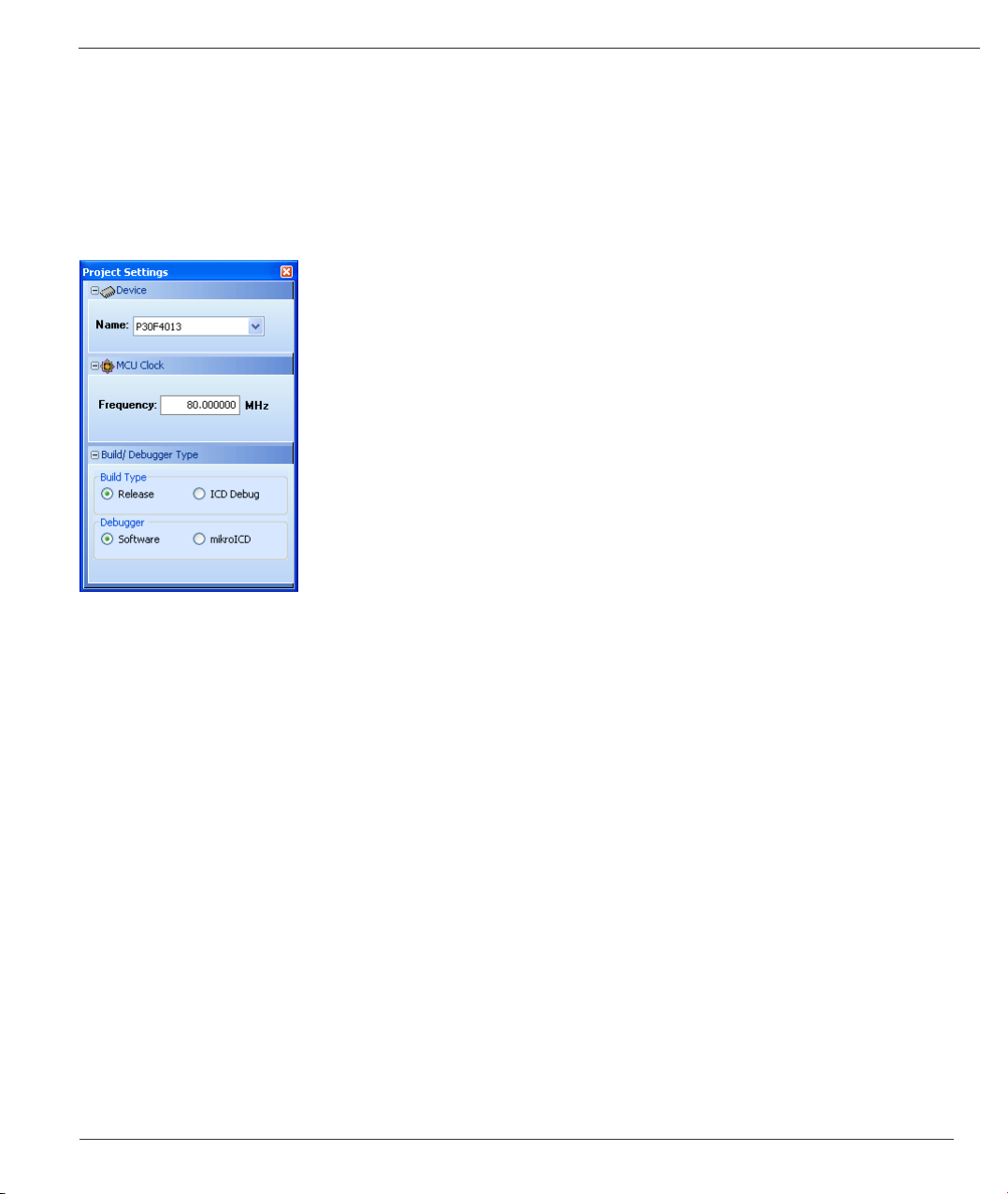
mikroPascal PRO for dsPIC30/33 and PIC24
Project Settings
The following options are available in the Project Settings window:
- Device - select the appropriate device from the device drop-down list.
- MCU Clock - enter the clock frequency value.
- Build/Debugger Type - choose debugger type.
Related topics: Edit Project, Customizing Projects, Project Manager
63
MikroElektronika
Page 64

mikoPascal PRO for dsPIC30/33 and PIC24
Library Manager
Library Manager enables simple handling libraries being used in a project. Library Manager window lists all libraries
(extension .mcl) which are instantly stored in the compiler Uses folder. The desirable library is added to the project by
selecting check box next to the library name.
In order to have all library functions accessible, simply press the button Check All and all libraries will be selected.
In case none library is needed in a project, press the button Clear All and all libraries will be cleared from the
project.
Only the selected libraries will be linked.
Icon Description
Refresh Library by scanning les in “Uses” folder.Useful when new libraries are added by copying les to
“Uses” folder.
Rebuild all available libraries. Useful when library sources are available and need refreshing.
Include all available libraries in current project.
No libraries from the list will be included in current project.
Restore library to the state just before last project saving.
MikroElektronika
64
Page 65

mikroPascal PRO for dsPIC30/33 and PIC24
Managing libraries using Package Manager
The Package Manager is a tool which enables users to easily install their own libraries in the mikroIDE. Libraries are
distributed in the form of a package, which is an archive composed of one or more les, containing libraries. For more
information on Package Manager, visit our website.
Upon package installation, a new node with the package name will be created in the Library Manager. For example:
From the Library Manager, the user can also uninstall the desired package by right clicking the the appropriate node,
and from the drop-down menu choose Uninstall package:
Related topics: mikroPascal PRO for PIC Libraries, Creating New Library
65
MikroElektronika
Page 66

mikoPascal PRO for dsPIC30/33 and PIC24
Routine List
Routine list diplays list of routines, and enables ltering routines by name. Routine list window can be accessed by
pressing Ctrl+L.
You can jump to a desired routine by double clicking on it, or pressing the Enter button. Also, you can sort routines by
size or by address.
Statistics
After successful compilation, you can review statistics of your code. Click the Statistics Icon .
Memory Usage Windows
Provides overview of RAM and ROM usage in the various forms.
MikroElektronika
66
Page 67
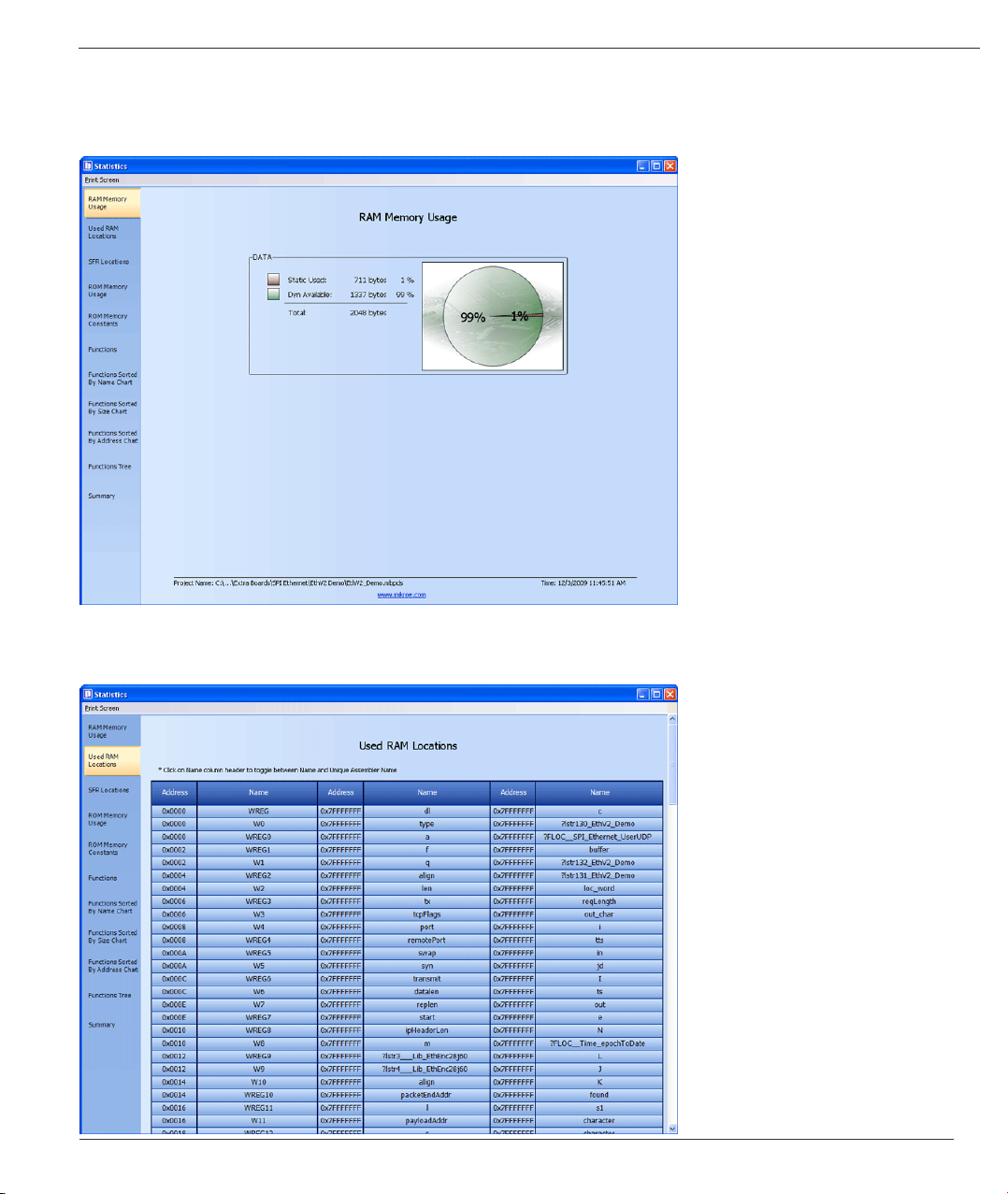
mikroPascal PRO for dsPIC30/33 and PIC24
RAM Memory Usage
Displays RAM memory usage in a pie-like form.
Used RAM Locations
Displays used RAM memory locations and their names.
67
MikroElektronika
Page 68
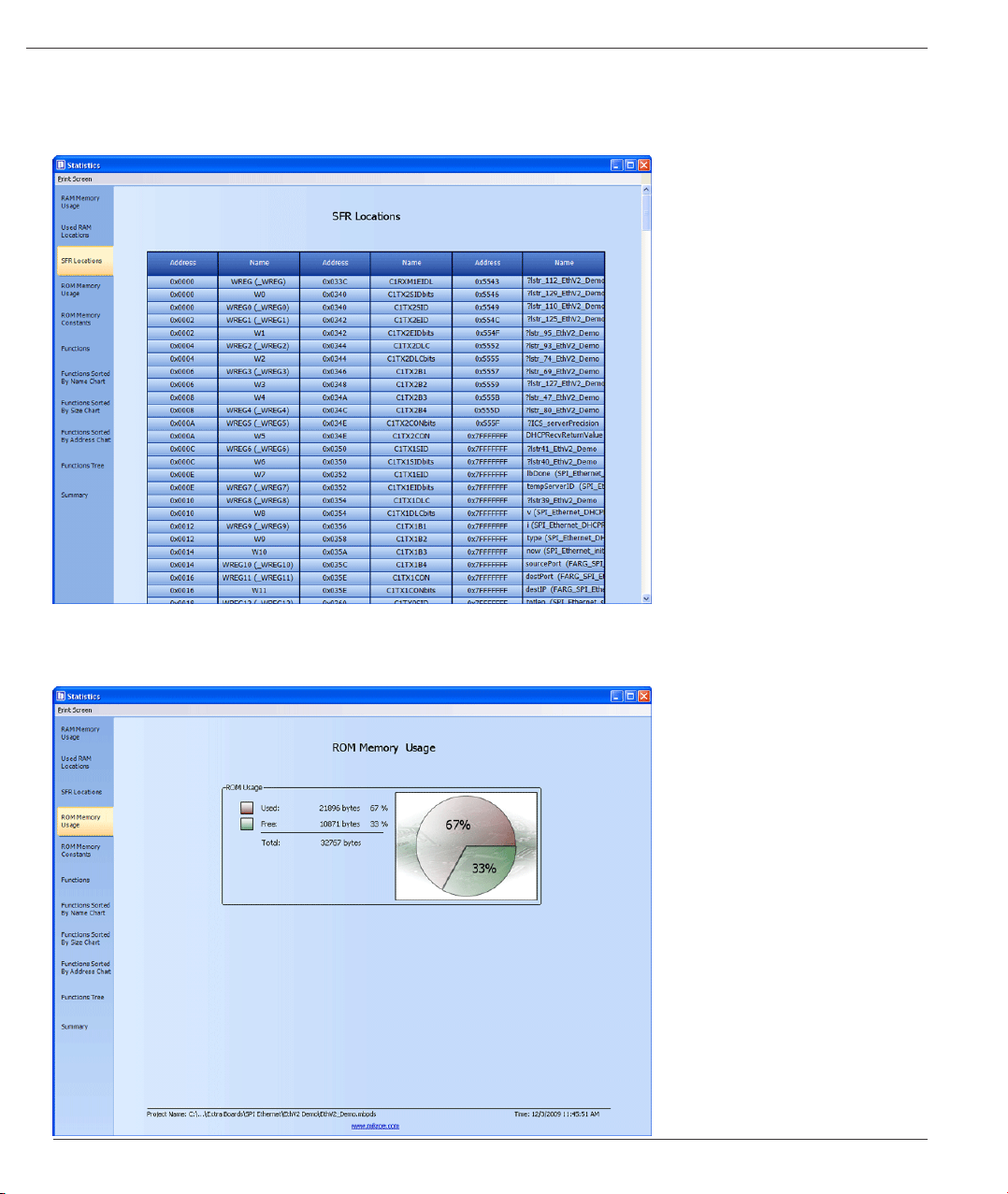
SFR Locations
Displays list of used SFR locations.
mikoPascal PRO for dsPIC30/33 and PIC24
ROM Memory Usage
Displays ROM memory space usage in a pie-like form.
MikroElektronika
68
Page 69
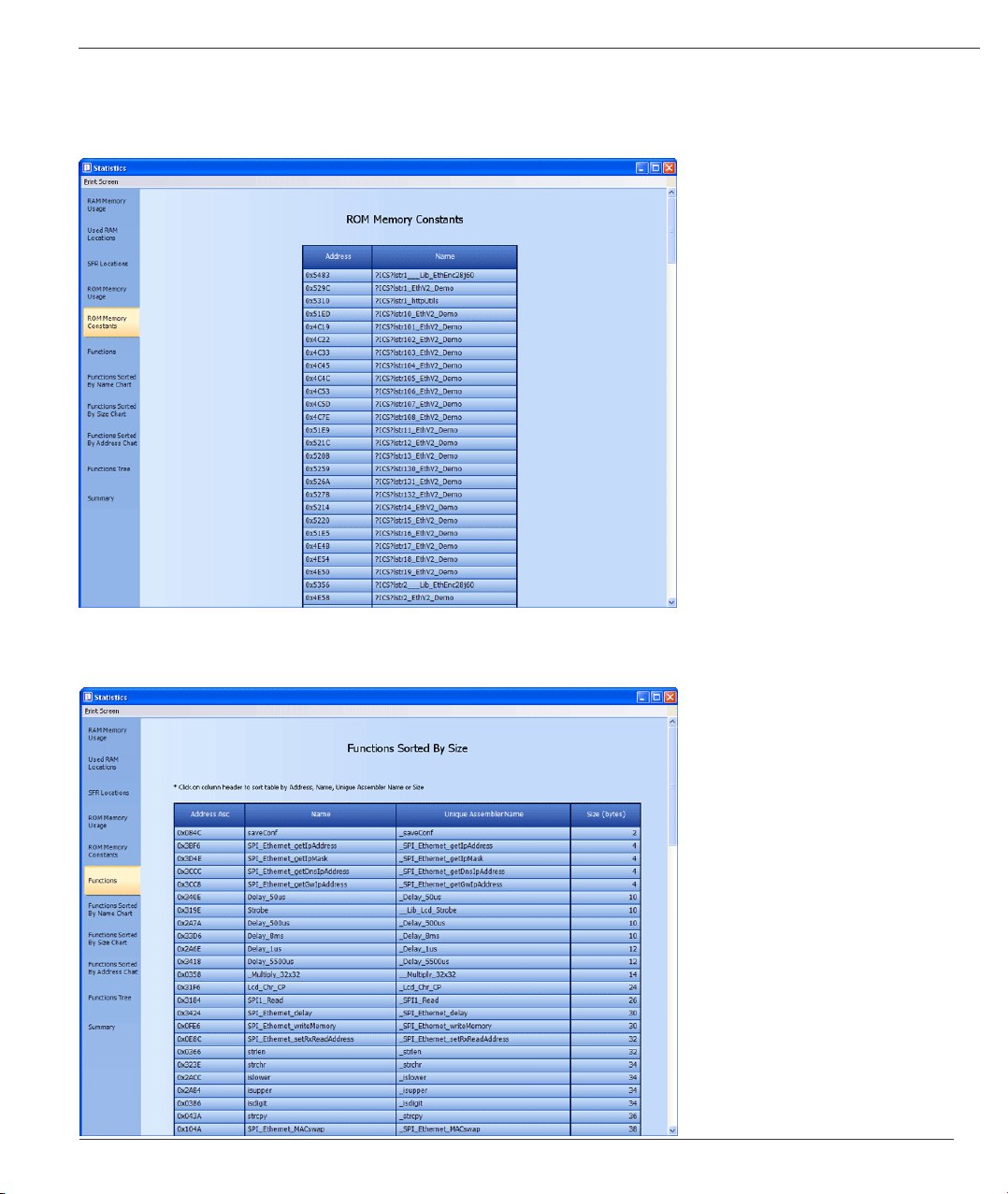
mikroPascal PRO for dsPIC30/33 and PIC24
ROM Memory Constants
Displays ROM memory constants and their addresses.
Functions
Sorts and displays functions in various ways.
69
MikroElektronika
Page 70

Functions Sorted By Name Chart
Sorts and displays functions by their name, in the ascending order.
mikoPascal PRO for dsPIC30/33 and PIC24
Functions Sorted By Size Chart
Sorts and displays functions by their sizes in a chart-like form.
MikroElektronika
70
Page 71

mikroPascal PRO for dsPIC30/33 and PIC24
Functions Sorted By Addresses
Sorts and displays functions by their addresses, in the ascending order.
Function Tree
Displays Function Tree with the relevant data for each function.
71
MikroElektronika
Page 72

Memory Summary
Displays summary of RAM and ROM memory in a pie-like form.
mikoPascal PRO for dsPIC30/33 and PIC24
MikroElektronika
72
Page 73

mikroPascal PRO for dsPIC30/33 and PIC24
Messages Window
Messages Window displays various informations and notications about the compilation process.
It reports for example, time needed for preprocessing, compilation and linking; used RAM and ROM space, generated
baud rate with error percentage, etc.
The user can lter which notications will Messages Window display by checking Errors, Warning and Hints box.
In case that errors were encountered during compiling, the compiler will report them and won’t generate a hex le. The
Messages Window will display errros at the bottom of the window by default.
The compiler also reports warnings, but these do not affect the output; only errors can interefere with the generation
of hex.
Double click the message line in the Message Window to highlight the line where the error was encountered.
73
MikroElektronika
Page 74

mikoPascal PRO for dsPIC30/33 and PIC24
Quick Converter
Quick Converter enables the user to easily transform numbers from one base to another.
The user can convert integers of various sizes (8, 16 or 32 bits), signed and unsigned, using different representation
(decimal, hexadecimal, binary and character).
Also, Quick Converter features oat point numbers conversion from/to Float Decimal, Float 32bit (IEEE), Float 32bit
(Microchip) and Radix 1.15 for dsPIC family of MCUs.
Macro Editor
A macro is a series of keystrokes that have been 'recorded' in the order performed. A macro allows you to 'record' a
series of keystrokes and then 'playback', or repeat, the recorded keystrokes.
MikroElektronika
74
Page 75

mikroPascal PRO for dsPIC30/33 and PIC24
The Macro offers the following commands:
Icon Description
Related topics: Code Editor, Code Templates
Starts ‘recording’ keystrokes for later playback.
Stops capturing keystrokes that was started when the Start Recording command was selected.
Allows a macro that has been recorded to be replayed.
New macro.
Delete macro.
Image Preview
There are a lot of occassions in which the user besides the code, must look at the appropriate schematics in order to
succesfully write the desired program.
The mikroPascal PRO for dsPIC30/33 and PIC24 provides this possibility through the Image Preview Window.
To add an image to the Image Preview Window, right click the Image Files node in the Project Manager:
75
MikroElektronika
Page 76

Now, navigate to the desired image le, and simply add it:
Next, right click the added le, and choose Set As Preview Image:
mikoPascal PRO for dsPIC30/33 and PIC24
MikroElektronika
76
Page 77

mikroPascal PRO for dsPIC30/33 and PIC24
Once you have added the image, it will appear in the Image Preview Window:
Also, you can add multiple images to the Image Files node, but only the one that is set will be automatically displayed
in the Image Preview Window upon opening the project.
By changing the Image Preview Window size, displayed image will be t by its height in such a way that its proportions
will remain intact.
Toolbars
This section provides an overview of the toolbars available in mikroPascal PRO for dsPIC30/33 and PIC24 Help:
- File Toolbar
- Edit Toolbar
- Advanced Edit Toolbar
- Find Toolbar
- Project Toolbar
- Build Toolbar
- Debug Toolbar
- Styles Toolbar
- Tools Toolbar
- View Toolbar
- Layout Toolbar
- Help Toolbar
77
MikroElektronika
Page 78

File Toolbar
File Toolbar is a standard toolbar with the following options:
Icon Description
mikoPascal PRO for dsPIC30/33 and PIC24
Opens a new editor window.
Open source le for editing or image le for viewing.
Save changes for active window.
Save changes in all opened windows.
Print Preview.
Print.
Edit Toolbar
Edit Toolbar is a standard toolbar with the following options:
Icon Description
Undo last change.
Redo last change.
Cut selected text to clipboard.
Copy selected text to clipboard.
Paste text from clipboard.
MikroElektronika
78
Page 79

mikroPascal PRO for dsPIC30/33 and PIC24
Advanced Edit Toolbar
Advanced Edit Toolbar comes with the following options:
Icon Description
Comment selected code or put a single line comment if there is no selection
Uncomment selected code or remove single line comment if there is no selection.
Select text from starting delimiter to ending delimiter.
Go to ending delimiter.
Go to line.
Indent selected code lines.
Outdent selected code lines.
Generate HTML code suitable for publishing current source code on the web.
Find/Replace Toolbar
Find/Replace Toolbar is a standard toolbar with the following options:
Icon Description
Find text in current editor.
Find next occurence.
Find previous occurence.
Replace text.
Find text in les.
79
MikroElektronika
Page 80

Project Toolbar
Project Toolbar comes with the following options:
Icon Description
mikoPascal PRO for dsPIC30/33 and PIC24
New project.
Open Project
Save Project
Edit project settings.
Close current project.
Clean project folder.
Add File To Project
Remove File From Project
Build Toolbar
Build Toolbar comes with the following options:
Icon Description
Build current project.
Build all opened projects.
Build and program active project.
Start programmer and load current HEX le.
MikroElektronika
80
Page 81

mikroPascal PRO for dsPIC30/33 and PIC24
Debug Toolbar
Debug Toolbar comes with the following options:
Icon Description
Start Software Simulator or mikroICD (In-Circuit Debugger).
Run/Pause Debugger.
Stop Debugger.
Step Into.
Step Over.
Step Out.
Run To Cursor.
Toggle Breakpoint.
View Breakpoints Window
Clear Breakpoints.
View Watch Window
View Stopwatch Window
Styles Toolbar
Styles toolbar allows you to easily change colors of your workspace.
81
MikroElektronika
Page 82

Tools Toolbar
Tools Toolbar comes with the following default options:
Icon Description
mikoPascal PRO for dsPIC30/33 and PIC24
Tip : The Tools toolbar can easily be customized by adding new tools in Options menu window.
Run USART Terminal
EEPROM
ASCII Chart
Seven Segment Editor.
Open Active Comment editor.
Options menu
View Toolbar
View Toolbar provides access to assembly code, listing le and statistics windows.
Icon Description
Open assembly code in editor.
Open listing le in editor.
View statistics for current project.
MikroElektronika
82
Page 83

mikroPascal PRO for dsPIC30/33 and PIC24
Layout Toolbar
Styles toolbar allows you to easily customize workspace through a number of different IDE layouts.
Icon Description
Delete the selected layout.
Save the current layout.
Set the selected layout.
Help Toolbar
Help Toolbar provides access to information on using and registering compilers:
Icon Description
Related topics: Keyboard shortcuts, Integrated Tools, Debug Windows
Open Help le.
How To Register.
83
MikroElektronika
Page 84

mikoPascal PRO for dsPIC30/33 and PIC24
Customizing IDE Layout
Docking Windows
You can increase the viewing and editing space for code, depending on how you arrange the windows in the IDE.
Step 1: Click the window you want to dock, to give it focus.
Step 2: Drag the tool window from its current location. A guide diamond appears. The four arrows of the diamond point
towards the four edges of the IDE.
MikroElektronika
84
Page 85

mikroPascal PRO for dsPIC30/33 and PIC24
Step 3: Move the pointer over the corresponding portion of the guide diamond. An outline of the window appears in the
designated area.
Step 4: To dock the window in the position indicated, release the mouse button.
Tip : To move a dockable window without snapping it into place, press CTRL while dragging it.
Saving Layout
Once you have a window layout that you like, you can save the layout by typing the name for the layout and pressing
the Save Layout Icon .
To set the layout select the desired layout from the layout drop-down list and click the Set Layout Icon .
To remove the layout from the drop-down list, select the desired layout from the list and click the Delete Layout
Icon .
Auto Hide
Auto Hide enables you to see more of your code at one time by minimizing tool windows along the edges of the IDE
when not in use.
- Click the window you want to keep visible to give it focus.
- Click the Pushpin Icon on the title bar of the window.
85
MikroElektronika
Page 86

mikoPascal PRO for dsPIC30/33 and PIC24
When an auto-hidden window loses focus, it automatically slides back to its tab on the edge of the IDE. While a window
is auto-hidden, its name and icon are visible on a tab at the edge of the IDE. To display an auto-hidden window, move
your pointer over the tab. The window slides back into view and is ready for use.
Options
Options menu consists of three tabs: Code Editor, Tools and Output settings.
Code editor
The Code Editor is advanced text editor fashioned to satisfy needs of professionals.
Tools
The mikroPascal PRO for dsPIC30/33 and PIC24 includes the Tools tab, which enables the use of shortcuts to external
programs, like Calculator or Notepad.
You can set up to 10 different shortcuts, by editing Tool0 - Tool9.
MikroElektronika
86
Page 87

mikroPascal PRO for dsPIC30/33 and PIC24
Output settings
By modifying Output Settings, user can congure the content of the output les.
You can enable or disable, for example, generation of ASM and List le.
Also, user can choose optimization level, and compiler specic settings, which include case sensitivity, dynamic link for
string literals setting (described in mikroPascal PRO for dsPIC30/33 and PIC24 specics).
Build all les as library enables user to use compiled library (*.mcl) on any MCU (when this box is checked), or for a
selected MCU (when this box is left unchecked).
For more information on creating new libraries, see Creating New Library.
87
MikroElektronika
Page 88

mikoPascal PRO for dsPIC30/33 and PIC24
MikroElektronika
88
Page 89

mikroPascal PRO for dsPIC30/33 and PIC24
Integrated Tools
Active Comments Editor
Active Comments Editor is a tool, particularly useful when working with Lcd display. You can launch it from the drop-
down menu Tools › Active Comments Editor or by clicking the Active Comment Editor Icon from Tools toolbar.
89
MikroElektronika
Page 90

mikoPascal PRO for dsPIC30/33 and PIC24
ASCII Chart
The ASCII Chart is a handy tool, particularly useful when working with Lcd display. You can launch it from the drop-
down menu Tools › ASCII chart or by clicking the View ASCII Chart Icon from Tools toolbar.
MikroElektronika
90
Page 91

mikroPascal PRO for dsPIC30/33 and PIC24
EEPROM Editor
The EEPROM Editor is used for manipulating MCU's EEPROM memory. You can launch it from the drop-down menu
Tools › EEPROM Editor.
When you run mikroElektronika programmer software from mikroPascal PRO for dsPIC30/33 and PIC24 IDE -
project_name.hex le will be loaded automatically while ihex le must be loaded manually.
Filter Designer
The Filter designer is a tool for designing FIR and IIR lters. It has an user-friendly visual interface for setting the lter
parameters. Filter designer output is the mikroPascal PRO for dsPIC30/33 and PIC24 compatible code. You can launch
it from the drop-down menu Tools › Filter Designer.
91
MikroElektronika
Page 92

mikoPascal PRO for dsPIC30/33 and PIC24
Graphic Lcd Bitmap Editor
The mikroPascal PRO for dsPIC30/33 and PIC24 includes the Graphic Lcd Bitmap Editor. Output is the mikroPascal
PRO for dsPIC30/33 and PIC24 compatible code. You can launch it from the drop-down menu Tools › Glcd Bitmap
Editor.
MikroElektronika
92
Page 93

mikroPascal PRO for dsPIC30/33 and PIC24
HID Terminal
The mikroPascal PRO for dsPIC30/33 and PIC24 includes the HID communication terminal for USB communication.
You can launch it from the drop-down menu Tools › HID Terminal.
93
MikroElektronika
Page 94

mikoPascal PRO for dsPIC30/33 and PIC24
Lcd Custom Character
mikroPascal PRO for dsPIC30/33 and PIC24 includes the Lcd Custom Character. Output is mikroPascal PRO
for dsPIC30/33 and PIC24 compatible code. You can launch it from the drop-down menu Tools › Lcd Custom
Character.
MikroElektronika
94
Page 95

mikroPascal PRO for dsPIC30/33 and PIC24
Seven Segment Editor
The Seven Segment Editor is a convenient visual panel which returns decimal/hex value for any viable combination you
would like to display on seven segment display. Click on the parts of seven segment image to get the requested value
in the edit boxes. You can launch it from the drop-down menu Tools › Seven Segment Editor or by clicking the Seven
Segment Editor Icon from Tools toolbar.
UDP Terminal
The mikroPascal PRO for dsPIC30/33 and PIC24 includes the UDP Terminal. You can launch it from the drop-down
menu Tools › UDP Terminal.
95
MikroElektronika
Page 96

mikoPascal PRO for dsPIC30/33 and PIC24
USART Terminal
The mikroPascal PRO for dsPIC30/33 and PIC24 includes the USART communication terminal for RS232 communication.
You can launch it from the drop-down menu Tools › USART Terminal or by clicking the USART Terminal Icon from
Tools toolbar.
MikroElektronika
96
Page 97

mikroPascal PRO for dsPIC30/33 and PIC24
Active Comments
The idea of Active Comments is to make comments alive and give old fashioned comments new meaning and look.
From now on, you can assign mouse event on your comments and 'tell' your comments what to do on each one. For
example, on left mouse click, open some web address in your browser, on mouse over show some picture and on
mouse double click open some le.
Suppose we are writing a example for a GSM/GPSR module which is connected to the EasyPIC6 and we would like to
provide a photo of our hardware (jumpers, cables, etc.). within the example.
It would also be nice to put some documentation about chip we are using and a GSM module extra board. Now we can
have all those things dened in one single comment using Active Comment Editor.
New Active Comment
When you start Active Comment Editor for the rst time (from the View menu, from editor's pop-up menu, or by pressing
Ctrl + Alt + P) you will get an empty editor:
By clicking the button you are prompted to enter a name for the comment:
97
MikroElektronika
Page 98

mikoPascal PRO for dsPIC30/33 and PIC24
You can notice that when you start typing a name, properties pane is automatically displayed so you can edit properties
if you wish. A Comment will be is created when you click button.
Properties are consisted of two major categories - Attributes and Events.
Attributes can be:
- URL - Valid web address.
- Image - Image has to be previously added to Project (Project Manager > Images).
- File - File has to be previously added to Project (Project Manager > Other Files).
There are four predened event types you can apply to an Active Comment:
1. OnLeftClick + Alt
2. OnRightClick
3. OnDoubleClick
4. OnMouseOver
MikroElektronika
98
Page 99

mikroPascal PRO for dsPIC30/33 and PIC24
First three event types can have one of the following three actions:
1. OpenUrl - Opens entered URL in default Web browser.
2. OpenFile - Opens a le within a default program associated with the le extension (dened by Windows).
3. None - Does nothing.
The fourth event, OnMouseOver, has only 2 actions:
1. PreviewImage - Shows image when cursor is moved over a comment.
2. None - Does nothing.
Attributes are tightly bounded with events. For example, you can not have OnLeftClick + Alt -> OpenFile if there is no
le attribute set, or if there is no le added to project. The same behavior applies to image attribute.
Let's start editing our Active Comment by entering some valid web address in the URL eld:
For every Active Comment a XML le will be created, containing all valid information regarding the Active Comment -
attributes, events, etc. and it is automatically added to Project manager after saving it:
99
MikroElektronika
Page 100

mikoPascal PRO for dsPIC30/33 and PIC24
You can see the contents of the created XML le by expanding Active Comment Editor:
As we mentioned above you can add image or le which are already included in project. If the the desired image or le
aren't added, you can do it directly from here by clicking the or button.
MikroElektronika
100
