Page 1

mikromedia
for PIC18FK
Compact development system rich with on-board peripherals for all-round
multimedia development on PIC18F67K40 device.
Page 2
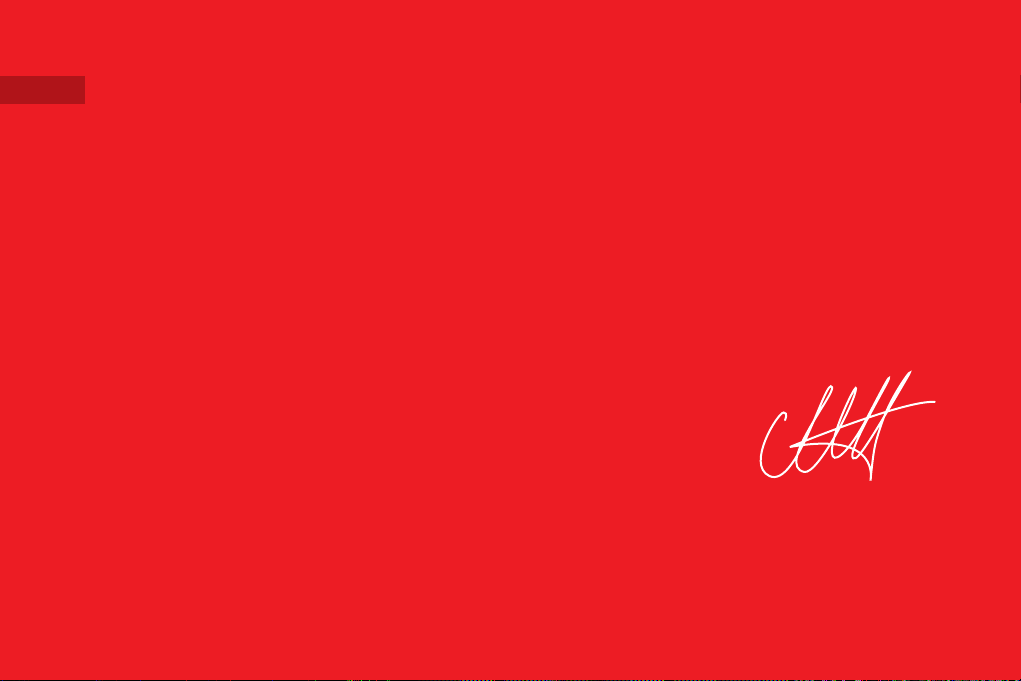
TO OUR VALUED CUSTOMERS
I want to express my thanks to you for being interested in our products and for having
confidence in MikroElektronika.
The primary aim of our company is to design and produce high quality electronic products
and to constantly improve the performance thereof in order to better suit your needs.
Nebojsa Matic
General Manager
The PIC®, dsPIC®, PIC24®, PIC32® and Windows® logos and product names are trademarks of Microchip Technology® and Microsoft® in the U.S.A. and other countries.
Page 2
Page 3
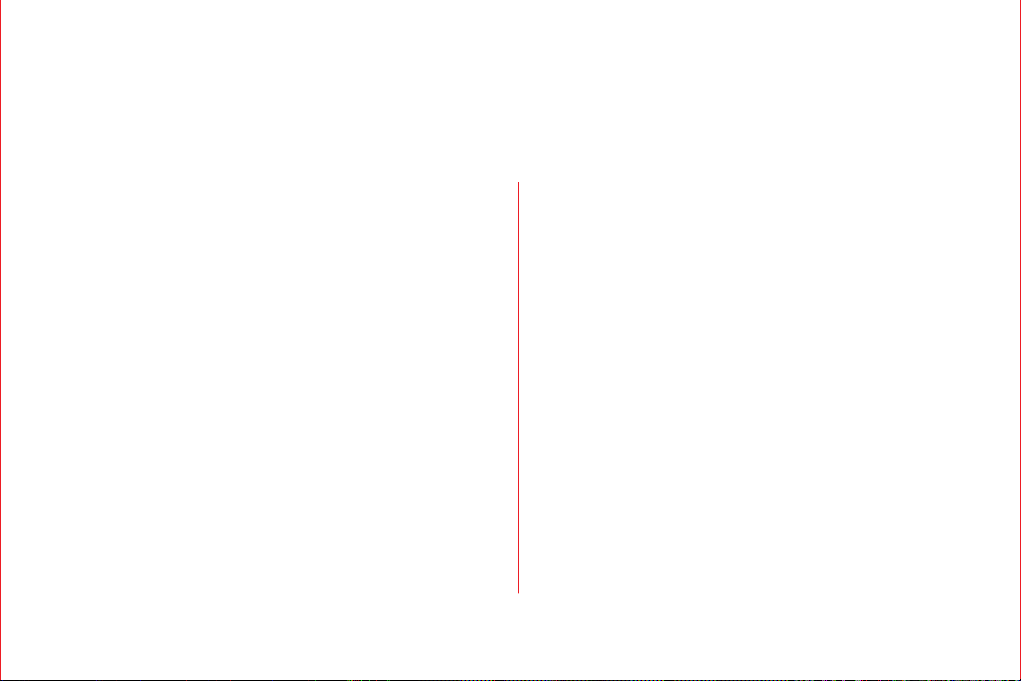
Table of Contents
Introduction to mikromedia for PIC18FK
Package Contains 5
Key Features 6
System Specification 7
1. Power supply 8
Battery power supply 8
USB power supply 8
2. PIC18F67K40 microcontroller 9
Key microcontroller features 9
3. Programming the microcontroller 10
Programming with mikroBootloader 11
step 1 – Connecting mikromedia 11
step 2 – Browsing for .HEX file 12
step 3 – Selecting .HEX file 12
step 4 – Uploading .HEX file 13
step 5 – Finish upload 14
4
Page 3
Programing with mikroProg programmer
mikroProg Suite for PIC® Software 16
Programing with ICD2® or ICD3® programmer 17
4. Reset Button 18
5. microSD Card Slot 19
6. Crystal oscillator 20
7. Audio Module 21
8. Touch Screen 22
9. Accelerometer 23
10. USB connection 24
11. Flash Memory 25
12. Pinouts 26
13. Dimensions 27
14. Schematic 28
15. Mikromedia accessories 32
What’s next? 33
15
Page 4
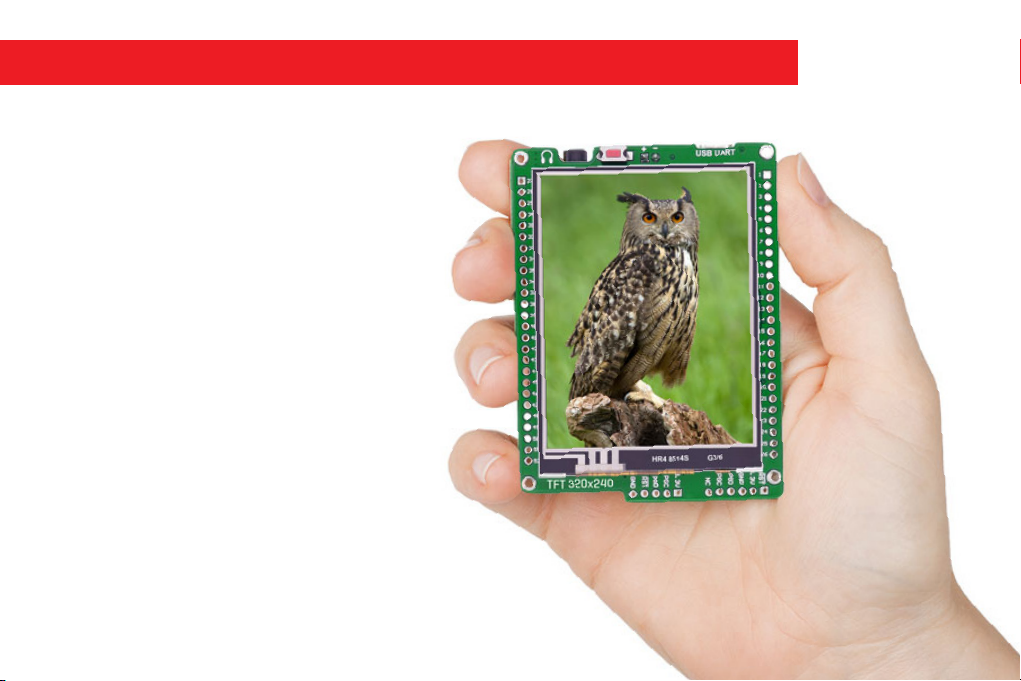
Introduction to mikromedia for PIC18FK
Mikromedia for PIC18FK is a compact smart
display and development platform with the
PIC18F67K40 microcontroller from Microchip.
The large 320x240 TF T color display will allow
you to build multimedia applications with speed
and ease. You can use it for development and
as a final product. A 320x240 T FT Color Display
with Touch Screen and S tereo MP3 Codec chip,
microSD™ card, a preprogrammed PIC18FK MCU
and compiler support — you are set for creating
some amazing projects. It comes preprogrammed
with USB bootloader, but can also be programmed
with external programmer s, such as mikroProg™
or ICD2/3. Mikromedia is compac t and slim, and
per fectly fit s in the palm of t he hand, which makes
it convenient platform for mobile devices.
Page 4
Page 5
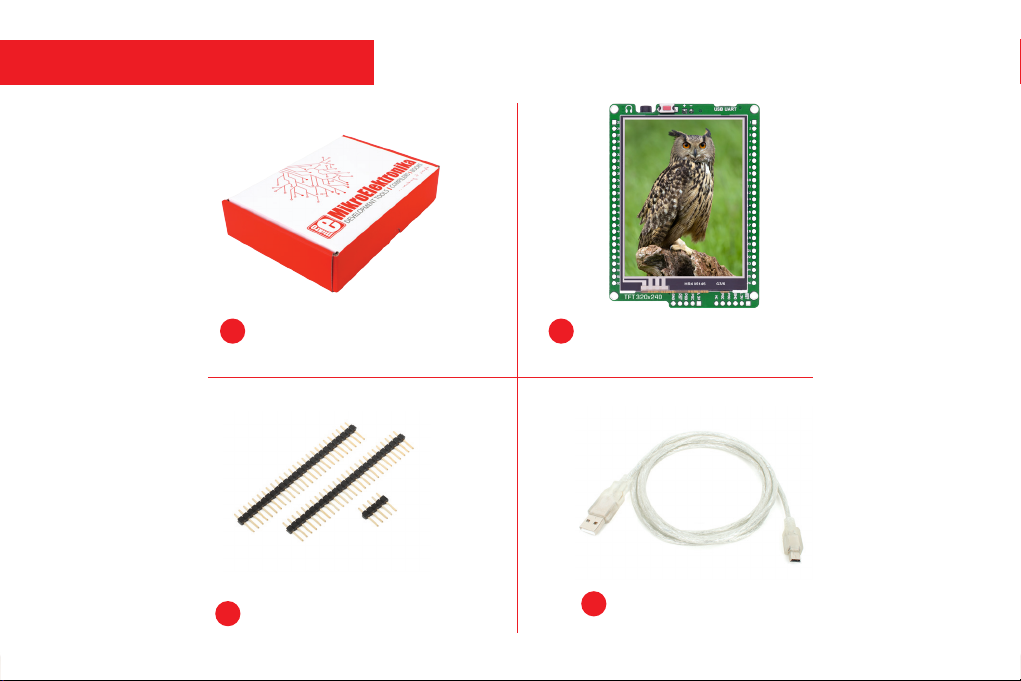
Package Contains
Damage resistant
01 02
protective box
Two 1x26 male headers and
03
one 1x5 header
Page 5
mikromedia for PIC18FK
development system
USB cable
04
Page 6
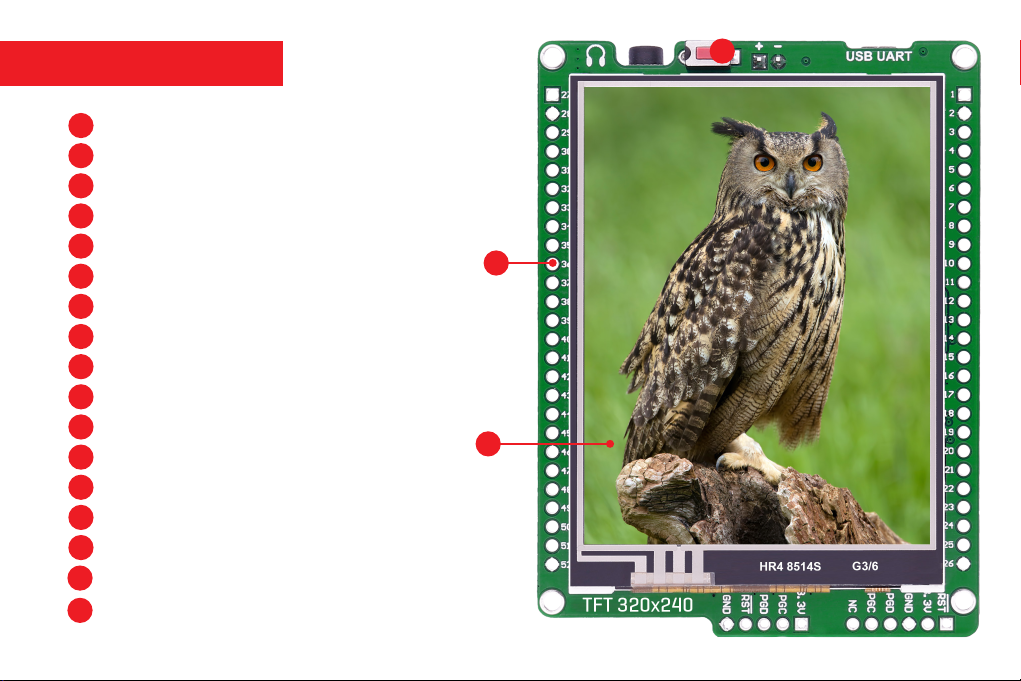
Key Features
01
Connection Pads
02
TFT 320x240 display
03
Micro USB connector
04
CHARGE indication LED
05
LI-Polymer battery connector
06
3.5mm headphone connector
07
Power supply regulator
08
Serial Flash memory
09
RESET button
10
VS1053 Stereo mp3 coder/decoder
11
PIC18F87J50 microcontroller
12
Accelerometer
13
Crystal oscillator
14
Power indication LED
15
microSD Card Slot
16
ICD2/3 connector
mikroProg connector
17
09
01
02
Page 6
Page 7
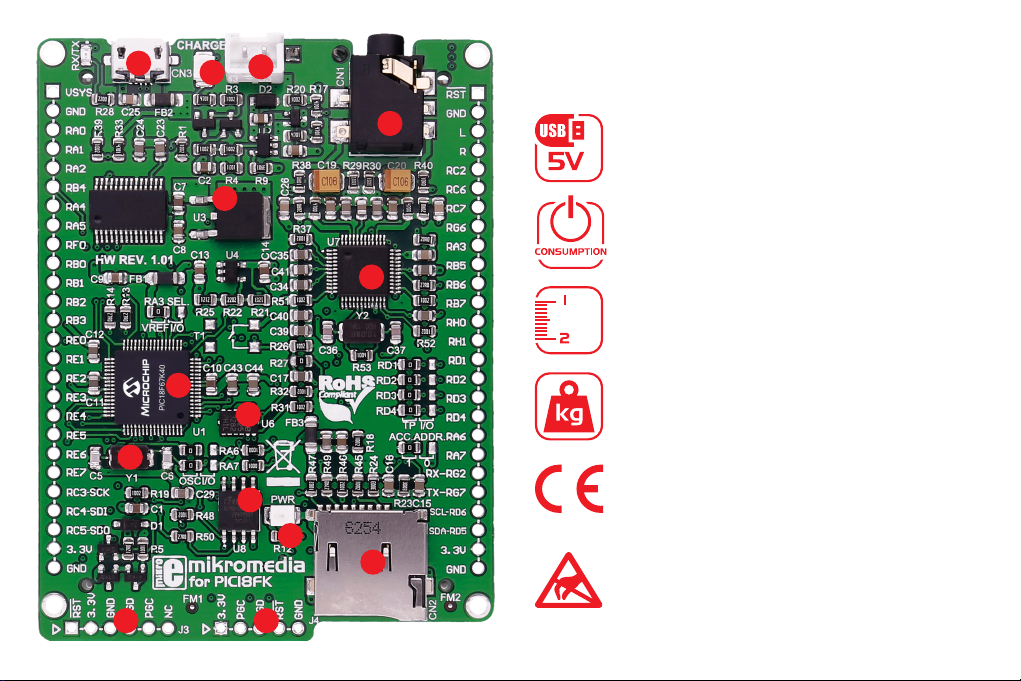
03
04
05
System Specification
16
13
11
07
12
08
17
14
10
15
06
power supply
Via USB cable (5V DC)
power consumption
52 mA with erased MCU (when back-light is ON)
board dimensions
81.2 x 60.5 mm (3.19 x 2.38 inch)
weight
~45.5g (0.10lbs)
class B product
Product complies with the Class B limit of EN 55022 and can be used in
the domestic, residential, commercial and industrial environments.
CAUTION: Electrostatic Sensitive Device
Permanent damage may occur on devices subjected to high energy
electrostatic discharges which readily accumulate on the human body
or test equipment and can discharge without detection.
Page 7
Page 8
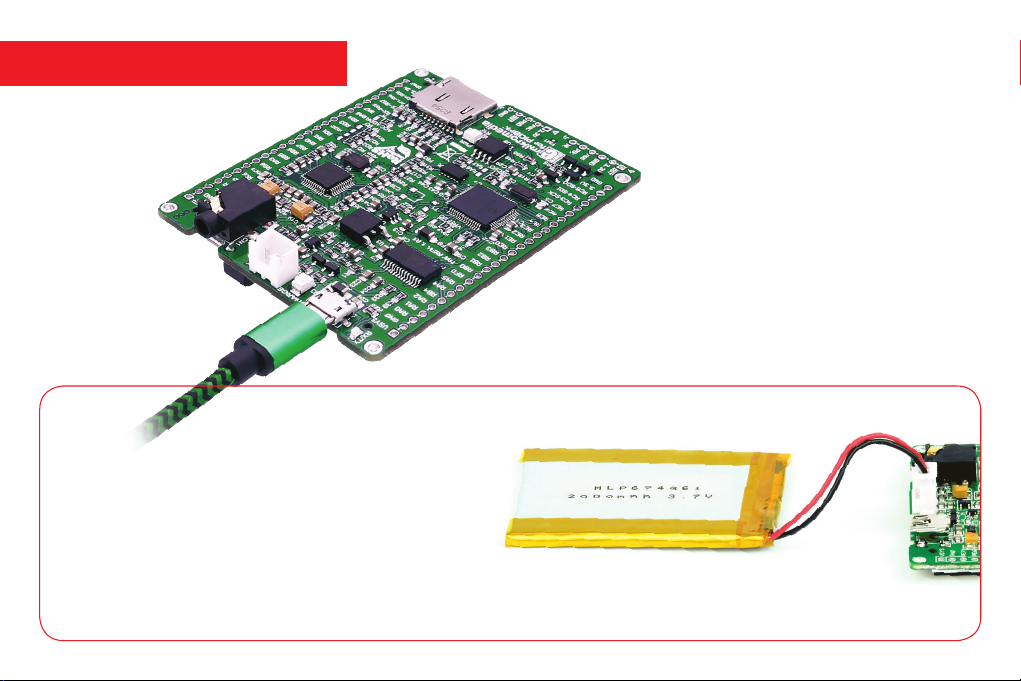
1. Power supply
Battery power supply
You can also power the board using Li-Polymer battery,
via on-board battery connector. On-board battery
charger circuit MCP73832 enables you to charge the
battery over USB connection. LED diode (RED) will
indicate when battery is charging. Charging current is
~250mA and charging voltage is 4.2V DC.
USB power supply
USB power supply - You can apply power
supply to the board using micro USB cable
provided with the board. On-board voltage
regulators provide the appropriate voltage
levels to each component on the board.
Power LED (green) will indicate the presence
of power supply.
Figure 1-1: Connecting
USB power supply
Figure 1-2: Connecting Li-Polymer battery
Page 8
Page 9
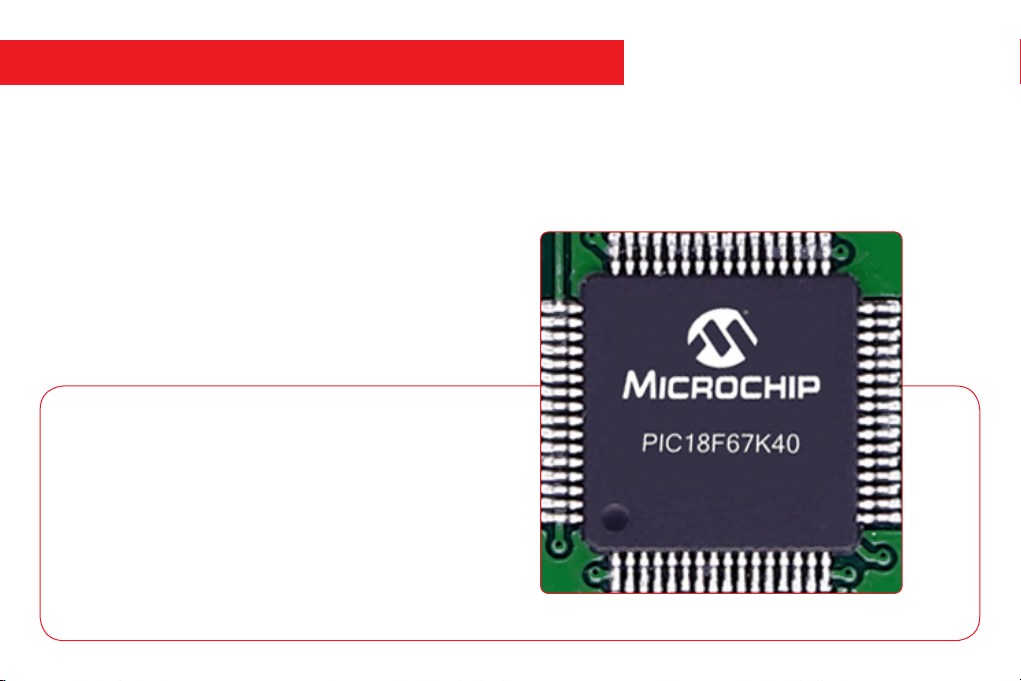
2. PIC18F67K40 microcontroller
PIC18F67K40 is a 64-Pin, low-power, high performance
microcontroller with XLP technology. equipped with a 10-bit
ADC with Computation (ADCC) automating Capacitive Voltage
Divider (CVD) techniques for advanced touch sensing, averaging,
filtering, oversampling and performing automatic threshold
comparisons.
Key MCU features
- 128K bytes Program Flash
- 3568 Bytes Data SRAM
- 1024 Bytes Data EEPROM
Sleep mode: Lowest Power Consumption
Page 9
Page 10
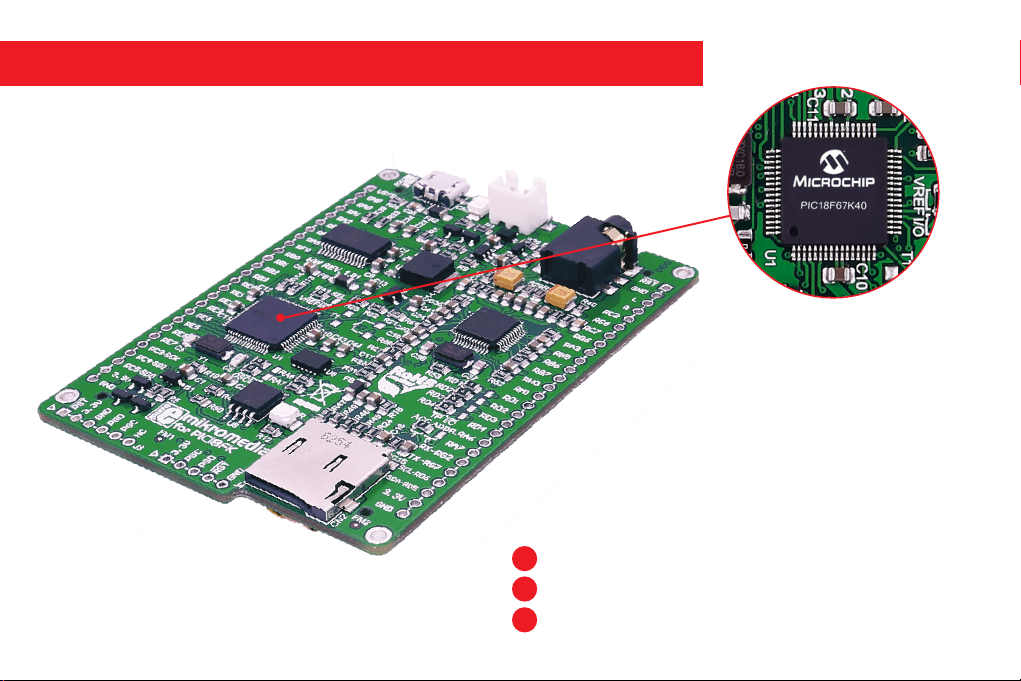
3. Programming the microcontroller
The microcontroller can be programmed in three ways:
Via USB UART mikroBootloader
01
Using mikroProg external programmer
02
Using ICD2/3® external programmer
03
Page 10
Figure 3-1:
PIC18F67K40
microcontroller
Page 11
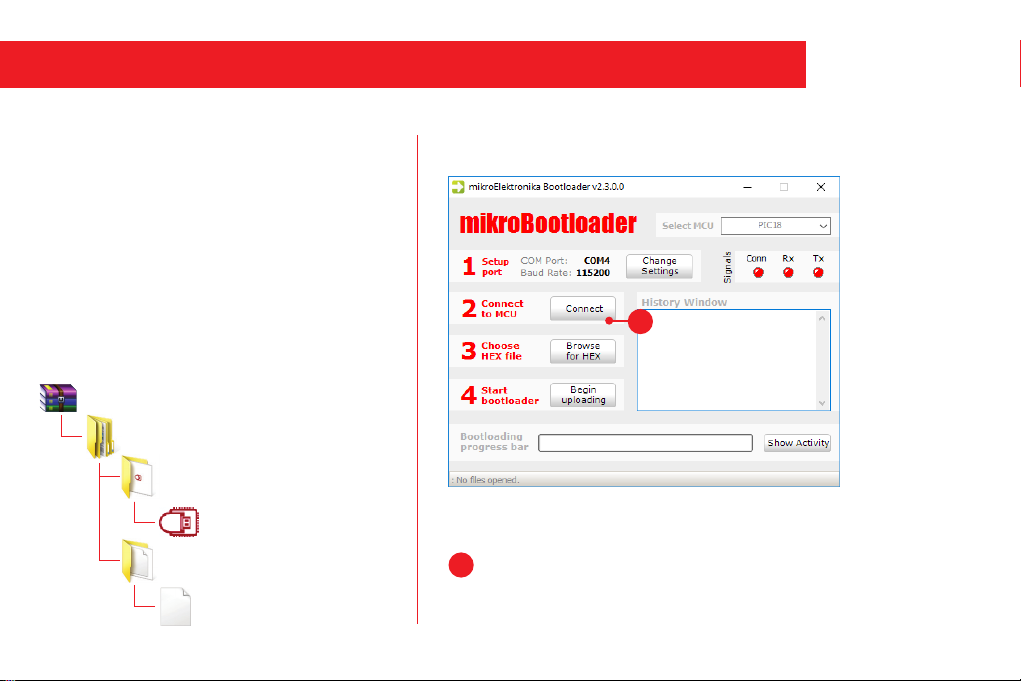
3.1 Programming with mikroBootloader
You can program the microcontroller with a bootloader
which is preprogrammed by default. To transfer .hex
file from a PC to MCU you need bootloader software
(mikroBootloader USB HID) which can be downloaded
from:
https://download.mikroe.com/examples/starter-boards/
clicker-2/pic18fk/clicker-2-pic18fk-mikrobootloader-v100.zip
After the mikroBootloader software is downloaded,
unzip it to desired location and start it.
clicker 2 for PIC18FK Bootloader
WinRAR ZIP archive
clicker 2 for PIC18FK Bootloader
File folder
Software
File folder
mikroBootloader USB.exe
Bootloader tool for mikroElektron...
mikroElektronika
Firmware
File folder
PIC18F67K40_Bootloader_Firmware_v100.hex
HEX File
step 1 – Connecting clicker 2 for PIC18FK
01
Figure 3-2: mikroBootloader window
To start, connect the USB cable, or if already connected press
01
the Reset button on your clicker 2 for PIC18FK. Click the Connect
button within 5s to enter the bootloader mode, otherwise existing
microcontroller program will execute.
Page 11
Page 12
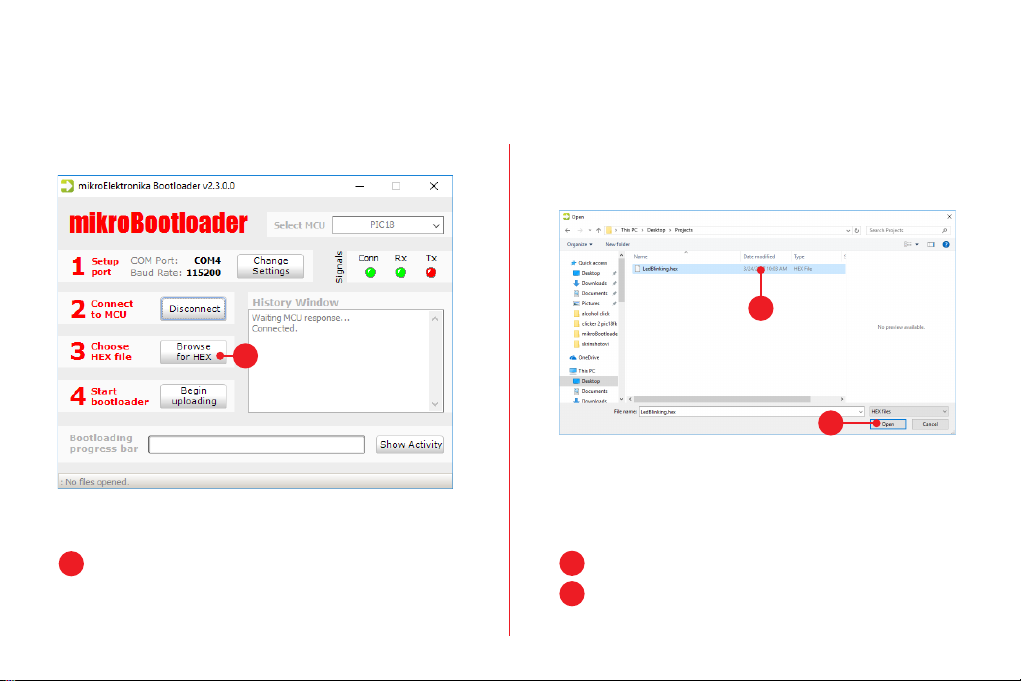
step 3 – Selecting .HEX file step 2 – Browsing for .HEX file
01
Figure 3-3: Browse for HEX Figure 3-4: Selecting HEX
01
02
Click the Browse for HEX button and from a
01
pop-up window (Figure 3-4) choose the .HEX file
which will be uploaded to MCU memory.
Page 12
Select .HEX file using open dialog window.
01
Click the Open button.
02
Page 13
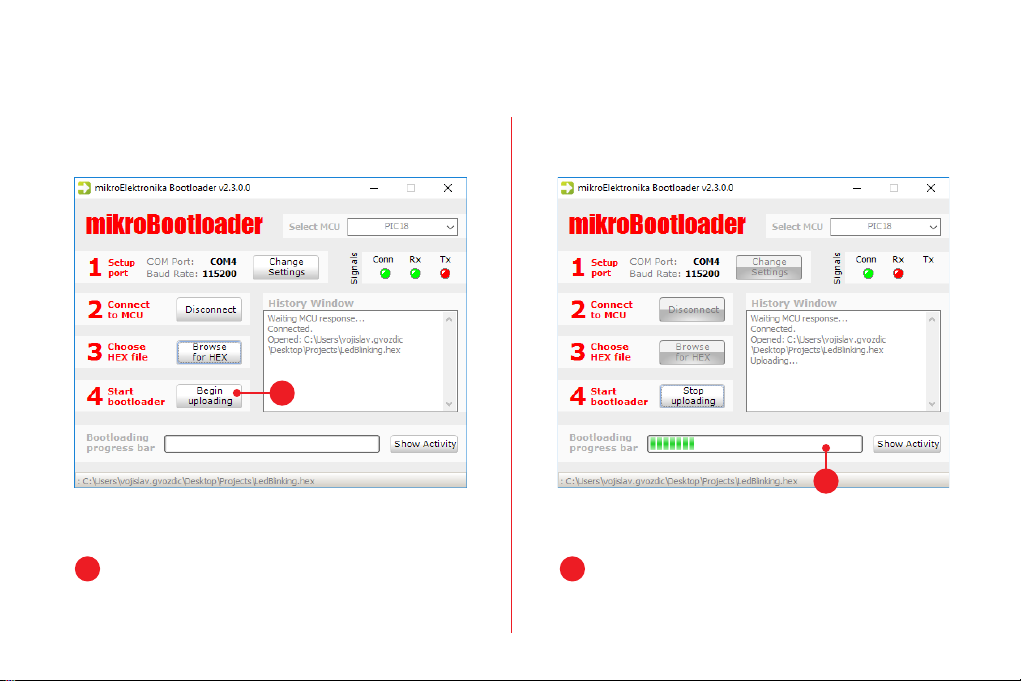
step 4 – Uploading .HEX file
01
Figure 3-5: Begin uploading Figure 3-6: Progress bar
01
To start .HEX file bootloading click the
01 01
Begin uploading button.
Page 13
Progress bar enables you to monitor .HEX file uploading.
Page 14

step 5 – Finish upload
01
Figure 3-7: Restarting MCU
01
Click OK button after the uploading process is finished.
Press Reset button on clicker 2 for PIC18FK board and wait
02
for 5 seconds. Your program will run automatically.
Figure 3-8: mikroBootloader ready for next job
Page 14
Page 15

Programing with mikroProg programmer
The microcontroller can be programmed with mikroProg programmer and mikroProg Suite for PIC® software.
The mikroProg programmer is connected to the development system via the CN6 connector, Figure 3-9.
Debugger. Smart engineering allows
mikroProg™ to support PIC10®, PIC12®, PIC16®,
PIC18®, dsPIC30/33®, PIC24® and PIC32® devices in
a single programmer. It supports over 570 microcontrollers
Figure 3-9:
Connecting mikroProg to mikromedia
from Microchip®. Outstanding performance, easy operation and
elegant design are it’s key features.
Page 15
mikroProg is a fast
USB 2.0 programmer with
mikroICD™ hardware In-Circuit
Page 16

mikroProg Suite for PIC software
mikroProg programmer requires
special programming software
called mikroProg Suite for PIC. This
software is used for programming
of ALL Microchip® microcontroller
families, including PIC10®, PIC12®,
PIC16®, PIC18®, dsPIC30/33®, PIC24®
and PIC32®. Software has intuitive
interface and SingleClick™ programming
technology. Just by downloading the
latest version of mikroProg Suite your
programmer is ready to program new
devices. mikroProg Suite is updated
regularly, at least four times a year, so
your programmer will be more and more
powerful with each new release.
Figure 3-10: Main window of mikroProg Suite for PIC® programming software
Page 17

Programing with ICD2® or ICD3® programmer
The microcontroller can be also programmed
with ICD2® or ICD3® programmer. These
programmers connects with mikromedia
board via ICD2 CONNEC TOR BOARD.
In order to enable the ICD2® and ICD3®
programmers to be connected to the
development system, it is necessary to provide
the appropriate connector such as the ICD2
CONNECTOR BOARD. This connector should be
first soldered on the CN5 connector. Then you
should plug the ICD2® or ICD3® programmer
into it, Figure 3-11.
Figure 3-11:
Connecting ICD2
or ICD3® programmer
®
Page 18
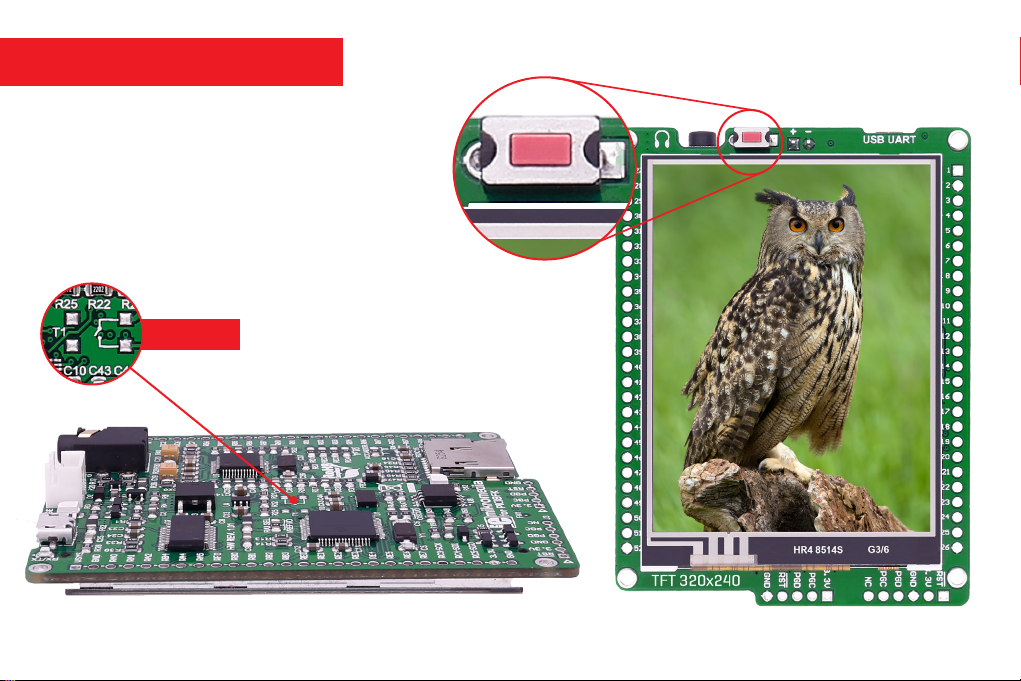
4. Reset Button
Board is equipped with reset button, which is located at the
top of the front side (Figure 4-2). If you want to reset the
circuit, press the reset button. It will generate low voltage
level on microcontroller reset pin (input). In addition, a reset
can be externally provided through pin 27 on side headers
(Figure 4-3).
NOTE
Figure 4-1: Location of additional reset button
You can also solder additional reset button
on the appropriate place at the back side of
the board, Figure 4-1.
Figure 4-2: Frontal reset button
Page 18
Page 19

5. microSD Card Slot
Board contains microSD card slot for using microSD cards in your
projects. It enables you to store large amounts of data externally, thus saving
microcontroller memory. microSD cards use Serial Peripheral Interface (SPI) for
communication with the microcontroller.
Figure 6-1: microSD card slot
Page 19
Page 20
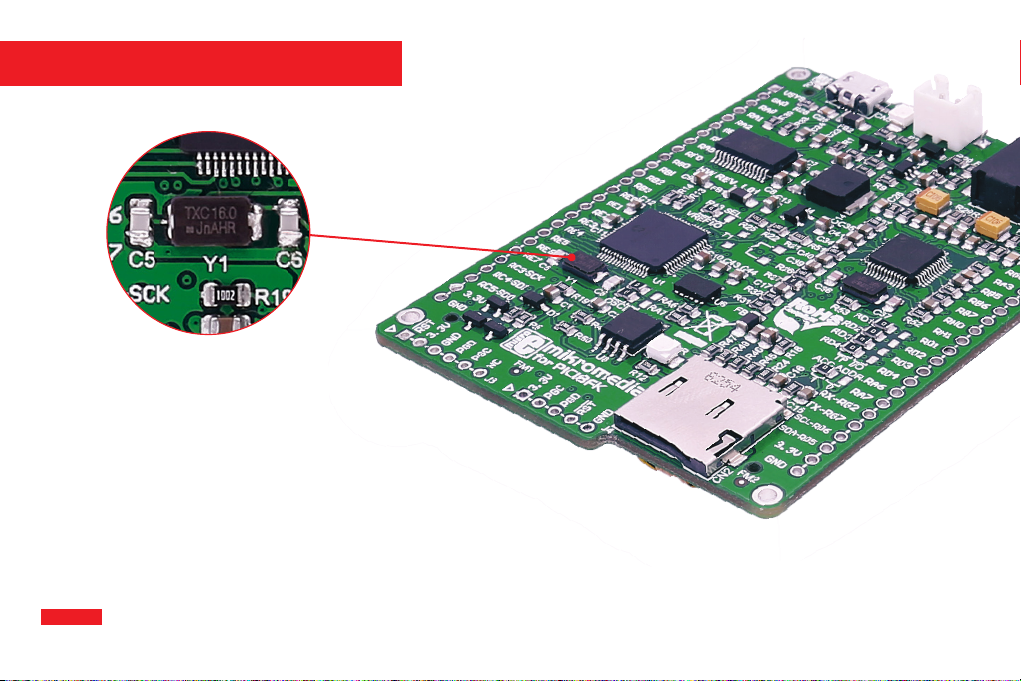
6. Crystal oscillator
Figure 5-1:
Crystal oscillator module
Board is equipped with 16MHz crystal oscillator (Y1) circuit
that provides external clock waveform to the microcontroller
CLKO and CLKI pins. This base frequency is suitable for further clock
multipliers and ideal for generation of necessary USB clock, which ensures
proper operation of bootloader and your custom USB-based applications.
NOTE :
The use of crystal in all other schematics is implied even if it is purposely left out, because of the schematics clarity.
Page 20
Page 21

7. Audio Module
Figure 8-1: On-board
VS1053 MP3 codec
Figure 8-2: 3.5mm
headphones jack
The mikromedia for PIC18FK features stereo audio codec VS1053. This module
enables audio reproduction by using stereo headphones connected to the system
via a 3.5mm connector CN2. All functions of this module are controlled by the
microcontroller over Serial Peripheral Interface (SPI).
Page 21
Page 22

8. Touch Screen
The development system features a TFT 320x240 display
covered with a resistive touch panel. Together they form a
functional unit called a touch screen. It enables data to be
entered and displayed at the same time. The TFT display is
capable of showing graphics in 262 .144 diffe rent colors.
Figure 7-1: Touch Screen
Page 22
Page 23

9. Accelerometer
Figure 10-1:
Accelerometer
module
On board ADXL345 accelerometer is used to measure acceleration
in three axis: x, y and z. The accelerometer function is defined by the
user in the program loaded into the microcontroller. Communication
between the accelerometer and the microcontroller is performed via
the I2C interface.
You can set the accelerometer address to 0 or 1 by re-soldering the SMD
jumper (zero-ohm resistor) to the appropriate position. Jumper is placed in
address 1 position by default.
Page 23
Page 24

10. USB connection
Figure 9-1: Connecting
USB cable to Micro USB
connector
implement USB communication functionality to your mikromedia board. Connection with
target USB host is done over micro USB connector which is positioned next to the batter y connector.
PIC18F67K40 microcontroller has an integrated USB module, which enables you to
Page 24
Page 25

11. Flash Memory
Figure 11-1: Flash memory module
Since multimedia applications are getting increasingly
demanding, it is necessary to provide additional memory space
to be used for storing more data. The flash memory module enables
the microcontroller to use additional 8Mbit flash memory. It is connected
to the microcontroller via the Serial Peripheral Interface (SPI).
Page 25
Page 26

12. Pinout
5V power supply
Reference Ground
Interrupt Lines
Digital I/O lines
3.3V power supply
Reference Ground
Pin functions
VSYS
GND
RA0
RA1
Analog Lines
SCK
SPI
SDI
SDO
Digital lines I2C Lines
RA2
RB4
RA4
RA5
RF0
RB0
RB1
RB2
RB3
RE0
RE1
RE2
RE3
RE4
RE5
RE6
RE7
RC3
RC4
RC5
3.3V
GND
SPI LinesInterrupt LinesAnalog Lines
Page 26
RST
GND
L
R
RC2
RC6
RC7
RG6
RA3
RB5
RB6
RB7
RH0
RH1
RD1
RD2
RD3
RD4
RA6
RA7
RG2
RG7
RD6
RD5
3.3V
GND
UART lines
Reset pin
Reference Ground
left ch.
right ch.
audio out
PWM lines
Digital I/O lines
RX
UART
TX
SCL
I2C
SDA
3.3V power supply
Reference Ground
Pin functions
PWM lines
Page 27

69.3
13. Dimensions
1.6
63
4
157
2380
60.45
55.88
276
7
2200
50.2
1976
43.2
1700
8.89
7.62
350
300
81.15
3195
73.66
2900
63.5
2500
1440
36.58
80
2.03
Legend
3.2
126
Page 27
100
57.6
2268
2.672.54
105
Page 28
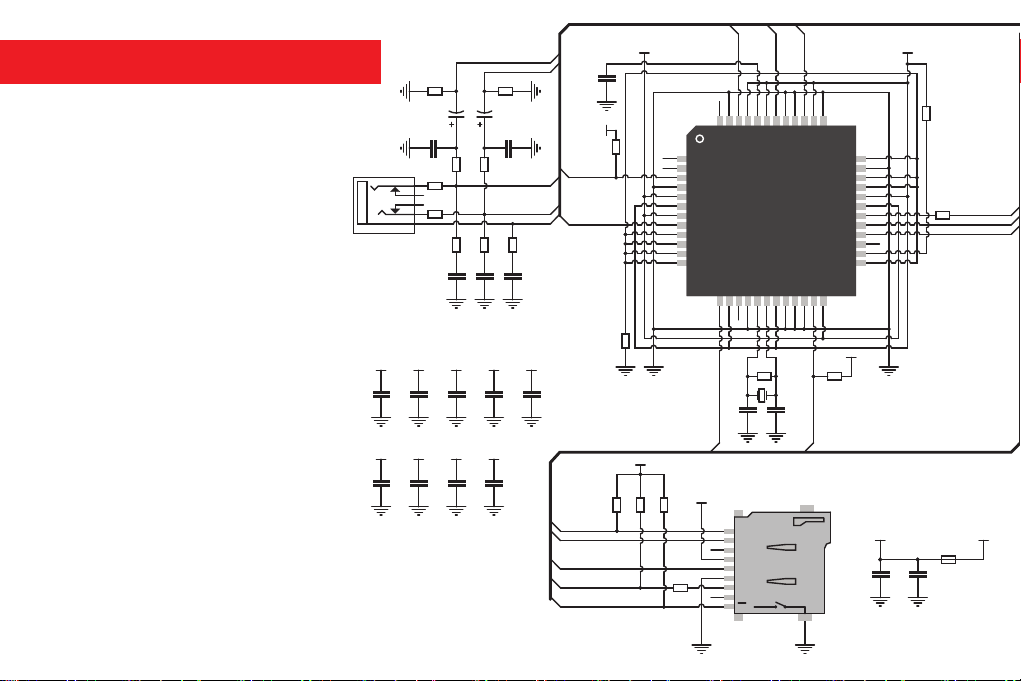
2
3
4
5
6
7
11
12
13
14
25
24
23
22
21
18
171615
8
1
19
9
10 27
26
20
28
29
30
31
32
33
34
35
36
37
38
39
40
41
42
43
44
45
46
47
48
MICP/LN1
MICN
XRESET
DGND0
CVDD0
IOVDD0
CVDD1
DREQ
GPIO2
GPIO3
GPIO6
GPIO7
XDCS/BSYNC
IOVDD1
VC0
DGND1
XTAL0
XTAL1
IOVDD2
DGND2
DGND3
DGND4
XCS
CVDD2
GPIO5
RX
TX
SCLK
SI
SO
CVDD3
XTEST
GPIO0
GPIO1
GND
GPIO4
AGND0
AVDD0
AVDD2
AGND1
AGND2
AGND3
LN2
LEFT
RCAP
AVDD1
GBUF
RIGHT
VS1053
U7
VS1053
1
2
3
54
6
7
8
CS
SDO
WP
GND SDI
SCK
HOLD
VCC
U8
M25P80
VCC-3V3 VCC-3V3
R48
10k
RC4-MISO1
RC3-SCK1
RC5-MOSI1
C29
100n
VCC-3V3
RF7-FLASH-CS#
R50
27
8
10
9
11
12
13
14
1
2
3
4
5
6
7
VCC
GND
Res
GND
GND
VCC
CS
INT1
INT2
NC
Res
ADD
SDA
SCL
U6
ADXL345
RD5-SDA1
RD6-SCL1
R31
10k
R32
10k
VCC-3V3VCC-3V3
VCC-1V8 VCC-3V3
MP3-RST#
MP3-DREQ
R51
10k
MP3-DCS
Y2
12.288 MHz
C36
22pF
C37
22pF
R53
1M
MP3-CS#
RC3-SCK1
RC4-MISO1
RC5-MOSI1
R34
10k
R52
10k
VCC-3V3
R37
10k
VCC-3V3
LEFT
RIGHT
GBUF
C18
1u
R41
27
C38
100n
VCC-3V3
C39
100n
VCC-3V3
C40
100n
VCC-3V3
C41
100n
VCC-3V3
C42
100n
VCC-3V3
C32
100n
C33
100n
C34
100n
C35
100n
VCC-1V8 VCC-1V8 VCC-1V8 VCC-1V8
3
8
1
2
4
5
6
7
DAT3
CMD
+3.3V
CLK
GND
DAT0
CD
GND
DAT2
DAT1
CN2
MICROSD
VCC-MMC
RD0-SD-CS#
RC5-MOSI1
RC3-SCK1
RC4-MISO1
C31
10µF
C30
100n
VCC-MMC
FB3
FERRITE
VCC-3V3
RD1-SD-CD#
R49
27
R45
10k
R46
10k
R47
10k
VCC-MMC
R40
10
R38
10
GBUF
LEFT
RIGHT
R4220R4320R44
20
C26
10n
C27
10n
C28
10n
R35
470
R36
470
C22
3.3nF
C21
3.3nF
C19
10µF
C20
10µF
R29
100K
R30
100K
L
R
4
5
1
2
3
CN1
PHONEJACK
1
2
3
JP9
VCC-3V3
C43
100n
VCC-3V3
C44
100n
VCC-3V3
1
2
3
4
5
6
7
8
9
10
11
12
13
14 15
16
17
18
19
20
21
22
23
24
25
26
27
28
TXD
DTR#
RTS#
VCCIO
RXD
RI#
GND
NC
DSR#
DCD#
CTS#
CBUS4
CBUS2
CBUS3
CBUS0
CBUS1
OSCO
OSCI
TEST
AGND
NC
GND
GND
VCC
RESET#
3V3OUT
USBDM
USBDP
FT232RL
U5
FT232RL
FB2
R39
10k
R33
4.7k
VCC-USB
C23
100n
C24
100n
VCC-3V3VCC-3V3
LD3
R28
220
RC0-TX4
RC1-RX4
USB-D_N
USB-D_P
LCD_BLED
RF1-VSENSE
OSC1
OSC2
14. Schematic
Page 28
Page 29

1
2
3
54
6
7
8
CS
SDO
WP
GND SDI
SCK
HOLD
VCC
U8
M25P80
VCC-3V3 VCC-3V3
R48
10k
RC4-MISO1
RC3-SCK1
RC5-MOSI1
C29
100n
VCC-3V3
RF7-FLASH-CS#
R50
27
8
10
9
11
12
13
14
1
2
3
4
5
6
7
VCC
GND
Res
GND
GND
VCC
CS
INT1
INT2
NC
Res
ADD
SDA
SCL
U6
ADXL345
RD5-SDA1
RD6-SCL1
R31
10k
R32
10k
VCC-3V3VCC-3V3
1
2
3
JP9
VCC-3V3
C43
100n
VCC-3V3
C44
100n
VCC-3V3
1
2
3
4
5
GND
ID
D+
D-
VBUS
J6
690-005-299-043
1
2
3
4
5
6
7
8
9
10
11
12
13
14 15
16
17
18
19
20
21
22
23
24
25
26
27
28
TXD
DTR#
RTS#
VCCIO
RXD
RI#
GND
NC
DSR#
DCD#
CTS#
CBUS4
CBUS2
CBUS3
CBUS0
CBUS1
OSCO
OSCI
TEST
AGND
NC
GND
GND
VCC
RESET#
3V3OUT
USBDM
USBDP
FT232RL
U5
FT232RL
FB2
C25
10n
R39
10k
R33
4.7k
VCC-USB
C23
100n
C24
100n
VCC-3V3VCC-3V3
LD3
R28
220
RC0-TX4
RC1-RX4
USB-D_N
USB-D_P
T2
T1
BUTTON SMALL
C17
100n
R26
10k
VCC-3V3
R27
1k
MCLR# RST
2
15
12
35
11
36
3
4
5
6
14
7
8
9
13
43
33
10
37
38
39
40
44
45
46
34
1
47
16
17
18
19
20
21
22
23
24
25
26
27
28
29
30
31
32
41
42
LED-K
LED-A1
LED-A2
LED-A3
LED-A4
IM0
IM3
IM2
IM1
RESET
VSYNC
HSYNC
DOTCLK
ENABLE
DB0
DB1
DB2
DB3
DB4
DB5
DB6
DB7
DB8
DB9
DB10
DB11
DB12
DB13
DB14
DB15
DB16
DB17
SDO
SDI
RD
WR
RS
CS
TE
VCC-IO
VCC
VCC
GND
XR
YD
XL
YU
TFT1
MI0283QT-9A
VCC-3V3VCC-SYS
PMRD
PMWR
LCD_RS
LCD_CS#
Q2
BC846
Q1
BC846
R8
12
Q5
BC846
R5
1k
VCC-SYS
D1
BAT43W-7-F
LCD_BLED
Y1
16MHz
C5 22pF
C6 22pF
C1
10µF
VCC-3V3
R19
10k
R18
10k
LCD_CS#
VCC-3V3 VCC-3V3
R24
300k
R23
300k
VCC-3V3 VCC-3V3
C15
47nF
C16
47nF
RE0 - PMD0
RE1 - PMD1
RE2 - PMD2
RE3 - PMD3
RE4 - PMD4
RE5 - PMD5
RE6 - PMD6
RE7 - PMD7
RF1-VSENSE
VCC-BAT
R15
4.7k
R16
4.7k
R17
4.7k
OSC1
OSC2
LCD-XR
LCD-YD
LCD-XL
LCD-YU
LCD-RST
LCD-XL
LCD-YU
LCD-RST
Page 29
Page 30

VCC-3V3
AN
INT
J5
SHM1x2
RD7-STAT
C13
2.2µF
VCC-3V3
R1
10k
U4
1
2
3
IN
OUT
GND
EN A DJ
AP7331
VCC-3V3
R2
4.7k
BC846B-7-F
LD1
Q3
5
4
VCC-3V3
VCC-1V8
R21
120k
R22
22k
R25
12.1k
R3
10k
Q4
BC846B-7-F
C14
10µF
R6
10k
C2
10µF
R7
10k
R4
1k
R12
2.2k
PWR
LED GREEN
VCC-3V3
1
2
3
1
2
3
1
2
3
VCC-SYS
JP1
JP4
JP6
1
2
3
4
5
6
7
8
9
10
11
12
13
14
15
16
17
18
19
20
21
22
23
24
25
26
J1
M1X26
C4
2.2µF
JP2
JP3
JP5
JP7
VCC-3V3
J3
M1X6
VCC-3V3
J4
M1X5
6
5
4
3
2
1
1
2
3
4
5
1
2
3
1
2
3
1
2
3
1
2
3
MCLR#
R10
100
MCLR#
LCD-XR
RD1-LCD-XR
LCD-YD
RD2-LCD-YD
LCD-XL
RD3-LCD-XL
LCD-YU
RD4-LCD-YU
PGD
PGC
R11
100
RB6
RB7
PGC
PGD
RD1
RD2
RD3
RD4
RA0-ANA0
RA1-ANA1
RA2-ANA2
RA3-ANA3
RA4-ANA4
RA5-ANA5
RF0-ANF0
RB0-INT0
RB1-INT1
RB2-INT2
RB3-INT3
RE0 - PMD0
RE1 - PMD1
RE2 - PMD2
RE3 - PMD3
RE4 - PMD4
RE5 - PMD5
RE6 - PMD6
RE7 - PMD7
RC3-SCK1
RC4-MISO1
RC5-MOSI1
VCC-1V8
RA3-VREF-1.8
RA3-ANA3
OSC2
RA6-OSC2
RA6
OSC1
RA7-OSC1
RA7
VREF-1V8
FB1
C9
10µF
PROG
VDD
VCC-SYS
5
4
R9
3.9k
VCC-BATVCC-3V3
U2
1
STAT
2
VSS
3
VBAT
MCP73832T
C3
10µF
VCC-3V3VCC-SYS
U3
1
C7
10µF
3
LD29080DT33R
C8
10µF
VIN
VO
GND
2
Page 30
Page 31

AN
INT
J5
SHM1x2
PWM
J2
M1X26
VCC-BAT
1
2
1
2
3
4
5
6
7
8
9
10
11
12
13
14
15
16
17
18
19
20
21
22
23
24
25
26
VCC-BAT
RC2-CCP1
RC6-CCP2
RC7-CCP3
RG6-CCP4
RD6-SCL1
RD5-SDA1
VCC-3V3
RST
RB4
RB5
RB6
RB7
RH0
RH1
RD1
RD2
RD3
RD4
RA6
RA7
RG2-RX2
RG7-TX2
R20
10k
L
R
VCC-USB
1
Q6
DMP2160UW-7
RE1 - PMD1
RE0 - PMD0
PMRD
PMWR
RG2-RX2
LCD_RS
MCLR#
LCD_BLED
RF7-FLASH-CS#
MP3-DCS
MP3-CS#
MP3-RST#
MP3-DREQ
LCD_CS#
D2
PMEG3010ER,115
32
VCC-SYS
1
2
3
4
5
6
7
8
9
10
11
12
13
14
15
16
RE2 - PMD2
RE3 - PMD3
64
U1
RE363RE2
RE1
RE0
RG0
RG1
RG2
RG3
VPP/MCLR/RG5
RG4
VSS
VDD
RF7
RF6
RF5
RF4
RF3
RF2
RF117RF0
18
RF0-ANF0
RF1-VSENSE
RE5 - PMD5
RE4 - PMD4
62
LCD-RST
RE6 - PMD6
RE7 - PMD7
RD0-SD-CS#
RD1-SD-CD#
56
60
58
RE759RE6
RE561RE4
RH257RD0
PIC18F67K40
RG6
RA123RA0
RA321RA2
RG7
19
22
20
24
RG7-TX2
RG6-CCP4
Page 31
RH1
RA1-ANA1
RA2-ANA2
RA0-ANA0
RA3-VREF-1.8
RH125RH0
RD6-SCL1
RD5-SDA1
RD7-STAT
RD3-LCD-XL
RD4-LCD-YU
RD1-LCD-XR
RD2-LCD-YD
49
53
51
54
RD7
RD452RD3
RD155RH3
26
RH0
RD650RD5
RD2
RA5
RC030RC6
RA428RC1
RC7
29
27
RA5-ANA5
32
31
RC0-TX4
RC1-RX4
RC6-CCP2
RC7-CCP3
RA4-ANA4
RB0
RB1
RB2
RB3
RB4
RB5
RB6
VSS
RA6
RA7
VDD
RB7
RC5
RC4
RC3
RC2
PIC18F67K40
VCC-3V3
48
47
46
45
44
43
42
41
40
39
38
37
36
35
34
33
C10
10µF
VCC-3V3VCC-3V3
R13
R14
VCC-3V3
RB0-INT0
RB1-INT1
RB2-INT2
RB3-INT3
RA6-OSC2
RA7-OSC1
RC5-MOSI1
27
RC4-MISO1
RC3-SCK1
27
RC2-CCP1
VCC-3V3
C11
100n
RB4
RB5
PGC
PGD
C12
100n
Page 32

15. Mikromedia accessories
We have prepared a set of
extension boards pin-compatible
with your mikromedia, which
enable you to easily expand your
board basic functionality. We call
them mikromedia shields. But we
also offer other accessories, such
as Li-polymer battery, stacking
headers, wire jumpers and more.
01 02
Connect shield BatteryBoost shield PROTO shield
03
04
Gaming shield
05
mikroBUS shield
06 07
Li-Polymer battery Wire Jumpers
Page 32
Page 33

What’s next?
You have now completed the journey through each and every feature of mikromedia for PIC18FK board. You got to know it’s modules and organization.
Now you are ready to start using your new board. We are suggesting several steps which are probably the best way to begin. We invite you to join the
users of mikromedia™ brand. You will find very useful projects and tutorials and can get help from a large ecosystem of users. Welcome!
Compiler
You still don’t have an appropriate compiler? Locate PIC® compiler that suits you best on our site:
https://shop.mikroe.com/compilers
Choose between mikroC, mikroBasic and mikroPascal and download fully functional demo
version, so you can begin building your first applications.
Projects
Once you have chosen your compiler, and since you already got the board, you are ready to start writing your first projects.
Visual TF T software for rapid development of graphical user interfaces enables you to quickly create your GUI. It will
automatically create necessary code which is compatible with mikroElektronika compilers. Visual TFT is rich with examples,
which are an excellent starting point for your future projects. Just load the example, read well commented code, and see how
it works on hardware. Visual TFT is also available on our site:
https://shop.mikroe.com/software-tools
Page 33
Page 34

Notes:
Page 34
Page 35

DISCLAIMER
All the products owned by MikroElektronika are protected by copyright law and international copyright treaty. Therefore, this manual is to be treated as any
other copyright material. No part of this manual, including product and software described herein, may be reproduced, stored in a retrieval system, translated or
transmitted in any form or by any means, without the prior written permission of MikroElektronika. The manual PDF edition can be printed for private or local use,
but not for distribution. Any modification of this manual is prohibited.
MikroElektronika provides this manual ‘as is’ without warranty of any kind, either expressed or implied, including, but not limited to, the implied warranties or
conditions of merchantability or fitness for a particular purpose.
MikroElektronika shall assume no responsibility or liability for any errors, omissions and inaccuracies that may appear in this manual. In no event shall
MikroElektronika, its directors, officers, employees or distributors be liable for any indirect, specific, incidental or consequential damages (including damages
for loss of business profits and business information, business interruption or any other pecuniary loss) arising out of the use of this manual or product, even if
MikroElektronika has been advised of the possibility of such damages. MikroElektronika reserves the right to change information contained in this manual at any
time without prior notice, if necessary.
HIGH RISK ACTIVITIES
The products of MikroElektronika are not fault – tolerant nor designed, manufactured or intended for use or resale as on – line control equipment in
hazardous environments requiring fail – safe performance, such as in the operation of nuclear facilities, aircraft navigation or communication systems,
air traffic control, direct life support machines or weapons systems in which the failure of Software could lead directly to death, personal injury or severe
physical or environmental damage (‘High Risk Activities’). MikroElektronika and its suppliers specifically disclaim any expressed or implied warranty of
fitness for High Risk Activities.
TRADEMARKS
The MikroElektronika name and logo, mikroC, mikroBasic, mikroPascal, Visual TFT, Visual GLCD, mikroProg, Ready, MINI, mikroBUS™, EasyPIC, EasyAVR, Easy8051, click
boards™ and mikromedia are trademarks of MikroElektronika. All other trademarks mentioned herein are property of their respective companies.
All other product and corporate names appearing in this manual may or may not be registered trademarks or copyrights of their respective companies, and are only
used for identification or explanation and to the owners’ benefit, with no intent to infringe.
Copyright © 2017 MikroElektronika. All Rights Reserved.
Page 35
Page 36

If you want to learn more about our products, please visit our web site at www.mikroe.com
If you are experiencing some problems with any of our products or just need additional
information, please place your ticket at www.mikroe.com/support
If you have any questions, comments or business proposals,
do not hesitate to contact us at office@mikroe.com
