Page 1
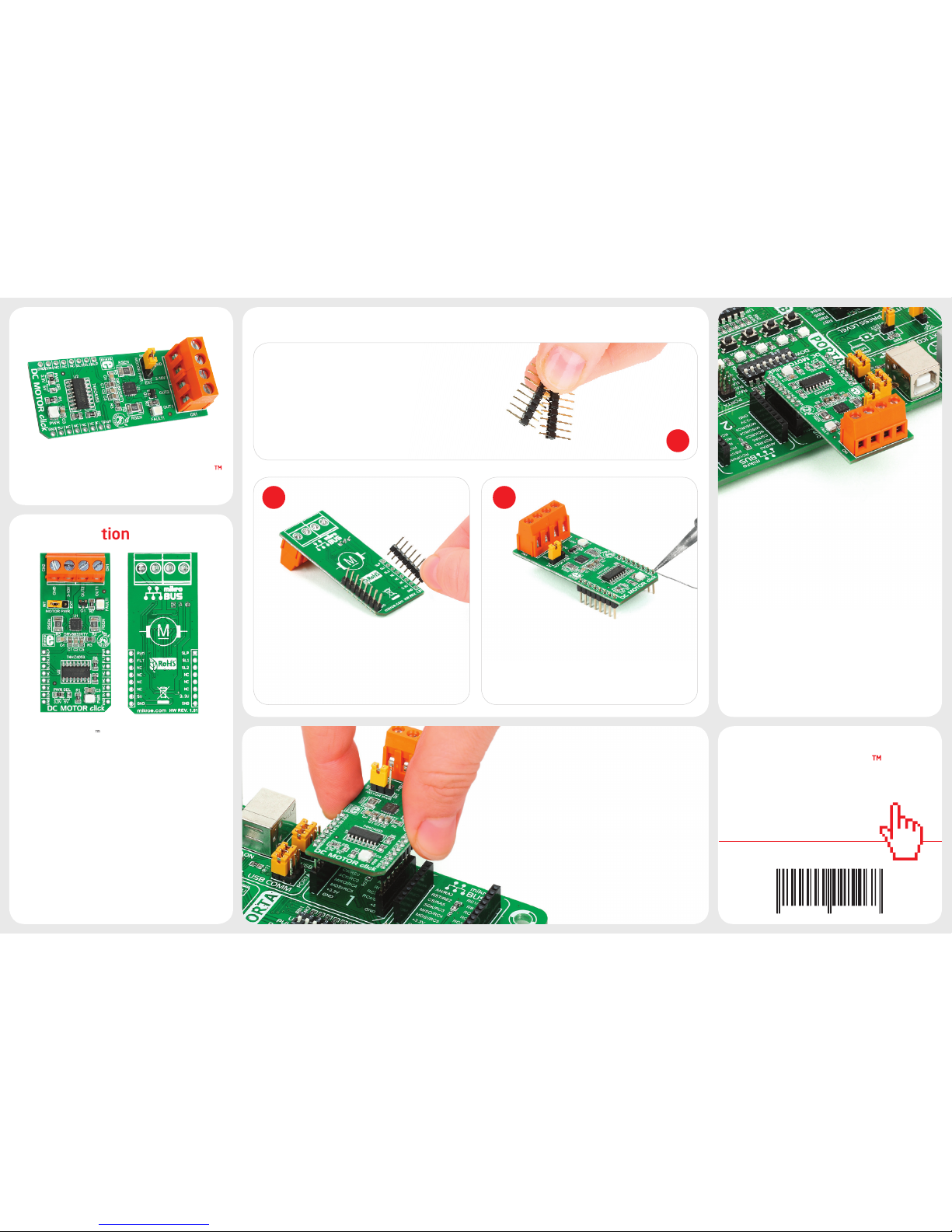
1. Introduction
Once you have soldered the headers your
board is ready to be placed into the desired
mikroBUS™ socket. Make sure to align the
cut in the lower-right part of the board
with the markings on the silkscreen at the
mikroBUS™ socket. If all the pins are aligned
correctly, push the board all the way
into the socket.
3. Plugging the board in
2 3
2. Soldering the headers
1
4. Essential features
Turn the board upward again. Make sure
to align the headers so that they are
perpendicular to the board, then solder the
pins carefully.
Turn the board upside down so that
the bottom side is facing you upwards.
Place shorter pins of the header into the
appropriate soldering pads.
Before using your click™ board, make sure
to solder 1x8 male headers to both left
and right side of the board. Two 1x8 male
headers are included with the board in
the package.
click
BOARD
www.mikroe.com
DC Motor click Manual
ver. 1.01
0 100000 025468
DC MOTOR click™ is a DC motor driver board
in mikroBUS™ form factor. It features the
DRV8833RTY H-Bridge motor driver,
74HC4053 multiplexer and two screw
terminals. DC MOTOR click™ communicates
with the target board via SELECT1,
SELECT2 and nSLEEP control lines, PWM
input line and nFAULT feedback line. The
board is designed to use 3.3V or 5V power
supplies. It has a GREEN power supply
indicator LED and a RED LED that indicates
active nFAULT line (in case of short-circuit).
DC MOTOR click™ with its DRV8833RTY
IC’s is limited to a 0.9A driving current
with 0.22Ω current sense resistor. The
74HC4053 IC is incorporated into the
design in order to run the motor with only
one PWM line available on the mikroBUS™
socket. Use jumper J2 to select whether you
want to power the board with the on-board
or external power supply connected to the
CN2 screw terminal. The motor should be
connected to the CN1 screw terminal.
DC MOTOR click
Page 2
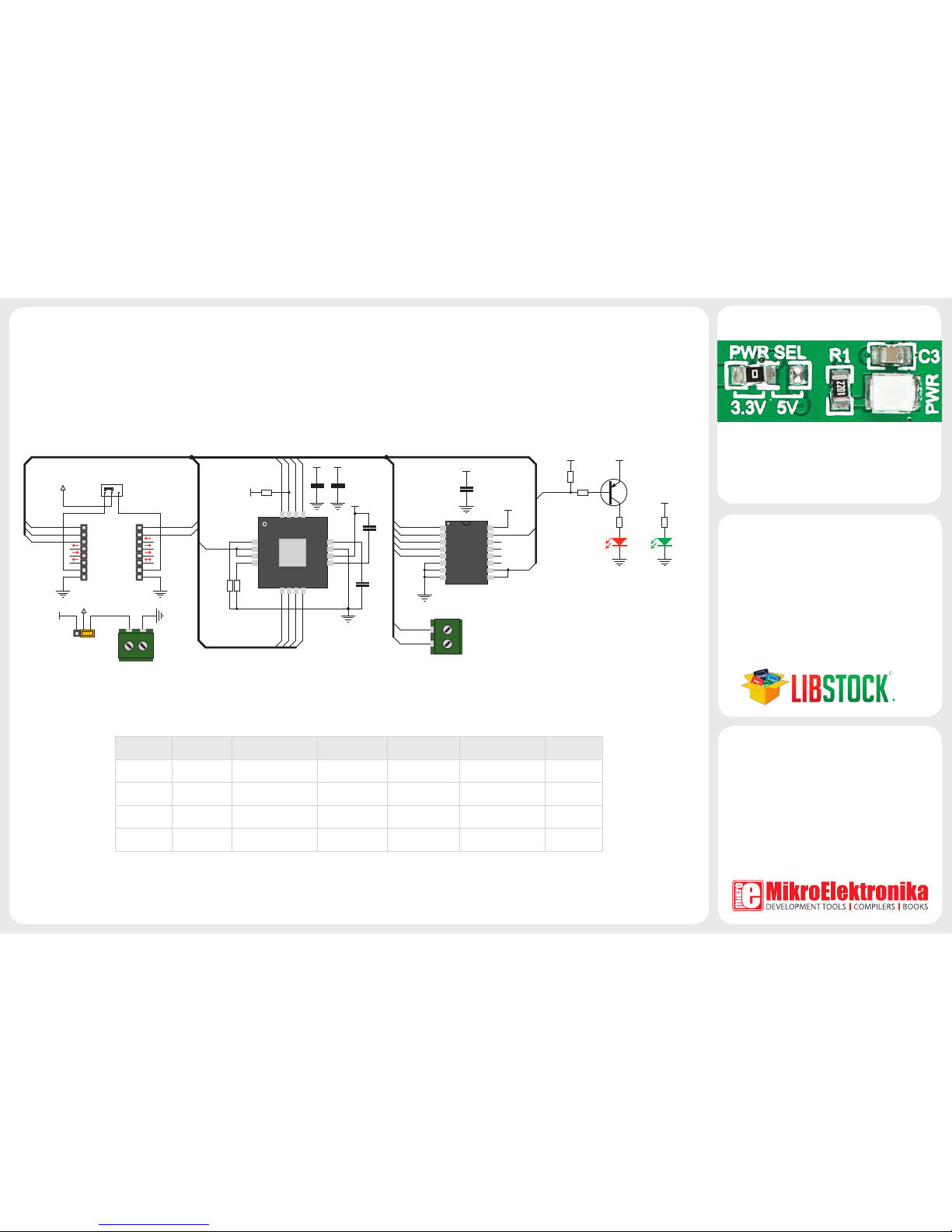
8. Support
MikroElektronika oers Free Tech Support
(www.mikroe.com/support/) until the end
of the product’s lifetime, so if something
goes wrong, we’re ready and willing to help!
7. Code Examples
.com
Once you have done all the necessary
preparations, it’s time to get your click™ board
up and running. We have provided examples
for mikroC™, mikroBasic™ and mikroPascal™
compilers on our Libstock website. Just
download them and you are ready to start.
C1
10uF
AN
RST
CS
SCK
MOSI
MISO
+3.3V
GND
PWM
INT
RX
TX
SCL
SDA
+5V
GND
MIKROBUS DEVICE CONN.
R1
2K2
LD1
VCC
C4
10nF
J1A
PWM
SELECT2
C5
2.2uF
1
2
3
4
5
6
7
8
9
10
11
12
131415
16
nSLEEP
AOUT2
AISEN
AOUT1
BOUT2
BISEN
BOUT1
nFAULT
VCP
BIN2
AIN1
AIN2
VINT
GND
VM
BIN1
GND
U1
DRV8833RTY
nFAULT
R2
0.22
nSLEEP
nFAULT nSLEEP
OUT2
OUT1
VM
C2
100nF
R3
47K
VCC
1
2
3
4
5
6
7
8 9
10
11
12
13
14
15
16
2Y1
2Y0
3Y1
3Z
3Y0
E
VEE
GND
S1
S2
VDD
2Z
1Z
1Y1
1Y0
S3
74HC4053
U2
74HC4053
PWM
VCC
C3
100nF
VCC
PWM1
PWM0
SELECT1
GPIOA
GPIOB
SELECT2
PWM0
GPIOB
GPIOAPWM1
R5
0.22
OUT1
OUT1
OUT2
J2B
VM
VCC
VCC-EXT
VM VM
CN2
SCREW TERMINAL
SCREW TERMINAL
CN1
VCC
Q1
BC856
R4
2K2
R6
220
LD2
R7
10K
VCC VCC
FAULT POWER
nFAULT
SELECT1
MikroElektronika assumes no responsibility or liability for any errors or inaccuracies that may appear in the present document.
Specication and information contained in the present schematic are subject to change at any time without notice. Copyright © 2014 MikroElektronika. All rights reserved.
5. DC MOTOR click™ Board Schematic
6. SMD Jumpers
There is a single SMD jumper (zero-ohm
resistor) J1 which is used to select between
3.3V or 5V power supplies. By default, it’s
soldered in the 3.3V position.
0 0 0-100% Forward MIN-MAX @ 0% PWM Fast
0 1 0-100% Reverse MIN-MAX @ 0% PWM Fast
1 0 0-100% Reverse MAX-MIN @ 100% PWM Slow
1 1 0-100% Forward MAX-MIN @ 100% PWM Slow
SELECT1 SELECT2 PWM ROTATION SPEED BRAKE DECAY
With two control lines SELECT1, SELECT2 and PWM input you can choose from the following driving options described in the table:
