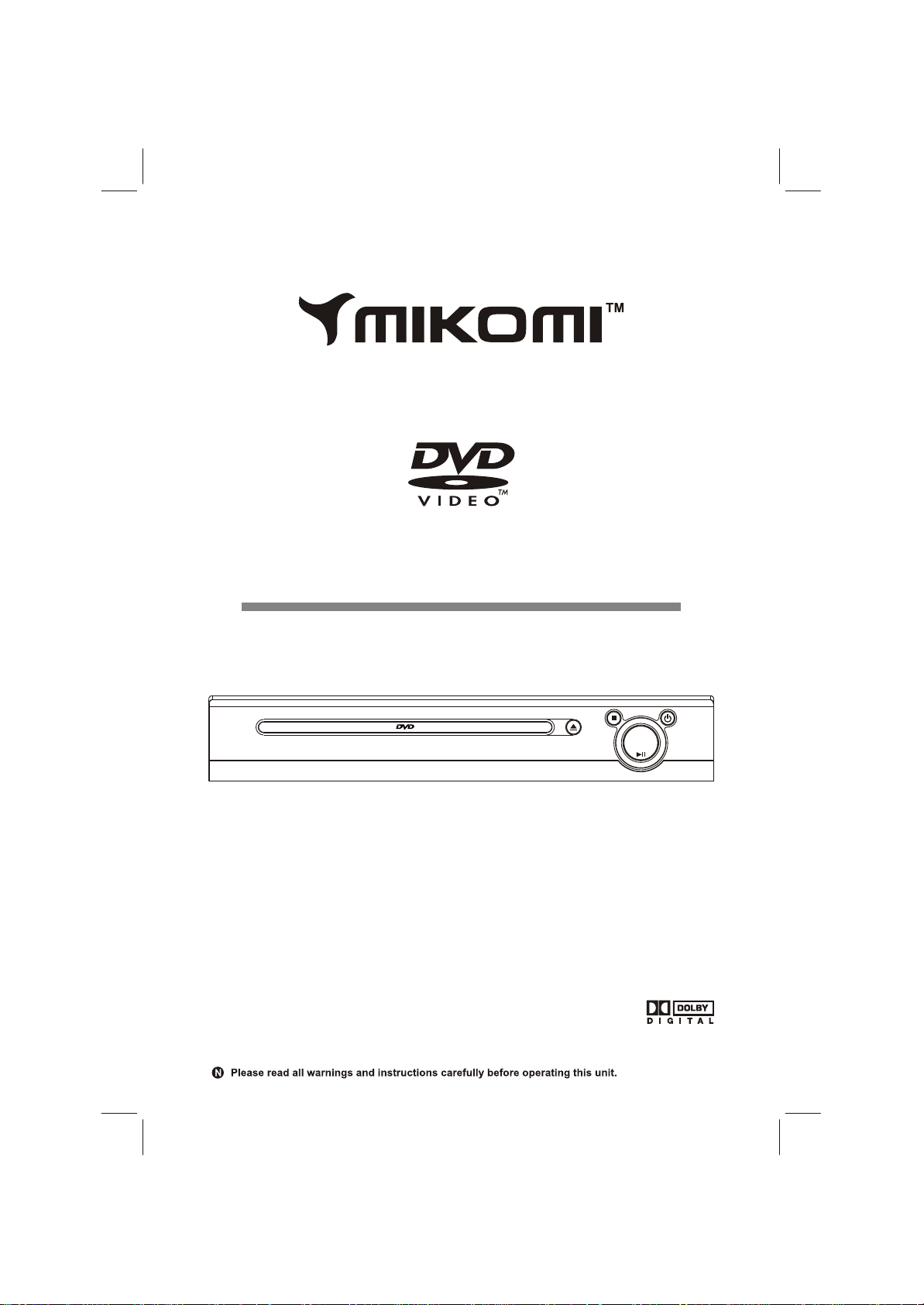
USER MANUAL
MODEL: DS-306
PDF compression, OCR, web optimization using a watermarked evaluation copy of CVISION PDFCompressor

TABLE OF CONTENTS
SAFETY PRECAUTIONS
IMPORTANT SAFETY INSTRUCTIONS
NOTICE
PLAYABLE DISCS
PANEL
BASIC CONNECTION
ACCESSORIES and REMOTE CONTROL
BASIC PLAYBACK
ADVANCED PLAYBACK
SPECIAL FUNCTION PLAYBACK
SYSTEM SETUP
TROUBLE SHOOTING
SPECIFICATIONS
01-02
03
04
05
06
06-07
08
09
10-11
11
12-14
15
16
CONTACT DETAILS
17
PDF compression, OCR, web optimization using a watermarked evaluation copy of CVISION PDFCompressor
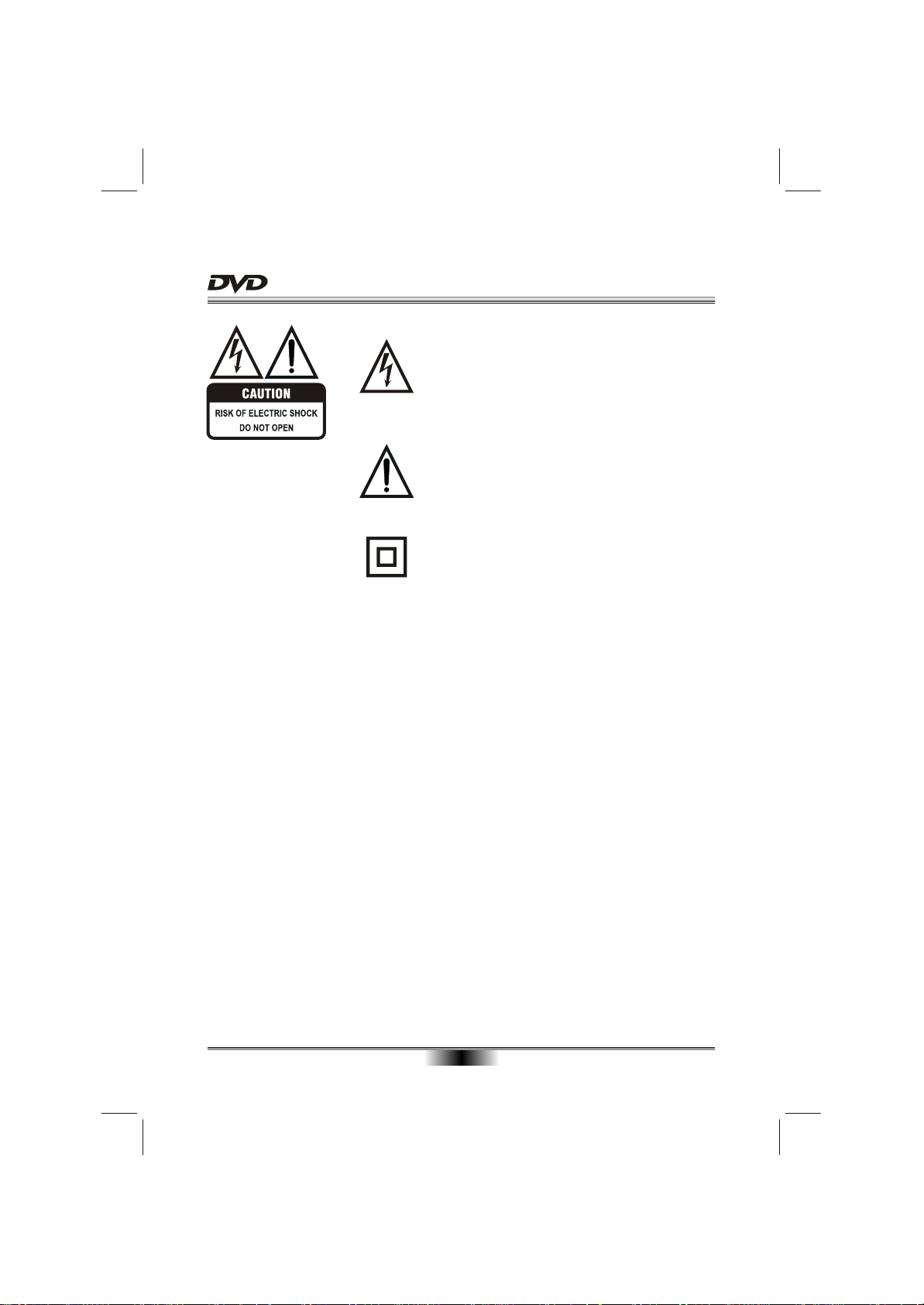
SAFETY PRECAUTIONS
The lightning flash with arrowhead symbol, within an equila-
teral triangle, is intended to alert the user to the presence
of uninsulated "dangerous voltage " within the product's en-
closure that may be of sufficient magnitude to constitute a
risk of electric shock to persons.
The exclamation point within an equilateral triangle is
intended to alert the user to the presence of important
operating and maintenance (servicing) instructions in the
literature accompanying the appliance.
The symbol for CLASS II (Double Insulation).
WARNING:
CAUTION:
TO REDUCE THE RISK OF FIRE OR ELECTRIC SHOCK, DO NOT EXPOSE THIS
APPLIANCE TO RAIN OR MOISTURE, DANGEROUS HIGH VOLTAGES ARE
PRESENT INSIDE THE ENCLOSURE. DO NOT OPEN THE CABINET, REFER
SERVICING TO QUALIFIED PERSONNEL ONLY.
When replace the direct plug in power supply or a separable, cord-connected power
supply, the replacement must be exact duplicate, or one recommended by the manu-
facturer.
TO PREVENT ELECTRIC SHOCK, MATCH WIDE BLADE OF PLUG TO WIDE
SLOT, FULLY INSERT.
This product utilizes a laser.
Use of controls or adjustments or performance of procedures other than those
specified here in may result in hazardous radiation exposure.
Do not open the cover and do not repair yourself. Refer servicing to
qualified personnel.
DANGER: Visible and invisible laser radiation when open and interlock failed or
defeated. Avoid direct exposure to beam.
01
PDF compression, OCR, web optimization using a watermarked evaluation copy of CVISION PDFCompressor

SAFETY PRECAUTIONS
This product incorporates copyright protection technology that is protected by
method claims of certain U. S. Patents and other intellectual property rights owned
by Macrovision Corporation and other rights owners. Use of this copyright protection
technology must be authorized by Macrovision Corporation, and is intended for
home and other limited viewing uses only unless otherwise authorized by Macrovision
Corporation. Reverse engineering or disassembly is prohibited.
Consumers should note that not all high definition television sets are fully compatible
with this product and may cause artifacts to be displayed in the picture.
In case of 525 or 625 progressive scan picture problems, it is recommended that he
used switch the connection to the "standard definition" output. If there are questions
regarding our TV set compatibility with this model 525p and 625p DVD player, please
contact our customer service centre.
Manufactured under license from Dolby Laboratories. " Dolby " and the double-D
symbol are trademarks of Dolby Laboratories. Confidential unpublished works.
Copyright 1992-1997 Dolby Laboratories. All rights reserved.
Disposal of your old appliance
1. When this crossed-out wheeled bin symbol is attached to a product, it means the
product is covered by the European Directive 2002/96/EC.
2. All electrical and electronic products should be disposed of separately from the
municipal waste stream via designated collection facilities appointed by the
government or the local authorities.
3. The correct disposal of your old appliance will help prevent potential negative
consequences for the environment and human health.
4. For more detailed information about disposal of your old appliance, please contact
your city office, waste disposal service or the shop where you purchased the product.
02
PDF compression, OCR, web optimization using a watermarked evaluation copy of CVISION PDFCompressor

CAUTION: PLEASE READ AND OBSERVE ALL WARNINGS AND INSTRUCTIONS GIVEN IN THIS MANUAL AND
THOSE MARKED ON THE UNIT. RETAIN THIS BOOKLET FOR FUTURE REFERENCE.
This set has been designed and manufactured to assure personal safety. Improper use can result in electric shock or fire
hazard. The safeguards incorporated in this unit will protect you if you observe the following procedures for installation,
use and servicing. This unit is fully transistorized and does not contain any parts that can be repaired by the user.
DO NOT REMOVE THE CABINET COVER OR YOU MAY BE EXPOSED TO DANGEROUS VOLTAGE. REFER
SERVICING TO QUALIFIED SERVICE PERSONNEL ONLY.
03
PDF compression, OCR, web optimization using a watermarked evaluation copy of CVISION PDFCompressor

04
PDF compression, OCR, web optimization using a watermarked evaluation copy of CVISION PDFCompressor

Getting Started
Disc types
Audio &
Video
Audio
Disc size 12cm
single side, single layer / single side, double layer
PAL and NTSC DVD disc
Playback time 135min / 240min max.
Disc size 12cm / 8cm
CD disc
Playback time 74min/20min max.
JPEG
* Player is DVD-Video, DVD+/-R, DVD+/-RW, VCD, CD-DA, CD-R, CD-RW compatible.
Picture
JPG format disc
Region Management Information
This DVD Player is designed and manufactured to respond to the Region Management
Information that is recorded on a DVD disc. If the Region number described on the DVD
disc does not correspond to the Region number of this DVD Player, this DVD player cannot play that disc.
This Region number of this DVD player is .
05
PDF compression, OCR, web optimization using a watermarked evaluation copy of CVISION PDFCompressor

FRONT PANEL
PANEL
1. TRAY
2. OPEN/CLOSE
3. STOP
4. REMOTE CONTROL SENSOR
REAR PANEL OUTPUT
S/N:
110V-240V~ 50/60Hz
CLASS 1 LASER PRODUCT
Model no.: DS-306
POWER SOURCE: 110V-240V~ 50/60Hz 15W
0713
SCART OUTPUT
CAUTION
RISK OF ELECTRIC SHOCK
DO NOT OPEN
1. POWER LINE INPUT
2. SCART OUTPUT
3. 2 CHANNELS AUDIO OUTPUT
4. COAXIAL OUTPUT
BASIC CONNECTION
Connecting to a TV with Scart cable
5. PLAY/PAUSE
6. POWER INDICATOR
7. STANDBY/ON
Apparatus
Claims of U.S.
Patent Nos. 4,
631,603;4,577,
L
R
2-CH AUDIO OUT
Y CB / PB
COAXIAL
VIDEO
DIGITAL AUDIO OUT / VIDEO OUT
216;4,819,098
and 4,907,093
licensed for
limited
viewing uses
only.
5. VIDEO OUTPUT
6. Y, CB/PB, CR/PR OUTPUT
7. S-VIDEO OUTPUT
SCART OUTPUT
CR / PR
S-VIDEO
2-CH AUDIO OUT
Manufactured under
license from Dolby
Laboratories. "Dolby"
and the double-D
symbol are trademarks
of Dolby Laboratories.
Confidential
Unpublished works.
Copyright 1992-1997
Dolby Laboratories.
All rights reserved.
VIDEO OUT / DIGITAL AUDIO OUT
CB / PB CR / PR
L
Y
S-VIDEO
VIDEOCOAXIAL
R
To Scart output
To Scart input
06
PDF compression, OCR, web optimization using a watermarked evaluation copy of CVISION PDFCompressor

BASIC CONNECTION
Connecting to a TV with Audio/Video cable
2-CH AUDIO OUT
VIDEO OUT / DIGITAL AUDIO OUT
CB / PB CR / PR
L
Y
S-VIDEO
VIDEOCOAXIAL
R
To video input(yellow)
To audio inputs(red, white)
To S-video input
If the TV has a S-video input, connect the DVD player with a S-video cable.
When using a S-video cable, do not connect the yellow video cable.
Connecting to a audio system and TV equipped with YUV video input
2-CH AUDIO OUT
VIDEO OUT / DIGITAL AUDIO OUT
CB / PB CR / PR
L
Y
S-VIDEO
VIDEOCOAXIAL
R
To audio inputs of the amplifier
To CR/PR video output
To Y video output
To CB/PB video output
To CR/PR video input
To CB/PB video input
To Y video input
To S-video output
Connecting to an amplifier equipped with a digital audio input and TV
2-CH AUDIO OUT
VIDEO OUT / DIGITAL AUDIO OUT
CB / PB CR / PR
L
Y
S-VIDEO
VIDEOCOAXIAL
To COAXIAL type
digital audio input
R
Coaxial cable
To CR/PR video output
To Y video output
To CB/PB video output
To CR/PR video input
To CB/PB video input
To Y video input
07
PDF compression, OCR, web optimization using a watermarked evaluation copy of CVISION PDFCompressor

REMOTE CONTROL
1
2
3
4
5
6
7
8
9
10
11
12
13
14
15
STANDBY MENU
V.MODE
SUBTITLE
TITLE/PBC
PROG
F.REV
STOP
MUTE AUDIO
OSD
1 2
4
7
SEARCH
PAUSE/STEP
REPEAT A-B RPT
5
8 9
0 10+
ZOOMSETUP
F.FWD
VOLUME
OPEN/CLOSE
3
6
ANGLE
PREV
NEXT
Loading Battery
ACCESSORIES and REMOTE CONTROL
16
1. OSD(On Screen Display)
17
2. STANDBY/ON
3. V.MODE
18
4. SUBTITLE
5. TITLE/PBC
19
6. PROGRAM
20
7. SEARCH
21
22
8. SETUP
23
9. ENTER/PLAY
24
10. CURSOR
25
26
11. FAST REVERSE
12. STOP
13. PAUSE/STEP
Function Function
14. MUTE
15. REPEAT
16. MENU
17. OPEN/CLOSE
18. DIGITS AND 10+ BUTTONS
19. ZOOM
20. ANGLE
21. PREVIOUS
22. FAST FORWARD
23. NEXT
24. VOLUME+/-(Volume control)
25. AUDIO
26. A-B REPEAT
Pls take out the insulated plastic piece,when you use the remote first time.
Improper replacement of battery may result in explosive hazard. It will be replaced only by battery with the same or equivalent type.
ACCESSORIES
Audio/Video cable .................... 1
Remote control ......................... 1
User manual .............................. 1
USER
MANUAL
User manual
08
STANDBY MENU
OSD
V.MODE
1 2
SUBTITLE
4
TITLE/PBC
7
SEARCH
PROG
F.REV
STOP
PAUSE/STEP
MUTE AUDIO
REPEAT A-B RPT
OPEN/CLOSE
3
5
6
8 9
0 10+
ANGLE
ZOOMSETUP
PREV
F.FWD
NEXT
VOLUME
PDF compression, OCR, web optimization using a watermarked evaluation copy of CVISION PDFCompressor

BASIC PLAYBACK
Preparations
When you want to view a disc, turn on the TV and
select the video input connected to the DVD player.
Basic playback
1. Press STANDBY/ON in the front panel, the DVD
player turns on and the TV screen will display the
start logo. If a disc is already in the tray, it will
begin to play automatically.
2. Press OPEN/CLOSE to open the disc tray,
place a disc on the disc tray.
There are two different disc sizes. Place the
disc in the correct guide on the disc tray. If the
disc is out of the guide, it may damage the disc
and cause the DVD player to malfunction.
Do not place a disc which is unplayable in this
DVD player.
3. Press OPEN/CLOSE to close the disc tray, the
playback will automatically start.
Some discs may not playback automatically,
you can press ENTER/PLAY button to start
playback.
4. Some discs may start playback with a menu,
use the cursor button on the remote control to
select menu options and press ENTER/PLAY to
start, or press digits to select a menu options
directly.
Fast forward and Fast reverse
1. Press F.FWD to fast forward through the disc.
Each time the F.FWD button is pressed, the
fast forward motion speed changes.
2. Press ENTER/PLAY to resume normal playback.
3. Press F.REV to fast reverse through the disc.
Each time the F.REV button is pressed, the
fast reverse motion speed changes.
4. Press ENTER/PLAY to resume normal playback.
Previous and Next
During playing, press PREV key can back to start
of this chapter, then each press this key will skip a
chapter still the start of the disc.
Each press of NEXT during playing will skip
the current chapter and play the next one.
key
Pause/Step playback
1. Press PAUSE/STEP first time to pause
playback (still mode). The sound will be muted
during still mode.
2. Press PAUSE/STEP continuous to single step
forward to the next frame in the video.
3. Press ENTER/PLAY to resume normal playback.
Stop playback
1. Press STOP button to go to stop mode, the TV
screen will show the start logo. As some disc the
player can recall the location where stopped, such
as DVD.
2. Press ENTER/PLAY to playback to resume play-
-back from the location where playback is stopped
or from the beginning of the disc.
3. Press STOP twice to stop completely.
NOTES:
1.
09
PDF compression, OCR, web optimization using a watermarked evaluation copy of CVISION PDFCompressor

ADVANCED PLAYBACK
IMPORTANT NOTE:
THE FOLLOWING FUNCTIONS ARE APPLICABLE ONLY TO DVD DISCS. IF OTHER DISC FORMATS ARE
PLAYED, SCREEN DISPLAY AND OPERATION WILL BE DIFFERENT.
OSD
Press this button and the screen will display some
information about disc, such as : " Title Elapsed " ,
" Title Remain ", " Chapter Elapsed ", " Chapter
Remain " and " Display Off ".
MENU
Press this button and the screen will display " Root
Menu ", select item according to your preference.
(This key is valid to DVD disc possessing multi-layer
menu.)
V.MODE
This button can set VIDEO output among "CVBS",
"RGB" , "YUV" or "P-Scan" .
Note: The screen disappear when press this button,
press this button continuously until the screen turn
normal.If there are picture interferences or no picture,
please press "V.MODE" to correct it.
SUBTITLE
Press this button and the screen will display "SUBTITLE 01/XX XXXXX", "01" indicates the ordinal
number of this language; "XX" indicates total number
of language; "XXXXXX" indicates the language of
country. (the number of language depends on disc).
PROGRAM
Press this button and the screen will display info
window , press digits button to input the program
number what you want, when finished, move the
cursor to select the " Start " logo, at this time the unit
will start program playback and the screen will display
"Program" logo.
If you want to cancel this function, press " STOP "
and then press "ENTER/PLAY" .
SEARCH
Press this button and the screen display menu, then
press digits button into menu, for example:
first Title 02/10 Chapter /32
twice Title 02/10 Time : :
third Chapter 01/32 Time : :
According to operation, you could choose point that
you want to play.
ZOOM
Each time pressed, the picture enlarges.
In this mode, you can move the picture with CURSOR
button.
ANGLE
For discs with this feature, press this key to view
action from different angles.(Depending on the DVD)
TITLE/PBC
According to some DVD discs, press this button will
display "Title Menu", the unit will play from the disc
head or you can use digits to select tracks preferred.
According to some VCD, following the menu screen
on the TV screen, On this playing, the user can use
the digits buttons enter, during PBC playback.
VOLUME and MUTE
Press " + " at the right of VOLUME to increase
volume, " - " to decrease to volume. The first press
of MUTE will display MUTE (no voice), the second
press will return to normal playback.
10
PDF compression, OCR, web optimization using a watermarked evaluation copy of CVISION PDFCompressor

SPECIAL FUNCTION PLAYBACK
REPEAT
Follow this operation :
first Chapter
twice Title
third All
the fourth pressed will cancel repeat.
AUDIO CHANNEL CHOOSE
Press this button on remote control to change the
mode of audio.
For example: Audio 1/2: AC 3 2 CH English
Audio 2/2: AC 3 5.1 CH English
Note: When press this button continuously, you must
above 3 seconds interval.
A-B REPEAT
Press " A-B RPT " to begin start-point, press again
to set an end point and complete setting. The
selected section A-B will be repeated. The third
press will cancel this function.
AUDIO CD PLAYBACK
When playing Audio CD disc, a navigation menu will be displayed
automatically if the disc is loaded in succession.
In the menu, use UP or DOWN button in the cursors to select the
file, then press "ENTER/PLAY" to play this file. In this page, press
PREV or NEXT can go to the previous or next page.
00:00 00:00
001/010
TRACK01
CD
TRACK02
CD
TRACK03
CD
TRACK04
CD
TRACK05
CD
TRACK06
CD
JPEG DISC PLAYBACK
When playing JPEG disc, a navigation menu will be displayed automatically if the disc is loaded in succession.
In the menu, use UP or DOWN in the cursor to select a file, then press "ENTER/PLAY", the file will be play with
a slide - show. Press PREV or NEXT to select the previous or the next picture. Press PAUSE to pause the
current picture for enjoying, when press "ENTER/PLAY" , it will return to normal playing.
11
PDF compression, OCR, web optimization using a watermarked evaluation copy of CVISION PDFCompressor

SYSTEM SETUP
When you press SETUP key on the remote control,
the setup menu will be displayed.
1.Within the setup menu, you can use UP, DOWN,
LEFT and RIGHT buttons on the remote control
to move the cursor, and then press the
ENTER/PLAY button to make your selection.
Press LEFT can return the previous menu.
2.To exit setup menu, you can press SETUP
menu.
1. GENERAL SETUP PAGE
Setup TV screen format, video type and all DVD
functions.
Dolby
Audio
General
General Setup Page
Tv Display
Angle Mark
Osd Lang
Captions
Screen Saver
Go To General Setup Page
PS
On
ENG
Off
On
1.1 TV DISPLAY
The TV Display which select the different ratio of
display format and the screen of TV, There are
various types of display on screen for different
matches between Disc and TV .
Note:
No matter which display format is selected, a
picture recorded in standard 4:3 format always
displays in the 4:3 aspect ratio.
The display format of DVD titles may vary; please
refer to the information that accompanies your
specific DVD title.
If the DVD title is recorded in 16:9 wide display
format while the TV is a standard 4:3 screen,
horizontal compression of the image will result.
Some DVD titles may be recorded in special
formats. In such cases, the DVD titles will always
appear on the screen in their original format,
regardless of which TV display format you select.
Video
Preference
1.2 ANGLE MARK
ANGLE MARK: Users can select a particular camera
angle when playing a DVD that offers multiple angles.
1.3 OSD LANGUAGE
On Screen Display (OSD) Language: Users can
select the whole setup menu and on-screen display
language.
1.4 CAPTIONS
CAPTIONS: For hearing-impaired people. The
program can be displayed with recorded explanatory
captions.
Note: This is valid for a disc that has captions.
1.5 SCREEN SAVER
SCREEN SAVER: If the screen saver is on,then there
will be an animated picture on the screen whenever
the DVD player is idle for a certain time.
2. AUDIO SETUP PAGE
2.1 DOWNMlX SETUP
Dolby
Audio
General
Speaker Setup Page
Downmix
Spdif Output
Set Downmix Mode
Video
Lt/Rt
Stereo
Preference
12
PDF compression, OCR, web optimization using a watermarked evaluation copy of CVISION PDFCompressor

SYSTEM SETUP
DOWNMIX MODE: Sets front speakers to LT/RT
STEREO.
The first 2 settings (LT/RT, STEREO) downmix
the sound Signal for 2-Speakers. This setting
allows you to enjoy a surround sound effect with
onIy two speakers. For this reason a setup for
additional speakers (described in the following
sections) is disabled when DOWNMlX MODE is
set to these settings.
2.2 SPDIF OUTPUT
SPDlF OUTPUT MODE: Sets the audio outputs.
Under the status of SPDIF/RAM , can not adjust
volume of DVD, CD , it can only adjust under the
MP3 format.
SPDIF the abb reviation of Sony Philips Digital
Interface Format .
This DVD player includes three kinds of audio output:
1. SPDlF OFF: An analog surround sound format is
output through the back-paneI connections for L, R.
2. SPDlF/RAW or SPDIF/PCM: This surround sound
format is output to a Dolby Digital decoder through
the coaxial connectors on the back panel of the
product.
3.1 DUAL MONO
DUAL MONO: If your amplifier / decoder has
Dolby Digital output, you may select stereo, left
mono, right mono, or mixed mono mode for your
amplifier decoder.
3.2 DYNAMIC
DYNAMIC: This function is generally used when
playing high volume programs at night, in order
to minimize disturbances . This setting can dynamically lower the volume and still keep the original
tone quality. This is the range, measured in decibels(dB), between the loudest and the quietest
sound registers in a soundtrack.
4. VIDEO SETUP PAGE
Dolby
General
Audio
Video Setup Page
Component
TV Mode
Sharpness
Brightness
Contrast
Go To Video Setup Page
RGB
Low
00
00
4.1 COMPONENT
COMPONENT: Sets the video output.
Video
Preference
3. DOLBY DIGITAL SETUP PAGE
4.2 TV MODE SETUP PAGE
TV MODE: Sets the scan mode to same of your TV.
Audio
General
Dolby Digital Setup
Dual Mono
Dynamic
Dolby
Video
Preference
If there are picture interferences or no picture, please
press "V.MODE" to correct it.
he component option must select YUV , the
( T
TV MODE option is valid.
)
4.3 SHARPNESS
Go To Dolby Digital Setup
SHARPNESS: Sets the sharpness level of video
output.
13
PDF compression, OCR, web optimization using a watermarked evaluation copy of CVISION PDFCompressor

SYSTEM SETUP
4.4 BRIGHTNESS
BRIGHTNESS: Sets the brightness level of video
output.
Press right button the TV will display below.
Press LEFT/RIGHT button to adjust, then press
ENTER/PLAY button to confirm and return upon menu.
4.5 CONTRAST
CONTRAST: Sets the contrast level of video output.
Press right button the TV will display below.
Press LEFT/RIGHT button to adjust, then press
ENTER/PLAY button to confirm and return upon menu.
5. PREFERENCE SETUP PAGE
The preference setting is only active with no disc,
and the setting is effective on each time power on
till exchanging the saved setting.
5.1 TV TYPE
TV TYPE: This player supports different TV output,
including Multi(Auto), NTSC, and PAL systems.
lf your TV support only NTSC or PAL and you have
inadvertently selected the wrong TV type, the TV
image will flicker and become black-and-white.
In this case, you should press the SETUP button
to set as following Note.
Dolby
Audio
General
Preference Page
Tv Type
Audio
Subtitle
Disc Menu
Parental
Password
Default
Set Tv Standard
Multi
ENG
ENG
ENG
Note: How to Set the TV Type?
You may switch the NTSC/PAL setting of the DVD
player to match the video signal of your TV.
The table below shows what kinds of disc are com patible with each setting ( , PAL and NTSC)Multi
Video
PAL
Multi
NTSC
Preference
5.2 AUDIO
AUDIO: Sets the preferred audio language as the
default when playing DVD. (If the DVD supports the
languages)
5.3 SUBTITLE
SUBTITLE: Sets the preferred subtitle language as
the default when playing DVD.( If the DVD supports
the languages)
5.4 DISC MENU
DISC MENU: Sets the preferred menu language as
the default when playing DVD. (If the DVD supporst
the languages)
5.5 PARENTAL
PARENTAL: The parental control function works in
conjunction with the different censorship classes
assigned to DVDs. These classes help to control the
types of DVDs that the family watches, There are up
to 8 censorship classes for DVDs.
Note: If you change this set, you must input password.
(Initial password : 136900)
5.6 PASSWORD MODE
PASSWORD CHANGE: You can change the pass-
word, please type 6 numerals as new password.
Note: (Initial password : 136900)
Be sure remember new password. When set parental
control function you must input new password .
5.7 DEFAULT
DEFAULT: Resets to all the manufacturer's original
settings for this DVD player Press ENTER/PLAY to
perform the reset.
14
PDF compression, OCR, web optimization using a watermarked evaluation copy of CVISION PDFCompressor

TROUBLE SHOOTING
Please check the following guide for the possible cause and solution for a problem before contacting the
nearest service center or dealer for repairs.
SYMPTOMS AND CORRECTIONS
SYMPTOMS CORRECTIONS
No power
No picture
No sound
Check to make sure that the power connection is secure.
Make sure the connection between the player and the TV is secure.
Make sure that the TV is in good working condition.
Please press "V.MODE" button continuously until the picture returns
to normal.
Make sure the connection between the player and other devices
are secure.
Make sure that the TV and AMP are in good working condition
and setup properly.
Failed to Play
Failed to respond to
remote control
Picture Disturbance
Failed to work
with keys
Check that the disc is properly inserted.
Clean the disc.
Remove obstacles between remote control and unit.
Aim remote control at the sensor on the front panel.
Check batteries and replace them if necessary.
Check the disc for dirt and scratches. Clean or replace disc.
Shut down the unit, wait ten seconds, and restart the unit.
Power surges or other electrical phenomena.
Shut down the unit, wait ten seconds, and restart the unit.
15
PDF compression, OCR, web optimization using a watermarked evaluation copy of CVISION PDFCompressor

System and Outputs
SPECIFICATIONS
VF Signal
system
Frequence
response
Audio S/N ratio
Video/Picture
Audio
Audio output
(analog audio)
Audio output
(digital audio)
Video output
S-Video output
Component video
(Y, CB,CR)
General
Power
Power
consumption
Product
Dimensions
NTSC/PAL
CD: 20Hz-20KHz(EIAJ)
DVD:
20Hz-44KHz(96KHz)(Sample result)
20Hz-22KHz(48KHz)(Sample result)
> 90 dB
MPEG1 V2.0;
MPEG LAYER2 standard
Electric level output: 1.8 0.2V Resistance: 10KS
Electric level output: 0.5Vp--p esistance: 75SR
Electric level output: (1.0 0.2)Vp--p esistance: 75S Unbalanced negativeR
Electric level output: Brightness(Y)1.0Vp--p,
Chrominance (C): 0.286Vp--p, esistance: 75S
Electric level output: 0.7Vp--p, resistance: 75S
110V-240V~ 50/60Hz
< 15W
L: 225mm W: 235mm H: 48mm
+
Resistance: 75S
R
Weight
Operating
temperature
Operating
humidity
Note: We reserve the right to modify the design without advice!
1.3kg
oooo
5 C to 35C (41F to 95F)
5% to 90%
16
PDF compression, OCR, web optimization using a watermarked evaluation copy of CVISION PDFCompressor
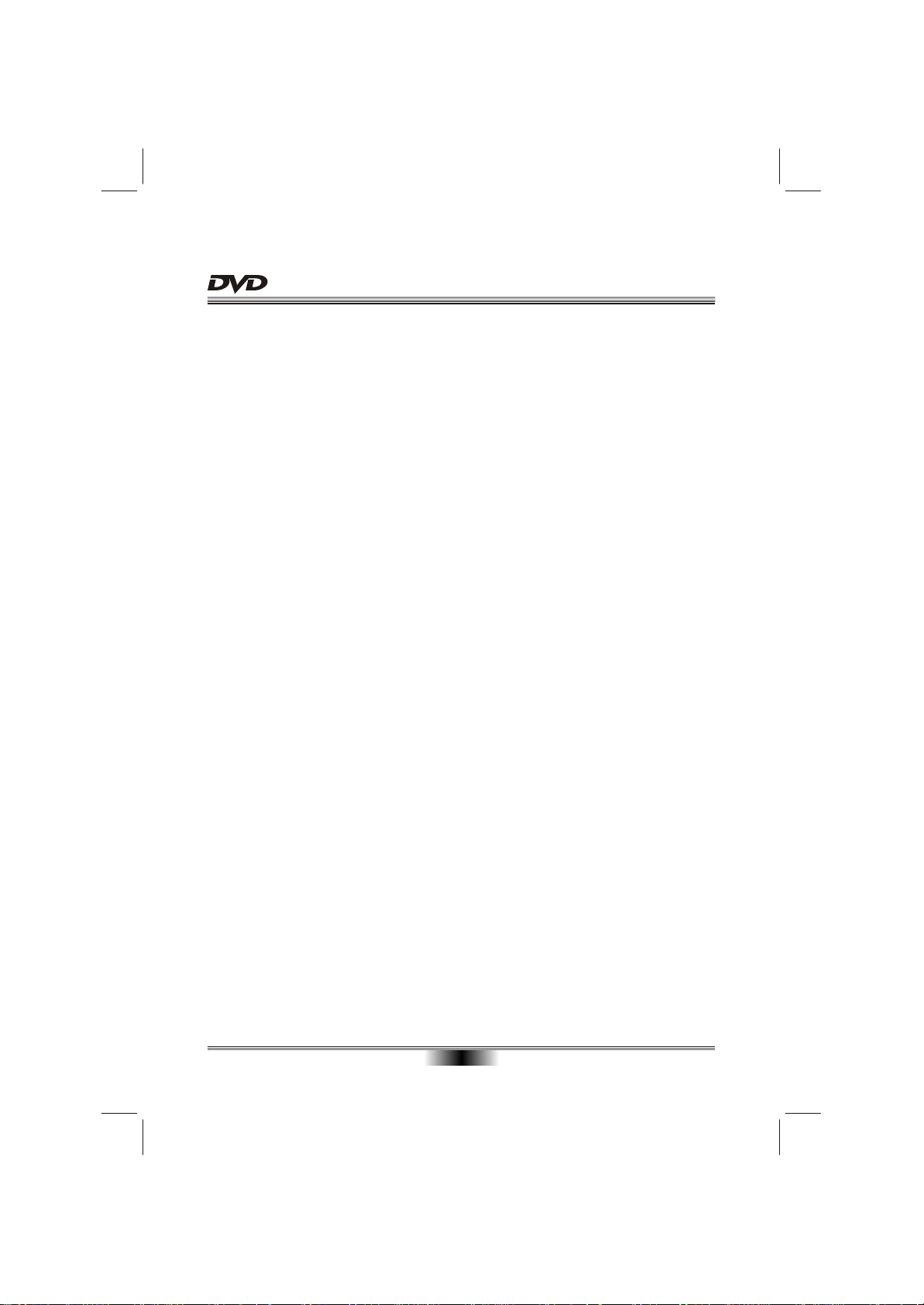
CONTACT DETAILS
CONTACT DETAILS
We trust you are completely satisfied with this product from Argos Ltd., however
please feel free to contact us if you experience any difficulties, or if you would like
to express your views regarding our products.
Please write to:
Customer Services
Argos Ltd
489-499 Avebury Boulevard
Saxon Gate West
Central Milton Keynes
MK9 2NW
Telephone: 0870 600 3030
Through the process of continuous improvement, Argos Ltd. reserves the right to
change or alter specifications without prior notice. E&OE
17
PDF compression, OCR, web optimization using a watermarked evaluation copy of CVISION PDFCompressor
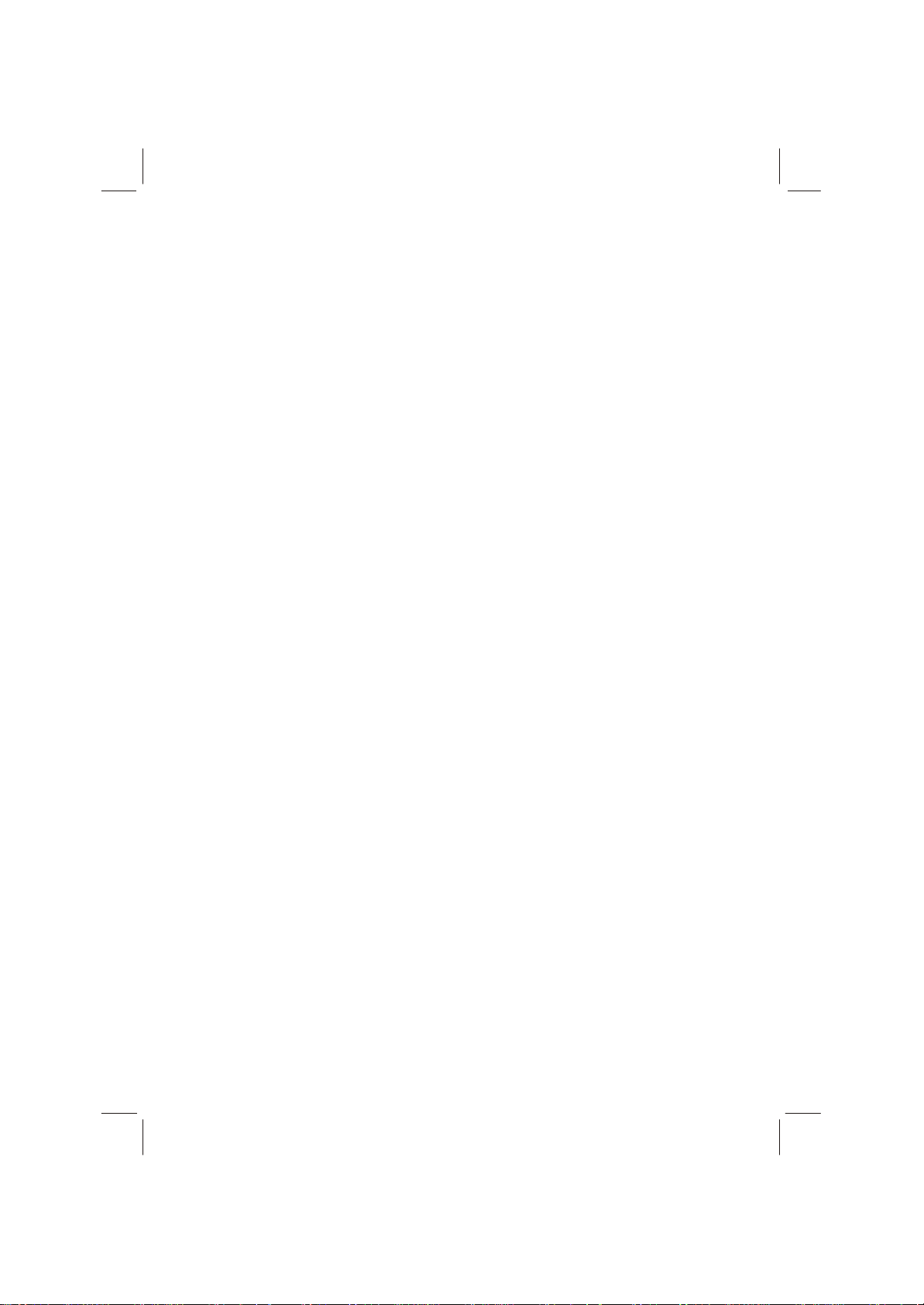
PDF compression, OCR, web optimization using a watermarked evaluation copy of CVISION PDFCompressor

P
1-3090-A210-0000-R
N
PDF compression, OCR, web optimization using a watermarked evaluation copy of CVISION PDFCompressor
