Page 1

1
Page 2

Page 3
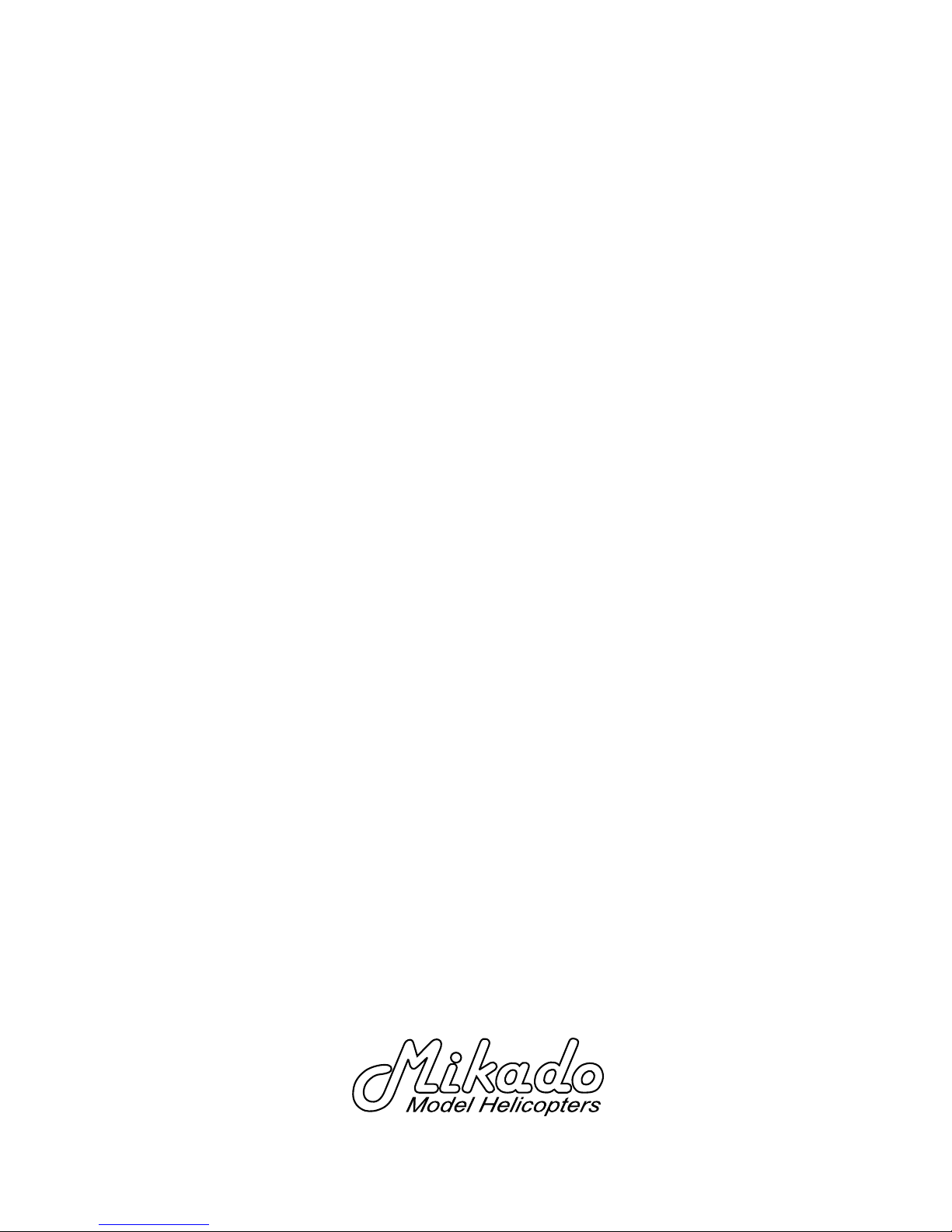
VBar Control
Device Manual
Page 4
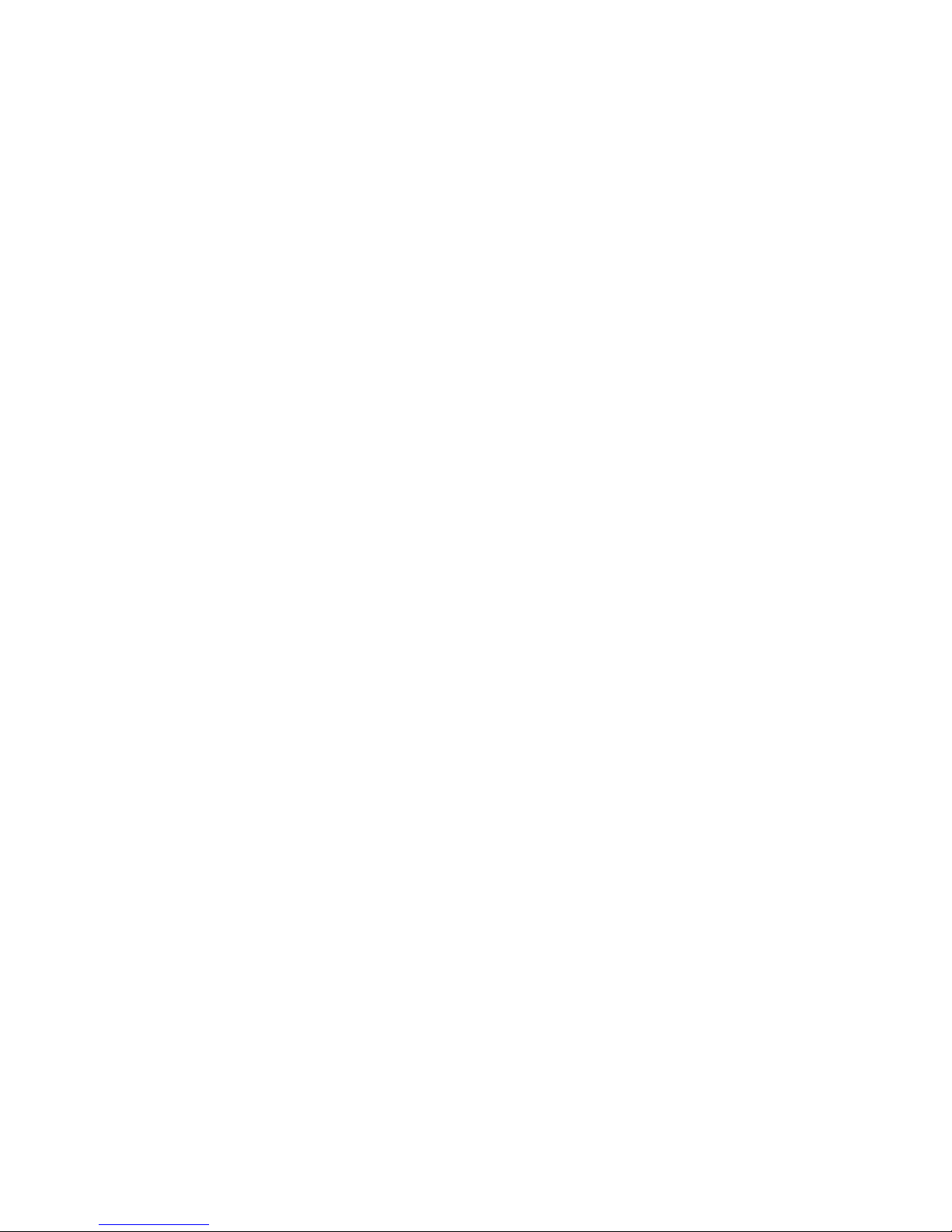
4
Page 5

5
Table of Contents
Benets at a glance 6
Software Highlights: 6
Hardware Highlights: 7
Introduction 8
Welcome to VBar Control 8
What is VBar Control? 9
Purpose, modications and
export regulations 9
Icons used in this manual 9
General Safety Precautions 10
Precautions for the use of the 2.4 GHz band 10
Handling the VBar Control 10
Built-in rechargeable Lithium Polymer
Battery and Battery charger 12
Package Contents 13
Transmitter controls and features 14
Basic transmitter operation 16
How to turn the VBar Control on and off 16
The main screen and
the Easy Dialog System 16
Basic VBar Control Setup 16
Transmitter Setup 17
Application Setup 21
How to change the stick mode and
adjust the stick tension, how to change
the stick length 22
How to use VBar Control as a USB game
controller 24
Binding a VBar Control Receiver 24
Battery charging 25
Tips for using your VBar Control transmitter 25
VBar Control Satellite Receiver 26
Features 26
Control LEDs 26
VBar Control Receiver installation 26
Placement of antennae in the model 26
Updating and enhancing your VBar Control
transmitter 28
Installing and using VBar Control Manager 28
Registration, Update, getting additional
software features (VBar Control Apps) 29
Recycling VBar Control and the
rechargeable battery 30
Recycling the built-in rechargeable battery 30
VBar Control Transmitter and Receivers 30
Data sheets 31
Getting support and service for your
VBar Control 32
Warranty 32
After Sales service 32
Compliance Information for the U.S.,
Europe and other countries 33
Page 6
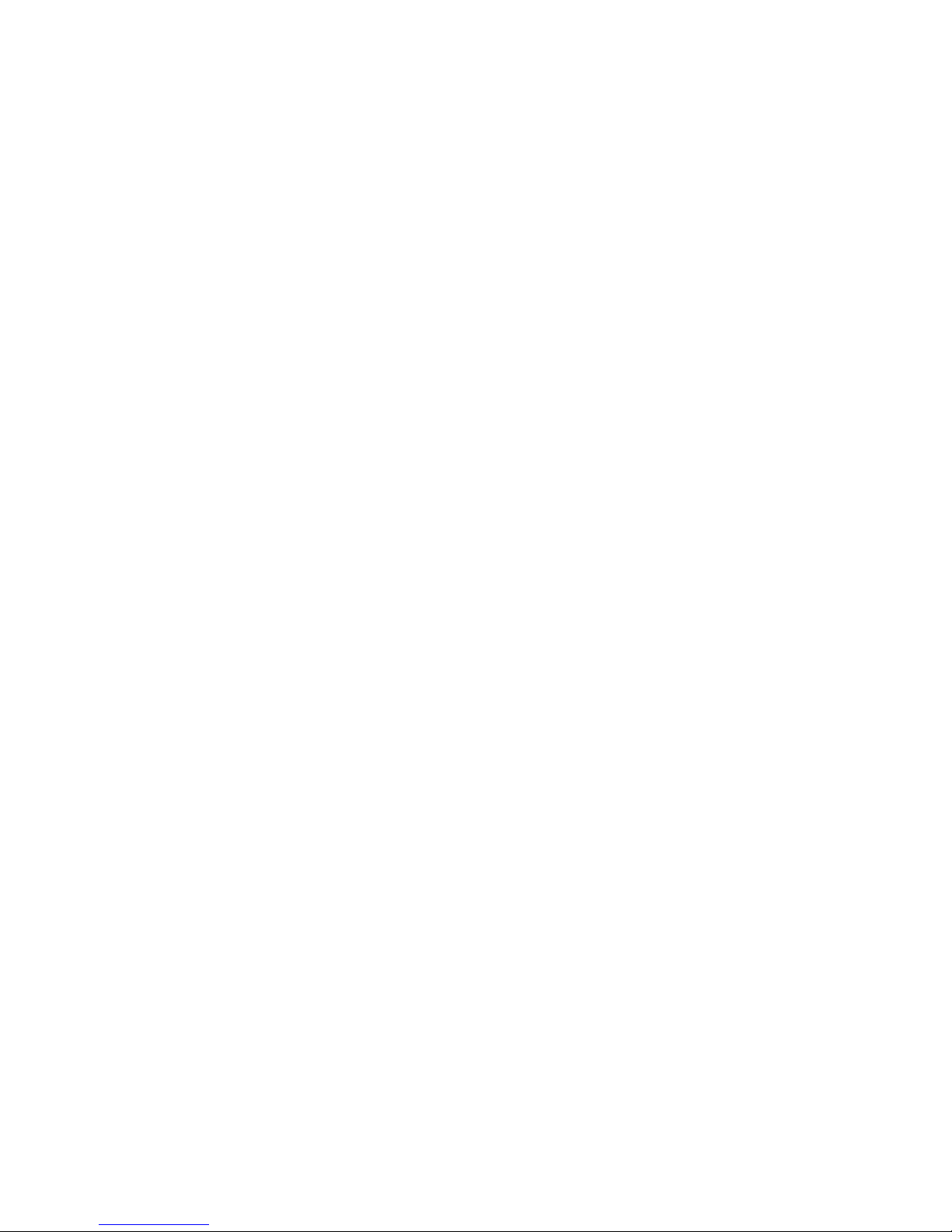
6
Benefits at a glance
Software Highlights:
■ Setup, programming and adjusting of VBar-controlled models accomplished directly via
VBar Control radio.
■ No computer, control panel or smartphone necessary.
■ Instant access to almost every ight parameter from the transmitter controls, even in
ight.
■ Easy programming for new helicopters via the familiar VBar setup wizard.
■ New ESC setup wizard for programming all types of speed controllers.
■ Bank switching with three banks.
■ Real time logging and real time vibration analysis readable from the transmitter.
■ Several telemetry functions are available, such as voltages, current, rpm, speed, and
power consumption of the batteries (may need additional hardware).
■ Storage of event log les like VBar event log, VBar Control event log, GPS way points,
voltage/current logging etc.
■ Multiple timer functions available with warnings and reminders via sound, voice, or vi-
bration output.
■ Wireless buddy boxing with two VBar Control radios, fully congurable.
■ Easy bind process, allows bind and y of any model equipped with VBar Control (e.g. a
buddy‘s heli) with your own transmitter (Model Sharing).
■ Software updates via internet using a simple VBar Control Manager app and the web
browser.
■ Option for adding new features via apps, simple installation via internet, supports both
Windows and Mac OS X-PCs, no drivers needed.
■ Additional airplane software will be available in summer 2014.
Page 7
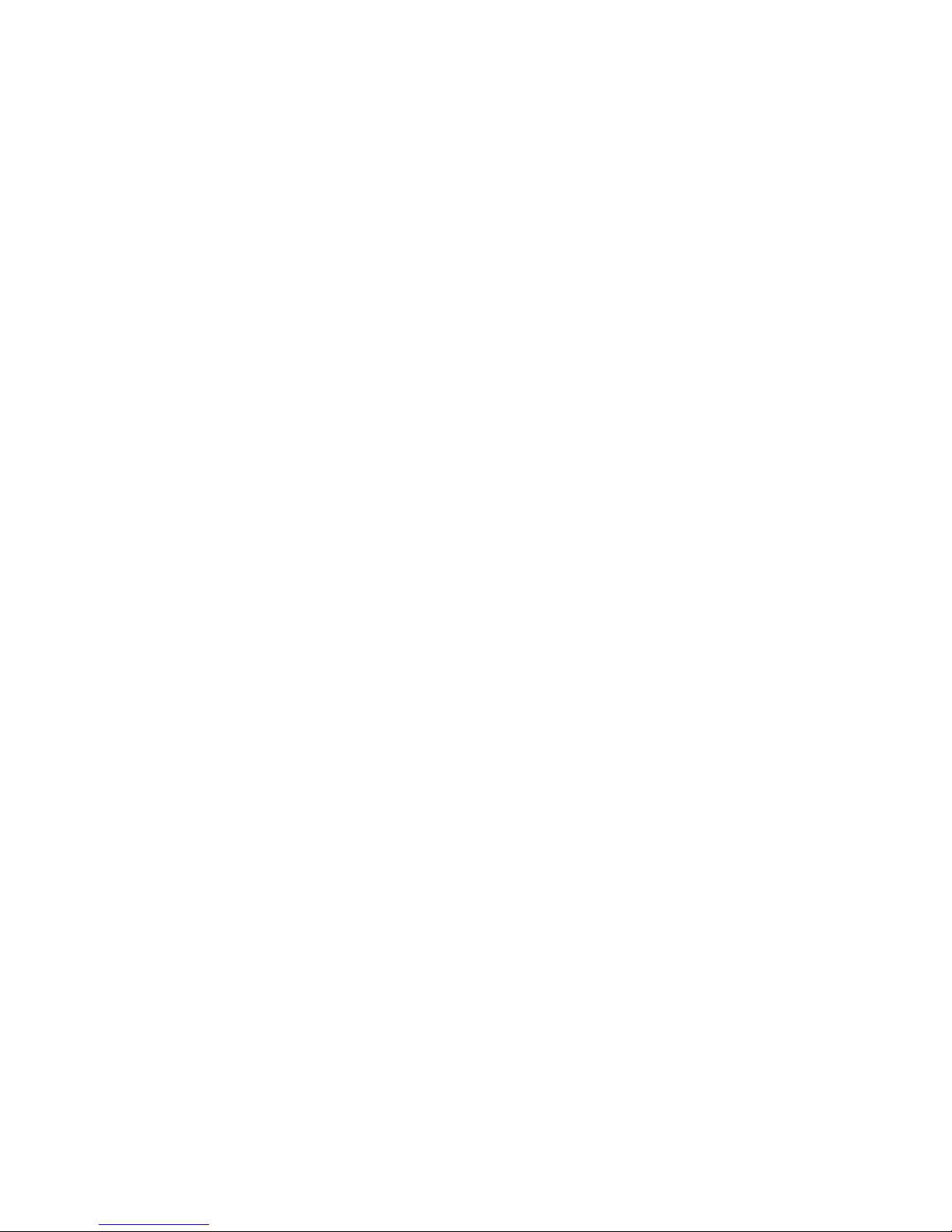
7
Hardware Highlights:
■ 80 Channel 2.4 GHz FHSS bidirectional ight control, programming/setup and telemetry
remote control system.
■ VBar Control Satellite connects directly to VBar ybarless controller via 2.4GHz VBar-
Link protocol.
■ Unlimited model memory.
■ Virtually unlimited number of control channels. High range, low latency, antenna diversity
both on transmitter and receiver.
■ Intelligent antenna monitoring and management.
■ XXtra Bright Graphic Display featuring high contrast and ambient light sensor to auto-
matically control the display brightness, making it equally well readable in bright sunlight
and in the dark.
■ Easy Dialog System with rotary dial for convenient and safe inputs, with optical, tactile
and acoustic feedback.
■ Precision gimbals with four ball bearings, fully adjustable.
■ Collective stick equipped with optional throw limiter.
■ Fully equipped with four 3-position-switches, two quick-break-switches and two rotation
knobs, all fully programmable.
■ Delicate rubber lining for comfortable, slip-free and safe holding.
■ 3-point neck-strap attachment, for optimum balance.
■ Large 2 Watt loudspeaker for alarms and voice output.
■ Vibration alarm (adjustable).
■ Internal 8 MB ash memory.
■ Memory accessible as a USB memory stick, no drivers needed.
■ 4.000 mAh Lithium Polymer battery allows for long run times.
■ Charge through USB connector or built-in charger.
■ Power supply for fast charging included.
Page 8
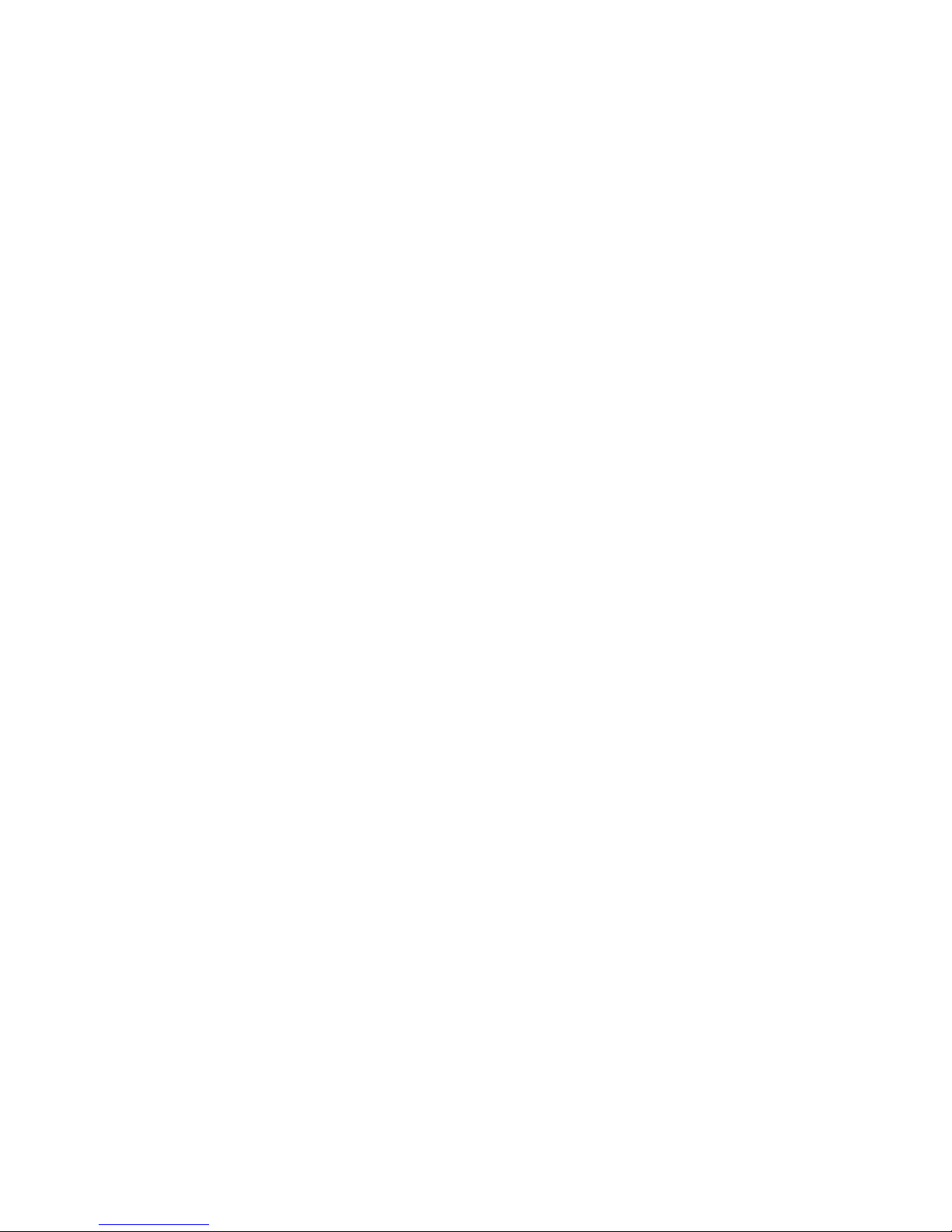
8
Introduction
Welcome to VBar Control
Mikado Model Helicopters wants to thank you for choosing this highly specialized yet versatile product. To make the best use of your VBar Control and to safely operate and y your
radio controlled models, please read this device manual carefully. For software and model
setup, see the quick start guides and manuals provided with this radio as well as documentation provided with the other appliances like motor, electronic speed controller, servos, the
helicopter kit itself. For latest information, new features and updates, please visit our product web site www.vstabi.info.
VBar Control and the VBar Control accessories have been developed and manufactured in
Germany. They are state-of-the-art products following highest quality and safety requirements. Every device has been inspected thoroughly during manufacturing and initial programming. VBar Control meets European requirements (ETSI) as well as US-American
requirements of the Federal Communications Commission (FCC). VBar Control has been
ight-tested thoroughly. Highest standards with regard to high noise immunity and operational reliability have been applied.
☝ Attention Unforeseeable changes in manufacturing processes and software development make
this manual subject to change without notice. Mikado Model Helicopters recommends visiting the
product web site www.vstabi.info regularly to get the latest information regarding your VBar Control
transmitter.
☝ Attention Mikado Model Helicopters strongly recommends connecting the VBar Control transmit-
ter to a personal computer at least every six months, and make a connection to the internet using
VBar Control Manager to get the latest updates automatically.
☝ Attention For service and support regarding programming and operation of your VBar Control and
other Mikado products, please feel free to contact your local dealer or visit our product web site
www.vstabi.info and the technical support forum there.
Telephone and e-mail-support are available through ((Adressblock Mikado USA und Mikado Potsdam, generell: Landing-Page www.mikado-heli.de/VControl, auf der die wichtigsten Sachen kurz
und knackig beschrieben und verlinkt sind))
Page 9
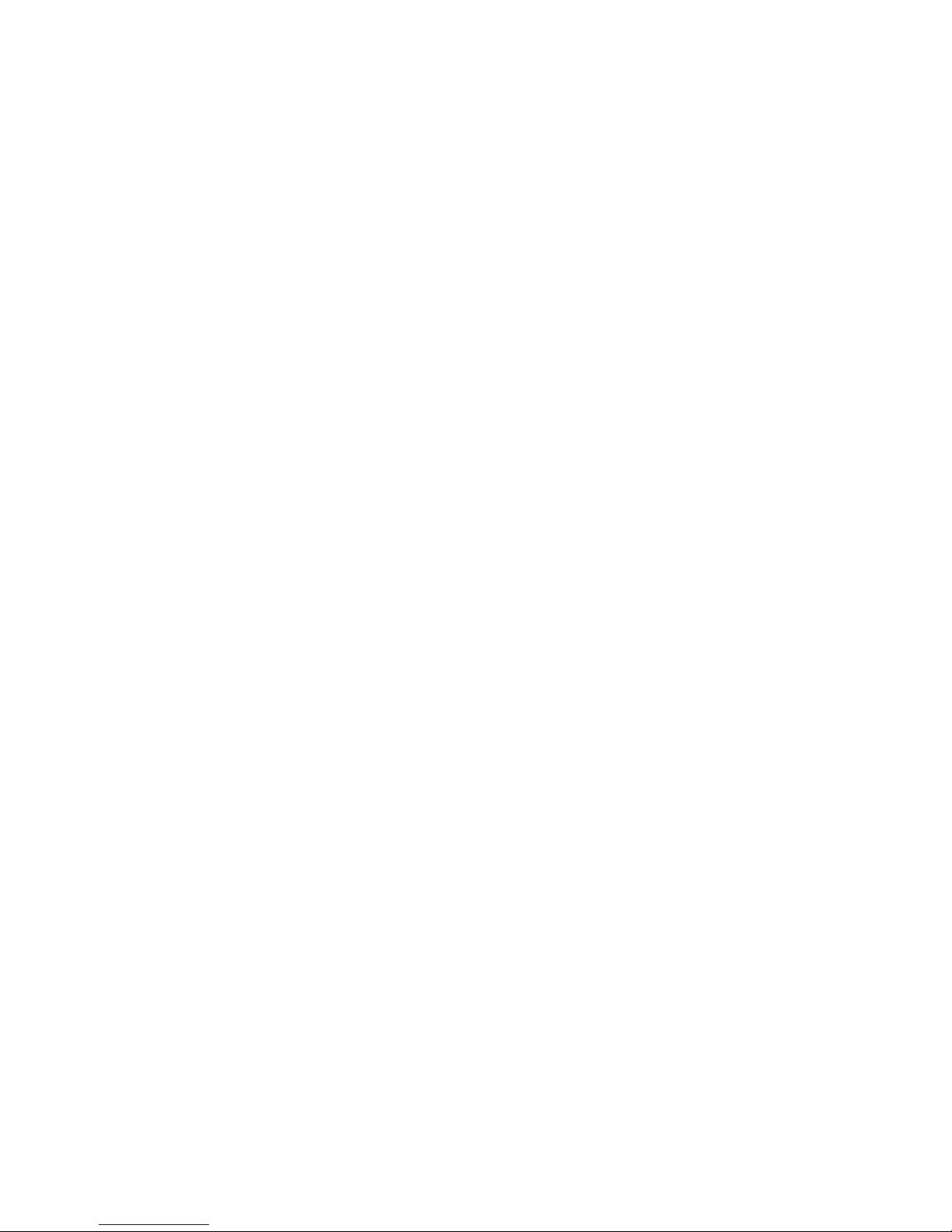
9
What is VBar Control?
VBar Control is an advanced multi-function FHSS radio control system for model helicopters and, in the future, also for airplanes and other radio controlled model operations. With
it’s unique concept of programming and operation, it’s the ideal companion to go with your
radio controlled and VBar equipped models.
Purpose, modications and export regulations
VBar Control is designated for use with model helicopters, in the future for use with model
airplanes. VBar control is not designated for any other purpose than remote control of models for recreation or hobby.
Outside of the country of manufacture, VBar Control has to be approved by the laws applicable in the country of import, especially regarding emission of radio frequencies. On every
re-export, VBar Control may be subject to regulations. Prior to use, approval of the responsible authorities may be required. If in doubt, contact your dealer to assert that all regulations applicable have been met. VBar control must not be used to control other than unmanned radio control models on line of sight.
Mikado Model Helicopters takes no responsibility for any modication or replacement of
parts on VBar Control. Any modication other than described in the product documentation
may void warranty.
Icons used in this manual
☝ Attention Problems and physical damage or physical injury may occur if not followed carefully.
⚠ Warning Dangerous conditions may occur, causing serious physical injury or even death, or high
physical damage, if not followed carefully.
☠ Danger Dangerous conditions may occur, causing death, serious physical injury or high physical
damage if not followed carefully.
☒ Procedures and actions that are prohibited.
☑ Procedures or actions that are mandatory.
Page 10
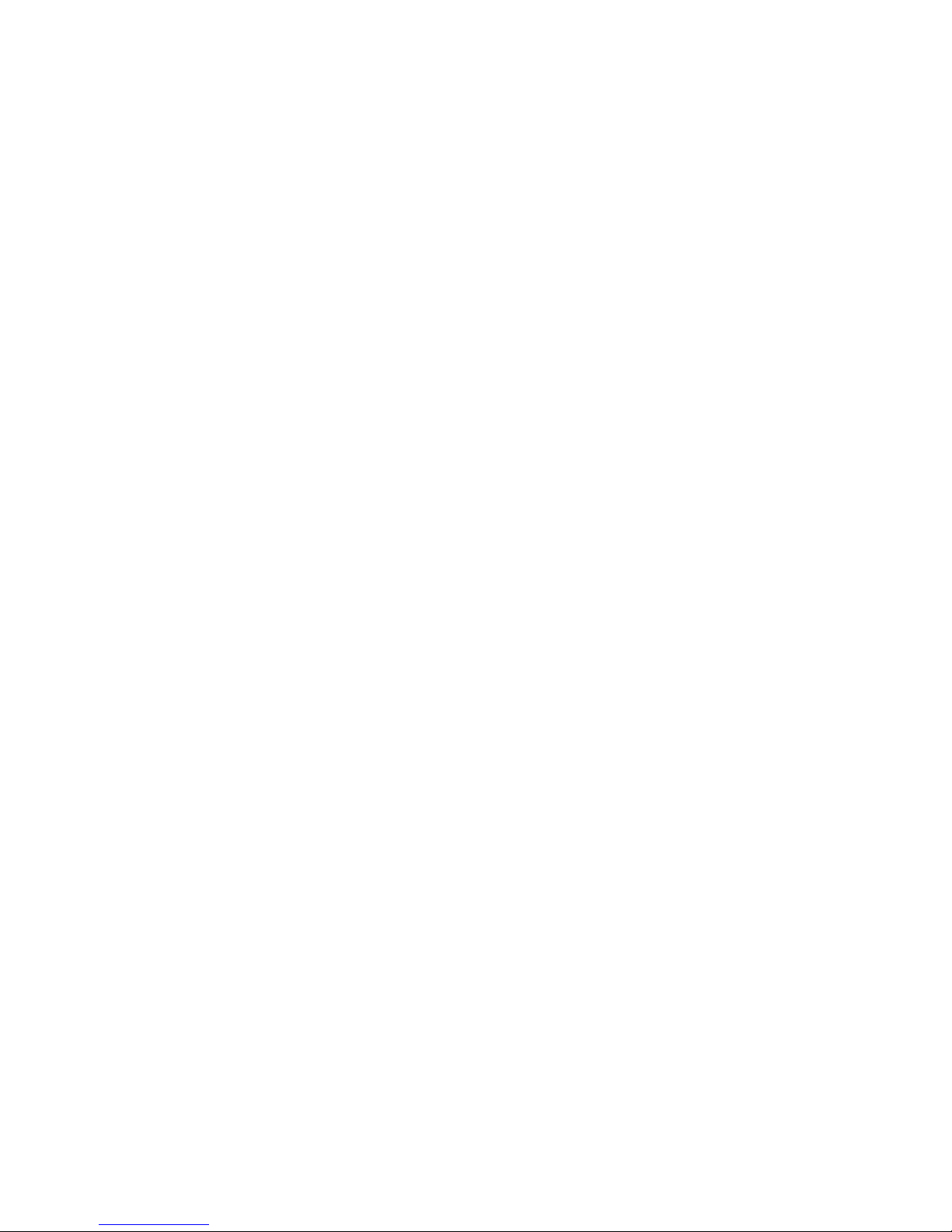
10
General Safety Precautions
Precautions for the use of the 2.4 GHz band
VBar Control operates in the 2.4 GHz band which is in common use with e. g. industry,
science and medical (ISM) applications. It is widely used for microwave ovens, short-range
wireless communications like wi, bluetooth, cordless appliances like headphones, or amateur radio. Excessive use of the 2.4 GHz band (like in urban areas) may degrade the
control response and range of VBar Control. If you experience adverse radio interference,
immediately cease using VBar Control.
At public places like airports, hospitals, racetracks special limitations may apply.
Transmission is impeded or blocked by objects in the line of sight to the model, degrading
control response or even causing the model go go out of control. Always operate a radio
controlled model where it can be safely visually controlled.
Handling the VBar Control
Check that all parts and manuals are provided. Turn on VBar Control and check that the
battery is charged properly. We recommend that you connect your VBar Control to the wall
charger or to a personal computer using the USB cable to fully charge the battery. We also
recommend to install the VBar Control Manager to connect to the internet and upgrade the
VBar Control to the latest software.
If there are any items or manuals missing, please immediately contact your local dealer or
the service department of Mikado Model Helicopters.
⚠ Warning Never use VBar Control on rainy days. Electronics may malfunction if they get wet.
⚠ Warning Never disassemble or modify VBar Control beyond what is described in this manual.
Heat generation or even re or an electric shock may cause injury or physical damage.
⚠ Warning The power unit (engine/motor/gears) as well as rotating parts (rotor head and blades, tail
rotor head and blades etc.) can start up at high speeds, causing danger.
Always turn on VBar Control rst, and make sure the throttle stick/switch is set to the lowest/motor
off position, then turn on the receiver/model. Make sure all fail safe precautions regarding an elec-
tric speed controller are met. Only connect a ight pack when sticks and switches are set to lowest/
motor off position. When turning off power, always turn off the receiver/model rst, disconnect the
ight pack rst. As a safety precaution, VBar control can only be turned off after the connected
VBar controller and receiver have been turned off.
⚠ Warning Pay full attention when setting up an electronic speed controller (ESC) or an IC engine.
Injury or physical damage can be caused.
Do not start an IC engine with the throttle set to a high rpm position. Injury or physical damage can
be caused.
Page 11

11
⚠ Warning Mind adverse conditions when using appliances from other manufacturers. Especially
the power supply of the radio control system as a whole must be suitable to meet the needs of all
appliances connected. Malfunctioning appliances or appliances drawing too high a current or generating back voltages may disrupt the safe operation of the radio control system as a whole.
⚠ Warning VBar Control and the VBar Control Receiver as well as the VBar and the other applianc-
es are susceptible to impacts. Never apply hard impacts or drop them. This may cause malfunction.
⚠ Warning When degraded control is detected, cease operation of your model and check battery
and general condition. The model may get out of control, causing injury or physical damage.
⚠ Warning Never operate the model next to known radio interference, passing vehicles or people,
next to high-voltage power lines, buildings, and be careful in mountainous parts.
The model may get out of control or malfunctions may occur, causing injury or physical damage.
⚠ Warning Every electronic appliance that has gone wet and seems to work again normally after
being fully dried may malfunction at any time. Do not continue to use such appliances and contact
the service and support of the company for the product for a check-up.
☝ Attention Before any radio control operation, check the following:
» are the batteries charged fully/sufciently?
» is there enough fuel in the tank?
» are there any liquids spilled over the electronics, like water or fuel?
» make sure all linkages are secure and no slop or binding occurs in operation.
» make sure the overall vibration level on the model is low, and that all control functions work reli-
ably when the power unit and drive train is running at the expected rpm.
» make sure all fail safe precautions are met: in case of a loss of control the motor/engine must
turn off.
» when running the power unit/drive train, keep clear of rotating parts and mind the danger of main
or tail rotor blades spinning.
» On the rst ights of a newly set up model, select a safe place to start from, and test the control
functions and operation in the vicinity but at a safe distance for several minutes. Do not y at
great distances.
» Familiarize yourself with safety precautions, like switching off the motor in case of any unwanted/
uncontrolled operation to take the energy and vibration out of the system and attempt an emergency landing/autorotation.
☝ Attention VBar Control will warn if the battery level gets below 3.5 V. VBar Control will switch off
automatically when the battery level gets below 3.2 V except when a model is connected (safety
feature).
Land immediately and turn off the model if a battery warning occurs.
Page 12

12
Built-in rechargeable Lithium Polymer Battery and Battery charger
■ Take special care with the following to prevent unwanted heat generation, re and explo-
sion.
☠ Danger Use only the supplied wall charger with the appropriate adapter. Check the voltage in the
country you are in, it must not exceed 100-240 V AC.
» Do not misconnect (+) and (–)
» Do not place VBar Control or the charger next to heat or open re.
» Keep open terminals (+) and (–) away from conductive materials like metal surfaces, carbon -
bre, tools.
» Never disassemble or modify VBar Control beyond what is described in this manual, and never
solder.
☠ Danger Never use other than genuine batteries from Mikado Model Helicopters. The batteries
have been carefully selected and adapted for use in VBar Control. Always monitor the charging
process, even if the integrated charging circuit takes care of the proper charging parameters. Stop
the charging process immediately if you experience excess heat.
» Never wet the battery with any water.
» Never harm the insulation, connecting wires, connectors.
» Do no longer use a battery that has taken damage to the insulation, connecting wires, connec-
tors.
» Battery liquids are dangerous. If your eyes, skin or clothes get in contact with these, rinse thor-
oughly and wash your clothes with clean water.
» Always monitor the condition of your batteries by checking the operating time, charging time. If
operating times or charging times start to differ strongly, the end of their lifetime may have come.
» Battery failure may cause your model going out of control, causing dangerous situations.
☝ Attention Never store your VBar Control and the battery inside in high temperature, very dusty or
very humid conditions.
» Store the VBar Control and the battery inside outside of the reach of infants.
» Never charge the battery of your VBar Control in very cold conditions (lower than 0 °C).
» A used Lithium Polymer battery is not domestic waste. Discharge the battery, insulate the termi-
nals with tape or the like, and bring it to a store/dealer that disposes of small rechargeable batteries, or bring it to a collection point for harmful substances.
» Never keep the VBar Control in direct sunlight for extended time. Keep it in the shadow if it is not
used.
Page 13

13
Package Contents
■ VBar Control transmitter
■ Wall charger with connector for your area
■ USB lead
■ VBar Control Receiver (optional)
■ VBar Flybarless controller (optional)
■ Neck strap
■ This device manual
■ Software setup manual
Page 14

14
Transmitter controls and features
■ Gimbals
■ Adjustable sticks
■ Switches 1-6
■ Rotating knobs 1+2
■ Easy Dialog System Dial (EDS) with LED ring
■ XXtra Bright Graphic Display
■ Ambient light sensor
■ 3-point-neck-strap attachment
■ Speaker
■ Rubber grip lining
■ Antenna
■ Carrying handle
Gimbals
Adjustable sticks
Antenna
Rubber grip
lining
XXtra Bright Graphic Display
Ambient light sensor
3-point-neck-strap
attachment
Speaker
Easy Dialog System Dial
(EDS) with LED ring
Page 15

15
■ USB connector with protective rubber cover
■ Charging connector and Reset button with protective rubber cover
■ Transmitter battery (installed)
■ Stick tensioners
■ Collective stick brake & spring
■ Main board
Switches 1-3
Switches 4-6
Rotating knobs 1+2
USB connector with
protective rubber cover
Charging connector
and Reset button with
protective rubber cover
Stick tensioners
Main board
Collective stick
brake & spring
Transmitter battery (installed)
Carrying handle
Page 16

16
Basic transmitter operation
How to turn the VBar Control on and off
■ Turn on your VBar Control by pressing down the Easy
Dialog System Dial (EDS Dial), at the same time, rotate
90° clockwise.
■ Turn off your VBar Control by pressing down the EDS
Dial, at the same time rotate 90° anti clockwise. Choose
OK from the Shutdown menu by rotating the EDS again,
then click OK.
■ Mind that you cannot turn off your VBar Control as long
as a VBar Control Receiver is connected, so always turn
off your model rst.
The main screen and the Easy Dialog System
■ On power on, the main screen shows the current date and time in the upper left corner.
■ The transmitter battery status is displayed in the lower left corner with an icon and the
percentage.
■ The current version number is displayed in the lower right corner.
■ To the right, next to the EDS Dial, you see the closed setup menu labelled (select).
■ The EDS Dial is both navigator (turn right or left) and selector (press down).
Basic VBar Control Setup
■ Rotate or press the EDS Dial to access the menu. If you do not continue, it will close
again after a few seconds to free the display.
■ Without a VBar Control Receiver connected, you can only access the transmitter setup
functions.
Page 17

17
Transmitter Setup
Bind a VBar Control Receiver to the VBar Control transmitter. Click for a list of available
devices (10 digit serial number of connected VBar Flybarless controller or model name for
already set-up models), select the one you want to bind. See ((Querverweis))
Application enable helps to enable or disable the Apps you want to use. Check or uncheck the boxes. Disabled Apps will not show in the setup process. All setup information
required for ight operation is stored in each individual VBar, so you will not lose functionality or settings if you disable or even uninstall the App to free menus or memory.
USB Mode allows to choose between USB Stick mode (for normal operation or setup/update purposes), Simulator (renders the VBar Control a USB game controller to go with your
favorite simulator), or No USB (disables the USB connector temporarily).
Page 18

18
Display Contrast sets the black/white contrast of the display.
Minimum Brightness sets the low threshold of the ambient light sensor. The display will
not go darker than the value set here. To save battery life, use the lowest convenient value.
Sound volume for the EDS Dial feedback as well as for warnings and Speech Apps.
Page 19

19
Assign and Calibrate here you can select the stick mode (mind that you have to change
the hardware if you switch between throttle-left and throttle-right modes). In case you want
to have the collective stick reversed, choose modes 5-8 instead.
Page 20

20
You can calibrate the gimbals by selecting one control function at a time and ‘show’ the
VBar Control the limits and the center position just by moving the stick. It will learn and
store the values automatically.
Collective Center Fine allows to set the zero collective position although the gimbal has
no spring to center itself. Move the stick to the precise mechanical center position according to the zero pitch line on the gimbal’s scale, press (Set Zero).
Page 21

21
Mandatory switches assigns three switches needed for basic ight operations and the
directions according to your liking. Defaults are Motor–upper left, Bank switch (ight
modes)–upper right, Buddy Box–lower right. The graphics show the actual assignment.
Optional switches assigns Option 1-3 functions to switches according to your liking. You
will then assign Option functions within additional apps. May require additional hardware
and/or software.
Application Setup
Allows for basic settings of different apps.
Page 22

22
How to change the stick mode and adjust the stick tension, how to change the stick
length
■ Tools needed: 3 mm and 2 mm hex screwdrivers, small Philips screwdriver, pliers.
■ Turn off your VBar Control transmitter
■ Remove the neck strap.
■ Put the VBar Control transmitter face down on a soft surface.
■ Remove the six screws M3x20 mm to take off the bottom case.
■ Flip the still-closed transmitter 90° to the left, carefully start opening VBar Control like a
book.
■ Carefully disconnect the switch wire there and open the VBar Control fully like a book.
The screws will fall out of the bottom case.
■ If you nd it easier, also disconnect the second switch and the vibration alarm motor.
■ Do not touch the main board!
■ Locate the spring tensioner of the former elevator stick (next to the battery, to the left or
to the right).
■ Gently unhinge the spring and remove both the plastic holder and the spring.
■ Remove the metal bracket by gently pulling it out, away from where the spring was at-
tached.
■ Unscrew the metal brake from the former throttle stick.
■ Unscrew the plastic brake on one side and unhinge it on the other side.
■ Carefully unplug the wire going through the plastic brake and carefully unthread it through
the opening in the plastic brake.
■ Re-connect the wire.
■ Place the metal bracket 180° from it’s original position on the other side, under the ele-
vator stick to come.
■ Mind that everything is rotated 180° compared to where you dismounted the parts.
■ Put the plastic holder in the slot there, and hinge the spring to the bracket and the plastic
holder.
■ Carefully unplug the connector on the throttle stick to come that will have to go through
the plastic brake you have removed on the other side, thread it through the brake, and
re-connect it.
■ Fix the plastic brake by hinging it on one side and screwing it in place.
■ Fix the metal brake and tighten to your liking.
■ Use the inner holes for a smooth brake feeling, or the outer holes for a stepped brake
feeling.
■ Adjust the springs on the other three sticks to your liking.
■ Carefully close the VBar control again, and re-connect the lower switch wire. Should you
have disconnected the other switch wire and the vibration alarm motor, too, reconnect
them before closing the VBar Control.
Page 23

23
■ Carefully replace the bottom case, as not to squeeze and harm any wires.
■ Fasten the six screws and do not over-tighten them.
■ To change the stick length, carefully twist the upper half of the stick counter-clockwise to
loosen the stick while holding the lower half. Adjust the lower and the upper half to the
length you like. Fix the stick by twisting both halves against each other.
Page 24

24
How to use VBar Control as a USB game controller
■ Select USB mode ‘Simulator’ from the Transmitter Setup.
■ Connect the USB lead to your computer.
■ There is no driver needed on Windows PCs as well as on Macs. The operating system
will detect VBar Control automatically as a game controller.
■ In your preferred simulator software, select VControl as a controller and set up/calibrate
as needed.
■ Attention use the Simulator’s menus to adjust the Simulator to the VBar Control transmit-
ter. Do not change settings (e. g. switches) in your VBar Control transmitter; this will affect use of your real-life models, too.
Binding a VBar Control Receiver
■ Option 1
» Turn on VBar Control transmitter
» Make sure motor/throttle controls are in off position
» Select ‘Bind’ from the Transmitter Setup menu
» Turn on the VBar with the VBar Control Receiver connected
» Wait a few seconds for the VBar Control to scan for available devices
» Select the VBar Control Receiver from the list
» VBar Control will conrm with the message ‘Connected’
■ Option 2
» Turn on the VBar with the VBar Control Receiver connected
» Wait for 10 seconds for the receiver to go into bind mode
» Turn on VBar Control transmitter
» Make sure motor/throttle controls are in off position
» Select ‘Bind’ from the Transmitter Setup menu
» Wait a few seconds for the VBar Control to scan for available devices
» Select the VBar Control Receiver from the list
» VBar Control will conrm with the message ‘Connected’
☝ Attention In case the re-binding procedure is no completed, a previously bound VBar Control
Receiver remains bound to the last VBar Control transmitter it was bound to. The binding information is not automatically deleted by mistakenly powering up the model. Just turn the model off, turn
on your VBar Control transmitter, then turn on the model again: it will re-connect at once.
Page 25

25
Battery charging
■ The built-in battery will be charged every time it is connected to a personal computer,
using the USB cable. A green light will come on in the EDS Dial when the VBar Control
is connected to a live USB port.
■ To charge VBar Control away from a personal computer, connect the wall charger pro-
vided to a wall outlet. Select the appropriate adapter for your country. A red light will
come on in the EDS Dial when the VBar Control is connected to the wall charger.
■ Connect the charger to VBar Control.
■ Charging time from the wall charger will be approx. 1.5 hrs.
■ When left on the wall charger, trickle charge will keep the battery fully charged.
■ Charging time from the USB cable will be approx. 10 hrs (with the transmitter turned ON)
or 40 hrs (with the transmitter turned OFF). This is due to technical regulations of the
USB power supply.
■ You can positively connect both the USB cable and the wall charger. The integrated
charging circuit in your VBar Control transmitter will always use the input with the highest
power and disable the other input.
■ In case the battery is exhaustively discharged, the charging time will noticeably increase
to safely get the battery back to life.
Tips for using your VBar Control transmitter
■ Power saving
Set the low threshold of the ambient light sensor to a low value, so the transmitter can
always use the least power needed for the display.
■ Range Check
((how to?))
■ Recovery
((how to?))
Page 26

26
Antennae
Coaxial antenna wire
Connecting cable
Control LEDs
Actual antenna wire
VBar Control Satellite Receiver
Features
■ Antennae
» Coaxial antenna wire
» Actual antenna wire
■ Connector
■ Connecting cable (to Mikado VBar or Mini VBar only)
■ Control LEDs
Control LEDs
■ The green LED signals the receiver is bound to and synced with VBar Control.
■ The red LED ashes when data are being sent, e. g. telemetry is active.
VBar Control Receiver installation
■ Place the receiver next to the VBar Flybarless controller.
■ Fix it using e. g. double sided adhesive tape or velcro tape. Make sure it does not touch
the frames/chassis directly to avoid vibration inuence.
■ Avoid places where liquids could spill the receiver, take waterproong measures if need
be.
■ Avoid places where high temperature changes can occur.
■ Take measures so wires or antennae do not get damaged e. g. by sharp-edged carbon
ber or aluminum frames.
■ Make sure the connector is securely attached and the wire is not subject to tension or
kinking.
Placement of antennae in the model
■ Place the antennae in a way so the actual antennae do not touch frames or chassis ele-
ments and have free space around the tip by the size of a table tennis ball.
■ In case the actual antennae touch conductive or shielding material such as metal or
carbon ber surfaces, the reception will be reduced considerably.
■ Align the antennae in a way so they point at a 90° angle.
Page 27

27
■ Separate the antenna tips as far as possible, distance is even more important than
achieving a 90° angle.
■ Do not unnecessarily cover the actual antennae.
■ Do not bend or kink the actual antennae.
■ The coaxial wires may be bent, but in a gentle arc, not 90° sharp, as not to damage the
actual antenna wire inside.
■ Separate the antennae as far as possible from electric motors, electronic speed control-
lers or other sources of electric/electronic noise.
■ Separate the antennae as far as possible from conductive or shielding materials/surfac-
es. When installed inside a fuselage, try and place the antenna tips outside the fuselage.
■ Use of extension leads for positioning the VBar Control Receiver in scale fuselages is
possible.
Page 28

28
Updating and enhancing your VBar
Control transmitter
Installing and using VBar Control Manager
■ PC
» Go to our product web site www.vstabi.info, browse to the downloads section and get
a download link for the VBar Control Manager (you will need a MikadoID to do so).
» After the actual download, open the installer and follow the instructions on the screen.
» The program will be installed to the \Program Files-Folder on your hard disk. A shortcut
will be created on your desktop.
» Double click the shortcut.
» Once the VBar Control is connected to the Computer, VBar Control Manager will auto-
matically try to connect to the internet and register with our support web site www.
vstabi.info.
» If need be, log in to www.vstabi.info using your MikadoID.
» VBar Control Manager will always check for updates and automatically and install
them to your VBar Control transmitter, so you always have the newest rmware and
features available.
☝ Attention Never disconnect the VBar Control transmitter while USB/File System operations are in
progress. Check the display on your VBar Control transmitter and the VBar Control Manager prior
to unplugging the USB cable. Please be patient especially if you did not connect your VBar Control
transmitter to the internet for a prolonged time: the update process can take several minutes if
many les have to be transferred and updated.
■ Mac
» Go to our product web site www.vstabi.info, browse to the downloads section and get
a download link for the VBar Control Manager (you will need a MikadoID to do so).
» After the actual download, open the disk image (.dmg-le) and copy the VBar Control
Manager App to your /Applications Folder.
» Double click the App.
» Once the VBar Control is connected to the Computer, VBar Control Manager will auto-
matically try to connect to the internet and register with our support web site www.
vstabi.info.
» If need be, log in to www.vstabi.info using your MikadoID.
» VBar Control Manager will always check for updates and automatically install them to
your VBar Control transmitter, so you always have the newest rmware and features
available.
☝
Page 29

29
☝ Attention Never disconnect the VBar Control transmitter while USB/File System operations are in
progress. Check the display on your VBar Control transmitter and the VBar Control Manager prior
to unplugging the USB cable. Please be patient especially if you did not connect your VBar Control
transmitter to the internet for a prolonged time: the update process can take several minutes if
many les have to be transferred and updated.
Registration, Update, getting additional software features (VBar Control Apps)
■ Mikado Model Helicopters strongly encourages you to register your VBar Control trans-
mitter using your MikadoID.
■ Registered users have access to free software, upgrades and updates as well as to the
App Store on our support web site www.vstabi.info.
■ Registration helps keeping you informed about latest developments, changes, neces-
sary updates, safety bulletins and the like.
Page 30

30
Recycling VBar Control and the
rechargeable battery
Recycling the built-in rechargeable battery
Spent Lithium Polymer batteries are not domestic waste. Discharge the battery, insulate
the terminals with tape or similar, and bring it to a store/dealer that disposes of small rechargeable batteries, or bring it to a collection point for harmful substances.
VBar Control Transmitter and Receivers
Used electronic devices are not domestic waste. You can reduce the environmental impact
of electronics at the end of their useful life through proper recycling. Please refer to your
local regulations or contact your local dealer to learn how to dispose of used small electronic devices properly.
Page 31

31
Data sheets
Page 32

32
Getting support and service for your
VBar Control
Warranty
Mikado Model Helicopters offer free warranty repair or replacement only if VBar Control is
faulty during or after use according to the specication and this manual, and based on the
regulations of Mikado Model Helicopters.
Mikado Model Helicopters will charge cost for repairs or replacements necessary e. g. because of improper use, after the warranty period, and without proof of purchase provided.
Warranty will be limited to the VBar Control itself and does not cover other appliances on
the model like servos, power units, the model itself and especially non Mikado products.
Mikado Model Helicopters do not take responsibility for any physical damage or physical
injury as well as loss of use or data saved on the device or any similar claim.
After the warranty period has expired, or in case the damage was not a warranty issue,
Mikado Model Helicopters will repair VBar Control with costs, the customer will be informed
beforehand.
Repairs will only be made if VBar Control can be used safely again in the future.
Please mind that costs of some repairs might exceed the value of the device and might not
be economically sensible.
Attention Warranty periods may differ depending on the laws applicable in the country you
live in. Please ask your local dealer/distributor for further details.
Attention Make sure you save the les on your VBar Control to your computer in case of a
warranty or general repair. The device could be reset and re-installed at the service shop,
causing loss of all data saved on the internal memory.
After Sales service
Mikado Model Helicopters provides extensive after sales service on the forums at the support web site www.vstabi.info as well as via e-mail through service@mikado-heli.de (Germany, Europe) and support@mikadousa.com (The Americas).
Spare parts and accessories are available at www.mikado-heli.de (Germany, Europe) and
www.mikadousa.com (The Americas).
Page 33

33
Compliance Information for the U.S.,
Europe and other countries
FCC Statement
☝ Attention This equipment has been tested and found to comply with the limits for a Class A digital
device, pursuant to part 15 of the FCC Rules. These limits are designed to provide reasonable
protection against harmful interference when the equipment is operated in a commercial environment. This equipment generates, uses, and can radiate radio frequency energy and, if not installed
and used in accordance with the instruction manual, may cause harmful interference to radio
communications. Operation of this equipment in a residential area is likely to cause harmful interference in which case the user will be required to correct the interference at his own expense.
☝ Attention To assure continued FCC compliance: Any changes or modications not expressly ap-
proved by the grantee of this device could void the user’s authority to operate this equipment.
Page 34

34
Page 35

35
