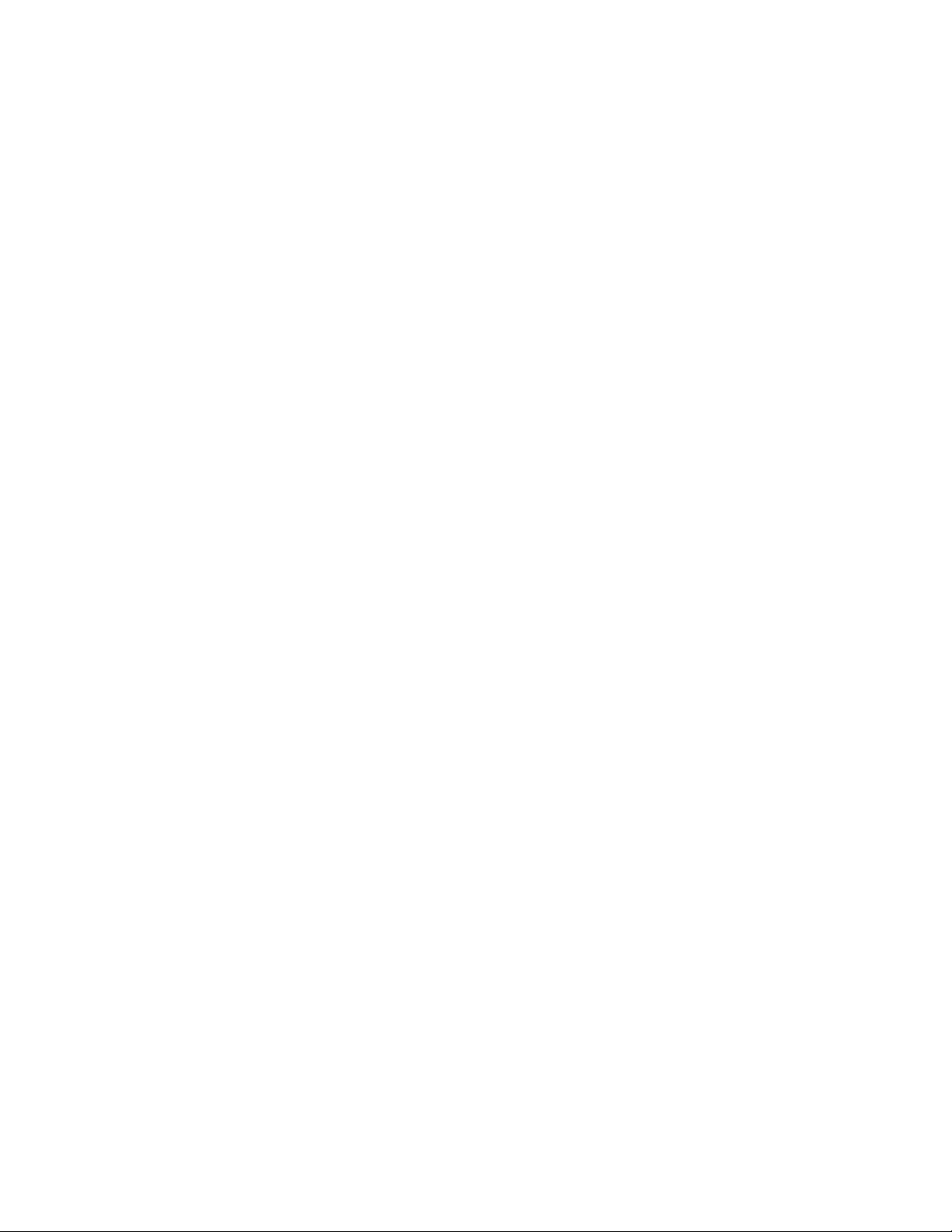
Thank you for choosing RHYTHM Stereo Bluetooth Headset!
RHYTHM lets you listen to high-quality stereo music from your Bluetooth-enabled devices like
mobile phone, Xbox or computer, while ensuring you never miss a call. RHYTHM is compatible with
all Bluetooth-enabled devices with Bluetooth version 2.1 + EDR specifications supporting Bluetooth
headset and hands free profiles.
For non-bluetooth devices, use the included adapter cable for wired listening from your music player,
PC or any other device with a 3.5mm jack.
RHYTHM's unique folding style is not only fashionable but also convenient. Use the included storage
pouch to protect your headset when not in use.
Getting Started
To use your RHYTHM Stereo Bluetooth headset, please follow the steps below:
1. Ensure your Bluetooth headset is fully charged.
2. Pair your Bluetooth headset with a Bluetooth-enabled device prior to use.
Charging Your Headset
Your RHYTHM headset comes with a built-in rechargeable battery and a USB charging cable.
RHYTHM can be charged either directly from an AC power supply or through your PC. The battery
indicator will turn red when charging. The red light shuts off when charging is complete.
Powering On The Headset
Press and hold the MFB for 3 seconds until the green light comes on and a "beep" is heard, then
release the MFB.
Pairing Your Headset
In order to use your headset with a Bluetooth-enabled device, you will first need to pair the two. Prior
to pairing your headset, please verify that your Bluetooth-enabled device is compatible. The headset
pairing procedure may vary depending on the Bluetooth settings on your mobile phone. Please contact
the manufacturer of your device for further information.
1. Place the headset and the mobile phone where they are easily viewable, and no more than one
meter apart.
2. Ensure the headset is turned off.
3. Press the MFB for 2 seconds until you hear a beep. A blue blinking light indicates that the
headset is in pairing mode.
4. Activate your mobile phone's Bluetooth pairing function. If you do not know how to enable
pairing mode for your phone, please refer to your mobile phone user guide for instructions.
5. Set the mobile phone to search for Bluetooth devices within range and select “RHYTHM”
from the list of devices shown.
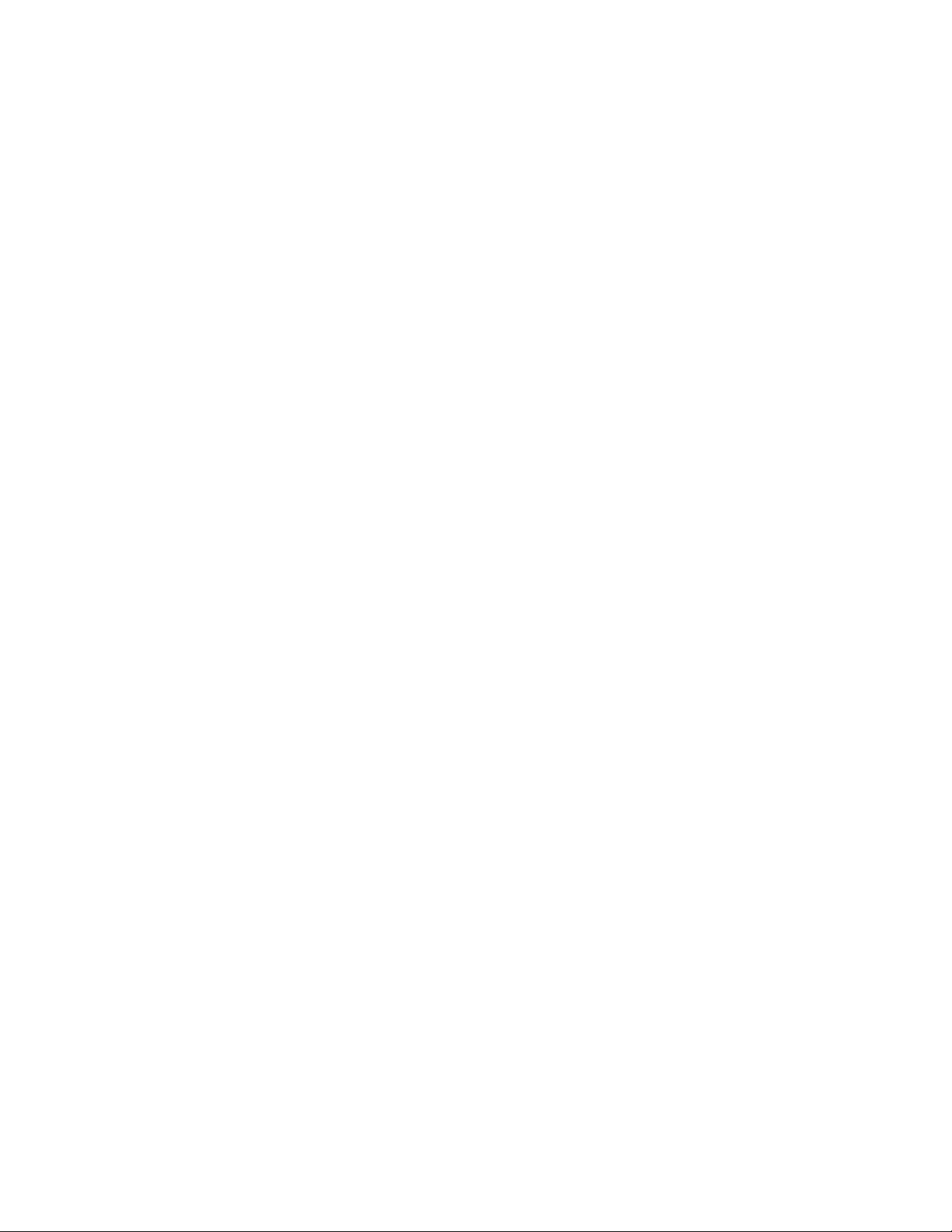
6. Enter “0000” and press “ok” to pair the headset with your mobile phone. When the pairing is
complete, the headset enters standby mode. (Note: If the Bluetooth version of your phone is
2.1, there is no need to enter the passkey when pairing.)
7. Now you can use your Bluetooth headset to listen to music, and make and receive phone
calls. Some mobile phones will connect automatically to RHYTHM when restarted.
Wearing Your Headset
The Left / Right indicator is located on the inside of the headband. Alternatively, always wear the
RHYTHM with the MFB on your right.
Using Your Headset
Answering a Call
When you receive a call, the ring tone will be heard through the headset. Press the MFB once to
accept the call, or answer the call normally via your mobile phone.
Rejecting a Call
Press the MFB for 2 seconds to reject the incoming call.
Ending a Call
Press the MFB once to end the call or hang up on your mobile phone.
Adjusting the Volume
Turn the volume wheel up to increase volume, and down to decrease volume. You will hear a beep
when you reach the maximum or minimum volume level.
Play/Pause Music
When the Bluetooth headset is connected with your mobile phone, press Play/Pause once to play
music. Press it once again to pause music. (Attention: your mobile phone must support A2DP profile.)
Stopping the Music
Press the "Play/Pause” for 2 seconds to stop the music.
Last Track
Press the "Last Track" key to select the last track.
Next Track
Press the "Next Track" key to select the next track.
Transferring a Call
Press the "Play/Pause” button for 2 seconds to transfer the call from your headset to your mobile
phone (please check if your mobile phone has this function). Repeat the procedure to transfer the call
from mobile phone to your headset.
Connection With The Last Paired Device

When powered on, the headset will automatically connect with the last successfully paired device. If
the connection is successful, it enters standby mode. If the devices fail to connect within 5 minutes
after the pairing has been initiated, the headset will turn off automatically.
Using the 2.5mm Stereo Music Cable
RHYTHM also comes with a 2.5 mm adapter cable that enables you to connect to any device with a
3.5 mm connection, like iPhone, iPad and other devices. Connect your RHYTHM with your mobile
phone/music player/PC, via either bluetooth, or using the 2.5 mm music cable.
Troubleshooting
If you are unable to connect your headset and mobile phone, please try the following:
• Ensure that your headset is fully charged and powered on.
• Ensure that the headset is paired with your mobile phone.
• Ensure that your mobile phone's Bluetooth feature is activated. Please refer to your mobile
phone user guide for specific instructions.
• Ensure that the headset is within a 10 meter (30 ft.) range of your mobile phone and that there
are no obstructions, such as walls or other electronic devices, between the two.
• If the above steps do not solve your problem, please remove your mobile phone battery for a
short time and recharge the headset. Repeat the troubleshooting sequence.
Safety Information
Check local laws regarding the use of mobile phones and headsets while
driving.
If you use the headset while driving, ensure that your attention and focus
remains on the road and you drive in a responsible and safe manner.
Never allow children to play with the headset, as the small parts may be a
choking hazard.
Observe all signs that require an electrical device or RF radio product to be
switched off in designated areas. These could include hospitals, blasting
areas, and potentially explosive environments.
Turn off your headset prior to boarding an aircraft. Do not use your headset
in an aircraft.
Never mount or store your headset over an air bag deployment area, as
serious injury may result when the air bag deploys.
Do not open or mutilate the built-in battery.
Dispose of batteries according to local regulations. Do not dispose as
household waste.
Care and Maintenance of Your Headset
i. Consider turning your headset off before placing it in your pocket or bag. If the MBF is
accidentally activated, your mobile phone may place an unintended call. Your Bluetooth
headset comes with a premium quality zippered storage pouch for your convenience.
ii. Do not expose the headset to liquid, moisture or humidity, as it is not waterproof.

iii. Do not use abrasive cleaning solvents to clean the headset.
iv. Do not expose the headset to extreme temperatures. The best storage temperature range is
from 40-80 deg F, otherwise, the life of the headset will be affected.
v. Do not dispose of the headset in fire as it this may result in an explosion.
vi. Do not bring your headset into contact with sharp objects as this will cause scratches and can
damage the headset.
vii. Do not attempt to disassemble the headset, as it does not contain serviceable components.
viii. If you do not use the headset for long periods, be sure to store it in a dry place, free from
extreme temperature conditions and dust. For best protection, use the included storage pouch.
Product Specifications
Bluetooth Version: V2.1+EDR
Frequency: 2400.0-2483.5 MHz
Bluetooth Supported: Headset, Handsfree, A2DP and AVRCP
Chipset: CSR
Operation Range: Up to 10m (30 ft.)
Talk Time: Up to 10 Hours
Music Playing Time: Up to 7 hours
Stand-by Time: Up to 250 hours
Weight: 127 g (4.48 oz.)
Actual performance may vary due to the user's habits, different modes of operation, and mobile phone
settings. This manual is for reference purposes only. The specifications and design of the headset may
change without prior notice. Actual product may differ slightly from the image on the packaging.
