Miia Style MIP-47 User Manual

ENG
MIIA MIP-47
User Manual
MIIA Phone4,7"
MIP-47
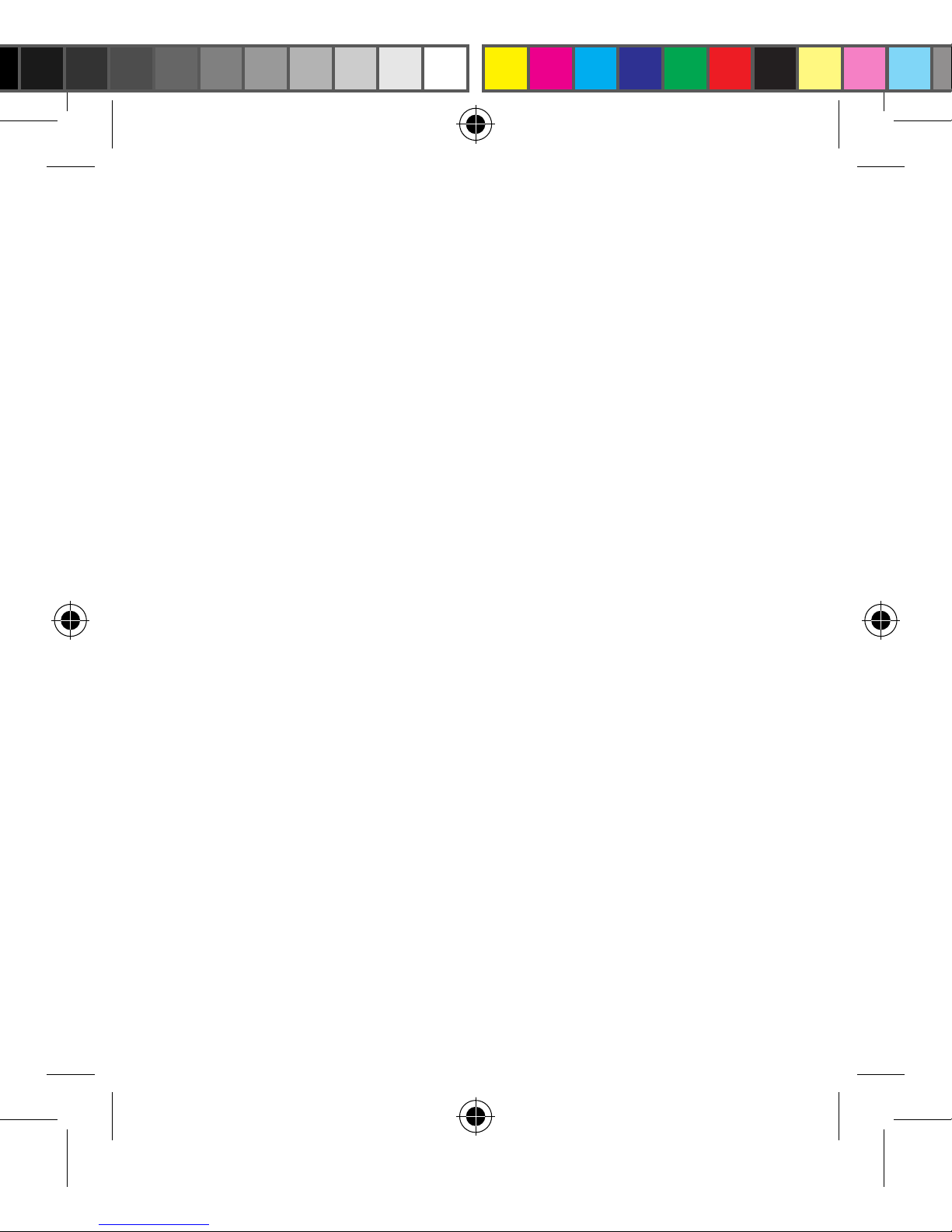
2
PRECAUTIONS
1. During the formatting or upgrading/downgrading, do
not disconnect the smartphone from the PC.
Disconnection during updating or data transfer may
damage les or the smartphone.
2. Dismantling the smartphone will void the warranty.
Please check the troubleshooting section of this manual,
or contact an authorized support agent if experiencing
problems.
3. Our company reserves the right to improve the
product. Different software and hardware versions might
affect the product performance and functions, therefore
the product shall be subject to change without further
notice.
4. All warranty information, product features and
specications are subject to change without notice.
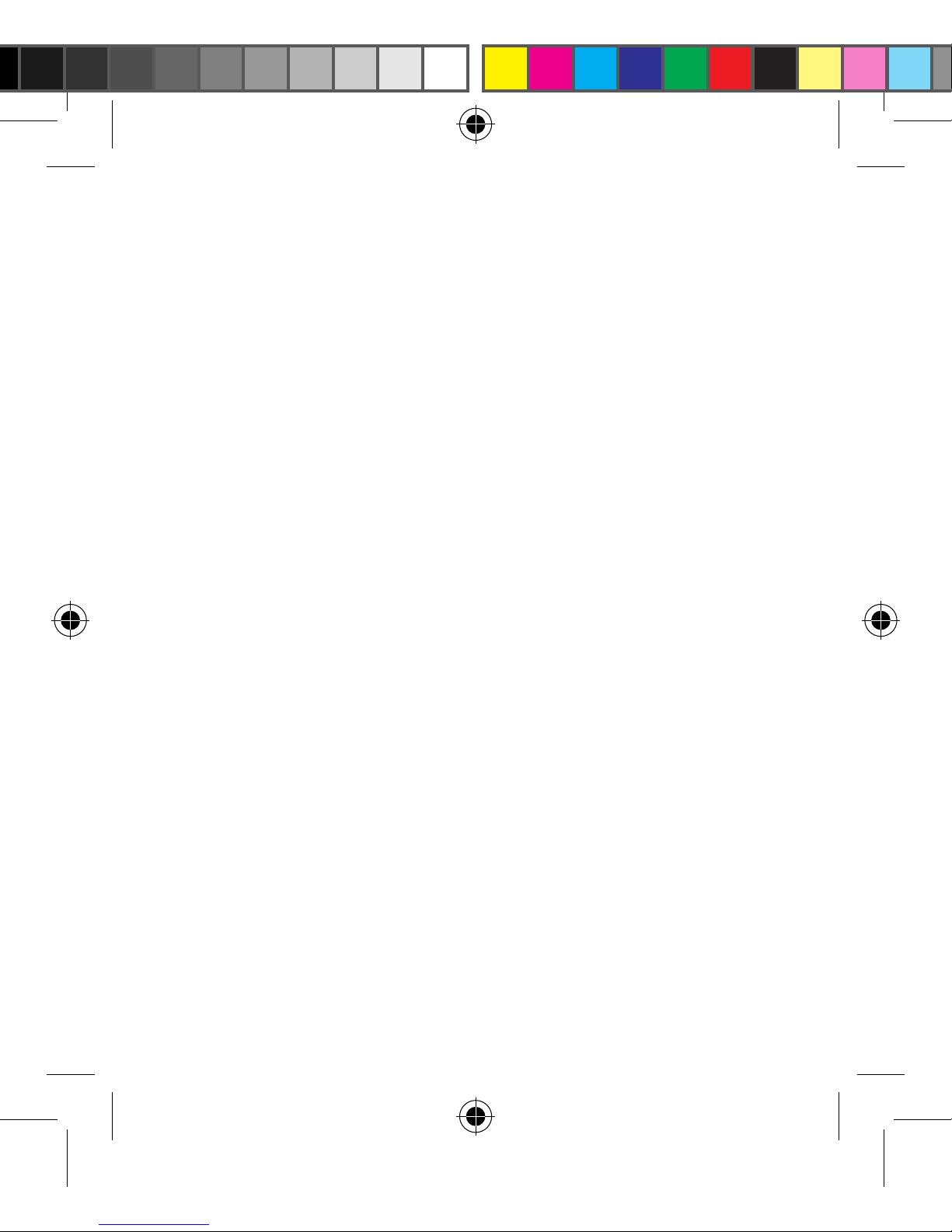
3
Google, Android, Gmail, Google Maps, Nexus, Google
Play, YouTube, Google+, and other trademarks are
property of Google Inc. A list of Google trademarks
is available at http://www. google.com/permissions/
guidelines.html. Geeksphone and the Geeksphone logo
are trademarks of Geeksphone S.L. All other trademarks
are properties of their respective owners.
The content of this guide may differ in some details
from the product or its software. All information in this
document is subject to change without notice.
For online help and support, visit support.geeksphone.co
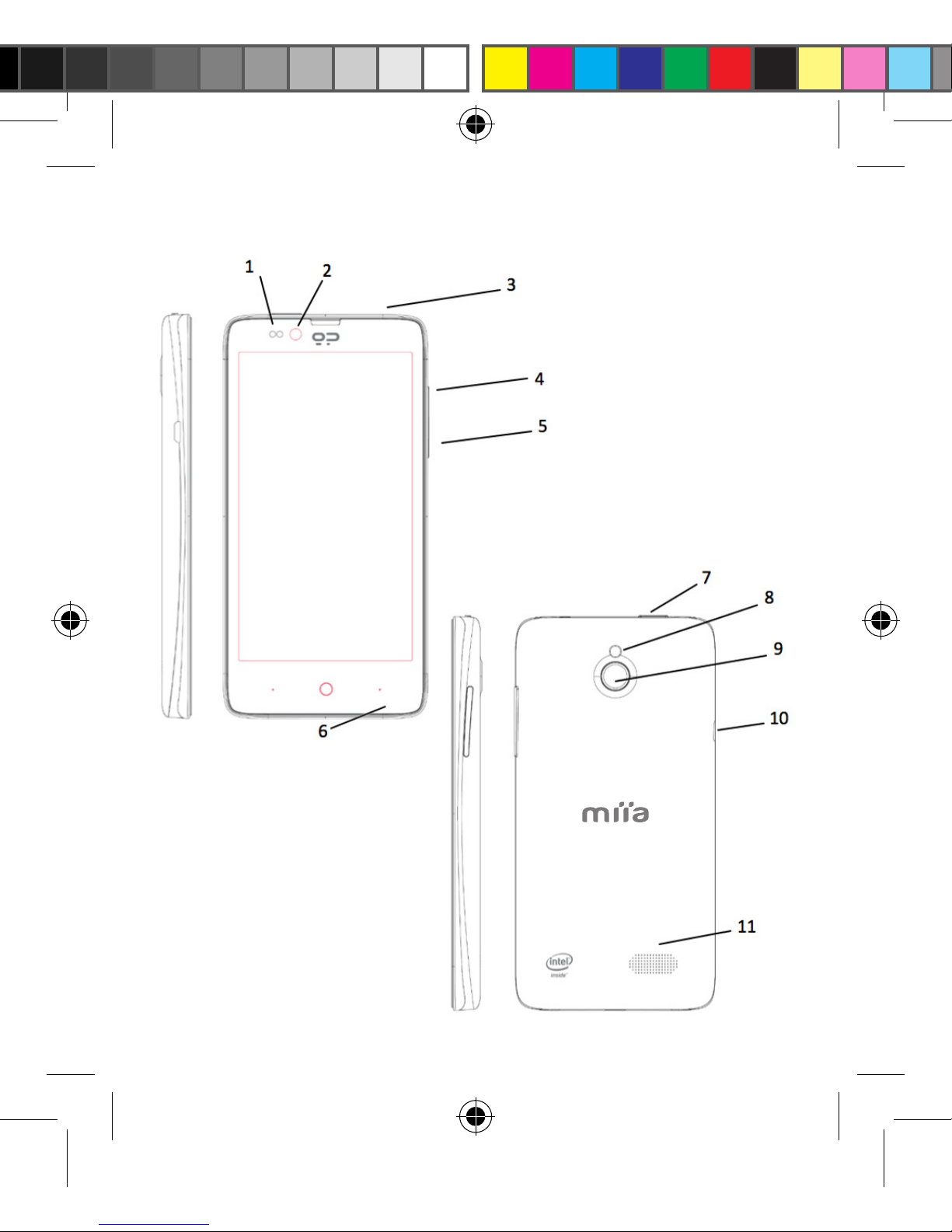
4
DEVICE OVERVIEW
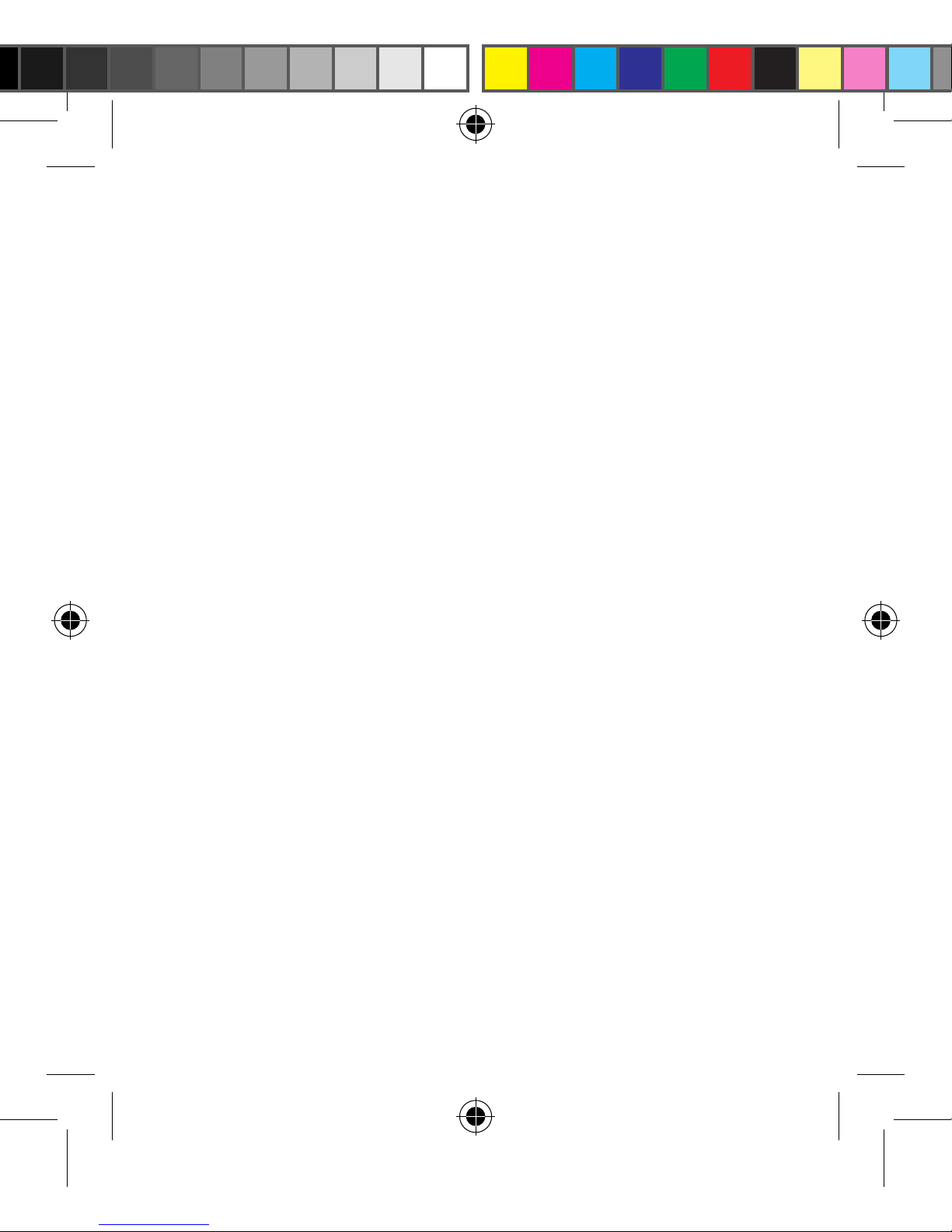
5
Light/Proximity Sensor
Front camera
Earphone plug
Volume +
Volume –
Microphone
On/Off Button
Flash
Rear camera
USB Port
Speaker
1) Press volume button to increase or decrease the
volume.
2) Press and hold Power button during 5S to turn-on the
smartphone. Press and hold Power button during 3S to
show the “Power off” window. Choose “ok” to turn-off the
smartphone, choose “Cancel” to return.
Note: When a screen timeout has been set, press shortly
the Power button to wake it up.
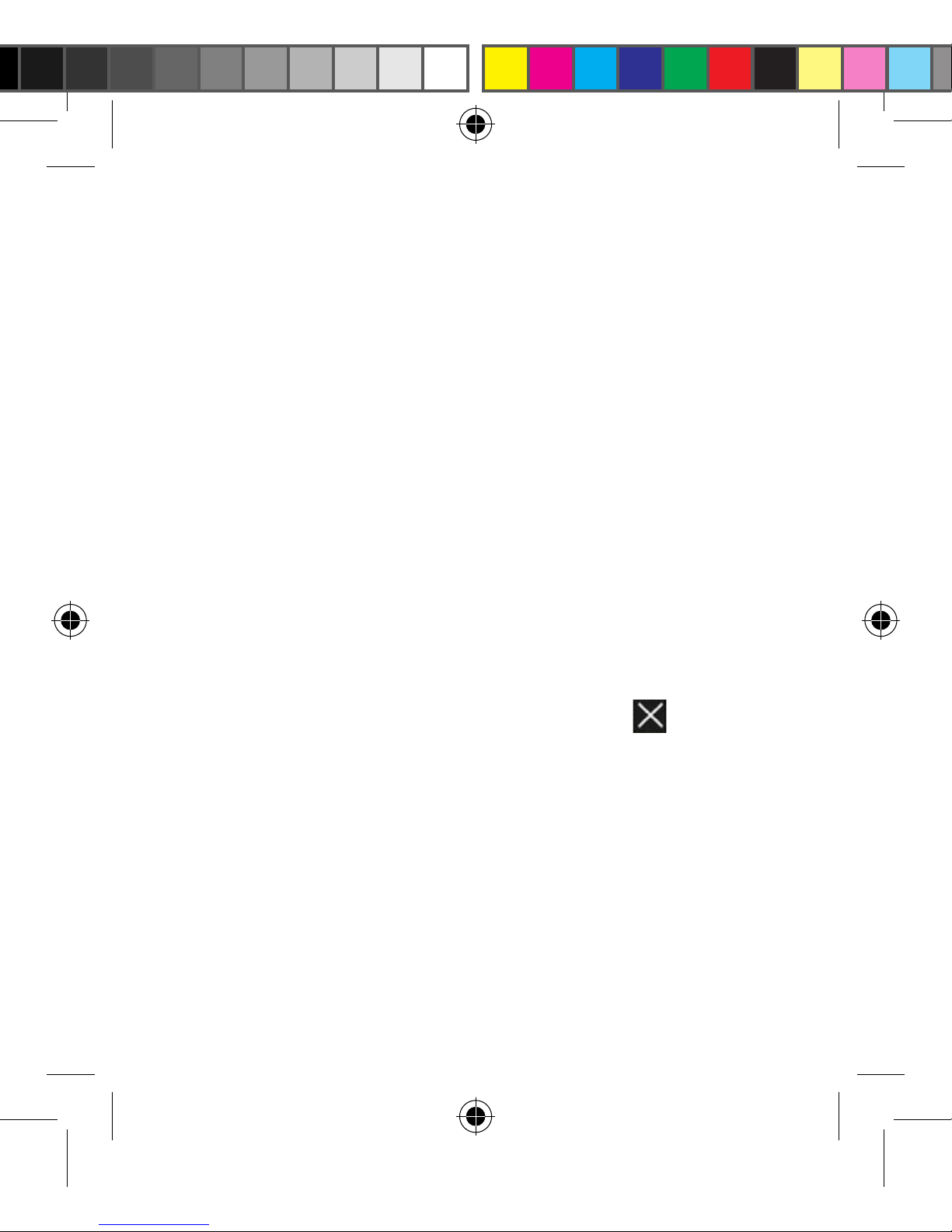
6
BASIC OPERATIONS
Touch & Type
Use your ngers to manipulate icons, buttons, menus, the
on-screen keyboard, and other items on the touch screen.
You can also change the screen's orientation.
To select or activate something, touch it.
To type something, such as a name, password,
or search terms, just touch where you want to type. An on
screen keyboard pops up and lets you type into the eld.
Other common gestures include:
a) Touch & hold: Touch & hold an item on the screen
by touching it and not lifting your nger until an action
occurs. For example, touching an icon on the Home
screen and hold it, when the Remove icon is shown
on the screen, dragging the selected icon to this icon can
remove it from the Home screen.
b) Drag: Touch & hold an item for a moment and then,
without lifting your nger, move it on the screen until you
reach the target position. For example, you can drag to
reposition shortcuts on the Home screen.
