Migraf NavTraceOne User Manual
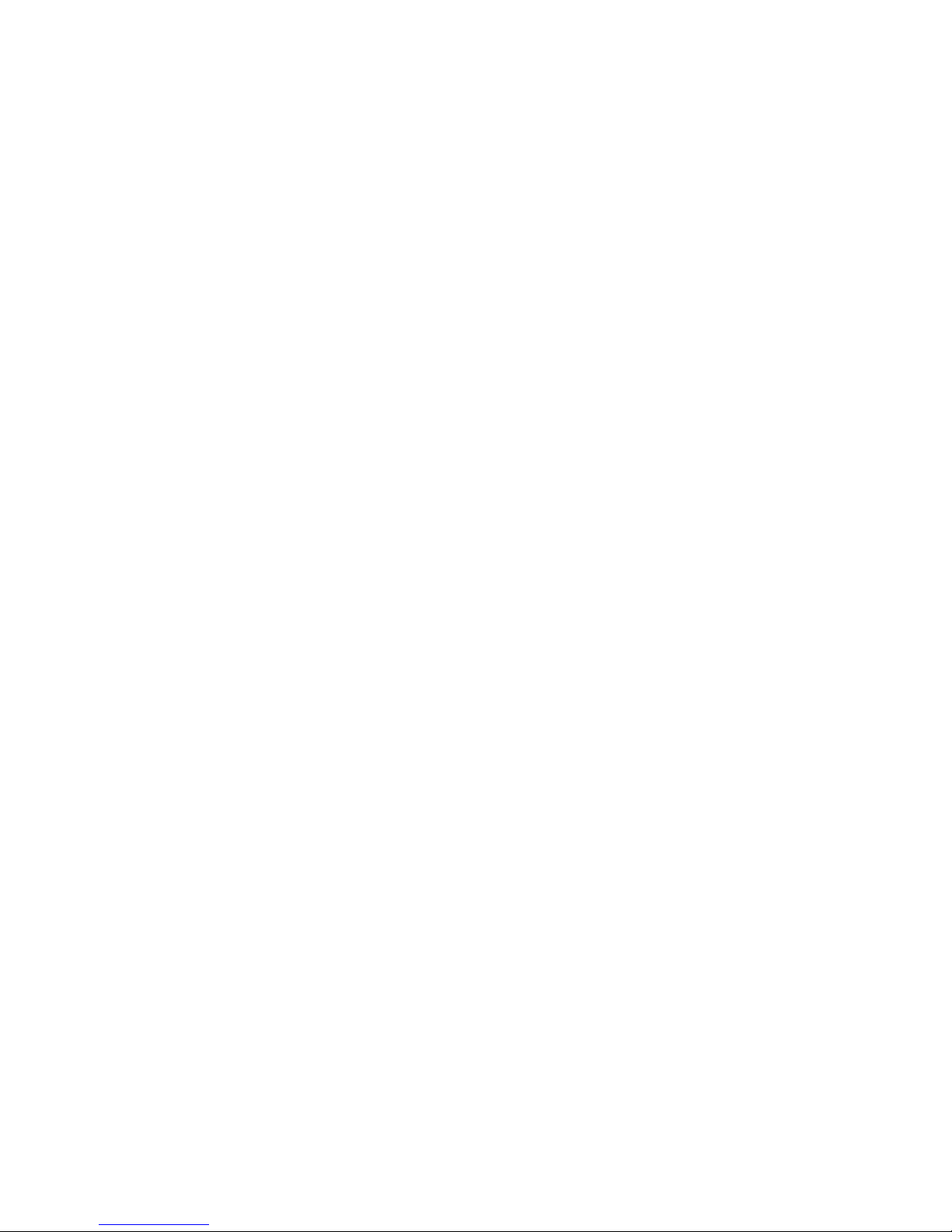
NavTraceOne
User manual
Manual Version 1.7
Software Version 1.1.1
Hardware Version 2
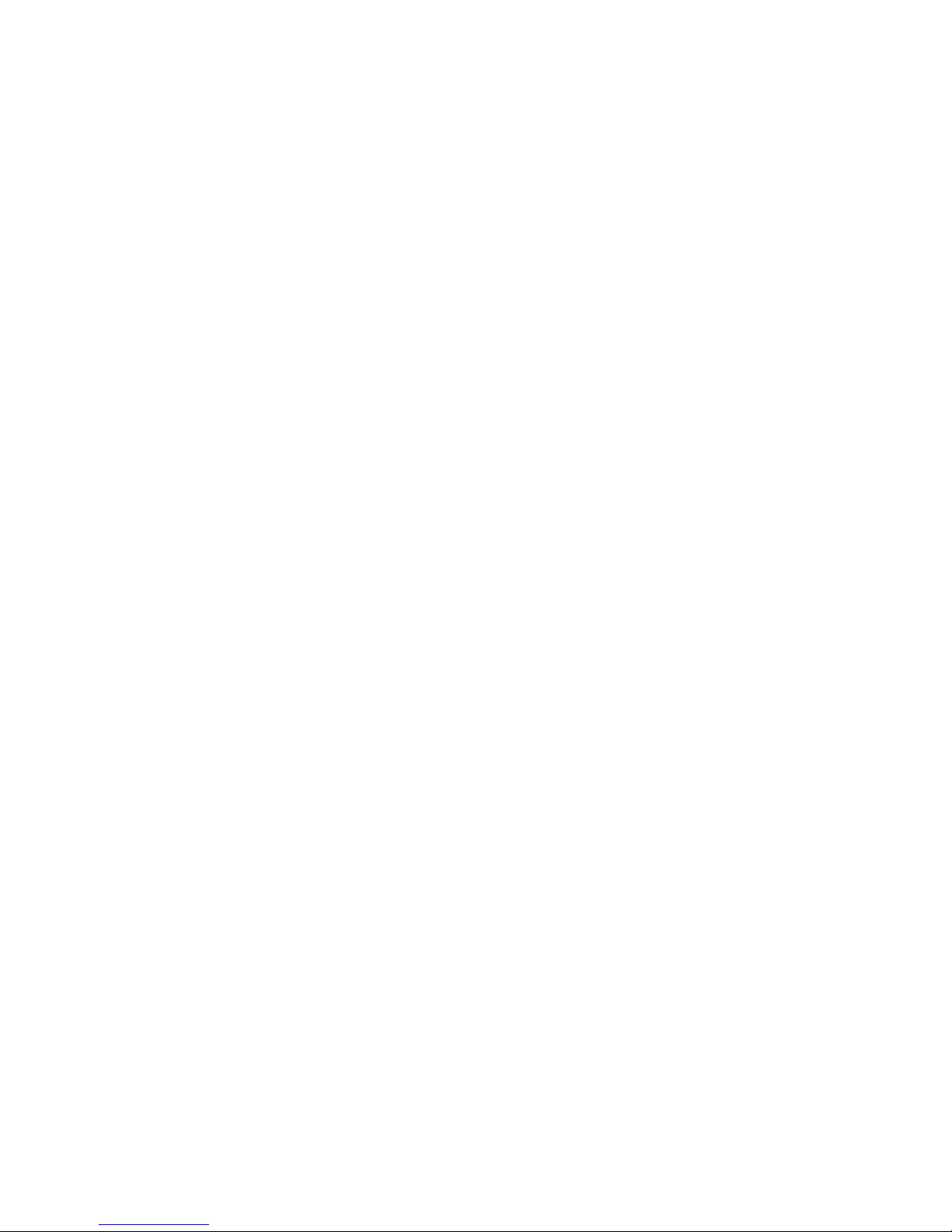
Table of Contents
Foreword.......................................................................4
Legal Notice...................................................................5
Basic device functionality.....................................................6
1 Description of buttons and connectors.....................................6
2 Operating the menu by using the keyboard..................................6
3 Voice Control.............................................................7
Global – always active commands...........................................7
Idle – device mode selection..............................................7
Menu Navigate.............................................................8
Address search............................................................8
Point of Interest selection...............................................8
After route calculation...................................................8
Navigation................................................................8
Menu Look Around..........................................................9
Look Around by Address....................................................9
Look Around by Points of Interest.........................................9
Favourite points..........................................................9
Previous points...........................................................9
Browsing the calculated route.............................................9
Working with files.......................................................10
Audio Player / Book Reader...............................................10
Dictaphone / Voice Recorder..............................................10
Alarm Clock..............................................................10
Schedule / Calendar......................................................10
4 Turning the device on or off.............................................11
5 Available functions......................................................11
6 LED signals..............................................................11
7 Battery level messages...................................................12
8 Charging the device......................................................12
Operating NavTraceOne.........................................................13
1 Main Menu................................................................13
2 Where am I...............................................................13
3 Navigate.................................................................13
3.1 To previously selected point.........................................13
3.2 To address...........................................................13
3.2.1 Selecting a city.................................................13
3.2.2 Selecting a street...............................................13
3.2.3 Selecting a building number......................................14
3.3 To Point of Interest.................................................14
3.3.1 City selection...................................................14
3.3.2 Category selection...............................................14
3.3.3 Browsing the point list..........................................14
3.4 To postal code.......................................................15
3.5 After route calculation..............................................15
3.6 Route browsing.......................................................15
3.7 Control during navigation............................................15
4 Look Around..............................................................15
4.1 By buildings.........................................................15
4.2 By Points of Interest................................................15
4.2.1 Category Selection...............................................15
4.2.2 Browsing the list................................................16
4.3 By Postal Codes......................................................16
5 Survey route.............................................................16
6 Dictaphone / Voice Recorder..............................................16
7 Audio Player.............................................................16
7.1 Working with files...................................................16
7.2 Working with directories.............................................16
7.3 Removing files and directories.......................................16
2 / 21

8 Books Reader.............................................................17
8.1 Working with directories.............................................17
8.2 Removal..............................................................17
9 Calendar.................................................................17
9.1 Repetition...........................................................17
9.2 Enter a description..................................................17
9.3 Browsing.............................................................17
10 Alarm clock.............................................................18
10.1 Hour selection......................................................18
10.2 Minute selection....................................................18
10.3 Repetition..........................................................18
10.4 Enter a description.................................................18
11 Settings................................................................18
11.1 GPS.................................................................18
11.2 Map.................................................................18
11.3 Localization........................................................18
11.4 Navigation..........................................................18
11.5 Speech..............................................................19
11.6 Date................................................................19
11.7 Time Zone...........................................................19
11.8 Distance units......................................................19
11.9 Book Reader.........................................................19
11.10 Device Info........................................................19
11.11 Calibrating the compass............................................19
12 Compass.................................................................19
13 Connect to PC...........................................................19
14 Dedicated Favourites button.............................................19
15 Updates.................................................................20
16 General usage remarks...................................................20
17 Where to find support...................................................20
18 Specification...........................................................21
3 / 21
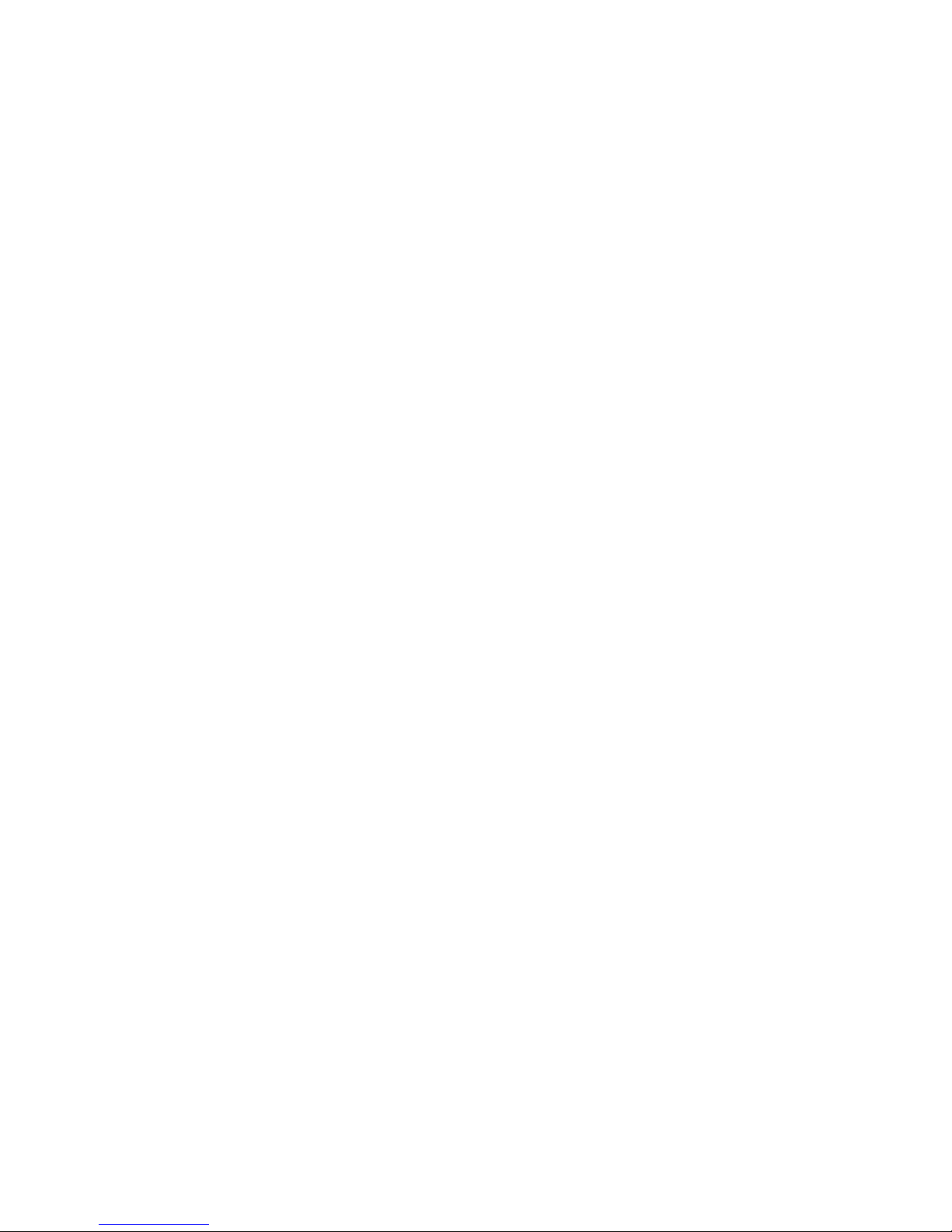
Foreword
Thank you for purchasing NavTraceOne, which uses the GPS and GLONASS (Global
Positioning System and Globalnaja nawigacionnaja sputnikowaja sistiema satellite systems that can provide information about exact position in the
world) to determine the exact geographical position of the user. It is designed
for people who are blind or partially sighted as a position detection assistant.
Reminder:
NavTraceOne is a complementary device informing the user where he is located,
within the limits set by the terrain and GPS/GLONASS signal. The conditions for
receiving signals from the satellites and the accuracy of the coordinates of the
satellites in the Earth's atmosphere and the accuracy of the Map Data. It does
not substitute for a cane or a guide dog.
Disclaimer:
Using NavTraceOne may be subject to restrictions on aircraft, in hospitals,
public buildings, government offices, laboratories, etc. It is in such places
please comply with the relevant rules in this matter.
Do not allow small children to play with the device. It contains elements that
can endanger children's health.
The device must be stored away from heat sources such as radiators. Leaving the
device in place of intense sunlight should, be avoided if possible. Excessive
heat can not only deform the case but also damage the battery - leading to the
destruction of the device. The situation does not apply to the case of normal
use of the device on a sunny day.
The housing is not suitable to use it in the case of heavy rainfall without
additional protection. Do not expose the device to direct contact with water in
any form (rain, flooding, etc.). The design of the keyboard and the top side of
the device may be in contact with a small amount of moisture (light rain) but is
not waterproof. It is particularly important to protect the speaker, integrated
microphone and connectors on the front of the device.
GPS/GLONASS receivers used in the device are partially susceptible to
electromagnetic interference in the range of the operating frequency of the
system (about 1.6GHz). Avoid placing mobile phones in the vicinity of
NavTraceOne during navigation. The same should be followed when using equipment
with radio interfaces or Bluetooth® wireless technology.
4 / 21
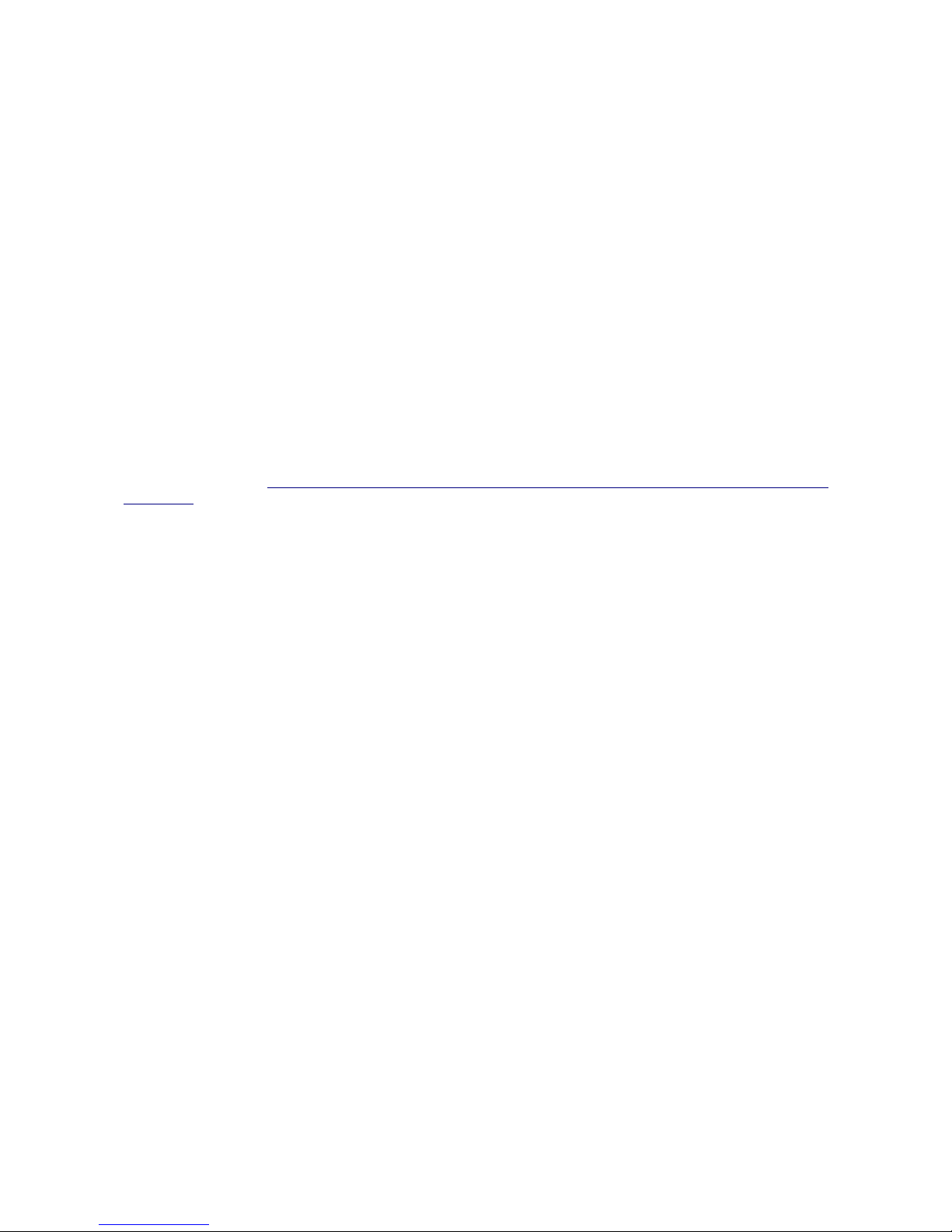
Legal Notice
By using the Device the User agrees to any terms and conditions described or
implied here. If the User does not agree or does not comply with any of the
terms and conditions expressed or implied, he is required to cease the use of
the Software and Data.
One of the NavTraceOne components is a GPS/GLONASS receiver which systems are
wholly owned by the Government of the United States/Russian Federation. Owners
of these systems thus assume full responsibility for the accuracy and
reliability of GPS/GLONASS positioning systems. The systems can be modified at
any time, without prior notice, which is associated with possible changes in
their characteristics. GPS/GLONASS signals may not be available at all times,
especially in tunnels, indoor, built-up urban areas with high buildings or in
dense forests. They can also be unavailable or there can be a significant error
in the areas of operation of the US or Russian Federation armed forces.
All product names and services mentioned herein may be trademarks or registered
trademarks, in which case they are property of their respective owners.
Depending on your location, additional terms and conditions may apply, as
available on https://legal.here.com/terms/general-content-supplier/terms-and-
notices/.
The Software and Data described in this manual, included on semiconductor memory
of the device, supplied to the User via the Manufacturers website or on any
other media is to be considered as Software or Data exclusively for usage on the
Device and, is fully owned by the Manufacturer or third party license-holders.
It is protected by copyright and applicable licensing terms, thus cannot undergo
reverse-engineering, be modified, sold, stored or reproduced in any form not
explicitly granted by the Manufacturer or third-party license holders. In
addition, the purchase of the device should not be, in any event deemed to grant
licenses, copyrights, or patents belonging to the Manufacturer or other thirdparty companies. It is an ordinary, non-exclusive, non-patent granting
authorization for use, which results in an obvious manner by operation of law in
the sale of the product. Thus, it cannot undergo re-engineering or reverse
engineering and cannot be used outside the Device itself in any form other than
the necessary steps required for installing the Software or Data on the Device.
This documentation is protected by copyright and may not be distributed in any
form without the prior permission of Migraf Technologies Sp. z o.o.
Nuance® is a trademark of Nuance Communications, Inc and it is used according to
the licensing terms.
5 / 21
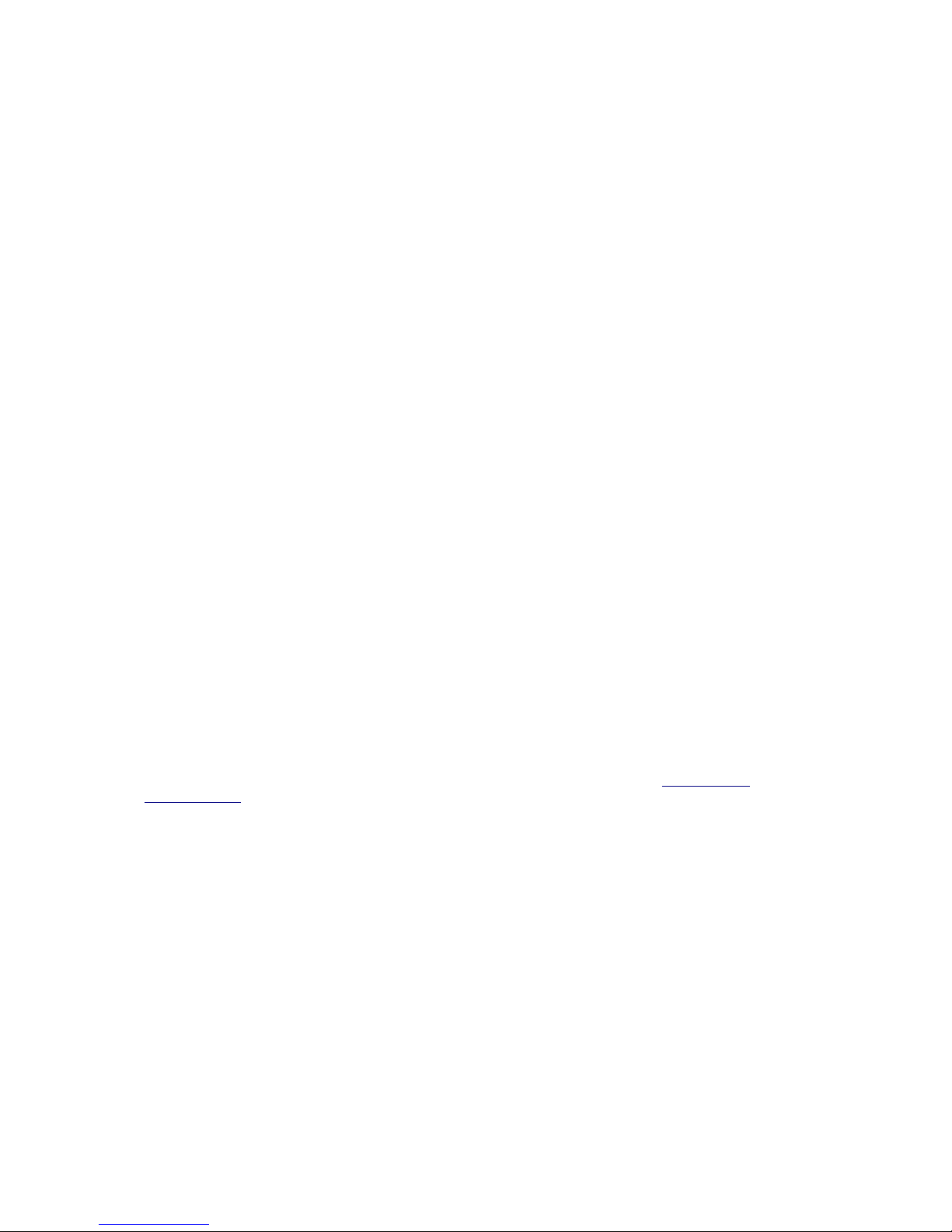
Basic device functionality
1 Description of buttons and connectors
● on/off - small, concave button in the top right corner of the device
● favourites - button marked with an asterisk, below the on/off button
● help - dynamic support at every level of the device. Pressing it gives the
current position in the menu. A long press (or multiple long presses)
gives extended information about the currently selected functionality
(button marked with a person figure, located below the favourites button)
● back/exit - button marked with an open circle, below the help button
● voice control - the biggest button marked with the microphone, it is
located in the lower-right corner of the device
● directional buttons (up, down, left, right - the buttons with triangular
directional arrowheads, situated in the form of a cross on the left side
of the device
● OK – approves the execution of the function (the button marked with the
tick, similar to ones from the task list. It is located in the middle of
the directional buttons)
● on the front panel there are the headphone and microphone jacks,
positioned to the right of the front panel (a microphone jack is located
on the edge when viewed from the right). Right next to it there is a
headphone jack (stereo, marked with a ring cutout). On the opposite side
of the device there is the micro USB port, and next to it on the left the
"hard" reset hole, for use in case of a device lock-up during normal
operation.
2 Operating the menu by using the keyboard
Notice: The device distinguishes between short and long keystrokes
● to confirm an action, use the OK button
● navigate the list of supported functions using the left/right buttons
● directional buttons up/down are used to increase or decrease the volume
level. Indicated by a corresponding: Level 0 – muted and up.
● back/exit button to exit the menu to the upper level.
● voice control button is used to activate the voice recognition and enables
the use of the device with spoken keywords. Initialization and termination
of recording is signaled by an audio queue.
All the buttons support long presses where applicable. For full list of
functions where the long presses are supported please read Operating
NavTraceOne.
6 / 21
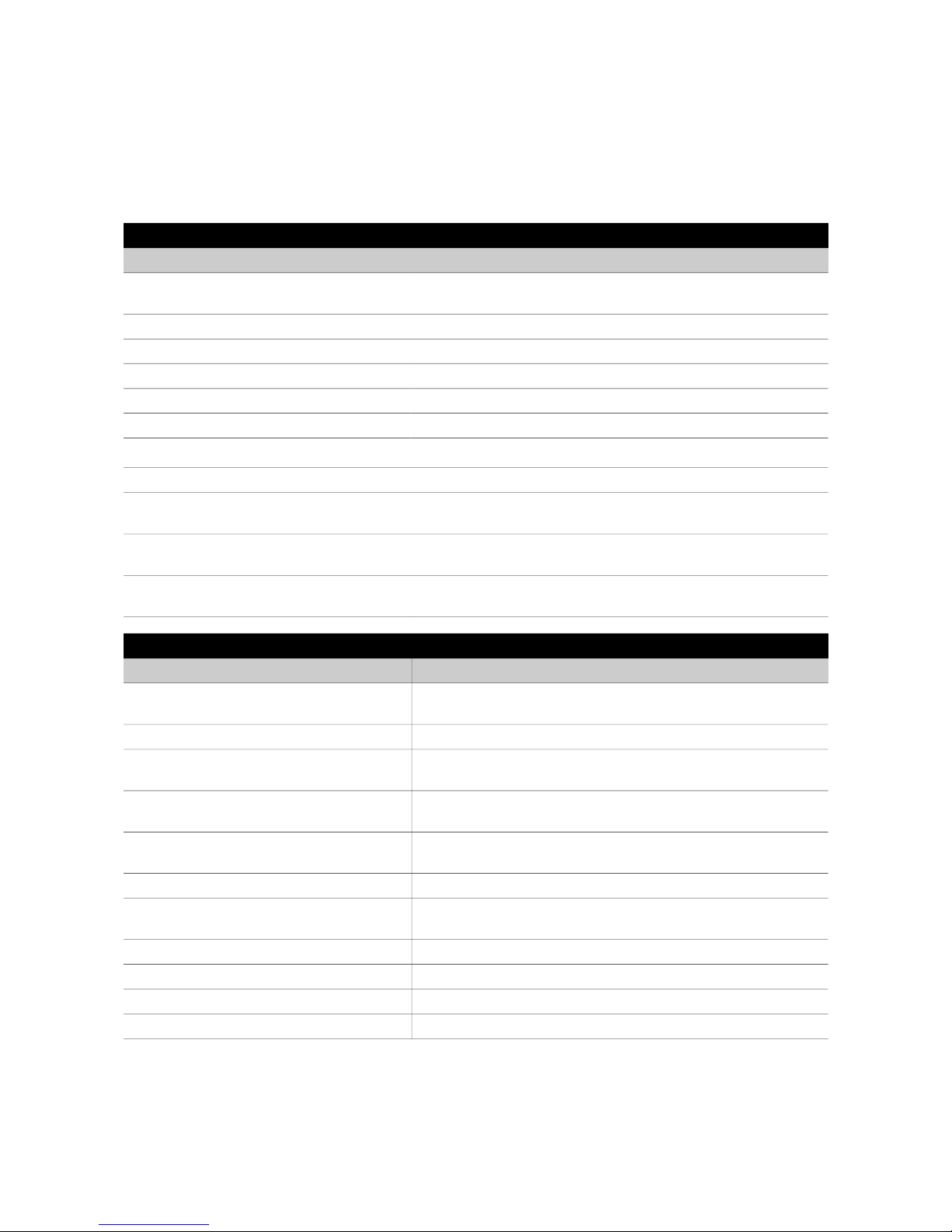
3 Voice Control
Important! To activate this function it is necessary to hold voice control
button (lower right corner of the device) during delivery of the desired
command or address. Speech recognition is active only after a short beep
sound while keeping the voice control button pressed. Voice control commands
are issued using the keywords given in the tables below.
Global – always active commands
Keyword Meaning
my position | where am I |
localize
Gives the current device/user location
volume up Increases the volume
volume down Decreases the volume
next Moves between items in the menu
previous Moves between items in the menu
time | hour Gives the current time
date Gives the current date
select Approval of current selection
turn off | switch off | power
down | shut down
Turns the device off
battery | battery level |
battery state
Information about the level of battery charge
GPS | satellites | status Current state of GPS receiver, number of
satellites
Idle – device mode selection
Keyword Meaning
my position | where am I |
localize
Gives the current device/user location
navigate Use the navigation functions
look around | near me |
vicinity
Check what locations are around
examine | survey | examine
route | survey route
Start the Survey Route function
audio player | music | play
music
Start the audio player
books | book reader Start Book Reader
recorder | voice recorder |
dictaphone
Start Dictaphone
calendar | schedule Open the Calendar
alarm | clock | alarm clock Open the Alarm clock
compass Start the Compass
settings Enter the Settings menu
7 / 21
