Page 1

Page 2
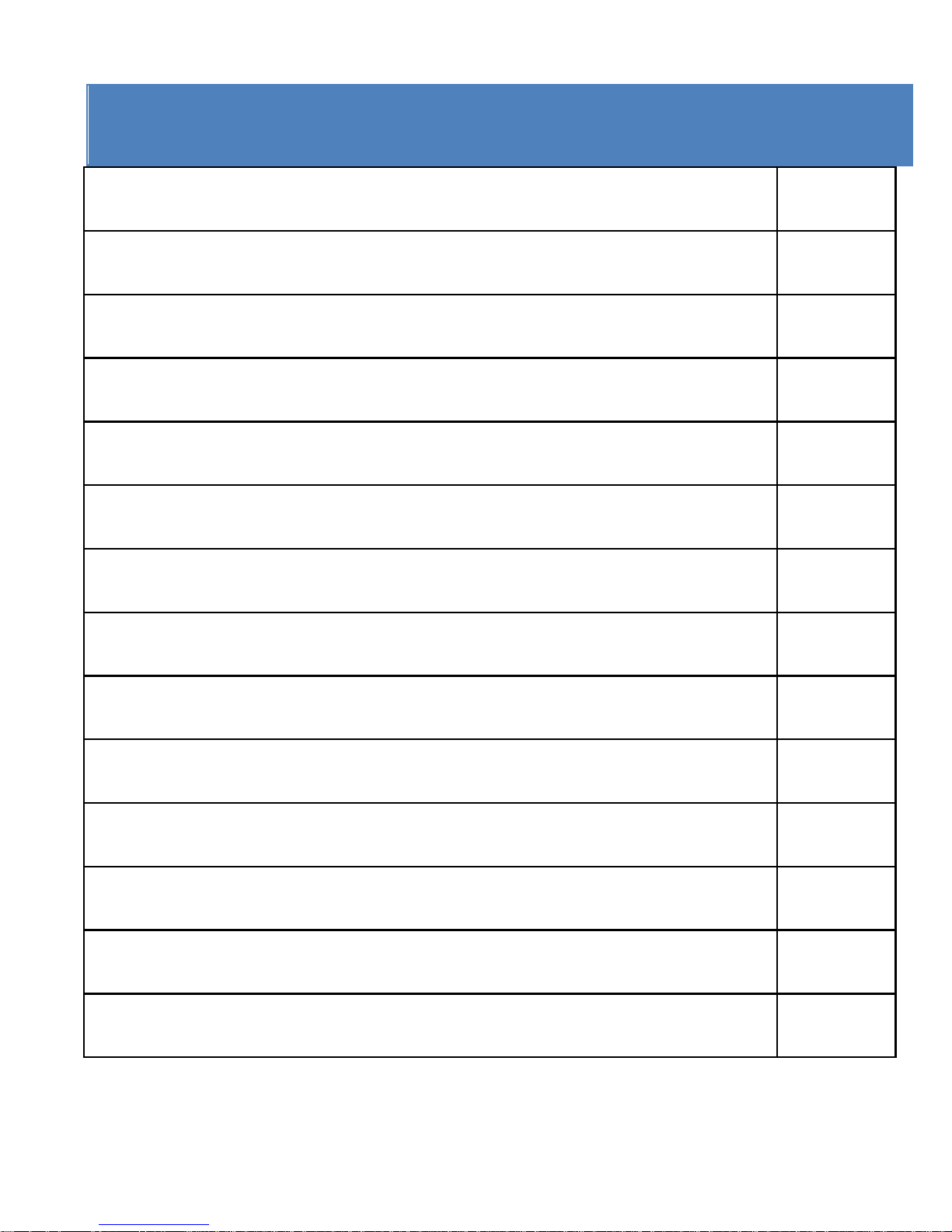
1
CONT ENTS PAGE
Contents Page 1
Introduction 2
Safety Instructions 5
Important Safety Precautions 7
Product Specification 7
Contents 9
Getting to know your Camera 10
Using the Action Camera 12
Action Camera Operation 13
WIFI Mode 32
Connections 36
Using the Remote Control 38
Using the Mounting Accessories 39
Troubleshooting 45
Page 3
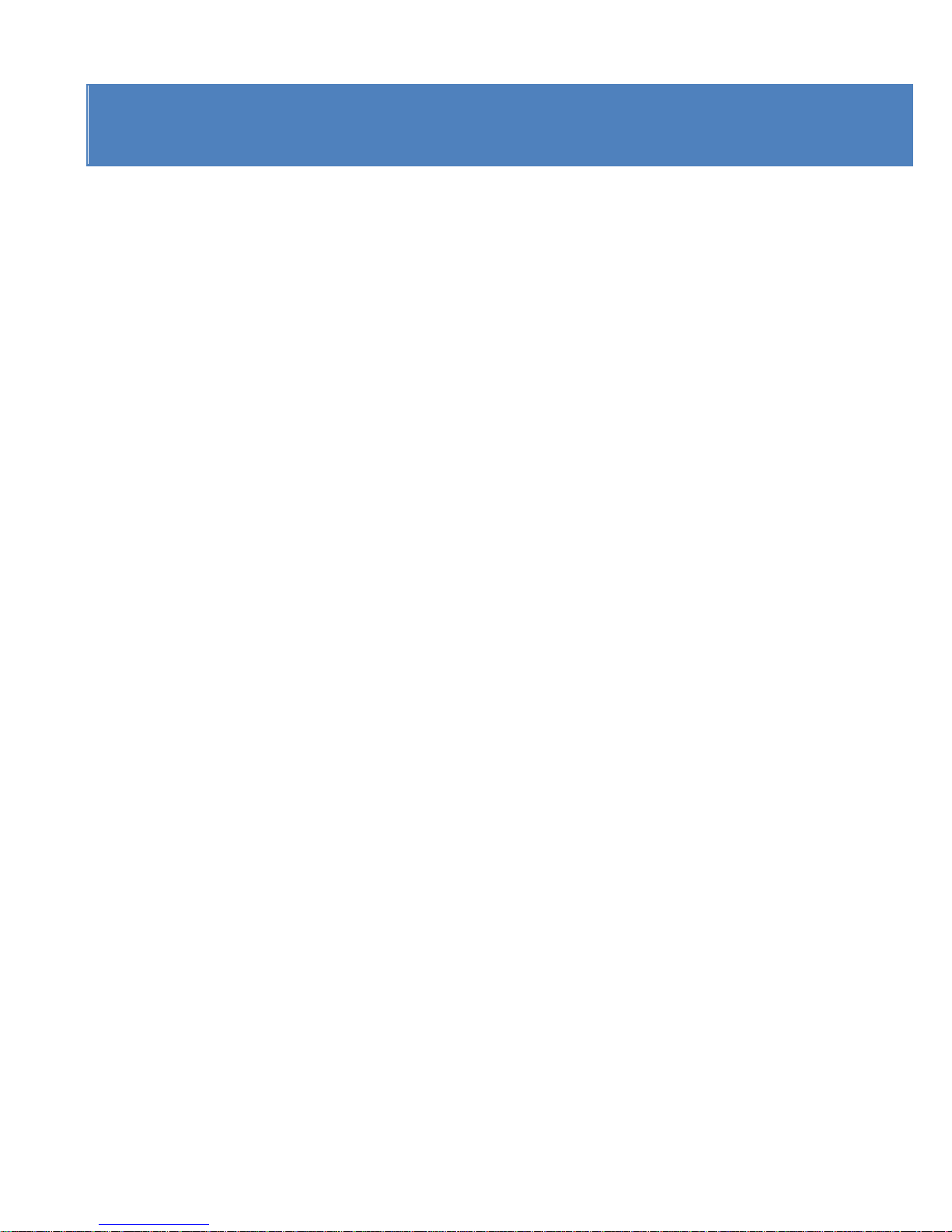
2
INTR ODUCTIO N
Congratulations on the purchase of your new Action Camera.
This manual contains important safety and operating
information. Please read all the information carefully before
you use the device to avoid accidents and keep it for future
reference. Follow these important safety and operation
instructions.
For Customers in the U.S.A
Federal Communication Commission Interference Statement
This device complies with Part 15 of the FCC Rules. Operation
is subject to the following two conditions: (1) This device may
not cause harmful interference, and (2) this device must accept
any interference received, including interference that may
cause undesired operation.
This equipment has been tested and found to comply with the
limits for a Class B digital device, pursuant to Part 15 of the FCC
Page 4

3
Rules. These limits are designed to provide reasonable
protection against harmful interference in a residential
installation. This equipment generates, uses and can radiate
radio frequency energy and, if not installed and used in
accordance with the instructions, may cause harmful
interference to radio communications. However, there is no
guarantee that interference will not occur in a particular
installation. If this equipment does cause harmful interference
to radio or television reception, which can be determined by
turning the equipment off and on, the user is encouraged to
try to correct the interference by one of the following
measures:
‐ Reorient or relocate the receiving antenna.
‐ Increase the separation between the equipment and receiver.
‐ Connect the equipment into an outlet on a circuit different
from that to which the receiver is connected.
Page 5
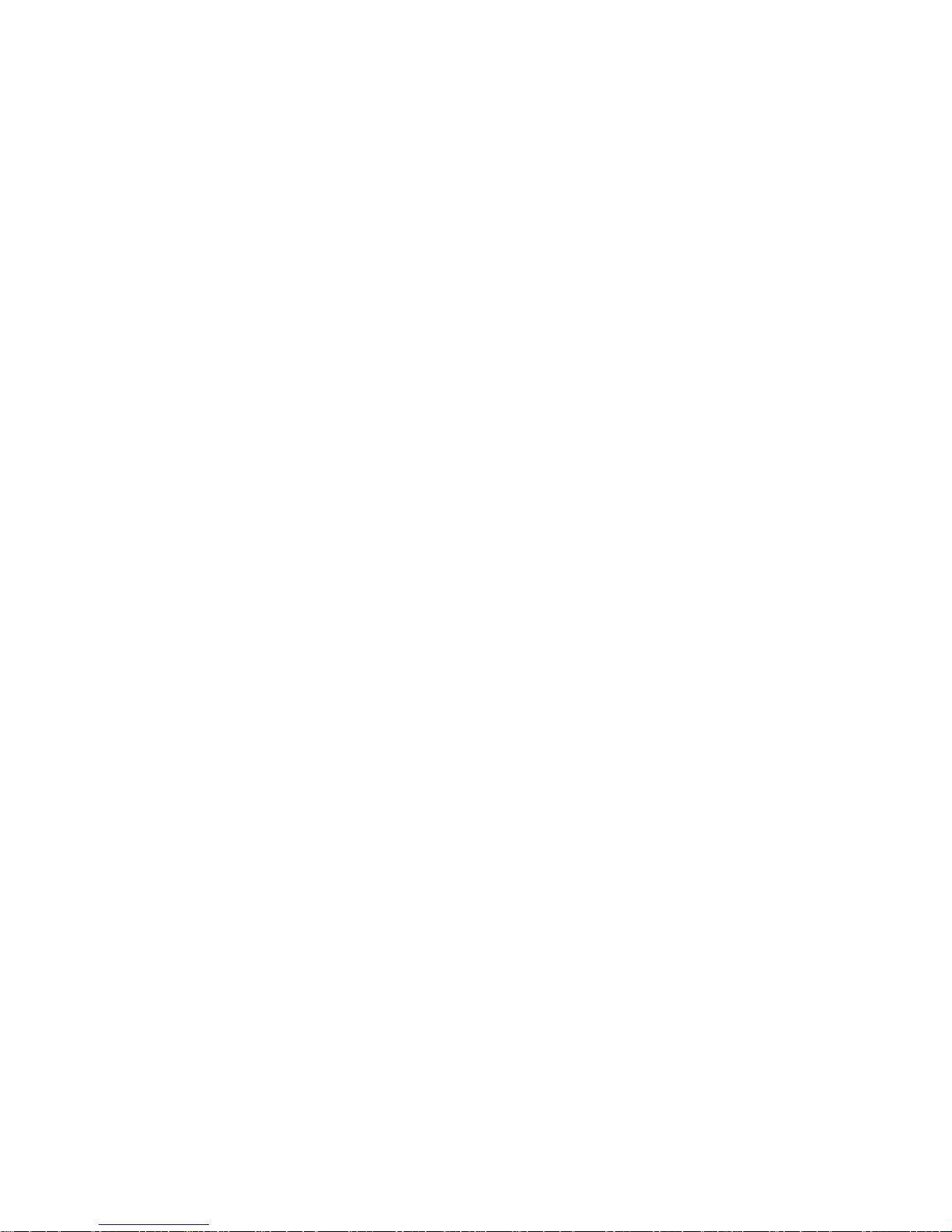
4
‐ Consult the dealer or an experienced radio/TV technician for
help.
FCC Caution: Any changes or modifications not expressly
approved by the party responsible for compliance could void
the user's authority to operate this equipment.
This transmitter must not be co‐located or operating in
conjunction with any other antenna or transmitter.
Radiation Exposure Statement:
This product complies with the FCC portable RF exposure limit
set forth for an uncontrolled environment and is safe for
intended operation as described in this manual. Additional RF
exposure reduction can be achieved if the product can be kept
as far as possible from the user body or set the device to lower
output power if such function is available.
Page 6
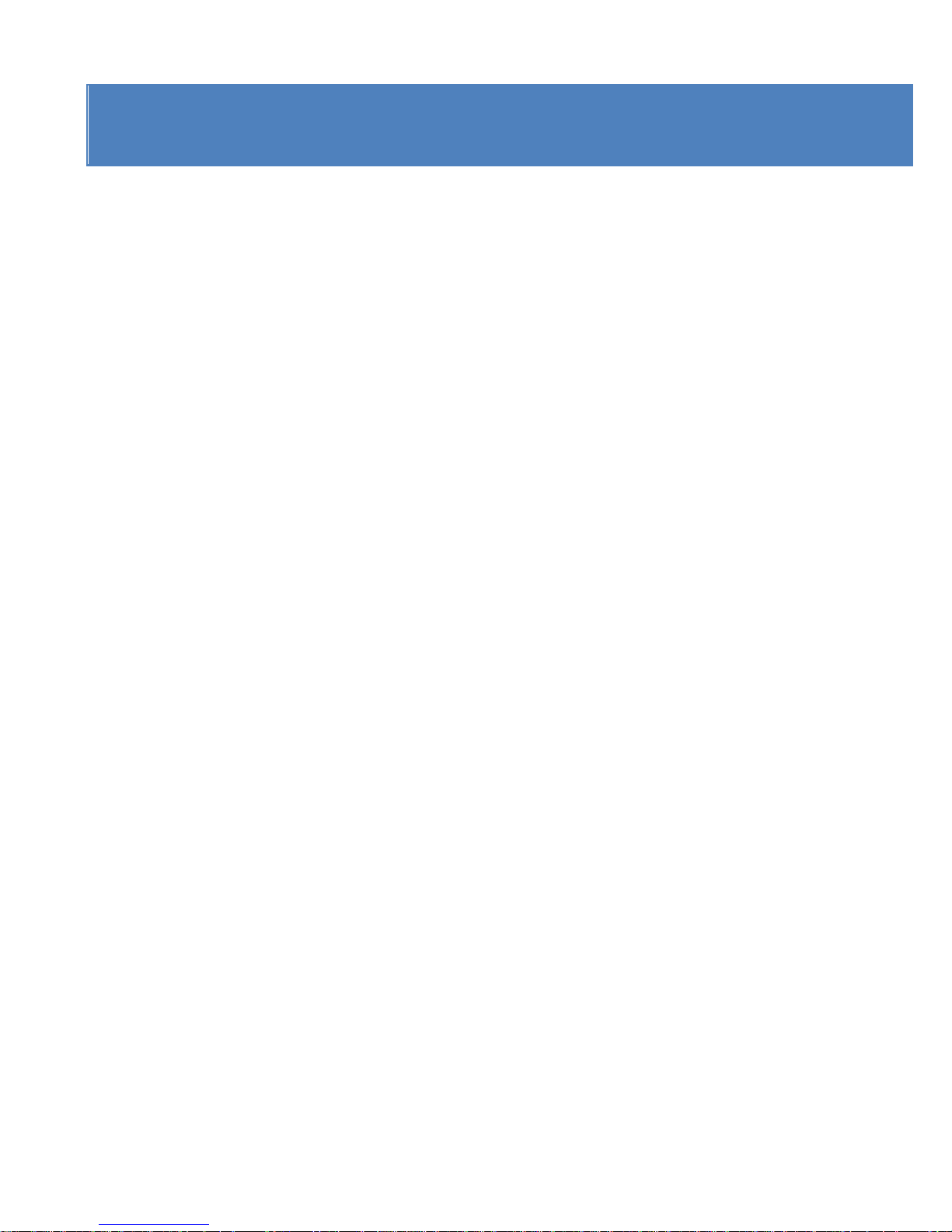
5
SAFETY INSTRUCTIONS
•
The Action camera without underwater casing shall not
be exposed to dripping or splashing and no objects filled
with liquids, such as vases, shall be placed over the
product. Dry location use only.
•
Keep the camera clean. Never store it next to a heat
source or in dirty, humid or wet places. Keep it out of
direct sunlight.
•
Press the buttons gently. Pressing too hard can damage
the product.
•
Do not use the camera in an extremely dry environment.
•
Do not put the camera in high temperature places (over
40ºC), especially not in a car with the windows closed in
summer.
•
Do not subject the camera to harsh impacts, to avoid
damage, do not drop the unit.
Page 7
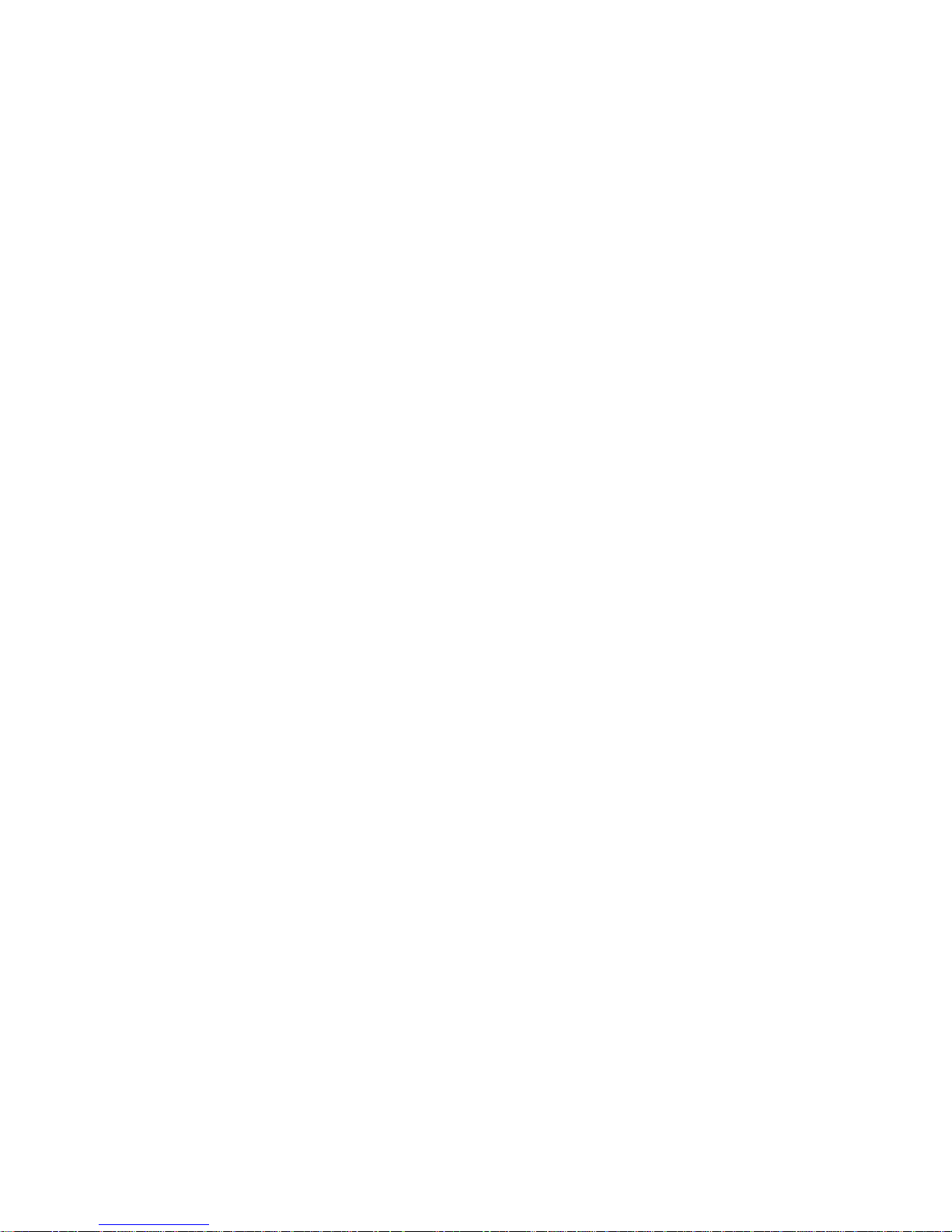
6
•
Do not attem pt to dism antle or re pair thi s camera
yourself. Qualified personnel sho uld perform repairs.
•
Disconnect the camera from the power source before
cleaning.
•
Useadrysoftclothtocleanthiscamera.
•
This product is not intended for commercial use.
Household/personal use only.
•
Do not disassemble this unit. To prevent the risk of
electric shock, do not remove the cover. No
user‐serviceable parts inside. Refer servicing to qualified
personnel.
•
The USB cord for the device should be unplugged from
the computer when the unit is left unused for a long
period of time.
Page 8
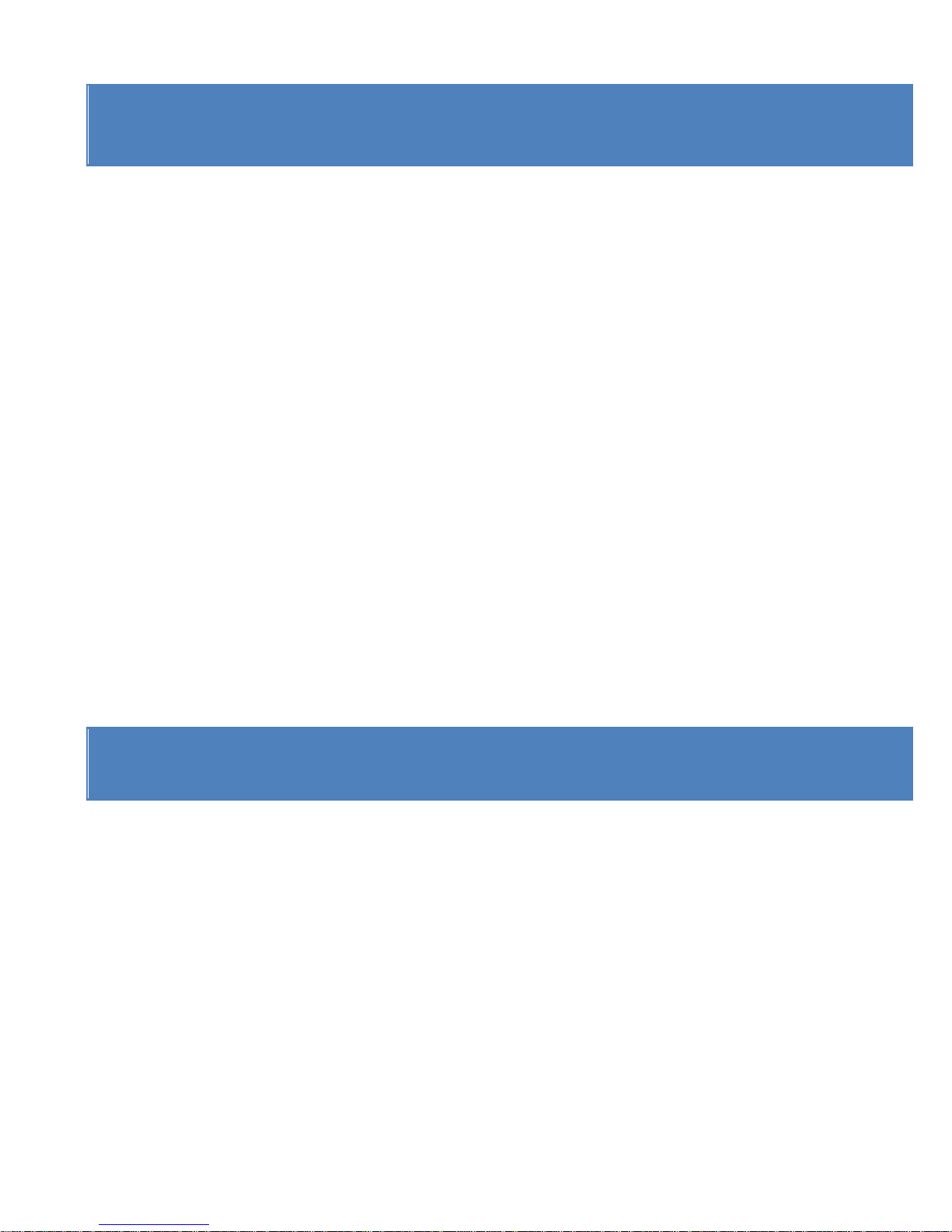
7
IMPORT ANT SAFETY PRECAUTIONS
In order to prevent program failure, never disconnect the
product suddenly from a PC while file transferring is in
progress.
Disconnect the appliance from PC when cleaning. Use a dry
soft cloth to clean this appliance. Do not dismantle the product
or use alcohol, thinners or benzene to clean the surface of the
product.
Attention: We have done our best to produce a complete and
accurate manual. However, we cannot ensure that there are no
errors or omissions during the printing process.
PRODUCT SPECIFICATION
•
5MP CMOS sensor
•
Wi‐Fi Module for wireless streaming to Smartphone
•
Free App available from Google Play or iTunes
•
Video Resolution: 1080P (1920x1080,30 fps), 720P
(1280x720,30 fps), 720P (1280x720,60 fps)
Page 9
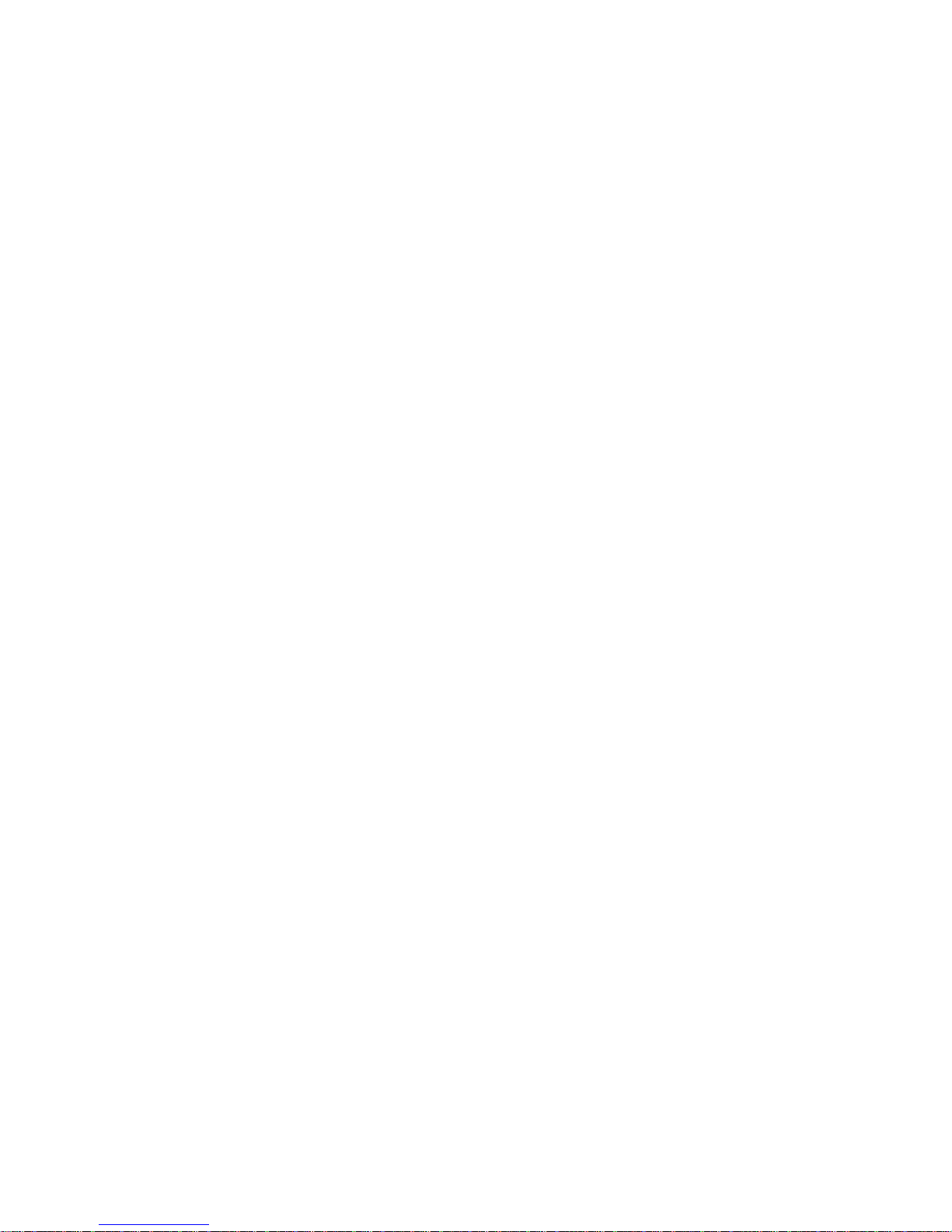
8
•
St i l l Image R esol u t i o n : 12 M P, 8 M P, 5MP, 3 M P, 2MP, VGA
•
Wide angle l ens
•
Waterproof to 45m with Case
•
1.5” Preview Screen
•
Expandable Micro SD Slot up to 32GB
•
High‐speed USB 2.0 interface
•
Built‐in rechargeable lithium battery
•
Operation Temperature: ‐10°C to 40°C
•
Storage T emperature: 15°C to 35°C
•
Works with Windows 8, 7, Vista and XP, Mac 10.2 above
NOTE: As a result of continual improvements, the design and specifications of the
product within may differ slightly from the unit illustrated on the packaging.
Page 10
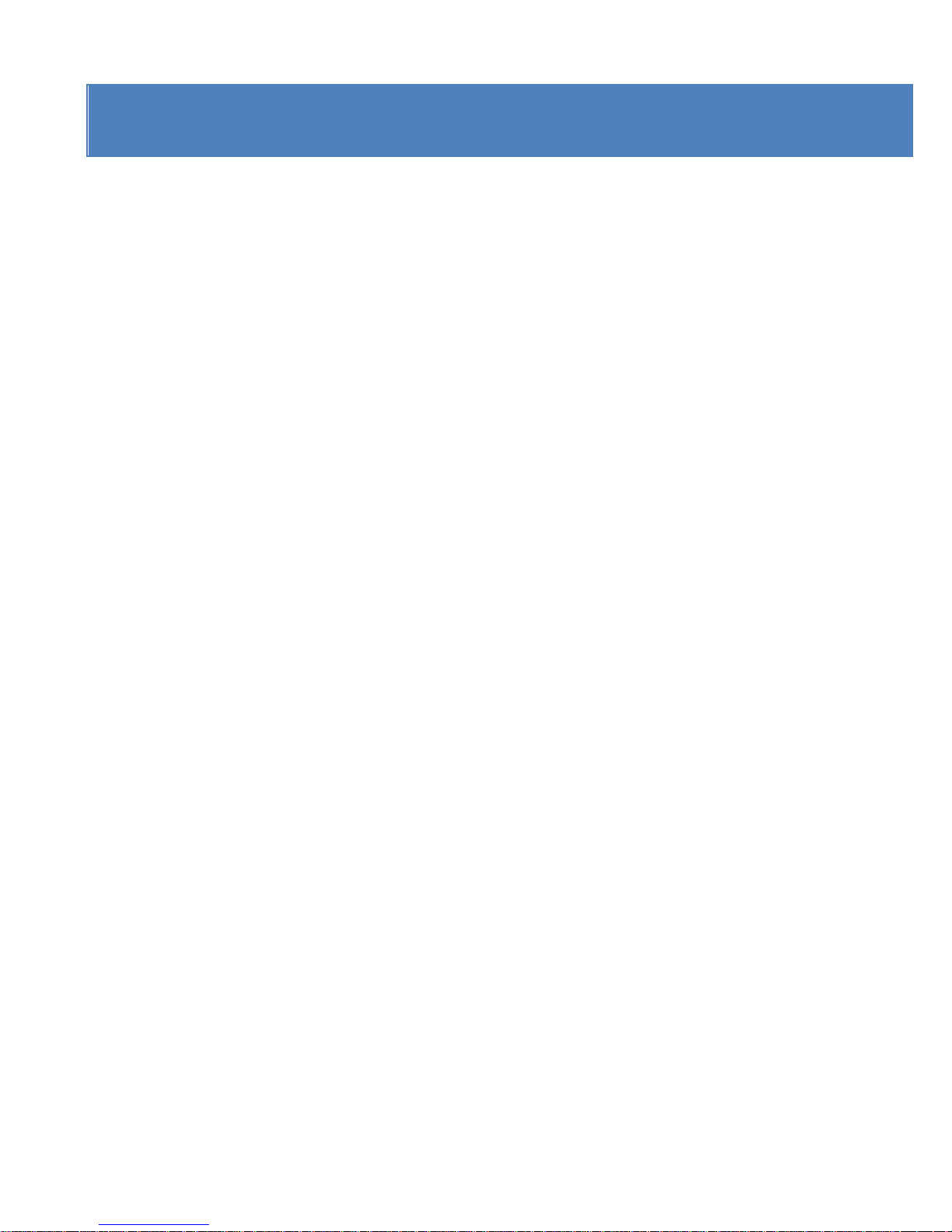
9
CONT ENTS
Please make sure that the items shown below are included in
the package. Should an item be missing, please contact the
local retailer from which you purchased this product
1. Action Camera 1 piece
2. 45m Waterproof Case 1 piece
3. Bike Mount 1 piece
4. Helmet Mount and Strap 1 piece
5. Sticker for Helmet Mount 1 piece
6. Remote Control with Strap 1 piece
7. Mounting Adaptor for GoPro Accessories 1 piece
8. USB Cable 1 piece
9. User Manual 1 piece
Page 11
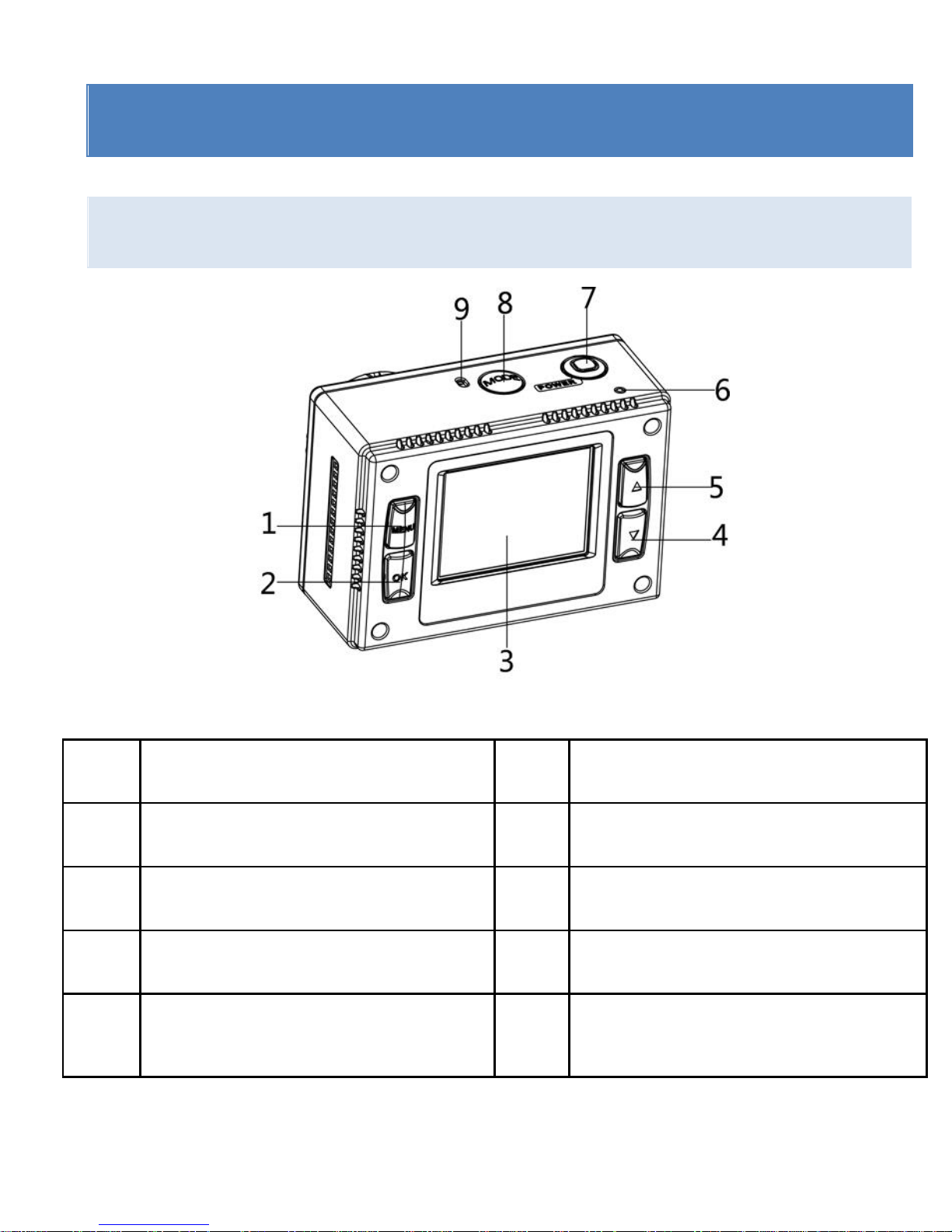
10
GETTING TO KNOW YOUR CAMERA
DEVICE OVERVIEW
1 Menu button 2 OK button
3 LCD screen 4 Down button
5 Up /Wifi button 6 LED indicator light
7 Shutter/Power button 8 Mode button
9 Microphone 10 Micro SD card slot
Page 12
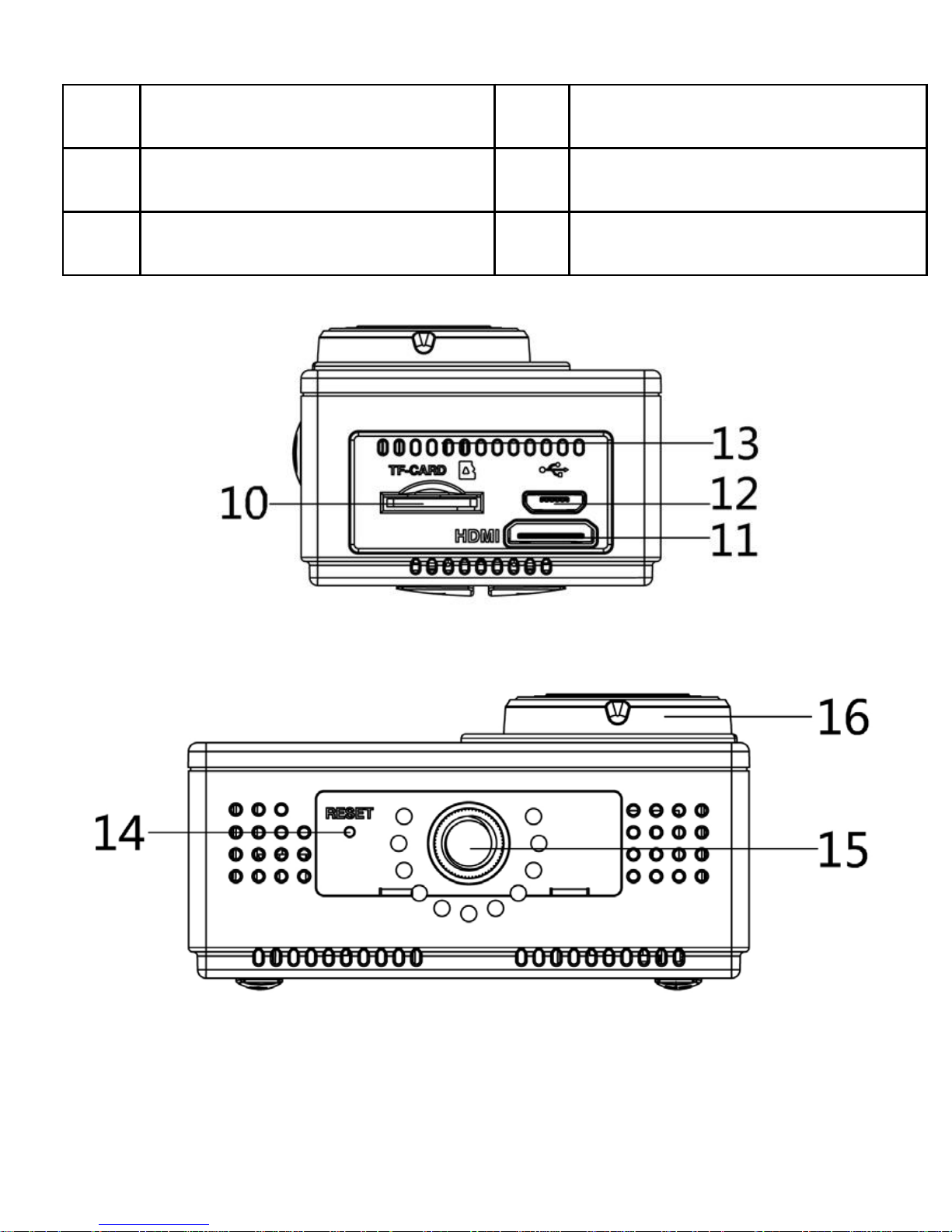
11
11 HDMI socket 12 USB socket
13 Speaker 14 Reset
15 Tripod hole 16 Lens
Page 13
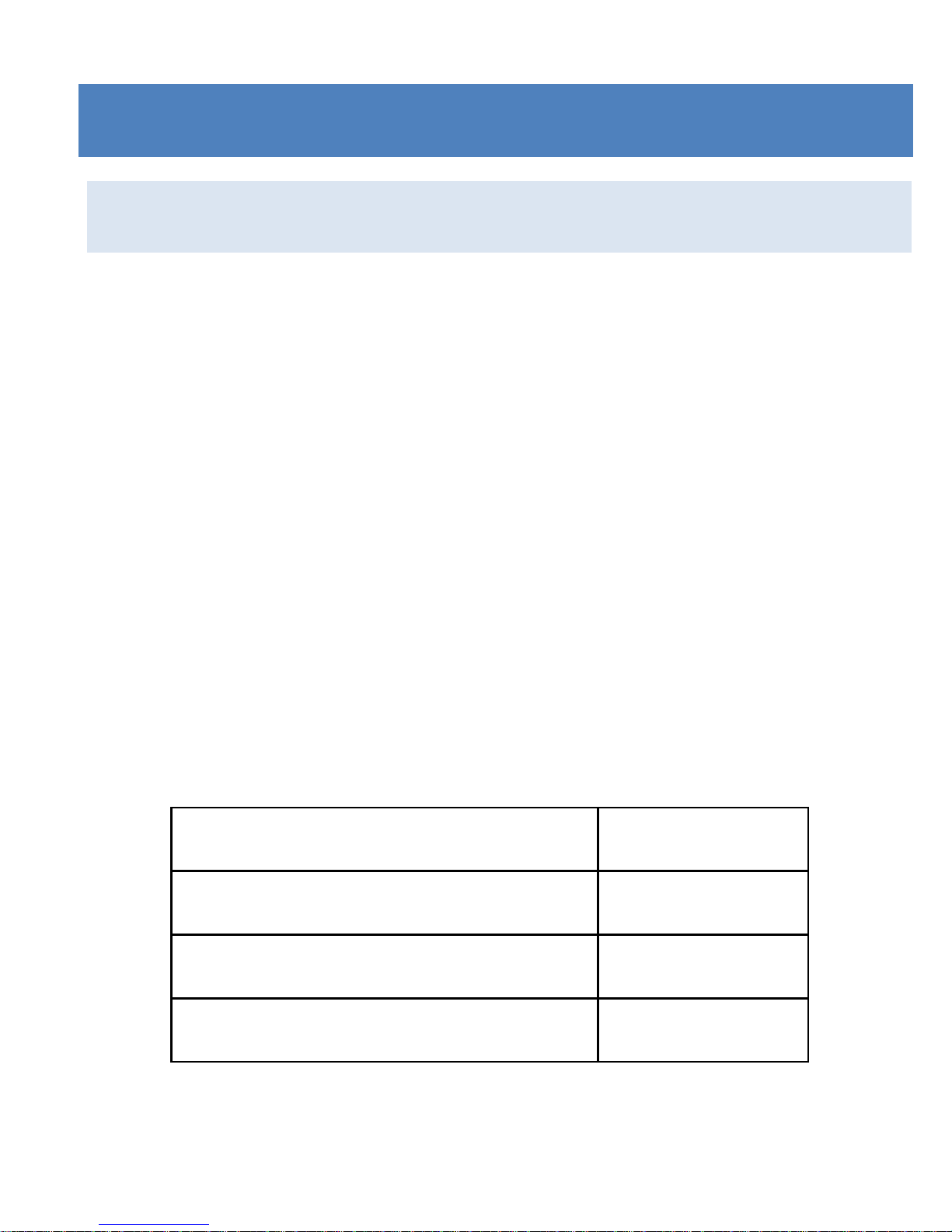
12
USING THE ACTION CAMERA
BATTERY OPERATION
1. Make sure the action camera is turned off.
2. To charge the internal battery, connect the action camera
with the USB cable provided to a computer or a 1Amp wall
charger.
3. The led indicator will light up red when charging.
4. The battery will become fully charged after 4 hours.
5. Once fully charged the charging indictor will disappear.
6. Approximat e battery life depending on the situation is:
1080P 30fps with Wi‐Fi 50 minutes
1080P 30fps 115 minutes
720P 60fps with Wi‐Fi 55 minutes
720P 60fps 120 minutes
Page 14
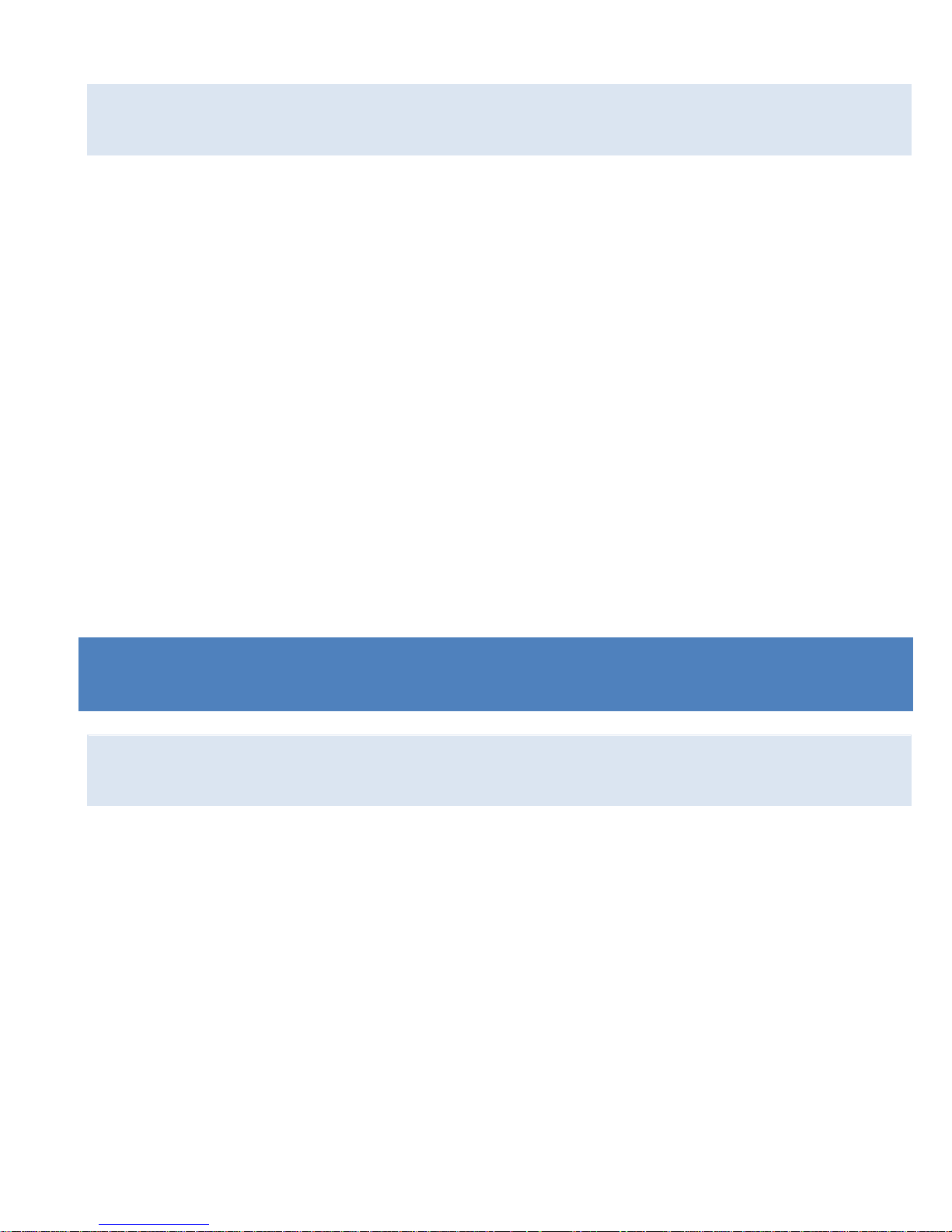
13
INSERTING MICRO SD CARD
This action camera does not have internal memory.
A Micro SD (TF) card (Class 10) and above must be inserted for
this action camera to operate and record.
1. Turn off the action camera
2. Find the Micro SD card slot, and then insert the Micro SD
card.
ACT ION CAMERA OPERATION
START‐ UP/SHUTDOWN
Press and hold the “Power” button for 3 seconds, the screen
will turn on.
To Turn the action camera off Press and hold the “Power”
button for 3 seconds, the screen will turn off.
Page 15
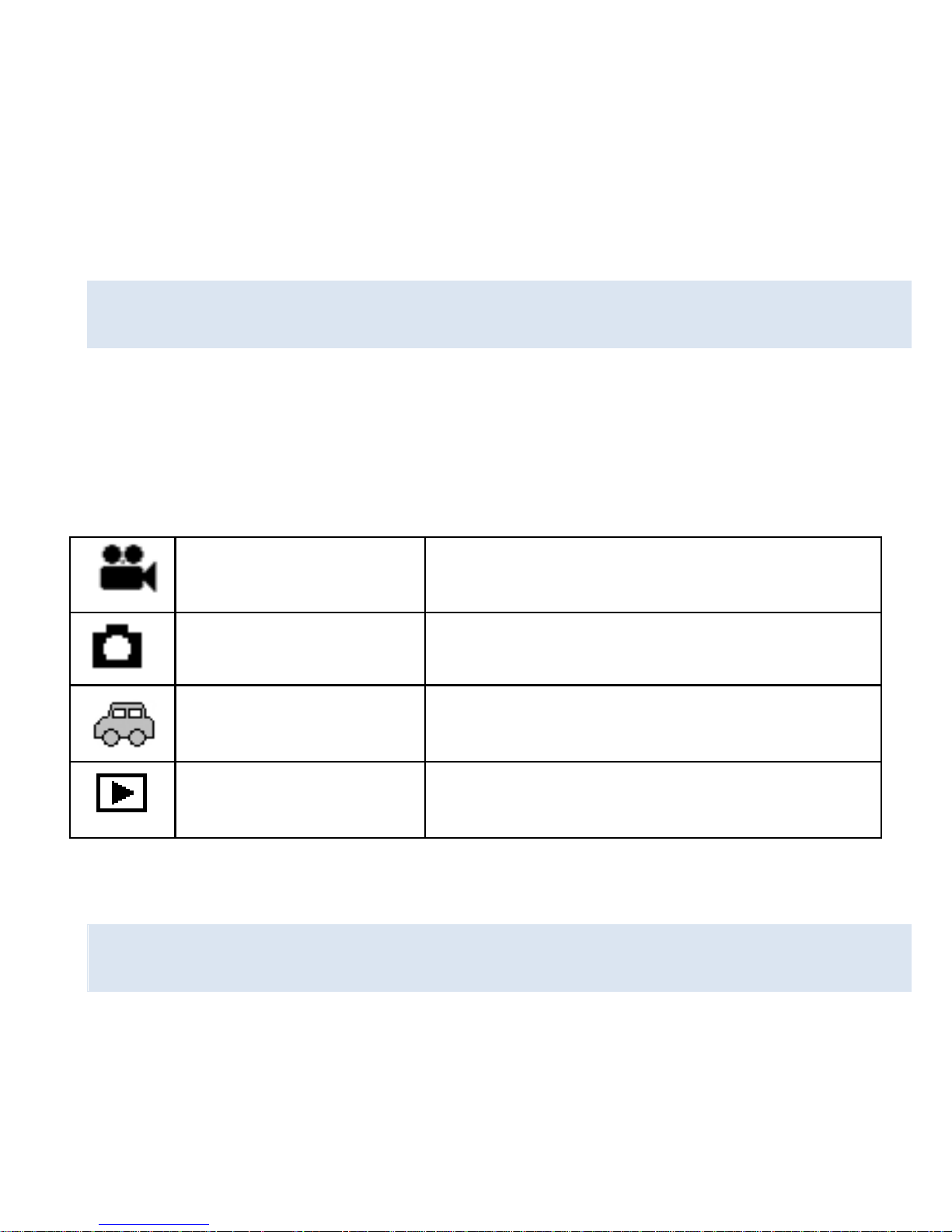
14
NOTE: The action camera has a power saving setting and will
automatically turn itself off after 5mins of inactivity to save
power.
MODES
The camera has four modes for the action camera video mode,
capture mode, car mode, playback mode. Press the “Mode”
button to switch between these modes.
ACTION CAMERA SETTINGS
Before taking photos or recording videos, press the “Power”
button to switch on the action camera first. Press the “Menu”
Video mode Recording movie clips
Capture mode Taking still images
Car Mode Recording while in the car
Playback mode Viewing the recorded files
Page 16

15
button and the menu will appear on the LCD screen, and then
press the “Mode” button to access the settings menu as below.
Use the “Up” “Down” and “OK” buttons to make your
selections, also the “Mode” button to toggle the selections.
MENU FUNCTION
Sounds Allows you to change the sounds on the
camera:
Shutter :【On】/【Off】
Start‐up: allows you to choose 3 different
sounds where camera is turned on.
Beep :【On】/【Off】
Volume:adjust the volume from 0 ‐ 3
Back Light Set the backlight :
【1min】/【 3min 】/【5min】/【off 】
LED
Allows you turn the LED 【On】/【Off】
Power Save To save power, the video camera is turned
Page 17

16
off automatically after a period of time.
After you select the "off " that means the
power save function is switched off
【1min】/【 3min 】/【5min】/【off 】
Date and
Time
Sets the date and time for the camera.
Language Set the on‐screen language:
【EN】/【DE】/【IT】/【ES】/【PT】/【NL】
/【FR】
Power
Frequency
Light Frequency should be set depending on
your region: For Australia please ensure
setting is on 50Hz, for USA 60Hz
USB There are two functions when using USB
【MSDC】/【PCCAM】
WIFI Allows you to change the wifi password,
Page 18

17
Password standard password is set as 1234567890
Format Format your SD card including protected
files, removing the SD card during
formatting may damage the card.
【OK】/ 【Cancel】
Reset All Restores the action camera to default
settings:【OK 】/【Cancel】
VIDEO MODE
1. Turn on the action camera; the camera should automatically
be set to video mode when camera is turned on.
2. Press “Shutter” button to start recording.
4. The LCD monitor will display how long it has been recording
for.
5. While recording, to pause press the “Up” button, to turn the
LCD screen off press the “Down” button
6. Press the “Shutter” button again to stop recording.
Page 19

18
7. The action camera will stop recording automatically when
the memory capacity is full. (While under the loop recording
setting, once memory capacity is reached, it will erase files
taken from the beginning.
VIDEO MODE SCREEN
When in Video mode, the below screen will show.
7
6
5
4
3
2
01:58:
1
Page 20

19
1.Video mode
2.Movie Resolution
3.Loop Recording
4.Audio
5.Stabilizer
6.The Record Time
7.Battery level
SETTINGS IN VIDEO MODE
While in video mode, press the “Menu” button and the below
settings will appear.
MENU FUNCTION
Size Changing the video resolution for the
recording. Select small movie size to record
longer time. There are four items for option:
【1080p】/ 【720p】/ 【720P 60fps】
White Adjust the white balance to suit different light
Page 21

20
Balance sources. There five items for option:
【Auto】/【Daylight】/【Cloudy】/【Fluorescent】
/【Tungsten】
Video
Quality
Adjust the quality of the recording
【Super Fine】/【Fine】 /【Normal】
Stabilizer Helps to keep the recording stable
【On 】/【Off 】
Voice Rec Record voice when recording movie clips
【On 】/【Off 】
Loop
recording
While under the loop recording setting, once
memory capacity is reached, it will erase files
taken from the beginning. Set the loop
recording time:
【Off 】/【1min】/【 3min 】/【5min】
Motion
Detection
When the setting is set to ON the camera will
automatically detect any movement within 4
Page 22

21
metres and start automatically recording.
【On 】/【Off 】
Slow
Motion
Enables slow motion recording
【On 】/【Off 】
Time‐lapse Enables time‐lapse recording
【Off】/【3sec】 / 【5sec】/ 【10sec】 /
【30sec】/【1min】/【3min】
Time‐lapse
Duration
Choose the duration of your time‐lapse
recording
【Unlimited】/【3min】/ 【5min】/【10min】
【15min】/【20min】/【30min】/【60min】
Date
Stamp
This function can be used to add a date and
time to your pictures.
【Off】/【Date】/
【Date&Time】
PHOTO MODE
1. Turn on the action camera; the camera should automatically
Page 23

22
be set to video mode when camera is turned on. Press the
“Mode” button to change to capture mode.
2. Take a still image by pressing the shutter button.
3. After the image has been taken the LCD will display black for
a brief second.
4. The memory capacity in the top right of screen will decrease
as each image is taken.
SETTINGS IN PHOTO MODE
While in photo mode, press the “Menu” button to access the
photo settings.
MENU FUNCTION
Resolution Allows you to change the image resolution:
【12M】/【8M】/【5M】/【3M】/【2M】
/【VGA】
White
Balance
Adjust the white balance to suit different
light sources. There five items for option:
Page 24

23
【Auto】/【Daylight】/【Cloudy】/
【Fluorescent】/【Tungsten】
Image
Quality
Select a lower image quality to decrease the
image size in order to take more images.
There are three options for choice:
【Super Fine】/【Fine】/【 Normal】
Metering Changes the metering method, which
enables to change the brightness of the
picture:
【Centre】/【Multi】/【Spot】
Sharpness You can set the level of sharpness in the
images taken with your camera. The
sharpness level dictates if the edges of
objects in the image are more or less
distinct.【Sharp】/【Normal】/【Soft】
ISO The ISO menu allows you to set the level of
Page 25

24
sensitivity that your camera has to light in
the surrounding environment.
【Auto】/【50】/【100】/【200】/【400】
/【800】/【1600】
Exposure Set the exposure value manually to
compensate for unusual lighting
conditions :【 ‐2】/【‐1.7】/【‐1.3】/【‐1】
/【‐0.7】/【‐0.3】/【0】/【+0.3】/【+0.7】
/【+1】/【+1.3】/【+1.7】【+2】
Stabilizer Helps to keep the recording stable
【On 】/【Off 】
Auto
Review
After taking photo the will be displayed on
the LCD screen for the below amount of
time.
【Off】/【1sec】/【3sec】/【5sec】
Self‐Timer Each time you press the “Shutter” button it
will count down the number of seconds
Page 26

25
before the image is taken:
【Off】/【2sec】/【10sec】
Photo
Burst
Each time you press the “Shutter” button it
will continuously take a few pictures:
【Off】/【3】/【5】/【10】
Time‐lapse Enables time‐lapse photography, it will take
one photo per the below timing:
【Off】/【3sec】 / 【5sec】/ 【10sec】 /
【30sec】/【1min】/【3min】
Time‐lapse
Duration
Choose the duration of your time‐lapse
photographing
【Unlimited】/【3min】/ 【5min】/【10min】
【15min】/【20min】/【30min】/【
60min】
Date
Stamp
This function can be used to add a date and
time to your pictures.
【Off】/【Date】/【Date&Time】
Page 27

26
PHOTO MODE SCREEN
When in Photo mode, the below screen will show.
1.Photo mode
2.Resolution
3.Photo Burst
4.Exposure
5.Stabilizer
6.Memory capacity
7.Battery level
99
7
6
43
2
1
5
Page 28

27
CAR MODE
Press the “Mode” button to bring up the car mode.
When in car mode the screen will automatically rotate 180
degrees. This is for when your camera is connected to a
windshield/windscreen mount (Not included), it will record the
correct the way and not be upside down.
The Process for recording and changing the settings is as per
the Video mode.
PLAYBACK MODE
1. Press the “Mode” button until your reach playback mode.
Here you will be able to review all the files you have recorded.
2. When entering playback mode a menu will appear showing
Video File, Car File, JPG File, and Protect File.
3. Use the “Up” “Down” and “Ok” buttons to select the files
you want to review.
Page 29

28
4. To review the Video or Car File press the “Ok” button to start
playing the video file, to pause the video press the “Up” button.
Press the “Menu” button to stop playing the video file.
5. When viewing the images, use the “Up” and “Down”
buttons to scroll through the images, press the “OK” button
and it will create a slideshow.
6. To exit from each of the file menus and take you back to the
original screen press the “mode” button.
PLAYBACK VIDEO/CAR/PROTECT FILE
1. Playback mode
2. The time
3. Exit
4. Pause
5. Video /car/protect File
6. Lock
Page 30

29
PLAYBACK JPG FILE
1. Playback mode
2. Sequence of File
3. Date and Time
4. Image File
5. Lock
5
1
2
00:00
3
4
6
Page 31

30
4
1
5/5
2015/4/22
15:30
2
3
5
Page 32

31
SETTINGS IN PLAYBACK MODE
While in playback mode, press the “Menu” button to access
the settings.
MENU FUNCTION
Lock
Use this function to protect the files from
being deleted by accident.
【Single】/【Lock All】/【Unlock All】
Delete
Use this function to delete a single file or
all files.【Single】/【All】
Slide Show*
Change the slide show settings when
using the slideshow function for reviewing
photos
【Start 】 / 【 Interval】 / 【 Transition 】/
【Repeat】
Rotate*
Use this function to rotate the images.
【Rotate】/【Save】/【Back】
Page 33

32
Resize*
Resize images to a smaller resolution.
【5M】/【3M】/【2M】/【VGA】
* Functions only available when viewing photos.
WIFI MODE
The action camera comes with Wi‐Fi function so you can
wirelessly stream your video to your Smartphone or control
your action camera by your phone.
Firstly download the free APP “EXTREMEX” which can be
downloaded from the iTunes store or Google Play store.
1. After the App has been downloaded and installed. Insert
Page 34

33
MicroSDcardintotheactioncamera.
2. To turn on the Wi‐Fi function, press the “Up” button to
activate Wi‐Fi. The screen will display “Waiting for WIFI
Connection…”
3. Now with your mobile phone, disconnect from any current
wireless networks and search for a WIFI connection called
MGOVS015 and connect using password: 1234567890, the
LCD screen on the camera will now say “WIFI Connection
Ready” once connected. (In order to save power, the Wi‐Fi
will automatically turn off if it cannot be connected after
60 seconds)
4. Once connected successfully, open the EXTREMEX App.
Page 35

34
5. You can control the action camera with the App to take
photos, videos and change different settings.
6. To watch the recorded videos you will need to download
these from the APP to your phone, then watch the video
as per you normally would on your phone
Page 36

35
Page 37

36
CONNECTIONS
CONNECTING TO HDTV
The action camera can be connected to a HDTV via a Mini
HDMI cable (not supplied).
Note: Before connecting or removing the HDMI cable, please
stop video recording, playback and disconnect Wi‐Fi.
1. Connect the action camera to a TV via a Mini HDMI
cable (not supplied).
2. TurnontheTVandtheactioncamera,andthensettheTV
to HDMI mode.
3. When HDTV is connected, the action camera screen will go
Page 38

37
black and the TV will display what is shown on your
camera. From here you can playback your files on your TV
by following the previous steps in playback mode.
CONNECTING TO PC
Turn on the action camera and connect it to the USB port of
the PC via the supplied USB cable. The action camera will enter
MSDC mode and will be displayed on your cameras screen.
Once connected to the PC the driver will automatically install.
Now you can view the photos or videos taken by action camera
on the PC/Mac.
Note: when watching the videos on your computer, please
ensure you are using the latest version of your media player.
Page 39

38
USING THE REMOTE CONTROL
The remote control uses 2.4GHz wireless technology so you
don’t need to point it towards the camera for it to work. The
remote control has a 10‐15m working range. The remote
control is powered by 1 x AAA battery (not included), please
remove the battery cover and install the battery.
1. LED Indicator
2. Use this button to record
video on Video/Car Mode.
When in Standby mode
use this button to wake
camera up and start
recording.
3. Use this button to stop recording.
4. Enters standby mode while in Video/Car Mode .
Page 40

39
USING THE MOUNTING ACCESSORIES
There are two mounts included in the action camera box.
A. Bike Mount
B. Helmet Mount
AB
The bike and helmet mounts can be attached to either the
action camera directly or waterproof case (with the camera
inside)
Page 41

40
FIXING THE ACTION CAMERA TO A BIKE
1. Find the Bike Mount A
2. This mount is separated into 3 parts.
Main Section (1)
Mounting Bracket (2)
Connectors
2. Choose the connectors from the three given below
depending on how you want to mount your camera, and then
fix them to the part 1 of the main mount and part 2 the
mounting bracket.
Page 42

41
Make sure all the screws are done up tightly.
FIXING THE ACTION CAMERA TO A HELMET
1. Find the Helmet Mount B
2. This mount is separated into 3 parts.
Main Section (3)
Mounting Bracket (2)
Connectors
2. You can either connect the mounting bracket directly to the
main section or choose some of the connectors from the three
Page 43

42
given below depending on how you want to mount your
camera, and then fix them to the part 3 of the main section
and part 2 the mounting bracket.
Page 44

43
3. After fixing the action camera to the mount, use the strap
provided or Sticker to attach to your helmet.
MOUNTING ADAPTOR
Supplied with the action camera is a Mounting Adaptor for
GoPro Accessories, to use this adaptor connect to the action
camera or the underwater case via the tripod Socket. Then the
Mount can be used with any GoPro Accessory which can be
bought from the local retailer. The GoPro Accessory will attach
to the bottom of the mount and held in place by a screw.
Page 45

44
WATERPROOF CASE CARING INS TRUCTIONS
Before sealing the waterproof case, keep the camera housing’s
rubber seal clean, a single hair or grain of sand can cause a leak.
You can test by closing the case without inserting the camera.
Submerse the case completely in water for about a minute.
Remove the case f rom the water, dry off its exterior with a
towel, and then open the case. If the entire interior is dry, the
case is safe for use under water
After every use in salt water you will need to rinse the outside
of the housing with non ‐salt water and dry. Not doing this can
eventually cause corrosion of the hinge pin and salt buildup in
Page 46

45
the seal, which can cause failure.
To clean the seal, rinse in fresh water and shake dry (drying
with a cloth may cause lint to compromise the seal). Re‐install
the seal into the grooves in the backdoor of the housing.
Please note: the waterproof case is rated for use up to 45
metres deep.
TROUB LESHOOTING
Problem Solution
I cannot upload
images to the P C
Check all cable connections are
secured.
Set the camera to MSDC mode.
I press the shutter
button but no
Wait for data process to
complete and then take your
Page 47

46
response. next image.
Or
Delete some images in SD/MMC
card, if the memory is full.
The product does
not respond
Reset the camera by pressing the
reset button
The video files are
very slow and bad
resolutions when
playing on my
computer
Please ensure you have
downloaded the latest version of
your media player, or try such
programs as VLC media player,
Windows media, QuickTime.
My phone cannot
play the recorded
video
Download the video to your
phone, Ensure your phone has
the latest video player,
otherwise try to download
another video player for your
Page 48

47
phone
Cannot connect to
mobile App
Check to make sure you have
connected to the Action
Camera’s Wi‐Fi. Or turn camera
off and on and connect the Wi‐Fi
again following the steps.
When SD card is
inserted shows
0:00 recording
time
Please remove the SD card and
format the card via your
computer. Please also ensure
you are using a class10 or higher
Micro SD Card. Also ensure there
is spare memory inside t he card
There is no sound
on my recording
If recording while in the
waterproof case, there will be no
sound.
Page 49

48
If you have any questions regarding this product please
contact us on the below email or visit our website:
• support@migearextremex.com
• www.migearextremex.com
