Page 1

User Manual
This mobile phone is a perfect fruit combining scientific design of human
engineering theory and exquisite craftsmanship, its ingenious streamlined
body offers you comfortable grasp. A series of selected functions show its
extraordinary nobility, such as the perfect combination of handwriting
input and keyboard input function, brilliant color screen, card holder type
phonebook, calculator, calendar/schedule management, clock/alarm clock,
entertainment/game, etc.
Some content in this manual may differ from the actual mobile phone
according to different software and network operators, and the mobile
phone shall prevail. In order to keep your mobile phone in its best
performance, please read this manual carefully.
Page 2
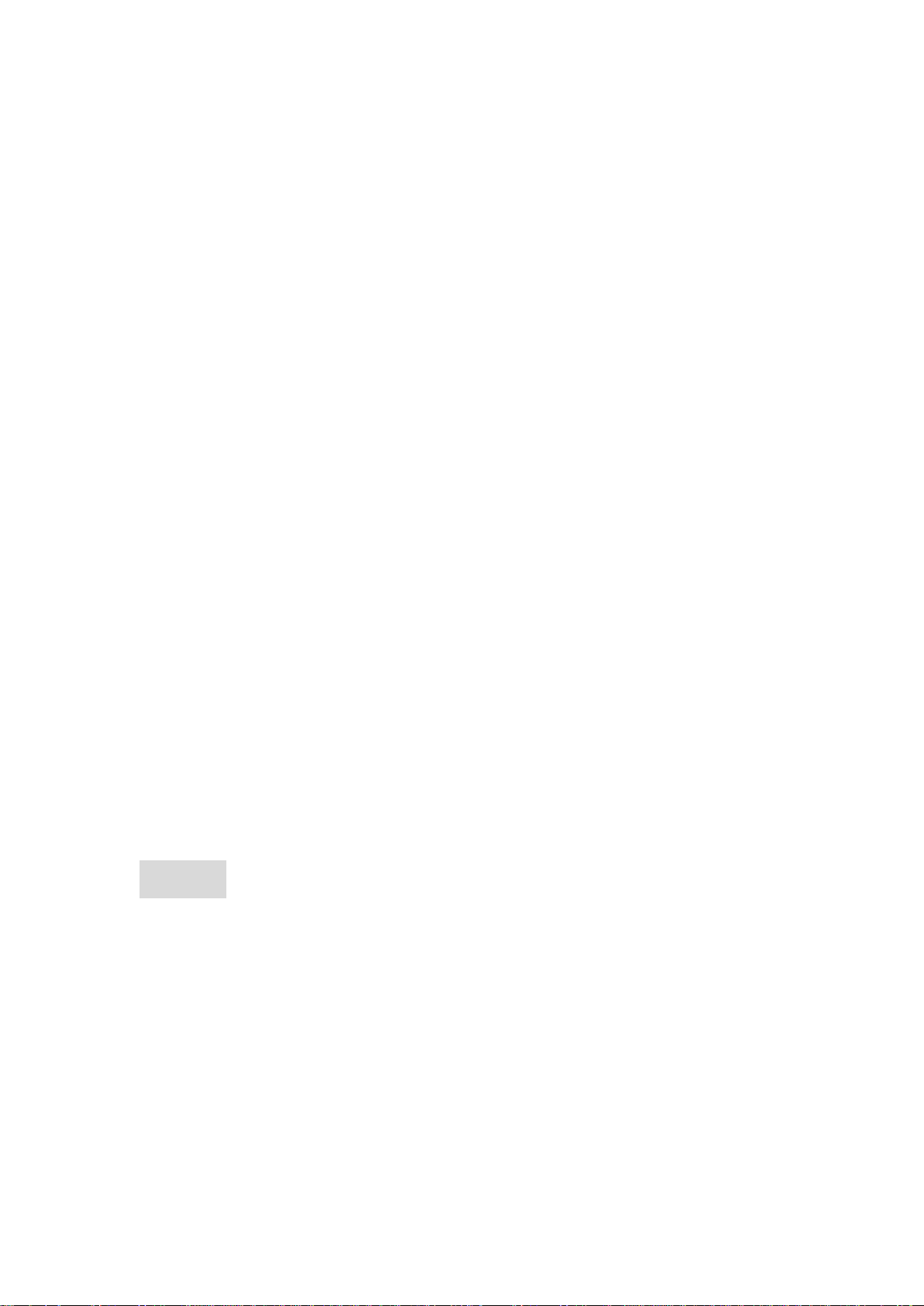
Safety
For your safety and proper use of the mobile phone, please read
the following guidelines carefully: do not switch the mobile phone
on when near chemical factory, gas station or other explosive
objects.
When driving, always use the headset. Except for emergency
situations, always stop the car on the roadside to have a call
conversation.
Since using the mobile phone may cause interference to the
aircraft’s controls and communication, never use the mobile
phone in an aircraft. Switch off the mobile phone before
boarding; switch it back on only after getting off the plane.
Pay special attention to the use of mobile phones near
pacemakers, hearing aids and other medical equipments, as the
mobile phone may cause interference with these equipments.
Use of non-original replacement parts and accessories will void
the warranty.
Do not dismantle the mobile phone. In case of failure, please get
in touch with the nearest authorized service center as soon as
possible.
Do not charge the mobile phone without the battery. Always turn
off the mobile phone when taking out the battery; otherwise, the
memory of the phone may be damaged.
When charging, always keep the mobile phone in a place with
good ventilation and heat sink and away from flammable and
explosive objects.
In order to avoid demagnetization, always keep the mobile
phone away from magnetic objects such as CD, credit card etc.
Ensure the mobile phone does not get in contact with any liquid;
in case the mobile phone gets in contact with liquids, remove the
battery and get in touch with the nearest authorized service
center immediately.
Do not use liquid or wet cloth with strong cleanser to clean the
mobile phone.
This mobile phone has audio recording and photo and video
camera functions, which shall be used as per the related laws
and regulations.
Always keep the mobile phone out of children’s reach. Do not
throw or shake the mobile phone as rough treatment of the
mobile phone may damage the inner circuits.
Please do not discard the waste battery into general household
garbage. Please deal with the waste battery according to
provisions where they are definitely made.
Warning: We will not bear any responsibility for any incompliance
with the above guidelines or improper use of the mobile phone.
The following figure is a sketch of the phone. The actual product
may differ.
Page 3
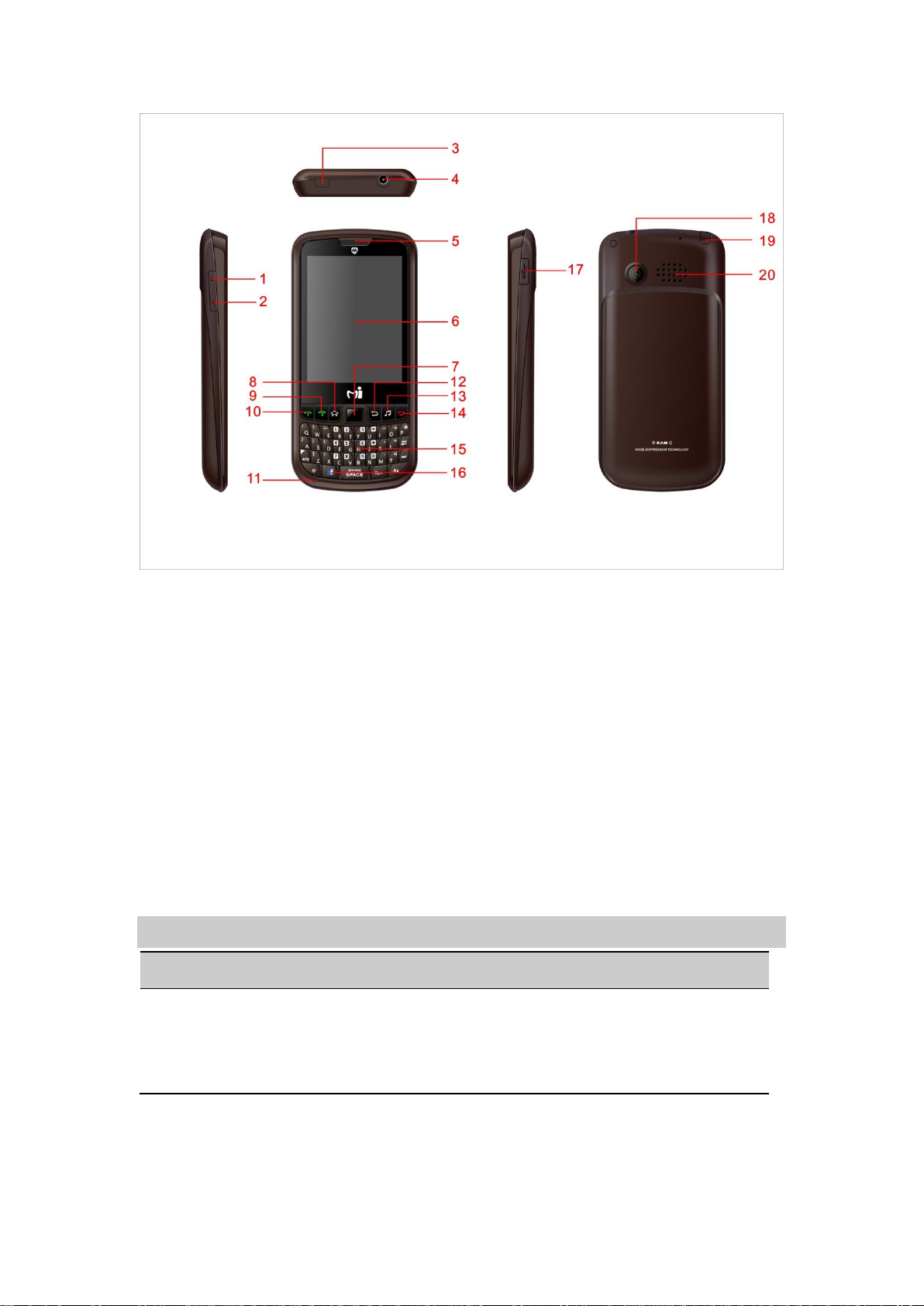
Press…
To…
SIM1 dial key
Make a call from SIM1 card.
Answer an incoming call.
View Call Logs of SIM1 card in standby mode.
Description:
1.Volume Up 2.Volume Down 3. ON/OFF key/Lock key
4. Earphone jack 5. Receiver 6. Display
7. Track pad 8. Left Button (LSK) 9. SIM 2 Dial Key
10. Sin 1 Dial Key 11. Microphone 12. Right Button (RSK)
13. MP3 Short key 14. End key 15. Numeric key
16. Facebook short key 17. USB socket, external charger 18. Camera
19. Antenna 20 Speaker
Keys and Functions
Page 4
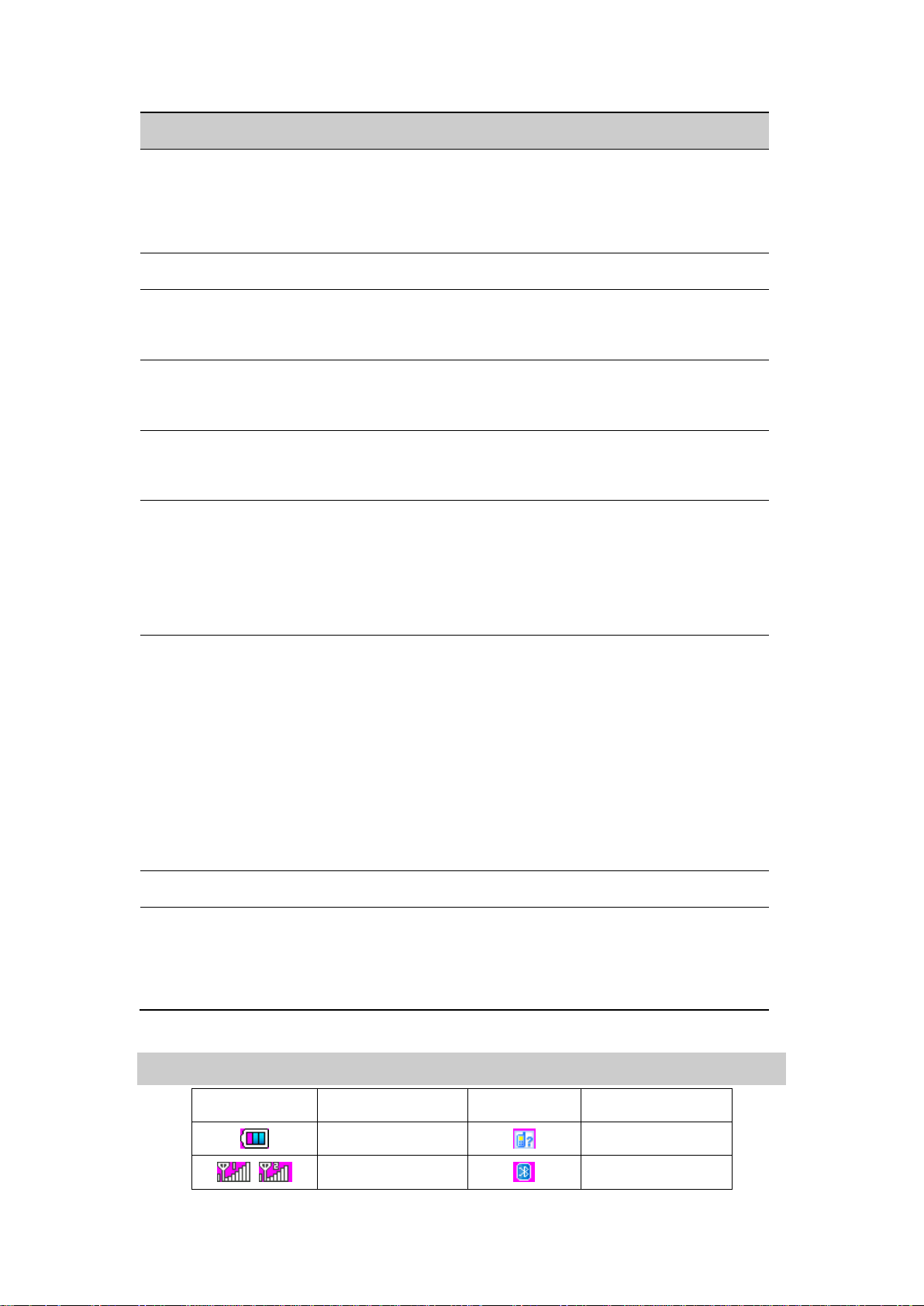
Press…
To…
SIM2 dial key
Make a call from SIM2 card.
Answer an incoming call.
View Call Logs of SIM2 card in standby mode.
Trackpad
Scroll to the direction of the desired menu.
End key
End a call, or reject an incoming call.
Return to standby mode.
Left Button (LSK)
Access main menu in standby mode.
Select the highlighted item.
Right Button
(RSK)
Display Phonebook list in standby mode.
Return to the previous menu.
Power button
Turn on or off the phone (by pressing and holding it for
about 3s).
Lock and Unlock the phone (by pressing the button
once)
Keypad
Enter numbers, letters, and characters.
Call the voice mail center in standby mode (by pressing
and holding the 1 key for about 3s).
Speed-dial phone numbers in standby mode (by
pressing and holding the 2–9 keys for about 3s).
Select a submenu item labeled with the corresponding
number.
Input switch key
Input capital letter or small letter in text editor mode.
Silent profile key
Enable or disable the Silent mode in standby mode (by
pressing and holding it for about 3s).
Input the character $ in text editor mode.
Icon
Description
Icon
Description
Battery indicator
Missed call
Signal strength
Bluetooth
Screen Icons
Page 5
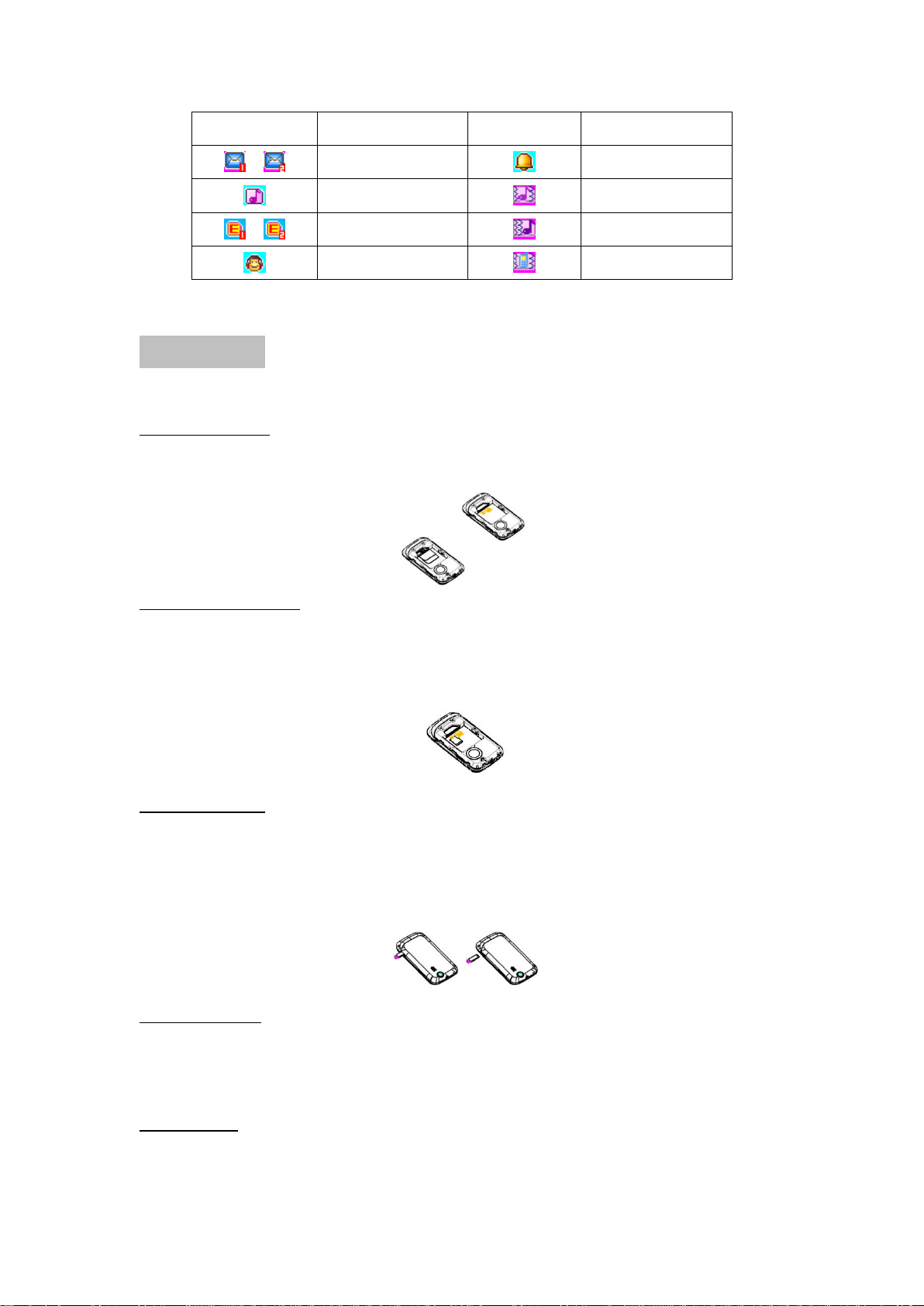
indicator
SMS
Alarm bell (ON)
Ring tone
Vibration and ring
GPRS connected
Ring after vibration
Earphone in
Vibration
Getting Started
Insert SIM Card
Turn off the phone; remove the battery and unplug other external power
sources.
Insert the SIM1 and SIM2 cards into the SIM1 and SIM2 slots, respectively,
as shown in the following picture.
Insert Memory card
Turn off the phone; remove the battery and unplug other external power
sources.
Put the Memory Card into the Memory Card slot.
Charge Battery
Plug the charger into the electrical outlet.
Plug the charger connector into the charger interface of the phone.
The mobile phone and the charger will heat up during charging and this is
normal.
When charging is complete, unplug the charger connector from the electrical
outlet and the mobile phone.
If the mobile phone automatically shuts down, or indicates that the battery is
low, immediately charge the battery to continue enjoying usage.
Install Battery
Please install the battery very carefully so as to prevent the battery contact
patch being damaged.
Phone Lock
Page 6
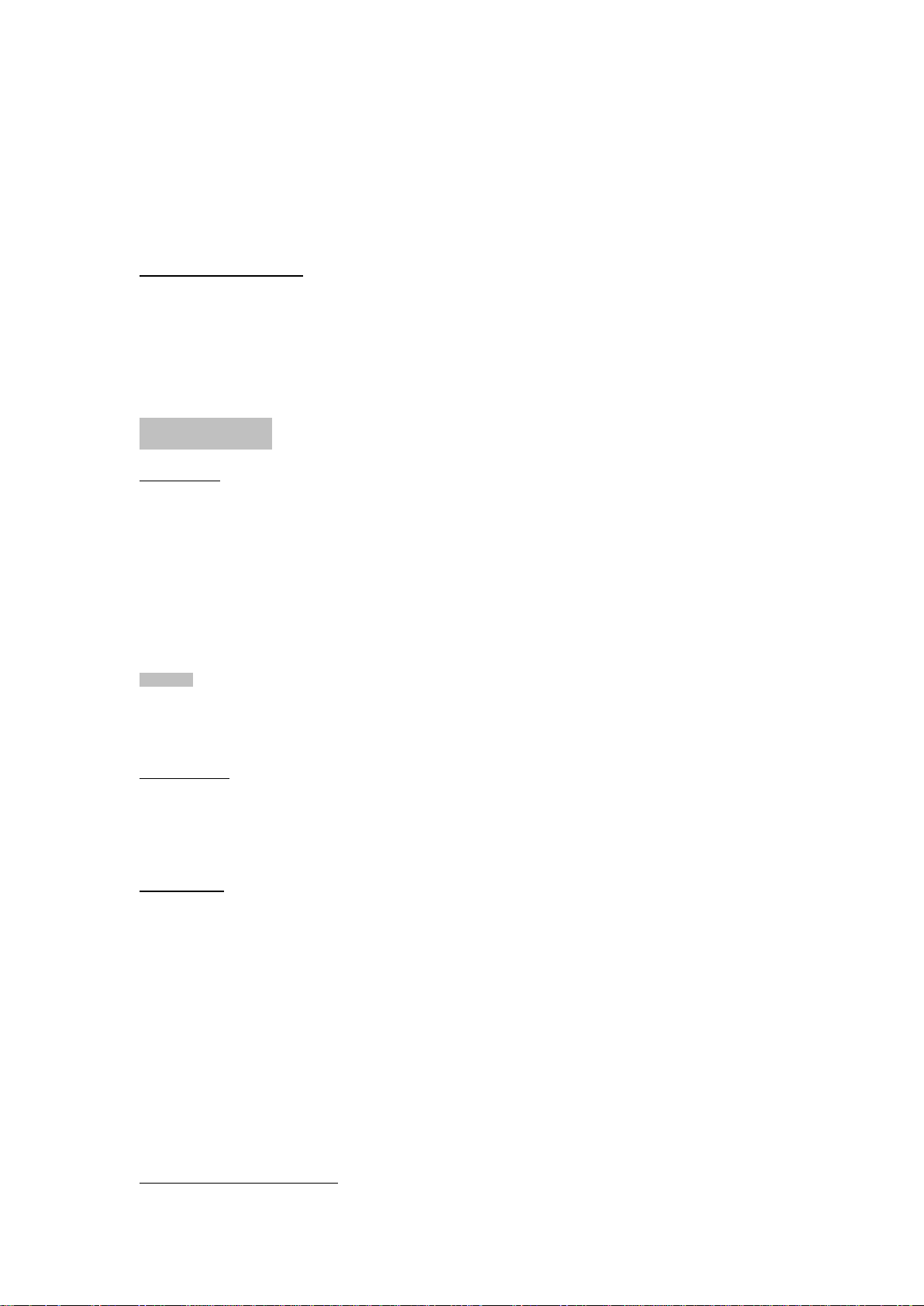
The phone lock protects your phone from unauthorized use. By default, the
phone lock function is disabled. The default phone lock code (1234) can be
changed into any numeric string in the range of four to eight digits.
Locking the Keypad
Shortly press the power key/lock key on the standby interface to lock the
keypad, to unlock press the power key/lock key again.
Basic Operation
Switch on
Press and hold power key/lock key to turn on the mobile phone, the screen will
display the boot-up animation. Go to the Settings menu to set phone modes,
including Dual Standby Mode, SIM1 Only, SIM2 Only and Flight Mode.
After inserting the SIM card, the mobile phone will automatically check the SIM
card availability, and then it will show information on the display as sequenced
below:
1. “Input phone password”——If you have set the password.
2. “Input PIN” —— If you have set the SIM card PIN.
3. “No service”—Indicates failure to register to the network.
4. “Emergency calls only”—Indicates successful registration to the network
but only emergency calls can be made.
5. “Searching”—The mobile phone is searching for the appropriate network.
6. “Operator name”—Indicates successful registration to the network.
Note: If you do not know the PIN code, please contact your mobile operator
or network service provider.
The default phone password is “1234".
Switch off
Press and hold the power key/lock key to turn off the mobile phone, the screen
will display the switch-off animation. Do not take out the battery to switch off
the mobile phone as doing so may cause SIM card damage and data loss.
Dial a Call
Using the numeric keypad, enter the phone number to be dialled (if wrong
input, press the clear key to delete). Press the dial key to call the phone
number. In Dual Standby Mode, you can choose to dial a call via SIM1 or
SIM2. To end a call, press the end key; to cancel a call, press the Cancel
key or the switch-on/off key. After the call is connected, you can see the call
timer on the screen.
Call via phonebook: Enter the phonebook and search the desired
name/phone number, and then press dial key to call the desired
name/phone number.
Call latest dialed number: In standby state, press dial key to view the list of
the latest dialed 20 phone numbers or
names. Scroll to the desired phone number or name and press dial key to
make a call.
Adjust Receiver Volume
Page 7
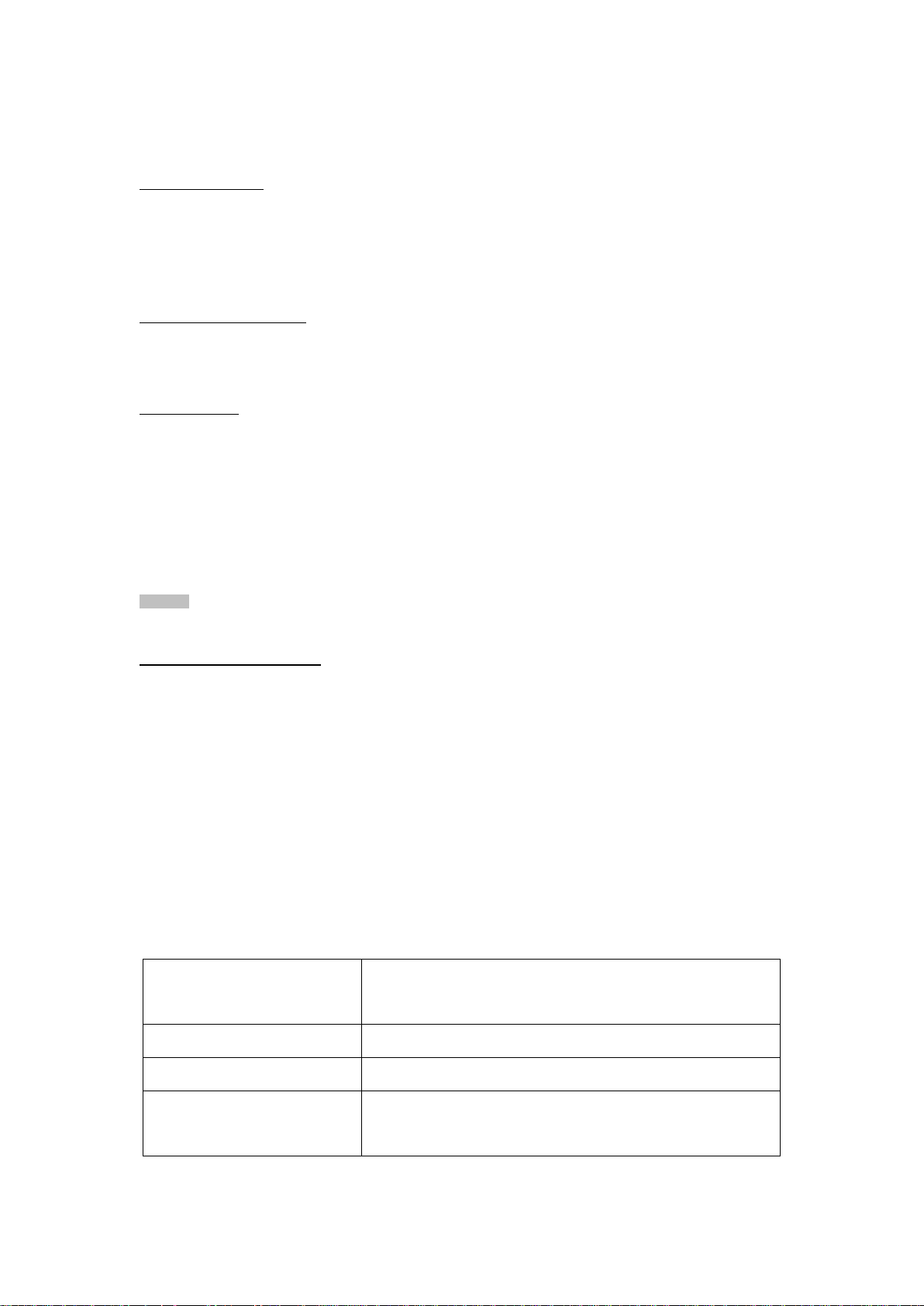
During call conversation, press the button on the left side to adjust the volume.
Quick search
View all of the entries recorded in the
phonebook.
Search contact
Search for an entry in the phonebook by name.
Add new contact
Add a new entry to the phonebook.
Copy All
Copy all phonebook entries between SIM card
and mobile phone.
Answer a Call
There are four types of alert for incoming call: ring, vibrate, ring and vibrate,
and ring after vibrating. To receive a call, press Dial/Call Key. To refuse a call,
press the power key/lock key or the end key directly.
If the CLI (Call Line Identity) is open, the phone number of the caller will be
displayed on the screen. If the number has been saved in the phonebook, the
name corresponding to this number will be displayed on the screen.
Send DTMF Signal
When this function is set, during a call conversation, press the desired number
key and * key and # key to send DTMF signals to the other party. If such
function is inactive, calling extension numbers will not be available.
Call Waiting
If call waiting has been activated, during a call conversation, press “Options”
to have the following function menus:
Pause: Hold the current call without disconnecting the line.
End: End the current call.
New Call: Make another call by dialing the desired phone number.
Phonebook: Make another call by searching the desired name/phone
number in the phonebook.
SMS: Create an SMS.
Record: Record the call conversation
Activate/Inactivate Handfree: Activate/Deactivate the speaker.
DTMF: You can set whether to send DTMF signals.
Note: Some menu items need the support of your local network operator, such
as Conference Call and Call Waiting. Check with your local network operator
for details.
Connect to Voice mail
The mobile phone allows connecting the incoming call to the voice mail. You
will receive notifications on new voice mail. (The voice mail number must be
preset).
1. File Manager
Manage photos and MP3, among other files, and folders, and format your
memory card.
2. Phonebook
Page 8
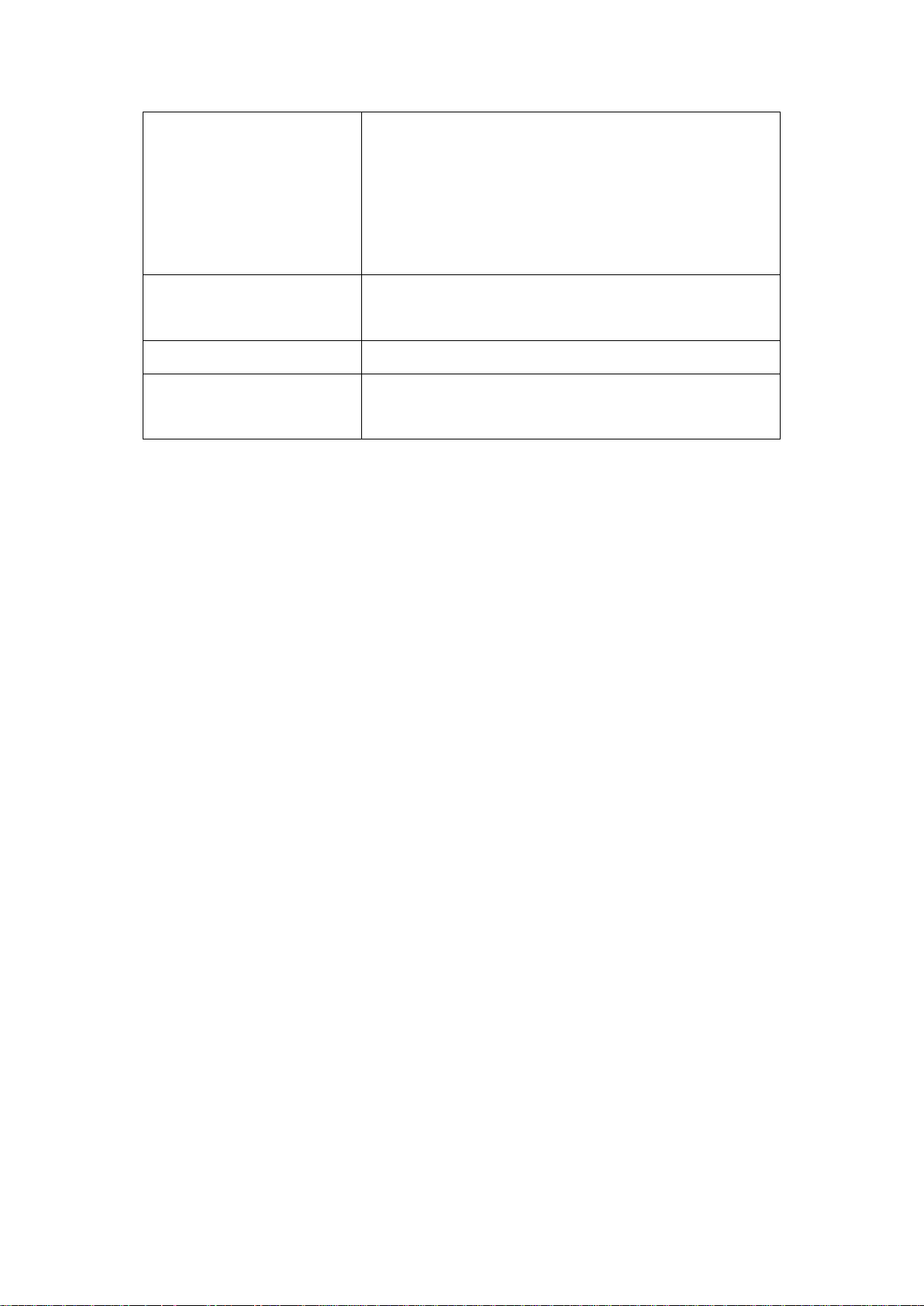
Delete
Select “ From SIM ” or “ From Phone ” to
respectively delete all the entries in the SIM card
or mobile phone phonebook. You can select “
One By One” to delete a telephone number one
at a time.
Caller groups
Select a group in the list of caller groups, view
and edit the Caller Group Details.
Extra numbers
Set the Owner number and SOS Number.
Phonebook settings
Set the item as follows: Memory Status,
Preferred Storage, Fields and My vCard.
3.Mi-Apps
Within the Mi-Apps, there are App Store, Social applications and Java for more
funs as following.
- Mi-Apps Store
A lot of games, applications, ringtones, wallpaper, music and many
other fun stuffs can be downloaded within the Mi-Apps Store.
- Facebook Lite
- Yahoo Message
- Yahoo Weather
- Yahoo News
- Yahoo Finance
- Opera Mini - A very powerful internet browser
- Java – Java application will be installed and located inside this folder.
Remark: All the above applications and downloading may require the internet
connection thru your mobile device.
JAVA
The user can achieve recreational activities through the JAVA platform.
Java setting
The user can achieve recreational activities through the JAVA platform.
Java default safety
Set the safety property of a third party, distrust range, resume default
values and range options.
Page 9
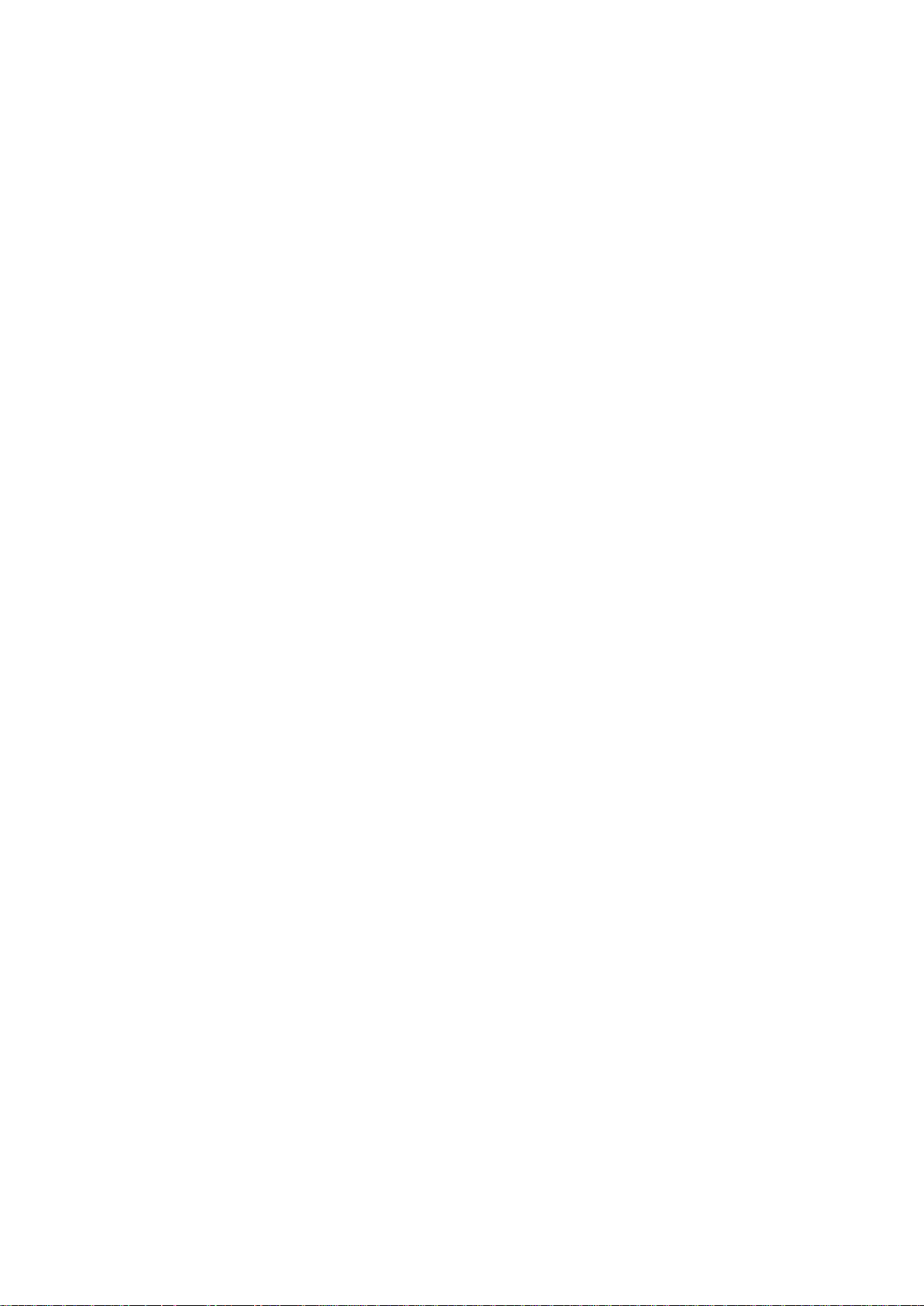
Java network
Select the setting archive for user setting, and the system defaults value is
selected by the system generally.
Game
This mobile phone provides you with intelligent and interesting games.
4.Call Center
Call History
You can check call Entry/ Out /Missing calls information from here.
Call history (SIM1 and SIM 2)
Enter this function menu to check all missed, dialed and answered phone
numbers and other related information in SIM card 1 and SIM card 2.
Missed call——check detailed information of missed call.
Dailed call ——check detailed information of dailed call.
Received call——check detailed information of received call.
Delete call history——delete all call history
Call setting
SIM1/2 call setting
1. This phone number: set to display,hide or send the number while
dialing.
2. call waiting: turn on the call wait function, thus if there is another
incoming call while talking, teh call won’t be refucsed immediately while
the current call is remained.
Page 10

3. call divert: set to transfer the incoming call to other telephone under
vrious situations.
4. call barring: set the limited incoming calls or dialed numbers.
5. Line switching: swich the used line of the call.
6. Closed user group: edit and turn off the function of group list.
Page 11

5.Messaging
“Message” is a network service. If your network supports this service, you
may send messages using the multimedia form of “character” or
“character+picture+voice+accessory”. You can send the message to other
mobile phone users or receive messages from other mobile phone users.
1. Write message
Write a short message and input the phone numer of the other party.
2. Inbox
Enter the “Inbox” to display all current short message list and enter
“option” to select Reply, Delete, Forward…and other operation.
Notice:
When the mobile phone receives a new short message, the screen will display
the “unread message” status icon. If the occupied space of the short
message is full, the mobile phone will not receive new messages
autopmatically. Therefore please delete unnecessary messages.
3. Draft
Enter this menu to check the saved and unsent messages
4. Outbox
Enter this menu to check the unsent and saved short messages in the SIM
card and the mobile phone. You can conduct operation such as Send, Edit
and Delete, etc. for the short messages in the outbox.
Page 12

5. Sent messages
Enter this menu to check all sent messages in the SIM card and the mobile
phone. You can conduct operation such as Send, Forward and Delete, etc.
for the short messages in the outbox.
6. Archive
It is used to store messages in the in box.
7. Delete message
It issused to delete various messages.
8. Broadcast message
Brordcast message is a service with which theh network operator send
various sorted real time and dynamic messages according to the area and
channel.With this function, your mobile phone will act as a FM receiver and
receive the channel content you are interested in anytime andanywhere,
enabling you to fully enjoy a new life of communication. The difference is
that it receives word message whichh issued by the network operator.
Please consult your local network operator for related available subject
message.
Receiving mode——set the status of this mode.
Read messages——read the short messages of broadcast.
Language——set to receive the short messages of broadcast in which
language.
Channel setting——set related parameters of the channel to
broadcast short messages.
Page 13

9. Templates
Enter this menu to directly select the preset common multimedia message
to send to the contact person, you can also edit and modify the preset
multimedia message
10. Backup SMS
Enter this menu to select messages which need backup.
11. Message setting
Setting related information on short message and multi message
Notice:
The mobile phone can only normally receive and send multimedia
messages after correctly setting and selecting the “setting archive”
according to information provided by the network operator or the service
provider.
Page 14

6.Multimedia
Mobile TV
Enter the main menu to select the “mobile TV”.
Camera
This mobile phone provides you with the function to take various photos
with “special effect”. You may set the flash parameter (50Hz or 60Hz)
when you take photos indoors so as to eliminate the flash stripes caused
by AC light source.
Album: check photos in the album and make related settings for the album
or the photos.
Camera setting: shutter tone/exposure compensation/glitter
avoidance/shooting delay/continual shooting setting.
Photo setting: photo size/photo quality.
White balance: automatic/sunlight/tungsten lamp/daylight lamp/
cloudy day/incandescent light。
User profiles: automatic/night shooting mode.
Special effect setting;
Storage position: set the storage path of photos as the mobile phone
memory or the memory card.
Resume default values: restore all self-defined settings to the system default
status.
Image viewer
You may check photos in the album and make related settings for the
album or photos via the option menu.
Page 15

Video recorder
This mobile phone provides you with the function to take various
short videos with “special effect”. You may set the flash parameter (50Hz
or 60Hz) when you shooting indoors so as to eliminate the flash stripes
caused by AC light source.
1. Video camera setting: set the white balance, exposure compensation,
night shooting mode, glitter avoidance and related parameters of the
video recorder.
2. Video setting: set the quality parameters of the video camera.
3. White balance: automatic / sunlight / tungsten lamp / fluorescent
lamp/cloudy/ incandescent light.
4. Special effect setting: set the menu effect of the video camera.
5. Storage position: corresponding to the “Video” directory, you may
select the mobile phone or the memory card as the reading/storage
path of the short video.
6. Resume default values: restore all self-defined settings to the system
default statu
4. Video player
The “video player” can play short films shot by the user, it also
supports playing short films in MPEG-4 and 3GP format.
Audio player
Play the selected music.
Page 16

Sound recorder
The recording storage format of this mobile phone has two optional
formats: AMR ,WAV. and AWB
Prompt:
It is necessary to select the “mobile phone or the memory card” as the
reading path before playing short films.
Page 17

7. Organizer
Calendar
1. View: view the current date.
2. View all: view all proceedings (other, meeting, course etc.).
3. Add event: edit a new backlog and memo proceeding. Add the date,
time, memo and alarm clock of important proceedings for the
preparation of inquiry.
4. Delete event
5. Jump to date
6. Go to today
7. Go to weekly view
8. Print
To do list
You may record backlogs and important proceedings in this menu and set
the date, time, cautions and alarm clock. You can also set a series of prompt
parameters if a prompt for memo is necessary
Task
Add task remark on your phone
Alarm
This mobile phone provides the user to set five groups of alarm, and the
parameters are set as below:
1. Turn on/off: whether to select this alarm function.
2. Time: the start time of the alarm.
Page 18

3. Repeat: once only/everyday/self-defined.
4. Alert type: vibration, ring, vibration and ring.
Calculator
Execute basic operations. Please see the software for usage method.
Unit converter
Currency converter
Stopwatch
World clock
Ebook reader
8.Phone setting
Dual SIM settings
Dual SIM active: set the mobile phone to be on standby with SIM card
1 and SIM card 2 synchronously.
Only SIM1 active: SIM card 1 is on standby only.
Only SIM2 active: SIM card 2 is on standby only.
Flight mode: cancel the standby mode of any SIM card, namely to
cancel the conmmunication function of the mobile phone (such as call,
message……etc.) and provide the user with other functions except the
communication function while on a plane.
Page 19

Notice:
1. This mobile phone supports the dual card function. Two SIM cards can be
inserted and be on standby simultaneously.
2. This mobile phone supports dual card dual standby function and answers
the incoming calls of both cards, but it can only answer the incoming call from
one SIM card at one time.
3. Due to the dual card dual standby function of this mobile phone, it is
necessary to select the corresponding SIM card from some menus before
continuing the further function operation.
Phone Setting
Time and date
Set city; select the corresponding time zone and city of the time and
date.
Set time/date
Time: <HH:MM>, namely: <hour: minute>;
Date: <YYYY/MM/DD>, namely:<year/month/day>;
Daylight saving time: turn on/off.
Set format
Time format setting: include two mode: 12-hour system and 24-hour
system;
Date format setting: multiple modes are optional.
Update with time zone
Auto update of date and time
Page 20

Set function of auto update time for the mobile phone. (This function
depends on whether the network operator provides this function).
Schedule power on/off
set the power-on/off animation for the mobile phone.
Language
The languages of the mobile phone interface, including English and
Hindi. The system default is “English”.
Pref.input methods
The input methods of the mobile phone are preset as “Smart abc,
Smart Hindi, abc, Hind input and numeric input”, which can be selected
by the user.
Display
Wallpaper——set the background picture of the standby screen.
Screen saver——set the screen saver picture of the mobile phone
screen.
Show date and time——set whether the standby screen displays time
and date.
Show owner number——set wherter the standby screen displays the
number of SIM card 1 and SIM card 2.
Clock type——set the clock type of the standby screen.
LCD backlight
UART settings
Optical mouse setting
Page 21

Network settings
Network selection
Set the mobile phone to select the network automatically (recommended) or
manually. If the auto type is selected, the mobile phone may select
preferably according to the network in which the SIM card is located. If the
manual type is selected, the mobile phone can only work normally when the
network the same with that of the network operator which the SIM is
registered.
Security settings
SIM1 Security settings
1. SIM1 lock
This function can prevent the SIM card from being illegally used if it is
lost.
When this function is ON, it will prompt to input the SIM card password if this
SIM card is used to turn on the mobile phone, and this card can only be
used when the correct passwordd is inputted. This SIM card will be locked
for three continual wrong inputs of the password, and you will need to the
corresponding PUK code to unlock. The original password and PUK code of
the SIM card are provided by the network operator.
2. Change password
Enter this menu to change the PIN and PIN 2 password of SIM card 1.
SIM2 Lock
SIM card 2, change password, the relevant settings kee in line with SIM card
1 safety setting.
Page 22

phone lock
Lock the mobile phone manually. In case the mobile phone is lost, this
function will prevent the winner from using your mobilephone. The preset
password is: 1234.
Auto keypad lock
Select to turn off the automatic keypad lock or set the time of the automatic
keypad lock.
Change password
Enter this menu to chenge the lock of the mobile phone to unlock the
password.
Certificate manager
Authority certificate
User certificate
Mobile tracker
This mobile phone has a certain business theftproof protective function.
When the theftproof tracing function of this mobile phone is ON, the mobile
phone may automatically send an alarm message to the preset message
receiver in case the mobile phone is turned on with a replaced SIM card.
Setting
State: turn on or turn off the theftproof tracing function of this mobile
phone. After turning on the function, the mobile phone will bind the
current SIM card and the card slot.
If you need to replace other SIM card, you will have to cancel this function
before inserting a new card, or some function of the mobile phone will be
restricted.
Page 23

2. Help: check detailed information of operation instrucitons
Prompt:
The original password and unlock password of the theftproof tracing
function are all 1234, which is the same as the mobile phone number. The
password of theftproof tracing will change with the change of the mobile
phone password.
Data protection setting
Connectivity setting
This mobile phone provides the Bluetooth function. This function enables the
mobile phone to support the handfree device service, earphone device service,
serial port service, dial network service, object transmission service, archive
transmission service and audio-visual remote control service.
Data account
Set GPRS account data. The mobile phone has been internally set with
the account data list of some service providers before devilery. You may
directly select them if the account data of your service provider is included in
this list; otherwise please add a new account data to the list according to the
information provided by your service provider, then activate it from the “Edit
the setting archive” of the WAP scanner to enable the WAP browser and
multimedia function.
Shortcuts
After selecting the fucntion option by entering this menu, the user may set
the shortcut function list on the option menu according to the individual
damands
7.8. Noise suppression
Restore factory setting
The function or part of the function can be restore to fatctory data.The preset
password is: 1234.
Page 24

Noise Suppression
To enable or disable the noise suppress function.
9. User profile
The default mode of this mobile phone before delivery is the standard mode.
The user can self-define it as other mode on demand and set related
parameters of various modes which include standard mode, conference mode,
outdoor mode, indoor mode, earphone mode and bluetooth mode.
Each mode you can edit related information, details as below
1. Ring setting: set the corresponding rings for incoming calls, clarm
clock, power-on, power-off, message and key.
2. Volume: volume setting for ring and key-press tone.
3. Prompt type: four modes: ring, vibration, vibration and ring and ring
after vibration.
4. Ring type: one sound, repeat or crescendo.
5. Other prompt tone: turn on or turn off the four prompt tone: alarm
tone, error, network link tone and call connection.
6. Answer mode: set the answer mode for incoming calls as to “open
the cover to anwser” or press any key except the end key,slide key
and the “refuse” soft key to answer the call.
10.Email
This function enables the user to receive and send e-mails through the mobile
phone. (Please set the related parameters of the e-mail in the mobile phone)
Page 25

11.Sercice
STK service
SIM Tool Kit is named “STK” for short. It’s a network service based on the
SIM card short message service provided by each network operator, its
contents vary with different operator.
International service
This mobile phone can log on all webpages compiled based on WAP
protocol with the built-in WAP browser, thus it can obtain diversified
information. (For instance: weather forecast, news, Ebooks, games, picture
rings…) Certainly, it is necessary to remind you: these information could be
chargeable, and the GPRS flow charge produced by scanning WAP
webpages needs to be paid to the network operator.
Homepage——directly link to the set homepage. Select the setting of
the default homepage to set in the menu “set→edit the setting archive”.
While scanning the WAP webpages, you may set your favorite
webpage as the homepage via the menu “ option → set as the
homepage”.
Bookmark——you may directly link to the webpage set with bookmark.
You may enter the “option” menu to set the bookmark (go to, edit,
delete, add new bookmark, set as the homepage).
Webpage history——record the recently visited webpages, enable you
to directly continue scanning from the last end position.
Saved webpages——check the saved website address.
Input address——link to a certain WAP webpage by directly inputting
Page 26

the website address.
Service inbox——the WAP PUSH information received by this mobile
phone.
Setting——set related parameters of WAP bowser
12.Audio player
Play the selected music on audio player.
Maintenance & Safety
Please read and observe the following information for safe and proper use of
your phone. In addition, keep the user guide in an accessible place at all times
for future reference.
After sales service
Kindly refer to the Warranty Card provided in the sales package box.
Charger and Adapter Safety
o Charger and adapter are designed for indoor use only.
Battery Information and Care
o Please dispose of your battery properly.
o Do not disassemble or short-circuit the battery.
o Keep the battery’s metal contacts clean.
o Recharge the battery after long periods of non-use to maximize battery life.
o Battery life will vary due to usage patterns and environmental conditions.
o The self-protection function of the battery cuts the power of the phone when
its operation is in an abnormal status. In this case, remove the battery from
the phone, insert it again, and then turn the phone on.
General Notice
o Using a damaged battery or placing the battery in your mouth may cause
Page 27

serious injury.
Settings of certain function fail
Such functions are not
supported by the local
network operator or you
haven’t applied for them.
PIN locked
Enter the password and PUK
code supplied with the SIM
card or contact the local
o Do not place items containing magnetic components such as a credit card,
phone card, bank book, or subway ticket near your phone. The magnetism of
the phone may damage the data stored in the magnetic strip.
o Talking on your phone for prolonged period of time may reduce call quality
due to heat generated during use.
o When the phone will not be used for a long period time, store it in a safe
place with the power cord unplugged.
o Using the phone in proximity to receiving equipment (i.e. TV or Radio) may
cause interference to the phone.
o Do not immerse your phone in water. If this happens, remove the battery and
take it to the nearest Authorized Service Center.
o Do not paint your phone.
o The data saved in your phone may be deleted due to careless use, repair of
the phone, or upgrade of the software. Please backup all important contents.
(Ring tones, text & voice messages, pictures & videos, and saved contacts
may also be deleted.) The manufacturer is not liable for damage due to loss
of data.
o Do not turn your phone on or off when the phone is close to your ear.
Troubleshooting
Page 28

network operator.
PIN2 locked
Enter the password and
PUK2 code supplied with the
SIM card or contact the local
network operator.
Call meter invalid
The data transfer counter is
not working; please contact
your local network operator.
SIM card errors
1. The SIM card is dirty;
clean it.
2. Reinstall the SIM card.
3. The SIM card is damaged;
change it.
