Page 1
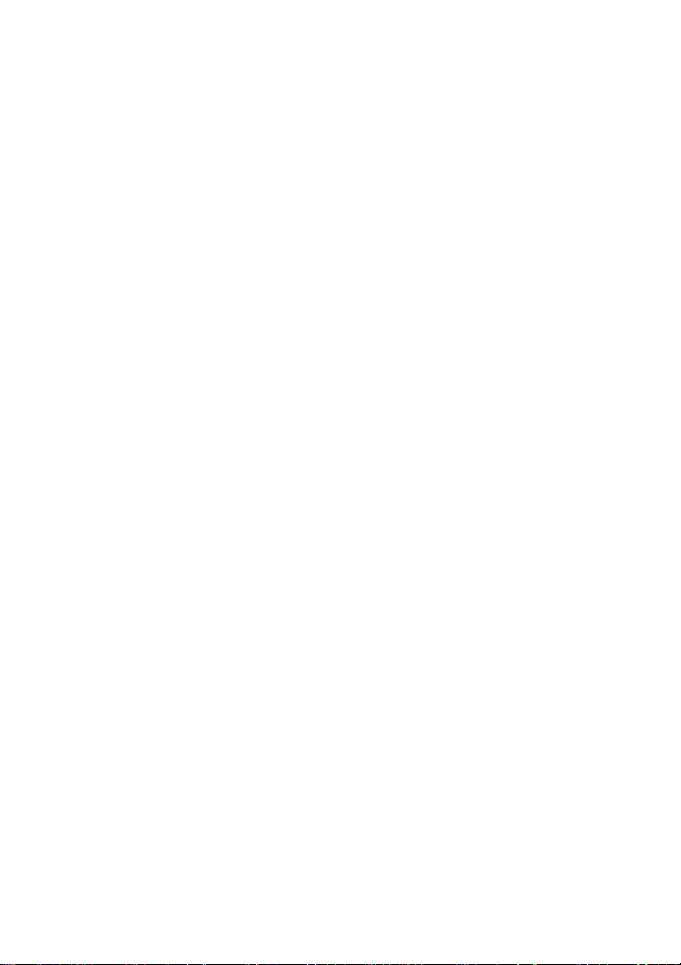
Mi-Q501
GSM/GPRS
Digital Mobile Phone User’s Guide
Page 2

1
CONTENTS
1. THE BASICS .......................................................................... 5
1.1 INTRODUCTION .................................................................. 5
1.2 SECURITY GUIDE ............................................................... 6
1.3 FOR YOUR SAFETY ............................................................ 6
2. BEFORE USE....................................................................... 17
2.1 INTRODUCTION TO ICONS IN STANDBY .............................. 17
2.2 KEY FUNCTION ................................................................ 17
2.3 INSTALL OF SIM CARD, T-FLASH CARD ............................. 18
2.3.1 SIM card ................................................................ 18
2.3.2 Install and Remove the SIM ................................ 19
2.3.3 T-flash card ........................................................... 20
2.4 BATTERY ......................................................................... 20
2.4.1 Installation the Battery ......................................... 20
2.4.2 Battery charging ................................................... 21
2.5 SECURITY CODE .............................................................. 21
3. QUICK START...................................................................... 23
3.1 FEATURE FUNCTION ......................................................... 23
3.2 DIALING .......................................................................... 25
3.3 REJECT A CALL ................................................................. 26
Page 3

2
3.4 ANSWER A CALL .............................................................. 26
3.5 ENDING A CALL ............................................................... 26
3.6 EMERGENCY CALLS ......................................................... 26
3.7 CALL HISTORY ................................................................. 26
3.8 CALL DIVERT ................................................................... 27
3.9 CALL WAITING ................................................................. 27
3.10 CALL BARRING ................................................................ 27
3.11 POWER OFF ...................................................................... 28
4. FUNCTION MENU ............................................................... 28
4.1 MASSAGING .................................................................... 28
4.1.1 Write Message ...................................................... 28
4.1.2 Inbox ...................................................................... 29
4.1.3 Drafts ..................................................................... 30
4.1.4 Outbox ................................................................... 31
4.1.5 SMS Search .......................................................... 31
4.1.6 MMS ...................................................................... 32
4.1.7 Broadcast Message ............................................. 33
4.1.8 Templates .............................................................. 34
4.1.9 SMS Settings ........................................................ 34
4.2 PHONE BOOK ................................................................... 35
4.3 CALL CENTER .................................................................. 37
4.3.1 Call History ............................................................ 37
4.3.2 Call Settings .......................................................... 37
Page 4

3
4.4 USER PROFILE ................................................................. 37
4.4.1 General .................................................................. 37
4.4.2 Meeting .................................................................. 38
4.4.3 Outdoor.................................................................. 38
4.4.4 Indoor .................................................................... 38
4.4.5 Silent ...................................................................... 38
4.4.6 Headset ................................................................. 38
4.4.7 Bluetooth ............................................................... 39
4.5 MI-APPS .......................................................................... 39
4.6 SERVICES ......................................................................... 40
4.6.1 STK ................................ ........................................ 40
4.6.2 Internet service ..................................................... 40
4.7 FM RADIO ....................................................................... 41
4.8 AUDIO PLAYER................................................................. 42
4.9 ORGANIZER ..................................................................... 43
4.9.1 Calendar ................................................................ 43
4.9.2 Tasks ..................................................................... 44
4.9.3 Alarm ..................................................................... 44
4.9.4 World clock ............................................................ 44
4.10 EXTRA ............................................................................. 45
4.10.1 Fun & Games ........................................................ 45
4.10.2 Calculator .............................................................. 46
4.10.3 Unit converter ....................................................... 46
4.10.4 Currency Converter .............................................. 47
Page 5

4
4.10.5 Stopwatch.............................................................. 47
4.10.6 Ebook reader ........................................................ 47
4.11 SETTINGS......................................................................... 47
4.11.1 Dual SIM Settings ................................................. 47
4.11.2 Phone settings ...................................................... 48
4.11.3 Network Settings .................................................. 49
4.11.4 Security Settings................................................... 49
4.11.5 Connectivity .......................................................... 51
4.11.6 Restore Factory Setting ....................................... 53
4.12 CAMERA .......................................................................... 53
4.13 OPERA MINI ..................................................................... 54
4.14 MULTIMEDIA ................................................................... 54
4.14.1 Image Viewer ........................................................ 54
4.14.2 Video recorder ...................................................... 54
4.14.3 Video player .......................................................... 55
4.14.4 Sound recorder ..................................................... 55
4.15 FILE MANAGER ................................ ................................ 56
5. APPENDIX ............................................................................ 56
5.1.1 Mass storage ........................................................ 56
5.1.2 Webcam ................................ ................................ 56
5.1.3 Modem................................................................... 58
Page 6

5
1. The Basics
1.1 Introduction
Thank you for choosing the Mobile phone GSM/GPRS
digital mobile phone . After reading this guide you will be able
to fully master the use of your mobile phone and appreciate
all its functions and ease of use.
The mobile phone is designed for use on the
GSM/GPRS networks. Not only does the Mobile phone
provide you with basic calling functions, but also with many
practical functions such as double SIM cards mode, smart
input method, a name card style phonebook, 64 chord rings,
SMS, MMS, camera and video, MP3 and movie player,
recorder, clock/alarm, calculator, automatic power On / power
Off, calendar, world clock, GPRS surfing, STK, Keypad lock
to improve the time you spend working and playing. Moreover,
the Mobile phone uses a personalized man-machine
interface and the perfect functional design will satisfy all your
needs.
The colour screen mobile phone is compatible with
GSM/GPRS technology and has been approved by
certification authorities both domestically and abroad.
Our company reserves the right to revise this manual
content without prior notice.
Page 7

6
1.2 Security Guide
If your mobile phone is lost or stolen, please contact the
telecommunications authorities or a sales agent
immediately to have a hold on the phone and the SIM
card. This will prevent economic loss caused by
unauthorized calls made from your mobile phone.
When you contact the telecommunications authorities or
a sales agent, they will need to know the IMEI number of
your mobile phone (remove battery to expose number
located on the label on back of phone). Please copy this
number and keep in a safe place for future use.
In order to avoid the misuse of your mobile phone please
take the following preventative measures:
Set the PIN number of your mobile phone’s SIM
card and change this number immediately if it
becomes known to a third party.
Please keep the phone insight when leaving it
in a vehicle. It is best to carry the phone with you,
or be locked in the trunk.
1.3 For Your Safety
For the efficient and safe operation of your wireless
Page 8

7
handheld mobile telephone, observe these guidelines.
General attention
Do not switch the phone ON when wireless phone
use is prohibited or when it may cause interference
or danger. Switch the phone OFF near medical
equipment, in aircraft and at the refueling point. Do
not use your mobile phone near low signal or
precision electronic equipment. Radio wave
interference may cause the malfunctioning of such
electronic equipment and other problems.
Check the laws and regulations on the use of
wireless telephone in the areas where you drive.
Always obey traffic rules. Also, if using your phone
while driving, giving full attention to driving. Driving
safely is your first responsibility. Use hands-free
operation, if available. Pull off the road and park
before making or answering a call if driving
conditions so require.
Follow any restrictions. Do not use the phone where
blasting is in progress.
Use only in the normal position as explained in the
product documentation. Especial the position where
kids could not access.
Use only approved enhancements and batteries. Do
Page 9
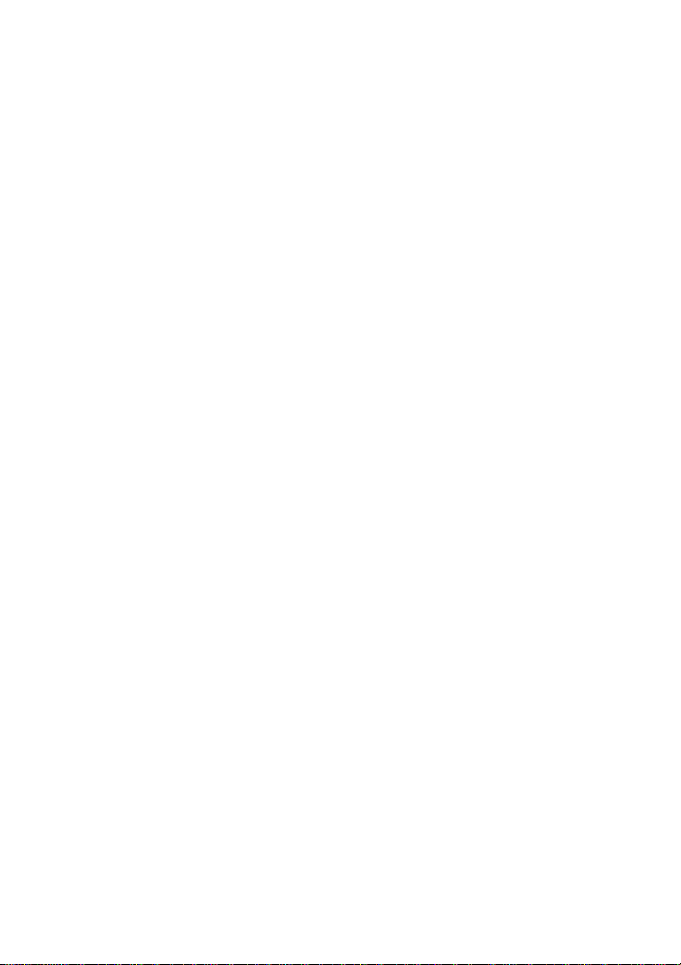
8
not connect incompatible products.
Please do not use your mobile phone near low signal
or precision electronic equipment. Radio wave
interference may cause the malfunctioning of such
electronic equipment and other problems. Special
Tips must be paid near the following equipment:
hearing aids, pacemakers and other electronic
medical equipment, smoke detectors, automatic
doors and other automatic control installations. To
find out the effect of mobile phones on a pacemaker
or other piece of electronic medical equipment
please contact the manufacturers or local sales
agents of the equipment.
To avoid the mobile phone malfunctioning, or
catching fire, please do not violently impact, jolt or
throw your mobile phone.
Please do not place the batteries, mobile phone or
charger in a microwave oven or high-pressure
equipment. Otherwise it could lead to unexpected
accidents such as damage to the circuitry or fire.
Please do not use your mobile phone near
flammable or volatile gases, otherwise it could cause
malfunctioning or fire.
Please do not subject your mobile phone to high
Page 10

9
temperatures, high humidity or dusty places;
otherwise this may lead to the malfunction of your
mobile phone.
To avoid your mobile phone falling and
malfunctioning or being damaged, please do not
place your phone on uneven or unstable surfaces.
Phone Safety
Do not disassemble or modify the mobile phone, as
it will lead to damage to the phone such as battery
leakage or circuitry failure.
Please do not subject the LCD to impact or use the
screen to strike things, as this will damage the LCD
board and cause leakage of the liquid crystal. There
is a risk of blindness if the liquid crystal substance
gets into the eyes. If this occurs rinse eyes
immediately with clear water (under no
circumstances rub your eyes) and go immediately to
a hospital for treatment.
Under very rare circumstances using the mobile
phone in certain model cars may negatively effect
the internal electronic equipment. In order to assure
your safety under such circumstances please do not
use the mobile phone.
If your car is equipped with an airbag, do not place
Page 11

10
your phone on top of it or within the contact area of
the airbag in order to avoid seriously harming the
driver or passenger when the airbag inflates.
Please do not use needles, pen tips, or other sharp
objects on the keypad as this may damage the
mobile phone or cause it to malfunction.
Avoid letting the phone come into close contact with
magnetic objects such as magnetic cards as the
radiation waves of the mobile phone may erase the
information stored on floppy disks, pay cards and
credit cards.
Please keep small metal objects, such as
thumbtacks, far away from the receiver. When the
receiver is in use it becomes magnetic and may
attract these small metal objects and thus these
may cause injury or damage the mobile phone.
Avoid having the mobile phone come into contact
with water or other liquids. If liquids enter the phone,
this could cause a short circuit, battery leak or other
malfunction.
As much as possible, please use the mobile phone
in a place away from landline telephones,
televisions, radios, and automated office equipment
in order to avoid affecting both the equipment and
Page 12
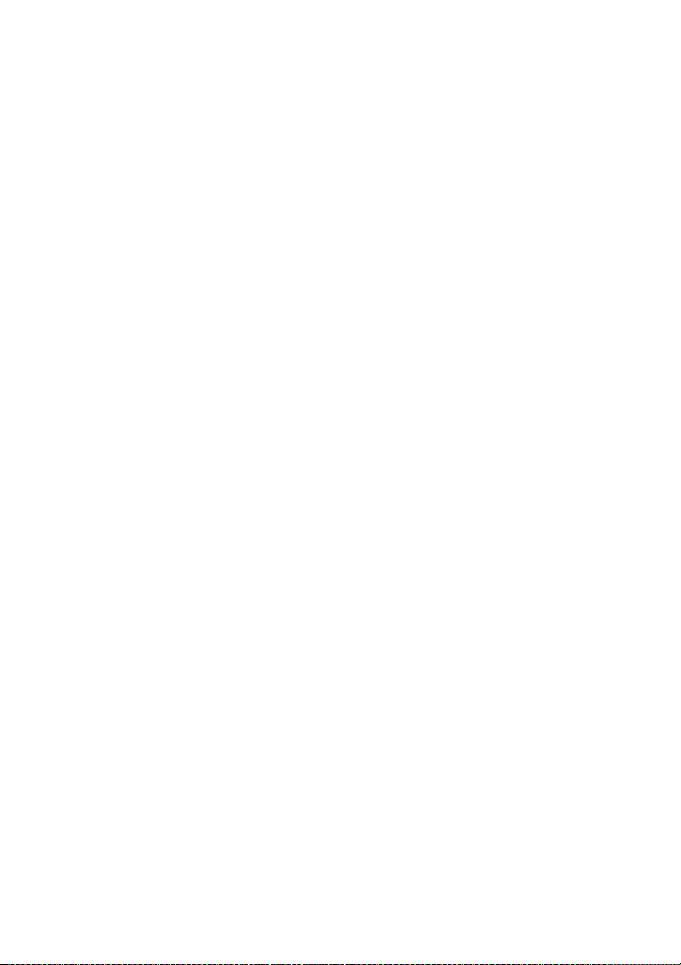
11
the mobile phone.
Battery Safety
Do not disassemble or modify the battery, as this will
cause the battery to leak, overheat, crack and catch
fire.
Do not dispose of old batteries with everyday
domestic garbage. Please dispose of old batteries at
the directed places with specific rules for their
disposal.
Please do not put/throw batteries into a fire, as this
will cause the battery to catch fire and explode.
When installing the battery, do not use force or
pressure, as this will cause the battery to leak,
overheat, crack and catch fire.
Please do not use wires, needles or other metal
objects to short-circuit the battery. Also, do not put
the battery near necklaces or other metal objects, as
this will cause the battery to leak, overheat, crack
and catch fire.
Please do not solder the contact points of the battery,
as this will cause the battery to leak, overheat, crack
and catch fire.
If the liquid in the batteries goes into the eyes, there
is a risk of blindness. If this occurs do not rub the
Page 13
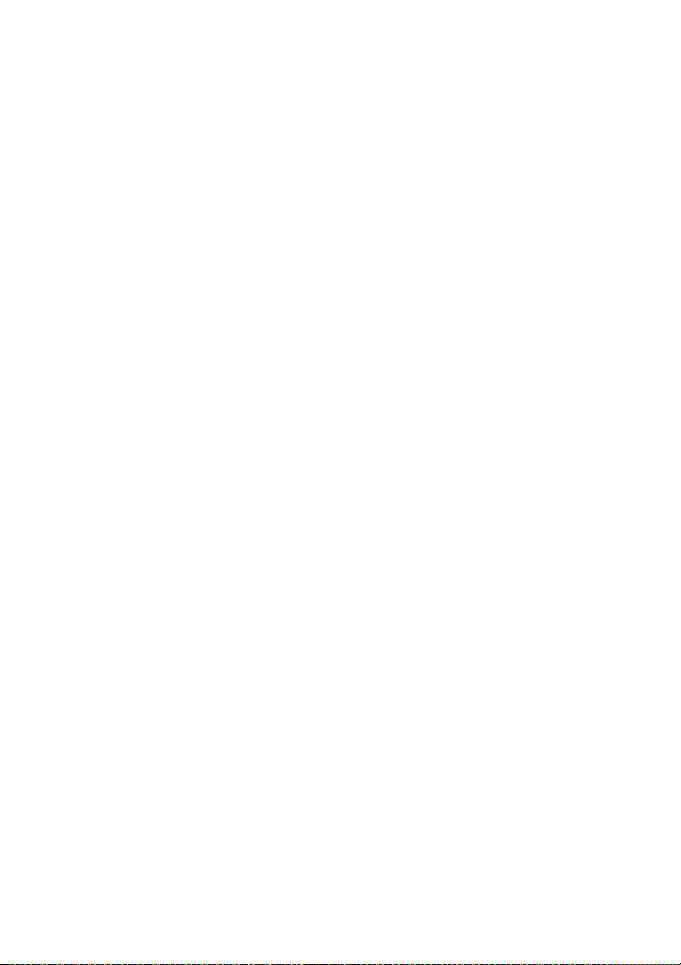
12
eyes, but immediately rinse eyes with clear water
and go to the hospital for treatment.
Please do not use or place the batteries near high
temperature places such as near a fire or heating
vessel, as this will cause the battery to leak,
overheat, crack and catch fire.
If the battery overheats, changes colour, or
becomes distorted during use, charging, or storage,
please stop using and replace it with a new battery.
If the liquid from the battery comes in contact with
skin or clothing this could cause burning of the skin.
Immediately use clear water to rinse and seek
medical Tips if necessary.
If the battery leaks or gives off a strange odour,
please remove the battery from the vicinity of the
open fire to avoid a fire or explosion.
Please do not let the battery become wet as this will
cause the battery to overheat, smoke and corrode.
Please do not use or place batteries in places of
high temperature such as in direct sunlight, as this
will cause the battery to leak and overheat, lower
performance, and shorten the battery’s life.
Please do not continuously charge for more than 24
hours.
Page 14
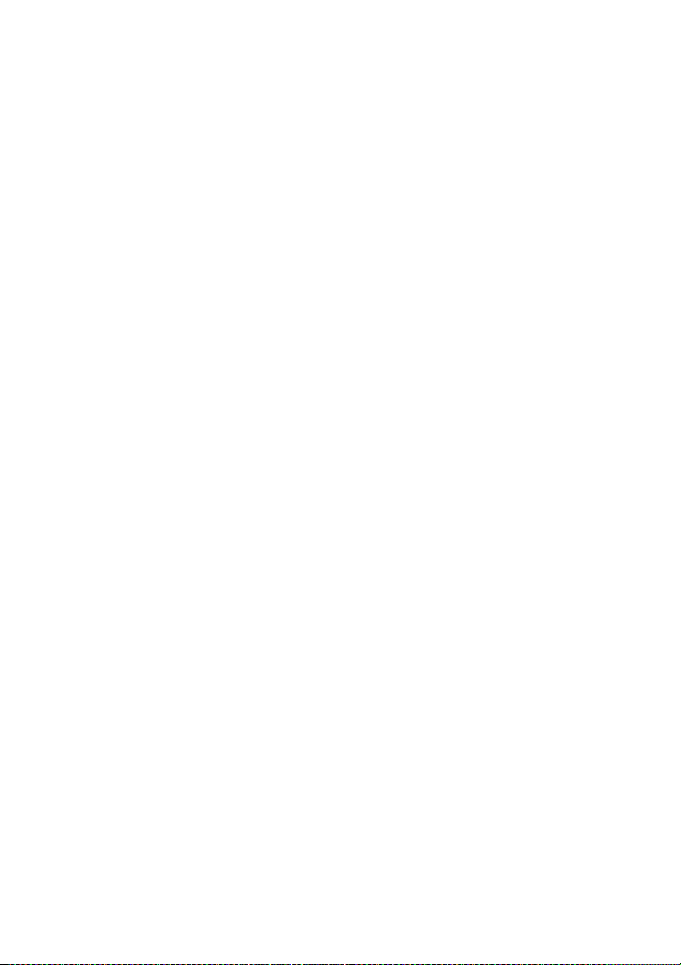
13
Charger Safety
Please use AC 220 volts. The use of any other
voltage will cause battery leakage, fire and cause
damage to the mobile phone and charger.
It is forbidden to short circuit the charger, as this will
cause electrical shock, smoking and damage to the
charger.
Please do not use the charger if the power cord is
damaged, as this will cause fire or electrical shock.
Please immediately clean any dust gathered on the
electrical outlet.
Please do not place vessels with water near the
charger in order to avoid water splashing onto the
charger and causing an electrical shortage, leakage
or other malfunction.
If the charger comes in contact with water or other
liquid the power must immediately be switched off
to avoid an electrical short or shock, fire or
malfunction of the charger.
Please do not disassemble or modify the charger,
as it will lead to bodily harm, electrical shock, fire or
damage to the charger.
Please do not use the charger in the bathroom or
other excessively moist areas, as this will cause
Page 15

14
electrical shock, fire or damage to the charger.
Please do not touch the charger with wet hands, as
this will cause electrical shock.
Do not modify or place heavy objects on the power
cord, as this will cause electrical shock or fire.
Before cleaning or carrying out maintenance please
unplug the charger from the electrical outlet.
When unplugging charger, do not pull on the cord,
but rather hold on to the body of the charger, as
pulling on the cord will damage the cord and lead to
electrical shock or fire.
Cleaning and Maintenance
The mobile phone, battery and charger are not
water resistant. Please do not use them in the
bathroom or other excessively moist areas and
likewise avoid allowing them to get wet in the rain.
Use a soft, dry cloth to clean the mobile phone,
battery and charger.
Please do not use alcohol, thinner, benzene or other
solvents to wipe the mobile phone.
A dirty outlet will cause poor electrical contact, lose
of power and even inability to recharge. Please
clean regularly.
General Matters
Page 16
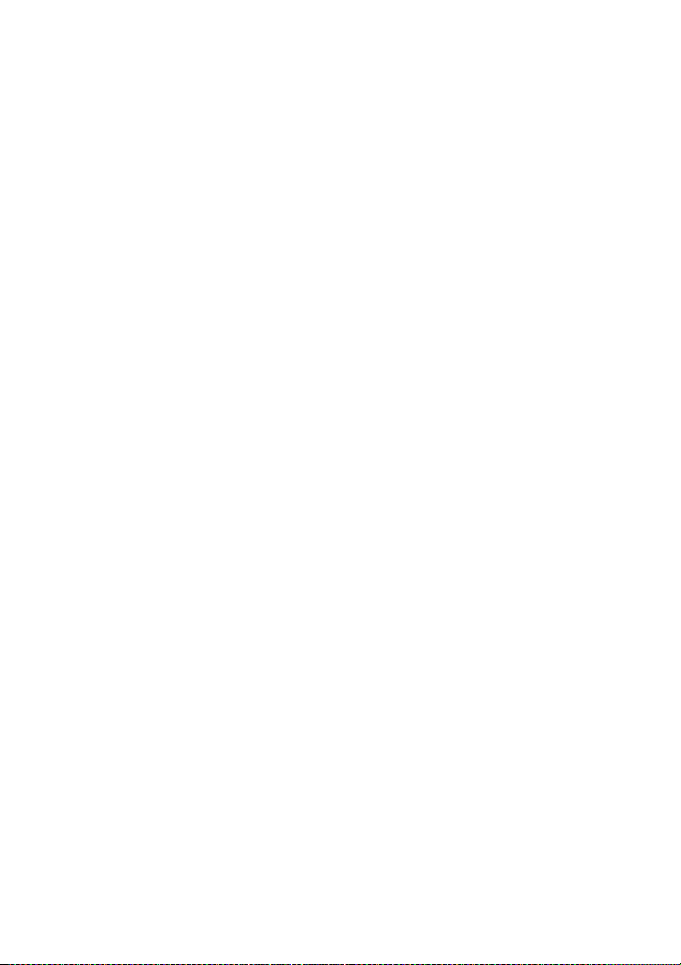
15
Phone:
Please use the mobile phone in the environment
with a temperature between 5℃ ~ 40℃ and a
humidity between 35%~85%.
As much as possible, please use the mobile phone
in a place away from landline telephones,
televisions, radios, and automated office equipment
in order to avoid affecting both the equipment and
the mobile phone
Battery:
Please place the battery in a cool, shady and
well-ventilated place out of direct sunlight
The life of all mobile phone batteries is limited. The
usable time of batteries decreases with frequent
charging. When charging becomes ineffective this
means that the battery is at the end of its life and the
battery should be replaced with a new one of the
designated type.
Do not dispose of old batteries with everyday
domestic garbage. Please dispose of old batteries
at the directed places with specific rules for their
disposal.
Charger:
Please do not charge in the following places:1, in
Page 17

16
sunlight;2, the outside temperature lower than 5℃ or
higher than 40℃ ;3, moist or humid places, dusty
places or places with excessive vibration (this will
cause malfunctioning);4, near televisions, radios,
electronic products.
Page 18

17
2. Before Use
Icon
Description
The device is being used in a GPRS network.
Vibrator indicator
SMS indicator
MMS indicator
Alarm indicator
Earphone indicator
Divert all calls
The device keypad is unlocked
The device keypad is locked
You have missed calls
2.1 Introduction to Icons in standby
2.2 Key function
1. Direction key:
(1)Right key: Move the cursor with the direction of
right.
(2)Left key: Move the cursor with the direction of left.
(3)Up key: Move the cursor with the direction of up.
(4)Down key: Move the cursor with the direction of
Page 19

18
down.
2. Number keys: To enter numbers and letters.
3. Right soft key: To perform the function of the prompt
displayed in lower right corner of the screen.
4. Send key: To dial and pickup calls; on standby mode, to
see the record of all calls made.
5. End key: To end a call or reject incoming calls. Under
most circumstances pressing this key will put the mobile
phone into standby mode. Hold down this key to power
On/Off.
6. aA: Can switch Capital or Lowercase.
7. Symbol: When editing, can show the symbols.
8. Delete Key: When editing, can delete the characters.
9. Space: Press right key+space key can locked the
keypad.
! Tip: In this handbook, the phrase “press the key” refers to
pressing and thereafter releasing a key, “Hold down a key” refers
to pressing a key and keeping it depressed for 2 seconds or longer.
2.3 Install of SIM card, T-flash card
2.3.1 SIM card
Before using your mobile phone you must insert a
Page 20

19
SIM card into the phone. The SIM card is your key to
entering the digital GSM/GPRS network. The SIM card is
provided by network provider.
The information recorded on the metal area of the SIM
card is all the data related to establishing a connection with
the network, together with the names and numbers in your
phonebook and messages. Your SIM card can be removed
from your mobile phone and inserted in any other
GSM/GPRS mobile phone to be read (a new mobile phone
will automatically read the SIM card).
2.3.2 Install and Remove the SIM
The SIM card is usually located in a plastic card. Before
inserting into the phone you must carefully remove it.
Turn off the phone; remove the battery and unplug other
external power sources.
Insert the SIM card into the SIM slot as shown in the
following picture.
When you need to remove the SIM card, remove the
SIM card as shown in the following picture.
Page 21

20
2.3.3 T-flash card
Remove the battery, while the T-flash card metal surface
downward and insert it.
Tip: If you have some problem with the T-flash card,
please check whether the T- flash card is installed
properly or not and whether there is a good
connection between the T-card and the socket or
not.
2.4 Battery
2.4.1 Installation the Battery
Push the battery cover down and take it off;
Align it with metallic contact of the battery compartment.
Clasp bottom of the battery into the battery
compartment.
Push the battery cover up until the battery in completely
inserted into the battery compartment.
Tip: Please do it properly avoiding the damage to the
battery connector in the PCB.
Page 22

21
2.4.2 Battery charging
Plug the charger connector into the side of the phone
Plug the charger into the electrical outlet. At this time the
charge level icon will repeatedly flash at the top right corner
of the mobile phone’s screen; When the battery level icon
indicates that the battery is full and does not flash anymore,
this means that the battery is fully charged. When charging is
complete, unplug the charge connector from the electrical
outlet and the mobile phone.
If the mobile phone automatically shuts down, or
indicates that the “Battery is low” you should immediately
charge the battery. If the battery has not been entirely used
up before charging, the mobile phone will automatically
decrease the recharging period.
Tip: Please use the appointed charger to make sure the
handset can work properly.
2.5 Security Code
PIN code
PIN (Personal Identification Number) code is to avoid
illegal usage of your SIM card. If you successively enter your
PIN number three times incorrectly, your SIM card will be
Page 23

22
locked and your phone will ask for PUK number. At this time,
you need to enter the PUK number to unlock the SIM card.
The PIN number and PUK number may have been provided
to you together with the SIM card by your service provider. If
you do not have it, please contact your network provider.
PIN2 code
To On/Off the some function (eg. Call counter), you need
to enter the PIN2 number. If you do not have it, please
contact your network provider. If you successively enter your
PIN2 number three times incorrectly, this function will be
unable to use, and you need PUK2 number to unlock. For
details, please contact your network provider.
PUK code
When you want to change the locked PIN code, you
need to input the PUK code. PUK code may have been
provided to you together with the SIM card. If you do not have
it, please contact your network provider. If you successively
enter your PUK number ten times incorrectly, your SIM card
will be not useful. Please contact your network provider for
new SIM card. You can not change the PUK code. If you lost
the code, please contact your network provider.
PUK2 code
When you want to change the locked PIN2 code, you
need to input the PUK2 code. If you successively enter your
Page 24

23
PUK2 number ten times incorrectly, you will not use the
relative function. Please contact your network provider for
new SIM card. You can not change the PUK code. If you lost
the code, please contact your network provider.
3. Quick Start
3.1 Feature function
Your mobile phone has various rich practical convenient
functions besides basic voice call.
Brief introduction is as follows:
Phone book
To search for a desired phonebook entry quickly by
name;
Every local phonebook entry can include one
telephone numbers; To save a phone book entry to
SIM card or mobile phone freely;
To edit, send a short message to some telephone
number of the phonebook entry, copy the phone
book entry between SIM card and mobile phone, set
one key dial-up, blacklist and group;
To set the personalized ring for each group and
group filter.
Messages
Page 25

24
To save, forward, delete, edit, reply the SMS and
use template message;
The max size of one MMS is 100KB;The MMS
contains multimedia contents (including images,
video, sound and text). You can customize the MMS
and check the messages status in the SIM card and
handset. You can also select where you prefer to
save those messages.
Call History:
Your mobile phone support the following functions
about call history are available:
To save all information about your calls.
To dial the number in call Log.
To save the number in call history to phone book or
add to blacklist.
To delete one record and delete all records about
call.
To save automatically and check SMS account.
To save automatically and check GPRS account.
Setting: You may make the following personalized
settings according to your usage custom: Phone
settings, Network settings, Security settings and so
on. In every menu you can make settings that configure
your usage preferences for your mobile phone, for
Page 26

25
example date and time, auto on/off,, phone lock and so
on.
Multimedia: our phone supports these functions such as:
Camera, Video recorder, Video player, Audio player,
sound recorder and so on.
User Profile: Your mobile phone provides many different
profiles for you to set your mobile phone’s ring tone,
according to case and environments.
Organizer: The mobile phone supports: alarm, Calendar,
World clock and so on.
Wap Service: Your mobile phone supports Wireless
Application Protocol (WAP) service. You can access
many different WAP services.
Input method:Your phone provides various input
methods for you to choose from like English, Number,
Symbols for your convenience.
3.2 Dialing
On standby mode, press the keypad to enter the
number-inputting interface, then you can make a call.
During a call, press the left soft key “Option” to enter
the call menu, In the call menu you can perform the following
operations: hold, end, new call, phonebook, Messaging and
so on.
Page 27

26
3.3 Reject a call
To reject an incoming call, press the End key.
3.4 Answer a Call
When you have an incoming call, the phone will give
corresponding information.(eg: vibrate, ring, etc). If the
network support, the handset will show the name or
number of the caller. And then you can pick up the call by
pressing the dial key.
3.5 Ending a Call
During a call, press the End key to end a call.
3.6 Emergency Calls
Without a SIM card, you can also transmit emergency
calls. Different network operator have different number,
please ask your network operator for the detail.
3.7 Call History
Your mobile phone can store records of the most
recently missed, received, refused and dialled calls.
Tips: The incoming calls form number in the blacklist will
Page 28

27
be saved in the refused call.
3.8 Call divert
In call diversion, the network service permits you to
divert the calls, under certain preset situations, certain
incoming calls to a telephone number designated by you. You
can set and cancel the incoming call diversion function of
your mobile phone. This service requires network support.
Please contact your network provider to activate this service.
3.9 Call waiting
If Call waiting is activated, you can answer the second call
during the first call.
3.10 Call barring
Enter the “Call Barring” submenu to set any of the
following call barring groups to increase the security of your
phone from unauthorised usage. (Outgoing Calls, Incoming
calls, incoming calls when roam, outgoing calls when roam,
outgoing calls when international roam) Some network
providers may not be able to provide Network Call Barring
service. For details, please contact your network provider.
Page 29

28
3.11 Power off
On the standby mode, hold down the Power key to
power off your phone.
4. Function Menu
4.1 Massaging
4.1.1 Write Message
Enter the “Write Message” submenu and edit a SMS
message.
Send to After finishing your SMS message, you can
use this option to select the number you want to
send.
Input method To change the current input method.
Insert template To edit the new message with
template.
Advanced To insert number, name, or bookmark
Save to Drafts Saves the message to Drafts. You
may send it later.
After finishing your SMS message you can select “Sent
to”, then you can edit the recipients and you can select Send
By SIM1/SIM2.
Page 30

29
Note: In some city and area, the massage centre do
not support massage longer than 160 English letters.
4.1.2 Inbox
The new incoming messages including the SMS and
MMS are saved in the “Inbox” folder. Enter the “Inbox”
submenu and select the SIM card. Your mobile phone will
display a list of the messages in the “Inbox”. Press the
Direction key to scroll to the message you wish to read. By
pressing the “Options”, you can carry out the following
operations on the current message:
View To view the message.
Reply To reply to the sender.
Call sender To call the sender.
Forward To forward the current message to
other person.
Delete To delete the viewed message.
Delete Same Number To delete the viewed
message from the same number.
Delete all To delete all messages.
Save to Phonebook To save the number to
phonebook.
Mark several To mark the message that you want to
Page 31

30
select, press * to mark.
Mark as unread To mark the read message as an
unread message.
Advanced You can Copy or Move the message
or all messages to phone .
4.1.3 Drafts
Enter the “Drafts” submenu. Press “OK” to read the
message. By pressing “Drafts”, after select SIM card, you
can carry out the following operations on the current
message:
View To view the current message.
Send To send the current message.
Edit To edit the current message.
Delete To delete the current message.
Delete all To delete all of the message in the
drafts.
Mark several To mark the message that you want to
select, press * to mark.
Advanced You can Copy or Move the message
or all to phone.
Page 32

31
4.1.4 Outbox
Enter the “Outbox” submenu, select the SIM card press
“OK” to read the message. By pressing “Options”, you can
carry out the following operations on the current message:
View To view the current message.
Resend To resend the current message.
Edit To edit the current message.
Delete To delete the current message.
Delete Same Number To delete the messages
from the same number.
Delete all To delete all of the message in the
outbox.
Mark several To mark the message that you want to
select, press * to mark.
Advanced You can Copy or Move the message
or all messages to phone.
4.1.5 SMS Search
Can search sms of inbox&outbox through content, name,
number, time;
Page 33

32
4.1.6 MMS
Write message create a MMS message and the options
are as follow: To, CC, BCC, subject, content.
Inbox New received MMS is saved in the “Inbox” folder.
Reply To reply MMS to the sender
Call sender To call the sender.
Forward To edit the current MMS and send to the
other recipients.
Delete To delete the current.
Delete All To delete all MMS in the Inbox.
Advanced You can use number,URL or USSD in
the MMS and you can Copy or Move the MMS.
Outbox Unsuccessfully sent MMS are saved in the
“Outbox” folder.
View To browse the contents of the current
message.
Send To send the saved MMS.
Delete To delete the current MMS.
Delete All To delete all MMS in the Outbox.
Save as template Save the message as a
template.
Properties To view detailed information of the
current MMS.
Page 34

33
Use details Use sender’s number.
Drafts after edited, the MMS that are not ready to send
out and is saved in this folder.
View To browse the contents of the current
message.
Send To send the saved MMS.
Delete To delete the current MMS.
Delete All To delete all MMS in the Drafts.
Save as template Save the message as a
template.
Properties To view detailed information of the
current MMS.
Use details Use sender’s number.
Templates Enter the MMSlist, you can edit or delete
the default template.
MMS settings You must make the necessary settings
before you use the MMS functions.
Profiles Select the service provider.
Common settings You can set common setting.
The options are as follow: Compose, Send,
Retrieve, Filter, Memory status.
4.1.7 Broadcast Message
Receive mode You can select “on” to enter receive
Page 35

34
mode, select “off” to reject receive broadcast
messages
Read message read the received Broadcast
messages.
Languages change the language
Channel setting set the channel of broadcast
messages.
Note: The network operators must support the “Broadcast
Message” function for it to be available.
4.1.8 Templates
Enter the massage list, you can edit or delete the default
template.
4.1.9 SMS Settings
Enter the “Message setting” submenu;
Profile setting To select a suitable profile for the
messages, after entering the relative profile, you
can set the relative options such as: name, number
of message center, available time and message
style.
Voicemail server Set the voicemail server number
Page 36

35
and you can call it.
Common setting To set delivery report /reply
path/Save sent message On or Off.
Memory status To check the status of the SIM card
and phone message inbox.
Preferred storage Two places to storage: phone or
SIM card.
*Tip: The function needs support from you network operator.
4.2 Phone Book
You can use the phonebook function to save name card
information such as names, groups, telephone numbers,
personalized ring tones, pictures for incoming calls, Chat,
email, and name card notes of important people. All you need
to do is to press the right soft key, “Phone Book”, directly
enter the phonebook function.
Note: Different SIM cards store different amounts of
numbers according to their memory size.
In Phone Book, you can see these functions such as:
Add new Contact and Contact list
Add new Contact To add a new record to the phonebook.
You can save the number in the “SIM Card” or the “Phone”.
Press the Left Soft Key” Options” you can see: View,
Send SMS, Send MMS, call, call hand free, Edit, Delete,
Page 37

36
Copy, Move, Send contact, Add to Blacklist, Caller
groups, and Phone book settings.
Enter the Phonebook settings
Preferred storage Default or select when save
number.
Speed dial Turn on/off the speed dial.
My number You can edit your information.
VCard version You can change vCard version.
Memory status You can check how many names
and numbers are stored in the phone book (SIM
card and phone memories) or how much free space
is remained.
Copy contacts To copy the entry from SIM to
Phone or Phone to SIM. You will have the same
entry in a different storage.
Move contacts To move entry from SIM to Phone or
Phone to SIM.
Delete all contacts Input the password and you
can delete all contacts.
Page 38

37
4.3 Call Center
4.3.1 Call History
You can view info related to call records, including:
Missed Calls, Dialed Calls, Received Calls, Delete Call
Log, Call Time, Call Cost, MSG Counter, GPRS Counter.
4.3.2 Call Settings
For a general setting, such as:SIM1 ,SIM2 call
setting(including Call ID ,Call waiting, Call divert, Call
barring),Advance setting(Blacklist, Auto redial, Call time
display, Call time reminder, Auto quick end, Reject by SMS,).
4.4 User Profile
Your mobile phone provides many different profiles for
you to set your mobile phone’s ring tone, according to case
and environments.
4.4.1 General
Activate To activate the General profile.
Customize To modify the setting options of the
General profiles such as: Tone settings, Volume,
Page 39

38
Alert Type, Ring Type, Extra Tone, Answer
Mode.
4.4.2 Meeting
The operations are the same as the General option.
4.4.3 Outdoor
The operations are the same as the General option.
4.4.4 Indoor
The operations are the same as the General option.
4.4.5 Silent
The operations are the same as the General option.
4.4.6 Headset
You can activate this mode when you insert one headset.
The operation of this menu is the same as the General
option.
Page 40

39
4.4.7 Bluetooth
The operation will activate the BT earphone and activate the
handset BT.
4.5 Mi-Apps
Mi-Apps
Within the Mi-Apps, there are App Store, Social applications
and Java for more funs as following.
- Mi-Apps Store
A lot of games, applications, ringtones, wallpaper,
music and many other fun stuffs can be downloaded
within the Mi-Apps Store.
- Facebook Lite
- Yahoo Message
- Yahoo Weather
- Yahoo News
- Yahoo Finance
- Opera Mini - A very powerful internet browser
- Java – Java application will be installed and located
inside this folder.
Remark: All the above applications and downloading may
require the internet connection thru your mobile device.
Page 41

40
4.6 Services
4.6.1 STK
STK is the value added service supplied by the service
provider. Your phone support STK function, you need support
of your network operator for more information, please contact
the network operator.
4.6.2 Internet service
Your mobile phone supports wireless application
protocol (WAP) service. You can access many different WAP
services such as news, weather reports, flight information
and so on. These services are especially designed for mobile
phones and maintained by WAP service providers.
Note: GPRS service the support from the network
provider only in the area of the network covering, you can use
the GPRS service.
Homepage The homepage of internet which you have
preset the website of wap. If you have not set the
homepage, the handset will use the default website of
Page 42

41
the factory.
Book marks You can make bookmark data in your
phone and you can connect to the website directly.
Recent pages To view the page history of the
explorer.
Input address You can go to the site directly by
inputting the URL.
Service inbox You can read the message from the
service provider.
Settings To modify some settings of online function.
Select SIM To select SIM card you want to use.
Profile To select the settings of service.
Browser options To set the specifications when
browser the internet including Timeout, show the
images.
Service messages settings To activate or
deactivate the service messages.
Clear cache To clear the cache of the explorer.
Clear cookies To delete the personal information of
the internet.
4.7 FM radio
This FM Radio one also features a radio. You can search
radio programs or to do it manually. Press the left soft key to
Page 43

42
view the following operations:
Channel list
Here you will find the frequency of the program; you can
edit and delete the program.
Manual input
You can manually input the frequency of the program
you like.
Auto search
You can save the search channels.
Settings
You can select different setting for the FM function such as:
background play, profile, handset speaker, etc.
Settings
You can set Background Play, Loudspeaker, Record
Format, Audio Quality and Record Storage.
Record You can record the channel.
Append You can append the channel.
File list To list the files.
4.8 Audio player
Enter the “Audio player” submenu to open the MP3
player.
In the audio player menu, press ”List” to enter the audio
Page 44

43
playing list, and press the “Options” to carry out the
following operations to every audio file:
Play To play the current audio file.
Details To view the details of the current music file.
Add to ringtones To add the current music file into
midi list of profile.
Refresh list To refresh the list.
Settings To set the relative spec for the audio
player.
Pre.playlist To select the list before play.
List auto gen. To list automatically.
Repeat To repeat audio file.
Shuffle For the play order, On to play at
random, Off to play with the playing order.
Background play When you set this function
On, you can play audio file in many menu
Lyrics display Set On/Off to display the
lyrics.
4.9 Organizer
4.9.1 Calendar
Enter calendar submenu, the calendar will display on the
Page 45

44
screen and the current date marked with the special color
background frame.
View To view the event.
View all To view the all event.
Add event To add new event.
Delete event To delete the event.
Jump to date Enter the day you want to jump to.
Go to monthly View View monthly.
4.9.2 Tasks
You can save up to 10 entries journey. Select “Tasks
list” in the submenu, you can edit, add, view and delete the
journey.
4.9.3 Alarm
You can save many alarms. Select one alarm in the Alarm
menu, you can edit and set it.
4.9.4 World clock
Enter the “World clock” submenu, where you will initially
see the world clock-browsing interface. Use the option to
select the “Daylight saving time for foreign city” on or off.
Page 46

45
4.10 Extra
4.10.1 Fun & Games
MSN
You can use the application by network.
Skype
You can use the application by network.
Twitter
You can use the application by network.
Java
After installation can play JAVA game
Java settings
Can you use Java audio, java backlight, java vibration,
Heap size menu Settings.
Java default security
Can you Third party, Untrusted domain, Restore default,
Domain options settings.
Java network
Choose SIM card Settings
Page 47

46
4.10.2 Calculator
Your mobile phone provides a calculator with 4 basic
functions to facilitate simple calculations.
Enter the “Calculator” submenu to display the operation
interface of the calculator:
Use the Number keys from 0 to 9 to enter the
numbers you wish to enter.
Press the right soft key, you can delete the
latest entry or result, press the right soft key,
“BACK”, to exit the calculator, press the left
soft key, “ok” to calculate the result.
!Tip: The precision of this calculator is limited so that
rounding errors may occur, especially in the case of
indivisibility.
4.10.3 Unit converter
You can do unit conversion on weight and length. Select
the method that is going to convert, input the number, last
press the Ok to get the result.
Page 48

47
4.10.4 Currency Converter
You can convert currency if you know the exchange rate.
First input a currency rate and then press OK key to choose
how you want the currency to be calculated, then press down
the navigation key and input the local currency value, last
press the Ok to get the result.
4.10.5 Stopwatch
You can use Typical stopwatch and nWay stopwatch function.
4.10.6 Ebook reader
You can read ebook by this function. Select “Options” to
cleanup bookshelf and global settings. You can set font size and
auto scroll and scroll speed and so on.
4.11 Settings
4.11.1 Dual SIM Settings
Dual SIM open SIM1 and SIM2 are all power on.
Only SIM1 open SIM1 is power on, but SIM2 is
Page 49

48
power off.
Only SIM2 open SIM1 is power off, but SIM2 is
power on.
Flight mode SIM1 and SIM2 are all power off.
4.11.2 Phone settings
Time and Date Including default city time zone
setting, time setting and time format setting.
Schedule Power ON/OFF There are four different
times to set for the phone to auto power on/off according to
the setting type.
Language You can set a desired language to be
displayed on your phone.
Pref. Input Methods This menu allows you to set
your preferred input method as default.
Display Here you can set: Wallpaper, Screensaver,
power on/off Display, Show Date and Time.
Shortcuts Here you can set the shortcut. You can
add, edit, delete, delete all, disable, change order.
Dedicated key To choose the function of directions.
Auto update of date and time Set On/Off to update
the date and time automatically.
Misc setting Set the LCD backlight brightness and
time.
Page 50

49
4.11.3 Network Settings
Network Selection The Network Selection feature
enables you to: select a network automatic or
manually.
Preferences Support selection preferred networks.
4.11.4 Security Settings
Security settings
SIM Lock
Enter the sub menus in “Security Setup” in “Settings”
menu. These security settings will help you keep privacy and
to prevent other people from using the phone without your
permission.
SIM Lock is done by the PIN number The PIN number
can prevent the illegal use of your SIM card.
If the SIM Lock feature is Off select On to enter the PIN
number to lock the SIM Card, the phone will remind you to
enter the PIN number when power on. Select Off to cancel
PIN number guard.
! Note: If you successively enter your PIN number three
times incorrectly, your SIM card will be locked. At this time
you need the PUK number to unlock the SIM card. The PIN
Page 51

50
number and PUK number may have been provided to you
together with the SIM card. If you do not have it, please
contact your network provider. The default PIN number is
usually 1234. Please change into your own password as
soon as possible.
Fixed Dial
If your SIM Card supports the function, you can fix the dial
numbers. When the Fixed Dial mode is enabled, the person
can just call the phone numbers stored in the Fixed Dial List.
Enter the Fixed Dial submenu to carry out the following
settings:
- Mode: Enter the PIN2 to enable Fixed Dial List.
- Fixed Dial List: to Add Fixed Dial number
Barred dial
Change password
You can change PIN/PIN2 code.
! Note: To On/Off the function you need to enter the PIN2
number. If you do not have it, please contact your network
provider. If you successively enter your PIN2 number three
times incorrectly, this function will be unable to use, and you
need PUK2 number to unlock. The Barred Dial number will
be not displayed in the phonebook when the function is
activated.
Page 52

51
Phone Lock
The Phone Lock can prevent the illegal use of your phone.
Enter the phone lock submenu, to carry out the follow
settings:
Select On to enter the correct number to activate
this function. User must enter the password each
time they power On the phone.
Select Off to cancel the function.
! Note: Password [0000]
Auto Keypad Lock To prevent unwanted key press,
you can use this function to lock the keypad. If you
do not carry out any operation in the pre- set time,
the keypad will be locked automatically.
Change Password To reset the code including the
PIN, PIN2 and the handset code.
Note: Some function needs the support from your network
operator.
4.11.5 Connectivity
Bluetooth and Data account are included.
Bluetooth
In the Bluetooth submenu, the following options for you to
Page 53

52
carry out the relative setting of the Bluetooth service:
Power Press the left soft key to on/off the
Bluetooth function.
Visibility Press the left soft key to on/off this function.
My device Press the left soft key “OK” to enter the
“my device” submenu, the display will show the
apparatus which have been connected with the handset.
Select one apparatus and press the left soft key
“Options” to carry out the following operations:
Search new device To search for new device.
Search Audio device Press the left soft key to
search the Bluetooth earphone. If there are some active
BT earphones nearby, the handset will find the
apparatus. Press the left soft key to “connect”, after
inputting the relative code (normally the default
earphone code is: 0000, the details please check the
user manual of BT earphone), you can connect the
handset with the apparatus successfully and make a call
with BT earphone.
My name You can rename the handset in Bluetooth
connection.
Advanced
Audio Path To select the audio path from
Page 54

53
“Leave in Phone” and “Forward to BT headset”.
Storage set Phone/Memory card/Always ask.
Sharing permission set Full control/Read only.
My address Tell the Bluetooth address.
Data account
You can add, delete and edit the data accounts.
4.11.6 Restore Factory Setting
The default value of Restore Factory Setting is: 0000.
4.12 Camera
This mobile phone is equipped with a high resolution
camera which you can use to take pictures at anytime or
anyplace and then save them on your mobile phone. During
the view-finding mode, press the “Option”, to carry out the
following operations:
Photos To display the file list.
Camera Settings To adjust Shutter Sound, EV,
Contrast, Anti-flicker, Delay Timer, Cont. shot
settings. Select [OK] to activate the settings.
Image settings Including Photo size and photo
quality adjustment.
Page 55

54
White balance To set the balance of light.
Scene Mode To set the profile as auto or night
mode.
Effect Settings To set special shot effect.
Storage Two places to storage: Memory card.
4.13 Opera mini
You can use the application by network.
4.14 Multimedia
4.14.1 Image Viewer
Enter the “Image viewer” submenu.
4.14.2 Video recorder
During the view-finding mode, adjust the lens to allow
what is being photographed to appear in the viewfinder.
Press the red button to activate the video recorder.
Press the “Options”, you can perform the following
operations:
Camcorder Settings To set some spec of the
Page 56

55
video recorder.
Video settings Includes Video quality
adjustment.
White balance to set the balance of light.
Effect setting To set special shot effect.
Storage Phone memory or T-flash card memory.
Restore Default Press [OK] and select Yes to
return to default settings.
Tip: In the video finding interface, press the relative
number key, you can adjust the relative spec of the video
effect.
4.14.3 Video player
Select “Video player” submenu to view the short film list
stored in the move player, press the left soft key to perform
the Play, Send, Rename, Delete, Delete All Files operation,
“Sort by” operation on the list and view the file storage
position.
4.14.4 Sound recorder
Press the “Options”, you can perform the following
operations:
New record To start a new record.
Page 57

56
List To list the records that exist.
Settings To set storage and the file format.
4.15 File manager
You can check the file details or format the files in phone
or in memory card.
5. Appendix
USB function.
5.1.1 Mass storage
Mobile phone USB config, choose to use USB device can
use U disk functionality into the cell phone and computer
mutual deliver documents
5.1.2 Webcam
In simple terms, the function of internet video camera
is to achieve the function of chatting through the camera of
the phone and internet connection of PC.
The PC-configuration requirements for the function of
internet video
Page 58

57
1. The PC operating system is Windows XP SP2 or
more advanced editions.
2. The chatting tools like MSN and QQ should be
installed to support the video chatting function.
3. Internet connection should be in good condition.
Use the webcam steps.
1. Press the Cancel key to switch on the phone.
2. Connect the phone with a PC which is running by a
USB data line.
3. In the interface of USB settings, select "Webcam",
press the left soft key "OK" to make the phone enter
the internet camera state.
4. Ensure that the connection of the PC is in good
condition.
5. Start chatting with others through QQ, MSN or other
chatting tools.
Features of internet video camera:
1. Support the plug-and-play function.
2. Automatic exposure.
3. Automatic gain control.
4. The video effect can be improved through adjusting
the contents of the options of internet video camera
on the PC, such as: brightness, contrast, color tone,
saturation, sharpness, gamma, white balance,
Page 59

58
backlight contrast, etc.
NOTE: In the course of video chatting, the actual refresh rate
is influenced by the speed of internet, it is not the problem of
the phone.
5.1.3 Modem
In simple terms, the modem function is through the SIM
card for computer dial-up.
The computer and the SIM card requirements:
1. The PC operating system is Windows XP SP2 or more
advanced editions
2. SIM card is rich and open GPRS function.
Using modems steps.
1. The computer has been installed PhoneSuite Tool.
2. Connect the phone with a PC which is running by a
USB data line.
3. In the interface of USB settings, select "com port",
press the left soft key "OK" to make the phone enter the
modem state.
4. In computer PhoneSuite tools and LAN Settings
properly.
5. Ensure good cellular phone signal.
