Page 1

www.mi-fone.mobi
Mi-Q1 User Manual
English
1
Page 2

Table of Contents
Safety and Maintenance..................................................................... 6
Basic Knowledge.............................................................................. 11
BRIEF INTRODUCTION....................................................................... 11
Your Cell Phone................................................................................ 12
1.1 KEY DESCRIPTION...................................................................... 12
1.2 SCREEN BACKGROUND LIGHT........................................................ 14
Instructions before Use................................................................... 16
2.1 INSTALL BATTERY....................................................................... 16
2.2 CHARGE BATTERY..................................................................... 16
2.3 INSTALL SIM CARD................................................................... 16
2.4REMOVE SIM CARD................................................................... 17
2.5 HOW TO POWER ON/OFF............................................................. 17
2.6 SECURITY PASSWORD................................................................. 17
2.6.1 PIN code................................................................. 18
2.6.2 PUK code................................................................ 18
Quick Guide...................................................................................... 19
3.1 DIAL NUMBERS......................................................................... 19
3.1.1 Make domestic phone call ......................................19
3.1.2 Call extension of fixed phone.................................. 19
3.1.3 Make international Call............................................20
3.1.4 Dial a number in the list...........................................21
3.2 EMERGENCY CALL..................................................................... 21
3.3 ANSWER CALL.......................................................................... 22
3.4 TERMINATE CALL....................................................................... 22
3.5 CALL OPTIONS.......................................................................... 22
3.6 KEYBOARD LOCK....................................................................... 23
2
Page 3
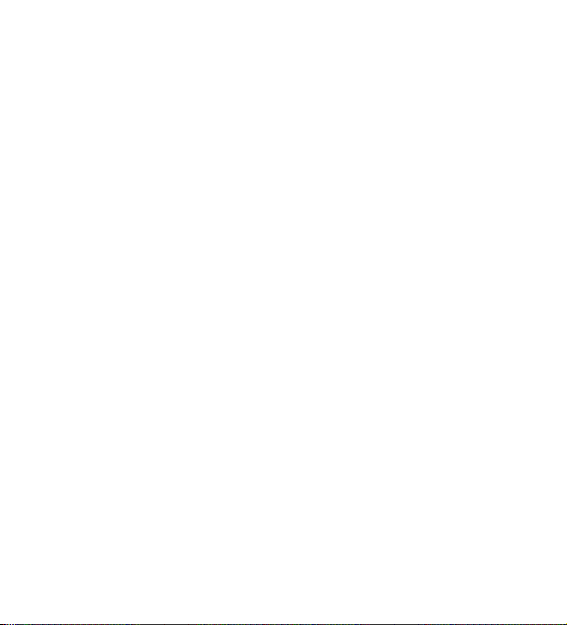
Basic Functions................................................................................ 24
4.1 DIAL PHONE............................................................................. 24
4.1.1 Direct dial................................................................ 24
4.1.2 Quick dial from contacts list.................................... 24
4.1.3 Quick dial from dialed phone number list................ 24
4.2 ANSWER INCOMING CALL............................................................. 25
4.3 MAKE EMERGENCY CALL............................................................. 25
4.4 MAKE INTERNATIONAL LONG-DISTANCE CALL..................................... 26
4.5 TALK OPTIONS.......................................................................... 26
4.5.1 Hold/release talk state.............................................26
4.5.2 Dial second number................................................ 26
4.5.3 Answer second incoming call.................................. 27
4.5.4 Select current phone number.................................. 27
4.6 TEXT EDIT............................................................................... 28
5.Menu Function List........................................................................ 29
Menu Functions................................................................................ 30
6 CALENDAR.................................................................................. 30
7 PHONE BOOK............................................................................. 31
7.1 Quick Search............................................................. 31
7.2 Search contact .......................................................... 31
7.3 Add New contact........................................................ 31
7.4 Copy all...................................................................... 32
7.5 Delete......................................................................... 32
7.6 Caller Groups .......................................................... 32
7. 7Extra Number............................................................. 32
7.8 Settings...................................................................... 32
7.9 BACKUP.................................................................... 32
7.10 Restore.................................................................... 33
3
Page 4
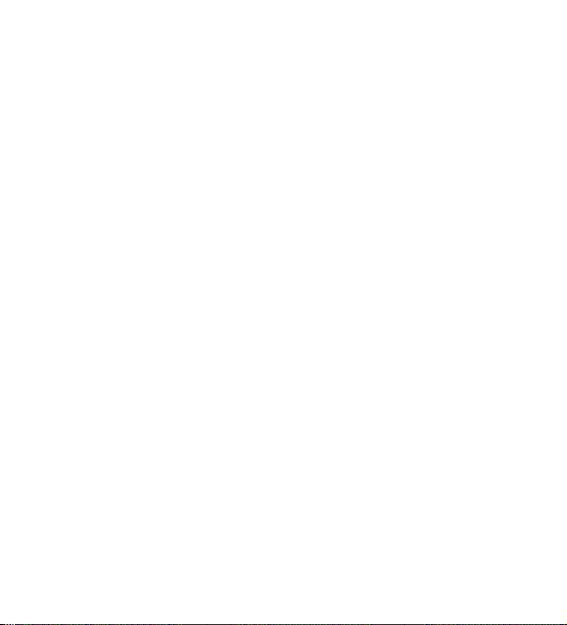
8 CALL CENTER ............................................................................. 33
8.1 Call history ................................................................ 33
8.1.1 Missed Calls............................................................ 33
8.1.2 Dialed Calls............................................................. 33
8.1.3 Received Calls........................................................ 33
8.1.4 Delete Call Loge..................................................... 33
8.1.5 Call Time................................................................. 33
8.1.6 Call Cost................................................................. 33
8.1.7 SMS Counter.......................................................... 34
8.1.8 GPRS Counter........................................................ 34
8.2 General call settings .................................................34
9 USER PROFILE............................................................................. 36
10 MESSAGES............................................................................... 37
10.1 SMS......................................................................... 37
10.2 MMS......................................................................... 39
10.3 Chat......................................................................... 42
10.4Voice Mail Server...................................................... 42
10.5 Broadcast Message................................................. 42
11 AUDIO PLAYER........................................................................... 42
12 MULTIMEDIA.............................................................................. 43
13 FILE MANAGER........................................................................... 46
14 SERVICES................................................................................. 47
15 SETTINGS................................................................................. 47
15.1 Dual SIM settings..................................................... 47
15.2 Phone Setup............................................................ 48
15.3 Network setup.......................................................... 49
15.4 Security Setup.......................................................... 50
15.5 Restore Factory Setting........................................... 50
4
Page 5

16 FUN & GAME........................................................................... 50
17 ORGANIZER.............................................................................. 50
FAQ.................................................................................................... 54
T-Flash Card Introduction............................................................... 57
T-FLASH CARD INSTALL/REMOVE........................................................ 57
T-FLASH CARD USE......................................................................... 57
5
Page 6
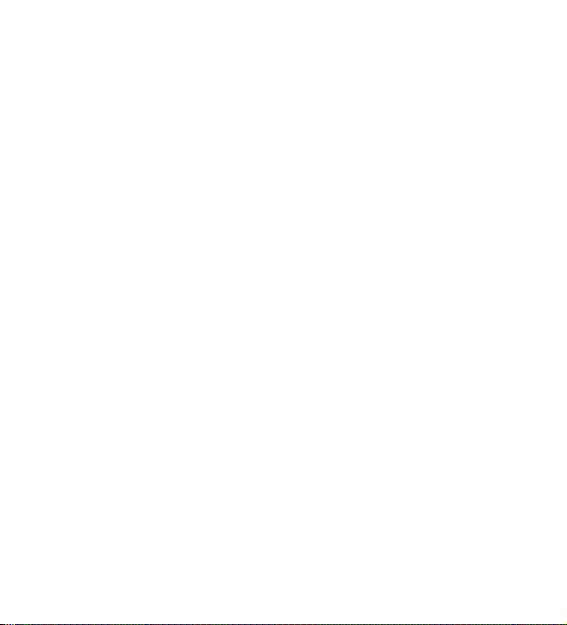
Safety and Maintenance
While using the cell phone, please observe following points:
• Before use, please read instruction manual carefully.
• Do not power on the cell phone when use of cell phone is
prohibited or it may cause interruption or danger.
• Please keep your cell phone off when you are on a plane. If
functions that will automatically power on your cell phone, such
as alarm clock or calendar, are setup, please check and cancel
the configuration before boarding the plane.
• While using the cell phone, please keep away from heat source
and high voltage environment, such as electric appliances or
electric cooking devices. Please use the cell phone under normal
temperature. Use it under temperature above 40℃ or below -10℃
may damage the phone.
• Pay attention to fire prevention. Power off the phone while near
flammable materials, such as gas-filling station and fuel storage.
• Do not hold the cell phone in your hand while driving. Do not put
the phone above air bag or within reach of airbag so as to
prevent damage when airbag is inflated.
• Standard battery, charger and accessories approved by Novo
should be used. Novo is not responsible for any consequence
caused by use of third party accessories.
• Cell phone may cause interference to nearby electronic devices,
radio, PC, pacemaker and hearing aid, etc. Do not place the cell
phone near credit card or magnetic field. Please power off your
6
Page 7
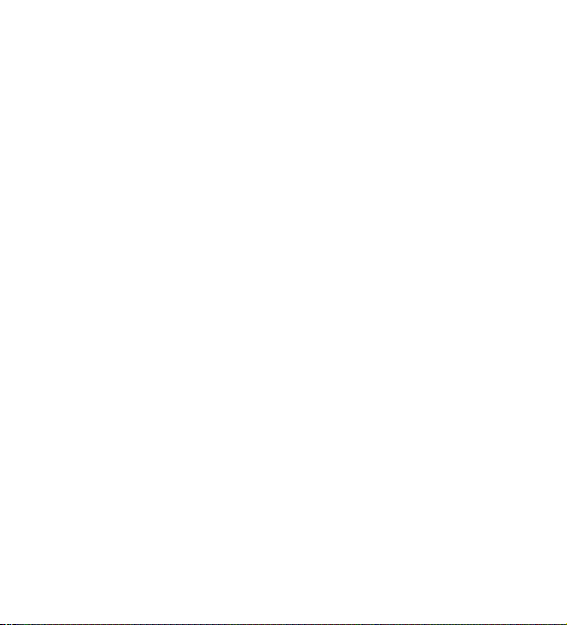
cell phone in hospital and other special places according to
specific regulations there.
• Keep the cell phone away from mechanic vibration or shaking.
Do not hit the screen of your phone with sharp tool.
• If plastic cover or case is used for cell phone, surface coating
may be damaged.
• Do not disassemble the cell phone boldly.
• Do not use benzene, thinner or alcohol to clean the cover of
your cell phone. Keep your cell phone away from corrosive
chemicals such as detergent. Use clean and soft cloth instead
and wipe gently.
• Prevent your cell phone from insulation or places with excessive
smoke or dust.
• Your cell phone is not water-proof, so please keep it dry. Do not
use it in damp environment, such as bathroom. Keep it away from
rain and moisture.
• If your cell phone has external antenna, Use original antenna
only, for use of unauthorized antenna may cause damage to the
phone.
• When you are to pull the charger away from your cell phone or
cut off power supply of charger, please hold the connector tightly
and then pull out. Do not drag the power cable.
• Do not rely on cell phone only as communication device for
emergency, such as medical rescue.
• Keep the cell phone out of reach of children so as to avoid
danger.
7
Page 8
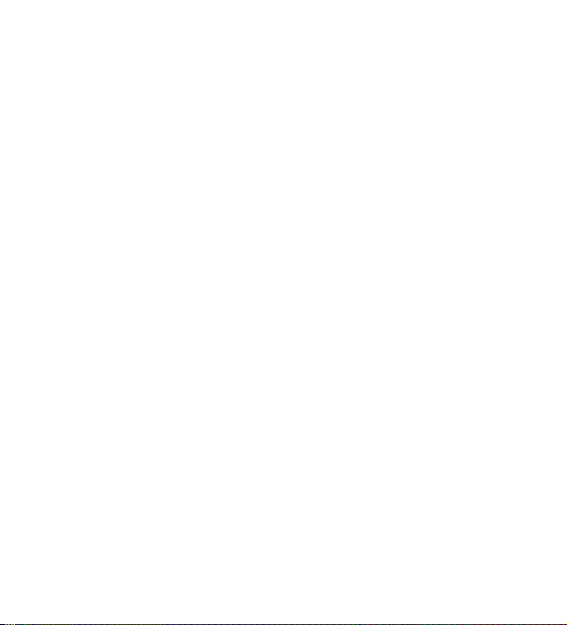
While using battery, please observe following points:
• Before use, please read instructions for use and as well as label
on the surface of battery.
• Please charge the battery in a cool and well-ventilated room.
Otherwise, high environment temperature may lead to overheat,
smoking, burning, distortion or even explosion of battery.
• There are special protection circuits and devices inside battery,
so do not open the battery; Otherwise it may lead to short circuit
or electrolyte leak. If electrolyte enters eyes, there is danger of
blindness. In such case, immediately wash eyes with clean water
(Do remember not to rub the eyes with hands) and then go to
hospital for treatment.
• Do not squeeze the battery and keep it away from mechanical
vibration and shaking. Do not short connect the battery, for this
may damage the battery and components connected to it. Short
circuit may be caused by coin or clip directly connecting anode
and cathode of the battery, so do not put the battery together with
metal objects.
• Please keep the metal contact points and battery clean.
• Do not use damaged or depleted battery.
• The battery should be replaced when it can’t meet the
requirement for performance. Battery can be charged hundreds
of times before it should be replaced. Battery belongs to
consumables. Though it can be charged hundreds of times, its
quantity of electric charge may decrease gradually. When service
time (talk time and standby time) is found to have decreased, the
8
Page 9
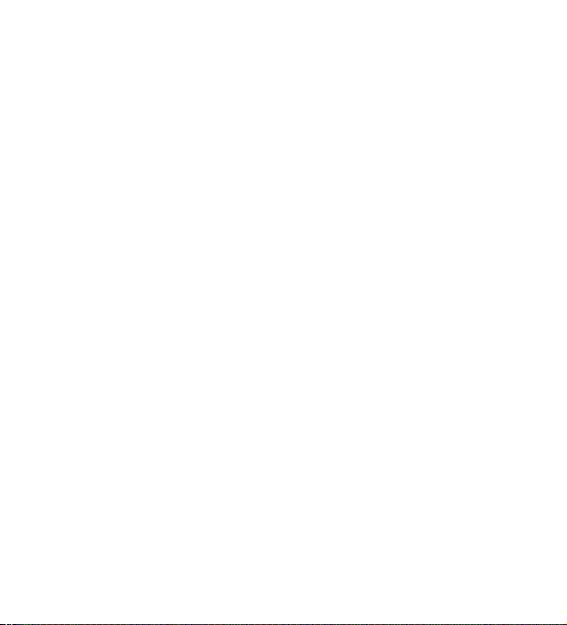
battery shall be replaced.
• Prevent the battery from exposure to the sin or places with
excessive smoke or dust. Do not use it in damp environment,
such as bathroom. The battery is not waterproof; so keep it away
from rain and moisture.
• Do not put the battery in places that are too hot or too cold.
Temperature above 55℃ or below -10℃ may affect performance
of the battery.
• Do not put the battery in fire so as to avoid explosion.
• Do not put the battery in water so as to avoid short circuit inside,
resulting in battery overheat, smoking, distortion, damage or even
explosion.
• Treat battery according to local regulations (for example,
recycling). Do not treat battery as domestic garbage so as to
avoid explosion and pollution.
• Special charger should be used for this battery for charging, and
charging time should not exceed 12 hours.
• Keep battery out of reach of children to avoid danger.
While using battery charger, please observe following points:
• Before use, please read instructions for use and as well as label
on the surface of the charger.
• Do not disassemble or modify the charger or use it when power
cable is damaged; otherwise there will be electric shock or fire, or
the charger may be damaged.
• If the charger contacts water or other liquid, immediately cut off
the power supply.
9
Page 10
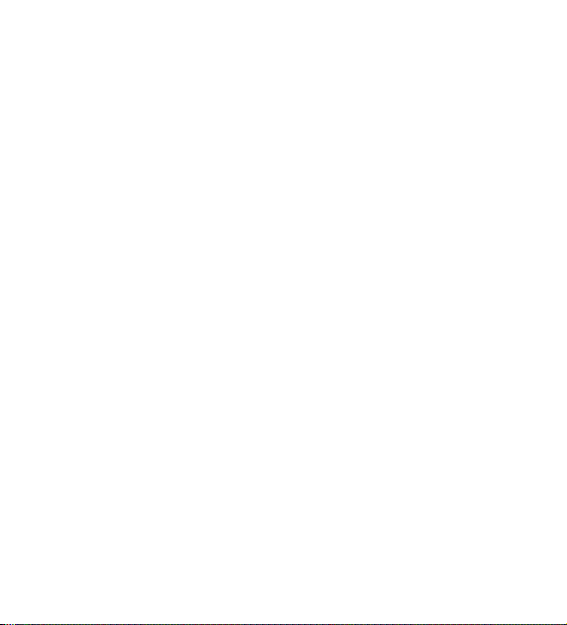
• Do not short connect the charger and keep it away from
mechanical vibration or shaking and direct sun shine. Do not use
it in damp environment, such as bathroom. The battery charger is
not waterproof; so keep it away from rain and moisture.
• When to pull out the plug, hold the charger instead of dragging
the power cable so as to avoid damage of power cable.
• Keep the charger out of reach of children so as to avoid danger.
10
Page 11
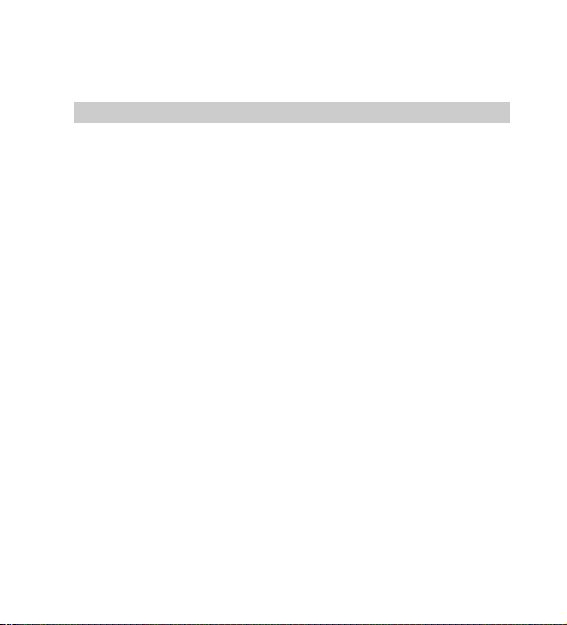
Basic Knowledge
Brief Introduction
Thank you for choosing the GPRS function cell phone MI-Q1. You
will know how to use this phone roundly after reading the manual.
Design this cell phone is aim at GSM/GPRS network
environment, except the call function, there are basic
Chinese/English input mode, contacts, individuatey
ringtone/image, MP3 ringtone, short message, multimedia
message, camera, MP3, alarm, calculator, auto on/off, calendar,
world clock, stopwatch, E-book, T-Flash, link internet in GPRS,
keyboard lock、video recorder, video player, etc. This cell phone
interface is individuatey、the functions of design is perfect, it can
satisfy your deferent demand.
11
Page 12

Your Cell Phone
1.1 Key description
Key Description
Send
key
Dial or answer a call. Press this key in standby state;
you will enter record of dialed numbers.
End key
Terminate a call.
Hold this key to power on or power off the cell phone.
When you have entered a menu, press this key to
return to standby state or cancel input contents.
Left soft
key
Press this key in standby state, you will enter main
menu.
Right
soft key
Press this key in menu to return to previous page.
In edit state, press this key to delete the character
before the cursor and hold this key to delete all
characters in edit area.
OK key
Confirm operations that have been made and enter
main menu.
Qwerty
keypad
Enter number, letter and some special characters.
12
Page 13

*
Tap this key in standby state to input special dial
character “+”,“P”,“W”.
FN Press this key in edit state to change input method.
#
Long press this key in standby state to switch Silence
and General mode.
13
Page 14

Four-way navigation key is used to quickly enter 4 fixed menus
and select menu items in menu operation. Use navigation key
properly as follows:
1. Press [left navigation key] to enter User Profiles menu in
standby state.
2. Press [right navigation key] to enter Write message menu in
standby state.
3. Press [up navigation key] to enter Audio player in standby
state.
4. Press [down navigation key] to enter Alarm clock in standby
state.
5. Press [OK key] to enter main menu in standby state.
.
If your cell phone is within coverage of GSM/DCS network and has
registered the network, the name of the registered network service
operator will be displayed at upper part of the screen.
1.2 Screen background light
Background light can illuminate the screen. When you power on your
cell phone, background light will turn on for a certain period. If no key
is pressed within the period, the background light will turn off
automatically so as to save battery. Setup background light brightness
14
Page 15

in [Settings] –[Phone Setup] –[ [Misc settings] – [LCD Backlight].
15
Page 16
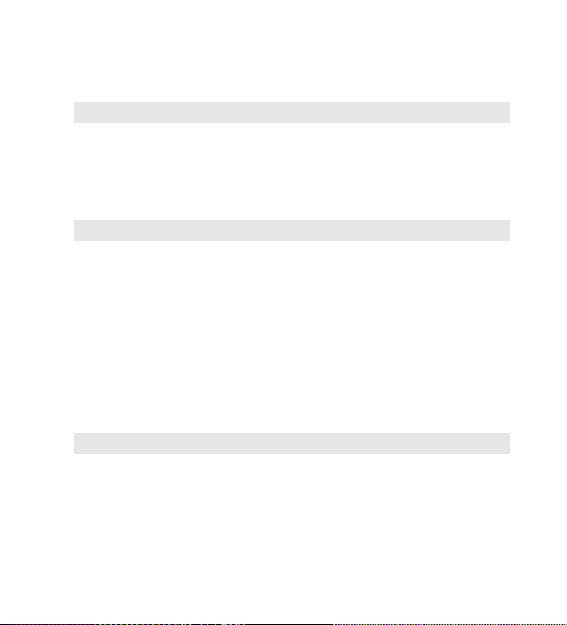
Instructions before Use
2.1 Install battery
1. Aim the small button at the bottom of battery to corresponding
slot at the bottom of battery bank.
2.2 Charge battery
Hold buttons at the two sides of the battery charger and then plug
the charger to the charging socket at the bottom of cell phone as
follows:
• Before use, battery supplied with your cell phone should be
completely charged.
• While charging, do not remove the battery or SIM card.
• Once battery is used up, the cell phone will shutdown
automatically.
2.3 Install SIM card
• When SIM card is not used, carefully put it in a secure place.
• SIM card is easy to be damaged because of scratching or
bending, so it should be used carefully.
When you perform following operations, ensure the cell phone is
powered off and separated with charger. Remove the battery and
16
Page 17

put SIM card in fixer. While inserting SIM card, ensure the metal
side faces downward and aim the cut-corner of SIM card at that
of SIM card slot.
2.4Remove SIM card
When you perform following operations, ensure the cell phone is
powered off and separated with charger.
Remove the battery and take out SIM card from holder.
Note: SIM card is a computer chip containing protocol details,
security information and personal phonebook, etc.
2.5 How to power on/off
Ensure battery is properly installed.
Power on and hold [End key] button until boot screen appears.
Some SIM cards have PIN code protection. If there is prompt for
input your PIN code, input your PIN code and then press [OK].
Default PIN code is 1234.
After power on, if SIM card inserted is valid, your cell phone will
automatically search available network; If not it will prompt: No
SIM card is available.
To power off, hold [End key] until shutdown screen appears.
2.6 Security password
17
Page 18

You can use access password to avoid unauthorized use of your
SIM card.
2.6.1 PIN code
PIN code is used to prevent illegal use of user’s SIM card. If your
cell phone has enabled PIN code protection, there will be prompt
for entering PIN code. If wrong PIN code is entered for three
times, SIM card will be automatically locked. You have to enter
PUK code so as to unlock it. PIN code is related to SIM card
instead of the cell phone, and is provided by network service
operator.
2.6.2 PUK code
PUK code, referring to personal unlock code, is used to unlock
SIM card that is locked because of wrong input of PIN code. If
wrong input of PUK code amounts to ten times, SIM card will lose
efficacy. PUK code is provided by network service operator.
18
Page 19

Quick Guide
3.1 Dial numbers
When logo of network provider appears on the screen, you can dial or
answer calls. Information bars at upper left corner of the screen show
intensity of network signal. (Four information bars represent most
intense signal.)
Since quality of call is greatly affected by barrier, movement in
small range can effectively improve quality of call.
3.1.1 Make domestic phone call
Use number keys to input phone number in standby state and then
press send key to start the call. If the phone number needs to be
changed, please delete characters by pressing right soft key
“Delete”. While dialing, dialing animation will be displayed on the
screen. Once the other side is put through, talk state information will
be displayed on the screen.
After the call, please press End key to hang up the call.
You can enter domestic phone numbers according to following
sequence:
Area code Phone number Send key
3.1.2 Call extension of fixed phone
19
Page 20

Some fixed phone extension cannot be put through directly. Instead,
you need to enter exchange number first and hold 0 key. Then enter
extension number when “W” appears on the screen.
You can dial fixed phone extension number according to following
consequence:
Area code Exchange number w Extension number Send
key
3.1.3 Make international Call
To make an international call, press number key 0 until pre-fix symbol
“+” for international long-distance call appears on the screen.
You can enter international phone number according to following
sequence:
+ Country code Complete phone number Send key
After pre-fix, enter country code and complete phone number you
want to dial. According to conventions, county code for Germany is
49, and 44 for UK and 46 for Sweden, etc.
Similar to making an international call, “0” before city code should be
removed.
For example, you must dial +86 21 114 if you want to dial Shanghai’s
service hotline from another country.
20
Page 21

Note: In some networks, it is not allowed to use “+” to dial
international phone numbers.
3.1.4 Dial a number in the list
Every phone number you dialed or received is saved in call log list in
your cell phone. Phone numbers you dialed or received recently are
recorded in four sub-menus under the list according to category,
namely missed, Received, Dialed and Rejected. Phone number of
the call you received most recently is located at the top of every list.
When phone number list is full, old numbers will be deleted
automatically. Operate as follows:
Press Send key to view record of dialed numbers and press [Right
navigation key] and [Left navigation key] to view record of rejected,
missed and received calls.
Phone numbers appear in the lists can be dialed directly by pressing
Send key.
In phone number list, press OK key to view details and press Option
soft key to save the numbers to phonebook or delete them.
3.2 Emergency call
As long as you are within coverage of network (which can be found
out by checking network signal intensity indicating bars on upper left
corner of the screen), you can call emergency service. If your network
provider does not provide roaming service for the area, “Restricted
Service” will be displayed on the screen. As long as you are within
coverage of network, you can make an emergency call even without a
SIM card.
21
Page 22

Note: Some networks do not allow dialing 112 for
emergency call.
3.3 Answer call
You can choose different ways to answer calls. You can press
Send key or Left soft key to answer. If Any Key Answer is
selected in answer/reject mode, you can press any key apart
from End key and Right soft key to answer calls.
3.4 Terminate call
When there is an incoming call, press End key to reject the call.
During the call, press End key to terminate current call.
Call that has just been dialed can be cancelled by pressing End
key or [End soft key].
3.5 Call options
In talk state, press Left soft key “Options” to enter talk options.
Operation method of talk options is the same as that of function
menu.
Talk options can only be seen in the process of talk, and functions
such as call wait and multi-party talk have to be supported by network.
Please contact your network provider.
You can directly enter phone number at current talk screen and press
Send key to dial new phone number.
In talk options, you can make following operations:
Hold/Release
Hold current talk or resume held talk.
22
Page 23

Switch *
Switch between current talk and held talk.
Private chat *
To talk with one person privately in multi-party talk. Other participants
will be automatically turned into held state.
Contacts list
Enter Contacts list.
Call log
Enter call log.
Multi-party talk*
Enter multi-party talk state. You can hold multi-party talk or terminate
the call.
Note: Menu items marked with * appear in specific conditions
only. For example, “Switch” appears only when calls in talk
state and hold state exist at the same time. Besides, multi-party
talk function should be applied from network service operator.
3.6 Keyboard lock
You can select time for automatic keyboard lock via [Settings]
[Security settings][Auto keypad lock], so that your cell phone can
automatically locks the keyboard.
You can also press [right soft key] + [#] to lock keyboard in standby
state.
Once keyboard is locked, you can press [right soft key] and then [“#”]
according to directions on the screen to unlock the keyboard.
23
Page 24

Basic Functions
4.1 Dial phone
4.1.1 Direct dial
In standby state, press number keys to enter the telephone
number you want to dial.
To delete wrong input, press [Delete soft key] to delete a number
before the cursor. To delete all numbers, please hold [Delete soft
key] until all numbers are deleted or press [Hang-on] key to return
to standby interface directly. Once phone number to dial has
been input, press [Send key].
If the phone number being dialed out can be recognized by
phonebook, name and icon of contact person will be displayed on
dialing screen, and calling animation is displayed at the same
time.
Press [End soft key] or [End key] to end a call.
4.1.2 Quick dial from contacts list
Press [Right soft key] to enter contacts interface.
Press [Up navigation key] or [Down navigation key] to select the
phone number you want to dial.
Press [Send key] to dial out the number.
4.1.3 Quick dial from dialed phone number list
Press [Send key] to enter dialed phone number record page.
Press [Up navigation key] or [Down navigation key] to select the
24
Page 25

person you want to call or the number you want to dial.
Press [Send key] to dial out the number.
4.2 Answer incoming call
When there is an incoming call, incoming call animation will be
displayed together with special ringtone or vibration. If phone
number of the caller can be recognized, the number will be
displayed on incoming call screen. If information about the
number is stored in contacts, caller’s name and icon will also be
displayed. At the same time, specified ringtone will be played or
play music or vibrate according to current settings. If caller hides
his/her number or the network bans call indication, the incoming
call is displayed as ******.
Press [Answer soft key] or [Send key] to answer calls. If Any Key
Answer is selected, you can press any key apart from End key
and Right soft key to answer calls.
When you want to reject the incoming call, press [End key]
directly.
4.3 Make emergency call
As long as you are within coverage of network, you can make
emergency call even you have not registered to local network or
do not have a SIM card. Enter 112 and then press [Send key] to
make an emergency call.
25
Page 26

Note: In Input PIN code prompt screen while boot-up, press
[Send] key to make an emergency call. However, some
networks do not allow dialing 112 for emergency call.
4.4 Make international long-distance call
Press [0] key until “+” sign appears before international phone
number can be dialed. “+” sign tells the network you are making
an international call.
Input country code, area code (without 0) and phone number and
then press [Send key].
Note: Some networks do not allow “+” for dialing international
numbers.
4.5 Talk options
The cell phone provides some talk control functions in the
process of talk. Press [Options soft key] to access the talk control
functions in the process of talk.
4.5.1 Hold/release talk state
If network supports, you can hold current talk.
Press [Options soft key] and select Hold option in the menu.
To activate held talk, press [Options soft key] and select Hold
option in the menu.
4.5.2 Dial second number
When you are making a call, you can dial another number.
26
Page 27

Enter the second number or press [Contacts] option in [Options
soft key] to select in phonebook and then press [Send key]. When
the second number is put through, the first call will be held
automatically.
4.5.3 Answer second incoming call
If there is a second incoming call in the process of talk, the
screen will display a second call is waiting. Call wait function is
only available when the network supports this service and you
have set to Enabled in Call wait menu.
Press [Answer soft key] or [Send key] to answer second call.
When the second call is put through, the first call will be switched
to hold state.
Press [End key] to terminate the second call.
4.5.4 Select current phone number
Information of the other side is indicated by small icon in title area
of the screen.
Select the number in talking and press [Option soft key] to display
following options:
Switch: Current call enters hold state, while the held call is
activated.
Multi-party talk: Add held call to conference call.
Contacts: Enter Phonebook.
Finishing one line :Finishing one call
All Finishing: finishing call all.
Phone book: press this key in this state to enter phone book.
27
Page 28

Short message: press this key in this state to enter short
message
Record: Enter record state.
4.6 Text edit
Input mode
When you use your cell phone, you may need to enter text. For
example, to save a name in phonebook, write a short message,
and create an agenda. You can enter letters, symbols and
numbers through keyboard of your cell phone.
In edit state, press [FN] key to select proper text input mode. This
cell phone provides Smart spell Smart English capital/small letter,
English capital/small letter and Number input modes.
Default input mode after power-on is Smart English. If you have
changed input method in edit window, the setting will be saved
when you enter edit screen again as long as the cell phone has
not been powered off.
Press [SYM] to enter symbol selection mode.
28
Page 29

5.Menu Function List
1) Calendar
2) Phonebook
3) Call center
4) User profiles
5) Messages
6) Audio player
7) Multimedia
8) File manger
9) Services
10) Settings
11) Fun & Games
12) Organizer
29
Page 30

Menu Functions
You can press [OK] key in standby state to enter the main menu.
Once you have entered the main menu, you can select
corresponding options by using [Navigation key] to move the
cursor.
When the cursor moves to an option, icon of the option will be
highlighted in the original position with animation effect.
Stop the cursor on an option and press [OK] key to enter the
function window of the option.
You can also use short-cut method, i.e. press a number key from
1 to 9 directly to enter function window of corresponding option.
Press [Back soft key] or [End key] to return to standby mode.
6 Calendar
Chapter 3
Press [OK] key to enter the window of the date where the
cursor is located.
Press [Option soft key] to select from following functions:
View Tasks: You can set or view the task.
Add Task: Add an new task.
Jump To Data: Jump to the data what you select
Go To Weekly View: You can view the data by weekly.
30
Page 31

7 Phone Book
You can use the functions of telephone directories to store some
important person's name, phone, home phone, business cards,
such as telephone company information. From the main menu,
select the phone book or in standby interface phone book, enter
the phone book.
Note: This phone can store 500 phone numbers.
7.1 Quick Search
Contact in the phone book in the name of the mixed use of
Chinese and English, English, Dictionary of Chinese Characters
in accordance with the letters sort order.
Users can select letters or continuous digital keys to quickly find.
Continuous by key figures such as "2" option "R-2" in a character,
if long press "2" can quickly switch "R-2" These four characters.
The phones will be used to match, on the importation of letters or
numbers for the whole or part of Match. First enter the phone
book directory, according to a number keys enter a letter or
number, if the group memory in a typed letter or by the beginning
of the contact numbers on the screen will list all relevant contacts.
Through the upper and lower navigation button to select the
corresponding contact.
7.2 Search contact
By name in the phone book to find ways Records
7.3 Add New contact
31
Page 32

To add a new telephone directory of telephone records, you can
choose storage for the SIM card or mobile phone. Taken in the
storage format slightly different.
7.4 Copy all
SIM cards for mobile phones or make copies of all book, they can
choose from mobile phone SIM cards to or from the mobile phone
SIM card.
7.5 Delete
The choice of the implementation of phone book to delete
operation. Select from the SIM card to delete all of the SIM card
phone records; choice deleted from the phone handset telephone
directory of all the telephone records; can choose to delete one
by one on the phone to delete records of every operation
7.6 Caller Groups
There are five groups, you can make changes to a group name,
ringtones, caller picture settings.
7. 7Extra Number
Other stored in the SIM card number. You can view and change
of conduct.
7.8 Settings
Phonebook function settings. Divided into three items、Memory
Status、Preferred Storage、Fields
7.9 BACKUP
Phonebook information copy for SIM cards.
32
Page 33

7.10 Restore
SIM card information removes phonebook.
8 Call center
8.1 Call history
8.1.1 Missed Calls
Click Entry to see missed calls list
8.1.2 Dialed Calls
Click Entry to see dialed calls list
8.1.3 Received Calls
Click Entry to see received calls list
Missed,dial Calls、 Received Calls, click entry to see the records of
detailed information, including dates, call time, number and dial the
number.
Detailed information in the interface 、Click [Option soft key]
8.1.4 Delete Call Loge
Can delete all Loge
8.1.5 Call Time
Click Entry to see Call Time list ,contain last call time、total sent、total
received、Reset all time
8.1.6 Call Cost
Click Entry to see Call Cost list ,contain last call cost,、total cost、reset
cost、max cost、Price per unit
33
Page 34

8.1.7 SMS Counter
Click Entry to see SMS Counter、contain sent、Received
8.1.8 GPRS Counter
Click Entry to see GPRS Counter、contain last sent、last received、all
sent、all received、Reset counter
8.2 General call settings
8.2.1 Call settings
You can setting hereinafter Content:
Caller ID
If you choice Hide Id when you call other numbers, the other side
can’t display your number. Other the other side can display you
number.
Call waiting
Activate: Once call wait is turned on, when you are talking to
one party, you can answer a second call while keeping the first
one, and also switch between the two calls. In this way, you will
not miss any call during the process of talk and can realize threeparty alternative talk function.
Deactivate: When the setting is cancelled, no second call
can be answered during the process of talk.
Query Status: Check if this service has been setup.
Call Divert:
This network service allows you to forward incoming call to
other telephone. For example, when you are on holiday, you wish
to forward business call to the Company, you can configure call-
34
Page 35

forwarding settings here. Call forwarding can be configured
though following methods:
Divert All Voice Calls
All incoming calls are forwarded unconditionally.
Divert if unreachable
When you are not connected to the network, incoming calls
are forwarded.
Divert If No Answer
When you are not answer to the network, incoming calls are
forwarded.
If Busy
When your line is busy, incoming calls are forwarded.
Divert All Data Calls
All data calls are forwarded unconditionally.
Cancel All Divert
Cancel all settings of call forwarding for incoming calls.
Call Barring :
This network service allows you to Call barring to other
telephone、contains outgoing calls、incoming calls.
Line Switching :
You can change the line for one/two.
8.2.2 Black list
You must choice on/off set number no receipt information.
8.2.3 Auto Redial
You can change auto redial for on/off.
8.2.4 Speed dial
You must choice on/off first、en set the number.
35
Page 36

8.2.5 IP dial
There are three list for setting the IP number.
8.2.6 Background sound
You can select background sound when you calling.
8.2.7 More
Call time display
You can change the call time display for on/off.
9 User profile
You can setup the profiles of the cell phone in this menu.
You can select and modify six different profiles: General,
Meeting、Outdoor、indoor、Headset、Blue tooth to your actual
need.
Chapter 4 9.1Activate
Activate the profile.
Chapter 5 9.2Customize
Setup the function list of each profile.
Tone Setup: Can set the tone of incoming call, power on 、power
off、message tone and keypad tone. You can also select music in
the music folder via [More rings] option in the ringtone list.
Volume: Set the volume of Ring tone and Key tone. Use [Left
navigation key] and [Right navigation key] or [Up navigation key]
and [Down navigation key] to select volume and press [OK] key
to confirm. Four levels of volume are available. The minimum
volume is mute, so that the phone will have no key tone or ring
36
Page 37

tone.
Alert Type: alert type of the tone: ring、vibration only vibrant and
ring vibrant then ring.
Ring Type: select type of the ring single、repeat、ascending
Extra Tone: select warning、error、cap on、connect.
Answer Mode: can select any key.
Vibrating Indication: on\off connect.
10 Messages
10.1 SMS
Manage information moved from inbox/outbox.
1. Inbox
Following operations can be made on information through option
menu:
Reply: reply the message to the sender.
Delete: Delete the message sleeted by focus bar.
Edit: Edit the message to others.
Forward: Forward the message.
Copy to Phone: copy the message to phone/SIM from the
SIM/phone.
Move to Phone: move the message to phone/SIM from the
SIM/phone.
Chat : chat with the sender.
Delete all: Delete all short messages in my message.
Copy all: copy all the messages from phone/SIM .
Move all: move all the messages from phone/SIM .
37
Page 38

Use Number: use the number from the message.
Use URL: use the URL from the message.
Black Sender: You must choice on/off set number no receipt
information.
2. Outbox
Following operations can be made on information through
option menu:
Sent: sent the message to others.
Edit: Edit the message to others.
Delete: Delete the message sleeted by focus bar.
Copy to Phone: copy the message to phone/SIM from the
SIM/phone.
Move to Phone: move the message to phone/sim from the
SIM/phone.
Delete all: Delete all short messages in my message.
Copy all: copy all the messages from phone/SIM .
Move all: move all the messages from phone/SIM .
Use Number: use the number from the message.
Use URL: use the URL from the message.
3. Write Message
You can write short message (no more than 612 English
character and numbers) and then save or send it.
Press [OK] key to enter the write message where you can input
corresponding content.
In edit short message window, you can select following functions
by pressing [Option soft key]:
38
Page 39

Done: sent the message. (Only when short message content has
been input can recipient window be entered. Otherwise it will stay
at edit short message window.)
Use Template: use the template to the message.
Insert Object: Insert picture 、 animation 、 melody 、 predefined,
sound to the message from the phone or T-flash.
Format Text: format the text about text size、text style、alignment
new paragraph.
Insert Number: inset number from the PHB.
Insert contact: inset contact from the PHB.
Insert Bookmark: inset bookmark from the phone.
Input Method: charge the method from here.
4. Templates
Press [OK] key to enter the template message where you can
edit corresponding content to sent.
5. Message Settings
Press [OK] key to enter message setting where you can setting
the message.
Note: Options menu may vary considerably for different types
of operation you took.
10.2 MMS
The biggest feature of MMS is the support of multimedia function,
so that users can send comprehensive content and information,
including text, picture, sound and information of various media
formats. Multimedia message can be sent between cell phones or
from Internet to cell phone.
39
Page 40

1. Write Message
You can write short message (no more than 612 English
character and numbers) and then save or send it.
Press [OK] key to enter the write message where you can select
sending to Cc、Bcc.
In edit MMS message window, you can select following functions
by pressing [Option soft key]:
Done: sent the message.
Input Method: charge the method from here.
Add image: Add image from [Image] library in [Documents] as
content of a multimedia message.
Add Audio: Add audio from [Audio] library in [My document] as
content of a multimedia message.
Add Attachment: Add attachment from phone or T-flash.
Add Slide Before: Add a slide before here.
Add Slide After: Add a slide after here.
Add Bookmark Text: Add a bookmark Text.
Preview: Preview the MMS.
2. Inbox
Following operations can be made on information through option
menu:
View: view the message from the sender.
Reply: reply the message to the sender.
Reply by SMS: reply SMS to the sender.
Reply All: reply all the form the MMS and the sender.
Forward: Forward the message.
Delete: Delete the MMS sleeted by focus bar.
40
Page 41

Delete All: Delete all MMS from the phone.
Save as Template : Save the MMS to template .
Properties: Proper the MMS.
Use Details: Pick-up MMS details.
3. Outbox
Following operations can be made on information through
option menu:
View: view the message .
Forward: revert the message to others.
Edit: Edit the message to others.
Delete: Delete the MMS sleeted by focus bar.
Delete all: Delete all MMS from the phone.
Properties: Proper the MMS.
Use Details: use the number from the message.
4. Draft
Following operations can be made on information through option
menu:
View: view the message from the sender.
Sent: sent the MMS.
Edit: Edit the MMS to others.
Delete: Delete the MMS sleeted by focus bar.
Delete All: Delete all MMS from the phone.
Properties: properties the MMS.
Use Details: View the use details.
5. Templates
Press [OK] key to enter the template message where you can
41
Page 42

view or edit the MMS.
6. Message Settings
Press [OK] key to enter message setting where you can setting
the message.
Note: Options menu may vary considerably for different types
of operation you took.
10.3 Chat
There are two ,chat Room1and Chat Room2.
10.4Voice Mail Server
You can set the voice mail server in here.
10.5 Broadcast Message
You can set the broadcast message in here.
11 Audio player
11.1 Audio Player
You can play MP3 music that you download to your phone or
saved in T-Flash card.
[UP Navigation key]: Play music.
[Down Navigation key]: Stop music.
[Left Navigation key]: Play the previous file.
[Right Navigation key]: Play the next file.
[List Soft Key]: List all MP3 files.
Play: Play the selected music.
Detail: View name、date and size of the selected file.
Add To Rings: Add the music to the ring
42
Page 43

Refresh List: Refresh the list from phone or T-flash.
Setting: You can set the Following:
Pre. Play List: play the music from memory card or phone.
List Auto Gen: List MP3 files auto or manual.
Repeat: You can select play repeat type All/One/None.
Shuffle: You can select On/Off.
Background Play: This cell phone supports background play
mode. When you selected “On”, you can do other operation when
music is playing.
12 Multimedia
12.1Camera
This cell phone provides 0.3 mega pixel camera function. In order
to better use the camera function of this cell phone, please
carefully read the instructions in this section.
Once you have entered this function, you can see the image
captured by the camera.
[Option soft key]: Following functions are provided for use:
Photos: select to enter Image view, you can see the photos that
have been taken.
Camera Settings: you can set the camera of the
EV,Banding,Delay Timer,Contshot .
Image Settings: you can set the image of the image Size ,Image
Quality.
White balance: In this menu, six image effects can be selected:
43
Page 44

Auto Daylinght ,Tungsten ,Fluroescent,Incandescence.
Scene Setting: you can set the mode: Auto and Night.
Effect Settings: In this menu, six image effects can be selected:
Normal,Grayscale, Sepia ,Sepia Green, Sepia Blue,color inver
,Eebossment,Sketch.
Storage: You can select phone or memory card to store the
image.
Restore Default: In this menu, you can sore the default settings.
Chapter 6 12.2Image Viewer
View: you can see the photos that have been taken.
Browse Style: you can choice list style or matrix style.
Use: you can forward the images to
wallpaper 、 screen 、 saver,power on display,power off
display 、phonebook.
Sender: you can send the images to Blue tooth (optional).
Rename: you can rename of the image’s name
Delete: you can delete the image what you choice.
Delete All Files: you can delete all Images.
Sort: you can sort all images for by name、 by type、 by time ,by
size and none.
Storage: you can choose to store the image to phone or memory
card.
12.3 Audio Player
You can play MP3 music that you download to your phone or
saved in T-Flash card.
[UP Navigation key]: Play music.
44
Page 45

[Down Navigation key]: stop music.
[Left Navigation key]: Play the previous file.
[Right Navigation key]: Play the next file.
[List Soft Key]: List all MP3 files.
[Option soft key]: Following functions are provided for use:
Play: Play the selected music.
Details: View name、date and size of the selected file.
Add To Rings: Add the music to the ring
Refresh List: Refresh the list from phone or T-flash.
Settings: You can set the Following:
Pre. Play List: play the music from memory card or phone.
List Auto Gen: List MP3 files auto or manual.
Repeat: You can select play repeat type All/One/None.
Shuffle: You can select On/Off.
Background Play: This cell phone supports background play
mode. When you selected “On”, you can do other operation when
music is playing.
Lyrics Display: You can select On/Off.
12.4Sound Recorder
Once you have entered this function, you can recorder and set
the sound recorder.
[Option soft key]: Following functions are provided for use:
Record: Record the new recorder
Play: Play the recorder file.
Rename: You can rename the video file.
Delete: You can delete the video file.
Delete All File:You can delete the all video files in the phone.
45
Page 46

Settings:
Pref. Storage: Store the music from memory card or phone.
File Format: You can select Low or High.
Audio Quality : You can select: Low or High .
12.5 FM Radio
Once you have entered this function, you must insert the
earphone.
[Option soft key]: Following functions are provided for use:
Channel List: Channel the new FM form the list.
Manual Input: You can manual the FM
Preset Auto Search: Press the FM by auto search .
-Settings:
Back Groud Play: This cell phone supports background play
mode. When you selected “On”, you can do other operation when
music is playing.
Lound Speaker: you can select On/Off.
Record: the new recorder.
Append: Append the new recorder.
File list: Display record list.
Chapter 7 12.6 Melody composer
You can melody composer different select instrument.
13 File manager
You can restore or delete the file where contain Open ,new folder or
Format the file in Phone or Memory card .
46
Page 47

14 Services
Your cell phone has WAP、Data account、China world and Multimedia
downloading function, which enables users to get information needed
from Internet.
Chapter 8 14.1WAP
Home page: Connect to home page.
Bookmarks: Enter bookmarks where have five bookmarks
Recent Pages: Enter the history page
Offline Pages: choice the old page
Input Address: input a web page
Service Inbox: get the service message
Setting: Set the web
Chapter 9 14.2Data Account
GSM Data : Choice the GSM account .
GPRS : Choice the GPRS account .
15 Settings
15.1 Dual SIM settings
1.Dual SIM open
You can select the double SIM open.
2.Only SIM1 open
You can select the SIM1 open.
47
Page 48

3.Only SIM2 open
You can select the SIM2 open.
4.Flight mode
You can select the double SIM closed.
15.2 Phone Setup
15.2.1Time and Data
Set home city 、time/data、Format the now time.
15.2.2 Schedule Power On/Off
Schedule power on/off from here
15.2.3 Language
Set language English . French, Hindi.
15.2.4 Preferred Input Methods
Select a input methods from here.
15.2.5 Display characteristic
1.Wallpaper
You can select the wallpaper you like via [Left/right
navigation key] or [Up/down navigation key] and then press [OK]
key from system、user define、picture, download.
2.Screen saver
You can select a screen saver for the phone
3.Power On Display
You can select the power on display you like via [Left/right
navigation key] or [Up/down navigation key] and then press [OK]
key from System user define.
4.Power Off Display
You can select the power on display you like via [Left/right
48
Page 49

navigation key] or [Up/down navigation key] and then press [OK]
key from system、user define.
5. Show Data and Time
You can select on/off the data and time.
6.Greeting Text
You must choice on/off of the status first 、 then edit the greeting
text.
7. Dedicated Key
You can define the navigation key from here.
8. Auto Update of Date and Time
You can choice on/off the auto update of data and time
9. Misc Setting
You can set the LCD Backlight、 Keypad vibration、Energy saving,
Adjust the brightness of background light via [ Left navigation key]
and [Right navigation key] and press [OK] key to confirm.
15.3 Network setup
15.3.1Network Selection
This function allows automatic or manual selection of the network
to be registered.
When Automatic is selected, the cell phone will automatically
register to the first detected network; When Manual is selected,
the cell phone will list all detected network.
If non-registered network is manually selected, the cell phone will
not be able to register the network. In this case, you can’t make
calls or send/receive messages.
49
Page 50

15.3.2 Preferred Networks
This function allows select a preferred networks
15.4 Security Setup
Security password is used to protect your personal information
and SIM card.
1.SIM security setup
PIN code setting, you can enter PIN code for three times.
2.Phone Lock
You can change phone lock for on/off.
3.Auto Keypad lock
You can change Auto keypad lock for on/off.
4.Change Password
You can change the password of the pin, pin2 and phone
lock.
15.5 Restore Factory Setting
Enter the password Then the phone will restore factory setting.
16 Fun & Game
In this menu you can select manifold Games which contain
Puzzle , You can use any function .
17 Organizer
17.1To Do
Press [Option soft key] to select from following functions:
View: You can view the task.
50
Page 51

Add : Add an new task.
Edit: Edit the task what you select.
Delete: Delete the task what you select.
Delete All: Delete all tasks from the phone.
Send vCalendar: Send by SMS、MMS、file.
17.2Alarm
This cell phone provides five alarm clocks, which you can
enable at the same time with each one assigned a time.
Select the settings of clocks through [Up navigation key] and
[Down navigation key]. Then press [Edit] key to confirm
completion of setup.
First select on/off the alarm and then set the time.
Repeat: You can select once every day or days.
Snooze (Min): Set the snooze time.
Chapter 10 17.3World Clock
You can check time of major cities in the world, and check
world time with daylight saving time for foreign city on/off.
Chapter 11 17.4Calculator
In this menu, you can do basic calculations of addition,
subtraction, multiplication and division.
Key operations:
Left navigation key: Multiplication.
Right navigation key: Division.
Up navigation key: Addition.
Down navigation key: Subtraction.
51
Page 52

OK: Equal. Press it to display calculation result.
Press [Clear soft key to clear contents that have been entered.
17.5Currency Converter
You input the rate first and then press OK to enter the window of
input currency.
17.6 Stopwatch
You can use typical stopwatch and nay stopwatch, and save the
timing record for future reference.
When you are using stopwatch for timing, you can press [Split] to
make other operations and hold the stopwatch without
interrupting the stopwatch. In this way, the cell phone returns to
standby interface while the stopwatch enters back timing status.
17.7 E-Book Reader
When there have the book in the phone or T-flash, you can use
and set the E-Book.
[Option soft key]: Following functions are provided for use:
Open E-Book: Open the book which you have selected
Clean Up Bookshelf: You can clean up your book shelf .
Global Settings:
Font Style: You can Select normal、italic and bold.
Font Size: You can select Medium、Large and Small.
Scroll By: You can select Page and Line.
Auto Scroll: You can select on/off.
Scroll Speed: You can select 1-5.
Full Screen: You can select On/Off.
52
Page 53

Encoding: You can select GB2312 (Simplified Chinese),
ASCII (Western Windows)、UCS2、UTF8.
Select storage: You can select Memory Card or Phone.
Book Info:
You can see the book’s information.
Clean Up Bookshelf:
Global Settings:
Information: You can see the particular information.
Delete: the book what you select
Delete All Files: Delete all the book in the T-flash or Phone.
Sort: Sort all files by Name、Type、Time、Size or None.
Apply Global Settings: You can apply the global settings here.
Help: You can see the help here.
Chapter 12 17.8 Blue tooth (Optional)
Press OK key to enter the window.
Power: You can select On/Off.
Inquiry audio device、Remote control、My device、Active Device、Setting
and About my Blue tooth etc.
53
Page 54

FAQ
If any problems are encountered while using the cell phone,
please solve them with reference to following items. If the
problems still exit, please contact dealers or service provider
appointed by Novo immediately.
■ “Enter PIN code" appears on the screen:
Enter valid PIN code of your SIM card. Please contact network
service operator immediately if you do not know the code.
■ “Enter PUK code" appears on the screen:
Your SIM card will be locked if you enter wrong PIN code for
three times. To unlock your SIM card, you have to enter PUK
code. Please contact network service operator immediately.
■ “Insert SIM card" appears on the screen:
Make sure SIM card is correctly installed. Check if SIM card
works properly. It may have defects or faults. If so, hand it over to
network service operator.
■ “Not in service area Network failure.” is displayed.
Check signal intensity indicator. If there is no signal, you may be
in the basement or network blind area in a building. Please move
to other locations to receive signal. Another situation is that you
are not covered by network. You can ask your network service
operator to provide network coverage.
■ Poor sound quality, echo or noise makes communication
difficult:
Hang-up your phone and dial again. Network service operator
may connect you to a line with better communication quality.
54
Page 55

■ Standby time declines:
Signal at your location is weak so that the cell phone has to
search signal for a long time. When you don’t want to answer any
call, please power off for a time being. It is also possible that the
battery has been used for a long time and approaches its lifespan. In this case, please replace the battery.
■ Cell phone fails to boot:
Check battery volume or charge the battery. Try to power on
while charging. If your cell phone is put off for a long time, the
battery is likely to discharge excessively. You cannot power on it
in this case, and the phone will give no response for quite a long
time. The phone cannot be powered on until battery is restored.
■ Can’t send short message:
Please check your service center number option to see if you
have set up service center number or if the number is correct.
Perhaps you have not open SMS service, or recipient of short
message is invalid, or network service operator of your region
does not support this service.
■ Can’t charge:
There are three possibilities: 1. Charger of your cell phone does
not work properly. You can contact nearest service provider or
dealer appointed by Novo; 2. Ambient temperature is not
appropriate. Please change charging environment; 3. Poor
contact. Please check plug of your charger.
■ Can’t add entries into phonebook:
Phonebook is full. Please delete some useless entries.
55
Page 56

■ Can’t select some functions:
The service is not available or network service operator of your
location does not support this service. Please contact service
provider or dealer or network service operator appointed by Novo
immediately.
56
Page 57

T-Flash Card Introduction
The cell phone support T-Flash card to enlarge the storage .
Operations as follows:
T-Flash card install/remove
The T-Flash card is on the left side of the SIM socket. Take out
battery first if you install the T-Flash card, move the sheet metal
downword , put the T-Flash card on it, then close the sheet
metal, that is ok. If you remove it, operate as contrary operations
of installing.
T-Flash card use
T-Flash as one of the memorizer of cell phone, format it when you
first use, operations as follows:
1. Ensure you already installed the T-Flash card properly.
2. Press OK key into main menu, then into Documents , T-Flash ,
select T-Flash Format option, press OK key. Later on, restar the
phone, then you can use the T-Flash card normally.
You can use T-Flash card connect with computer by the
commutator, and then, can copy data from the computer.
User can check-up whether there are catalogs in the root, the
catalog like these: AUDIO,VIDEO, PHOTO, SMS,BOOK,
57
Page 58

PHONEBOOK. Without, you can establish them. These catalogs
saved relevant files only, otherwise, can’t show what you save.
for example:
AUDIO can save these format files: AMR, mid, MP3.
BOOK can save the format file: txt.
PHONEBOOK can save the contacts what exported from the cell
phone.
PHOTO can save these format files: bmp, gif, jpg.
SMS can save the messages what exported from the cell phone.
VIDEO can save these format files: MP4, 3GP.
* Specification, software and hardware bundles are subject to
change without notice. Not responsible for typographical
errors.
58
