Page 1

Page 2
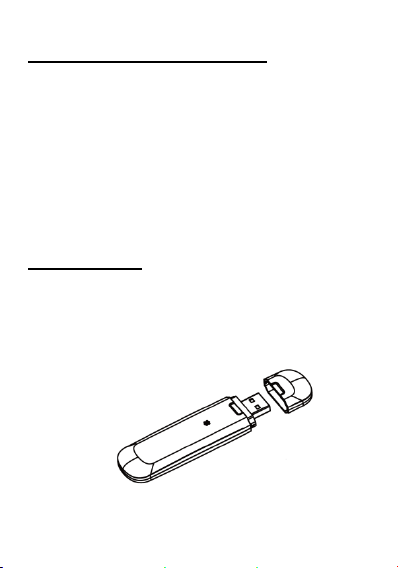
1 About HSPA USB MODEM
The HSPA USB MODEM is designed to enable the user
to access the Internet via GPRS/EDGE/UMTS/HSPA
networks. It uses a standard USB interface so that it can
be very easily connected to a PC. With this application,
the following functions are available:
Wireless Internet connection
Short Message Service
Contacts Manager
2 Installation
2.1 Getting to Start
Inserting the (U)SIM Card
1) Remove the cap of the device;
2) Remove the front cover from the device.
Page 3

3) Insert the (U)SIM card into the SIM card slot
following mark on device.
Install Micro SD (optional)
2.2 Driver and Utility Setup
1) Plug the USB Modem into the USB port on the PC
or Laptop.
Page 4

Note: You can connect the USB Modem to a laptop
or desktop computer using a USB cable (optional)
for better signals. DO NOT unplug the USB Modem
during installation process.
2) Wait for approximately 15-30 seconds then OS will
automatically detect and recognise new hardware
and start the installation wizard.
3) Select Next button to begin the installation
process.
3 Connecting to the Internet
3.1 Preparing to connect
1) Make sure the (U)SIM card is correctly inserted;
2) If the installation is completed, the application
runs automatically and the main window will pop
up when the device is connected. You may also run
the application from the Start menu;
3) If the PIN code has been enabled, you should enter
the right PIN code in the relevant field, and click on
OK.
3.2 Connecting using the default connection profile
1) In this case, the application will connect to the
internet using the default connection profile on
your (U)SIM card without setting any user-defined
Page 5

or predefined profile;
State of indicator light
Description
Blink once
Connect to PC
Blink slow
Registered/connect to
GPRS/EDGE
Blink fast
Registered/connect to
HSPA/UMTS
2) Connect to the network clicking on the Connect
button;
3) Wait several seconds until the connection is
established;
4) When you are connecting to the internet, the
Connect button will change to Disconnect and the
connection information window will appear in the
system tray.
3.3 Disconnecting from the Internet
If you want to disconnect from the internet, click
Disconnect button.
4. Indicator light
5. Attention
Please confirm whether the number of short
Page 6

message centre is correct in case that short
message is sent unsuccessfully;
Please check whether your (U)SIM card is fully
used in case that no message is received
successfully.
Natural heat under long time working, weak
signal or high indoor temperature. Avoid
touching it directly in body for a long time.
As the user is using it ,the minimum distance to
the modem is 20cm
The main functions provided on Windows OS are
still provided on Mac OS
6. Remark
For Mac OS or more detailed information, please refer
to the help document.
