Page 1

Mi-338 series
User’s Manual
Page 2

Disclaimer
This Manual is correct in the contents when it is published.
However Mi-Fone reserves the right to modify the technical specifications
without other notification.
Some contents in the Manual are possibly distinguished from the
real phone and will be different according to the included software,
SIM cards and service provider
Warranty
The Warranty is not valid if the defects are due to damage, scratched,
misuse, tampering, neglect or lack of care and in case alterations or repair
carried out by unauthorized persons. Warranty will not apply if the imei or
serial numbers on the product has been altered, removed, duplicated,
deleted or made illegible.
Mi-Fone reserves the right to refuse free-of-charge warranty service if the
requested documentation cannot be presented or if the information is
incomplete, illegible or incompatible.
Page 3

Table of Contents
Safety Attentions......................................................................................1
Understand Your Phone..........................................................................2
Key Instruction...........................................................................2
Icon Instruction...........................................................................3
Begin to Use..............................................................................................4
Install SIM Card and Battery......................................................4
Charge Battery............................................................................4
Power the phone on/off...............................................................5
USB Data Cable .........................................................................5
Basic Function..........................................................................................6
Call .............................................................................................6
Function during Calls.................................................................7
Text Input....................................................................................8
Function of Functional List.....................................................................9
Call Logs....................................................................................9
Multimedia...............................................................................13
Phone Book ..............................................................................23
Profiles......................................................................................29
Tools.........................................................................................36
Settings..................................................................................... 41
Fun & Games............................................................................47
Services ....................................................................................47
FAQs and Solutions...............................................................................51
Important Safety Information..............................................................55
Page 4

Safety Attentions
Please read the following information carefully in order for you to use
the phone safely and effectively.
Power the phone safely
Please do not power the phone on at the locations where the phone
is prohibited using or the phone may cause the disturbance or risks.
Traffic safety is first
Please do not use the phone when driving in order not to hinder the
safety of the driving.
Power the phone off at the limited area
Please abide by pertinent regulations or rules. You should power the
phone off on the plane or near the flammable articles, chemicals or
medical apparatus.
Interference
The mobile communication device may be subject to the radio
interference, thus affecting their performance.
Waterproof
Please keep the phone dry because the phone is not waterproofed.
Keep the phone out of stretch of the kids
The phone and its accessories (including fittings) should be kept out
of the stretch of the kids.
Accessories and batteries
Please use the batteries and adapter designated by our company, or
otherwise causing explosion possibly.
Specialized service
Please do not bold to dismantle the phone and its accessories. Only
can authorized agencies maintain the phone.
1
Page 5

Understand Your Phone
Key Instruction
Key Description(Under Standby Mode)
LSK Enter in functional list (Main menu).
RSK Enter in the contact list in phone Book.
Send1 Enter in list window of all calls in SIM1.
Send2 Enter in list window of all calls in SIM2
MP3 Enter in audio player.
Press to terminate a call or refuse a call.
END
Press and hold to power the phone off (or power the phon e on
under power-off mode).
OK Enter in functional list (Main menu).
UP Enter in Alarm function (default, can be customized).
DOWN Enter in Internet Services function (default, can be customized).
Left Enter in Messages function default, can be customized).
Right Enter in calendar function (default, can be customized).
Press to enter in dialing window and input number 1.
1
Press and hold to dial the voice mailbox number.
Press to enter in the dialing window and input numbers 0, 2~9.
Press and hold: a. directly dial the phon e number at pertinent
position when the quickly-dialing and inputting function is
0,2~9
opened;
b. Press to enter in dialing and inputting window al ike when the
quickly-dialing and inputting function is closed.
c. press and hold number 0 to enter in save power settings.
2
Page 6

Press to enter in dialing and inputting window and input symbol *.
*
Press and hold to switch amid symbols “*”, “+”, “P” and “W”.
Press to enter in dialing and inputting window and inp ut symbol
#
“#”.
Press and hold to switch amid Slient/General Modes.
Icon Instruction
Icon Description
Indicate the network signal strength for SIM1 card.
Indicate the network signal strength for SIM2 card.
Indicate the network signal strength for SIM12 card highly.
Indicate the network signal strength for SIM2 card highly.
Indicate the current battery capacity.
Indicate that there is an unread SMS in SIM1 card.
Indicate that there is an unread SMS in SIM2 card.
Indicate that there is an unread MMS in SIM1 card.
Indicate that there is an unread MMS in SIM2 card.
Indicate that the current profile mode is the general mode.
Indicate that the current profile mode is the conference mode.
Indicate that the current profile mode is the outdoor mode.
Indicate that the current profile mode is the indoor mode.
Indicate that the current profile mode is the earphone mode.
Indicate that the alarm clock is set up as activated.
3
Page 7

Begin to Use
Install SIM Card and Battery
Please be sure to disconnect the phone with the adapter before
disassembling the battery.
This version is a dual-card dual-standby over-time phone which
can be inserted with 2 SIM cards. SIM card is included in the socket
generally. The SIM card is inserted in the Socket. You should be
careful to use, insert and disassemble the SIM card because of the
SIM card damage owing that the contact of the SIM card is easy to
be scraped or bent or damaged
I Disassemble the battery cover.
II Disassemble the battery.
III Slide the SIM card into the socket.
IV Insert the battery.
V Cover the battery.
Charge Battery
The phone will release the warning tone displaying the insufficient
battery capacity with the indication of the empty battery icon when
the battery capacity is lower. Under this case, the phone may not be
used in partial functions.
The phone will power off automatically when the battery capacity is
too lower. Please charge the battery.
The battery icon on the screen will flash when the phone is being
charged. After completion of charging, the full battery icon will
display on the screen. The charging animation will be displayed on
the screen when the phone is being charged under the power-off
4
Page 8

state. After completion of charging, the screen will display the
prompt system of finishing charging. Under the standby mode, it
takes 2-3 hours to charge the battery.
I Insert the plug of adapter in the AC power receptacle.
II Unpack the rubber protective cover on the charging interface
and connect the adapter with the phone.
III The symbol indication of charging the battery appears on the
screen. (The indication symbol of charging the battery can
appear after waiting for a few minutes if the battery capacity is
exhausted).
IV Pull the adapter apart from the power supply socket and then
pull the adapter out of the phone after completion of the
charge.
Power the phone on/off
I Press and hold [END] to power the phone on under the
power-off state
II Press and hold [END] to power the phone off under the
power-on state.
USB Data Cable
This version supports the USB interface. You can connect your
phone with the PC via the USB & data cable, copying or moving the
files amid the phone and PC, or browsing the images, record files
and video files saved in the phone via the PC.
I Insert the USB data cable connector into the USB interface of
the phone.
II Connect the other terminal of the USB data cable with the
USB interface of the PC.
III Select a desired mode.
5
Page 9

Basic Func
Call
The phone will select the main network automatically after
powered on if it is located within the coverage of the main network.
The phone can use other network, called as roaming, if the phone
is not located within the coverage of the main network when the
network operator protocol permits.
You can dial or answer a call when the symbol of the network
operator appears on the screen.
Dial
You can dial with several ways as follows:
Input the phone number (should affix the
international/national/regional code or district code if
necessary) and then press [Send 1/Send 2] under the
standby mode.
Press [ Send 1/Se nd 2] to dial a phone number listed in
the recent call log under the standby mode.
Press and hold number keys [2]-[9] to automatically dial
the well-set phone number on the number key.
Just dial with the contact name or phone number in the
phonebook.
The phone supports dialing the international emergency
phone number, such as 112 and 911 etc. With the phone, you can
dial an emergency call at any country or region under the normal
situation regardless of SIM card inserted when the phone is
6
Page 10

located within the coverage of the GSM network. Input the
emergency phone number and press
Answer Incoming Calls
You can perform as follows when there is an incoming call:
Press [Send 1/Send 2] to receive the incoming call. You
can use the earphone to answer the call when the
generic earphone or Bluetooth earphone is inserted in
the phone.
Press [END] to decline an incoming call.
View Missed Calls
The quantity of missed incoming calls will display on the screen
under the standby mode if there are missed incoming calls. You
can press <Read> to view the information of missed incoming
calls.
Function during Calls
You can use many functions during the call process.
Option During call
Press <Option> to use the following options:
Voice Mode: Six magic tones are available,
including Normal, Male 1, Male 2, Female 1, Female 2,
kiddie.
Hold Single: temporarily hold the current call.
End Single: end the current call.
New Call: call the opposite party to build a Call to Many.
[Send 1/Send 2] to dial out.
7
Page 11

Phonebook: enter in the phonebook menu.
SIM1 message Center: enter in the SMS menu.
Recorder: record the current call.
Mute: open or close the mute mode.
DTMF: open or close the DTMF function during the call.
Press < H-Free/H-Held > to open or close the H-Free function.
Press [side up/side down] to adjust the volume during the call.
Press [#] key to select a desired input method:
Multitap ABC, Multitap abc, Numeric Input.
Press [2]-[9] corresponding to English letters to in put English. The
times of pressing a key will rely on the letter to be input.
Press [2]-[9] corresponding to English letters to in put English. The
times of pressing a key will rely on the letter to be input.
Press the keys corresponding to the wanted numbers.
Launch/close H-Free function
Adjust volume during calls
Text Input
Use Keypad
Change Text Input Method
Multitap ABC
Multitap abc
Numeric Input
Other Operation
In all input methods, press [*] key to input punctuation
symbols.
In all input methods otherwise than number input method,
press [0] key to input a space.
8
Page 12

Function of Functional List
Call Logs
With this function, you can view the information of call log in SIM
card 1 or SIM 2.
Press <Menu> and select Call Logsunder the standby mode if
you are desired to enter in this function.
Missed Calls
SIM1 missed calls
Display the recently missed calls in SIM1 cards upon entering in
this function.
SIM2 missed calls
Display the recently missed calls in SIM2 cards upon entering in
this function.
Dialed Calls
SIM1 dialed calls
Display the recently dialed calls in SIM1 cards upon entering in
this function.
SIM2 dialed calls
Display the recently dialed calls in SIM2 cards upon entering in
this function.
Received Calls
SIM1 received calls
Display the recently answered calls in SIM1 cards upon entering
in this function.
SIM2 received calls
9
Page 13

Display the recently answered calls in SIM2 cards upon entering
in this function.
Delete Call Log
With this function, you can delete all logs of various types of calls
in SIM cards.
Delete SIM1 call log
SIM1 missed calls: delete all missed calls in SIM card
1.
SIM1 dialed calls: delete all dialed calls in SIM card 1.
SIM1 received calls: delete all answered calls in SIM
card 1.
Delete All: delete all call logs in SIM card 1.
Delete SIM2 call log
SIM2 missed calls: delete all missed calls in SIM card
2.
SIM2 dialed calls: delete all dialed calls in SIM card 2.
SIM2 received calls: delete all answered calls in SIM
card 2.
Delete all: delete all call logs in SIM card 2.
Call Time
You can view the time record of the last calls, dialed calls or
answered calls in SIM cards or zero the call timer in SIM cards
upon entering the function.
Last Call Time: view the time length of last call in SIM
cards.
10
Page 14
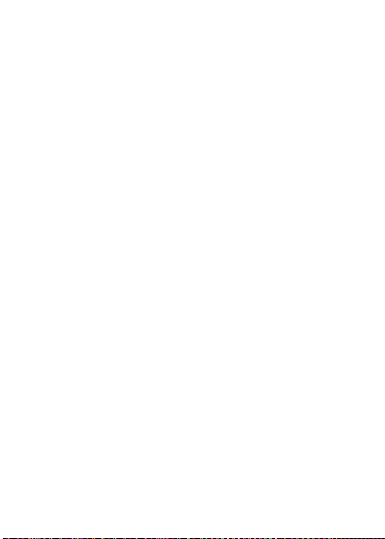
Total Sent: view the total time length of dialed call in SIM
cards.
Total Received: view the total time length of answered
call in SIM cards.
Reset All Time: zero the call timer in SIM cards.
Call Cost
You can view the tolls of last call and all calls in SIM cards, or zero
the call toll meter in SIM cards or set up the toll restriction, price
and rate upon entering the function.
SIM1 call cost
Last Call Cost: view the expense of last call in SIM
card 1.
Tota l Co st : view the expense of all calls in SIM
card 1.
Reset Counter: clear away the call toll meter in
SIM card 1 with PIN2 input.
Max Cost: set up the permissible maximum toll in
SIM card 1 with PIN2 input.
Price and Unit: set a currency unit for toll, which is
SIM2 call cost
used to calculate your call toll with PIN2 input.
Last Call Cost: view the expense of last call in SIM
card 2.
Tota l Co st : view the expense of all calls in SIM
card 2.
Reset Counter: clear away the call toll meter in
11
Page 15

SIM card 2 with PIN2 input.
Max Cost: set up the permissible maximum toll in
SIM card 2 with PIN2 input.
Price and Unit: set a currency unit for toll, which is
SMS Counter
Upon entering the function, you can view the entries of sent and
received SMS or zero the SMS counter.
used to calculate your call toll with PIN2 input.
Sent: view the entries of SMS sent.
Received: view the entries of SMS received.
Press <Reset > to zero the SMS counter in SIM cards.
GPRS Counter
Upon entering the function, you can view the last sent, last
received, totally sent and totally received GPRS flow capacities or
zero the GPRS counter in SIM cards.
SIM1 GPRS counter
Last Sent: view the totally sent GPRS flow
capacity in SIM card 1.
Last Received: view the totally received GPRS
flow capacity in SIM card 1.
All Sent: view the totally sent GPRS flow capacity
in SIM card 1.
All Received: view total incurred GPRS flow
capacity in SIM card 1.
Reset Counter: zero the GPRS counter in SIM
12
Page 16

SIM2 GPRS counter
Multimedia
With this function, you can perform the multimedia functions, such
as snap, shoot or record the voice.
Press <Menu> and then select Multimedia under the standby
mode if desired to enter in this function.
My Files
Under the main menu window, press the LSK to select File
Manager, entering in the file manager window. With the function,
you can view the data saved in the T-Flash card. A fter the T-Flash
card is inserted, there are 3 operating window pertaining to the file:
Open, Create Folder and Format. Please confirm the store path
when opening the folder.
Total capacity: T-Flash card-based extension capacity
Ringtone file: mp3/midi/amr/wav
card 1.
Last Sent: view the totally sent GPRS flow
capacity in SIM card 2.
Last Received: view the totally received GPRS
flow capacity in SIM card 2.
All Sent: view the totally sent GPRS flow capacity
in SIM card 2.
All Received: view total incurred GPRS flow
capacity in SIM card 2.
Reset Counter: zero the GPRS counter in SIM
card 2.
13
Page 17

Image file: BMP, GIF and JPG
Video file: AVI ,3 G P,M P4
Graphics file: support setting the graphics file as
wallpaper.
Ringtone File: set the incoming call ring tone and alarm
clock ring tone.
Audio Player
You can enjoy the music with this function.
Play music
Press [OK] to play the music under the music player window.
You can use the following keys during the play.
Key Function
Left Press to view the previous song.
Press and hold: go backwards
Right Press to view the next song.
Press and hold: go forwards
UP Press to play or pause playing.
Press and hold: no function.
DOWN Press to stop playing.
Press and hold: no function.
OK Press to enter in the player options.
side
Press to increase the volume.
Press and hold: no function.
up
14
Page 18

side
Press to decrease the volume.
Press and hold: no function.
down
Player Options Press <Option> to use the following options under the playing list:
Play: play the currently-selected song.
Detail: view the detailed information of the
currently-selected song.
Add To Rings: add the currently-selected song, which
can be set as phone ring tone, in the ring tone list in
profile mode.
Refresh List: Update the music player list.
Settings: set up the music player.
Auto Generate List: the media player can play the
songs according to playlist. You can add or move the
play files via playlist.
Repeat: set upto open/close in two menus: Single Song
Cycle and All Songs Cycle.
Shuffle: set up to open/close the function.
Background Play: set up to open/close the function.
BT Stereo Output: set up to open/close the function.
BT Stereo Headset: set up to open the function after
setting up Bluetooth earphone function.
Sound Effect: open or close the equalizer.
Puzzle: can set the level of puzzle.
Switch Background Image: can be set on or off the
feature.
Select Image Folder: choose a folder as a background
15
Page 19

picture to switch picture.
Video Player
You can play the video with this function.
Play Videos
Select a video and press [Option/play] under the video list
window and begin to play.
You can use the following keys during the play.
Key Function
Press to go backwards.
Left
Press and hold to continuously go backwards.
Right
side up Press to increase the volume.
side down Press to decrease the volume.
Video list options
Select a video and press [Option] under the video list window and
begin to play.
Press to go forwards.
Press and hold to continuously go forwards.
Press to play/pause the video.
OK
Press and hold: no function.
Press and hold: no function.
Press and hold: no function.
“*” Press to switch the full screen and half-screen.
Play: play the selected Video file with the video player.
Forward: send the currently-selected video file to
phonebook, to Bluetooth.
16
Page 20

Rename: change the name of the current video file.
Delete: delete the currently-selected video file.
Delete All Files: delete all the currently-selected video
files.
Sort: sort the video files by menu: Name, Type, Time and
Size and None.
Camera
With this function, you can snap.
Snap
Key Function
LSK Press to enter in option.
RSK Press to back to meun.
OK Snap under the view-finding window.
left Press to set the EV.
right Press to set the EV.
“1” Press to set Effect Settings.
“2” Press to set White Balance.
“4” Press to set Delay Time.
“5” Press to set Cont Shot.
“6” Press to set Scene Mode .
“7” Press to set Image Quality.
“8” Press to set Image Size.
Press to preview screen to switch or not to display
“#”
settings of the icon.
17
Page 21

Use Camera Option
Press <Option> to use the following options under the following
view-finding window.
Album: enter in the album to view the photos.
Camera Settings: set up the camera.
Shutter Sound: select the voice released when the
shutter is pressed.
EV: adjust the exposure to highlight the definition of the
photo.
Banding: select the camera frequency matched to the
ambience in order to avoid flashing.
Delay Timer: set up the delay time for the snapping of
the camera.
Cont Shot: snap a series of photos.
Image Settings: set up the photo parameters.
Image Size: select the photo size.
Image Quality: select the photo quality.
Effect Settings: change the hues or use the special
effects for the photos snapped in the normal mode.
White Balance: adjust the color balance of the photo.
Scene Mode: select the snapping mode.
Frame: decorate the photos snapped in the normal mode
with frame.
Restore Default: recover all settings into the initial
values.
Digital Camcorder
You can shoot with this function.
18
Page 22

Shoot
Press [OK] under the video-finding window and begin to shoot.
Select <OK> to stop shooting temporarily and select <OK> to
continue to shoot.
Select<Stop> to halt shooting.
KEY FUNCTION
LSK Press to enter options.
RSK Press to back.
UP Press to zoom in.
DOWN Press to zoom out.
Left Press to decrease EV.
Right Press to increase EV.
“1” Press to set Effect Settings.
“2” Press to set White Balance.
“4” Press to set Night Mode.
Use Digital Video Camera Options Press <Option> under the video-finding window and perform:
To player: skip to video player.
Camcorder Setting: set up the video camera
parameters.
White Balance: select from options: Auto, Daylight,
Tungsten, Fluorescent, Cloud and Incandescence.
EV: adjust the exposure to highlight the definition of the
image.
Night Mode: set the function on or off.
19
Page 23

Banding: select the video camera frequency matched to
the ambience in order to avoid flashing.
Video Settings: set up the video parameters.
Video Quality: select video quality.
Effect settings: set the effect settings: Normal,
Grayscale, Sepia, Sepia Green, Sepia Blue and Color
Invert.
Restore Default: recover to the initial state.
Album
You can view the photos snapped with the camera through this
function.
Photo list option
Select a photo file and press <Option> under the photo list
window and perform:
View: view the selected image.
Detail: display the detailed information of the image.
Forward: send the selected image file to the wallpaper,
to the screen saver, to power-on Animation, to power-off
animation, to phonebook, to MMS and to Bluetooth.
Rename: change the name of the image.
Delete: delete the selected image.
Delete All Files: delete all selected images.
Sort: sort the images by the Name, Type, Time and Size
etc.
Recorder
20
Page 24

You can record the voice with this function.
Record
Select Record option in the record file option and begin to record.
Select <Pause> to pause recording temporarily and select < Con t.
> to continue to record.
Select <Stop> to stop recording.
Record file list option
Select a record file and press <Option> under the record file list
window and perform:
Record: record newly.
Play: play the selected record file.
Append: append a newly-recorded voice file to the
selected record file.
Rename: rename the selected record file.
Delete: delete the selected record file.
Delete All: delete all record files.
Settings: set up the recorder, including the record file
format and audio quality.
Forward: send the record file to MMS , user profile and
to Bluetooth.
FM Radio
Listen FM Radio
Key Function
OK Press to enter FM radio recording function.
21
Page 25

Press to pause recording the FM broa dca st prog ram that
LSK
is being heard.
Press to stop recording the FM broadcas t program that is
RSK
being heard.
Press to open or stop the auto search.
UP
Press and hold: no function.
Press to open or stop the radio.
DOWN
Press and hold: no function.
Press to previous channel.
Left
Press and hold to continuously tune up.
Press to next channel.
Right
Press and hold to continuously tune up.
Press to increase the volume.
side up
Press and hold: no function.
side down
FM Radio option
Press <Option> under the radio window to use the following
options:
Press to decrease the volume.
Press and hold: no function.
Channel List: play, edit or delete the saved channels.
Manual Input: manually input the channel to search.
Auto Search: automatically search the channel.
Settings: set up the Background Play, Loud speaker.
Record: record the currently-hearing FM.
Append: continuously record after the previous record
file and append it after the record file.
22
Page 26

File List: list all recorded files.
Schedule FM Recording
Your phone also provides you with schedule FM recording
function, according to LSK choice FM recording from time to time,
into the regular FM audio interface, according to LSK select edit.
You can set the schedule FM recording on or off, set the time, set i f
repeat ,set the channel and set the recording settings such as the
recording format, audio quality, record file etc.
Phone Book
You can save a phone number in the memories of SIM cards or
phone.
Press <Menu> under the standby mode and then select Phone
Book if you desire to enter in the function.
Quick Search
You can enter in the contact list quickly with this function.
Search entry I Input t he first characters of a name to be searched. II Select a desired entry from the list. Contact List Options
Select a contact in the contact list window and press<Option> to
perform:
View: view the detailed info of a selected contact.
IP Dial: automatically add IP number to dial out before
the phone number of the contact.
Send SMS: Directly input the SMS and send it to the
searched phone number.
Send MMS: Directly input MMS and send it to the
23
Page 27

searched phone number.
Edit: edit the current contact.
Delete: delete the current contact.
Copy: You can copy the contact information to SIM card
1 or SIM 2 or the phone.
Duplicate: You can copy the contact information to SIM
card 1 or SIM 2 or the phone.
Move: move the contact from phone to the SIM card 1 or
SIM 2, move the contact from SIM 1 to SIM 2 or phone,
move the contact from SIM2 to SIM 1 or phone.
VCard
VCard Folder List Options
Select a contact and pres s <Option> under the vCard list option
window to perform:
View: view the detailed in formation of a selected contact.
Dial: call the contact.
IP Dial: automatically add IP number to dial out before
the phone number of the contact.
Edit: edit the current contact.
Add: add a new number in the vCard folder.
Send SMS: send an SMS to the current contact.
Send MMS: send an MMS to the current contact.
Forward: send the contact info via SMS, MMS or
Bluetooth or send it to the phonebook.
Copy Phonebook To VCard: copy the contact in
phonebook to vCard.
24
Page 28

Copy VCard To Phonebook: copy the contact in vCard
to phonebook.
Delete: delete the current contact.
Delete All Files: delete all phone numbers in vCard.
Sort: rearrange the vCard by Name, T ype, Ti me and Size
etc.
Add
With this function, you can add a new contact in the phonebook.
To SIM 1
I Input contact information:
Name: input the name.
Number: input the phone number.
II Press <Done> to save the contact information.
To SIM 2
I Input contact information:
Name: input the name.
Number: input the phone number.
II Press <Done> to save the contact information.
To Phone
I Input contact information:
Name: input the name.
Number: input the phone number.
Home Number: input the family phone number.
Company Name: input company name.
25
Page 29

Email Address: input the E-mail.
Office Number: input the company phone number.
Fax Number: input the fax number.
Birthday: input the birthday of the contact.
Contact Photo: set up the big head icon for prompting
the incoming call for the contact.
Associate Video: select the video from memory card for
prompting the incoming all for the contact.
Choose Ring: select the ring tone for prompting the
incoming all for the contact.
Caller Group: group the contac t.
II Press<Done> to save the contact information.
To VCard
I Input contact information:
Name: input the name.
Number: input the phone number.
Home Number: input the family phone number.
Company Name: input company name.
Email Address: input the E-mail.
Office Number: input the company phone number.
Fax Number: input the fax number.
Birthday: input the birthday of the contact.
II Press<Done> to save the contact information.
Copy All
You can copy the con tact between the memories of SIM card s and
26
Page 30

phone with this function.
From SIM1 Card to Phone: copy all contacts saved in
memory of SIM card 1 to phone memory.
From SIM2 Card to Phone: copy all contacts saved in
memory of SIM card 2 to phone memory.
From Phone to SIM1 Card: copy all contacts saved in
phone memory to memory of SIM card 1.
From Phone to SIM2 Card: copy all contacts saved in
phone memory to memory of SIM card 2.
Delete All
You can delete all contacts stored in the memories of SIM cards
and phone with this function.
From SIM1: delete all contacts stored in SIM card 1.
From SIM2: delete all contacts stored in SIM card 2.
From Phone: delete all contacts stored in phone
memory.
Caller Group
You can group the contacts with this function.
Manage group
Select a group under the group list window and press <OK> to
perform:
View members: view the members in the group.
Group setting: edit the group contents, including Group
Name, Choosing Rings, Contact Photo, Associate Video
27
Page 31

and Group Member.
Manage group members
Select a member under the group member list window and press
<OK> to perform:
Add: cr eate a new member.
Delete: delete a selected member.
Search For Name
You can quickly search the related entries only when inputting the
contact name to be searched, selecting Search in option window
and press the [LSK] soft key to select it.
Speed Dial
Set up dialing quickly under the standby mode, press OK to enter
in it and set up.
Settings
You can manage the phonebook with this function.
Memory status: view the quantity of contacts saved in
the SIM cards and phone.
Preferred storage: select the default save memory of
new contacts
Vcard Settings: select the information entry of the
editable contacts saved in phone memory.
My vCard: create my vCard and send it to others.
28
Page 32

Profiles
You can set up the personalized ring tones for incoming calls and
phone-pertinent prompt tone etc. under the different scenes with
this function if you desire to enter in this function.
Press <Menu> under the standby mode , select Profiles if you
desire to enter in the function.
Enter in the function; display the profile mode list including
General Mode, Conference Mode, Outdoor Mode, Indoor Mode,
Headset Mode and Bluetooth Mode.
Select a profile mode and press <Option>, you can use the
following options:
Activate: activate the profile mode.
Customize: customize the profile mode as per the Tone
Setup, Volume, Alert Type, Ring Type, Extra Tone and
Answer Mode.
Messages
You can send and receiv e the SMS, MM S as well as use the v oice
mailbox and cell broadcast with this function.
Press <Menu> under the standby mode and then select
Messages if you desire to enter in the function.
SMS
You can edit, send and receive the SMS with this function.
Inbox
You can view the received SMS with this function.
29
Page 33

Select an entry of SMS and press <Option> under the inbox SMS
list window to perform:
Reply: reply the message to the sender;
Delete: delete the selected entry of the message;
Edit: edit the message and send it to other;
Forward: forward the SMS to other via SIM card 1 or 2;
Copy to SIM1: copy the current SMS to the phone
memory;
Move to SIM2: move the current SMS to the phone
memory;
Use Number: Selected on the SMS number for save or
send text messages.
Use URL: use the received URL.
Outbox
You can view the sent SMS with this function.
Select an entry of SMS and press <Option> under the outbox
SMS list window to perform:
Send : send the message;
Edit: edit the selected message and send it;
Delete: delete the selected entry of the message;
Copy to SIM1: copy the current SMS to the phone;
Move to SIM2: move the current SMS to the phone;
Use Number: Selected on the SMS number for save or
send text messages.
Use URL: use the received URL.
Write Message
You can write and send a SMS with this function.
30
Page 34

Input the SMS and press <Option> under the current
window to perform:
You can write and send the SMS with this function.
Done: press [LSK] to select <Send Option>.
Use Template: use the template to write the message.
Insert Object: add Picture, My Picture, Predefined
Animation, My Animation, Melody, My Melody and
Predefined Sound.
Text Format: select the character formats for SMS to be
created, including Text Size, Font Style, Alignment and
New Paragraph.
Insert PHB Number: insert the phone book number.
Insert PHB Name: insert the phone book name.
Insert Bookmark: insert the bookmark.
Input method: change the input method.
Done: select <Done> to enter in the sending window
after finishing the creation of the SMS:
Send: directly input the contact phone number or press
[LSK], select <Search> to search a phone number of
the receiver and finally press Send button.
Save and Send: send and save the SMS in the outbox.
Save: save the SMS in the outbox.
Send to Many: send the SMS to many contacts.
Send By Group: send the SMS to each member in a
group.
Press <OK> to send the SMS.
31
Page 35

Delete
Delete Inbox: delete all SMSs in the inbox.
Delete Outbox: delete all SMSs in the outbox.
Delete All: delete all SMSs in the phone.
Template
You can make and use the frequently-used SMS template with this
function.
Select a template and <Option> to perform:
Edit: edit the selected template.
Erase delete the selected template.
Create New SMS from Template: recreate an SMS.
Settings
You can set up various SMS service options with this function.
SIM1 Mode Setting: there are 4 modes at the user’s
choice.
SIM2 Mode Setting: there are 4 modes at the user’s
choice.
Common Settings: open or close the SMS report or
reply path.
Memory Status: view the quantity of SMS saved in the
SIM cards or phone memories.
Save to: select to save the SMS in SIM cards or phone.
Info Send Settings: GPRS priority, GSM priority and
Only GSM when editing and sending SMS.
Sms Black List
With this function, the phone will reject the SMS whose number is
32
Page 36

saved in the blacklist. You can activate or cancel this function.
MMS
With this function, you can create, send and receive an MMS.
Write Message
Enter in the MMS editing window to edit the following
entries:
TO: edit an addressee.
Cc: edit an addressees be copied to.
Bcc: edit an addressee to be copied to secretly.
Subject: set the MMS subject.
Edit content: edit the text, Image, Audio, Attachment,
Slide Before, Slide After, Preview and Slide Timing.
Press <Done> after finishing edition and pop up the
following options:
Send only: send the MMS only.
Save and send: send and save the MMS.
Save to Dr afts: send the MMS in the draft-box.
Save as template: save the MMS as the template.
Send options: set up Validity period、Delivery report,
Read Report and Priority.
Exit: leave the editing window.
Inbox
With this function, you can view the received MMS.
Under the MMS list window of the inbox, select an MMS, press
<Option> and perform:
View: view the MMS.
33
Page 37

Reply: reply the MMS to sender.
SMS reply: reply the SMS to sender.
Reply to all: reply to all listed in the Sender, Addressee
and Copy to columns.
Forward: send the selected MMS to other;
Delete: delete the selected MMS.
Delete all: delete all selected MMS in the inbox.
Save as template: save the received MMS in the
template for future sending.
Details: view the details of the current MMS.
Extract number: use the phone number in the MMS.
Outbox
You can view the MMSs which succeed in sending or fail in
sending with this function.
Select an entry of SMS in the MMS list window of Outbox and
press <Option> to perform as follows:
View: view the detailed content of the MMS.
Forward: forward the MMS to other.
Edit: edit the selected MMS.
Delete: delete the selected MMS.
Delete all: delete all MMSs.
Save as template: save the received MMS in the
template for future sending.
Details: view the details of the selected MMS.
Extract number: use the phone number in the MMS.
Draft
With this function, you can make and use a frequently-used MMS
34
Page 38

template.
Select a template, press <Option> and perform:
View: view the MMS.
Send:send the draft.
Edit: edit the selected message.
Delete: delete the draft.
Delete All: delete all the draft.
Save as Template: save the draft as the template.
Properties: show the draft’s detail information.
Use Details: view the detail of the template. You can
selected on the MMS number for save, dial or send text
messages
Template
With this function, you can make and use a frequently-used MMS
template.
Select a template, press <Option> and perform:
View: view the MMS template content.
Create message from template: recreate an MMS.
Properties: show the draft’s detail information.
Message Settings
You can make the MMS setting with this function.
Compose: edit mode, image resizing, auto signature and
compose.
Send Settings: use to set up entries related to sending
MMS including validity period, delivery report, read report,
priority, and slide timing and delivery time.
Retrieve: use to set up entries related to receiving MMS
35
Page 39

including Home network, roaming network, send read
report and Delivery Reorpt.
Filter: use to filter the anonymous sender and ad
message.
Server Profile: use to edit the network service used for
the MMS.
Memory Status: the user can vi ew the MMS store status.
Voice Mailbox
You can hear the voice message leaved by others with this
function. The message that you received will be saved, if you want
to listen the voice message you should dial the voice mailbox
number.
SIM1 Broadcast Message
You can receive information of various topics, such as weather,
taxi and hospital etc. from the network operator.
Receive Mode: select to open or close the function.
Read Message: open the received cell broadcast
message.
Languages: set up to receive the cell broadcast of all
language or not.
Channel Setting: set up the channel of the cell
broadcast, operating Select, Add, Edit and Delete.
Tools
You effectively manage your daily life with this function.
Press <Menu > under the standby mode and select Tools if you
36
Page 40

desire to enter in the function.
Calendar
View the routines or the To-do list saved in the calendar.
The phone will prompt you with the related affairs in assisting you
to manage your daily schedule.
Select Date in Calendar
The screen will highlight the date of today after displays the
monthly calendar when you enter in the calendar function.
I Press [Left/Right] to move by day. II Press [UP/DOWN] to move by week. Calendar Option
Press <Option> under the calendar window to use the following
options:
View Tasks: enter in the routines of the predetermined
date to view, Add, edit, delete and delete all or send
To-Do-List.
Add Task: create affairs under the selected date.
Jump To Data: return to the calendar window after
inputting the designated date with the cursor stopping on
the inputting date.
Go To Weekly View: use the weekly view to see the
calendar.
Alarm
You can set up that the alarm clock will ring at a specific time with
this function.
Setup of Alarm Clock
I Select an alarm clock and enter into alarm clock setup
37
Page 41

window.
II Set up the alarm clock with the following options:
z Set the alarm clock status as opened or closed.
z Set the alarm clock time.
z Set the repeat, once, Everyday, Days.
z Select the sleepy time.
z Select the ring mode as Vibra and Ring, Ring, Vibrate
Only.
III Press<Done>.
Bluetooth
You can activate the Bluetooth function with this function, can
connect the antenna of the phone with the other Bluetooth in the
wireless and exchange data, call in hand-free way or remotely
control the phone with these device.
Activate Bluetooth
Open or close the Bluetooth with this function.
Search Handsfree Device
Search other Bluetooth device and connect it with this function.
My Device
Upon entering this function, you can search the list of my devices.
Select a device from the list of my devices; press <Option> to
perform:
Connect: connect the selected device.
Device name: edit the selected device and save it.
Delete: delete the selected device.
Delete all: delete all device lists.
38
Page 42

Service list: the service modes supported by the current
Bluetooth devices.
Active Device
View the device at connecting with this function, or disconnecting
such device.
Settings
Set up the Bluetooth parameters with this function.
Visibility: display or hide the local phone in view of other
Bluetooth device.
Device Name: edit or save the name of the local device.
Authentication: open or close the connecting
authentification when at connection with other Bluetooth
device.
Set Audio Path: set that the sound is remained in the
phone or the hand-free device.
TTP Setting: set the store position of the received file or
the right of other devices to access to the local file
contents.
My Bluetooth
The service record functions include the information of the device
name, Bluetooth device address and support service.
VIP
With the function, you can add any entry in phonebook as a
protected one and conceal the call log, phonebook and SMS
pertinent to the entry, which can be viewed only by entering in the
VIP function.
39
Page 43

Simultaneously with this function, you can protect the incoming
calls and message for a real concealment in the communication.
The protection functions are specified as follows:
Phone Book: add the new contact or add it from the
phonebook. If the contact is added, you can view the
contact info in the VIP-protected phonebook. Press the
left key to select Option menu, performing: View, Send
SMS, Send MMS, ADD, Edit, Delete, Delete from VIP,
Batch Operation and Protect Setting.
Call History: view the Missed Calls, Dialed Calls and
Answered Calls in the VIP-protected call logs in SIM card
1 and 2 similarly in the way as operating call log.
SMS: view the VIP-protected SMS similarly in the way as
operating the SMS menu.
Change Password: input the original password and
change it. The preset password is 1234.
Calculator
You can conduct the basic arithmetic operations with this function.
I Input the first number.
II Press one of directional keys to select the arithmetic
operation sign.
III Input the second number.
IV Press [LSK] or [OK] to view the calculation results.
To-do-list
Click the To-do-list with the touch pencil or press the LSK to select
40
Page 44

it, entering the To-do-list window. Click the Option with the touch
pencils, performing: View, Add, Edit, Delete, Delete All, and Send
To-do List.
Currency Converter
You can convert the exchange rate with this function.
Enter in exchange rate conversion window and input an
exchange rate.
Enter in conversion window, select the exchange rate
switching bar and press [Left/RSK] to shift amid the loca l
currency and foreign currency.
Input a number in local currency bar.
Press<OK> to shown the conversion result in the foreign
currency bar.
Unit Converter
Convert the weight and length units, including Kg<->Pound,
Kg<->Ounce, Km<->Mile, M<->Yard, M<->Foot, Cm<->Inch etc.,
press the UP and DOWN navigation keys to move the cursor,
input the number to be calculated, click the OK button with the
touch pencil to derive the conversion result.
Health
You can view the BMI with this function.
BMI: get your BMI based on your sex, height and weight.
Settings
You can set up various functions for the phone with this function.
Under the standby mode, press<Menu> and select Settings if
41
Page 45

you desire to enter in this function.
Dual Card settings
You can set up two SIM cards with this function. If you desire to
enter in the function, select Dual Card Switch and press <OK>
under the setting window. Y ou can set master only, slave only , dual
cards open.
Touch-screen Calibration
Touch Panel Calibration enable more accurate stylus, click the
screen to start the calibration.
Save Power Settings
You can save the electricity to prolong the standby time of the
battery with this function, including Movie Mode, Long time Mode
and Custom Mode.
Display Setup
With this function, you can modify the display settings.
Wallpaper: select your favorite picture as the wallpaper
of the standby window.
Main Menu Style: used to set up the main menu style.
Screen Saver: select waiting time and picture for the
screen protection. You can open or close this function.
Power On Display select the animation upon powering
the phone on.
Power Off Display: select the animation upon powering
the phone off.
42
Page 46

Show Date and Time: open or close the date and time
displaying function on the standby window.
Phone Setup
You can customize your favorite phone functions based on your
interest with this function.
Time and Date: you can Set Home City, Set Time and
Date, Set Format for your phone.
Dedicated Key: edit the up, down, left and right shortcut
keys.
Scheduled Power On/Off: you can set up to power the
phone on/off at the set time. This function can be opened
or closed.
Language: select the language used for the phone.
Preferred Input Methods: select the default input
method.
Greeting Text: edit and save the greetings. The function
can be opened or closed.
Shortcut: set up the shortcut menu and designated
functional keys.
Handwriting Settings: set the handwriting.
Color Led: set the clolr led.
Call Setup
Voice Changes: change the voice in the call, including
43
Page 47

Original Sound, Male Voice 1, Male Voice 2, Female
Voice 1, Female Voice 2 and Kid Voice at your choice.
Owner Number: Set up that the opposite phone will
display the local phone number or not. You can set
System Default, Hide No., Send No. with this function.
Call Waiting: The network will inform you for a newly
incoming call during the call. Please contact with your
network operator to launch or close the function because
the function requires the network support.
Call Forward: Divert an incoming call to a designated
phone number under the presetting condition. This
function can be launched or closed.
Call Barring: Set up the right of calling and answering.
This function requires the network support. You can
launch or close the function.
Call Time Display : Open or close the call time display on
the window during the call.
Call Time Reminder: Select to release prompt tone
during the call in each integral minute time.
Auto Quick End: Set a time limit. The call will
automatically interrupt when the call time reaches the
time limit.
Auto Re dial: Set up whether the phone is tempted to
redial when the call fails in connection.
Closed User Group: Select many users to form a user
group and limit the communication of the user group.
IP Dial: You can edit and save IP number. After the IP
44
Page 48

number is activated, you can select the IP dial function
when dialing and the pone will affix the IP number before
the number to the dialed, and then dial out.
Black List: If a phone number is saved in the blacklist,
the phone will decline to answer the call of the phone
number. You can launch or close the function.
Network Setup
You can set up the phone network with this function.
SIM1 network setup
Network Selection: choice the modes of searching the
phone network, including Auto and Manual modes.
Preferred Network: select the priority Network .
SIM2 network setup
Network Selection: choice the modes of searching the
phone network, including Auto and Manual modes.
Preferred Network: select the priority Network .
Security Setup
You can manage your phone safely with this function.
The phone lock password, SIM card password and PIN2 support
4-8digit numbers, do not support other characters. The original
password of the phone when leaving the factory is 1234. The
password and PIN2 and SIM card are provided by the network
45
Page 49

operator.
When the PIN/PIN2 is input wrongly in successively three times,
the SIM card will be locked.
The PUK /PUK2 are required to input if you want to unlock the SIM
card. The PUK/PUK2 is provided by the network operator.
If the PUK is input wrongly in successively 10 times, the SIM card
will be locked and discarded permanently.
SIM1 Lock: open or close the PIN lock function. When
PIN lock is launched, the PIN shall be input upon each
power-on.
SIM2 Lock: open or close the PIN lock function. When
PIN lock is launched, the PIN shall be input upon each
power-on.
Phone Lock: open or close the phone lock function.
When the phone lock is launched, the phone lock
password shall be input upon each power-on.
Keypad Lock: press LSK on the keyboard can be locked
shut down for 5 sec., 30sec., 1min, 5min, off.
Fixed Dial: edit the FDN list. You can open or close the
FDN function.
Barred Dial: set up the parameter of prohibiting dialing.
Change Password: you can change the PIN, PIN2 and
phone password.
Restore Factory Settings
You can recover the phone into the initial setting with this function.
46
Page 50

Sound Effect
Audio effect: open or close the sound effect function.
Vibrate ON
Open or close the vibration feedback function.
Fun & Games
With this function, you can enter in the embedded game.
If you desire to enter in this function, press< Menu> and select
Fun & Games under the standby mode.
Games
There is a game: Mahjong.
Mahjong
Press the soft key to perform:
Start Game: enter in the incipient state of game.
Game Level: optionally 3 modes: Easy, Normal and
Hard.
Best Grades: a game score list.
Help: instruction to the game operation.
Game Settings
With the game setting menu, you can set the Background Music,
Sound Effect and Game Vibration.
Services
With this function, you can perform the network-based service.
If you desire to enter in this function, press<Menu> under the
47
Page 51

standby mode and select Services.
STK
SIM Card support is required in this service.
WAP
You can surf on th e network wi th this function. A fter en tering in the
function, you can perform:
Homepage: indicate the default website to be browsed.
Bookmarks: save the new websites for your convenient
access. You can connect, edit, send or delete the saved
websites.
Recent Pages: browse the saved record of the browsed
WebPages.
Offline Pages: select the saved webpage to directly
access to the network.
Enter Address: input the website manually and access
to the related network.
Service Inbox: save the short message sent from the
website.
Settings: set up WAP-related service.
Select SIM: set the Internet phone SIM card used by
default.
Edit Profile: correctly set up: Rename Profile, Homepage,
Data Account, connection Type, User Name and
Password etc based on the local network.
Browse Opti ons: set up the waiting time and open or
48
Page 52

close the image displaying function.
Service Message Settings: set up to open/close the
service information receiving function.
Clear Cache: clear away the information saved in
cache.
Clear Cooki es: clear away the personal data related
when at registration of the network and at access to the
network.
Trusted Certificates: Show the certificate.
Data account
Edit the account-related setting with this function.
GSM Data
Enter in GSM account list after entering in the function, select an
entry to edit its contents:
Account Name: edit the name of the account.
Number: input the number used to dial and link the
account.
User Name: the name of user accessing to dialing server
(not the WAP gateway).
Password: the password accessing to dialing server (not
the WAP gateway).
Line Type: select the type of the channel type.
Speed: select the velocity used for WAP data connection.
DNS: edit the DNS domain server address of WAP.
GPRS
Enter in GSM account list; select an entry to edit its contents:
49
Page 53

Account Name: edit the name of the account.
APN: edit the accessed APN.
User Name: the name of user accessing to APN server.
Password: edit the access password to APN server.
Auth. Ty pe: select one of certification modes used by the
WAP identity certification.
50
Page 54

FAQs and Solutions
You can check the phone simply before contacting with the post
sales server in order for you to avoid the excessive maintenance
time and expense waste.
Cannot power the phone on
Check whether the Powering-on key is pressed and hold for
1 second or above;
Check whether the battery is contacted badly or not. Please
remove the battery firstly and then try to power the phone
on;
Check whether the battery capacity is used up or not;
please charge the battery;
Upon power-on, there is information displayed
Input phone lock password: select the locking function and
should input the phone password before use.
Input PIN: select the function of inputting PIN when the
phone is powered on. The PIN shall be input;
Input PUK: after the PIN is input wrongly for successively 3
times, the phone will be locked. The PUK provided by the
network operator should be input;
SIM card error
51
Page 55

There is some dirt o the metal surface of the SIM card.
Please wipe the metal contacts of the SIM card with a clean
cloth ;
SIM card is not installed. You should install the SIM card
based on the User’s Manual.
SIM card is damaged. Please contact with your network
supplier;
Cannot access to network
The signal is weak, please move to the place where the
signal is strong and retry;
Beyond the coverage of the network of the network server;
SIM card is invalid, please contact with your network
supplier;
Cannot dial out
Please confirm whether the dial key send is pressed after
the number is dialed;
Please confirm whether the call is barred due to owned toll;
Please confirm whether the SIM card is valid or not;
Please confirm whether the call restriction function is set up;
Please confirm whether the fixed dial function is set up;
Bad call quality
Check whether the volume is adjusted appropriately;
Use the phone at the place where the receiving quality
52
Page 56

is not good, such as near to the building or in the basement
where the radio wave cannot reach.
Use the phone at the peak time, such as at the time of going
on/off the duty, the channel is congested;
Contact cannot call you
Please confirm that the phone is powered on and is
Unlinked with network;
Please confirm that the call is barred because of owned toll;
Please confirm whether the SIM card is valid;
Please confirm whether the fixed dial function is set up;
Contact cannot hear you
Please confirm that the microphone is opened;
Please keep the microphone at the bottom of the phone
close to your mouth.
Short standby time
The stand-by time is relevant to the system setup. The
phone is possibly at the place where the signal state is bad.
When the phone cannot receive the signal, the phone will
transmit to search the base station continuously;
consuming a great deal of battery capacity and shortening
the stand-by time of the battery. Please move to the
53
Page 57

place where the signal is strong to use the phone or
temporarily power the phone off.
The battery requires to be displaced with a new battery ;
Cannot charge
Bad contact! please check that the plug is connected well;
Wipe the interfaces of the phone and battery with soft and
dry clothing.
Charge at the environment below -10 or beyond 55 . ℃℃
Please change the charging environment;
The battery or adapter is damaged and requires to be
replaced;
Please record the phone model and SN, authorized or insurance
information and detailed statement and then contact with the local
after sales service if the aforementioned instruction cannot facilitate
you to conquer these problems.
54
Page 58

Important Safety Information
Battery
Do not use the damaged adapter or battery.
Please use the battery correctly, do not make the battery
short circuit, or otherwise produced heat will cause the
fire.
Pr ohibit putting the battery into the fire, or otherwise the
battery will explode.
Should return he waste battery to the supplier or at the
designated recycling location, and should not discard
with the life trash.
The battery charging time depends on the remained
capacity, type and adapter. The battery may be charged
for thousands of times, but will wear out gradually. Please
purchases new battery when the standby time is shorter
than the normal time obviously.
Please use the adapter and battery dedicated to or
authorized for the phone.
Please disconnect the adapter and the power supply
when the adapter is not used.
Please do not charge the battery for too long time, or
otherwise damage the battery and shorten the service life
of the battery.
Please cool or heat the battery to the normal temperature
55
Page 59

because the temperature extremes will affect the
charging (because the lithium ion battery will be affect
when the temperature is lower than 0℃).
Traffic Safety
The phone has a strong wireless voice communication
function. With it, you can call at any time and any place,
thus the subscriber shall undertake some important
responsibilities.
To drive is your first duty w hen you are driving. Should be
aware of answering the call and abide by the local
regulations during the drive.
Understand the wireless phone and its function, such as
quick dial and redial, which can help you to dial out
conveniently without distraction during the drive.
Should use t he hand-free device if there is and use any
hand-free attachment currently-offered if possible to
enhance the convenience and safety for the use of the
wireless phone.
Place the wireless phone at an easy-to-find place. Do not
distract from the road to sue the phone. Should use the
voice mailbox as far as possible to answer the call if
receiving a call at an inconvenient time.
Tell the caller that you are driving. If necessary, hang up
during the traffic congestion and bad weather. It is
dangerous in rainy, snowy, freeze, icy and traffic
congestion situation.
Safety airbag, brake, speed control system and fuel
56
Page 60

injection system shall not be affected by the wireless
transmission. Please contact with automobile distributor
in case of the above problems.
Please close your mobile phone when fuelling or at any
place where the bidirectional wireless devices are
prohibited using. Please do not place the phone together
with the flammable and explosive articles because the
internal sparkle can ignite.
Please close the mobile phone before the plane takes off.
Be sure not use the phone during the flight in order to
prevent the phone form disturbing the plane
communication system. To use the phone before the
plane takes off shall be approved by the screw members
based on the safety regulation.
Please confirm that the phone alarm clock will not be
opened automatically during the flight.
Operating Environment
Please abide by this regulation at any place. Please close
the phone at place where the phone is prohibited using or
the phone may cause the risks.
Should r ead the User’s Manual; understand the security
instruction when the phone is connected with other
device. The phone is prohibited connecting with other
incompatible devices.
The subscriber shall use the phone at the correct location
(to the ear with the antenna pointing to top of the arm) in
57
Page 61

order to operate satisfactorily and protect your health.
Please use the phone at applicable temperature range -
10℃ to 50℃.
Electronic Apparatus
Most electronic devices shield the radio information.
Please contact with the manufacturer for related information.
Pacemaker: keep the phone 6 inches (15cm) or above
apart from the pacemaker; should not carry the phone in
the chest pocket; answer the incoming call with the ear at
the other side of the pacemaker to lower the possible
disturbance. Please close the phone if you concern about
the disturbance of the phone.
Hearing aid: partial digital wireless phones disturb the
hearing aid possibly. Please contact with the hearing aid
manufacturer in case of disturbance.
Other medical apparatus: please consult with
manufacturer if you use other personal medical
apparatus in confirmation of wireless shield wave. The
doctor may assist you obtaining the information. Please
close the phone if the phone is prohibited using near the
healthcare facilities.
Automobile device: please consult the manufacturer in
confirmation of the information because the wireless
signal may affect the electronic devices installed in the
automobile.
58
Page 62

Emergency Call
The phone uses the wireless signal similarly with other
ropeless phone and cannot be ensured to connect under
all cases. Thus, the important calls should do not rely on
the wireless phone only, in stance medical emergency
call.
The phone shall be kept on with enough strong signal
within the network coverage.
Please input the emergency call under the standby mode
and then press the Dial key to dial out if you want to dial
the emergency call.
Other Important Safety Information
Please use the accessories of the original manufacturer
or the accessories approved by the manufacturer. The
usage of any unapproved accessory will affect the phone
performance and damage the phone, even result in the
human body risks or in violation of the related national
regulations on the communication terminals.
Please clean the phone with the slightly-wet and
static-free clothing. Do not use the dry or static-prone
clothing. Please note not to use the chemicals such as
detergents when cleaning the phone surface. Please
power the phone off when cleaning the phone.
Please do not place your phone near to the magnetic
memory medium such as PC disk. The phone may
59
Page 63

disturb the TV, radio, PC, thus affecting the call
performance when using the phone near them.
Do not let the phone exposed to the strong sunlight in
avoidance of being heated.
Do not enter various liquids in to the phone in avoidance
of be damaged.
Do not throw and strike the phone, do not crudely treat
and damage the internal circuit board of the phone.
Do not connect the phone with other device not
supporting the phone.
60
