Page 1
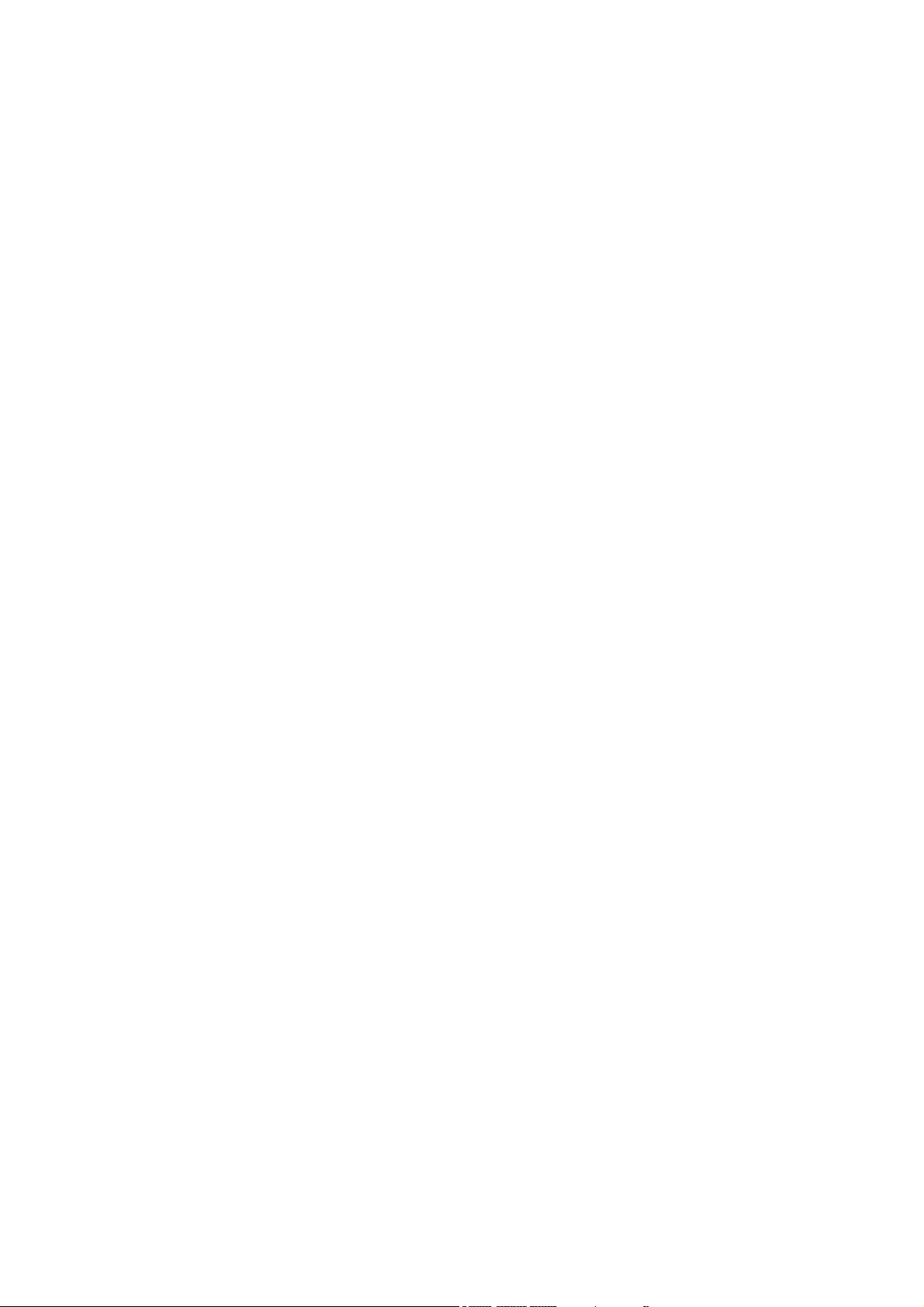
Mi-323
GSM/GPRS Digital mobile phone
User Manual
PLEASE READ THIS INFORMATION BEFORE USING THE PHONE TO MAKE A BETTER USE OF YOUR PHONE.
WE ARE NOT RESPONSIBLE FOR ANY DAMAGE DUE TO YOUR MISUNDERSTANDING OF THIS INFORMATION AND
MISACTTING.
We are endeavoring to improve our products and services and we reserve all the rights to revise and change the description of this
product and its software as well as this user’s manual without obligation to notify any person of such revisions and changes.
This user manual is for your better use of this phone not an approval of any accessories. All the pictures in this manual are for reference
only. There may be slight difference between the appearance of phone and keys and contents of display used in this manual and those of
your phone. Please refer to your phone for actuality. Some features introduced in this manual are network or subscription-dependent
features. Please contact your service provider
Page 2
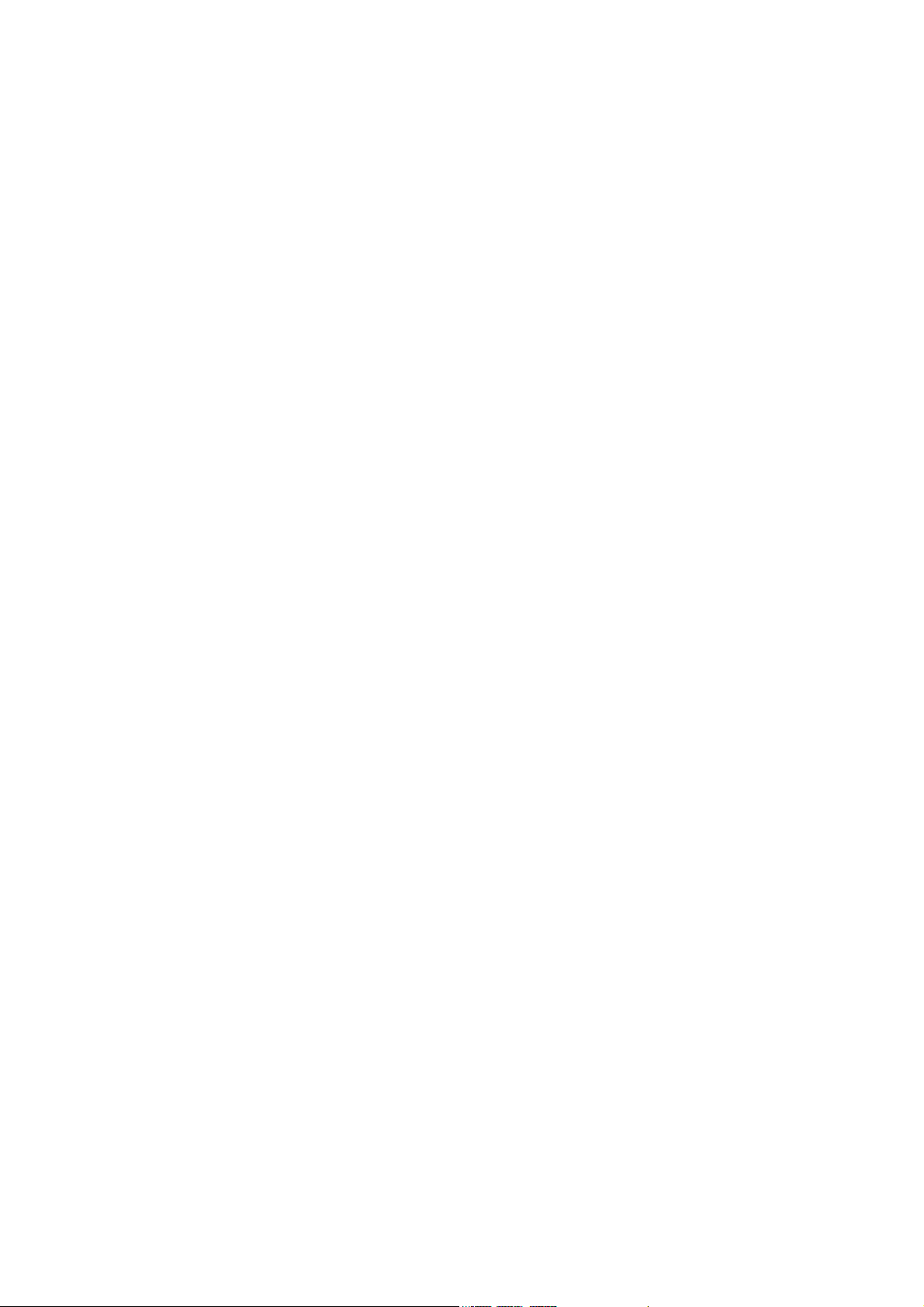
1. Safety Information....................................................................................................................................................................................... 4
2. Use and Care .............................................................................................................................................................................................. 5
3. Essential ...................................................................................................................................................................................................... 5
3.1 Turn it on/off ............................................................................................................................................................................... 5
3.2 Make a call.................................................................................................................................................................................. 5
3.3 Answer or Reject a call ................................................................................................................................................................ 6
3.4 Operation during a call................................................................................................................................................................. 6
3.5 Insert international access code .................................................................................................................................................... 6
3.6 Dial a extension or voicemail number........................................................................................................................................... 6
3.7 Emergency calls........................................................................................................................................................................... 6
4. Basic ............................................................................................................................................................................................................ 7
4.1 Display........................................................................................................................................................................................ 7
4.2 Keypad lock................................................................................................................................................................................. 9
4.3 Password ..................................................................................................................................................................................... 9
5. Functions..................................................................................................................................................................................................... 9
6. Phonebook ................................................................................................................................................................................................ 11
6.1 Search ....................................................................................................................................................................................... 11
6.2 Add ........................................................................................................................................................................................... 12
6.3 Copy all..................................................................................................................................................................................... 12
6.4 Delete........................................................................................................................................................................................ 12
6.5 Groups....................................................................................................................................................................................... 12
6.6 Extra Numbers........................................................................................................................................................................... 12
6.7 Settings...................................................................................................................................................................................... 12
7. Call Center ................................................................................................................................................................................................ 12
7.1 Call history................................................................................................................................................................................ 12
7.2 General Call Settings ................................................................................................................................................................. 13
8. Message .................................................................................................................................................................................................... 14
8.1 SMS.......................................................................................................................................................................................... 14
8.2 MMS......................................................................................................................................................................................... 16
8.3 IMs............................................................................................................................................................................................ 18
8.4 Voice messages .......................................................................................................................................................................... 18
8.5 Broadcast messages ................................................................................................................................................................... 18
9. Multimedia................................................................................................................................................................................................. 19
9.1 Camera...................................................................................................................................................................................... 19
9.2 Image Viewer............................................................................................................................................................................. 19
9.3 Video recorder ........................................................................................................................................................................... 19
Contents
2
Page 3
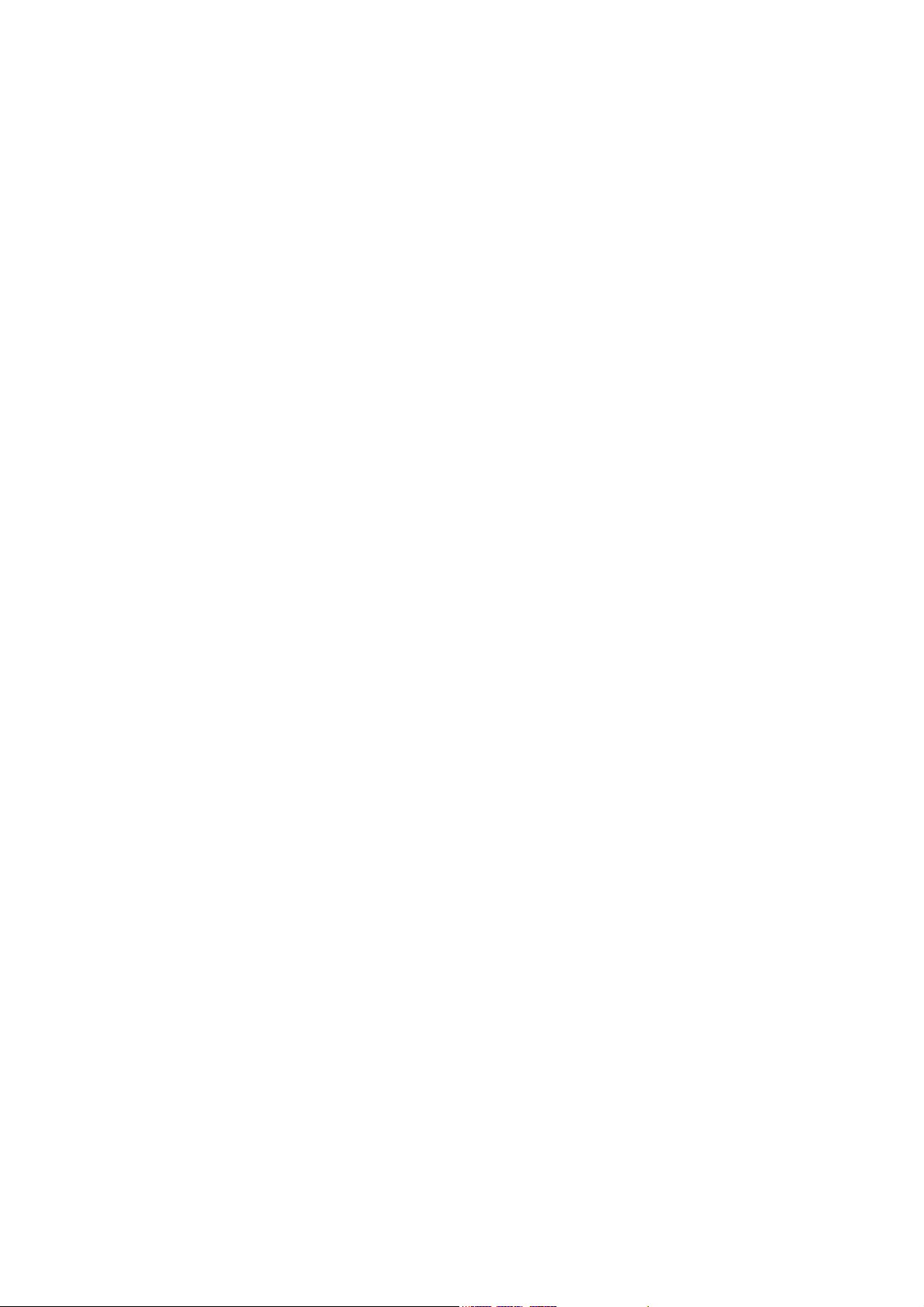
9.4 Video Player .............................................................................................................................................................................. 19
9.5 Audio Player .............................................................................................................................................................................. 20
9.6 Sound Recorder ......................................................................................................................................................................... 20
10. File Manager........................................................................................................................................................................................... 21
11. Settings.................................................................................................................................................................................................... 22
12. Organizer ................................................................................................................................................................................................ 24
13. Fun & Games.......................................................................................................................................................................................... 26
14. Services................................................................................................................................................................................................... 26
15. Input Method............................................................................................................................................................................................ 27
Malfunctions & Measures ............................................................................................................................................................................. 29
Specific Absorption Rate Data..................................................................................................................................................................... 30
Product Maintenance.................................................................................................................................................................................... 31
9.7 FM Radio .................................................................................................................................................................................. 20
11.1 Dual SIM Settings.................................................................................................................................................................... 22
11.2 User profiles ............................................................................................................................................................................ 22
11.3 Phone Setup............................................................................................................................................................................. 23
11.4 Network Setup......................................................................................................................................................................... 23
11.5 Security Setup.......................................................................................................................................................................... 23
11.6 Restore Factory Settings........................................................................................................................................................... 24
11.7 Sound effect............................................................................................................................................................................. 24
12.1 Extra........................................................................................................................................................................................ 24
12.2 Calculator ................................................................................................................................................................................ 25
12.3 Calendar.................................................................................................................................................................................. 25
12.4 TO DO..................................................................................................................................................................................... 25
12.5 Alarm ...................................................................................................................................................................................... 25
12.6 Stopwatch................................................................................................................................................................................ 25
Torch............................................................................................................................................................................................... 25
13.1 Games ..................................................................................................................................................................................... 26
14.1 WAP........................................................................................................................................................................................ 26
14.2 Data Account........................................................................................................................................................................... 27
15.1 English Input Method............................................................................................................................................................... 28
15.2 Numeric Input Method............................................................................................................................................................. 28
3
Page 4
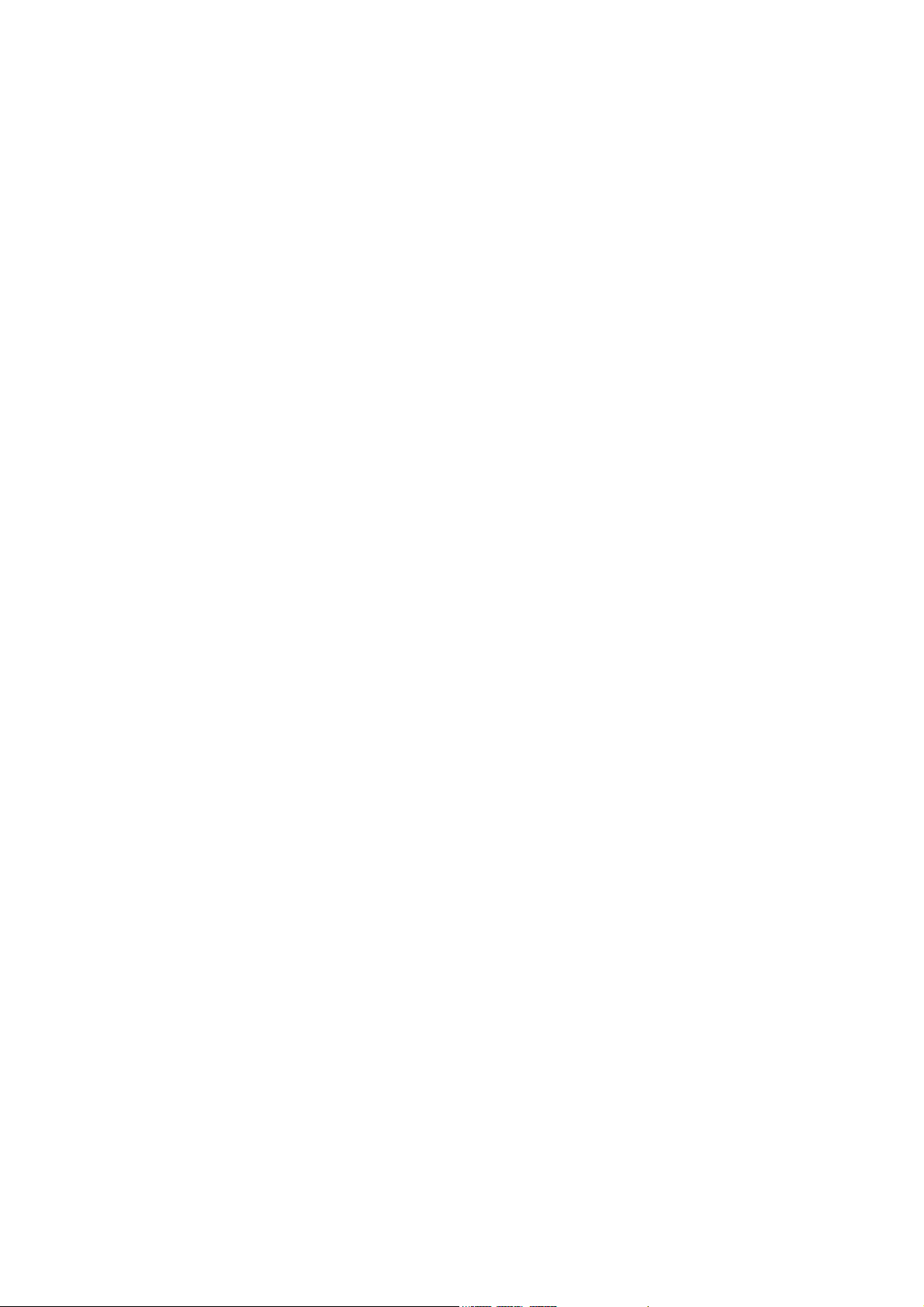
1.
Safety Information
Read this information before using your mobile device otherwise may result in personal injury or your device not complying with local
laws.
Battery:
If a conductive material such touches the exposed terminal, short circuit may occur resulting in property damage, bodily injury or burn. To
avoid risk of leaking electricity, take care when handling a charged battery particularly when placing it inside your pocket, purse or other
container with metal objects.
Keep your mobile device from water:
Keep your mobile dev ice dry.
Use while driving
Always obey the laws and regulations on the use of mobile devices in the area where you drive. Give full attention to driving and the road;
use hand-free operation or earpiece if a call is needed.
Aircraft
Mobile device may cause harmful interference so turn off your mobile device before boarding an airplane.
Blasting areas
Always obey the related limits and regulations and do not use your mobile device in blasting areas. Turn off your mobile device in areas
posted “turn off electronic devices”.
Potentially explosive atmospheres
Turn off your mobile device in the gas station and areas near fuel and chemical containers. Turn off your mobile device in areas posted
“turn off electronic devices”.
Medical devices
Turn off your mobile device whenever instructed to do so by posted signs near some medical equipment. Mobile device may interfere
with pacemakers, hearing aids and some other medical transplanting equipment. Do not put your mobile device near pacemakers nor
carry in the breast pocket.
Accessories and battery
Use the accessories, batteries and chargers approved by manufacturer. Use of batteries not approved by manufacturer may cause injury.
Emergency calls
Turn on your phone and keep it in service areas, dial emergency phone numbers and then press send key to make a call.
When losing your phone
To avoid any economy damage, please inform the Tele-communication Company or agencies to lock your SIM card when you lost your
phone.
When you inform the telecom company or agencies to lock your SIM card they need to know the IMEI No. of your phone, which you can
find printed on the label on the back of your phone when taking off the battery. Please backup this number for future need
For safety consideration, you can make preventative measures such as set PIN Code for your SIM card to prevent other persons using
your SIM card without your permission.
Keep away from children
4
Page 5
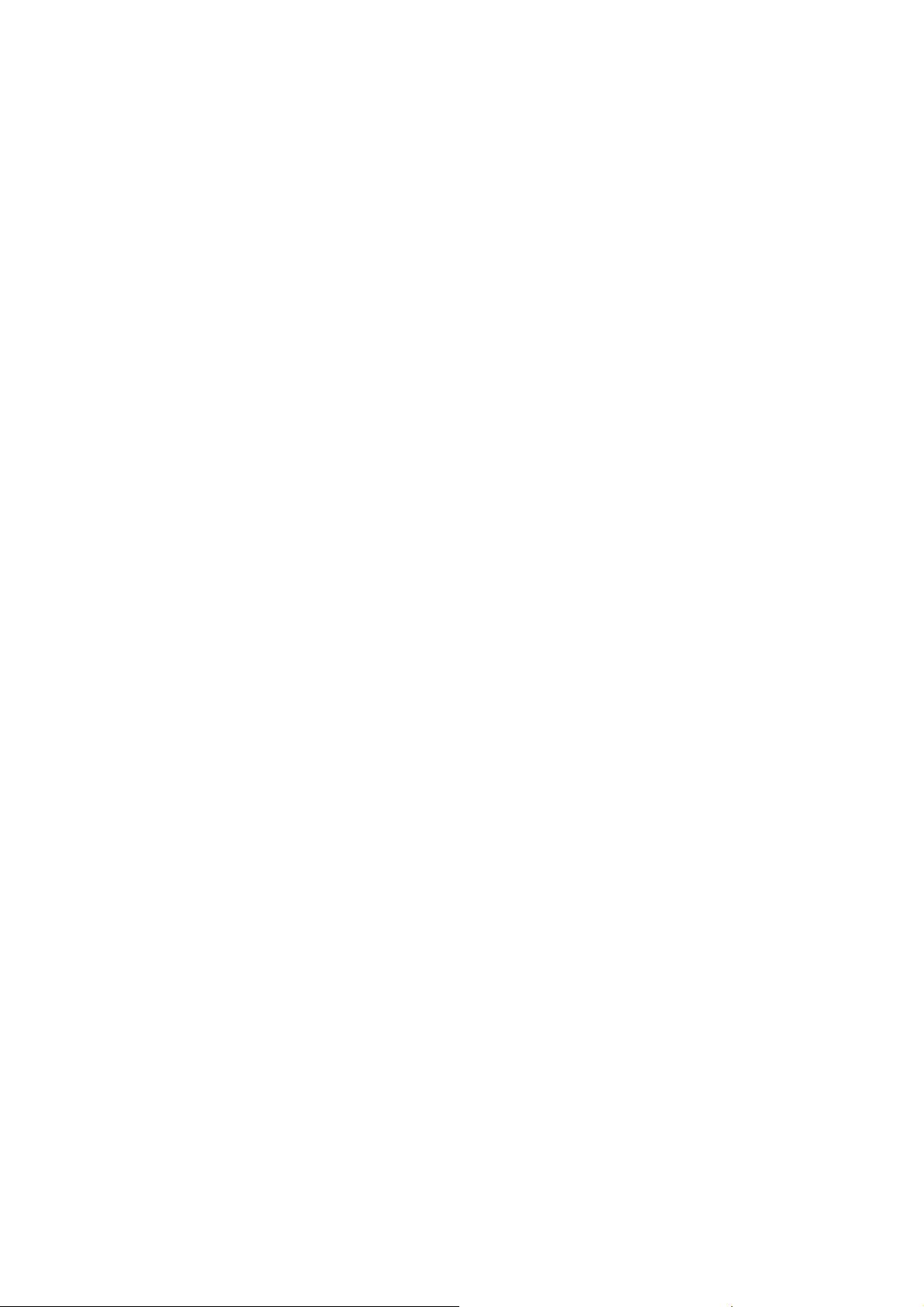
Keep the phone, battery and charger away from children to avoid any personal injury.
2.
Use and Care
To care for this mobile device, keep it away from:
Any kind of fluid
Keep the device away from water, rain, humidity, sweat or other moisture.
Extreme heat or cold
Avoid the temperature below -10℃/14℉ or above 45℃/113℉.
Microwave
Don’t try to dry your phone in a microwave oven.
Dust and dirt
Don’t expose your phone to dust, dirt, sand, food or other inappropriate materials.
Cleaning solutions
Use only a dry soft cloth to clean your phone. Don’t use alcohol or other cleaning solutions.
Ground
Don’t drop your phone.
3.
Essential
3.1 Turn it on/off
Caution
PUK code that express your SIM card is locked, please contact your web service provider.
To turn on your phone, press and hold the power on/off key for two seconds. If prompted, enter your four-to-eight-digit SIM card PIN
code and/or four-digit unlock code.
If you don’t insert a SIM card, your phone shows
an emergency call only.
To turn off your phone, press and hold the power on/off key for two seconds.
3.2 Make a call
1. Under the sleep mode, input the telephone number directly.
2. Steps will be different according to the options of call settings and set-ups of dual SIM:
: On power up, the phone may prompt you to enter your SIM card PIN code to unlock the SIM card. If your phone shows Input
Insert SIM
. None of the functions related to SIM card can be used and you can make
5
Page 6
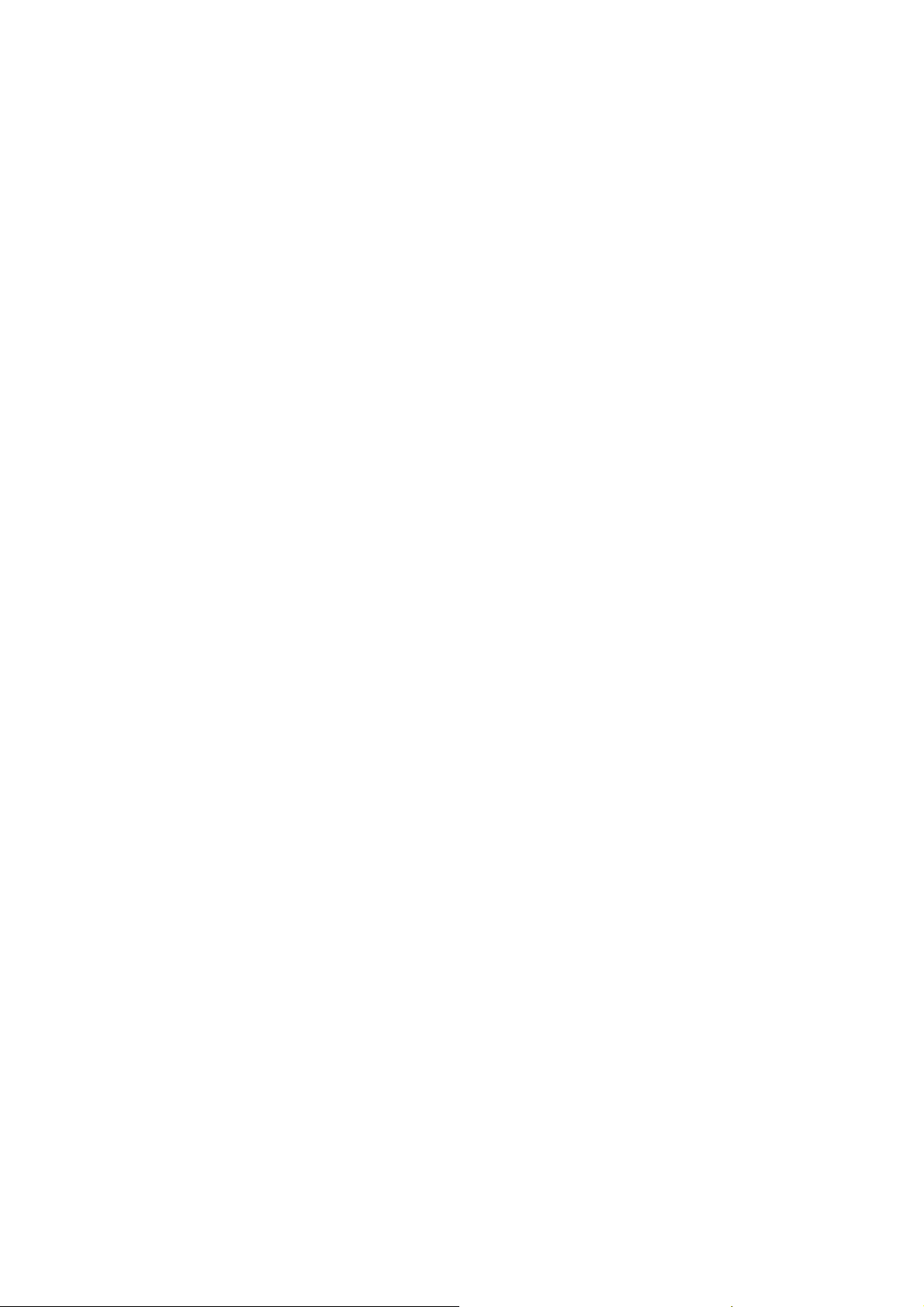
Dual SIM
Only SIM 1/ only SIM2
3. After calling, press the power on/off key or end key to end.
3.3 Answer or Reject a call
When there is an incoming call, the phone rings and /or vibrates showing the number or the corresponding name.
Now the phone provide three mode,
Not any key (set in User profiles):
answer, you can press the power on/off key or right soft key.
Any key:
Earphone/Bluetooth mode:
the earphone; when you are not conv enient to press the key, you can turn on the auto-answer mode (only in earphone mode) and make
sure the earphone is plugged, your phone auto-answers a call 5 seconds after it rings and/or vibrates.
3.4 Operation during a call
Press
Hold
End
New Call
Phone Book
SMS
Mute
Swap
Conference
Note
more calls are on can
3.5 Insert international access code
When you are dialing an international call, keep press *
following order:
+ Country code complete number send key
3.6 Dial a extension or voicemail number
You need to enter P (pause) or W (wait) when dialing an extension number, keep press *
enter numbers as following:
District code exchange phone number P or W extension number send key
3.7 Emergency calls
You can make emergency calls as long as your current location is network-covered which you can know by checking the signal strength
bar showing on the top left corner of the screen.
Note
: Then press send key, you can choose menu --
Except power on/off key and right soft key, press any key to answer a call.
to perform following operation during a call:
Option
: Hold this call
: Hang up and end this call
*: Enter a new dialing display to make a new call
: Enter messages
: Set mute on or off. When setting mute on, your voice can not be heard through the line.
: the menus marked with * must be supported by your SIM card. For details, please contact your service provider. Only when two or
: Emergency numbers vary by country. The emergency number(s) in your phone may not work in all locations, and sometimes an
: Enter the phone book
*: Switch between the current call and the holding call
*: You can add additional parties to a call. \
: If set SIM1 or SIM2 only, you can press send key to dial calls directly.
Press
answer key
when plugging the earphone (including bluetooth earphone), you can answer a call by pressing the key on
Swap
and
Conference
show.
SIM 1/SIM 2
or enter
till the international call prefix “+” shows and then enter the number in the
key
to dial calls.
option
and then select
answer
to receive a call. If you don’t want to
to switch between ‘P’ and ‘W’. You can
key
6
Page 7
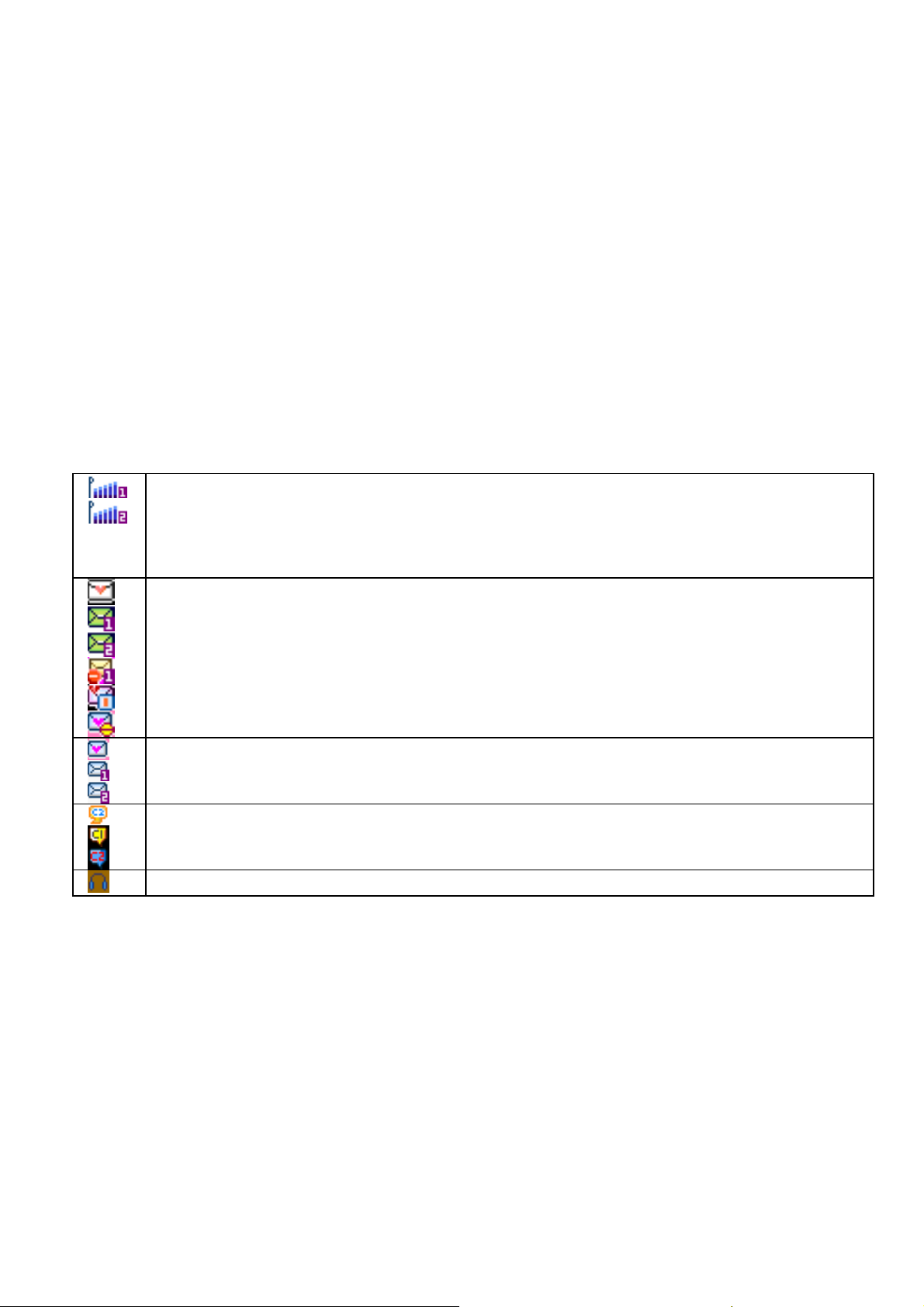
emergency call cannot be placed due to network, environmental, or interference issues.
4. Basic
4.1 Display
The idle mainly includes Clue icon area, Letter area, and Application area.
Clue icon area
Sim 1 and Sim 2 Signal Strength
New messages
Card 1 has an unread message;
Card 2 has an unread message.
The inbox is full.
This icon flickers when the inbox is full and you need to delete messages to receive new messages.
New Media Messages
This icon shows when you receive a new media message.
Card 1 has an unread media message;
Card 2 has an unread media message.
Chatroom;
Chatroom 1 is in use;
Chatroom 2 is in use.
This icon shows when you plug the earphone in.
This icon shows when you receive a new message.
This icon shows when chatroom is active.
7
Page 8
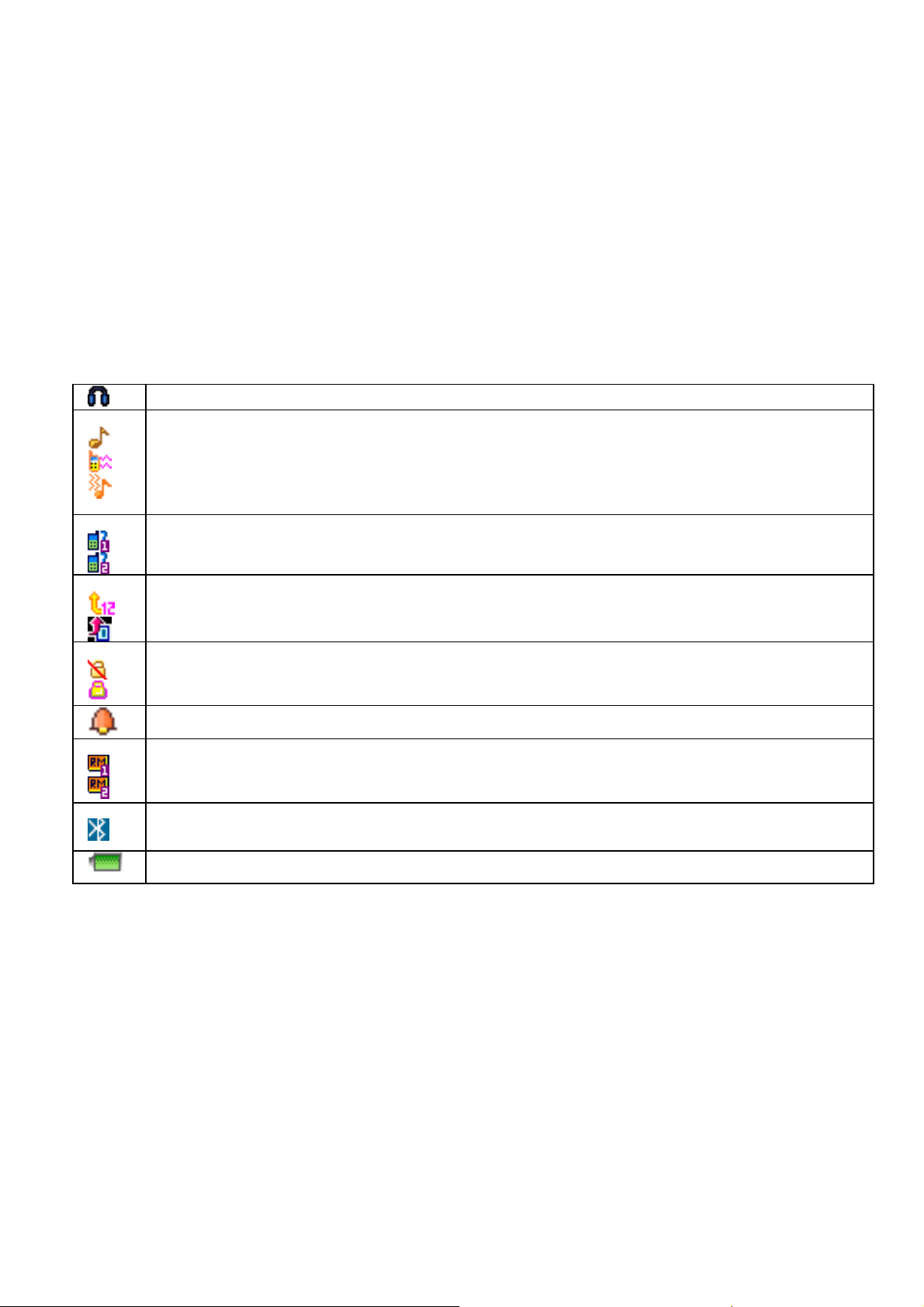
Voice will be heard from the earphone.
Alert Type Your current alert type:
Ring
Vibra
Vibra then ring
Missed calls
Card 1 has a missed call;
Card 2 has a missed call.
Call Divert
This icon shows when you divert all calls unconditionally.
SIM has set up call divert ;
Keypad Lock
The different icon shows the current state of your keypad.
Keypad unlock -- currently the keypad is in a unlocked state, the keystroke can use.
Keypad locked -- currently the keypad is in a locked state, the keystroke is of no use;
Turn alarm on
This icon shows when you turn alarm on.
Roaming
This icon shows when your phone is in roaming state.
Card 1 is roaming;
Card 2 is roaming.
Bluetooth
This icon shows when the Bluetooth is activ e.
Battery Capacity
This icon’s color shows the status of battery capacity.
This icon shows when you are viewing the missed call.
8
Page 9
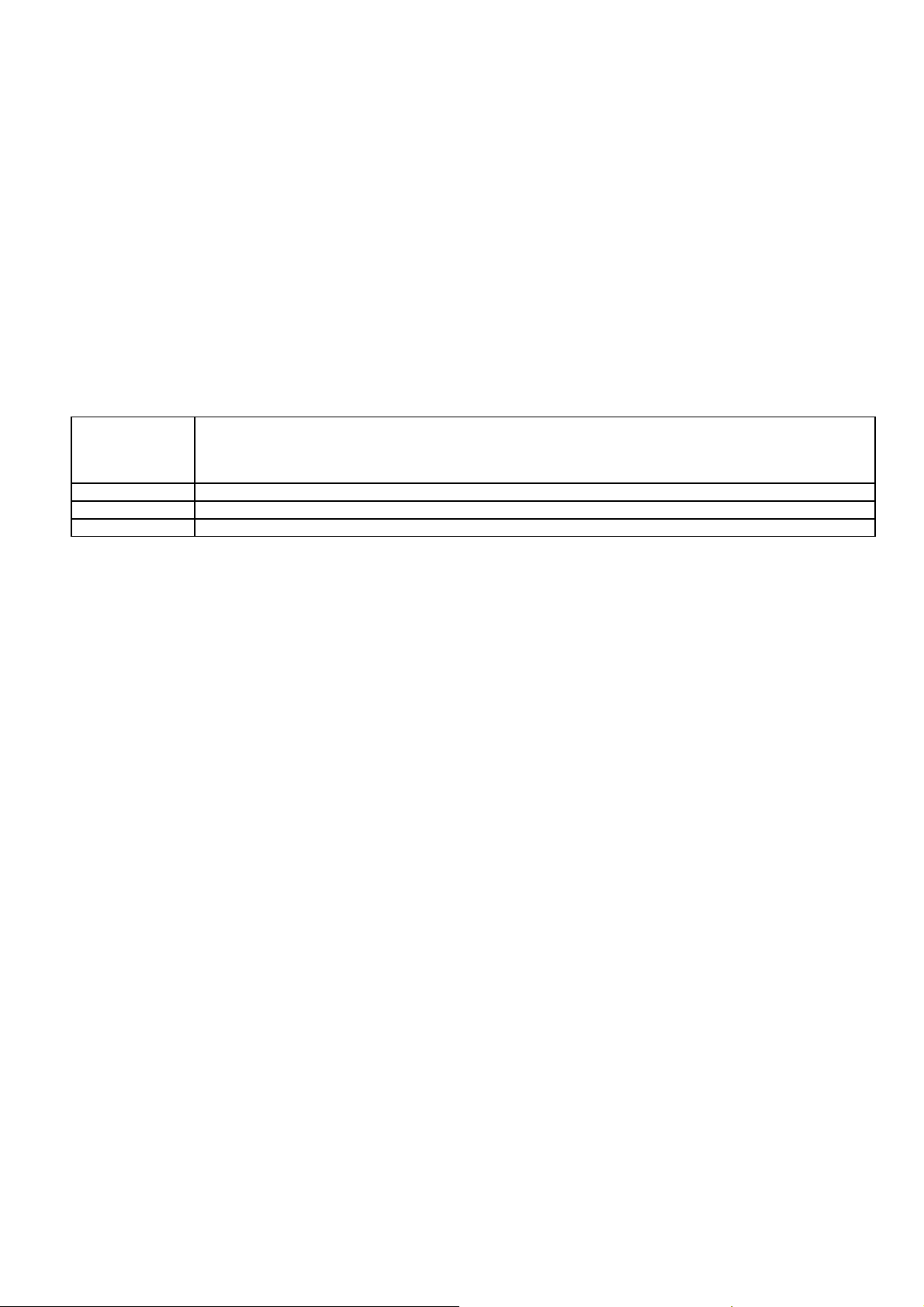
Letter Area
In the area, you can see the following contents:
Operator Name Showing the status of 2 SIM cards respectively, mainly the network operator's name and SIM card’s current
state etc.
Exceptionally, please carry the correct operation according to the hints. For example, show that the
"emergency call", said you can only make an emergency call.
Song Name Show the name your Audio Player works.
Owner Number Show the SIM number your phone records.
Time and Date Show the time and date of your phone.
You can choose whether show the date and owner number through the menu of settings by your need.
Tips:
Functional Key Areas
This area show you that the corresponding operation of the left and right functional key. For
example, the standby interface shows:
to enter the main menu to choose the interface;
key
When you enter the main menu to process, please check the names corresponding to left and right keys, and then carry the
Tips:
corresponding operations.
4.2 Keypad lock
You can let the keyboard and screen to be locked after long time unused through the phone setting. On the top state can show the
keyboard was locked. When need to open, due to the tips and press any key, it will appear adjust icon, clew
you can use your phone normally.
4.3 Password
The password of your phone is originally set to be 1122 . You can change it whenever you like. You can also change your SIM card
password or barred dial password but you need to contact your service prov ider to change them.
: for details please contact your serv ice provider.
Note
means that press the
Goto,
Name
left functional key
means that press
,
right functional key
to enter the fast menu;
,means press
to check the linkman list.
Menu
Open the Keyboard Lock
OK
5. Functions
This phone offers you many functions.
1 Message
1-1 SMS
1-1-1 Inbox 1-1-2 Outbox
1-1-3 Write message 1-1-4 Template
1-1-5 Message settings
,
9
Page 10
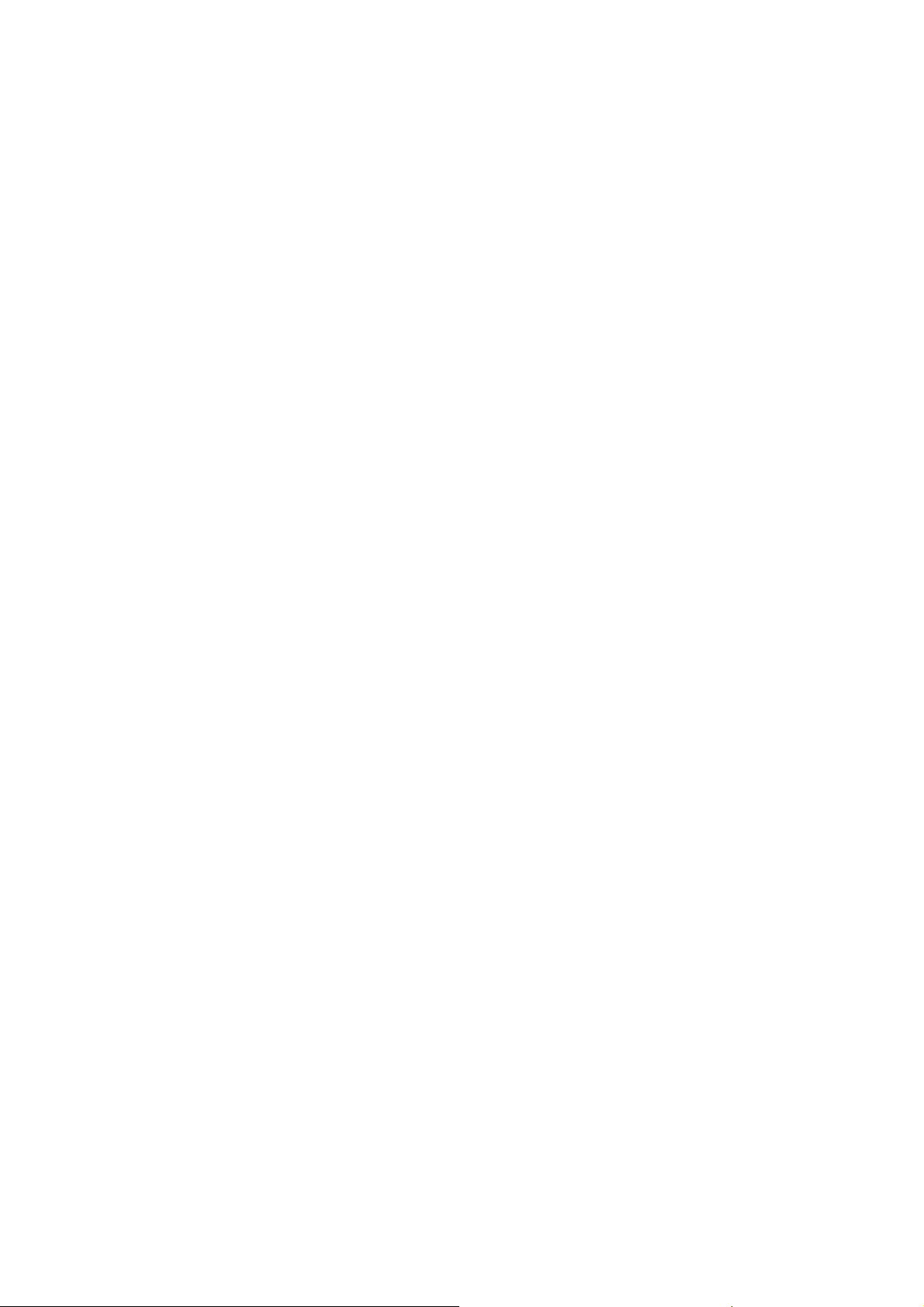
1-2 MMS
1-2-1 Create messages 1-2-2 Inbox
1-2-3 Outbox 1-2-4 Draft
1-2-5 Template 1-2-6 Message settings
1-3 Ims
1-5 Broadcast messages
2 Phonebook
2-1 Quick Search 2-2 Search
2-5 Delete 2-6 Groups
2-7 Extra Numbers 2-8 Settings
3 Call Centre
3-1 Call history
3-1-1 SIM1 call history 3-1-2 SIM2 call history
3-2 General Call Setting
4 Settings
5 File manager
6 Multimedia
6-1 Camera 6-2 Image Viewer
6-3 Video recorder 6-4 Video Player
6-5 Audio Player 6-6 Sound Recorder
7 Organizer
7-1 Extra
7-1-1 Currency Converter 7-1-2 E-Book reader
7-1-3 Bluetooth
7-2 Calculator 7-3 Calendar
7-4 To do 7-5 Alarm
1-4 Voice Messages
2-3 Add 2-4 Copy All
3-2-1 SIM1 call settings 3-2-2 SIM2 call settings
3-2-3 Black list 3-2-4 Auto redial
3-2-5 Speed dials 3-2-6 IP number
3-2-7 More
4-1 Dual SIM settings 4-2 User profiles
4-3 Phone Setup 4-4 Network Setup
4-5 Security Setup 4-6 Restore Factory Settings
4-7 Sound effect
6-7 FM Radio
10
Page 11

8
9 Services
9-1 STK
9-2-1 Home 9-2-2 Bookmarks
9-2-3 History 9-2-4 Offline pages
9-2-7 Settings
9-3 Data Account
Note
Cards are used at the same time, two STK menus may be shown according to the type of the SIM Card.
7-6 Stopwatch
Fun&Games
: “STK” shows different contents according to different service prov ider. When two SIM
8-1 Games
9-2 WAP
9-2-5 Enter Address 9-2-6 Serv ice Inbox
6. Phonebook
Select
Phonebook
The phone book consists of phone storage and SIM card storage and you can use both of them.
Phone Storage
group/individual ring in each item.
SIM card Storage
details, please contact your service provider.
6.1 Search
Choose the
qualifying in the phonebook.
You can directly call one number by pressing
operations:
SIM 1 IP dial
SIM 2 IP dial
Send SMS
View all the information about the name.
View
Edit the information of the name.
Edit
Delete the record.
Delete
Copy the names stored in the phone storage/SIM card storage to the SIM card storage/phone storage (copy
Copy
Move the names stored in the phone storage/SIM card storage to the SIM card storage/phone storage
Move
from main menu to open phone book.
: With a name, default number, family number, company name, email address, company number, fax number and
: The capacity depends on your SIM card type and there is only a name and one default number in each item. For
in the
Search
Use card 1 to call the item
Use card 2 to call the item
Send messages to the item.
between the two storages).
(Move between the two storages).
Phonebook
, input the name want to search, then through the
send key
in phone book screen and you can also press
Option-Search
option
menu to lookup the item
to make following
11
Page 12

6.2 Add
You can add new names in your phonebook by this function and save to the phone storage or SIM 1 and SIM 2 storage.
Only names and call numbers can be added when you add new contact to SIM card storage.
If you choose phone storage, beside names, numbers, family numbers, company numbers, fax numbers, company names, email
address, you can add corresponding picture and set group/individual incoming call ring as well.
6.3 Copy all
You can copy all the names stored in SIM 1/SIM 2 to phone or copy all the names in phone storage to SIM 1/SIM 2, copy between the
two SIM cards as well.
: When copy the names stored in the phone storage to SIM card, only names and default numbers can be saved.
Note
6.4 Delete
You can do following operation:
From SIM 1
From SIM 2
From Phone
One By One
6.5 Groups
There are 5 caller groups in your phone and you can set the group name, group incoming call ring and group members as you like.
6.6 Extra Numbers
Owner Number, Service Dial Number, SOS Number
Note
6.7 Settings
You can perform following operations on the phonebook:
Memory Status
Preferred Storage
Fields
: you can also choose another storage location when you add a new name.
Tip
Delete all the names stored in SIM 1
Delete all the names stored in SIM 2
Delete all the names stored in the phone storage
Delete the selected names one by one
etc can be set respectiv ely f or SIM 1 and SIM 2 in this menu.
: this feature must be supported by your SIM card. For details please contact your serv ice provider.
Check the capacity of the phonebook, including two SIM cards memory and phone memory.
Select SIM card memory or phone memory as the default storage location when adding a new name.
Select the items of information that the vCard shows
7. Call Center
Enter the main menu
7.1 Call history
You can view the log, related information and corresponding operations.
After entering the menu, select the information of SIM card you need---log of SIM 1/SIM 2, then details will be listed.
Your phone keeps lists of incoming and outgoing calls, even f or calls that didn’t connect. The most recent calls are listed first.
: the phone keeps the only latest call of the same number.
Tip
1, Find the lists of
2, Press
Call Center
OK
, You can perform following operations to the two SIM cards in this menu.
Dialed Calls, Received Calls, Missed Calls
key to view the detail information: date, time and times etc.
12
Page 13

3, press
Delete call log
You can delete the all the records of the missed calls, dialed calls and answered calls, you can also choose delete all to delete all the
records of the three parts.
Call timers
You can examine the call time record of the phone up to now through the menu.
Last Call
Dialed Calls
Received Calls
Reset All Time
Call cost
You can examine the call cost of the phone up to now through the menu.
Last Call Cost
Total Cost
Reset Cost
Max Cost
Price Per Unit
Note:
to input the PIN2 code, please connect with your network provider to gain the password.
SMS counter
You can examine the number of the sent and received SMS currently;
GPRS Counter
You can examine the transmission flow when use the GPRS web, include the data flow of
received
7.2 General Call Settings
You can perform following operations through this menu, some should be separated from settings for SIM card or for other calls.
You should select call settings for SIM 1 or SIM 2 to enter the corresponding menu.
Show the last call time.
The call cost function must be supported by the network service provider. Reset the cost, setup the maximun cost and rates need
. You can also reset the records through the
Send Caller ID
Call Waiting
Call Divert
Call Barring
: Delete this record.
Delete
Save to Phone Book
: Dial the number of this record.
Dial
: Enter the number edit screen, you can modify, save or dial the number.
Edit
Send SMS
Send MMS
Show the dialed calls time.
Show the answered calls time.
Reset the last call time, total dialed time and total inhale time
Examine the last time call cost.
Examine all the calls’ cost.
Input the PIN2 code, and then can cleanup all the cost.
Show the limitation of the currently cost, “0” means no limit.
Press setting to setup the unit time rates.
Input owner number or setup
Setups the call waiting function.
key to perform following operation:
Option
: Save the number of this record to phone book.
Send SMS to the number.
Send MMS to the number.
Reset Counter
Setups the call divert function.
Setups the call barring function.
to clear the records chose.
Reset
menu.
last sent, last received, all sent
and
all
13
Page 14

Line Switching
Black list
When this function is active, the incoming calls in the balck list will be shielded automatically.
Switch on/off this function
Mode
Black list number Enter the number in the black list
Speed dials
Set the number corresponding to the numeric keys from 2 to 8, when switch on this function, long press the numeric keys to give calls in
idle screen.
Enable/disable
Set number
More
This menu includes the setups for call time display、call time reminder and max call time.
Call Time Display
Call Time Reminder
Auto quick end
Switch on/off this function
Set the number corresponding to the numeric keys from 2 to 8, numbers must be in the phone book.
Turn on/off the call time display.
Give reminders to users duration call. Select off, single or periodic.
The call will be automatically ended if it is beyond the set max time when turning on this function.
Switch your current line and there are 2 lines available
8.
Message
You can receive and send messages,and MMS including Multimedia Information, include photos, pictures, music and text. And can also
use broadcast message and voice mail box. All the service is web service and need web supporter. Please contact the provider before
using.
Messages make it possible for you to exchange messages with other wireless phone users. Enter main menu from idle and then select
Message
8.1 SMS
You can enter the
Writing Messages
You can write a new text message send to others, and also can insert template in the message. When finished, you can select SIM 1 or
SIM 2 to perform following operations:
Option
Inbox
After entering the inbox menu, you need to select SIM card—Inbox for SIM 1/SIM 2, then you can perform following operations.
to perform operation.
after editing a text message:
Send
Send and Save
Save
Send to Many
Send By Group
menu through the
SMS
Send the message
Save the message while sending
Save the message
Send the message to many
Send the message to all the linkmen of the select group
Message
.
14
Page 15

The Inbox is for storing received messages. Depending on the selected mode, the phone vibrates or rings when you get a new message
with screen showing the new message icon and prompt lights flickering. After you go back to idle,
till you read the new message.
While reading a message, you can perform following operations:
: Reply a message to the sender
Reply
: Delete this message
Delete
: Edit this message
Edit
Forward
Copy to Phone
Copy to SIM
Move to Phone
Move to SIM
Delete All
Copy All
Move All
Use Number:
Use URL:
Tip
Note
Outbox
After entering the outbox menu, you need to select SIM card—outbox for card 1/card 2, then you can perform following operations.
Enter outbox to v iew the sent messages that you saved and you can perform following operation:
Send
Edit
Delete
Copy to Phone
Copy to SIM
Move to Phone
Move to SIM
Delete all
Copy All
Move All
Use Number
Use URL:
Template
: Send this message to somebody else
*: Copy the message from SIM card to the phone memory
*: Copy the message from phone memory to SIM card memory
*: Move the message from SIM card to the phone memory
*: Move the message from phone memory to SIM card memory
: Delete all the messages in the inbox
: Copy all the messages from SIM card or phone memory to phone memory or SIM Card
: Move all the messages from SIM card or phone memory to phone memory or SIM Card
: the menus marked with* may not appear depending on the storage location in use.
:
keeps flickering in idle when you inbox is full. Please delete some messages to receive new messages.
: Send this message to one contact person
: Edit this message
: Delete this message
*: Copy the message from phone memory to SIM card memory
*: Move the message from phone memory to SIM card memory
: Delete all the messages in outbox
: Copy all the messages from SIM card or phone memory to phone memory or SIM Card
: Move all the messages from SIM card or phone memory to phone memory or SIM Card
: Extract the number from this message and perform operation on it
Extract the number from this message and perform operation on it
Extract the link from this message and operation on it
*: Copy the message from SIM card to the phone memory
*: Move the message from SIM card to the phone memory
Extract the link from this message and operation on it
shows on the top of the status bar
15
Page 16

The phone provides you 10 groups of templates, including text message and multimedia message etc. you can use the template by your
need.
Message Settings
After entering this menu, you need to select SIM card—message setting for card 1/card 2, then you can perform following operations.
You can setup the message from the menu, as following:
Profile Setting
Common Setting
Memory Status
Preferred Storage
: you need support f rom the service prov ider to receiver delivery reports.
Note
8.2 MMS
Create message
after editing the MMS:
Option
Complete Confirmed the editing completed.
Input Method Input method used when editing the text message.
When editing multimedia message, you can see the following options: recipient, copied, send secretly, topic, content etc.
Input the corresponding address in the recipient, copied or send secretly items, then press the
Complete
Send Send the multimedia message currently edit and select the SIM card.
Save and Send Save the multimedia message currently edit and send.
Save to Draft box Save the multimedia message currently edit to the draft box.
Send Option Setup contents for the editing multimedia message.
Exit Withdraw the editing interface and do not save the message.
Against the recipient, copied or send secretly, can press the
Add Number Add the number of the multimedia message recipient.
Add E-mail Add the E-mail of the multimedia message recipient.
Edit Edit the recipient selected.
Delete Delete the number from the recipient list.
Delete All Delete all the numbers in the recipient list.
Against the content of the multimedia message, press the
Complete Confirm to complete the editor of the content.
Input Method Select the input method current used, also can press # key to change under the
: Offer you four profiles and you can edit their names, set SC Address and Valid Period etc.
: Set deliv ery report on or off
: Check the capacity of messages storage
: Set the default message storage location, including phone storage and SIM card.
to operate the following operation:
key after editing to operate the following operations:
option
when to operate the following operations:
option
16
Page 17

editing interface.
Add Photo Add the selected photo files at the current editing cursor.
Add Music Add the selected music files at the current editing cursor.
Add Video Add the selected v ideo files at current editing cursor.
Add Extra Add extra files to the multimedia message.
If your MMS can not send successfully, please reset the corresponding setting of the MMS. Exact operation is: Setting-MMS
Note:
Setting-Servers Setting, please change the online-patt -ern to the WAP.
Inbox
The Inbox is for storing received MMS. Depending on the selected mode, the phone vibrates or rings when you get a new MMS with
screen showing the new message icon and prompt lights flickering. After you go back to idle,
you read the new MMS.
Against the MMS in the inbox, you can operate the following operations:
View
MMS Reply
Message Reply
Reply ALL
Forward
Delete
Delete All
Use Details
Outbox
Enter outbox to v iew the MMS that you saved and you can perform following operation:
View the MMS
View
Forward
Modify the current MMS
Edit
Delete
Delete All
Use Details
Draft Box
Storage the messages you save when you edit.
you can perform following operation to the MMS stored:
View
Edit MMS to reply the sender or all
Edit the corresponding information including the recipient, address of the current MMS then send to other
Delete the MMS
Delete all the MMS in the inbox
Edit the corresponding information including recipient, address of the MMS then send to others
Delete the MMS
Delete all the MMS in the outbox
View the MMS
Edit MMS to reply the sender or all
Edit message to the sender
Extract the number or hyperlink from the message, and you can dial, save the number; you can connect or add
bookmarks for the hyperlink.
Extract the number or hyperlink from the message, and you can dial, save the number; you can connect or
add bookmarks for the hyperlink.
Skim over the MMS.
shows on the top of the status bar till
17
Page 18

Enter the MMS edit interface.
Edit
Send the MMS again.
Send
Delete the MMS.
Delete
Delete All
Use Details
Template
The phone provides you different templates, including text message and multimedia message etc. you can use the template by your
need.
Press the template you need, you can process as following:
View
Use
Properties
Message Settings
You can setup your MMS through the menu by your need as following:
Compose
Send
Retrieve
Filter
Server Profile
Memory Status
Note:
8.3 IMs
You can make instant inf ormation exchange under this menu. There are no more than two instant information rooms can be established.
First setup the chat room; you can setup my nickname and the other side number. After setting then chooses chat and finally choose the
SIM card you want to use, you can communicate with others by instant message. Through the communication, you can choose continue
or end the chat.
8.4 Voice messages
After entering the voice messages menu, you need to select the SIM card—voice messages for card 1/card 2 to perform the following
operations.
The voice message is similar to a telephone recording service; when you have a missed call, it can be transferred to the voice mailbox,
Let the caller left "soundtrack original flavor" oral message. When you have new oral message, your phone will receive message note
promptly. And it offers you two profiles for voice mail.
Note
8.5 Broadcast messages
After entering the Broadcast messages menu, you need to select the SIM card—Broadcast messages for card 1/card 2 to perform the
Delete all the MMS in the draft box.
Use the template and write a new MMS meanwhile.
Examine the details of the template.
Include edit mode, Automatic Signed etc.
Include life, send return, read return, priority etc.
Include Anonymous sender, advertisement information etc.
Start or edit the service, when you fail to send the MMS, please change online-pattern of the server to WAP. You
View the storage of the MMS.
If you fail to send MMS, please change the online-pattern to WAP in the server setting.
: this function must be supported by network. For more information about this please contact your network provider.
Extract the number or hyperlink from the message, and you can dial, save the number; you can connect or
add bookmarks for the hyperlink.
Skim over the content of the template, include image and sound.
Include main network, roaming network, send return, allow to sending reports etc.
must first select the SIM card.
18
Page 19

following operations.
Cell Broadcast is messages sent from network operator to GSM phone users, such as weather broadcast, traffic situation, stock updates
etc. every kind of Cell Broadcast has a fixed model number and the phone can automatically store it when you receive a Cell Broadcast
from a new channel. The new Cell Broadcast message cov ers the old one if they are from the same channel.
Receive Mode
Read Message
Language
Channel Setting
: this function must be supported by network. For more information about this please contact your network provider.
Note
: Select the status of the broadcast message (on or off)
: Read the broadcast messages
: Set the language of the broadcast messages
: Set the broadcast messages channel
9. Multimedia
Your phone offers multimedia applications and you can use
9.1 Camera
Your phone has a hi-Mega pixel camera that you can take photos whenever and wherever you like. After taking photos, store them in the
phone memory or memory card (if any).
Camera Settings
Press
Camera Settings
Image Settings
Scene Mode
Storage
Restore Default
Take a Photo
In the camera viewfinder state, there need to take the show in the frame, press the
After photo graphing, select
view finder state.
: All the photos are stored in the Photos file.
Tips
9.2 Image Viewer
To select the f ile from Phone or Memory card for v iew.
9.3 Video recorder
Use this mode to make a video recording.
9.4 Video Player
Choose
forward, rename, delete, delete all files or sort.
During playing, press the 4-way navigation key up and down to adjust the speed, press the left or right key to control playing rate. You
can press
in viewfinder display and make detail settings:
Option
Video Player
* key
Set the status of shutter sound, EV, Banding, delay timer and Cont-shot
Adjust the photo’s size and quality.
to storage the photo, then back to the v iew finder state; Select
save
to open it and view all video files. Press the
(start key) load full screen.
Select night or automatic mode
Set the storage location.
Use the default settings.
from main menu to open it.
Media
and perform following operations on the selected video: play,
Option
19
OK key
to take a photo.
to give up saving and back to the
back
Page 20

9.5 Audio Player
You can use the audio player to broadcast music. Press
press right key to the next. You can adjust the volume of the MP3 press
Select setup menu:
Play List
List Auto Gen
Repeat
Shuffle
Background Play
Note: Background Play
broadcast, please suspend broadcasting then withdraw the player.
9.6 Sound Recorder
Open
Sound Recorder
Press the
Record
option to stop recording and go to save display, press the
press the back option to go back.
Tip
Play
Play the selected sound file.
Append
For files in AMR format, you can add a new sound recording onto the original one and then save them.
Tip: Append
Rename
Change the name of the current sound f ile.
Delete
Delete the current sound file.
Delete All
Delete all the sound files.
Set the file format and storage location.
Send the current sound file to user profile, MMS or Bluetooth.
9.7 FM Radio
Choose the FM
: start recording and during recording, you can press the pause option to pause and press again to continue. Press the stop
: the sound files are stored in the
Settings
Use
and perform following operations on the sound file:
Option
is not available for files in other format.
menu, and then turn the broadcasting FM Radio on.
Radio
Select a location where the list comes from.
Set if the playlist automatically generates when activating the audio player.
Set the repeat mode: off(No repeat)/ one/all.
Set the play order: on (random)/ off (as the play-list order).
If set it on, the song is played as an accompaniment.
is not available in Sound Recorder, Camera, Video Recorder and Video Player. If you don’t need Background
to view the sound files in
Audio
AMR
file.
OK key
or
WAV
Option
to play or pause the current music, press
down key / up key
format. If there is no file, your phone prompts
and then select
Save
. Press
left function key
to save the sound file. If you prefer not to save it,
left key
to the before, and
to setup the player.
.
Empty
20
Page 21

Listen to the FM Radio
Start the FM Radio function, the interf ace will show the location No., name (if saved) and frequency of the FM Radio channel.
To the channels saved, while listening, you can choose the location of the FM Radio channel needed by press the corresponding
Tips:
number.
Search channels
Under the FM Radio interface, press
the Option menu, choose Manual search, input the frequency you need, the FM Radio will search the channel.
Choose Auto search from the option, the FM Radio will search the channels now can received automatically. If the icon is gray, means
the keystroke uses as a fine-tuning.
Tips: Auto search needs some time please be patient.
Basic Usage
The phone offers you with the FM Radio background play function, to turn off the FM Radio, please press
Radio interface after it turn gray, then quit.
When you want to adjust the volume, press
: When listen to the FM Radio, you can make or answer a call normally. While talking, the volume of the broadcast will into mute
Tips
automatically.
left key/right key
# key/* key
to swift the channels be in existence in the list, or press the left soft key and enter
OK key
to increase/lower volume.
and under the FM
10. File Manager
Choose
On different objects, there are diff erent operations.
File manager
Storage devices: press
Open
Create Folder
Format
Folders:press
Open
Create Folder
Rename
Delete
Sort
Fil es: press
from the main menu to open it and you can find the storage devices and the capacity of total space and free space.
to perform following operations:
Option
List all the folders and files
Create a new folder and edit its name
Format the storage devices, the operation will delete all the data stored in the
storage devices
to perform following operations:
Option
Show the file tree in this folder and list all files
Create a new folder and edit its name
Change the folder’s name
Delete the folder
Arrange the folders or files by
to perform following operations:
Option
name, type, time, size
21
or
random
Page 22

Play
Send
Detail
Rename
Copy
Move
Delete
Delete All Files
Mark several
Sort
: the options may differ depending on the object types.
Tip
For the multi-media files the phone supports, it show the menu; you can play the
multi-media files by the menu
Send the file to user profile, Bluetooth or MMS
Show the updating time and its size
Edit the file’s name
Copy this file to any other folder in the same storage device
Move this file to any other folder in the same storage device
Delete this file
Delete all the files in current folder
Select several files in the folder at the same time to perform the following operations
Arrange the folders or files by
name, type, time, size
or
11. Settings
You can set your favorite wallpaper, ring or some other function.
11.1 Dual SIM Settings
This menu offer several usages of dual SIM cards, you can choose the corresponding mode you want.
Dual SIM open Both Dual SIM all standby.
Only SIM 1 open
Only SIM 2 open Only use SIM 2 standby.
Flight mode When selecting this option, mobile’s function all close.
11.2 User profiles
Enter
Settings-- User profiles
Meeting, Outdoor, Indoor, Headset
Headset
You can choose any profile as you like and customize the selected one:
Tone Setup
Vol ume
Alert Type
Ring Type
Extra Tone
and
: Set the volume of ring tone and key tone
Only use SIM 1 standby.
from main menu and there are several profiles that you can edit the contents as you like:
and
Bluetooth
: Set the incoming call tone, incoming message tone and keypad tome
: Set ring, vibration only, vibration then ring or ring then vibration
: Set single ring, repeat ring or ascending ring
: Set warning ring and error ring on or off
are automatically activated and meanwhile the profile in use is deactivated.
Bluetooth Mode
. Once you pair your phone with an earphone or a Bluetooth device, the
random
General
,
22
Page 23

Answer Mode: Set pressing any key to answer except power on/off key and right soft key or not. Set auto answer on or off
(only in Headset Mode).
11.3 Phone Setup
Enter
Settings
Inflexion Set
Time and Date
Schedule Power On/Off
Language
Display Characteristic
Greeting Message
Dedicated Key
Auto update of date and time
UART setup
Misc. settings
: your choice of time zone does not change the time and date you has setup. The setting of Schedule Power On/Off won’t be
Note
activated if you set the same time for them.
11.4 Network Setup
Enter
Settings
can perform following operations:
Network Selection
Preferred Network
11.5 Security Setup
Enter
Settings
SIM 1 security
setup
SIM 2 security
setup
Phone Lock
Auto Keypad Lock
from main menu, select
from main menu, select
from main menu, select
Phone Setup
Enter to selecting the on/off & each function inside.
Set your current time zone, time, date and their display format.
You can set up to 4 time points to automatically turn the phone on and off.
Set the display language.
You can find submenus such as wallpaper, screen saver, power on display, and power
off display, back light timer, show date and time, show owner number, show operator
name in display characteristic.
When power on, the screen will show a few words. Switch on/off this function.
Set four menus that you can enter directly from idle by press the 4-way navigation key
up, down, left and right.
Select for on or off
Selection for SIM 1 or SIM 2 card
LCD backlight, Setup the light of the back light timer.
Network Setup,
Security Setup
and then you can set following items:
you need to choose the SIM card network setup for SIM 1/SIM 2 and then you
New search, Select Network, Selection Mode
Set the preferred network during searching.
and then you can perform following operation:
You can set SIM lock (PIN code), fixed dial, barred dial and change password
for SIM 1.
You can set SIM lock (PIN code), fixed dial, barred dial and change password
for SIM 2.
Set a password for phone lock and the default password is
Set auto keypad lock on or off and a time after which the keypad is locked.
112 2
.
23
Page 24

Change Password
: for Pin Password, please contact your service provider; Fixed Dial and Barred Dial must be supported by your SIM card. For
Note
details, please contact your service provider.
11.6 Restore Factory Settings
Enter
Settings
saver, ring etc.
11.7 Sound effect
Entering the
from main menu, select
Audio effect
for selecting the Equalizer with options for selection or off this mode.
Restore Factory Settings
Change the Phone Lock Password.
and then you can restore initialized settings for wallpaper, screen
12. Organizer
Your phone provides you more management tool. Enter from main menu
12.1 Extra
Entering to selecting the
Currency converter
You can convert currency if you know the exchange rate.
First input a currency rate and then press the left/right navigation key to choose how you want the currency to be calculated, then press
down the navigation key and input the local currency value, last press the [OK] left soft key to get the result.
E-Book reader
Entering to read the f ile or at
Bluetooth
The phone provides Bluetooth function, select
Power
Select to turn on/off the Bluetooth Device, you must turn on the Bluetooth Device of the phone before using it.
Inquiry Audio Device
Select the menu after turning on the Bluetooth, the phone will inquiry the Bluetooth Device within the scope automatically. Please sure
that the Bluetooth Device that need to be inquired is power on before inquiring.
My Device
The menu will list all the Bluetooth Device that you inquired and you can select the device you need to perform the operations:
Rename, Authorize, delete, delete all, search new device
When use the Bluetooth earphone to listen the MP3, you need to select the Bluetooth headset using in the device listed, enter the
menu and select the
Active Device
This menu list the Bluetooth Device connected with your phone now.
Setting
You can change the Bluetooth Device name, authentication, audio path, FTP setting of the Bluetooth Device; also can turn on/off the
inquiry item of the Bluetooth in this menu.
About
Currency converter, E-Book reader & Bluetooth;
to selecting the
Option
Advanced voice broadcast services
Clean up bookshelf
Bluetooth
to enter, you can operate as follow:
etc.; also can examine the service list of the device selected.
, enter the audio player, you can listen to the music.
Organizer
or
.
Global setting.
Connect,
online
24
Page 25

You can examine the Bluetooth Device name, address, supported service etc. in the menu.
12.2 Calculator
Enter
calculator
Your phone has an alarm clock with 5 separate alarms that you can set to alert you at the time(s) you specify. To set an alarm clock,
select one alarm and press left soft key to edit its on/off, time, period, ring and reminding mode.
12.3 Calendar
The screen shows current date framed by special color box when entering Calendar. Press the 4-way navigation key up, down, left or
right to move to different date. Press OK key or left soft key to enter the corresponding menu and you can find View Tasks. Choose Tasks
(see 12.3 Notes)—add new task—jump to date—weekly check.
12.4 TO DO
You can schedule and Organizer events such as appointments and meetings by
preset tasks on time if your phone is power on. Enter
press left soft key to “Add” new tasks or open calendar display, enter
a task, you can also enter Option by pressing left right key to perform following operation:
View
View the content of selected task
Add
Select Add to create a new task. You can edit its date, time, note, alarm mode and reminding mode etc.
Edit Task
Edit the content of selected task
Delete Task
Delete the content of selected task
Delete All
Delete all the tasks
: there is fixed room for storing tasks and when no “Add” shows in “Option”, please delete some indifferent tasks to save room for
Note
important ones.
12.5 Alarm
Your phone has an alarm clock with 5 separate alarms that you can set to alert you at the time(s) you specify. To set an alarm clock,
select one alarm and press left soft key to edit its on/off, time, period, ring and reminding mode.
12.6 Stopwatch
Choose
Typical Stopwatch
timing records.
Way Stopwatch
Note
Torch
This phone could also work as an electric torch by long press [OK] key 2 seconds for on & press again 2 seconds for off at any menu bar
stopwatch
: when you are using Way stopwatch, you can press the
menu, you can process simply digital computing. Now the phone becomes your calculator.
in your phone as it always reminds you of the
TO DO
, there are
—there are two ways for your timing, that is
—press start you can time 4 courses by pressing the 4-way navigation key up, down, left and right.
Typical Stopwatch
and
from Organizer and you can check all tasks. While the task list is empty,
Option
Way Stopwa t ch
Stop
for different occasions and following are ways to use them.
Split Timing
or
Resume
To Do
and select
and
but only the selected course.
Jump To Date
Lap Timing
to add new tasks. While viewing
. Enter
View record
to check previous
25
Page 26

or idle mode even in key locked mode.
13. Fun & Games
The phone provides you more application software, and it makes you more convenient.
13.1 Games
Enter from menu
To the rules of the built-in games, you can refer to the notes of the games.
And you can setup the sound and the shock through the game settings.
: you can set easy, normal and hard level in Game Level about some games through
Note
Fun Games
, the phone prov ides you many games interesting, which make your life wonderful.
Game Settings
.
14. Services
14.1 WAP
Your phone can connect to the Internet or run web-based applications by using web browser. If you need, please consult your service
provider how to link the network. Enter from the main menu
Your phone is applicable to the GPRS (General Packet FM Radio Service) network link. Type of the network link depends on your
Note:
network service provider. This function must be supported by network. For more information about this please contact your network
provider.
Home
Selecting the main menu, you can log on the homepage set up to browse. If you do not set up, you can use the website pre-set by the
manufacturer.
Bookmark
Enter the bookmark menu, the menu list shows all the bookmark exist, Select the
the bookmark selected:
History
The menu lists the website records your recent visit to facilitate your visit to the site.
Enter Address
Enter the menu, after inputting the URL address of the WAP service that you want to visit, select the
The phone automatically logs on the website you input.
Goto
Edit
Delete
Delete All
Add Bookmark
Send
Transmit the address of the bookmark by message or MMS.
Link the website appointed by the bookmark.
Edit the name and address of the current bookmark.
Delete the bookmark.
Delete all the information of bookmarks.
Add new name and address of the bookmark.
Web
select the
WAP
menu.
button, you can do the following operations to
option
button and select complete.
option
26
Page 27

Service Inbox
You can check the web service message in this mailbox, and can also process delete etc.
Settings
You can select
Select SIM card
Edit Profile
Browser options
Service Message
Settings
Clear Cache
Clear Cookies
14.2 Data Account
GSM data:
GPRS:
Auth. Type: To select from the two items of
15.
Input Method.
settings
in this menu, you can set and edit the data account items as following:
Account name
Number
User name
Password
Line Type
Speed
Address of DNS of WAP.
DNS
This menu displayed the current WAP GPRS data account lists, you can set & edit the data account items as following:
Account name
APN
User name
Password
menu, then set up the content relates to the WAP service as following:
Set up the
Selcet and start the network configuration file you need, can set up homepage, account and login
password etc.
Waiting time of viewing the website and figures shown.
Turn on/off the recipition of the service news.
Use to clear the records in the cache.
Use to clear personal writing data.
To edit the name of the Data account.
The dial connecting number of the current data account.
Default is wap.
Default is wap.
To select the rate of WAP data transmitsion.
To select the type of data between Analogue and ISDN.
To edit the name of the Data account.
Default is “blank”.
The ID of APN server, default v alue is null.
The key to APN server, default value is null.
Normal
&
to authorize your ID in WAP by pressing the left/right key.
Secure
The phone is supports many input methods such as capital letter and small letter, numeric, and so on:
- Write or edit a message
- Input or edit a name in phone book
27
Page 28

15.1 English Input Method
English input method includes capital letter and small letter. Writing and keyboard both can use. The keys corresponding the uppercase
and lowercase input separated by “;”, and no semicolon separates show that the two input method correspondingly appear the same
characters.
Numeric Key Character
Numeric Key0 0,space
Numeric Key 1 1or symbols
Numeric Key 2 ABC2;abc2
Numeric Key 3 DEF3;def3
Numeric Key 4 GHI4;ghi4
Numeric Key 5 JKL5;jkl5
Numeric Key 6 MNO6;mno6
Numeric Key 7 PQRS7;pqrs7
Numeric Key 8 TUV8;tuv8
Numeric Key 9 WXYZ9;wxyz9
*Key Select symbol
#Key Switch input method
4-way navigation key up Move up cursor
4-way navigation down Move down cursor
4-way navigation left Move left cursor
4-way navigation right Move right cursor
Right soft key Back or Clear
While using English input method, please follow this order:
Keep tapping one key till the desired character shows.
Press * key to find symbols.
Press # key to switch input method.
Press right soft key to clear the wrong character or go back.
15.2 Numeric Input Method
Handwriting and keyboard can use meanwhile in numeric input method. The definition of keys while using numeric input method:
Numeric Key Character
Numeric Key0 0,
28
Page 29

Numeric Key 1 1
Numeric Key 2 2
Numeric Key 3 3
Numeric Key 4 4
Numeric Key 5 5
Numeric Key 6 6
Numeric Key 7 7
Numeric Key 8 8
Numeric Key 9 9
*Key Select symbol
#Key Switch input method
4-way navigation key up Move up cursor
4-way navigation down Move down cursor
4-way navigation left Move left cursor
4-way navigation right Move right cursor
Right soft key Back or Clear
While using Numeric input method, please follow this order:
Press numeric key 0-9 to input desired character or the number on the screen directly.
Press *key to find symbols.
Press # key to switch input method.
Press right soft key to clear the wrong character or go back.
Malfunctions & Measures
Here list some malfunctions that may occur and measures. If the measures can’t solve the problem please contact authorized after
service center. Thank you!
Can’t turn the phone on
SIM Card Void
When the phone shows “SIM Card Void”, you can try the following:
check battery installation, please install battery correctly
check if battery level is low, change a battery or charge the battery
Check if enter incorrect PIN code 3times in a row. If yes, the phone is locked, then you should enter PUK code( please
contact your network prov ider f or PUK code)
Powers the phone off then restart to sure if can solv e.
29
Page 30

Weak signal or no signal
Bad talking quality
Can’t make a call
Can’t receive calls
Screen is dark
When click on the screen and deviate
: if all suggests and solutions can’t solve your problem, please contact authorized after service center. Please do not disassembly or
Tips
repair your phone without prof essional guide. Thank you!
Specific Absorption Rate Data
This model meets international guidelines for exposure to FM Radio waves.
Your mobile device is a FM Radio transmitter and receiver. It is designed not to exceed the limits for exposure to FM Radio waves
recommended by international guidelines. These guidelines were dev eloped by the independent scientific organization ICNIRP and
include safety margins designed to assure the protection of all persons, regardless of age and health.
The guidelines use a unit of measurement known as the Specific Absorption Rate, or SAR. The ICNIRP SAR limit for mobiles devices
used by the general public is 2 W/kg.
As SAR is measured utilizing the device’s highest transmitting power, the actual SAR of this device while operating is typically below that
indicated above. This is due to automatic changes to the power level of the device to ensure it only uses the minimum level required to
reach the network.
New phones must meet the international guidelines before coming into the market. The highest SAR value for this device when tested at
the ear was 0.85 W /kg and the highest tested SAR value is 0.44 W/kg.
If your SIM card is a prepaid card, to sure whether the card is insufficient.
Please turn to your network provider, and to sure whether to be refused registration network by other reasons.
You may be in a location where the reception is bad, such as tunnel or cellar, please relocate and try again.
You can try turning around slightly or get near the window if you are in the room.
weak signal, you can try solutions abov e
low battery, change a new battery or charge the battery
use up volume key to adjust microphone volume
check if you enter the correct number and press send key
check if you set call barring, if yes cancel it
check if your phone is turned on
check if screens shows no signal, if yes, try solutions above
check if you set call barring, if yes, cancel it
check if battery is low, change a battery or charge the battery
adjust the brightness in settings
your phone may be affected with damp, keep it dry
Need to adjust, please adjust in time.
30
Page 31

Information from the World Health Organization
The World Health Organization has stated that present scientific information does not indicate the need for any special precautions for
the use of SAR Data mobile devices. They note that if you want to reduce your exposure then you can do so by limiting the length of calls
or using a “hands-free” device to keep the mobile phone away from the head and body. Improvement of this device may cause a little
change of the SAR data. However, the device is designed in accordance with the guidelines in any case.
Battery Tips
Product Maintenance
Your phone is a product with outstanding design and superior quality, please take good care using it. You are strongly suggested to take
the following adv ice which should help you stick to the warranty in order to extend the usage period of the product.
The machine is prov ided by the reusable rechargeable battery.
The new battery only can by two or three times full charge and discharge cycle to achiev e optimum performance.
Battery can be recharged many times for repeated use, but it will eventually be exhausted. When the talk and standby time is
significantly shorter than usual, then need to replace a new battery.
Use the battery the handset manufacturers approv ed only, and use the authorized charger for the battery charge only.
Cut off the power supply when do not use the charger.
Do not connect a battery to a charger more than one week, the long time charge will affect battery life.
The battery storage for too long would aff ect the results. And the battery will automatically discharge as long time unused.
Do not use a damaged battery or charger.
Never expose batteries to temperatures below -10°C (14°F) or above 45°C (113°F).
Always take your phone with you when you leave your vehicle.
It is normal for batteries to gradually wear down and require longer charging times. If you notice a change in your battery life, it
is probably time to purchase a new battery.
Do not let the batteries short-circuit. When metal objects (such as: coins, etc.) directly connected to the battery anode and the
cathode (with the metal side), will occur short-circuit accident. In the pocket or handbag carry a spare battery should be
particularly careful. Short-circuit will damage the battery.
Please deal with the waste batteries according to the relevant provisions.
Never dispose of batteries in a fire because they may explode.
Keep your phone and its parts away from children.
Keep your phone dry. Keep it away from rain, damp or any kind of fluid.
Don’t touch your phone with wet hands when charging or there may be bodily injury or damage to the phone.
Keep your phone away from extreme heat which can shorten your phone’s life, damage the battery, twist or melt some plastic
parts.
Keep your phone away from extreme cold because when the temperature grows up, water vapor accumulated from inside the
phone may damage the electronic circuit.
31
Page 32

Keep your phone away f rom dust and dirt.
Keep your phone away f rom ignited cigarettes, fire or heat source.
Don’t disassemble your phone by yourself.
Don’t drop, beat or shake your phone. Any rude treatment can damage the inner electronic circuit board.
Don’t daub your phone because paint would jam-up the earpiece, microphone or any other removable part and disable your
phone.
Clean the pc camera or screen with neat, soft and dry cloth. Don’t use alcohol or other cleaning solutions.
If your phone, battery, charger or parts can’t work, please take them to the authorized service center for help.
Specifications, software and hardware bundles are subject to change without notice.
Not responsible for typographical errors.
32
