Midway 4-Player 25 Dedicated Video Game User Manual
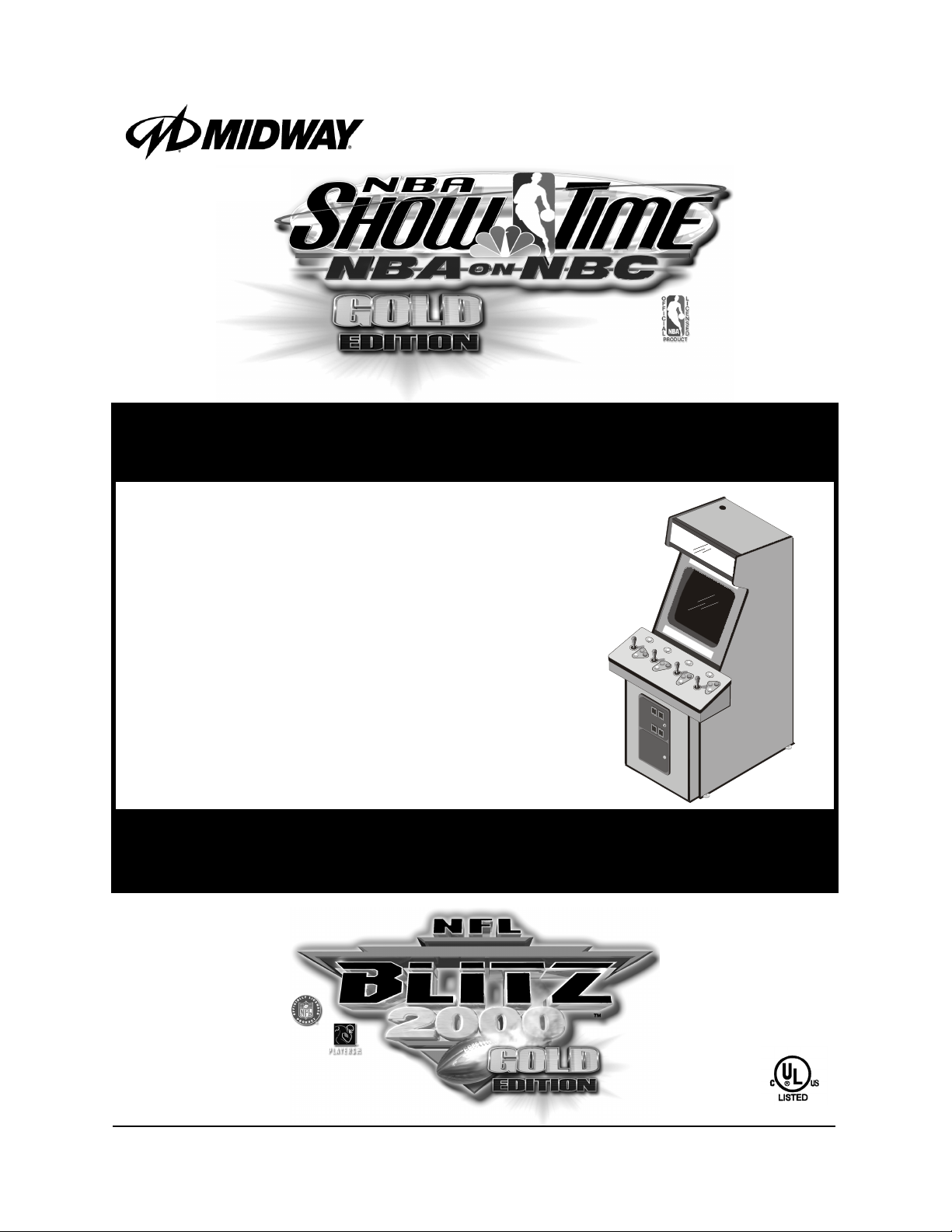
www.midway.com
Operation Manual for
MARCH 2000
16-10009-101
4-PLAYER, 25”
DEDICATED
VIDEO GAME
Dual Product with Player-Selectable Games
•1-Setup •2-Operation •3-NFL Diagnostics, Audits & Adjustments
•4-NBA Diagnostics, Audits & Adjustments •5-Wiring •6-Troubleshooting •7-Parts
Midway Amusement Games, LLC 3401 North California Avenue, Chicago, Illinois 60618–5899 USA

Midway Amusement Games, LLC 3401 North California Avenue, Chicago, Illinois 60618–5899 USA
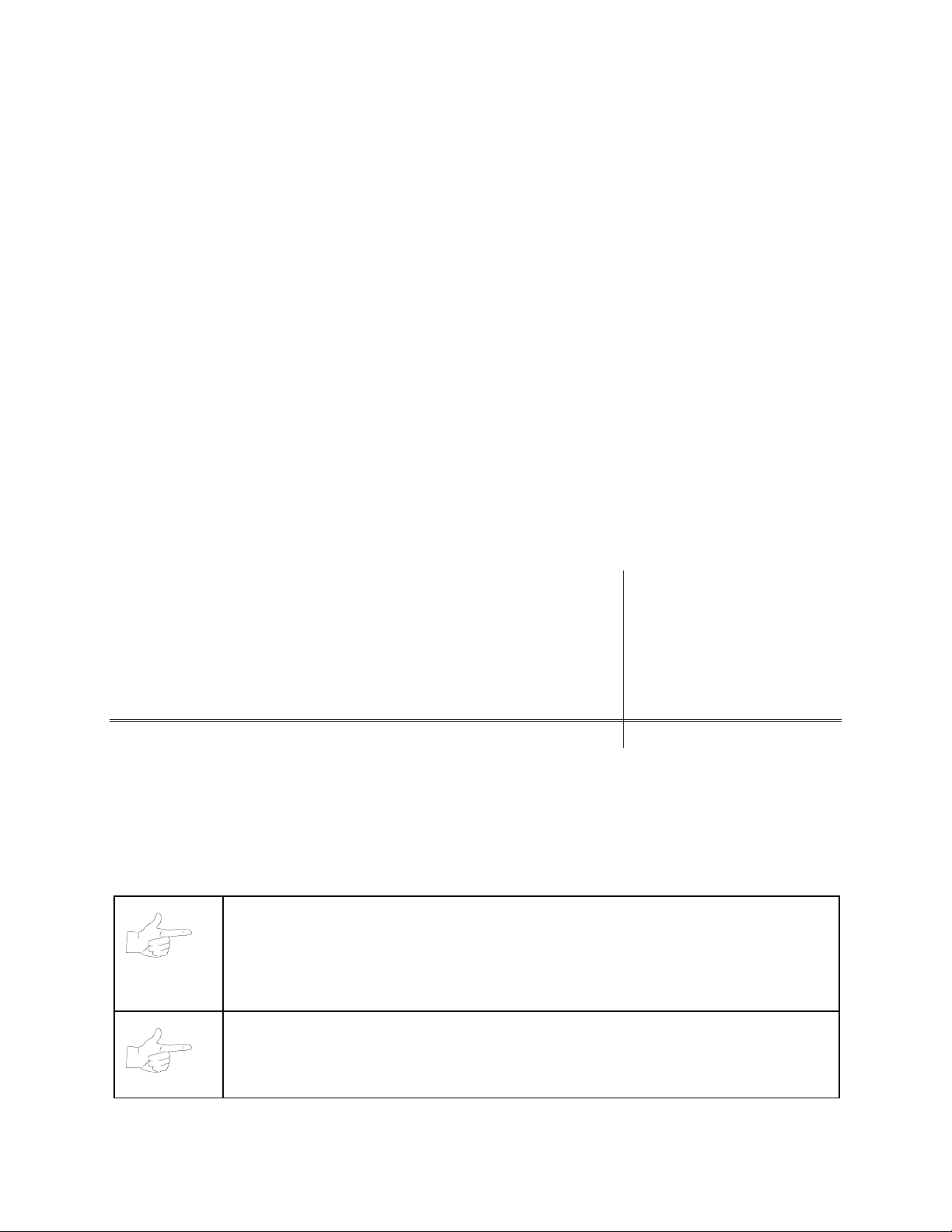
1%$6
+2:7,0(*2/'(',7,21
1)/%
/,7=
*
2/'(',7,21
C H A P T E R
O N E
SETUP
NOTICE:
improvements in equipment function, design, or components as progress in engineering or
manufacturing methods may warrant.
Fill out and mail in the Game Information Card. Include the game serial number from the label
on the rear of the cabinet. For your records, write the game serial number in the manual.
SERIAL NUMBER _______________________________________________________
NOTICE:
This manual is subject to change without notice. Midway reserves the right to make
The term VGM refers to the video game machine.
Setup 1-1
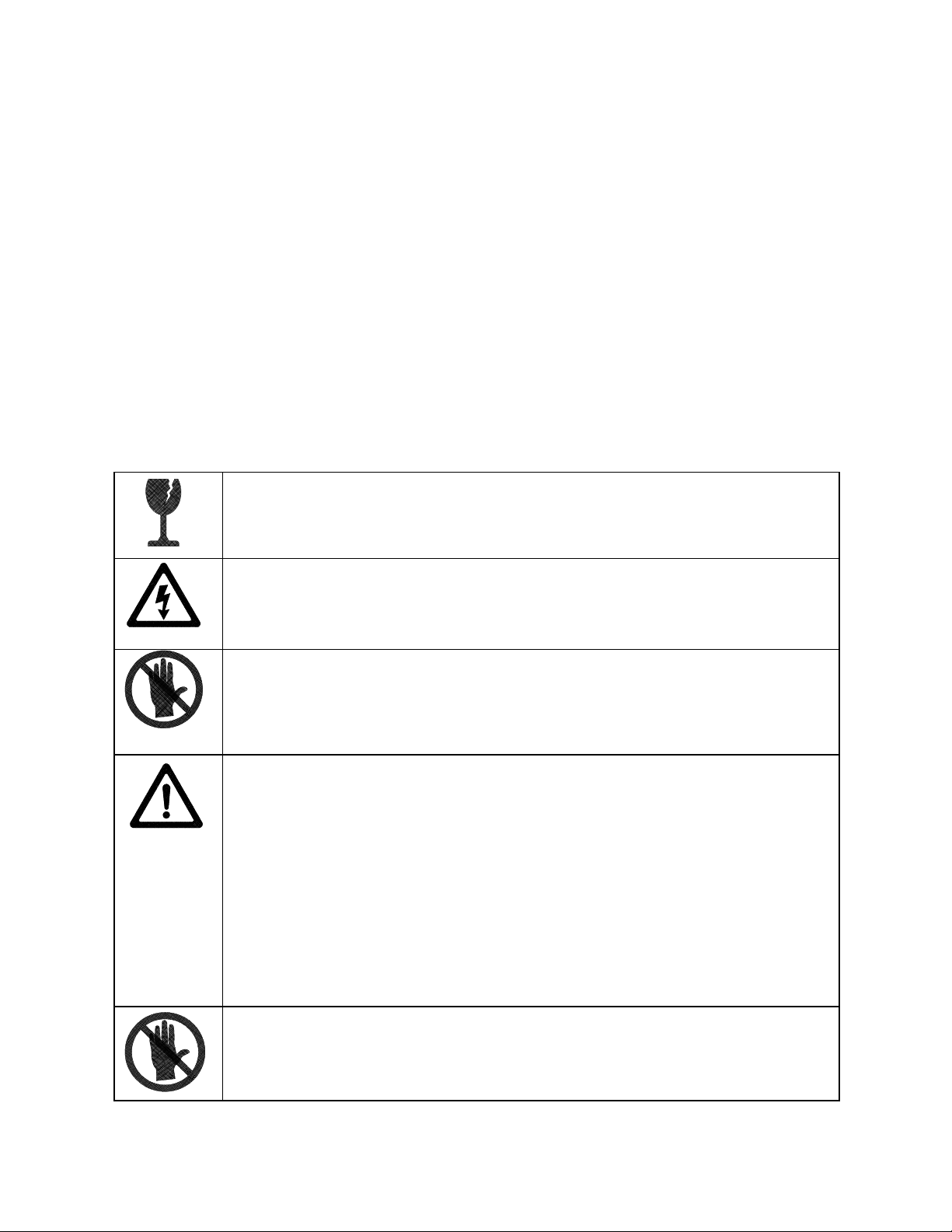
SAFETY INSTRUCTIONS
The following safety instructions apply to operators and service personnel. Read these instruc tions before
preparing your game for play. Other safety instructions appear throughout this manual.
DEFINITIONS OF SAFETY TERMS
DANGER
injury.
WARNING
injury.
CAUTION
injury. CAUTION also alerts you about unsafe practices.
NOTICE
indicates an imminent hazard. If you fail to avoid this hazard, it W ILL cause death or serious
indicates a potential hazard. If you fail to avoid this hazard, it COULD cause death or serious
indicates a potential hazard. If you fail to avoid this hazard, it MAY cause m inor or moderate
indicates information of special importance.
WARNING: TRANSPORTING GAMES.
electronic devices. Use appropriate care when transporting this game. Avoid rough
handling when moving the cabinet. Don’t move this game with the power on.
WARNING: DISCONNECT POWER.
before attempting service or adjustments. Installing or r epairing PC boards with power
ON can damage components and void the warranty. Be sure that you securely install
ground wires.
WARNING: GROUND GAMES
have inspected and properly grounded it. Only plug this game into a grounded, threewire outlet. Don’t use a “cheater” plug, or cut off the ground pin on the line cord.
. Avoid electrical shocks! Don’t plug in a gam e until you
This game contains glass and fragile
Always turn the power OFF and unplug the game
WARNING: HAZARD TO EPILEPTICS.
condition that may cause epileptic seizures. Affected persons experience seizures
while watching some television pictures or playing certain video games. People who
have not had seizures may still have an undetected epileptic condition.
If anyone in your family has experienced epilepsy symptoms (e.g., seizures or los s of
awareness), consult your physician before using video games.
While children play video games, a parent should observe. Be alert to the following
symptoms: Dizziness, altered vision, eye or muscle twitching, involuntary movements,
loss of awareness, disorientation, or c onvulsions. If you or your child experience thes e
symptoms, discontinue use immediately and consult your physician.
WARNING: AVOID ELECTRICAL SHOCKS
an isolation transformer. Internal, cabinet AC isn’t isolated from the external, AC line.
Setup 1-2
A small portion of the population has a
. This video game system does not utilize
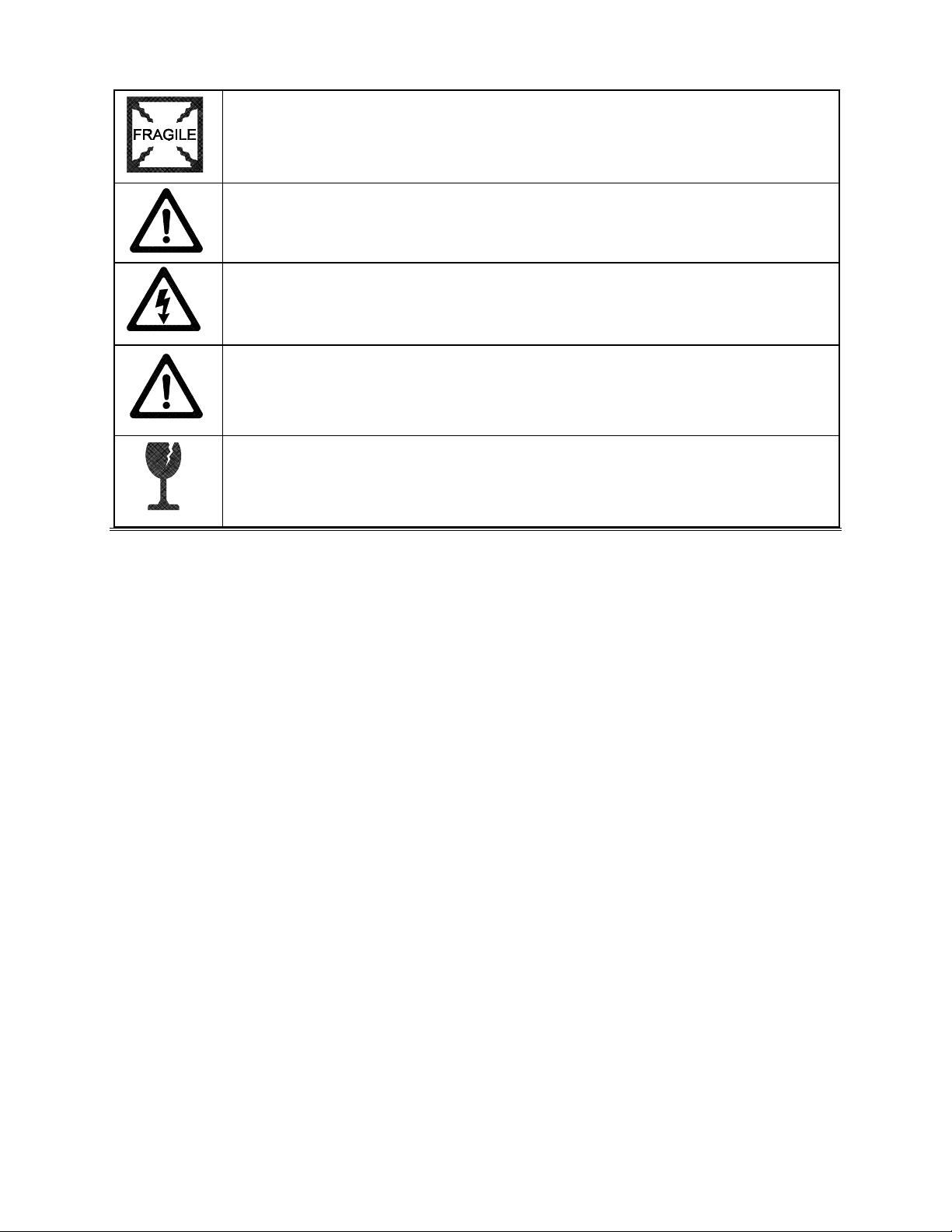
WARNING: HANDLE FLUORESCENT TUBE AND CRT WITH CARE.
fluorescent tube or CRT and it breaks, it will implode! Shattered glass can f ly eight feet
or more from the implosion.
If you drop a
CAUTION: CHECK POWER SELECTOR, LAMP.
power supply for the correct line voltage. Check the selec tor setting before switching on
the game. Verify that the fluorescent lamp assembly is correct for the local line voltage.
CAUTION: USE PROPER FUSE.
of the same type as those they replace. Fuse voltage and cur rent ratings must match
ratings on the original fuse.
CAUTION: ATTACH CONNECTORS PROPERLY.
(PCB) connectors mate pr operly. If connectors don’t slip on easily, don’t force them. A
reversed connector may damage your game and void the warranty. Connector keys
only allow a connector to fit one set of pins on a board.
CAUTION: TAKE CARE WHEN SHIPPING HARD DISKS.
packed in an anti-static bag. When shipping the drive f or repair or r eplacem ent, pack it
in an approved container (P/N 08-8068). Never stack or drop hard disk drives.
PRODUCT SPECIFICATIONS
Set the 110/220VAC selector on the
Avoid electrical shock! Replacement f uses mus t be
Be sure that printed circuit board
The hard disk drive m us t be
Operating Requirements
Location
Domestic
Foreign
Japan
Cabinet Statistics
Shipping Dimensions (One Piece) Shipping Weight Design Type
Carton
Width
Depth
Height
Equipment Characteristics
Video Display Monitor
•
25” (63.5 cm) CRT
•
Medium Resolution RGB
•
DIP Switch U12-2 sets resolution
•
SIO Jumper J2 sets sync polarity
VGM Characteristics
•
1 to 4 players per game
•
High Score Recognition
•
Parental Advisory Disclosure:
“Suitable for all ages”
Electrical Power
120VAC @ 60Hz 4.0 Amps
230VAC @ 50Hz 2.0 Amps
100VAC @ 50Hz 4.0 Amps
Main Cabinet
29" (73.7 cm
43" (109.2 cm)
75" (190.5 cm)
Player Control Panel
37” (94.0 cm)
13” (33.0 cm)
7” (17.8 cm)
Operator Variables DiagnosticsPlayer Variables
•
Coinage
•
Game Options
•
Difficul t y
Temperature
32°F to 100°F
(0°C to 38°C)
Approx. 385 lbs.
(175 kg.)
Audio System
•
Digital Stereo Sound
•
5” (12.7 cm) Coaxial,
Full-Range Speakers
•
Volume
•
Audits
•
Statistics
Humidity
Not to exceed 95% relative
•
Dedicated Video Game
•
49-Way, Optodetector
Joysticks
Currency Acceptors
•
2 Coin Mechanisms
•
Dollar Bill Validator Ready
•
Electronic Coin Acceptor
Ready
•
Automatic, Power-Up Self-Test
•
Manual, Multi-Level Menu
System
Setup 1-3
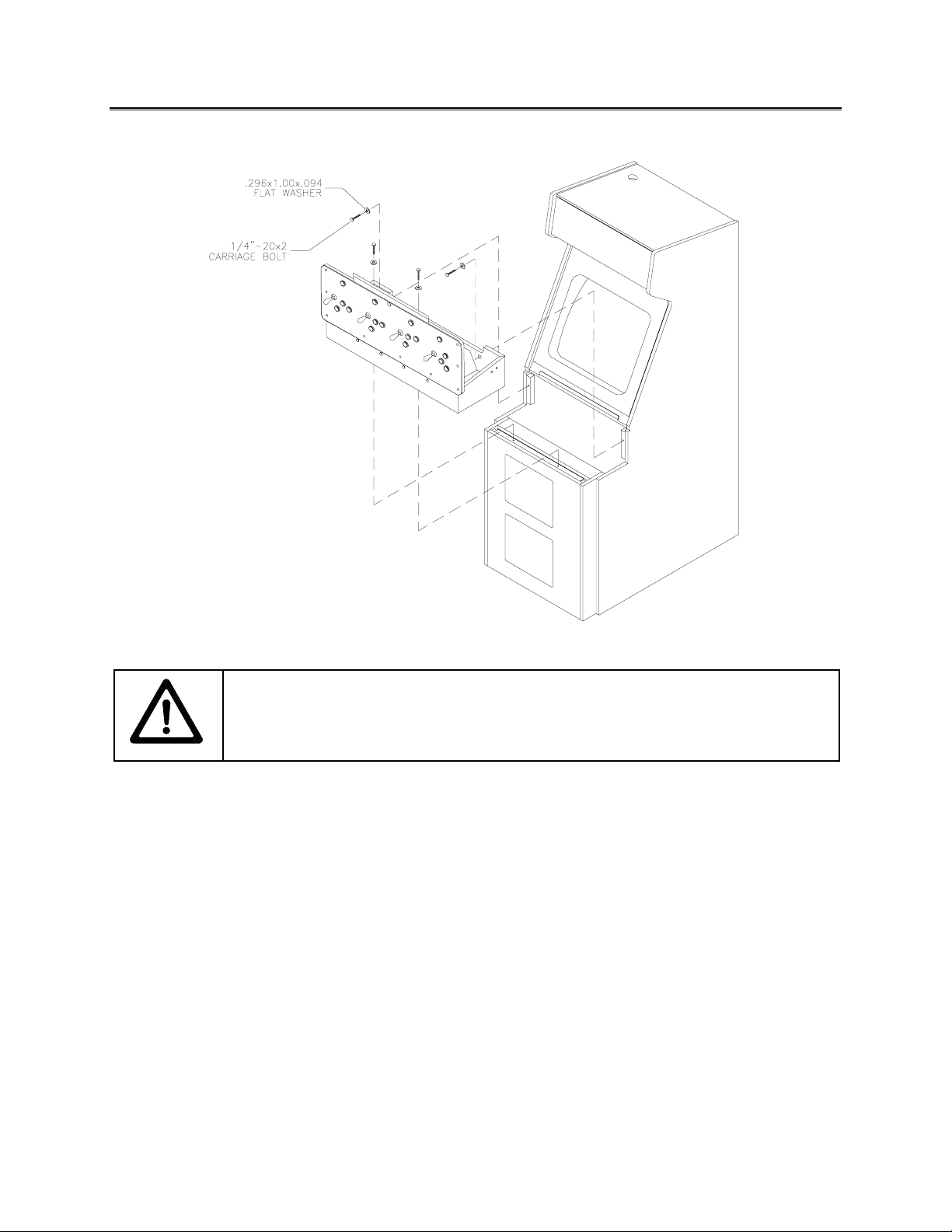
INSTALLATION & INSPECTION
INSTALL THE CONTROL PANEL
WARNING:
[ ] 1. Remove all items from the shipping containers. Inspect the exterior of the cabinet, and control
panel for damage. Pay special attention to cabinet edges, seams, and corners.
[ ] 2. Remove and save the screws at the top and sides of the rear door. Unlock the r ear door. T hen lift
it off the cabinet. Set the rear door aside. Ins pect the cabinet interior for s igns of damage. Check
all major assemblies to assure that they mount securely. Check the joysticks for signs of damage.
[ ] 3. The coin door keys are on a key hook inside the cabinet. Unlock and open the coin door. Cash
box door and rear door keys are on a key hook attached to the rear of the coin door. Unloc k and
open the cash box door. Remove the spare parts stored in the cash box.
[ ] 4. Find the leg levelers and nuts in the spare parts bag. Ins tall one nut onto each leg leveler. Hand-
turn the nut against the base of the leg leveler. Install one leveler with its nut into the threaded
hole in each corner of the cabinet. Turn the levelers all the way into the holes, but don’t tighten the
levelers.
[ ] 5. Unpack the player control panel (player panel). Place the player panel on the cabinet above the
coin door. Open the player panel. Align panel-mounting holes with holes in the cabinet. Install
bolts with washers (two in back; two on the bottom). Connect wiring harness es to P1, P2, and P8
on the I-40 Joystick Interface Board. Close the player panel. Reach up through the open coin door
and lock both latches.
The cabinet is top heavy. Use the two handles when moving the cabinet.
Setup 1-4

[ ] 6. Refer to the Cabinet Wiring Diagram (Chapter 5). Check to see that cable connectors are
correctly secured. Don’t force connectors. They’re keyed to fit in only one location. Bent pins and
reversed connections may damage your game and void the warranty.
[ ] 7. You can install an extra padlock to secure the r ear door. You’ll find a hasp in the spare parts bag.
Remove the two lock brack et nuts f rom ins ide the cabinet, above the rear door opening. Slide the
hasp onto the bolts. Be sure that the hasp protrudes from the hole in back of the c abinet. Reinstall
nuts and tighten.
[ ] 8. Modify the lock plate at the top of the rear door: Remove the bolts and nuts f rom the lock plate.
Rotate the plate so that the slot is above the door. Reinstall bolts and nuts. Tighten them firmly.
INSTALL THE DOOR LOCK AND SECURITY BRACKETS
[ ] 9. The power c ord is with the spare parts. Find the line cord cover plate at the rear of the cabinet.
Remove and save the four screws from this plate. Match the holes on the IEC plug with the
prongs in the receptacle. Push the plug firm ly to seat it. Route the cor d away from c abinet wheels
and foot traffic areas. Hang excess cord on the plastic clip near the vent.
INSTALL THE LINE CORD
Setup 1-5
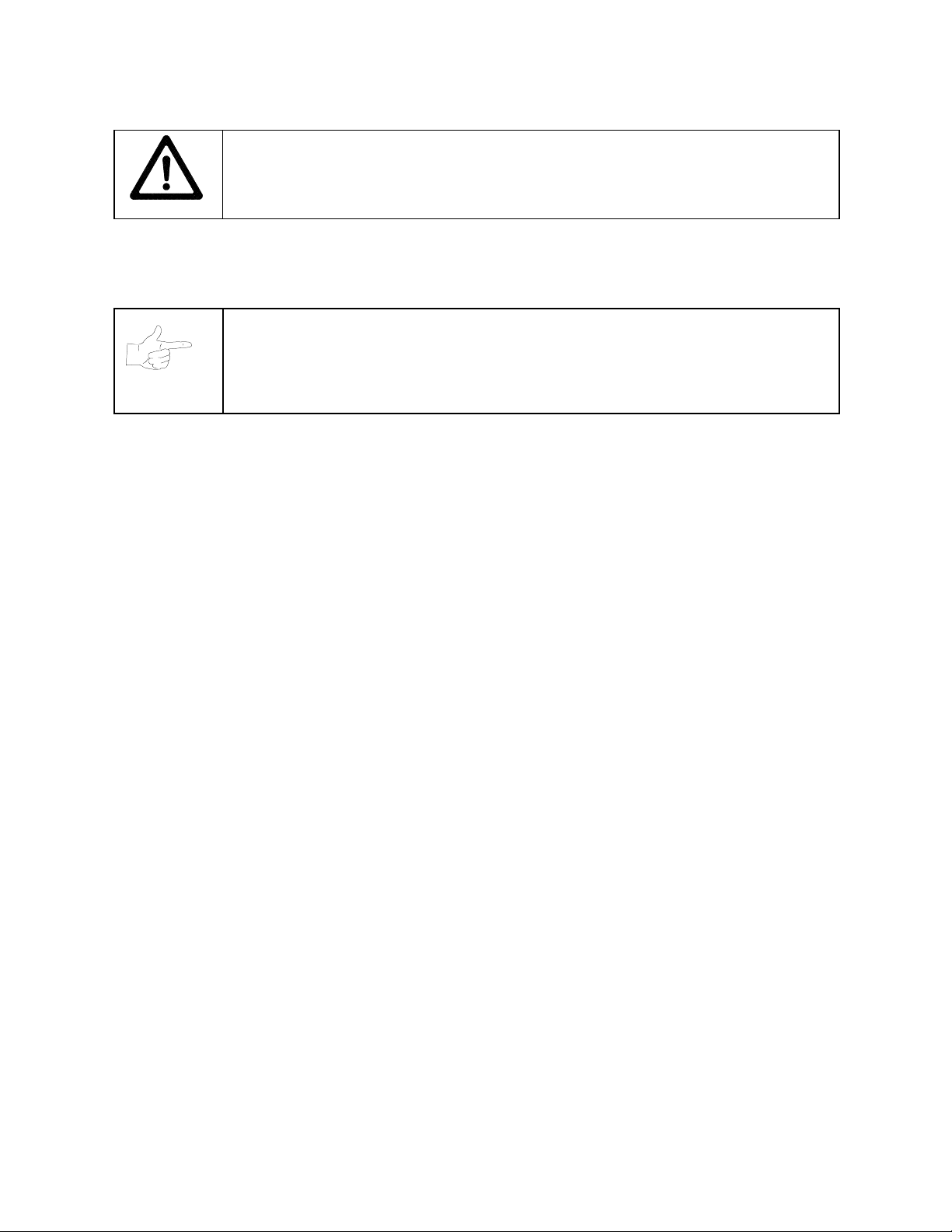
CAUTION: CHECK POWER SUPPLY LINE VOLTAGE SELECTOR SWITCH.
110/220 VAC selector on the power supply for the correct local line voltage. Check the
selector setting before switching on the game.
[ ] 10. Reinstall the rear door and close it. Lock the rear door and rem ove the k ey. If required, install the
extra padlock through the hasp. Install the sc rews at the top and sides of the rear door. Tighten
the screws snugly. Close and lock the cash box and coin doors.
Set the
NOTICE:
matching wrench with this game. You’ll find four tamper-resistant screws and four
wrenches in the spare parts bag. If desired, replace the original screws with the tamperresistant screws. Tighten the screws firmly with the wrench.
[ ] 11. Move the game to its play location. Lower each leg leveler until the cabinet is stable and level.
Adjust the levelers as required to raise wheels and distribute weight equally on each corner.
Tighten the nuts.
[ ] 12. Plug the game into a grounded, 3-terminal, AC wall outlet. Switch on the game, using the switch at
the top-left, rear of the cabinet. The gam e will power up and begin self-diagnostic s. If diagnostics
find no errors, the game enters its Attract Mode of operation. Unlock and open the coin door.
Locate the control switches. Press TEST MODE to enter the Menu System.
[ ] 13. Select “MONITOR SETUP” at the Diagnostics Menu. Confirm proper video display operation and
adjust the monitor as necessary.
[ ] 14. Select “DISK TESTS” at the Diagnostic s Menu. Run all the tests in order to verify correct drive
operation.
[ ] 15. Select “SW ITCH TESTS” at the Diagnostics Menu. Check to be sure that all control switches
work.
[ ] 16. Select “DIP-SWITCH TESTS” at the Diagnos tics Menu. Ver if y that all switches are set to optimum
positions for this game.
For additional security, the factory provides tamper-resistant screws and a
[ ] 17. Select “SPEAKER TEST” at the Diagnostics Menu. Verify operation of audio system components.
[ ] 18. Select “EXIT” at the Main Menu. The system should enter Gam e-Over Mode. Open the c oin door
and press the SERVICE CREDITS button to allow game play. Choose a joystick and press the
START button to begin play. Listen to the audio while playing the game. Note sound irregularities
(phase problems, no low frequencies, mono audio from stereo speakers, etc.). If necessary,
check the wiring harness for internal shorts or strapped connections.
Setup 1-6
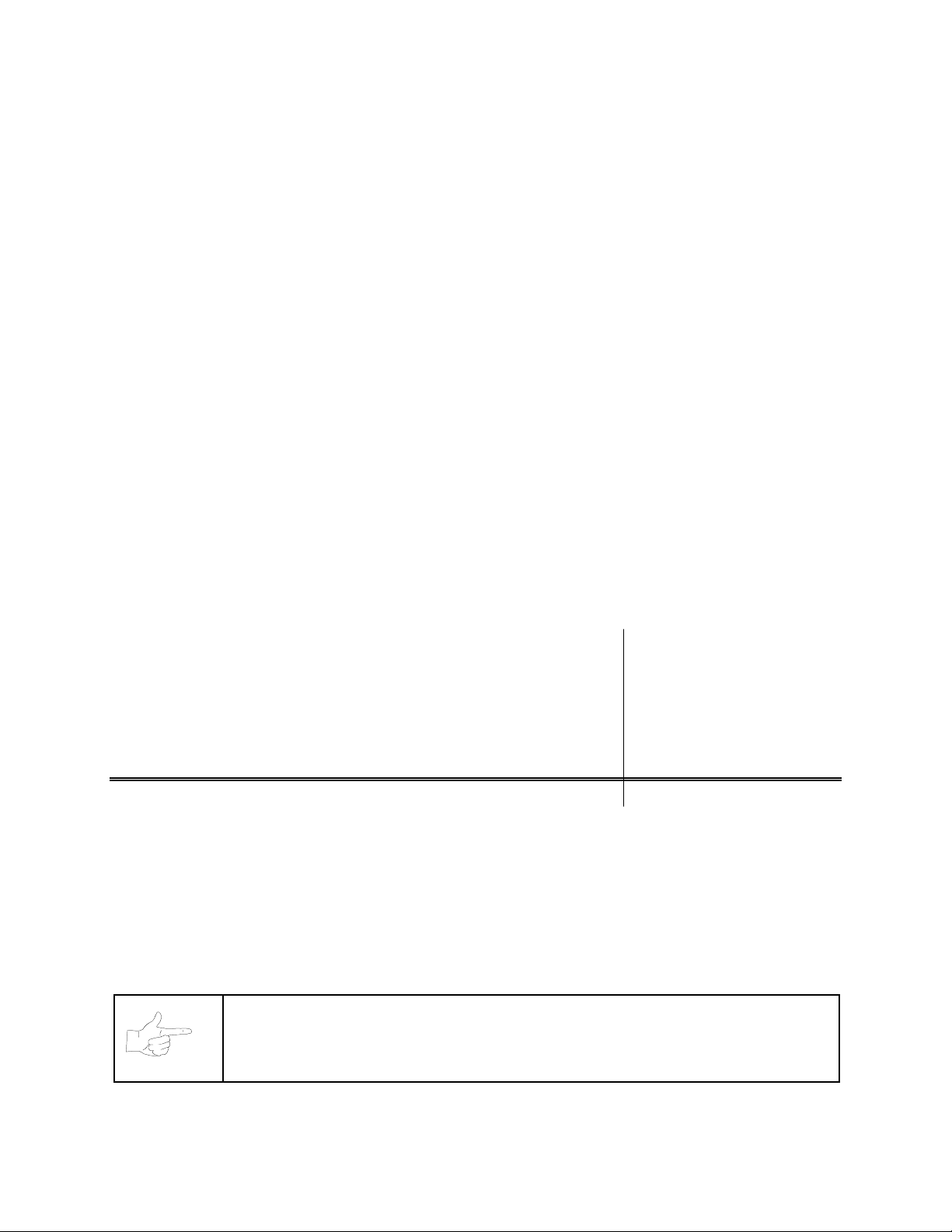
1%$6
+2:7,0(*2/'(',7,21
1)/%
/,7=
*
2/'(',7,21
C H A P T E R
T W O
NOTICE:
OPERATION
The term VGM refers to the video game machine.
Operation 2-1
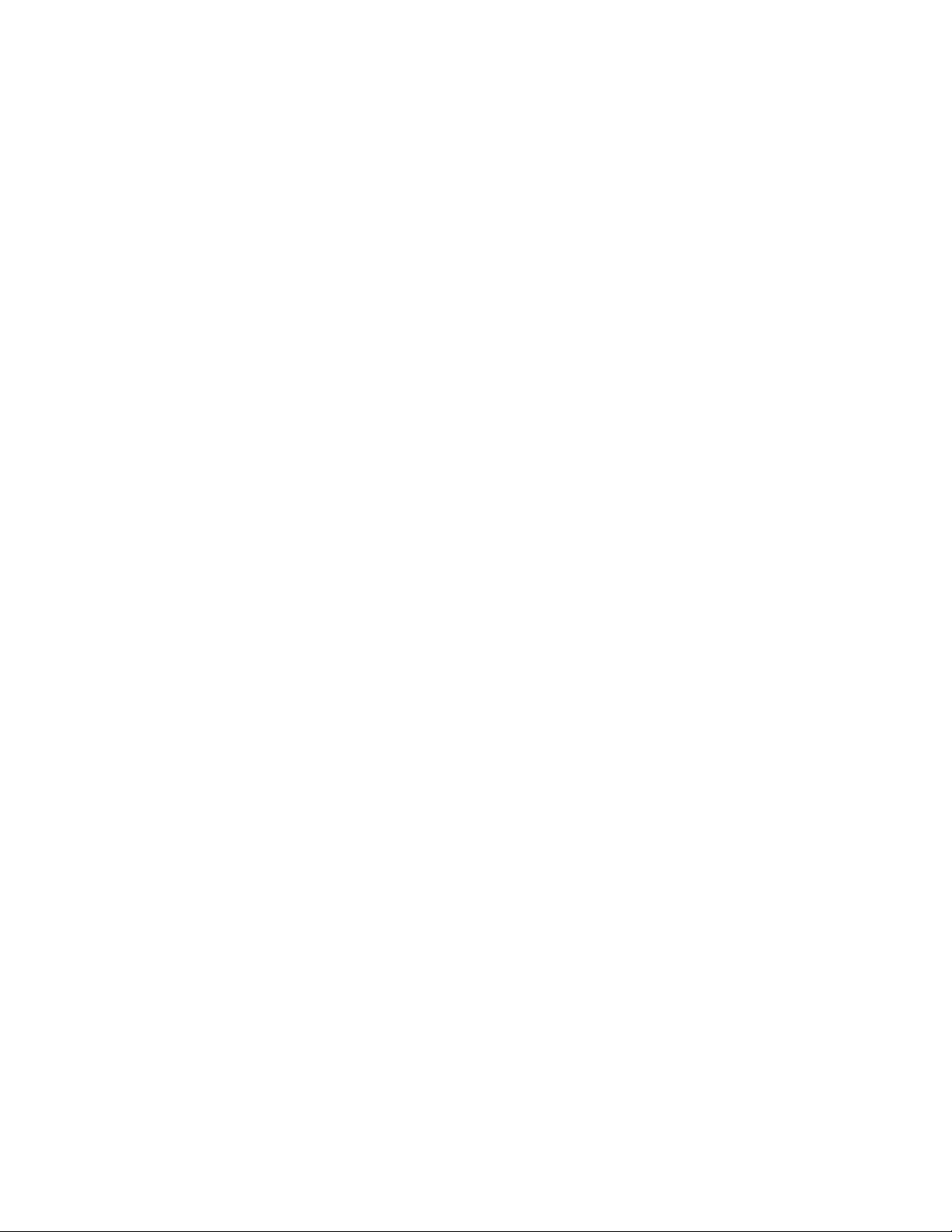
VIDEO GAME MACHINE
(VGM)
OPERATION
STARTING UP
Whenever you turn on the machine or restore power, the system executes boot ROM code. The boot
ROM contains self-diagnostic tests. T hese tests automatically verify and report the condition of the disk
drive and other hardware. The screen is blank during these tests. If the hardware fails a test, the system
displays an error message. The message appears for 30 seconds or until someone presses a button.
•
If nobody presses a button, the system quickly completes tests, and then loads game software.
•
To skip boot ROM tests and activate the Menu System, press and hold the TEST MODE button. You’ll
find this button behind the coin door.
Having passed power-up tests, the VGM computer enters Attract Mode. Attract Mode cons ists of typical
game scenes and sounds, alternating with high scores. Attract Mode continues until game play
commences.
Players insert currency or tokens to start the gam e. Pressing a ST ART deter mines which player receives
the credit. The VGM computer ask s the players which game that they want to play: NBA Showtime Gold
Edition or NFL Blitz 2000 Gold Edition. Players request one or the other via player panel controls. Then
players select a team. The VGM computer associates one team with the Player–1 and Player-2 joysticks.
The Player–3 and Player-4 joysticks ass ume contr ol of the opposing team . Play begins after a countdown
period. Play progresses like a real-life football or basketball game. At Game-Over Mode, players may
choose to begin again. If players choose not to continue, then the VGM computer returns to Attract Mode.
GAME RULES FOR
INSTRUCTIONS
Play instructions appear on the information panel over and under the video monitor.
ONE TO FOUR PLAYERS
Players may enter their names for future refer ence. Then they select team s and run the fir st play. Players
may choose an offensive or defensive play. Additional game information appears on the screen as
needed. Team statistics appear at the end of each quarter.
CONTROLLING CHARACTERS
The joystick and action buttons control characters on the field. T he joysticks res pond to differ ent amounts
of deflection as well as direction.
GAME ACTION
Standard league football rules apply, with two exceptions: First downs require 30 yards, and teams only
have seven active players. Game adjustment settings determine game length and speed.
The player view of the action changes automatically whenever a better c amera angle becomes available.
The game sounds include announcer comments and crowd noises.
SCORING
Touchdowns and goals score points, just as in real football games.
NFL BLITZ 2000 GOLD EDITION
PLAY SELECTION FOR
STANDARD PLAYS
The player may select any of the offensive or defensive plays in the game. Players can choose from
pages of standard plays loaded into the game. Use the indicated pushbuttons to view and select any play.
NFL BLITZ 2000 GOLD EDITION
Operation 2-2
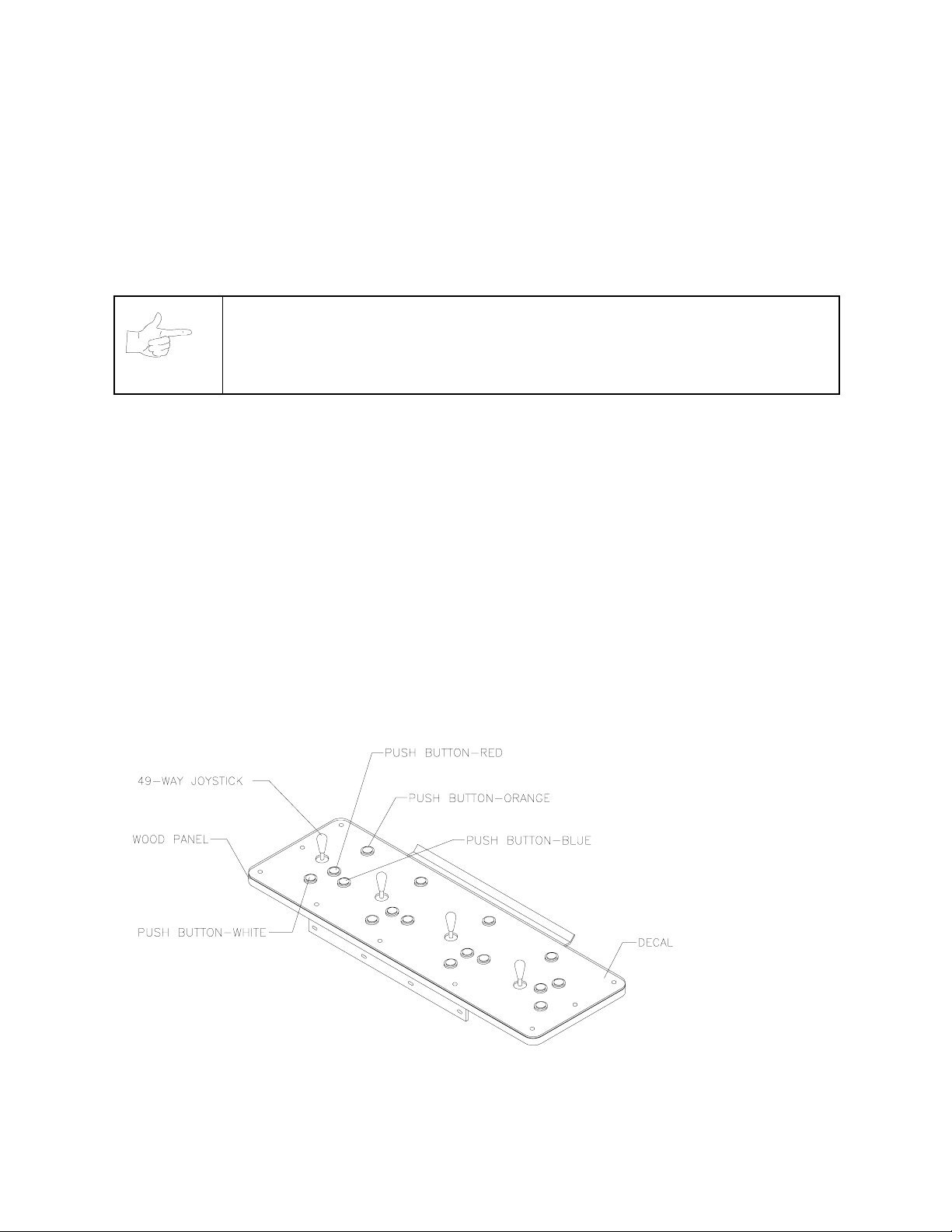
CUSTOM PLAYS
Players may choose to create their own offensive plays rather than depend on the standard plays in the
game. Players can design and name their plays using the CREATE PLAY featur e, then store thes e plays
for future use. These custom plays become available on an additional page of game plays.
PLAYER CONTROLS FOR
The player controls are used to maneuver the team members and attack or defend against adversaries.
NOTICE:
•
START.
START to begin a two-player game. START has no game action or service function.
•
JUMP / TACKLE.
tackle opponents. Use this same button to create plays or select menu items during service.
•
PASS / CHANGE PLAYER.
active control to another teamm ate. Use this same button to create plays or select menu item s during
service.
•
TURBO.
same button to create plays or select menu items during service.
•
JOYSTICK
time. Use the joystick to create plays or select menu items during service.
This button allows players to begin or continue play. Use PLAYER 1 START and PLAYER 2
This button lifts the offensive team member up or causes the def ensive player to
The TURBO button gives any active character an extra burst of power or speed. Use this
. Each player has a joystick to control the movements of one on-screen character at a
NFL BLITZ 2000 GOLD EDITION
Use joystick and button combinations to discover secret moves.
This button activates offensive throws. The defense move switches
PLAYER CONTROL LOCATIONS
Operation 2-3
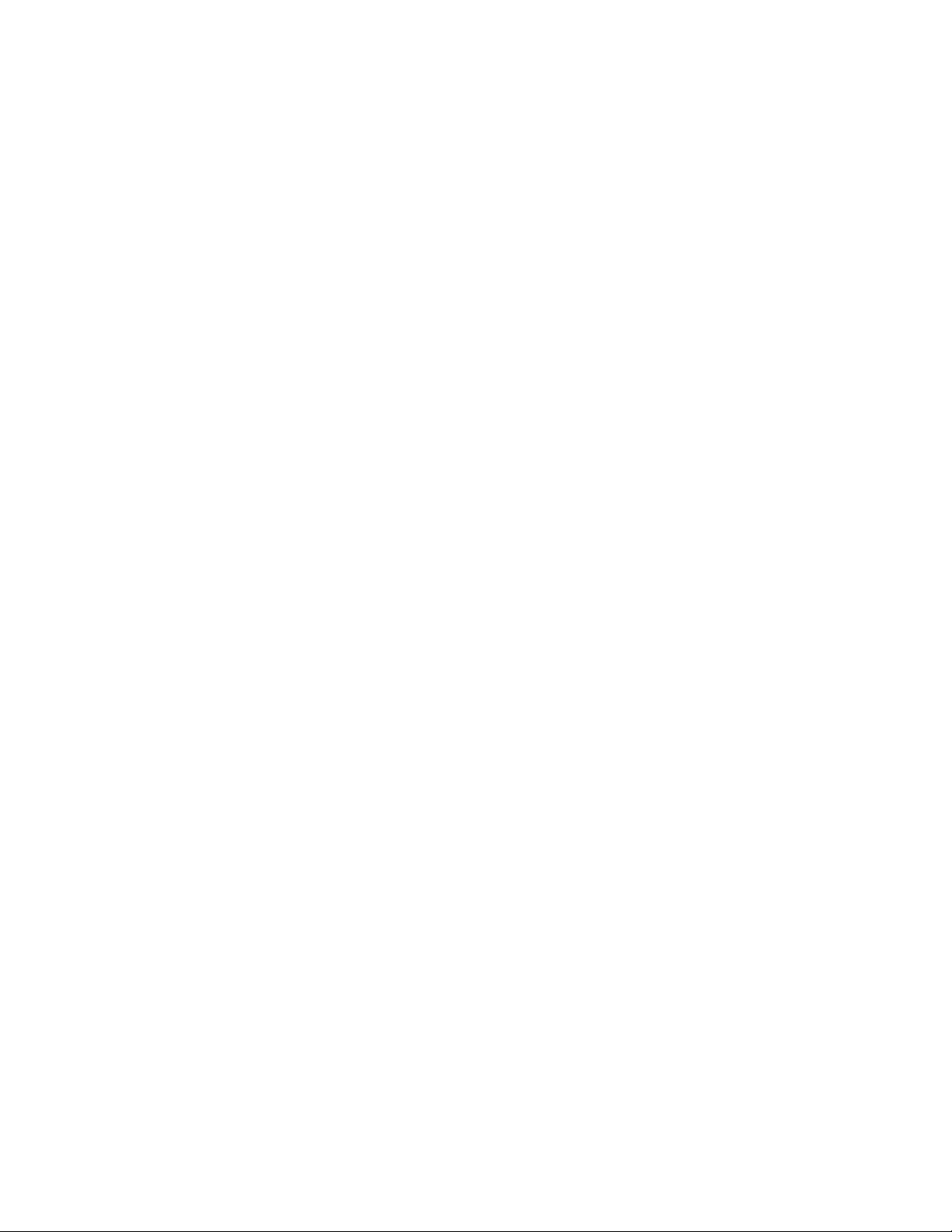
GAME RULES FOR NBA SHOWTIME GOLD EDITION
INSTRUCTIONS
Play instructions appear on the information panel over and under the video monitor.
ONE TO FOUR PLAYERS
The player or players insert currency to start the game. Each player chooses a joystick and presses the
nearest START button. Players select a team and two characters. In four-player games, each player
controls one character. In games with fewer players, each player controls one character. The VGM
computer controls r emaining characters. The VGM com puter displays team scores and statistics at the
end of each quarter. Additional game information appears on screen as needed.
CONTROLLING CHARACTERS
The joystick and action buttons control characters on the basketball court. The joysticks respond to
different amounts of deflection as well as direction.
GAME ACTION
Standard NBA basketball rules apply, except that the game only includes four active characters. Game
settings determine game length and speed. The player view of the action changes automatically whenever
a better camera angle becomes available. Game sounds include announcer comments and crowd noises.
SCORING
The game awards points for baskets, just as in real basketball games.
PLAYER CONTROLS FOR NBA SHOWTIME GOLD EDITION
•
JOYSTICK.
screen.
PASS/STEAL (the blue button)
•
to attempt to pass or steal the ball.
•
SHOOT/BLOCK (the red button)
SHOOT/BLOCK to shoot or attempt to block the ball.
•
START (orange buttons).
play.
•
TURBO (The white button)
up the pace of a play.
Each player’s joystick controls the position of that player’s characters on the video
controls character actions on the video screen. Press PASS/STEAL
controls character actions on the video screen. Press
Each START button allows the corresponding player to begin or continue
controls character actions on the video screen. Press TURBO to speed
GAME FEATURES OF NBA SHOWTIME GOLD EDITION
NBA Showtime is a thrilling, two-on-two basketball game with world-class realis m. Each player selects an
NBA team, and then chooses a favorite character. Players can also c reate their own players. If fewer than
four players are in the game, the computer operates the remaining characters.
Operation 2-4
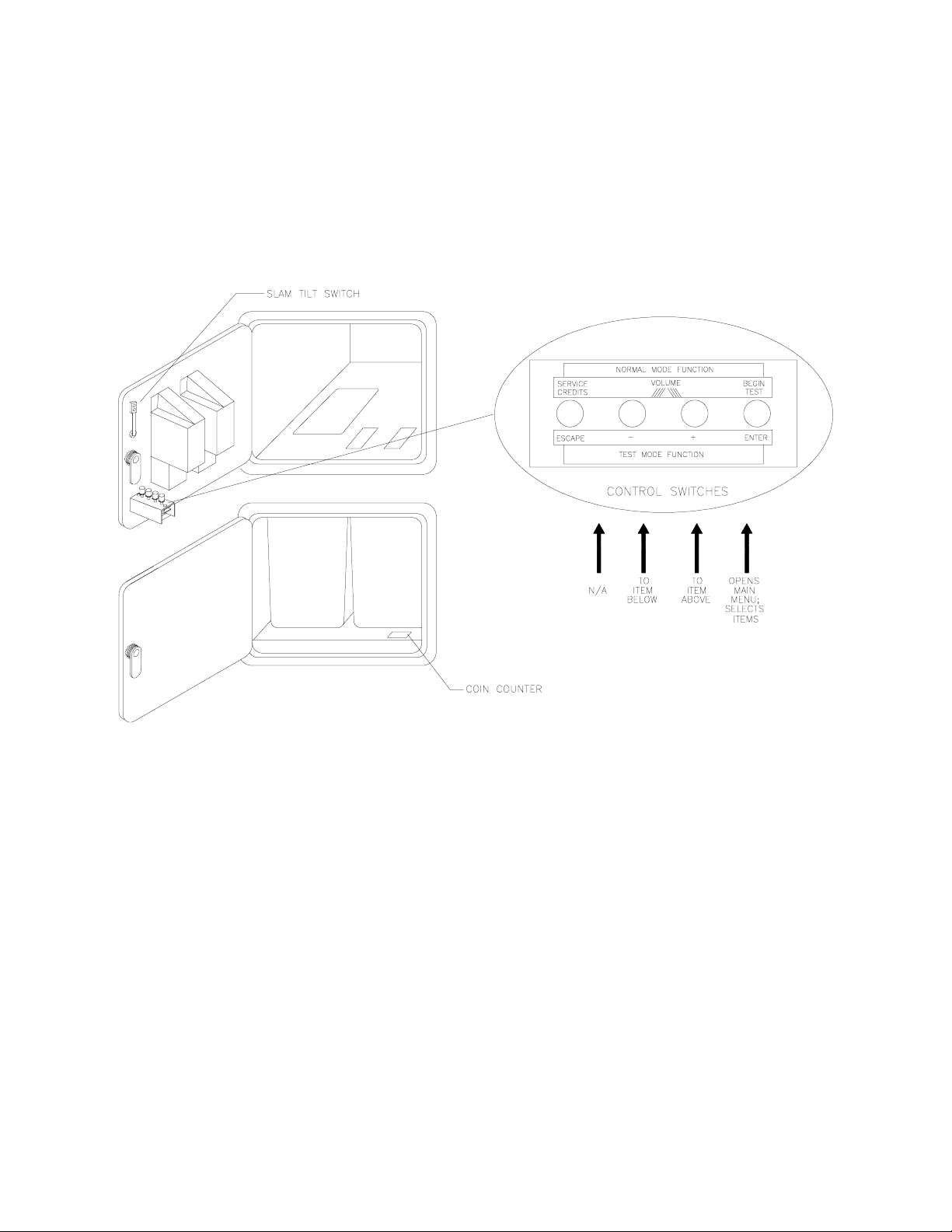
The red team comprises players 1 and 2. Players 3 and 4 make up the challenging, blue team . The red
and blue teams square off f or the j ump and the action begins. Run the ball down court! A s teal! Dribble up
court! A snap shot! The breathless announcer describes every pass, every shot, every block, every move!
After each quarter, new players can join the fun. Players can also switch to diff erent charac ters. When the
game concludes, team and individual scores appear on the screen. T op scor ers m ay enter their initials or
names with a joystick. NBA Showtime displays these initials in a high score table.
DIAGNOSTIC CONTROL SWITCH LOCATIONS
OPERATOR CONTROLS
CABINET CONTROLS
•
The DIP Switches
switches.
•
The Monitor Remote Control Board
•
The POWER Switch
DIAGNOSTIC CONTROL SWITCHES
•
The SERVICE CREDITS Button
SERVICE CREDITS has no function in the Menu System.
set some system variables. You can set other variables with diagnostic control
allows you to adjust the video display for optimum viewing.
turns off the video game machine, but does not reset game variables.
allots credits without changing the game's bookkeeping total.
Operation 2-5
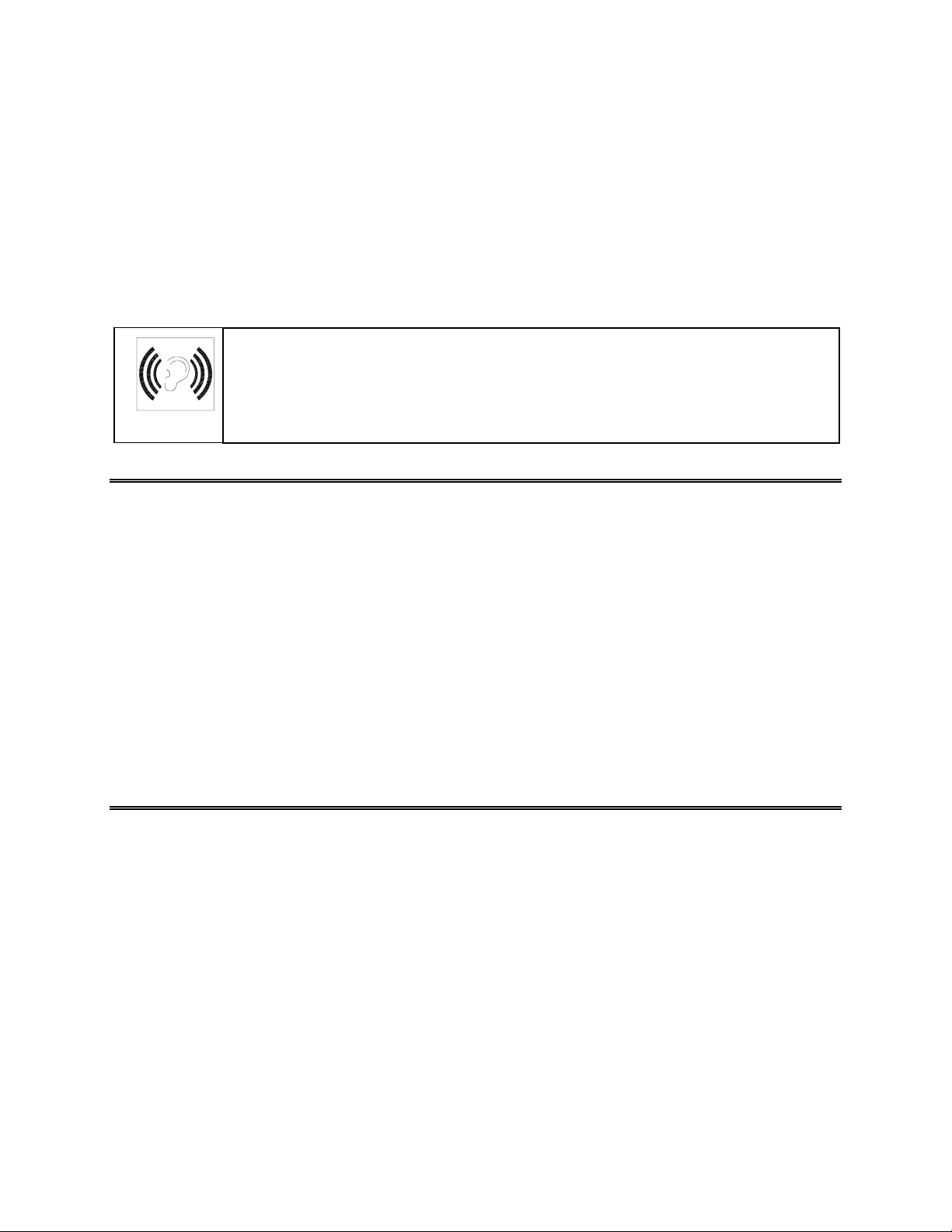
•
The TEST MODE Button
MODE button briefly to run automatic tests. To make game adjustments , pres s and hold T EST MODE
until the Main Menu appears. Within the Menu System, TEST MODE assumes another function.
There, it selects a menu line item and calls up the item’s submenu. The screen displays this
submenu.
•
VOLUME DOWN and VOLUME UP Buttons
changes, press either button briefly. To make major changes, press and hold a button. In the Menu
System, VOLUME UP moves the item highlight bar up the m enu. VOLUME DOW N moves the item
highlight bar downward.
causes the VGM to enter the service Menu System. Press the TEST
set game sound levels. To make minor volume
NOTICE:
For greater profits, increase volume levels to draw attention to this game.
You must adjust Attract Mode volum e independently of Game Mode volume.
MAINTENANCE
Cabinet
•
Use only non-abrasive cleaners to avoid damaging game graphics. Apply cleaner to a clean cloth or
sponge. Wipe the screen clean with this cloth or sponge. Do not apply cleaner directly on the cabinet!
Control Panel
•
Dirt or debris on the joysticks or buttons c an affect earnings. Apply the cleaner to a clean cloth. Use
the cloth to wipe the controls. Don’t apply the cleaner directly to the controls!
Viewing Glass
•
To clean the glass, you don’t need to switch off power to the VGM. Apply a mild glass cleaner to a
clean cloth or sponge. Use this to wipe the viewing glass. Do not apply the cleaner directly on the
glass! Liquid could drip down into switch or motor circuits and cause erratic VGM operation.
SERVICING
Only qualified service personnel should perform maintenance and repairs. The following product
guidelines apply to all VGM operators and service personnel. Notes, cautions and warnings appear
throughout this manual where they apply. Read the SAFETY pages thoroughly before beginning service.
Circuit Board Set
•
The VGM computer uses a set of three circ uit boards. The three boards include the CPU Board, I/O
Board and Video Board. Switch off power to the VGM. Open the rear door. To expose the circuit
boards, remove their perforated metal cover. Car efully note the orientation of the JAMMA connector
and other cables. Extract the harness and hard disk drive ribbon cable from the board connectors.
Remove circuit board mounting screws. Lift the circuit boards out of the cabinet and set them in a safe
place. Use anti-static packaging from new parts to store boards that you won’t reinstall.
Operation 2-6
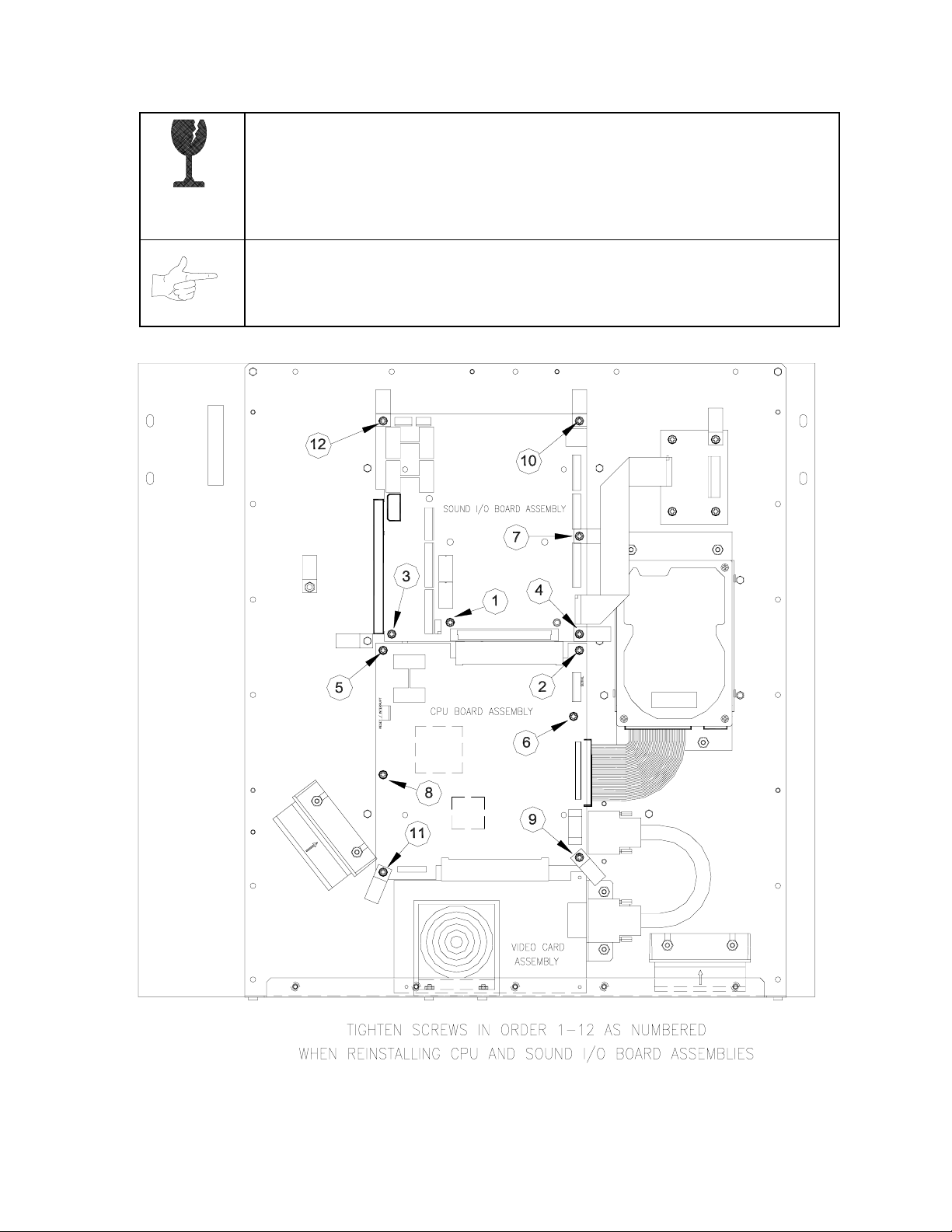
CAUTION:
boards in the board set. Never jam the boar d connectors together. Never plug them
together on an extreme angle. If necessary, carefully straighten bent pins with a
small, grounded flat blade screwdriver. Also, don’t touch exposed foil on printed
circuit boards. Skin oils are corrosive.
Circuit board edge connectors are fragile. Take care when separating
NOTICE:
circuit boards or any electronic assembly. Never “hot plug” circuit boards.
Avoid damage to VGM electronics! Tur n off VGM power before servicing
REINSTALLING CIRCUIT BOARD ASSEMBLIES
Operation 2-7
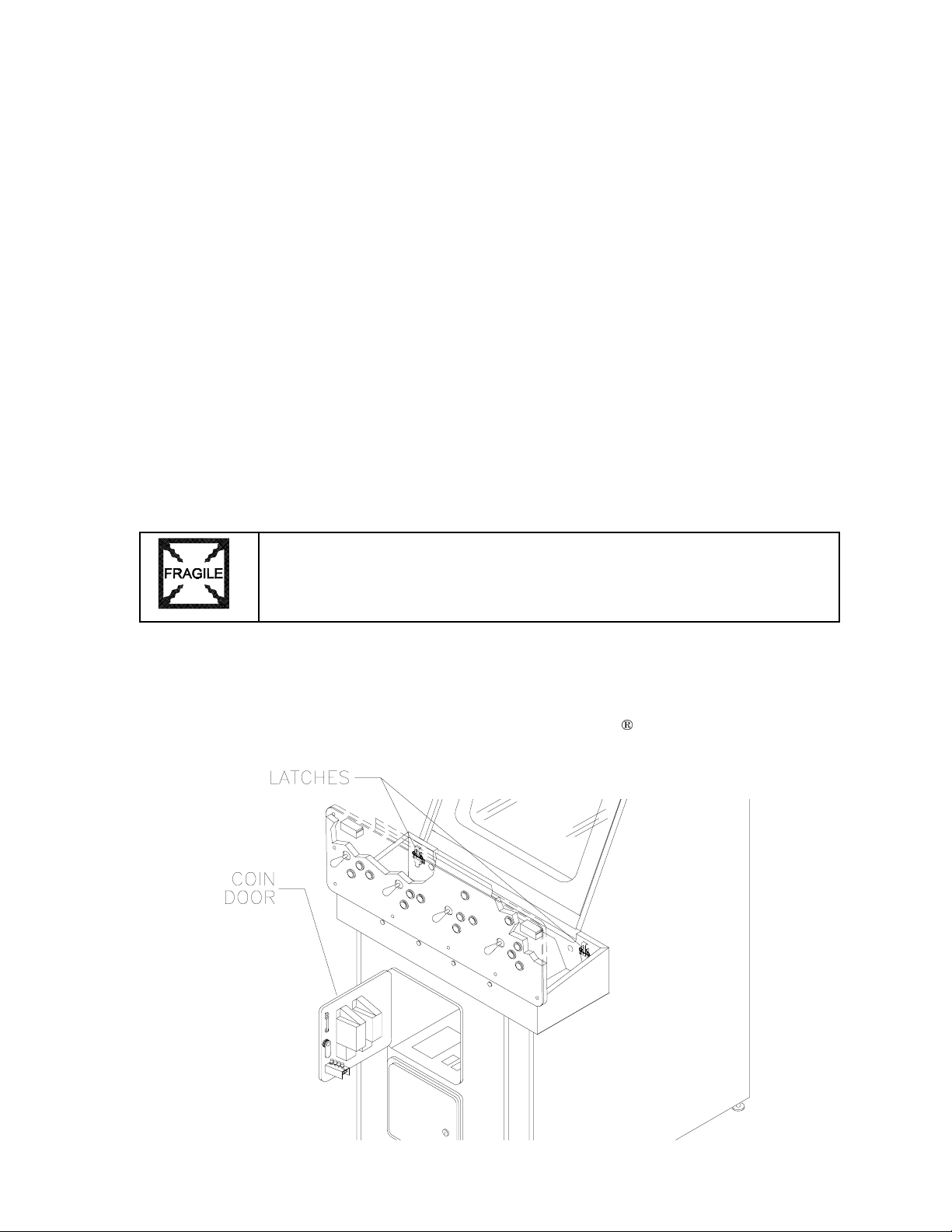
Coin Mechanism
Switch off power to the VGM. Unlock the coin door and swing it open. To clean or replace a coin
mechanism, unlatch and remove it. After reinstallation, ensure that the mechanism seats fully its
bracket. Close and lock the release latch, and then close the door. Turn on the VGM and change the
mechanism setup. Test known good and bad coins to verify operation.
•
Coin Meter
Switch off power to the VGM. Unlock the cash door and swing it open. The coin m eter mounts to a
metal plate at the bottom the cash vault. Record the meter count before testing or replacement.
Remove the plate’s four mounting screws, and then remove the plate.
Disconnect the meter wiring harness at the connec tors. Rem ove f ront sc rews and slide the m eter out.
Assure that a protective diode connects across the replacement meter’s terminals. The diode
prevents driver circuit damage.
Hard Disk Drive
•
Switch off power to the VGM. Unlock and remove the rear cabinet door. Rem ove the perfor ated m etal
cover over the VGM electronics. Disconnec t the DC power cable from the hard disk drive. Unplug the
ribbon cable from the hard dr ive. Don’t disconnect the cables from the CPU Boar d. Loosen the drive
mounting screws and lift the drive out of its mounting bracket. Remove the sc rews. Save them for
reuse in future hard drive installations. When returning a hard dr ive to your distributor, pack it in an
anti-static bag. Box the drive in approved shipping container 08-8068.
NOTICE:
drop hard disk drives. Keep disk drives away from magnets, heat and vibration.
•
Joysticks
Switch off power to the VGM. Open the player control panel. Mark and disconnect the wiring harness
from a joystick. T o separate the joystick from the player panel, first remove the joystick shaft. An Ering secures the shaft. Disengage this E-ring with a small, flatblade sc rewdriver. Grasp the joystick
knob. Extract the stick from the assembly. Then r emove 8-32 KEPSI nuts from the corner s of the
joystick base. Retain fasteners for reassembly.
Hard disk drives are very fragile! Handle them with care. Do not stack or
Operation 2-8
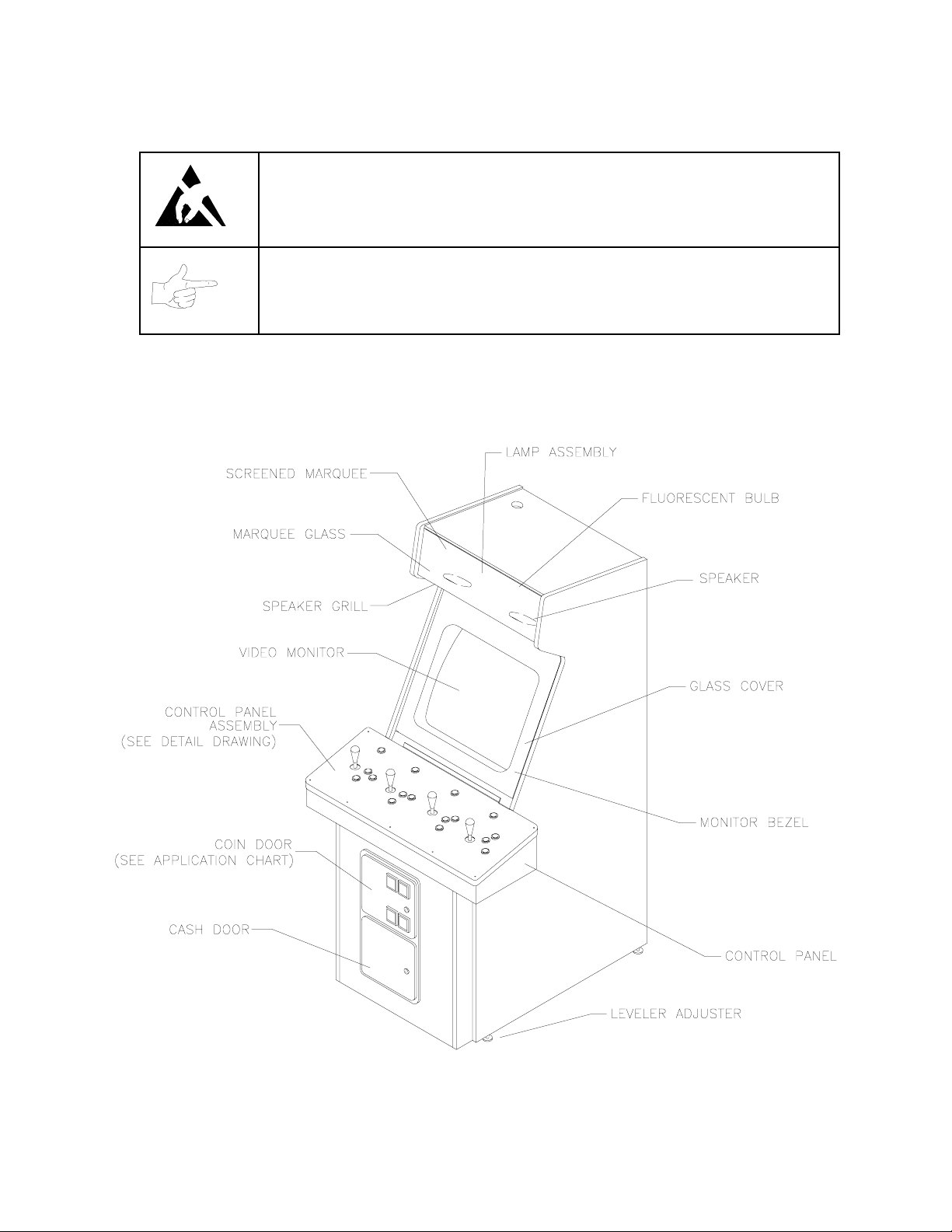
•
Memory
CAUTION:
destroy sensitive VGM circuits. BEFORE touching or handling electronic
assemblies, discharge static electricity by touching the electronics mounting plate.
NOTICE:
mounting chips on either board, refer only to chips on the same board for
reference. Never use chips another board for reference.
ROM (Read Only Memory) circuits contain com puter operating instructions for this VGM. Switch off
power to the VGM. Unlock and remove the r ear door. Remove the perforated m etal cover. Note the
ROM chip position. Remove the device with a chip extraction tool. To reinstall a ROM chip, orient the
device over its socket. Press the chip firmly to seat pins. Don’t force the chip into the socket.
Static electricity builds up on your body. This static can damage or
CPU Board and SI/O Board chips don’t face same direction. When
CABINET FRONT VIEW
Operation 2-9
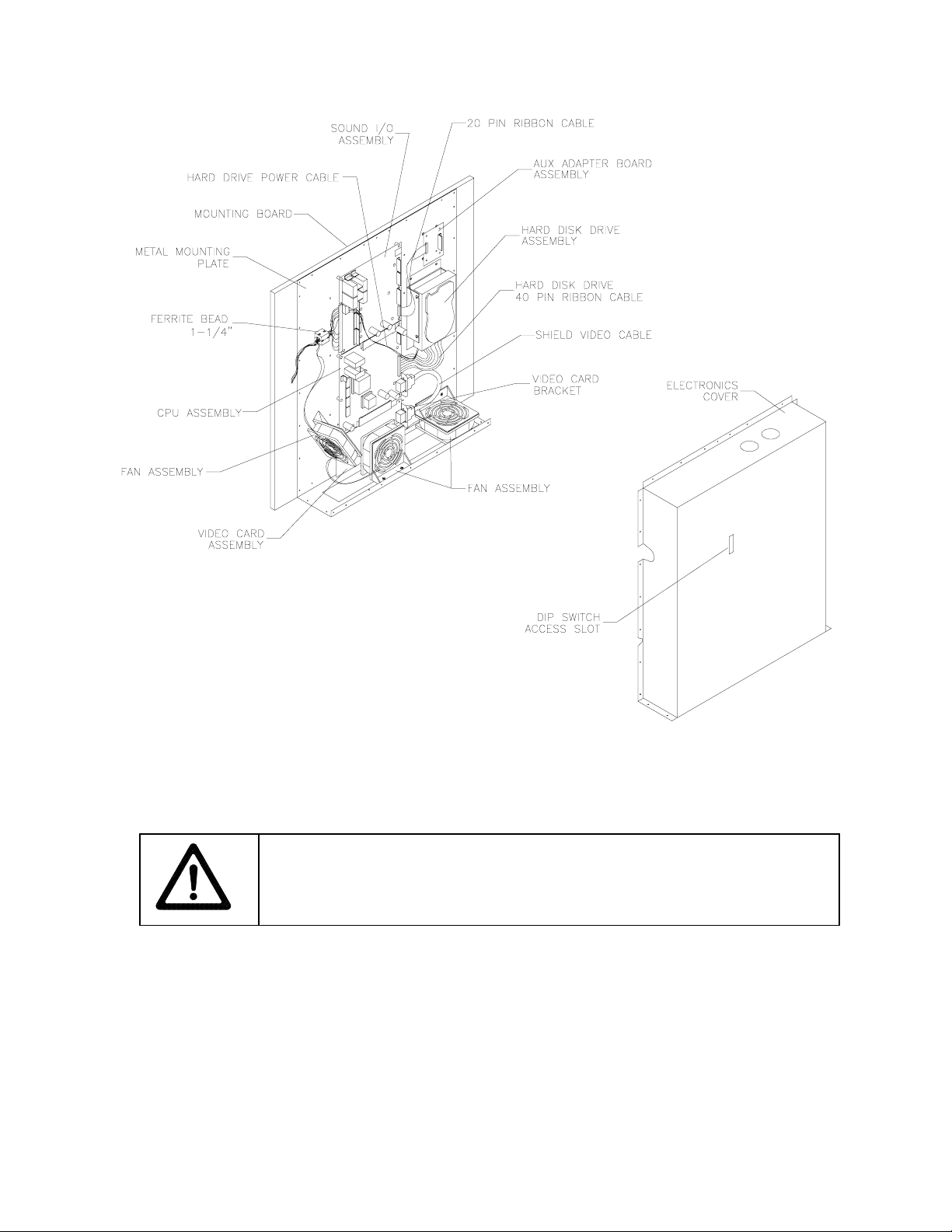
•
VGM ELECTRONICS, INTERNAL COMPONENTS
Monitor
CAUTION:
the assembly. Support the monitor as you remove it from the cabinet.
Switch off power to the VGM. Open the control panel. Remove the viewing glas s and monitor bezel.
Unlock and remove the rear door. Dis c onnect the monitor from the wiring harness , r emote adjustment
board, and ground wires. Remove the fastener s that secure the monitor frame to its m ounting panel.
Carefully pull the monitor from the cabinet. Set the monitor in a safe place. Remove the remote
adjustment board fr om the cabinet and reconnect it to the m onitor before servicing or r eplacement.
Clean the face of the CRT before reinstalling the monitor bezel.
The video monitor is heavy, with most of the weight toward the front of
Operation 2-10

•
Monitor Bezel
Switch of f power to the game. Open the control panel. Remove the viewing glass. Lift the bezel up
and off the monitor. Set the bezel aside. Clean the labels. Orient the labels right side up, so that
players can read them. Reinstall the bezel.
Viewing Glass
•
Switch off power to the game. Open the contr ol panel. Loosen three m ounting s crews. Slide the blac k
metal strip from the bottom of the glass. Carefully slide the glass fr om the side grooves. Then lift it
clear of the cabinet. Set the glass in a safe place. Clean the glass before reinstalling it.
Operation 2-11
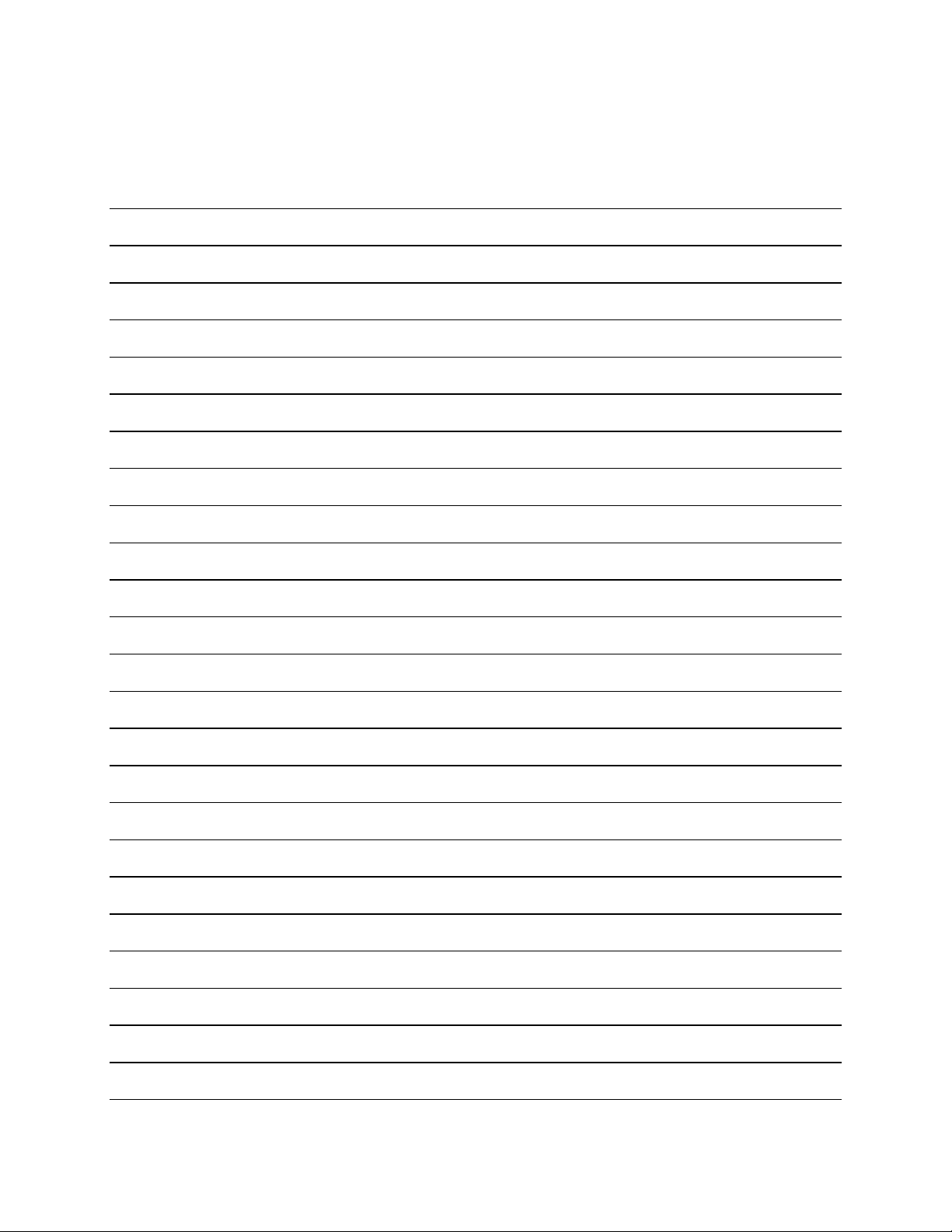
NOTES
Operation 2-12
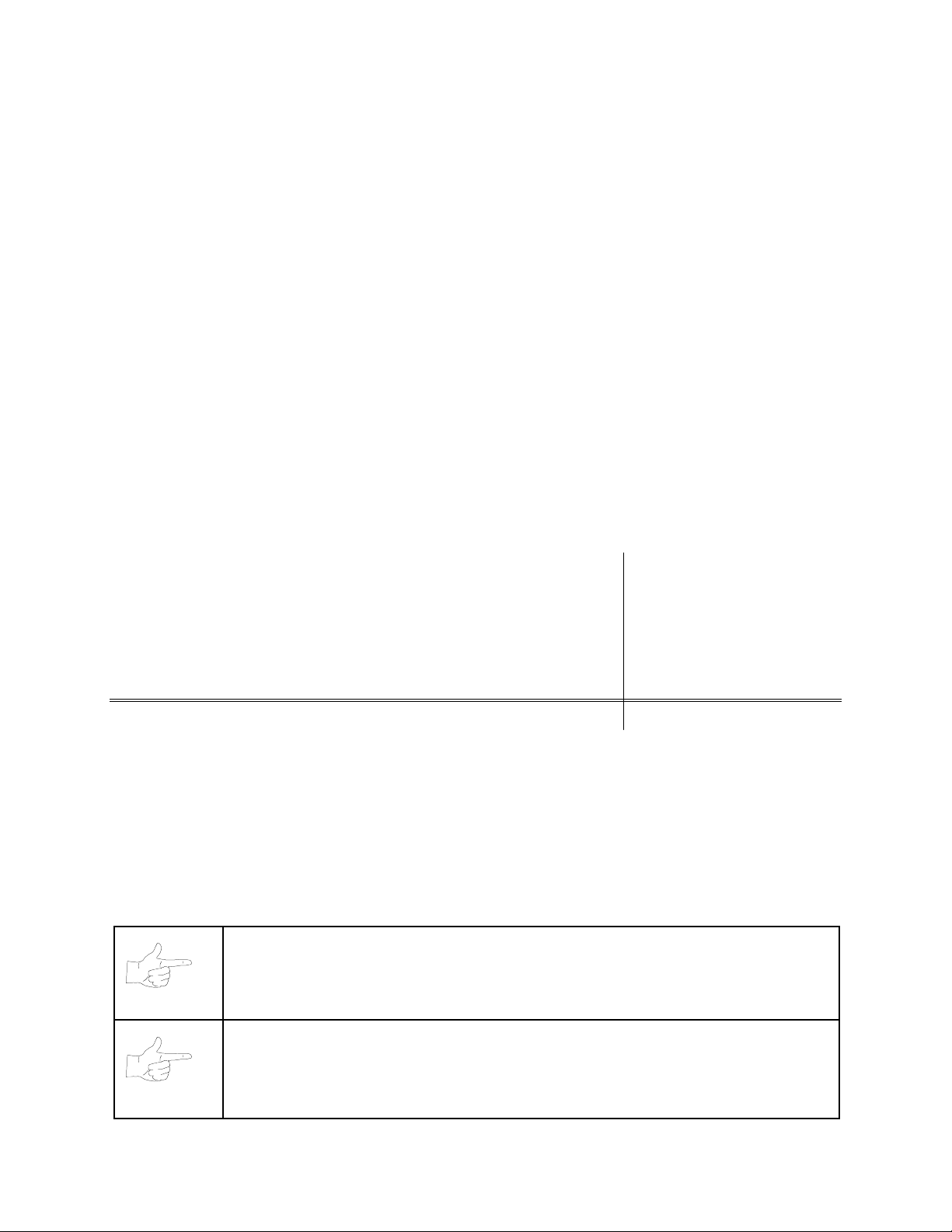
1%$6
+2:7,0(*2/'(',7,21
1)/%
/,7=
*
2/'(',7,21
C H A P T E R
T H R E E
DIAGNOSTIC, AUDIT &
ADJUSTMENT MENU SYSTEM
FOR
NFL BLITZ 2000 GOLD EDITION
NOTICE:
make improvements in equipment as progress in engineering warrants.
NOTICE: GAME-SELECTION SWITCH.
switch 8 at DIP bank U13. Then power down an d up again. The Attract Mo de for the
game you select will appear. The player can still play either game.
This manual is subjec t to c ha nge witho ut n otic e. M i d wa y reserves the ri ght t o
Select NBA Showtime or NFL Bli tz by flipping
Diagnostic, Audit & Adjust m ent Men u Sy st em for NFL 3-1
GAMES
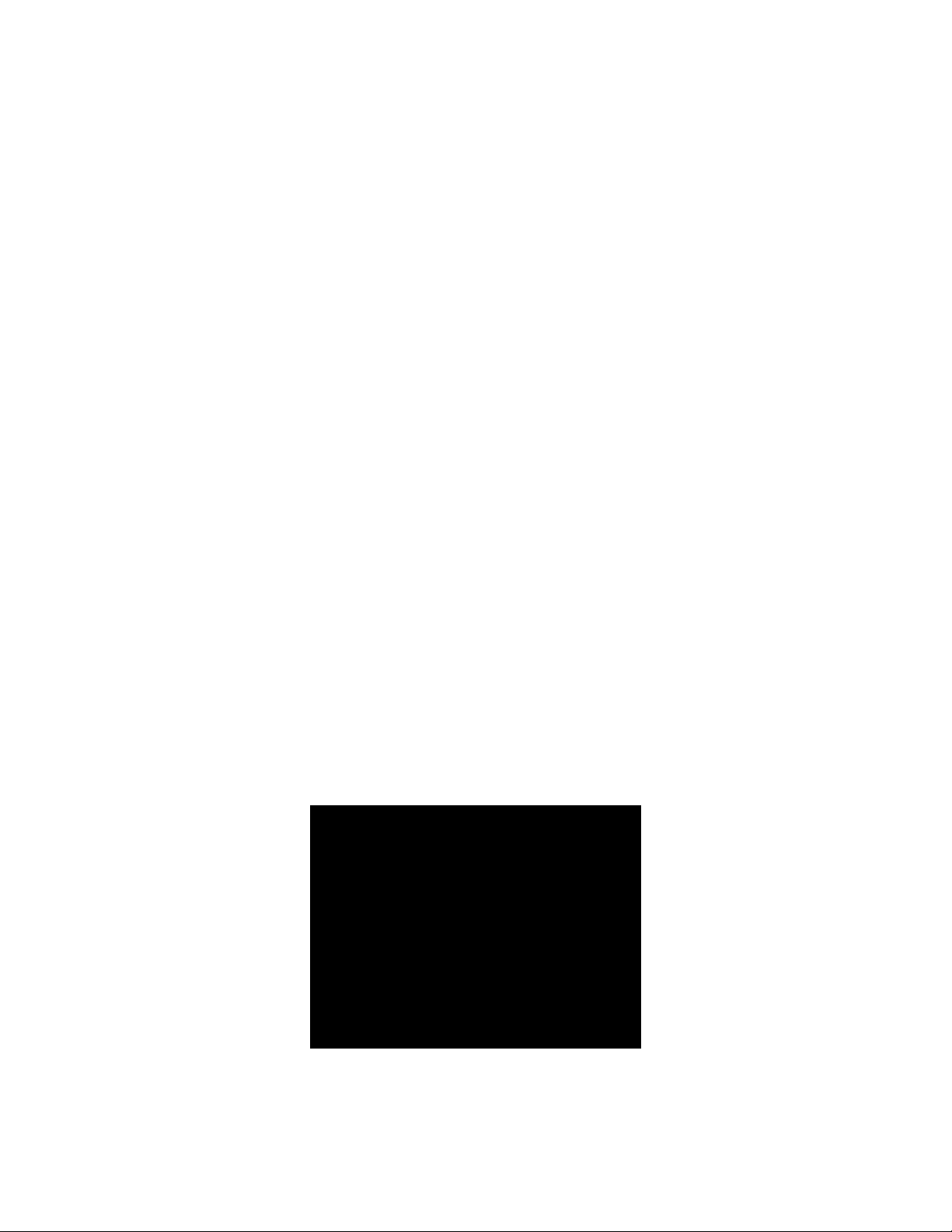
MENU SYSTEM
WHAT IS THE MENU SYSTEM?
The game’s Menu S ystem is a series of aud iti ng, game adjustment and d ia gnostic screens. We call these
screens menus, becaus e the y pres ent opt ions in m enu-lik e list s. You c an eas il y access and appl y m enus
to optimize game performance. For instance…
•
Use game audits menus to assess game performance.
•
Use adjustment m enus to help you to customize gam e performance. For instance, you can restore
factory default game settings. You can also calibrate player controls for accuracy.
•
Use diagnostic menus to verify proper equipment operation.
ACTIVATING THE MENU SYSTEM
Open the coin door. Find the TEST MO DE switch inside. Pres s T EST MODE to invoke th e Menu System .
The game system responds by exiting G ame Mode and enter ing Diagnostic Mode. You can a lso invoke
the Menu System by turning on DIP bank U12, switch 8. (To reenter Game Mode, turn off switch 8.)
AUTOMATIC TE STS
In Diagnostic Mode, the Power-On Self-Test (POST) activates. This routine runs automatically. It can
detect faults that cause game or Menu System malf unctions. PO ST us ually tak es less than a m inute. T he
test doesn’t display anythi ng. Instead, the s ystem boot loader in dicates the soft ware revis ion num ber and
serial numbers. The system boot loader also displays a sound-loading message and other useful
information.
At the end of POST, the system displays the Control Functions Menu.
CONTROL FUNCTIONS MENU
The Control Functions M enu is purel y informational. It appears f or five sec onds. Then the Menu System
automatically displays the Dual Game Adjustment Menu.
The Control Functions Menu introduc es the menu navigation controls. T he key point is t hat you can use
either player or diagnost ic contro ls to nav igate menus . Diagnos tic contr ol switches are part icularl y helpful
when you must troubleshoot pla yer switches. This m anual discusses the controls in m ore detail in this
chapter’s Main Menu section. Also see the page on the menu that interests you.
STICK UP/VOLUME UP – MOVE UP
STICK DOWN/VOLUME DOWN – MOVE DOWN
STICK RIGHT – MOVE RIGHT
STICK LEFT – MOVE LEFT
PUSH BUTTON/TEST BUTTON - SELECT
5 SECONDS TO DIAG ENTRY
CONTROL FUNCTIONS MENU
Diagnostic, Audit & Adjust m ent Men u Sy st em for NFL 3-2
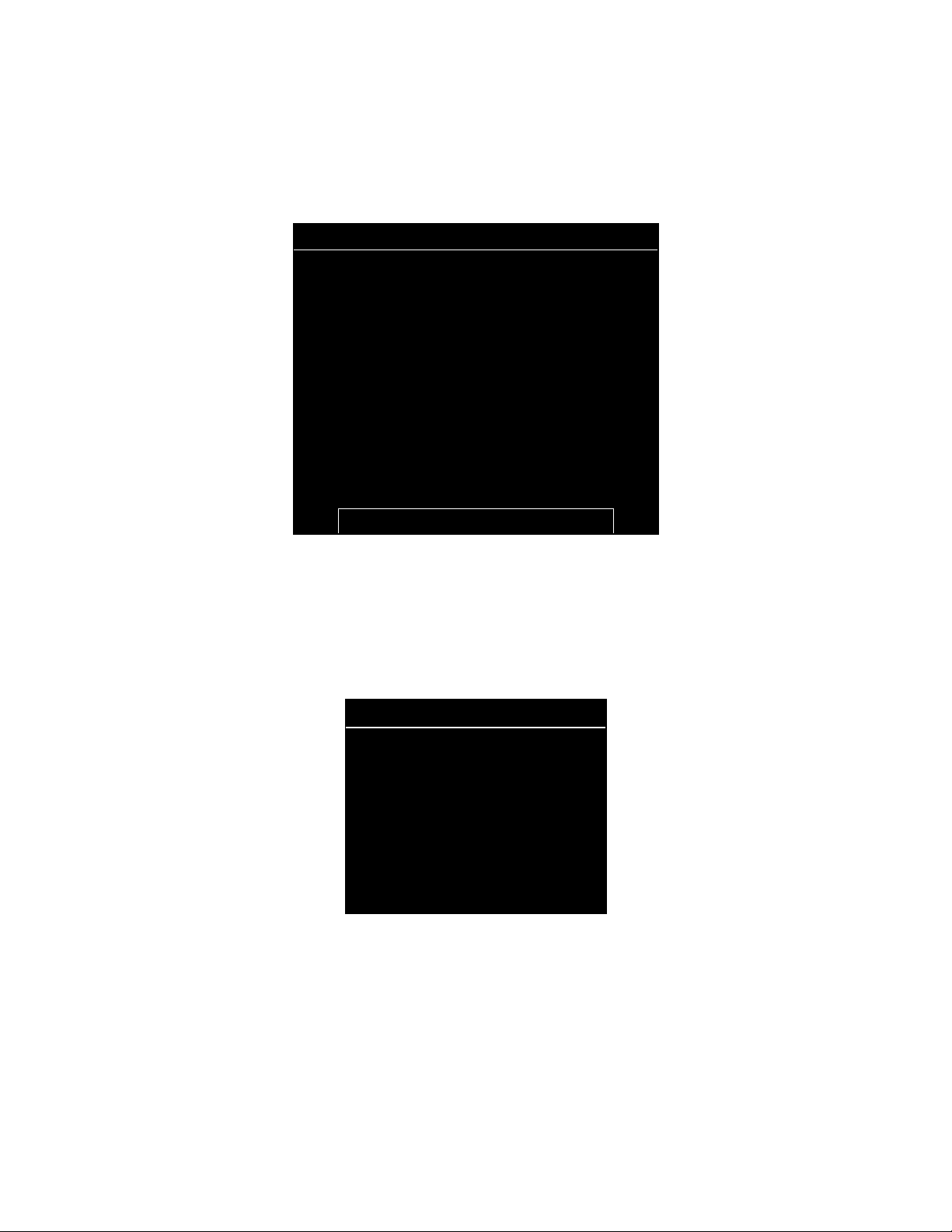
DUAL GAME ADJUSTMENT MENU
The Dual Game Adjust ment Menu is another informational, r ead-only menu. It ap pears until you choos e
to exit. This m enu reminds you that som e NFL settings also affect NBA game play. Press any button to
exit to the Main Menu.
ATTENTION!
ANY CHANGES TO THE FOLLOWING ADJUSTMENTS
UPDATE BOTH NBA AND NFL
PRICING
FREE PLAY
VOLUME LEVEL
DISCOUNT PRICE / CREDITS
ATTRACT MODE SOUND ON / OFF
THIS ALSO INCLUDES DEFAULT ADJUSTME NTS
AND
FULL FACTORY RESTORE FUNCTIONS.
PRESS ANY BUTTON TO EXIT.
DUAL GAME ADJUSTMENT MENU
MAIN MENU
The Main Menu of fers you acces s to the gam e m achine’s test, b ookk eeping and pro gramm able featur es.
Game audits, adjustm ents and diagnostic s are line item s on the Main Menu . Selecting an item opens its
submenu. Every submenu presents various options that you
NFL MAIN MENU
DIAGNOSTICS
AUDITS
ADJUSTMENTS
VOLUME LEVEL
ATTRACT VOLUME LEVEL
UTILITIES
NBA MAIN MENU
EXIT TO NBA
EXIT TO NFL
MAIN MENU
MENU LAYOUT
Menus differ, but related information tends to occupy the same menu locations.
•
The block at the top, center of each menu displays the current menu title.
•
Data (menu items, video signals, statistics, reports, etc.) appears in the center of the menu.
•
Messages (explanations, control functions, revision levels) display at the bottom of the menu.
may act upon.
MENU NAVIGATION CONTROLS
Use any player panel j oystick to highlight a desire d menu item. You can only selec t one highligh ted item
at a time. To select a highlighte d item, press any pla yer panel button. O perator contro l buttons ins ide the
Diagnostic, Audit & Adjust m ent Men u Sy st em for NFL 3-3

coin door serve as backup m enu navigation c ontrols. Pr ess VOLUME U P or VOLUME DOWN buttons to
highlight a menu item. Press TEST MODE to select a highlighted item.
EXIT OPTIONS
To exit the NFL menus and simultaneous ly enter the NBA menus, c hoose NBA MAIN MENU. To r eturn
the game to play, high light either EX IT TO NFL or EXIT T O NBA. Your choic e determines the gam e that
will boot. Next, press any button.
NOTICE:
This manual depicts some menus as ha ving two pages. Your video game
machine may present these same menus as one-pagers. Monitor resolution affects
whether a menu has a second screen.
Main Menu (continued)
Diagnostics Menu
DIAGNOSTICS
Select DIAGNOSTICS at the Main Menu. Dia gnos t ic tests all o w you to verif y the c on d ition of the electrica l
and electronic hardware in the game.
Highlight a test with any player panel joystick. Select the option with any player panel button.
DIAGNOSTICS
MONITOR SETUP
SYSTEM INFO
SOUND SUBSYSTEM
DISK TESTS
SWITCH TESTS
DIP-SWITCH TESTS
SPEAKER TEST
EXIT
DIAGNOSTICS MENU
Diagnostic tests ass ist you in ch ecking and adj usting the gam e’s major s ystems. By running d iagnostics,
you can gain an ins igh t i nto both system hardware and g ame software. Periodically runn in g diagnostics is
a crucial part of maintaining game performance and player satisfaction. Sometimes you can improve
game performance by running a diagnostic test and making appropriate adjustments.
Diagnostic, Audit & Adjust m ent Men u Sy st em for NFL 3-4
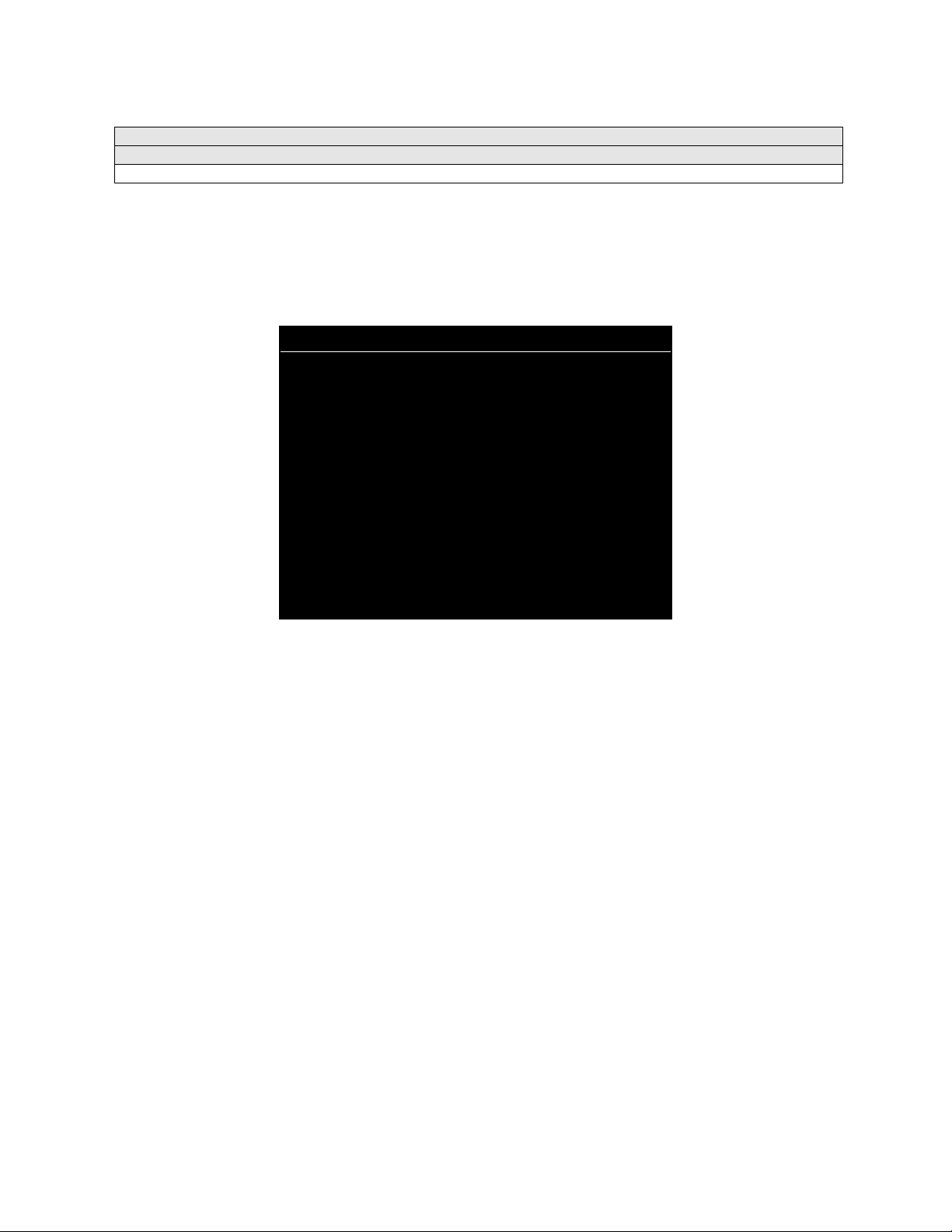
Main Menu (continued)
Diagnostics Menu (continued)
Monitor Setup Menu
MONITOR SETUP
Select MONITOR SET UP at the D iagnos tics Menu. T he Mo nitor P atterns r outine pr ov ides tes t sc reens to
verify monitor performance or make adjustments.
Highlight an option with any player panel joystick. Select the option with any player panel button.
MONITOR SETUP
COLOR BARS
CROSSHATCH
RED SCREEN
BLUE SCREEN
GREEN SCREEN
WHITE SCREEN
BLACK SCREEN
50 PCT. GRAY SCREEN
25 PCT. GRAY SCREEN
EXIT
MONITOR SETUP MENU
Color Bars
fills the screen with colored stripes . Use the co lor bars to help you to check or adjus t monitor
brightness and contrast. T he color bars also ex pose defects in horizontal lin earity. Each color bar c ons ists
of 32 intensity levels. On a properl y adjusted monitor, the top 31 of these levels are visible. Each bar
should appear sharp, c lear and dist inct from bars on either side. Incorrect a djustment c an cause mis sing
detail at the top or bottom of a bar. Bent bars indicate horizontal linearity flaws, such as pie crust,
pincushion or barrel distortion. (Correct color bar colors, left to right: Red, Green, Blue, Black, White,
Cyan, Yellow, Violet.) Set controls as follows: 1. Adjust BRIGHTNESS and CONTRAST to minimum. 2.
Turn up BRIGHTNESS until the pixels in the black stripe begin to glow (t urn dark gray). 3. Brin g up the
CONTRAST control until you can see 31 bars.
Crosshatch Patterns
fill the screen wit h a grid and a series of dots. Crossha tch Patterns help you to
check or adjust several monitor param eters: These include convergence, linearity, active viewing area
and dynamic foc us. The grid and t he dots sho uld be all wh ite in col or, with no fr inges or parallel images.
The lines should b e straight and the dots round. F or more detail on these adj ustments, consult service
literature from the monitor manufacturer.
Color Screen
tests fill the scr een with 100% of the chosen co lor at normal intensit y. The Color Screen
tests help you to check or adjust monitor intensity, black level, blanking and color purity. Each screen
should be absolutel y uniform f rom top to bottom and side to side. No retrace lines or nois e should be
visible. Color Screens may not hold their uniformity if the monitor degaussing circuit is defective.
White, Gray and Black Screens
fill the screen with black, gray or white at various intensities. These
monochrome screens help you to check or adjust monitor convergence, purity, contrast and intensity.
These screens also simplif y black level a nd color gun control settings. The s creens should be uniform
with no color tints or distortion. No retrace lines or noise should be visible.
If tests indicate a need for adjustment, use controls on the Monitor Remote Adjustment Board.
Diagnostic, Audit & Adjust m ent Men u Sy st em for NFL 3-5
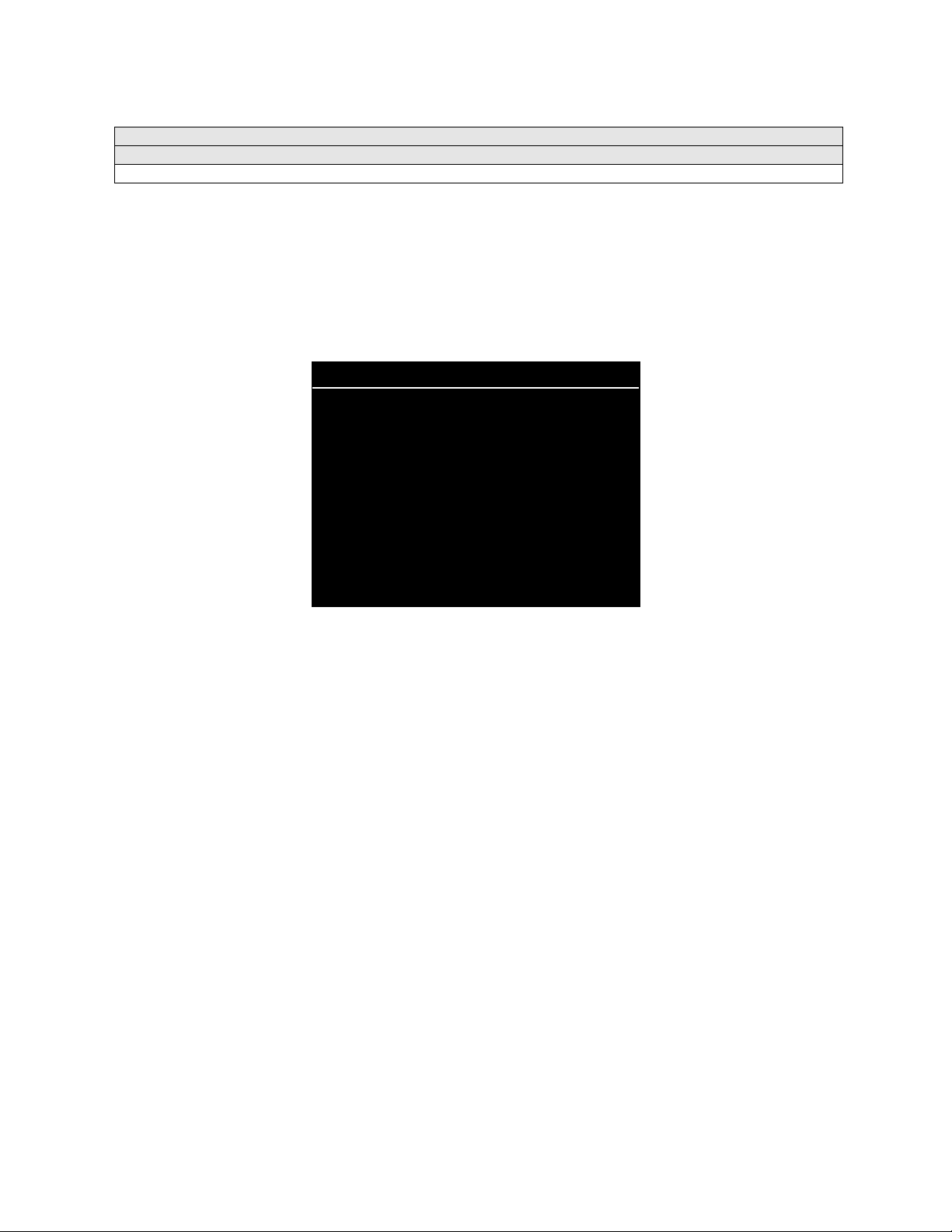
Main Menu (continued)
Diagnostics Menu (continued)
System Information Menu
SYSTEM INFORMATION
Select SYSTEM INFO at the Diagnostics Menu. The System Information Menu provides the current
version numbers of this game’s hardware and software. Use these numbers to describe the system
during parts replacement, service calls, etc.
Highlight an option with any player panel joystick. Select the option with any player panel button.
SYSTEM INFORMATION
MIDWAY GAMES, INC.
XXXXXXX SYSTEM
SERIAL NUMBER: XXXXXXXXX
GAME: XXXXXXXXXX
DATE OF MANUFACTURE: XX/XX/XX
PRESS ANY BUTTON TO EXIT
SYSTEM INFORMATION MENU
The System Inform ation screen reports information, but doesn’t permit you to make changes. T he Title
line identifies the manufac turer of this gam e and the el ectronic board set used in th is product. T he Serial
Number, Game and Date of Manufacture identify the game name and production run.
Diagnostic, Audit & Adjust m ent Men u Sy st em for NFL 3-6
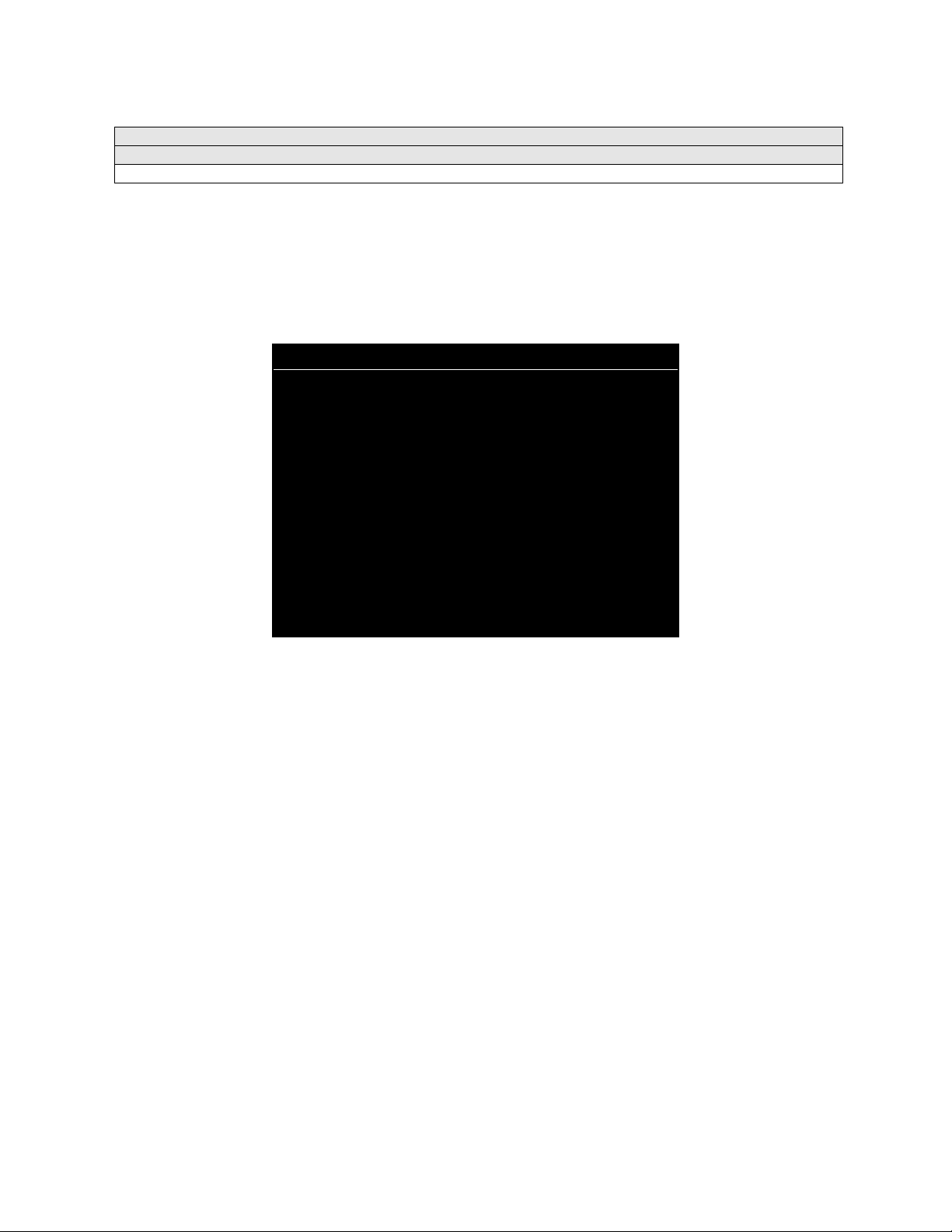
Main Menu (continued)
Diagnostics Menu (continued)
Sound Subsystem Menu
SOUND SUBSYSTEM TEST
Select SOUND SUBSYSTEM at the Diagnostics Menu. Sound Subsystem Tests verify that audio
components are connected and operate properly.
Highlight an option with any player panel joystick. Select the option with any player panel button.
SOUND SUBSYSTEM TEST
BOOT VERSION: XX.XX
SDRC VERSION: XX.XX
PORT STATUS: GOOD
CHECKSUM: XXXX
SRAM: OK
DRAM: OK
TONE STATUS: GOOD
OS VERSION: XX.XX
PRESS ANY BUTTON TO EXIT
SOUND SUBSYSTEM MENU
Version, Status, Checksum and RAM Reports
are diagnostic routines. These routines analyze the
digital sound circuits and can detect sound memory problems. Test results appear as numbers or
messages. Sounds may also accompany some tests. Reports other than GOOD or OK indicate a
problem.
Diagnostic, Audit & Adjust m ent Men u Sy st em for NFL 3-7
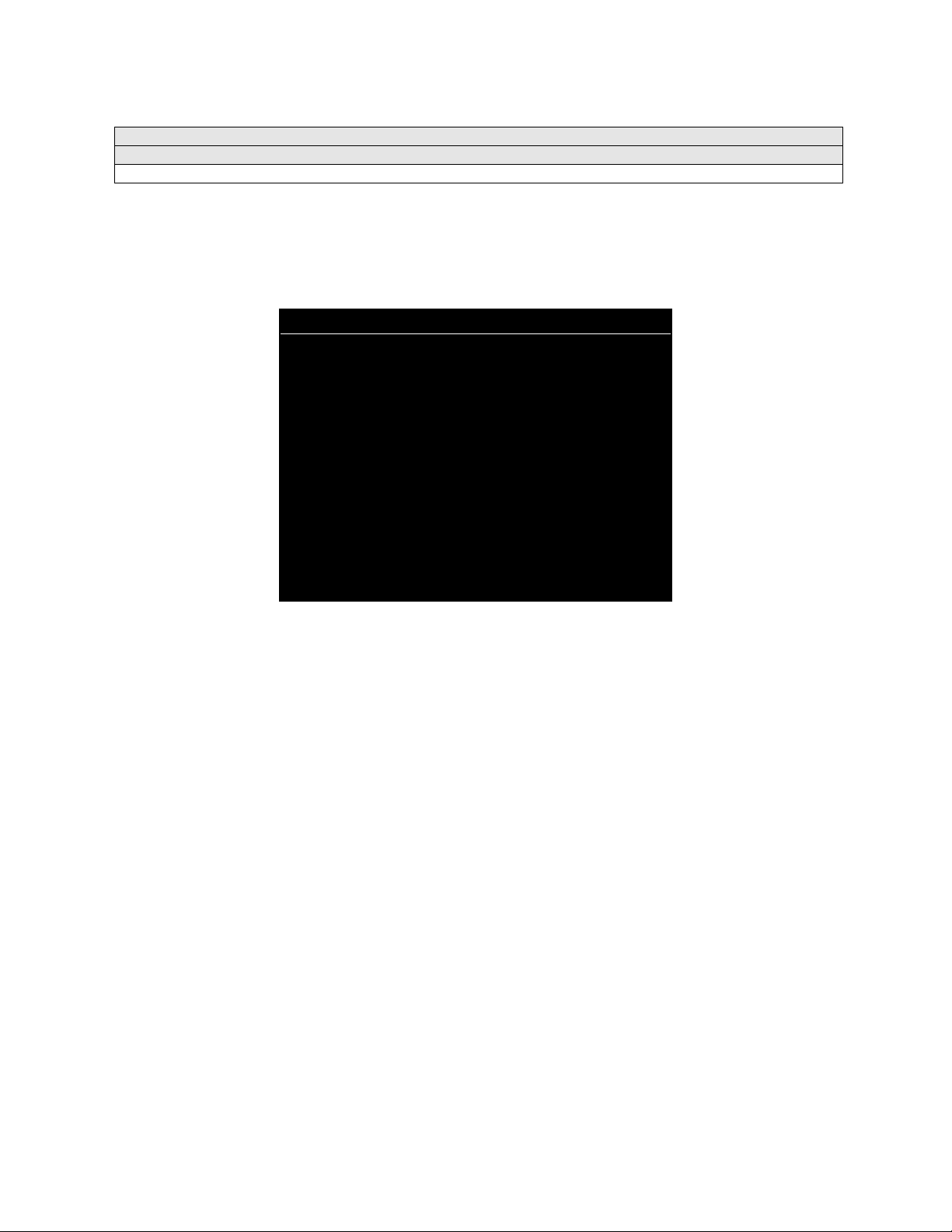
Main Menu (continued)
Diagnostics Menu (continued)
Disk Tests Menu
DISK TESTS
Select DISK TESTS at the D iagnostics M enu. Disk T ests allow you to verif y proper opera tion of the har d
disk drive assembly.
Highlight an option with any player panel joystick. Select the option with any player panel button.
DISK TESTS
DISK INFORMATION
SEQUENTIAL READ
SEQUENTIAL CACHE READ
RANDOM READ
RANDOM CACHE READ
DATA INTEGRITY TEST
FILE SYSTEM CHECK
SURFACE SCAN
EXIT
DISK TESTS MENU
Disk Information.
The Disk Information r outine verifies the i nterface between t he CPU Board Assem bly
and hard disk drive. T he processor requests disk information. Data cannot be retrieved successfully if
there is a problem.
Sequential Disk Read.
This routine tries to access ever y bit of data in the or der it is s tored directly on t he
disk. The hard disk drive media may be defective if this routine cannot be completed successfully.
Sequential Cache Read.
This routine tries to access every bit of data in the order it is stored in the
temporary disk memory cache. If this test is not successful, the memory circuits may be faulty.
Random Disk Read.
This routine tries to access every bit of data in no particular or der directl y from the
disk. This test m ay detect prob lems with ab ility to posi tion the dr ive heads accurat ely o ver the r equested
data.
Random Cache Read.
This routine tries to access every bit of data in no particular order from the
temporary disk memory cache. If the cache fails this test, memory circuits may contain a fault.
Data Integrity Test.
This test analyzes the dat a o n th e d is k drive. The test det ermines if corrupted da ta is
on the disk. Bad data can cause the program to falter even though the hard disk operates correctly.
File System Check.
Surface Scan.
This routine performs a file-by-file check of the data stored on the hard disk.
The magnetic material on the dis k can becom e dam aged, causing da ta to be unr eadabl e.
This routine locates unusable areas on the disk and marks them for future reference.
Diagnostic, Audit & Adjust m ent Men u Sy st em for NFL 3-8

Main Menu (continued)
Diagnostics Menu (continued)
Switch Tests Menu
SWITCH TESTS
Select SWITCH TESTS at the Diagnostics Menu. Switch Tests verify proper operation of the game’s
switches, including buttons and joystick switches.
Activate each switch, and the indicator on the menu changes state. Release the switch and the indicator
returns to its previous, normally open or closed condition. You can test any combination of switches
together. To exit the test, simultaneously press the middle two control buttons inside the coin door. The
Switch Test Menu refers to these buttons as “volume buttons.”
PLAYER SWITCH INPUTS TEST
P1 UP
P1 DOWN
P1 LEFT
P1 RIGHT
P1 JUMP
P1 PASS
P1 TURBO
P2 UP
P2 DOWN
P2 LEFT
P2 RIGHT
P2 JUMP
P2 PASS
P2 TURBO
P1 49 WAY P2 49 WAY P3 49 WAY P4 49 WAY
24 24 24 24
PRESS BOTH PLAYER 1 AND PLAYER 2 START BUTTONS TO EXIT
P3 UP
P3 DOWN
P3 LEFT
P3 RIGHT
P3 JUMP
P3 PASS
P3 TURBO
P4 UP
P4 DOWN
P4 LEFT
P4 RIGHT
P4 JUMP
P4 PASS
P4 TURBO
LEFT COIN
RIGHT COIN
P1 START
SLAM/TILT
TEST
P2 START
SERVICE CREDIT
CENTER COIN
EXTRA COIN
P3 START
P4 START
VOLUME DOWN
VOLUME UP
BILL VALID.
SWITCH TEST MENU
Switches
appear on the menu as colored boxes. Red boxes indicate an open state. Green indicates
closed. Any other color indicates a fault condition. A single indication on the menu should exactly
duplicate a button or joystick change. You’ll notice a unique number for a switch recognized by game
electronics.
Use Switch Tests to locate crossed wires, intermittent conditions and stuck switches.
NOTICE:
Some switches may not be used with this game. If you can’t find one of the
listed switches, check the wiring diagram.
Diagnostic, Audit & Adjust m ent Men u Sy st em for NFL 3-9
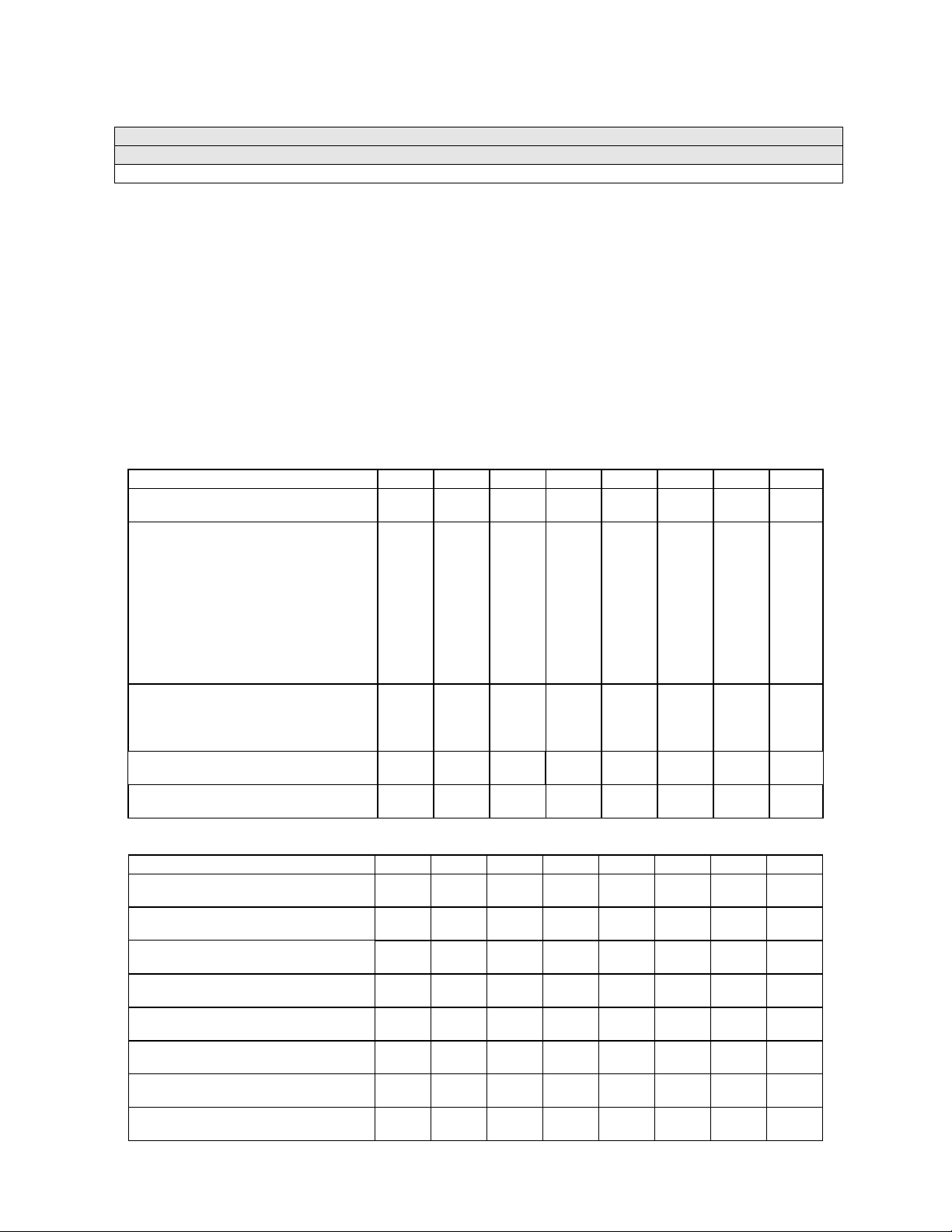
Main Menu (continued)
Diagnostics Menu (continued)
DIP Switch Tests Menu
DIP-SWITCH TESTS
Select DIP-SW ITCH T EST S at th e Di agn os tics Me nu. Two 8-position DIP s witc h ba nks reside o n th e S IO
Board. DIP-Switch Tests allow you to check the position of the 16 switches in these banks. You can
change the setting of any DIP switch without removing the circuit board cage.
The menu displays an illustration of each switch block and th e current settings. You can change DIPswitch positions with power on. Set an y switch, and t hen check the menu to verif y that the ne w setting is
enabled.
Refer to the charts for assistance in choosin g switch positions. (* in dicates factory def aults.) To exit the
DIP-switch Test, press the left control button (inside the coin door).
Game-Selection Switch .
Select NBA Showtime or NFL Blitz b y flipping switc h 8 at DIP bank U13. T hen
power down and up again. After you change the game play, you must change game artwork.
DIP Switch 1 (U13)
Coinage Control DIP Switch
CMOS
USA1 Ger1 Fr ECA1 UK1
USA2 Ger2 Fr ECA2 UK2
USA3 Ger3 Fr ECA3 UK3
USA4 Ger4 Fr ECA4 UK4
USA5 Ger5 Fr ECA5 UK5
USA9 Ger9 Fr ECA9 UK9
USA10 Ger10 Fr ECA10 UK ECA
USA ECA / Ger ECA / Fr ECA8
Free Play (All Countries)
Country USA
France
Germany
UK**
Game Selection By player
By Switch 8
Game at power up NBA Showtime
NFL Blitz
SW1 SW2 SW3 SW4 SW5 SW6 SW7 SW8
Off
On*
Off*
On
Off
On
Off
On
Off
On
On
Off*
Off
On
On
Off
Off
On
On
On
Off*
Off
Off
Off
On
On
On
On
On
Off*
On
Off
On
Off*
Off
On
On
Off*
On
**Except Free Play, wh ich is “on” for SW2 through SW6.
DIP Switch 2 (U12)
Joystick Type 8-Way
49-Way
Monitor Resolution Medium Res
Low Res
Unused --
--
Unused --
--
Unused --
--
Player Panel Type 2-Player
4-Player
Power Up Test Active
Inactive
Operating Mode Game Mode
Test Mode
SW1 SW2 SW3 SW4 SW5 SW6 SW7 SW8
Off
On*
Off*
On
Off
On
Off
On
Off
On
Off
On*
Off
On*
Off*
On
Off*
On
Diagnostic, Audit & Adjust m ent Men u Sy st em for NFL 3-10
