
Battery Management Innovation
Expandable Electrical
Diagnostic Platform
For testing 6 and 12-volt automotive batteries
and 12- and 24-volt charging systems
INSTRUCTION MANUAL


Contents
Contents
Chapter 1: Before You Begin ............................................................................. 7
Safety ..............................................................................................................................7
General Precautions ............................................................................................................. 7
Conventions Used in This Manual ...................................................................................7
Registering Your Analyzer ...............................................................................................8
Chapter 2: Description ....................................................................................... 9
Test Leads, Connectors, and Data Ports ......................................................................10
Display and Keypad ...................................................................................................... 11
Data Entry Methods .......................................................................................................12
Menu icons .......................................................................................................................... 12
Option Buttons .................................................................................................................... 12
Scrolling Lists ...................................................................................................................... 12
Alphanumeric Entry ............................................................................................................. 12
Menu Maps ....................................................................................................................13
Main Menu .......................................................................................................................... 13
DMM Menu .......................................................................................................................... 14
Info Menu ............................................................................................................................ 15
Print/View Menu .................................................................................................................. 15
Utilities Menu ....................................................................................................................... 16
Chapter 3: Test Preparation ............................................................................. 17
Inspecting the Battery ....................................................................................................17
Testing Out-of-Vehicle ...................................................................................................17
Testing In-Vehicle ..........................................................................................................17
Connecting the Battery Test Cable ................................................................................17
Connecting an Accessory Cable ...................................................................................18
• 3 •

Contents
Setting User Preferences ..............................................................................................18
Chapter 4: Battery Test .................................................................................... 19
Additional Test Requirements ........................................................................................20
Temperature Compensation ................................................................................................ 20
Surface Noise/Unstable Battery .......................................................................................... 20
Deep Scan Test ................................................................................................................... 21
Battery Test Results ......................................................................................................22
Chapter 5: 5-Minute Discharged Battery Test ................................................ 23
Test Routine ..................................................................................................................23
Chapter 6: System Test .................................................................................... 25
Battery Test ...................................................................................................................25
Starter Test ....................................................................................................................25
Starter System Test Results ................................................................................................ 26
Alternator Test ...............................................................................................................27
Alternator Test Results ........................................................................................................ 28
Chapter 7: Cable Drop Test ............................................................................. 31
Battery Ground Test ......................................................................................................32
Battery Ground Test Results ............................................................................................... 32
Starter Circuit ................................................................................................................33
Starter Circuit Test Results .................................................................................................. 33
Alternator Circuit ............................................................................................................34
Alternator Circuit Test Results ............................................................................................. 34
Other Circuit ..................................................................................................................35
Other Circuit Test Results.................................................................................................... 35
• 4 •

Contents
Chapter 8: Jump Start (System Test) .............................................................. 36
Chapter 9: DMM (Digital Multimeter) ............................................................... 37
DC Volts ........................................................................................................................37
AC Volts .........................................................................................................................38
Scope ............................................................................................................................38
DC AMP (requires the optional amp clamp) .......................................................................39
AC AMP (requires the optional amp clamp) .......................................................................39
Temp ..............................................................................................................................40
Ohm Meter ....................................................................................................................40
Diode .............................................................................................................................40
Volts/Amp (requires the optional amp clamp) ....................................................................41
Chapter 10: Utilities .......................................................................................... 43
Clock .............................................................................................................................43
Shop ..............................................................................................................................44
Display ...........................................................................................................................45
Coupon ..........................................................................................................................46
Edit Coupon ...................................................................................................................46
Temp ..............................................................................................................................47
Language ......................................................................................................................47
Format Disk ...................................................................................................................47
Update ...........................................................................................................................47
Chapter 11: Info Menu ...................................................................................... 48
Totals .............................................................................................................................48
Transfer .........................................................................................................................48
Version ..........................................................................................................................48
• 5 •

Contents
Chapter 12: Print/View ..................................................................................... 49
View Test .......................................................................................................................49
View Cable Test .............................................................................................................49
Chapter 13: Troubleshooting ........................................................................... 50
The Display Does Not Turn On .....................................................................................50
The STATUS LED Flashes (Midtronics Printer) ............................................................50
Data Will Not Print .........................................................................................................50
Chapter 14: EXP Internal Batteries ................................................................. 52
Battery Power Indicator .................................................................................................52
Replacing the EXP Batteries .........................................................................................52
Patents, Limited Warranty, Service ................................................................. 53
• 6 •

Chapter 1: Before You Start
Chapter 1: Before You Begin
Safety
!
Because of the possibility of personal injury, always use extreme caution when working with
batteries. Follow all manufacturers’ instructions and BCI (Battery Council International) safety
recommendations.
General Precautions
• DANGER—RISK OF EXPLOSIVE GASES: Batteries can produce a highly explosive mix
of hydrogen gas and oxygen, even when the battery is not in operation. Always work in a
well-ventilated area. Never smoke or allow a spark or flame in the vicinity of a battery.
• WARNING—REQUIRED BY CALIFORNIA PROP. 65: Battery posts, terminals, and
related accessories contain lead and lead compounds, chemicals known to the state of
California to cause cancer and birth defects or other reproductive harm. Wash hands
after handling.
• Battery acid is highly corrosive. If acid enters your eyes, immediately flush them thoroughly
with running cold water for at least 15 minutes and seek medical attention. If battery acid
gets on your skin or clothing, wash immediately with water and baking soda.
• Always wear proper safety glasses or face shield when working with or around
batteries.
• Keep hair, hands, and clothing as well as the analyzer cords and cables away from
moving engine parts.
• Remove any jewelry or watches before you start servicing the battery.
• Use caution when working with metallic tools to prevent sparks or short circuits.
• Never lean over a battery when testing, charging or jump starting it.
Conventions Used in This Manual
To help you learn how to use your EXP analyzer, the manual uses these symbols and typographical
conventions:
The safety symbol followed by the word WARNING or CAUTION indicates
!
CAUTION
instructions for avoiding hazardous conditions and personal injury.
The word CAUTION without the safety symbol indicates instructions for
avoiding equipment damage.
The wrench symbol indicates procedural notes and helpful information.
UP ARROW
POST TYPE
The text for keypad buttons and soft-key functions are in bold capital letters.
The text for screen options are in regular capital letters.
• 7 •

Chapter 1: Before You Begin
Registering Your Analyzer
Before using your EXP, we recommend that you register it online
to activate your warranty. Registration will also make it faster and
easier for you to obtain technical support and service, and order
parts and accessories. In addition, you’ll be alerted to any important
information, like product updates and special offers.
To register, log on at www.midtronics.com/warranty.html and have
your serial number ready. The number is at the bottom of the label
on the back of the analyzer (Figure 1).
If your analyzer needs repair, call Midtronics Customer Service.
Servicing the analyzer yourself may void your warranty. Refer to the
Limited Warranty section of this manual.
Figure 1:
Serial Number Location
• 8 •

Chapter 2: Description
Chapter 2: Description
Every inTELLECT™ EXP model includes a handy, hard-sided, molded carrying case, as shown in
Figure 2.
with room for future options, so you can add to your EXP at any time.
Regardless of which conguration you choose, the carrying case will hold all accessories,
Printer batteries
Cable storage
Side-post
stud adapters
Amp clamp
Battery
test cable
Printer paper
Printer charger
Group 31
stud adapters
IR printer
inTELLECT EXP
Figure 2: Model EXP-1000 AMP KIT
• 9 •

Chapter 2: Description
Test Leads, Connectors, and Data Ports
For the cable test leads (Figure 5), there are two connectors on the top of the EXP (Figure 3).
• For the battery test cable, the EXP has a 6-pin connector with a locking ring.
• For the amp clamp and the multimeter test cables, the EXP has an accessories port, which
is a RJ45 connector with a release lever.
Figure 3: Top of EXP Figure 4: Bottom of EXP
IR data
transmitter
SD card slot
for future
upgrades
Accessories
port
6-pin
connector
IR temperature
sensor
DB-9
connector
for future
expandability
DMM cable with
clamps
Figure 5: Test Leads
Amp clamp
DMM cable
with probes
Battery
test cable
There are two IR data ports on the top of
the EXP (Figure 3).
• An IR data transmitter, w hich
transmits test results to the optional
IR printer.
• An IR temperature measurement
sensor.
The EXP also has a DB-9 connector for
future expandability and an SD card slot
for future software upgrades or data
logging. (Figure 4).
The EXP ships with an unprogrammable
card to protect the slot from dust and
debris.
• 10 •

Chapter 2: Description
Display and Keypad
The EXP keypad and display work together to help you quickly nd and use the right tools at the right
time. The display also keeps you on track with on-screen navigation aids, directions and messages.
Figure 6 shows how the elements on the screen relate to the keypad.
T h e I n t e r n a l B a t t e r i e s
Status Indicator, which appears
in the screen’s top left
corner, lets you know the
status and charge level
of the analyzer’s 6 1.5 V batter-
ies. The X shown in the gure
shows that the EXP is powered
by the battery you’re testing to
conserve the internal batteries.
Press the two Soft Keys linked
to the bottom of the screen to
perform the functions displayed
above them. The functions
change depending on the menu
or test process. So it may be
helpful to think of the words
appearing above them as part
of the keys. Some of the more
common soft-key functions are
SELECT, BACK, and END.
When you rst connect the EXP
to a battery it functions as a
voltmeter. The voltage reading appe ars
above the left
soft key until you move to other
menus or functions.
In some cases, you can use
the Alphanumeric Keypad to
enter numerical test parameters
instead of scrolling to them with
the ARROW keys.
You’ll also use the Alphanumeric Keys to create and edit
customer coupons. The keypad
includes characters for punctuation. To add a space, press the
RIGHT and LEFT ARROW keys
simultaneously.
The Title Bar shows you the
name of the current menu, test
tool, utility, or function.
Press the POWER button to
turn the EXP on and off. The
EXP also turns on automatically
when you connect its test leads
to a battery.
Whichever way you turn on the
EXP, it always highlights the icon
and setting you last used for
your convenience.
The Selection Area below the
Title Bar contains items you select or into which you enter information. The area also displays
instructions and warnings.
The Directional Arrows on the
display show you which Arrow
Keys to press to move to other
icons or screens. The Up
and Down Directional
Arrows, for example, let
you know to press the
UP and DOWN ARROW
keys to display the screens that
are above and below the current
screen.
The Left and Right Directional
Arrows let you know to use the
LEFT or RIGHT ARROW keys
to highlight an icon for selection.
Another navigational aid is the
Scroll Bar along the right side
of the screen. The position of its
scroll box tells you which menu
screen you’re viewing.
Scroll Bar
Scroll
Box
Top
or only
screen
Middle
screen
Last
screen
Figure 6: Main Menu and Keypad
• 11 •
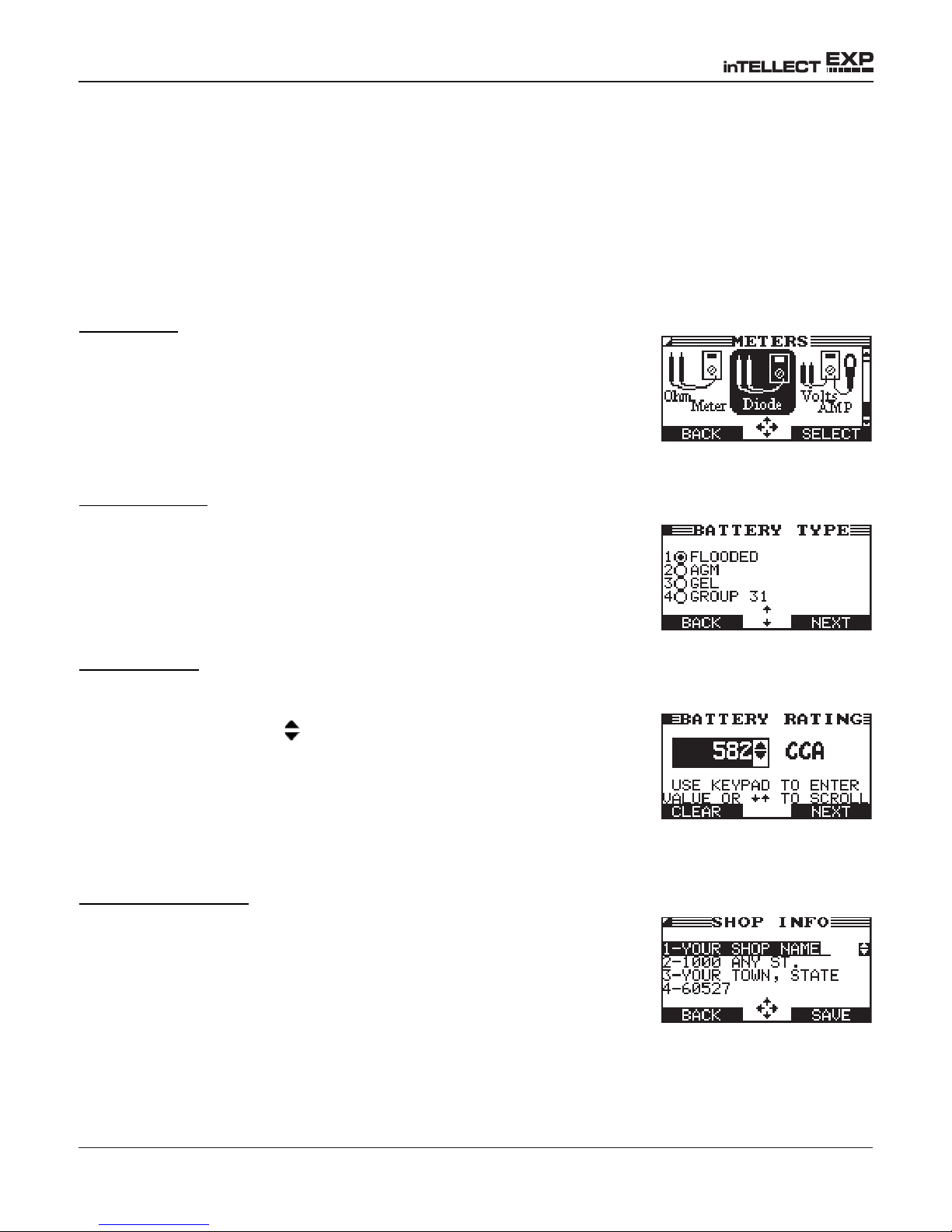
Chapter 2: Description
Data Entry Methods
To perform a particular test or function, the EXP will ask for different types of information. This means
that the methods you use to enter information will change depending on the type of information requested. The four types of entry methods are described below.
Typically, the soft key below the right half of the screen conrms your choice, although the word above
it may vary. In Figure 7, for example, the word is SELECT; in Figures 8 and 9, NEXT; and in Figure 10,
SAVE. In a similar fashion, the soft key below the left half of the screen cancels your choice or returns
you to the previous screen, although the word above it may also vary.
Menu icons
A menu icon is a graphical representation of a function you can select,
such as the Diode Icon in the DMM Menu. To select an icon, use the
LEFT or RIGHT ARROW key to highlight it. Highlighting changes the
icon to a white picture on a black background as shown in Figure 7. To
conrm your selection, press the appropriate soft key.
Figure 7: Highlighted Icon
Option Buttons
Some lists have option buttons before each item. To select an item, use
the UP/DOWN ARROW keys to move the dot into the button next to the
item you want. You can also use the alphanumeric keypad to enter the
number preceding the option button. To conrm your selection, press
the appropriate soft key.
Scrolling Lists
Scrolling lists contain items that extend above and below the screen
or the selection box that contains them. To indicate that there are
more items, the symbols appear to the right of the rst visible or
highlighted item on the list.
To select from this type of list, use the UP/DOWN ARROW keys to
scroll to the item, or use the keypad to enter your choice, and press
the appropriate soft key.
Alphanumeric Entry
Some selections require you to use the alphanumeric keypad. These
“user-dened” selections have a blinking horizontal line (cursor) to the
right of the last character (Figure 10).
Figure 8: Option Buttons
Figure 9: Scrolling List
Use the UP/DOWN ARROW keys to highlight a line for editing. Display
the character, symbol, or number you want by rapidly pressing its key
as many times as needed. If you pause, the cursor moves to the right.
To backspace, press the LEFT ARROW key. Use the RIGHT ARROW
key to add a space. Use the UP/DOWN ARROW keys to highlight a
line for editing. When nished, press the appropriate soft key to save
your settings.
Figure 10:
Alphanumeric Entry
• 12 •
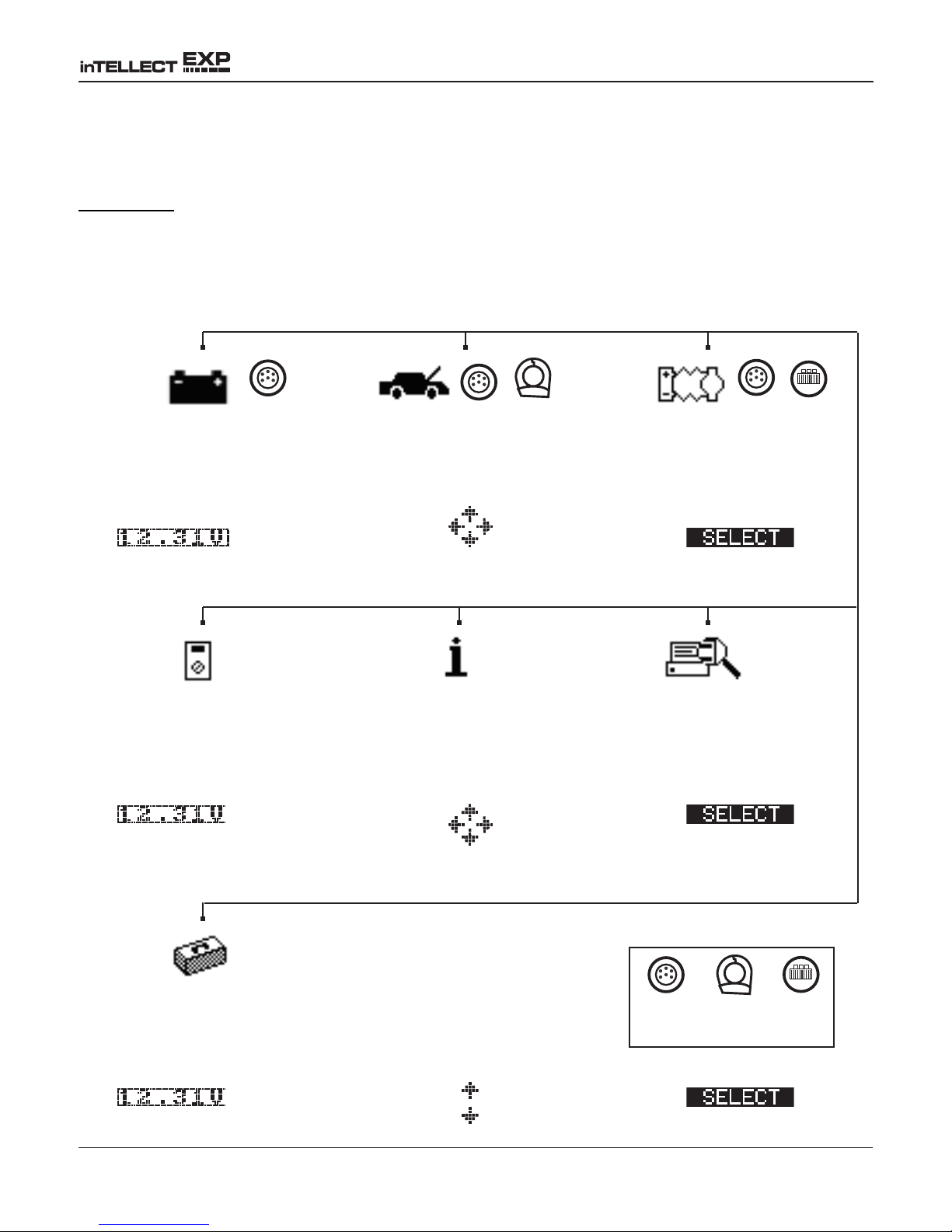
Chapter 2: Description
Menu Maps
This section will help you get to your destination while letting you know what test leads you may need
when you arrive. The test leads are represented by symbols for their connectors.
Main Menu
The Main Menu is the starting point for all tools and utilities, which are depicted as icons. Some icons
lead directly to the function they represent, while others are menu icons that lead to two or more
functions. Menu icons are marked here with an asterisk (*) and are mapped on the following pages.
MAIN MENU (Screen 1)
Optional
Tests a battery using
the battery information
you select in a series of
screens.
(voltmeter reading)
*
Digital multimeter with
8 test meters, a temperature sensor, and options
for clamps and probes.
(voltmeter reading) an icon
Tests a battery, and the
starting and charging
systems.
MAIN MENU (Screen 2)
* *
Includes a test counter,
data transfer utility, the
EXP software version
and serial number.
Tests both sides of a
circuit simultaneously
for voltage. Three preset
tests and 1 user-dened.
an icon
Enables you to view your
stored test results and
print them to an optional
IR printer.
Clamps
only
*
Nine utilities, many of
which customize your
user interface.
(voltmeter reading)
MAIN MENU (Screen 3)
• 13 •
Required test leads
Battery
test
Amp
clamp
an icon
Cable
drop

Chapter 2: Description
DMM Menu
The DMM Menu has icons for a temperature sensor and 8 test meters, some of which require different
test leads. The available leads depend on the EXP model purchased. The cable drop leads with
probes is an option that you can purchase separately.
Required test leads
Measures voltage within
a range of 0 to 60 Vdc.
to Main Menu
METERS (Screen 1)
Measures voltage within
a range of 0 to 24 Vac.
METERS (Screen 2)
Battery
test
Amp
clamp
DMM
clamps or
probes
Voltage trace with time
and frequency measurements.
an icon
Tests the strength of
the direct current flow
through a circuit.
to Main Menu
Tests a circuit for continuity and resistance
measured in ohms (Ω).
to Main Menu
Tests the strength of the
alternating current ow
through a circuit.
METERS (Screen 3)
Probes
only
Tests a diode for forward
voltage drop.
• 14 •
Sensor that displays temperature in degrees F
or C (units you can select
in the Utilities Menu.)
an icon
Measures two signals
simultaneously: DC voltage and amperage.
an icon
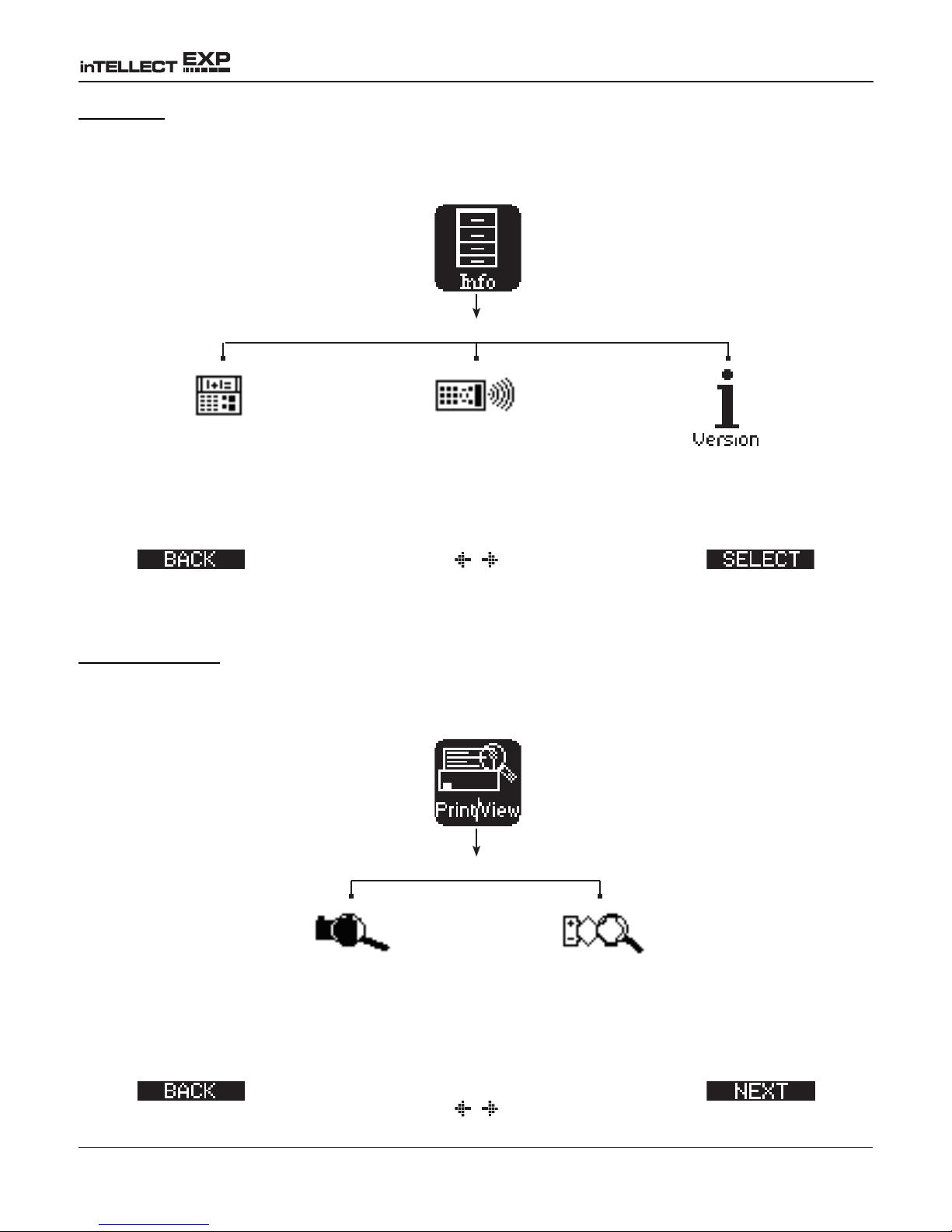
Chapter 2: Description
Info Menu
The Info Menu has three utilities to help you manage your test data, and track the usage and history
of your EXP analyzer.
REPORTS
Displays the total Battery and System Tests
performed since the EXP
was rst used.
to Main Menu an icon
An optional IR software
and hardware package
enables you to transfer
test data to a PC.
Displays the software
version, total tests from
rst use, and the serial
number.
Print/View Menu
The EXP stores the last battery, system, and cable test results in its memory until you perform another
test. To review or print results before you retest, select a test type in the Print/View Menu.
REPORTS
Displays the last Battery
and System Test results.
Sends the results to an
optional IR printer.
to Main Menu an icon
Displays the last Cable
Drop Test result. Sends
the result to an optional
IR printer.
• 15 •

Chapter 2: Description
Utilities Menu
The Utilities Menu lets you customize your analyzer to suit your needs. Before testing, check the
default values to see what options you may want to change.
SETUP (Screen 1)
Settings to adjust the
date and time.
Enables you to add a
custom header to printed
test results.
Settings to adjust the
screen contrast an d
backlight time.
to Main Menu an icon
SETUP (Screen 2)
If you’ve created a coupon in the Edit Coupon
utility, use Coupon to
Enables you to create a
coupon at the bottom of
printed test results.
Enables you to select
degrees C or F for temperature measurements.
turn it on and off.
to Main Menu an icon
SETUP (Screen 3)
Sets the language of the
display and printouts.
to Main Menu
Formas the SD card to
receive data. Also erases
all data on the card.
• 16 •
Updates the EXP soft-
ware using les on an
SD card.
an icon

Chapter 3: Test Preparation
Chapter 3: Test Preparation
Inspecting the Battery
Before starting the test visually inspect the battery for:
• Cracked, buckled, or leaking case. If you see any of these defects, replace the battery.
• Corroded, loose, or damaged cables and connections. Repair or replace them as
needed.
• Corrosion on the battery terminals, and dirt or acid on the case top. Clean the case and
terminals using a wire brush and a mixture of water and baking soda.
• Low electrolyte level. If the electrolyte level is too low, add distilled water to fill up to 1/2
above the top of the plates and fully charge the battery. Do not overfill.
• Corroded or loose battery tray and hold-down fixture. Tighten or replace as needed.
Testing Out-of-Vehicle
The preferred battery test location is in the vehicle. However, if you plan to test out of the vehicle:
• Always disconnect the negative cable from the battery first and reconnect it last.
• Always use a carry tool or strap to lift and transport the battery.
CAUTION: When testing side-post or group 31 batteries, always test using lead terminal adapters
provided with the EXP; do not test at the battery’s steel bolts. To avoid damage, never use a wrench
to tighten the adapters more than 1/4 turn. Failure to properly install lead terminal adapters, or using
adapters that are dirty or worn, may cause false test results.
Testing In-Vehicle
The preferred test position is at the battery posts. If you must test at a remote-post location, it should
have both a positive and negative post. Otherwise, you must remove the battery and perform an outof-vehicle test.
At the start of the test, make sure all vehicle accessory loads are off, the key is not in the ignition, and
the doors are closed.
Connecting the Battery Test Cable
CAUTION: Do not connect the EXP to a voltage source greater than 30 Vdc.
Connect the battery test cable to the EXP by rst aligning the cable connector’s 6 pins with the holes
on top of the EXP. Firmly insert the connector and tighten the locking ring.
Connect the clamps to the EXP: the red clamp to the positive (+) terminal and the black clamp to the
negative (–) terminal.
• 17 •
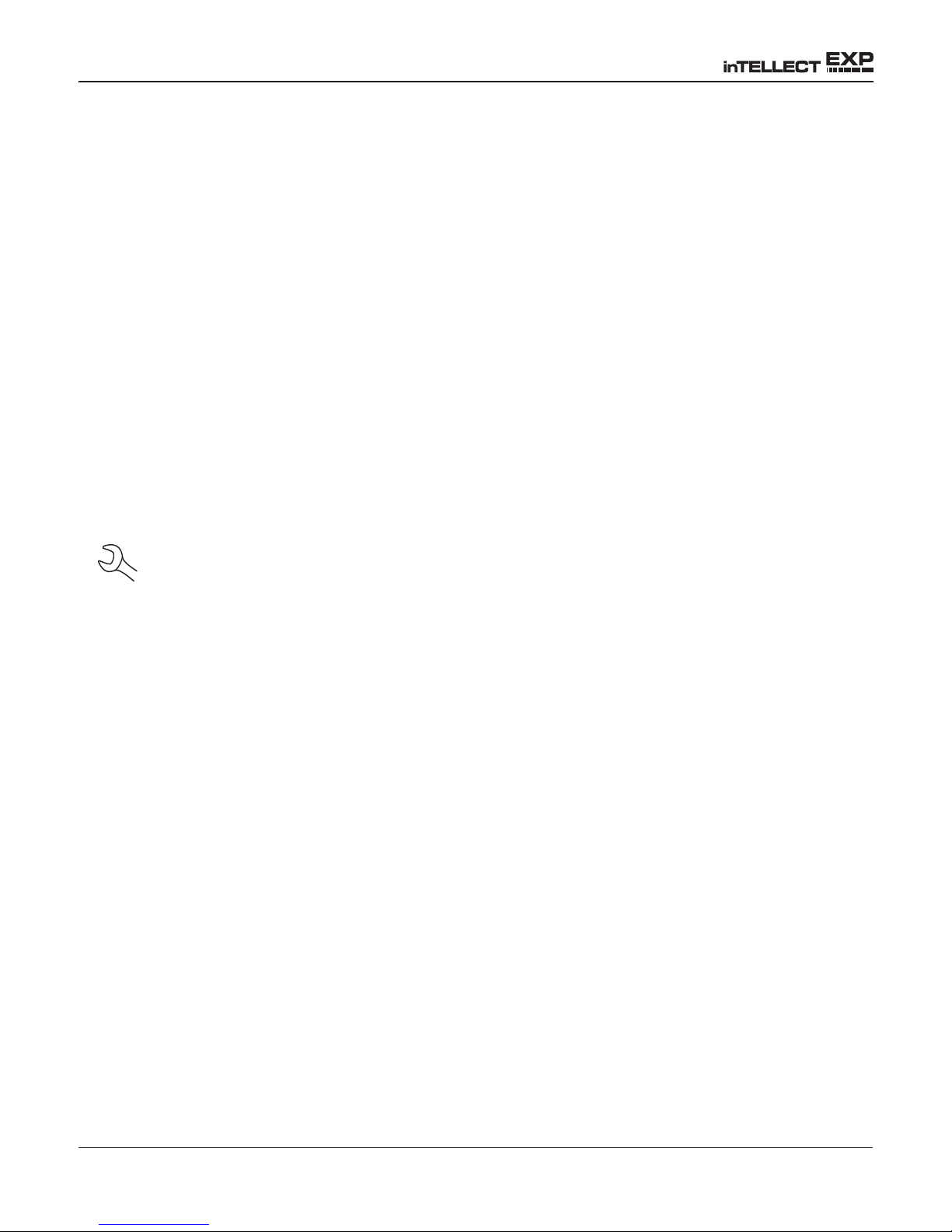
Chapter 3: Test Preparation
If you connect the clamps in the wrong polarity (positive to negative or negative to positive), the EXP
displays CLAMPS REVERSED! Reconnect the clamps.
To make sure both sides of the clamps are gripping the terminals, rock the each clamp back and forth.
A poor connection will prevent testing, and the EXP will display the message CHECK CONNECTION.
If the message reappears after you have correctly reconnected the clamps, clean the terminals and
reconnect.
Connecting an Accessory Cable
If you are using an accessory cable, plug it as you would a phone jack into the accessories port on
top of the EXP. It locks automatically into the port. To remove it after testing, press the lever and pull
the connector out.
Setting User Preferences
Before starting your test you may want to customize the use of your analyzer by setting preferences
in the Utility Menu. The menu has settings for the display’s date and time, the contrast and backlight
time, a utility to customize printouts for the optional IR printer, among others. The utilities are described
in Chapter 10.
To conserve the analyzer’s internal batteries, the EXP will turn off after 30 seconds of
inactivity.
• 18 •

Chapter 4: Battery Test
Chapter 4: Battery Test
The EXP will guide you through the steps of selecting your battery test parameters and interpreting the
results. Before you start the test, review the instructions in Chapter 3: Test Preparation.
1. Select the battery LOCATION.
1 OUT OF VEHICLE
2 IN VEHICLE
Press the NEXT soft key to continue. The BACK soft key returns you to the Main Menu at the
start of the test and to the previous screen as you progress.
2. Select the POST TYPE. The REMOTE option appears for the IN VEHICLE test.
1 TOP
2 SIDE
3 REMOTE
Press the NEXT soft key to continue.
3. Select the BATTERY TYPE.
1 REGULAR/AUTO
2 AGM
3 AGM/SPIRAL
4 GEL
Press the NEXT soft key to continue.
4. Select the battery’s capacity rating standard. The standard, and the rating units required
in step 5, are printed on the battery label. If the information is unreadable, contact the
battery manufacturer.
1 CCA
2 CA
3 MCA
4 JIS
5 DIN
6 SAE
7 IEC
8 EN
Press the NEXT soft key to continue.
• 19 •

Chapter 4: Battery Test
5. Press the UP/DOWN ARROW keys or use the numeric keys to select the
RATING UNITS or in the case of JIS, the part number. To increase your
scrolling speed, hold down the UP or DOWN ARROW key.
The default selection is 500 for all rating standards except JIS, which consists of part
numbers. The entry range is 100 to 3000 except for DIN and IEC, which has a range of
100 to 1000. If you scroll the values they increase and decrease by 5 units.
Press the NEXT soft key to start the test.
For the next few seconds the EXP will display the word TESTING and a stopwatch while
it evaluates the battery. The analyzer will also display your selected rating standard and
units or JIS part number.
Additional Test Requirements
For a more decisive result the EXP may ask for additional information or probe deeper into the
battery’s condition. The following messages and instructions may appear before the analyzer displays
the results of your test.
Temperature Compensation
Figure 11: Temperature Message
If the analyzer detects that the temperature of the battery
may make a difference in the result, it will ask you to
measure the battery’s temperature with the analyzer’s
built-in temperature sensor.
The sensor is located in the top left corner of the EXP.
An arrow moving diagonally across the display will show
you how to angle the EXP so that the sensor is pointed
directly at the battery.
Press the NEXT soft key to continue.
Battery Case
(Top)
Sensor
Aim the EXP
2 inches (5 cm)
from the sides
or top of the
battery case.
Figure 12:
Aiming the Temperature Sensor
Surface Noise/Unstable Battery
The battery will hold a surface charge if the engine has been running or after the battery has been
charged. The analyzer may prompt you to remove the surface charge before it begins testing.
1. Follow the EXP’s instructions indicating when to turn the headlights on and off.
2. The analyzer will resume testing after it detects that the surface charge is removed.
• 20 •

Chapter 4: Battery Test
Deep Scan Test
In some cases the EXP may need to further analyze the battery to determine whether the battery
should be replaced or it has a signicant chance to be recovered. It will then conduct a Deep Scan
Test of the battery for a few seconds.
TESTING
DEEP SCAN TECHNOLOGY
PLEASE WAIT . . . . . . . . . .
After the Deep Scan Test the EXP will either display the results or give you the option to perform the
5-Minute Discharged Battery Test. Although this test takes several minutes, it gives a more precise
result for difcult-to-diagnose batteries. The decision tree of the test is shown below.
RESULTS
DO YOU WANT TO RUN
THE 5 MINUTE
DISCHARGED BATTEY
TEST?
YESNO
BATTERY CHARGE
1 BEFORE CHARGING
2 AFTER CHARGING
PERFORM TEST
( S e e C h a p t e r 6 :
5 Minute Discharged
Battery Test)
NEXT
For a more decisive result,
the analyzer may ask if you
are testing the battery before
TESTING
or after charging.
If the vehicle has just been
driven, select BEFORE
CHARGE. Press the NEXT
soft key to continue.
BATTERY
TEST
RESULTS
Figure 13: Deep Scan Test and Decision Tree
The next section describes the battery test decisions and suggests actions to take.
• 21 •

Chapter 4: Battery Test
Battery Test Results
After the test the EXP will display one of ve battery decisions with the complete results in a series of
screens as shown in Figure 14. Use the UP/DOWN ARROW keys to scroll through each result. To send
the results to an IR printer, press the PRINT soft key. To return to the Main Menu, press the END soft
key, or to continue testing if you’ve selected the system text, press the NEXT soft key. You’ll have the
opportunity to print all the results at the end of the system test.
Measured voltage
Battery decision
A temperature measurement is
displayed here if the EXP has
required you to measure battery
temperature
General health of the battery
and its ability to deliver its
specified performance compared with a new battery
Measured c a p a c i t y
rating units
Ra t i ng un i t s you
selected for the test
Battery’s state of charge
Figure 14: Good Battery Result
Table 1: Battery Decisions and Recommendations
Decision Recommended Action
GOOD BATTERY Return the battery to service.
GOOD–RECHARGE Fully charge the battery and return it to service.
CHARGE & RETEST * Fully charge the battery and retest. Failure to fully charge the battery
before retesting may cause false readings. If CHARGE & RETEST
appears again after you fully charge the battery, replace the battery.
REPLACE BATTERY ** Replace the battery and retest. A REPLACE BATTERY result may also
mean a poor connection between the battery cables and the battery.
After disconnecting the battery cables, retest the battery using the outof-vehicle test before replacing it.
BAD CELL–REPLACE ** Replace the battery and retest.
* If the result is CHARGE & RETEST, the EXP will calculate and display the time needed to
charge the battery at 10, 20, and 40 A.
** When testing at the remote posts, the EXP may need to verify the result. It will give you the
option of retesting at the battery posts.
• 22 •

Chapter 5: 5-Minute Discharged Battery Test
Chapter 5: 5-Minute Discharged Battery Test
This test is an out-of-vehicle dynamic response test in which a deeply-discharged battery can be
diagnosed in minutes instead of the hours needed to charge it. The EXP displays the option to perform
the test after a deep scan and before it arrives at the battery decision. You can also perform a dynamic
response test during the in-vehicle System Test using the vehicle’s charging system to apply the
charging current.
The test requires an:
• External high-current charger
• Amp clamp
Test Routine
1. Have your amp clamp ready and select AMP CLAMP AVAILABLE.
1 AVAILABLE
2 NOT AVAILABLE
Press the NEXT soft key to continue.
2. Select charge current rate of the battery charger you will use for this test.
15 (10–60)
Press the NEXT soft key to continue.
3. Disconnect the analyzer’s clamps from the battery posts.
4. Make sure the charger’s power cord is disconnected and the power switch in the OFF
position.
5. Connect the charger’s clamps to the battery posts: red lead to the positive (+) terminal,
black lead to the negative (–) terminal.
6. Reconnect the analyzer’s clamps to the battery posts. Rock them back and forth so they
make good contact.
7. Connect the amp clamp to the EXP, and remove the clamp from any cables or wires.
8. Press the NEXT soft key to zero out the clamp.
9. Place the amp clamp around the negative (–) battery cable of the charger.
10. Plug in the charger’s power cord and turn on the charger.
• 23 •

Chapter 5: 5-Minute Discharged Battery Test
The EXP will begin testing while the charger applies the charge current to the battery. After the
initial boost charge, the EXP will count down the test time in minutes and seconds.
CAUTION: Do not leave the battery unattended while the charger is in operation.
!
11. When the test is finished, the EXP will ask you to turn off the charger and disconnect
the charger and analyzer clamps.
12. Reconnect the EXP clamps to the battery posts and press the NEXT softkey to display
the battery results (Table 1).
• 24 •

Chapter 6: System Test
Chapter 6: System Test
Before starting the test, inspect the alternator drive belt. A belt that is glazed or worn, or lacks the
proper tension, will prevent the engine from achieving the rpm levels needed for the test.
The System Test includes 3 tests that provide a complete diagnosis of the vehicle’s electrical system:
• BATTERY TEST
• STARTER TEST
• ALTERNATOR TEST
The System Test includes the option of using an amp clamp.
You also have the option of viewing or printing the results at the end of each test, or at the end of the
entire test sequence.
Battery Test
The System Test includes a test of the battery to eliminate it as the cause of starting or charging
problems. See Chapter 4 for the Battery Test procedure.
If the EXP determines that the battery needs assistance to start the vehicle, it will prompt you to begin
the Jump Start routine described in Chapter 8.
Starter Test
If you are using the amp clamp, keep it clamped around the negative (–) battery cable.
1. Start the engine at the prompt.
2. The EXP will display one of 1 of 7 starter decisions (Table 2) with the complete results in
a series of screens as shown in Figure 15. Use the UP/DOWN ARROW keys to scroll to
each screen.
To send the results to an IR printer, press the PRINT soft key. To continue testing, press
the NEXT soft key.
NOTE: In some cases, the EXP may not detect the vehicle’s starting prole. It will dis-
play the soft key options STARTED and NO START. If you select STARTED, the EXP will
skip to the alternator test. If you select NO START, the test process ends.
• 25 •

Chapter 6: System Test
Starter System Test Results
Average cranking voltage
Loop ohms (starter
lo o p res i s tan c e )
displa y ed if a m p
clamp used
Y axis = System performance: cranking
voltage
Y axis = System performance: Cranking
current is displayed if
amp clamp is used
Average cranking current if
amp clamp is used
Cranking time in
milliseconds
X axis = Time
X axis = Time
Figure 15: Normal Cranking Result
Table 2: Starter System Decisions and Recommendations
Decision Action
CRANKING NORMAL The starter voltage is normal and the battery is fully charged.
LOW VOLTAGE The starter voltage is low and the battery is fully charged.
CHARGE BATTERY The starter voltage is low and the battery is discharged. Fully charge the
battery and repeat the starter system test.
REPLACE BATTERY (If the battery test result was (REPLACE or BAD CELL.) The battery must
be replaced before testing the starter.
LOW CRANKING AMPS The starter voltage is high but the cranking amps are low.
NO START The engine didn’t start and the test was aborted.
CRANKING SKIPPED The EXP didn’t detect the vehicle’s starting prole and skipped the Starter
Test.
• 26 •
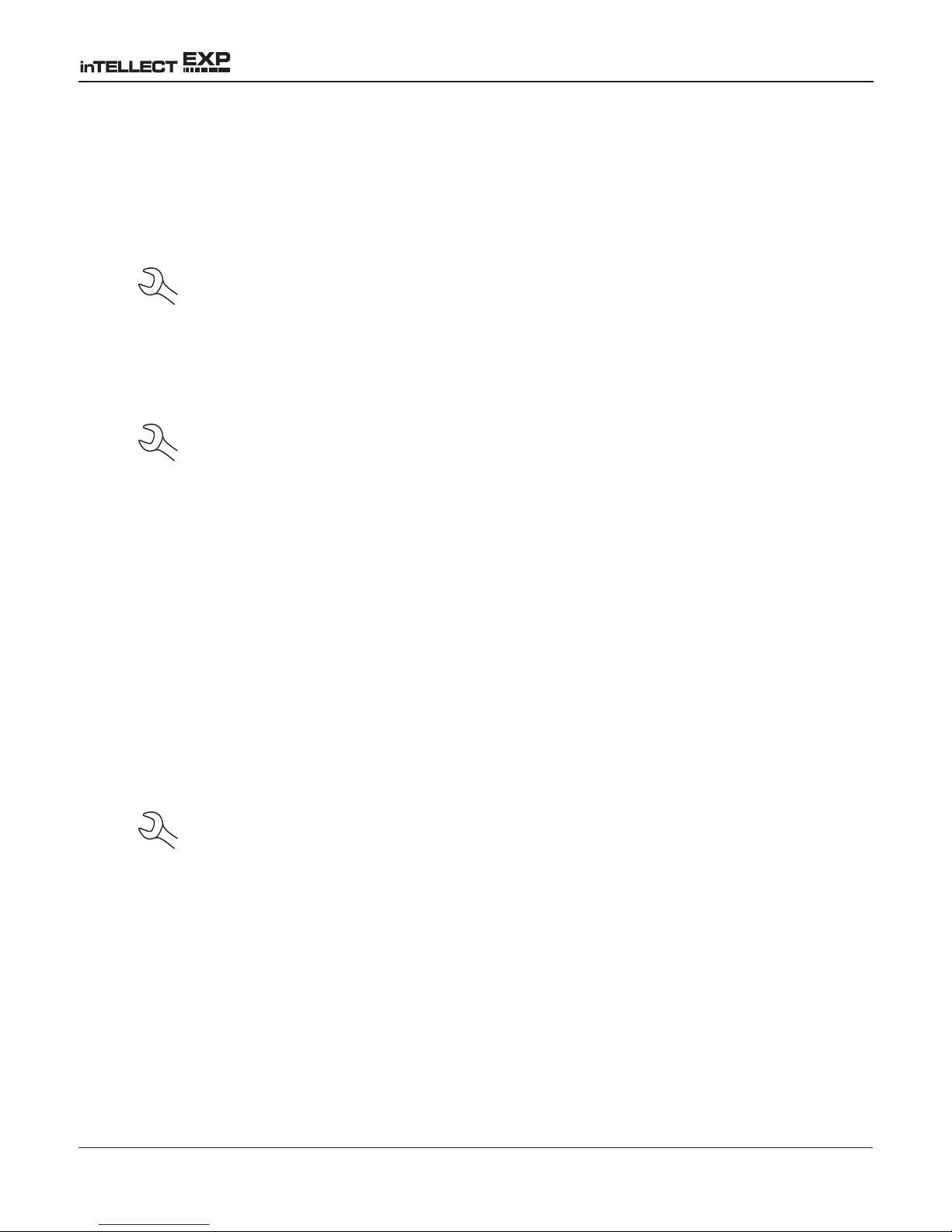
Chapter 6: System Test
Alternator Test
1. ANALYZING CHARGING SYSTEM DATA: After you press the NEXT soft key to begin the
alternator test, the EXP will immediately begin testing for alternator voltage.
2. TURN ALL VEHICLE LOADS OFF, IDLE ENGINE: Turn off vehicle loads (blowers, interior
light, radio, etc.) and idle the engine. Press the NEXT soft key to continue.
NOTE: If necessary the analyzer will ask if you are testing a diesel engine. It will
resume testing after you make your selection.
3.
REV ENGINE WITH LOADS OFF FOR 5 SECONDS: Rev the engine with the loads off.
Gradually increase the rpm until the analyzer tells you to HOLD the rev level as the bar on
the display crosses the rpm target line.
NOTE: Some 8-cylinder and older vehicles idle at a high level after starting, allowing the
analyzer to detect the rev automatically.
4. ACQUIRING DATA....HOLD ENGINE RPM: Continue to hold the rpm while the EXP takes
system measurements.
5. ENGINE REV DETECTED, IDLE ENGINE: The EXP has detected the rev. Press the
NEXT soft key to continue.
6.
TESTING ALTERNATOR AT IDLE, LOADS OFF: The analyzer will next test the engine
at idle for comparison to other readings, and then test the diode ripple. Excessive ripple
usually means one or more diodes have failed in the alternator or there is stator damage.
7.
TURN HIGH BEAMS AND BLOWER MOTOR ON, IDLE ENGINE: After a few seconds, the
EXP will ask you to turn on the accessory loads. It will determine if the charging system is
able to provide enough current for the demands of the electrical system.
IMPORTANT: Turn on the high-beam headlights, the blower to high and the rear defogger.
Don’t use cyclical loads such as air conditioning or windshield wipers.
8. TESTING ALTERNATOR AT IDLE, LOADS ON: The analyzer will determine if the charging
system is able to provide sufficient current for the demands of the vehicle’s electrical
system.
9. REV ENGINE WITH LOADS ON FOR 5 SECONDS: The EXP will test the charging system
with the loads on and prompt you to rev the engine. Gradually increase the rev until the
analyzer tells you to HOLD the rev level as the bar on the display crosses the rpm target
line.
10. ACQUIRING DATA....HOLD ENGINE RPM: Continue to hold the rpm while the EXP takes
system measurements.
• 27 •
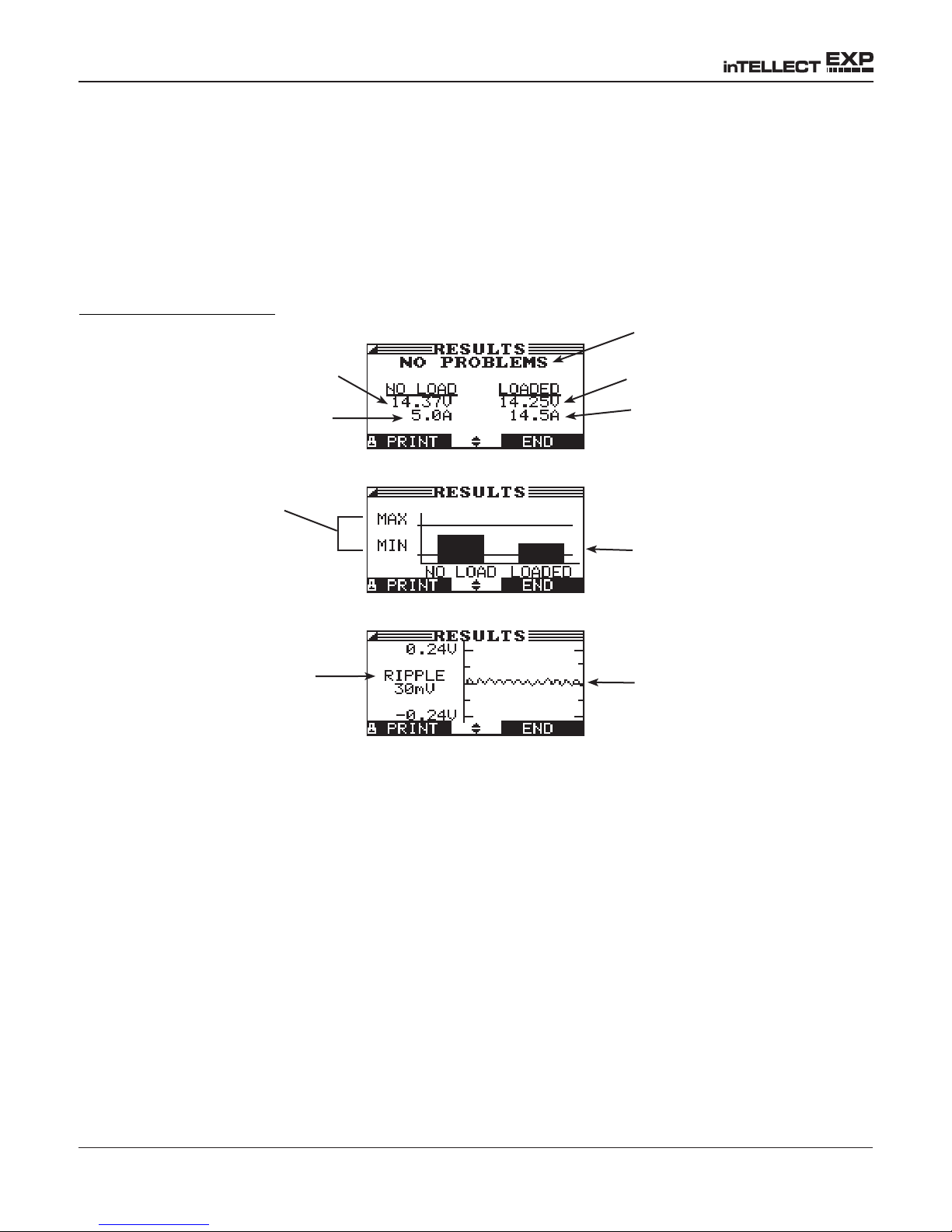
Chapter 6: System Test
11. ENGINE REV DETECTED, IDLE ENGINE: The EXP has detected the rev. Press the
NEXT soft key to continue.
12. ANALYZING CHARGING SYSTEM DATA: The EXP is completing its final analysis of
the charging system data.
13. TURN OFF LOADS AND ENGINE: Press the NEXT soft key to display the results.
Alternator Test Results
Alternator decision
Loads-off DC voltage at rev
Loads-off current at rev
if amp clamp is used
Normal DC voltage range
Peak-to-peak AC voltage
Figure 16: NO PROBLEMS Alternator Result
Loads-on DC voltage at rev
Loads-on current at rev if amp
clamp is used
Bar graph showing DC
voltage within normal range
with loads on and off
Graph of diode waveform
• 28 •

Chapter 6: System Test
Table 3: Alternator Decisions and Recommendations
Decision Action
NO PROBLEMS The system is showing normal output from the alternator. No problem detected.
NO OUTPUT The alternator is not providing charging current to the battery.
√ Check the belts to ensure the alternator is rotating with the engine running.
Replace broken or slipping belts and retest.
√ Check all connections to and from the alternator, especially the connection
to the battery. If the connection is loose or heavily corroded, clean or replace
the cable and retest.
√ If the belts and connections are in good working condition, replace the alterna-
tor. (Older vehicles use external voltage regulators, which may require only
replacement of the voltage regulator.)
LOW OUTPUT The alternator is not providing enough current to power the system’s electrical
loads and charge the battery.
√ Check the belts to ensure the alternator is rotating with the engine running.
Replace broken or slipping belts and retest.
√ Check the connections from the alternator to the battery. If the connection is
loose or heavily corroded, clean or replace the cable and retest.
HIGH OUTPUT The voltage output from the alternator to the battery exceeds the normal
limits of a functioning regulator.
√ Check to ensure there are no loose connections and that the ground connection
is normal. If there are no connection problems, replace the regulator. (Most
alternators have a built-in regulator requiring you to replace the alternator. In
older vehicles that use external voltage regulators, you may need to replace
only the voltage regulator.)
The regulator controls voltage output based on the battery voltage, underhood temperature, and vehicle loads used. In other words, it controls the
maximum voltage the system can produce based on the current needs and
amount of current that can be produced by the spinning of the rotor in the
alternator. The normal high limit of a typical automotive regulator is 14.5
volts +/–0.5. Refer to the manufacturer specifications for the correct limit,
which may vary by vehicle type.
A high charging rate will overcharge the battery and may decrease its life and
cause it to fail. If the battery test decision is REPLACE and the charging system
test shows a HIGH OUTPUT, check the battery’s electrolyte levels. A symptom
of overcharging is battery uid spewing through the vent caps, which causes low
electrolyte levels and will harm the battery.
• 29 •

Chapter 6: System Test
Table 4: Diode Decisions and Recommendations
Decision Action
EXCESSIVE RIPPLE One or more diodes in the alternator aren’t functioning or there’s stator
damage, which is shown by an excessive amount of AC ripple current
supplied to the battery.
√ Make sure the alternator mounting is sturdy and that the belts are in
good shape and functioning properly. If the mounting and belts are
good, replace the alternator.
OPEN PHASE The EXP has detected an open phase within the alternator. Replace the
alternator.
OPEN DIODE The EXP has detected a open diode within the alternator. Replace the
alternator.
SHORTED DIODE The EXP has detected an shorted diode within the alternator. Replace the
alternator.
• 30 •

R
Battery
Battery Test Lead
DMM Test Lead
Component
Under
Test
1
R
2
+
–
Red Red
Black Black
Chapter 7: Cable Drop Test
Chapter 7: Cable Drop Test
If the test results for the starter or charging systems indicate that there may be a problem, you may want
to perform the Cable Drop Test to determine if it is due to worn cables or bad connections between the
battery and the alternator or starter. Worn cables or bad connections create higher resistance, which
causes a drop across the circuit. The voltage drop reduces current carrying capability that displays the
same symptoms as a weak alternator or starter and causes premature battery failure.
There’s no need to run the engine. The Cable Drop Test uses Midtronics’ conductance technology to
send a signal through the circuit at the component under test. The EXP then simultaneously calculates
voltage drop on the positive (+) and negative (–) sides of any circuit as well as the total voltage drop.
The amperage range for each of the four tests is 0 to 1000 A. When you change the setting from the
factory defaults, the EXP will store your setting in memory for your next test.
There are three preset tests:
• BATTERY GROUND
• STARTER CIRCUIT
• ALTERNATOR CIRCUIT
A fourth test, OTHER CIRCUIT, tests other grounds and circuits against your specied amperage
capacity.
The test requires two test lead connections, as shown in Figure 17:
• Battery test leads at the component’s output lead (the B+ or output screw on the
alternator) and the component’s housing as ground
• DMM test leads at the battery terminals
NOTE: The test requires a complete circuit. If you’re testing a system with a remote
solenoid, you can test from the battery to the solenoid, but not from the battery to the
starter.
Figure 17: Connections for the Cable Drop Test
• 31 •

Chapter 7: Cable Drop Test
To begin, select the Cable Drop Test icon in the Main Menu and follow the instructions on the
display.
IMPORTANT: For accurate results the battery should be good and fully charged before
you perform a test.
Battery Ground Test
The Battery Ground Test measures the voltage drop for the ground strap.
1. SELECT CIRCUIT: Use the UP/DOWN ARROWS or the numerical keypad to select the
Battery Ground Test.
1 BATTERY GROUND
2 STARTER CIRCUIT
3 ALT CIRCUIT
4 OTHER
Press the NEXT soft key to continue.
2. SET AMPS: Use the UP/DOWN ARROWS or the keypad to select the rated amperage of
the circuit you are testing. The default is 80 A.
Press the NEXT soft key to continue.
3. Connect the main clamps (battery test leads) to the battery and ground: positive (+)
clamp to the battery’s positive post; negative (–) clamp to the vehicle chassis.
4. Connect the DMM cable to the battery posts: positive (+) clamp to the positive post;
negative clamp (–) to the negative post.
For the next few seconds the EXP will display the word TESTING and a stopwatch
while it evaluates the battery ground.
Battery Ground Test Results
Total circuit voltage drop
Decision
Figure 18: Battery Ground Test PASS Result
Voltage drop across
positive side of circuit
Voltage drop across
negative side of circuit
If there is a problem, the decision is CLEAN AND RETEST OR REPLACE. To print the results, align
the EXP’s IR transmitter with the printer’s receiver, and select the PRINT soft key. To return to the Main
Menu, press the END key.
• 32 •

Chapter 7: Cable Drop Test
Starter Circuit
The Starter Circuit Test measures the voltage drop of the starter circuit.
1. SELECT CIRCUIT: Use the UP/DOWN ARROWS or the numerical keypad to select
STARTER CIRCUIT.
1 BATTERY GROUND
2 STARTER CIRCUIT
3 ALT CIRCUIT
4 OTHER
Press the NEXT soft key to continue.
2. SET AMPS: Use the UP/DOWN ARROWS or the keypad to select the rated amperage of
the starter circuit. The default is 150 A.
Press the NEXT soft key to continue.
3. Connect the positive (+) clamp of the battery test leads to the starter’s battery terminal
stud. Connect the negative (–) clamp to the starter’s housing.
4. Connect the positive (+) DMM clamp to the battery’s positive (+) post. Connect the
negative clamp (–) to the battery’s (–) negative post.
For the next few seconds the EXP will display the word TESTING and a stopwatch
while it evaluates the battery ground.
Starter Circuit Test Results
Total circuit voltage drop
Decision
Figure 19: Starter Circuit PASS Result
If there is a problem, the decision is CLEAN AND RETEST OR REPLACE. To print the results, align
the EXP’s IR transmitter with the printer’s receiver, and select the PRINT soft key. To return to the Main
Menu, press the END key.
Voltage drop across
positive side of circuit
Voltage drop across
negative side of circuit
• 33 •

Chapter 7: Cable Drop Test
Alternator Circuit
The Alternator Circuit Test measures the voltage drop of the alternator circuit.
1. SELECT CIRCUIT: Use the UP/DOWN ARROWS or the numerical keypad to select ALT
CIRCUIT.
1 BATTERY GROUND
2 STARTER CIRCUIT
3 ALT CIRCUIT
4 OTHER
Press the NEXT soft key to continue.
2. SET AMPS: Use the UP/DOWN ARROWS or the keypad to select the rated amperage of
the alternator circuit. The default is 80 A.
Press the NEXT soft key to continue.
3. Connect the positive (+) clamp of the battery test leads to the alternator’s output stud
(B+). Connect the negative (–) clamp to the alternator’s housing.
4. Connect the positive (+) DMM clamp to the battery’s positive (+) post. Connect the
negative clamp (–) to the battery’s (–) negative post.
For the next few seconds the EXP will display the word TESTING and a stopwatch
while it evaluates the battery ground.
Alternator Circuit Test Results
Total circuit voltage drop
Decision
Figure 20: Alternator Circuit PASS Result
If there is a problem, the decision is CLEAN AND RETEST OR REPLACE. To print the results, align
the EXP’s IR transmitter with the printer’s receiver, and select the PRINT soft key. To return to the Main
Menu, press the END key.
Voltage drop across
positive side of circuit
Voltage drop across
negative side of circuit
• 34 •

Chapter 7: Cable Drop Test
Other Circuit
This test enables you to measure voltage drop across other components.
1. SELECT CIRCUIT: Use the UP/DOWN ARROWS or the numerical keypad to select the
OTHER.
1 BATTERY GROUND
2 STARTER CIRCUIT
3 ALT CIRCUIT
4 OTHER
Press the NEXT soft key to continue.
2. SET AMPS: Use the UP/DOWN ARROWS or the keypad to select the rated amperage of
the circuit you are testing. The default is 10 A.
Press the NEXT soft key to continue.
3. Connect the positive (+) clamp of the battery test leads to the component’s positive
terminal (+). Connect the negative (–) clamp to the component’s negative (–) terminal.
4. Connect the positive (+) DMM clamp to the battery’s positive (+) post. Connect the
negative clamp (–) to the battery’s (–) negative post.
For the next few seconds the EXP will display the word TESTING and a stopwatch
while it evaluates the battery ground.
Other Circuit Test Results
Total circuit voltage drop
Voltage drop across
Decision
Figure 21: Other Circuit PASS Result
If there is a problem, the decision is CLEAN AND RETEST OR REPLACE. To print the results, align
the EXP’s IR transmitter with the printer’s receiver, and select the PRINT soft key. To return to the Main
Menu, press the END key.
positive side of circuit
Voltage drop across
negative side of circuit
• 35 •

Chapter 8: Jump Start (System Test)
Chapter 8: Jump Start (System Test)
The EXP’s Jump Start routine assists a discharged battery so that you can complete the Starter Test
portion of the System Test.
1. When the JUMP START instruction screen is displayed, disconnect the analyzer’s clamps
from the battery posts.
2. Make sure the charger’s power cord is disconnected and the power switch in the OFF
position.
3. Connect the charger’s clamps to the battery posts: red lead to the positive (+) terminal,
black lead to the negative (–) terminal.
4. Reconnect the analyzer’s clamps to the battery posts. Rock them back and forth so they
make good contact.
5. Turn on the booster pack or charger.
6. The EXP will monitor the level of the battery’s voltage for a maximum of 30 seconds.
7. When the time counts down to 0 seconds or the battery voltage is sufficient, the EXP will
instruct you to start the engine.
8. The EXP will display the Starter Test results (See Table 2).
9. Disconnect the booster pack or battery charger.
The EXP will continue with the alternator test.
• 36 •

Chapter 9: Digital Multimeter
Chapter 9: DMM (Digital Multimeter)
The EXP’s 8 digital meters make it versatile enough to test everything from a vehicle’s entire electrical
system to a board-level component:
• DC Voltmeter
• AC Voltmeter
• Scope
• DC Ammeter
• AC Ammeter
• Ohmmeter
• Diode Drop
• Volts/Amp
The DMM’s infrared temperature sensor also enables you to determine the surface temperature of
components before you service them or as a diagnostic aid. Specications for each tool are listed at
the end of this chapter in Table 5.
Select the DMM icon to display its METERS menu. The tools in this menu are available in a series of
three screens.
A measurement that is out of the limit displays as OL. Refer to the manufacturer specications for the
correct limits, which may vary by component or vehicle type.
DC Volts
The DC voltmeter measures voltage between two points in a circuit. The voltmeter is connected in
parallel with the circuit.
1. Connect the DMM test lead to the EXP’s accessories port.
2. Select the meter’s icon.
3. Connect the clamps or probes in the correct polarity: red clamp or probe to positive (+);
black to negative (–).
4. The meter will autorange and display the measurement.
5. To return to the METERS menu, press the END soft key.
• 37 •
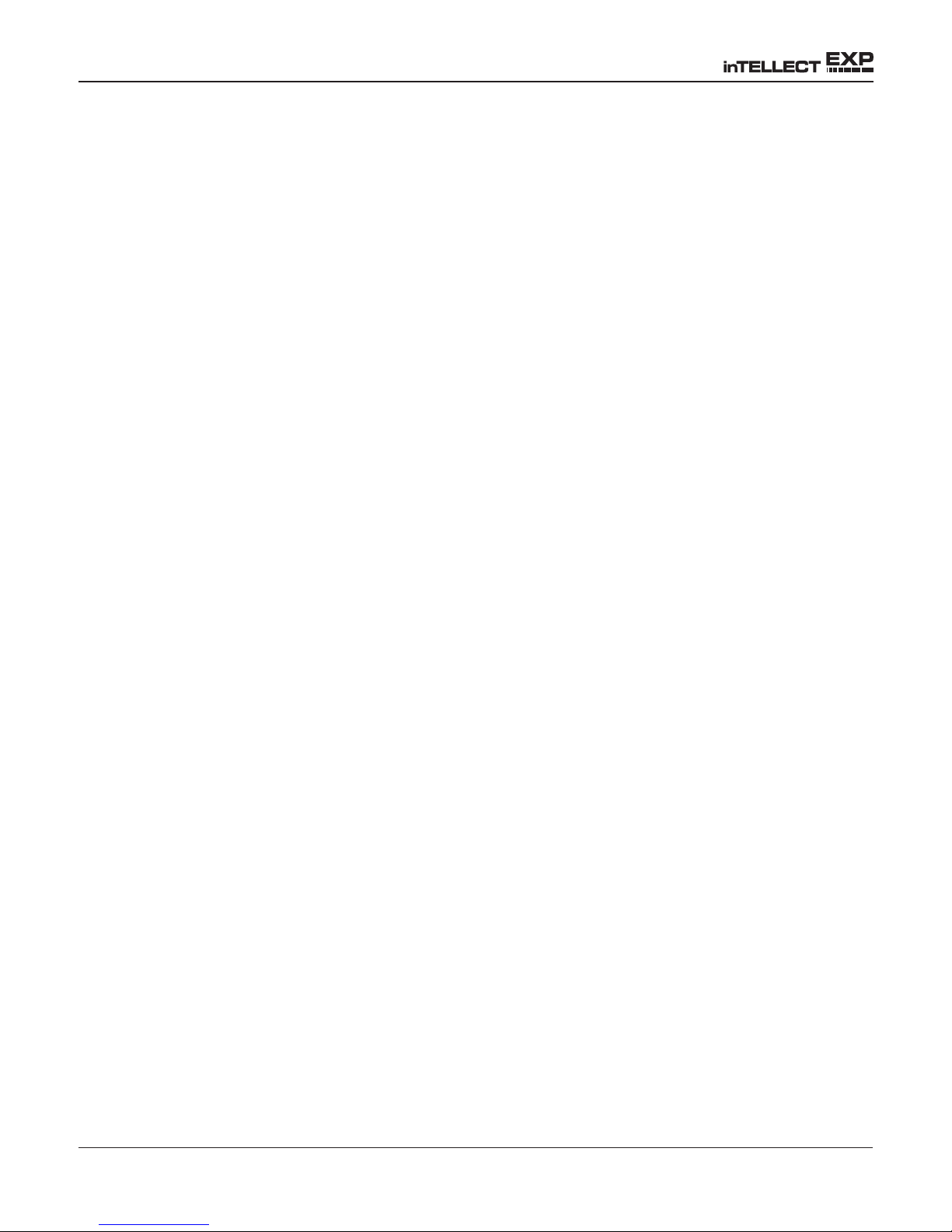
Chapter 9: DMM (Digital Multimeter)
AC Volts
The AC voltmeter measures the AC volts between two points in a circuit. The voltmeter is connected
in parallel with the circuit.
1. Connect the DMM test lead to the EXP’s accessories port.
2. Select the meter’s icon.
3. Connect the clamps or probes in the correct polarity: red clamp or probe to positive (+);
black to negative (–).
4. The meter will autorange and display the measurement.
5. To return to the METERS menu, press the END soft key.
Scope
The scope is a voltmeter that provides a graph of voltage difference as it varies over time. After you
select the scope icon, note the instructions in the next screen before proceeding. You’ll need the them
after you press the SELECT soft key to continue:
• Press 1 on the keypad to autoscale the scope.
• Press 3 on the keypad for the time display.
• Press 4 on the keypad for the FFT (frequency) display.
Press the SELECT soft key to continue.
In the time display the horizontal axis is in seconds and the vertical axis is in volts.
In the frequency display the horizontal axis is in hertz and the vertical axis is in volts.
Press the right soft key to alternate between the options to RUN (measure and display the signal) and
HOLD (freeze the signal).
The scope enables you to print the voltage trace to the optional IR printer when you freeze the signal.
Align the EXP’s IR transmitter with the printer’s receiver, and select the PRINT soft key.
To return to the METERS menu, press END.
• 38 •

Chapter 9: Digital Multimeter
DC AMP (requires the optional amp clamp)
The DC ammeter measures DC magnitude and ow of the DC current in a circuit.
1. Connect the amp clamp lead to the EXP’s accessories port.
2. Select the meter’s icon.
3. Select the amp clamp range.
1 70 AMP MAX.
2 700 AMP MAX.
Press the NEXT soft key to continue.
4. The meter will zero itself.
5. Place the clamp’s jaws around the negative (–) cable.
6. The EXP will display the measurement.
7. To return to the METERS menu, press the END soft key.
AC AMP (requires the optional amp clamp)
The DC ammeter measures the magnitude and ow of the AC current through a circuit during normal
operations.
1. Connect the amp clamp lead to the EXP’s accessories port.
2. Select the meter’s icon.
3. Select the amp clamp range.
1 70 AMP MAX.
2 700 AMP MAX.
Press the NEXT soft key to continue.
4. The meter will zero itself.
5. Place the clamp’s jaws around the negative (–) cable.
6. The EXP will display the measurement.
7. To return to the METERS menu, press the END soft key.
• 39 •

Chapter 9: DMM (Digital Multimeter)
Temp
The IR temperature sensor measures surface temperature within a range of –20 to 200 °C. The tool
can be used for checking the transmission for overheating, and the temperature levels of the heater
and air conditioner. Figure 12 shows how to aim the EXP’s temperature sensor at a component you
are testing.
Ohm Meter
The meter is connected in parallel with the circuit under test and uses the power supplied by the EXP’s
internal batteries to detect open or excessive resistance.
CAUTION: Always remove power from the circuit before connecting the ohmeter to avoid damaging
the analyzer.
1. Connect the DMM test lead to the EXP’s accessories port.
2. Select the meter’s icon.
3. Connect the clamps or probes in the correct polarity: red clamp or probe to positive (+);
black to negative (–).
4. The meter will autorange and display the measurement.
5. When finished, press the END soft key.
6. To return to the METERS menu, press the END soft key.
Diode
This test measures the voltage drop across components, such as diodes.
1. Connect the probes test lead to the EXP’s accessories port.
2. Select the meter’s icon.
3. Connect the probes in the correct polarity: red clamp or probe to positive (+); black to
negative (–).
4. The meter will autorange and display the measurement.
5. When finished, press the END soft key.
• 40 •

Volts/Amp (requires the optional amp clamp)
Chapter 9: Digital Multimeter
The volts/amp meter simultaneously
measures charging voltage and charging current.
1. Connect the amp clamp lead to the EXP’s accessories port.
2. Select the meter’s icon.
3. Select the amp clamp range.
1 70 AMP MAX.
2 700 AMP MAX.
Press the NEXT soft key to continue.
4. The meter will zero itself and display the amperage and voltage measurements.
5. Place the clamp’s jaws around the negative (–) cable.
6. Connect the battery test cable to the EXP.
7. Connect the battery test clamps in the correct polarity: red clamp or probe to positive (+);
black to negative (–).
8. The EXP will display the measurement.
9. To return to the METERS menu, press the END soft key.
• 41 •

Chapter 9: DMM (Digital Multimeter)
Table 5: EXP Multimeter Specications
The accuracy specication is dened as ± (n% reading + [count
resolution]) at 77 °F.
*
Vdc
Range Resolution Accuracy Overload Protection
0–60 V 0.01 V 0.05% + 2 120 Vrms
Accuracies are specied from 2% to 100% of range.
Vac
Range Resolution Accuracy Overload Protection
0–24 Vac rms 0.01 Vac 0.1% + 3 120 Vrms
Accuracies are specied from 2% to 100% of range.
Adc
Range Resolution Accuracy Overload Protection
0–70 A 0.01 A ± 3% of reading ± 1A 1000 Arms
0–700 A 0.1 A ± 3% of reading ± 1A 1000 Arms
Accuracies are specied from 2% to 100% of range.
Aac
Range Resolution Accuracy Overload Protection
0–70 A 0.01 A ± 3% of reading ± 1A 1000 Arms
0–700 A 0.1A ± 3% of reading ± 1A 1000 Arms
Accuracies are specied from 2% to 100% of range.
Ohm
Range Resolution Accuracy Overload Protection
10Ω–2 MΩ 1 Ω 2.0% + 4 120 Vrms
Continuity
Range Resolution Accuracy Overload Protection
< 10 Ω 1 Ω 2.0% + 4 120 Vrms
Diode
Range Resolution Accuracy Overload Protection
0–1.5 V 0.01 V 0.05% + 2 120 Vrms
Temperature
Range Resolution Accuracy Overload Protection
-20–200 °F 1 °F 1.0% + 5 --------
• 42 •

Chapter 10: Utilities
Chapter 10: Utilities
The EXP’s Utility Menu has nine utilities that you can easily set up to customize your analyzer:
• Language (English, French or Spanish)
• Format (memory disk)
• Update (software)
• Clock (adjustments to date and time)
• Shop (create an contact informnation header on test results printouts)
• Display (contrast and backlight time adjustments)
• Coupon (turn off the coupon option on test results printouts)
• Edit Coupon (create a promotional coupon on test results printouts)
Each utility described in this section is listed in order by its icon title.
Clock
The CLOCK ADJUST utility has four settings. Use the UP/DOWN ARROW keys to highlight the setting
you want to change.
MODE : AM/PM
TIME : 9:07 PM
FORMAT : MMM/DD/YYY
DATE : 6/17/6/17/2005
Mode
Use the UP/DOWN ARROWS to move the dot to the option button of your choice.
1. Select the 24-hour or AM/PM mode
1 24 HOUR
2 AM/PM
2. Press the SAVE soft key to save your setting or the BACK soft key to return to the
CLOCK ADJUST screen without saving the changes.
Time
1. Use the LEFT/RIGHT ARROWS to highlight the hour, minutes, or AM or PM. To rapidly
scroll, hold down an ARROW key.
9 : 19 PM
• 43 •
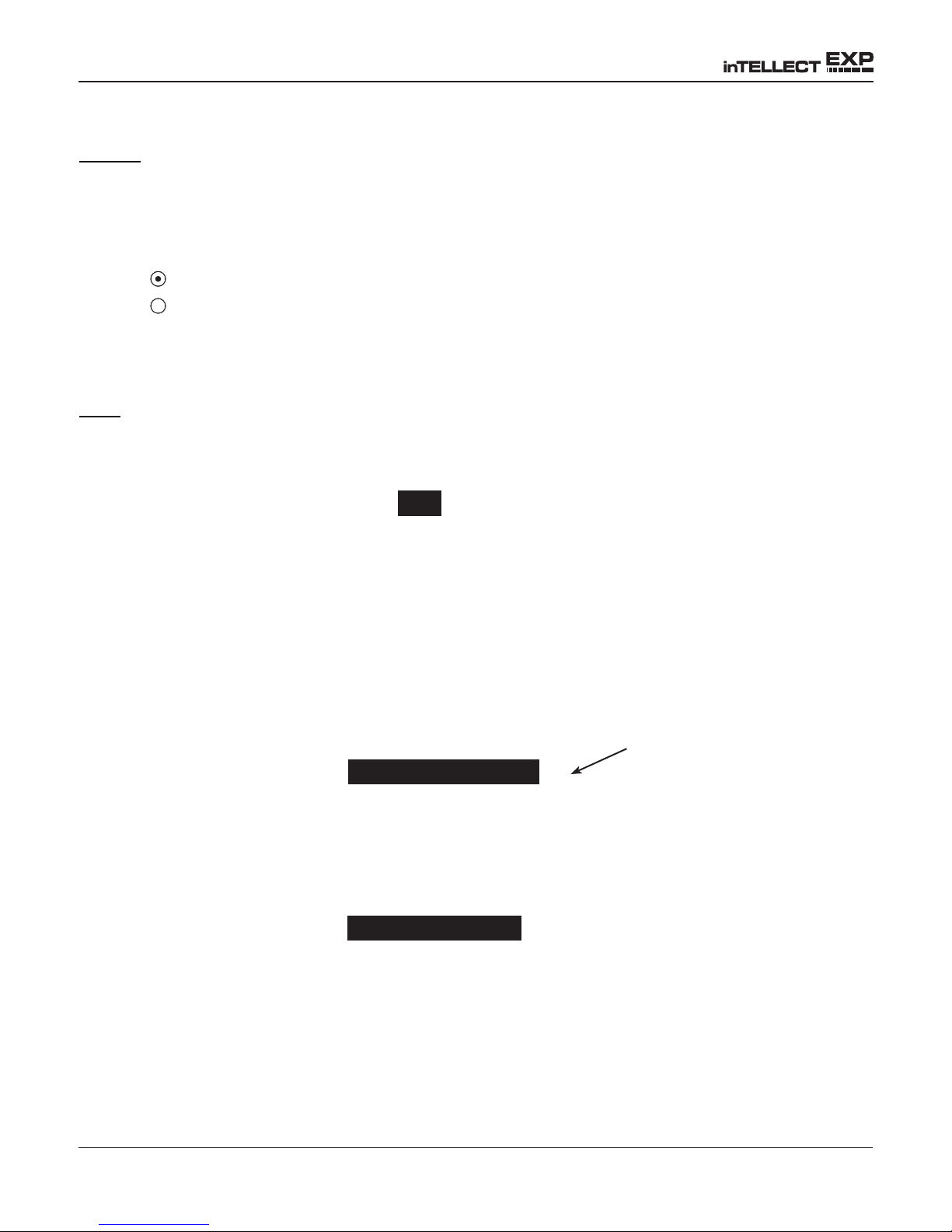
Chapter 10: Utilities
2. Press the SAVE soft key to save your setting or BACK to return to the CLOCK ADJUST
screen.
Format
Use the UP/DOWN ARROWS or press the corresponding numerical key to move the dot to the option
button of your choice or enter its number.
1. Select the 24-hour or AM/PM mode
1 MM/DD/YYY (month/day/year)
2 DD/MM/YYY (day/month/year)
2. Press the SAVE soft key to save your setting or the BACK soft key to return to the CLOCK
ADJUST screen without saving the changes.
Date
1. Use the LEFT/RIGHT ARROWS to highlight the hour, minutes, or AM or PM. To rapidly
scroll, hold down an ARROW key.
6 / 17 / 2005
2. Press the SAVE soft key to save your setting or the BACK soft key to return to the CLOCK
ADJUST screen without saving the changes.
Shop
The SHOP INFO utility enables you to create a header for your printed test results showing your
business location information. Its two information screens contain eight lines of text with up to 16
characters on each line.
Screen 1
1–YOUR SHOP NAME
2–1000 ANY STREET
3–YOUR TOWN, STATE
4–YOUR POSTAL CODE
—
Screen 2
5–YOUR COUNTRY
6–YOUR PHONE NUMBER
7–WWW.WEBSITE.COM
8–YOUR SHOP ID NUMBER
—
Blinking cursor
shows the starting
location for editing
• 44 •

Chapter 10: Utilities
To create or overwrite a header:
1. Press the UP or DOWN ARROW to highlight the line you want to change. The cursor will
be blinking to the right of the last character in the line.
2. To move the cursor backward to erase a character, press the LEFT ARROW key; to move
the cursor forward, press the RIGHT ARROW key.
3. Insert a character by pressing the key associated with the character as many times as
needed.
4. You can center text by selecting blank spaces before and after lines of text or insert
spaces between words.
5. Press the SAVE soft key to save your setting or the BACK soft key to return to the SHOP
INFO screen without saving the changes.
Display
The LCD OPTIONS utility enables you to adjust the contrast of the text on the display and the backlight
time.
Contrast Level
The contrast level is 0 (lightest) to 10 (darkest). To change it:
1. Press the UP or DOWN ARROW to highlight the option.
CONTRAST LEVEL 10
BACKLIGHT TIME 60
2. Press the ADJUST soft key to display the option’s numerical scroll box.
10
(1-10)
3. Press the UP/DOWN ARROW keys or the corresponding numerical key to select your
preference.
4. Press the SAVE soft key to save your setting or the BACK soft key to return to the
CONTRAST LEVEL screen without saving the changes.
Current settings
• 45 •

Chapter 10: Utilities
Backlight Time
Backlight time is from 0 to 60 seconds. To change it:
1. Press the UP or DOWN ARROW to highlight the option.
CONTRAST LEVEL 10
BACKLIGHT TIME 60
2. Press the ADJUST soft key to display the option’s numerical scroll box.
Current settings
60
SEC
3. Press the UP/DOWN ARROW keys or the corresponding numerical key to select your
preference.
4. Press the SAVE soft key to save your setting or the BACK soft key to return to the
BACKLIGHT screen without saving the changes.
Coupon
The COUPON SELECT utility enables and disables the printing of the custom coupon you’ve created
in the EDIT COUPON utility.
1. Use the UP/DOWN ARROWS or press the corresponding numerical key to move the dot
to the option button of your choice.
1 NO USER COUPON PRINTED
2 USER COUPON
2. Press the SAVE soft key to save your setting or the BACK soft key to return to the
COUPON SELECT screen without saving the changes.
Edit Coupon
The EDIT COUPON utility enables you to create a promotional coupon for your customers that prints
at the bottom of every test result. Its two information screens contain eight lines of text with up to 16
characters each.
The editing process is the same as when you create a header for your test results printouts. See the
SHOP utility for more information.
• 46 •

Chapter 10: Utilities
Temp
The TEMP. UNITS utility enables you to set the units of measure to either Celsius or Fahrenheit.
To set your preference:
1. Use the UP/DOWN ARROWS or press the corresponding numerical key to move the dot
to the option button of your choice.
1 DEGREES F
2 DEGREES C
2. Press the SAVE soft key to save your setting.
Language
The LANGUAGE utility enables you to select a language for the display and printouts. To set your
preference:
1. Use the UP/DOWN ARROWS or press the corresponding numerical key to move the dot
to the option button of your choice.
1 ENGLISH
2 ESPAÑOL
3 FRANÇAIS
2. Press the SAVE soft key to save your setting.
Format Disk
Select this utility to format an SD card to receive data or erase all data on the card. The EXP will warn
you before formatting the disk and ask you if you want to continue.
Update
As software updates become available you’ll be able to use this utility to update the EXP software
using les on an SD card.
• 47 •

Chapter 11: Info Menu
Chapter 11: Info Menu
The Info Menu has 3 utilities to help you manage your test data and track the usage and history of
your analyzer.
Totals
The TOTALS report displays the total number of battery tests performed since the EXP was rst used.
Press the LEFT and RIGHT ARROW keys simultaneously to clear the total and reset the starting date.
Transfer
The TRANSFER utility lets you transfer test data to a PC using an optional IR receiver/software
package.
Version
Version displays the EXP’s software version, the date the software was released, and the serial
number of the analyzer. The utility keeps a permant count of the number of battery tests performed
since the analyzer was rst used.
• 48 •

Chapter 12: Print/View
Chapter 12: Print/View
The Print/View Menu enables you to view and print the results of the Battery, System, and Cable Drop
Tests before you perform another test and overwrite the results in memory.
View Test
VIEW TEST gives you the option of viewing and printing the results of the Battery and System Tests.
To print the results, align the analyzer’s IR transmitter with the printer’s receiver, and select the PRINT
soft key. To return to the Main Menu, press the END key.
View Cable Test
VIEW TEST gives you the option of viewing and printing the results of the Cable Drop Test. To print
the results, align the analyzer’s IR transmitter with the printer’s receiver, and select the PRINT soft key.
To return to the Main Menu, press the END key.
• 49 •

Chapter 13: Troubleshooting
Chapter 13: Troubleshooting
If you have problems with the display or the Midtronics printer, try these troubleshooting suggestions:
The Display Does Not Turn On
• Check the connection to the vehicle battery.
• Press the POWER button.
• The vehicle’s battery may be too low to power the analyzer (below 1 volt). Fully charge
the battery and retest.
• The analyzer’s 6 AA batteries may need to be replaced. Follow the directions in
Chapter 14: EXP Internal Batteries and replace the batteries (alkaline recommended).
• If troubleshooting does not solve the problem, contact Midtronics at 1-800-776-1995 to
obtain service. See “Patents, Limited Warranty, Service” for more information.
The STATUS LED Flashes (Midtronics Printer)
When a printer fault occurs, the STATUS LED ashes. You can identify the fault by the number of
sequential ashes:
Table 6: Printer STATUS LED
Sequence Condition Solution
* * *
** ** **
*** *** ***
No paper Insert new paper
Thermal head too hot Allow head to cool
Batteries weak Recharge printer
batteries for 16 hours
Data Will Not Print
• If the IR transmitter and receiver are not aligned, all the data may not print. The infrared
ports on the top of the analyzer and on the printer below the MODE button should be
pointed directly at each other. The maximum distance for reliable transmission between
the ports is 17 in (45 cm).
To realign, press the END button to cancel the print job. Verify alignment between the
analyzer and printer; then try to print the test results again.
• Make sure the printer is on. The printer shuts off after 2 minutes of inactivity to conserve
the batteries. To turn the printer on, briefly press the MODE button. The green STATUS
light should turn on. Make sure you are using the Midtronics printer. Other printers may
not be compatible.
• 50 •

Chapter 13: Troubleshooting
• Direct sunlight interferes with infrared data transmission and receiving. If the printer is
not receiving data, remove the printer and EXP from direct sunlight. If the printed characters are not clear or are partially missing, recharge the battery and reprint.
• If you are unable to print after ensuring the analyzer is functioning, the printer is on, the
batteries are good, and the IR transmitter and receiver are aligned, check the printer
manual for further instructions or call Midtronics at 800-776-1995 for assistance. (See
“Patents, Limited Warranty, Service” for more information.)
• 51 •

Chapter 14: EXP Internal Batteries
Chapter 14: EXP Internal Batteries
The EXP uses 6 AA, 1.5-volt batteries (alkaline recommended) to allow testing of batteries down to
1 volt and supply power while the menu is active. The analyzer can test batteries down to 5.5 volts
when the internal batteries are not functioning.
Battery Power Indicator
The square in the upper left corner of the display indicates the charge level of the battery pack. The
square is black when the battery pack is fully charged. It gradually changes to white as the charge
level declines. The EXP will display a warning message when the batteries need replacing.
Full Powered
Figure 7: Power Level Indicator for EXP AA Batteries
Replacing the EXP Batteries
1. Turn the EXP face down.
2. Press gently on the ridges above the
arrow on the battery compartment
cover.
3. Slide the cover in the direction of the
arrow and remove the cover.
4. Remove the discharged batteries.
5. Insert new batteries as sh own in
Figure 22. Make sure the positive
and negative terminals are positioned
correctly.
Decreasing Low
Latch
by test
battery
Press here
Slide in
this direction
6. Insert the door’s tabs into the slots on
the analyzer and slide the door closed,
making sure the latch locks.
Figure 22: EXP Battery Replacement
• 52 •
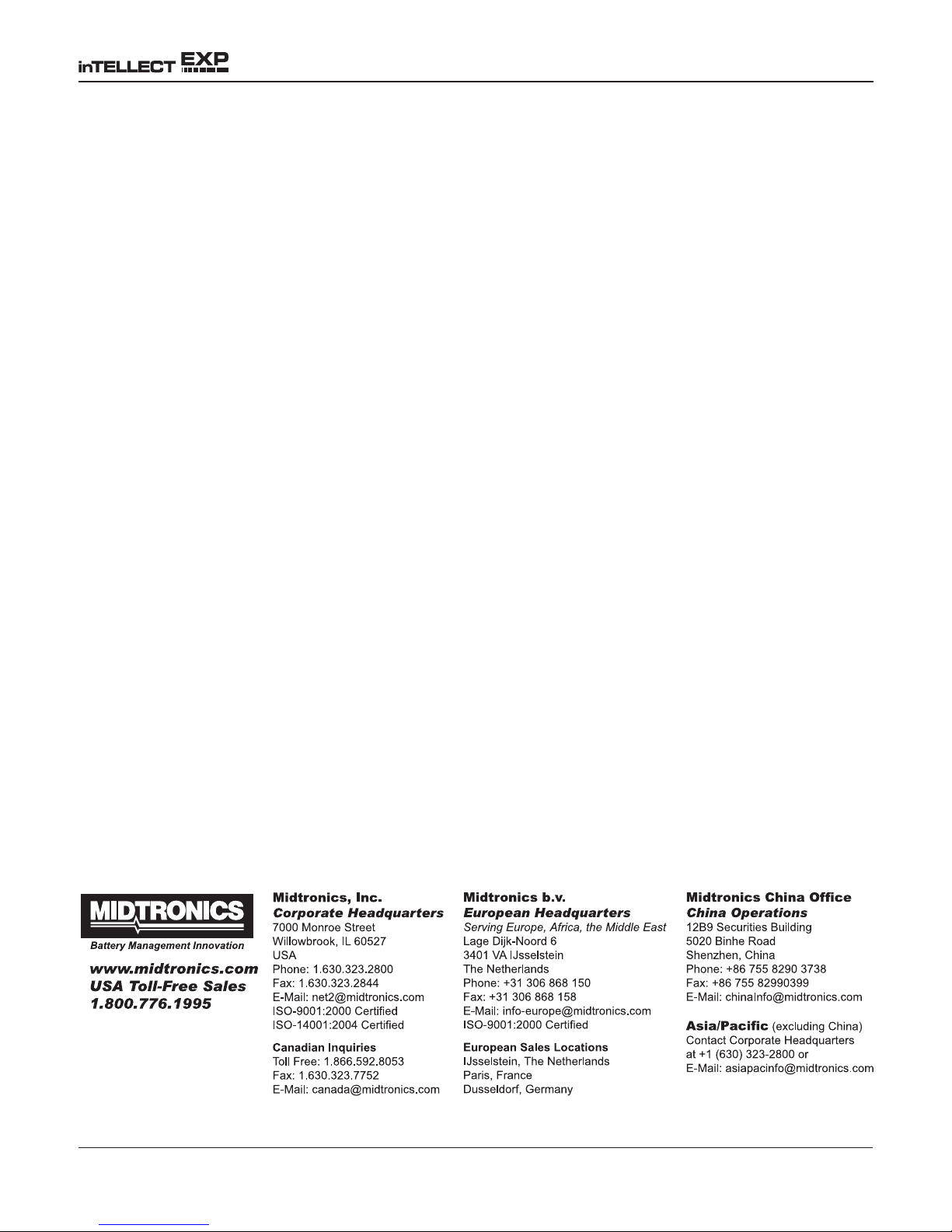
Patents, Limited Warranty, Service
PATENTS
The inTELLECT™ EXP Expandable Electrical Diagnostic Platform is made in the U.S.A. by Midtronics,
Inc. and is protected by one or more of the following U.S. Patents: 4,816,768; 4,825,170; 4,881,038;
4,912,416; 5,572,136; 5,585,728; 5,592,093; 5,757,192; 5,821,756; 5,831,435; 5,914,605; 6,051,976;
6,091,245; 6,163,156; 6,249,124; 6,304,087; 6,310,481; 6,316,914; 6,323,650; 6,351,102; 6,359,441;
6,363,303; 6,392,414; 6,441,585; 6,445,158; 6,456,045; 6,469,511; 6,534,993; 6,544,078; 6,556,019;
6,566,883; 6,586,941; 6,707,303. Canadian Patents: 1,295,680; 1,280,164. United Kingdom Patent:
0,672,248; 0,417,173. German Patent: 693 25 388.6; 689 23 281.0-08; 93 21 638.6. And other U.S.
and Foreign patents issued and pending. This product may utilize technology exclusively licensed to
Midtronics, Inc. by Johnson Controls, Inc. and/or Motorola, Inc.
LIMITED WARRANTY
This analyzer is warranted to be free of defects in materials and workmanship for a period of one year
from date of purchase. Midtronics will, at our option, repair or replace the unit with a remanufactured
unit. This limited warranty applies only to the EXP analyzer, and does not cover any other equipment,
static damage, water damage, overvoltage damage, dropping the unit, or damage resulting from
extraneous causes including owner misuse. Midtronics is not liable for any incidental or consequential
damages for breach of this warranty. The warranty is void if owner attempts to disassemble the unit
or to modify the cable assembly.
SERVICE
To obtain service, contact Midtronics for a Return Authorization number, and return the unit to
Midtronics freight prepaid, Attention: RA# ________. Midtronics will service the analyzer and
reship the next scheduled business day following receipt, using the same type carrier and service
as received. If Midtronics determines that the failure was caused by misuse, alteration, accident, or
abnormal condition of operation or handling, purchaser will be billed for the repaired product and it
will be returned freight prepaid with freight charges added to the invoice. Battery analyzers beyond
the warranty period are subject to the repair charges in effect at that time. Optional remanufacturing
service is available to return the tester to like-new condition. Out-of-warranty repairs will carry a
3-month warranty. Remanufactured units purchased from Midtronics are covered by a 6-month
warranty.
168-938AB 4/07 ©Midtronics, Inc.
• 53 •
