
167-000369EN-B
EL-50332
EV/HEV Battery Service Tool
May 2013
INSTRUCTION MANUAL
Hazardous voltage.
An improper connection can result in
serious injury or death.
To avoid electrical shock or burn, never alter
the EV/HEV Battery Service Tool’s original AC
cord and plug. Disconnect plug from outlet
when EV/HEV Battery Service Tool is idle.

This page intentionally left blank.

EL-50332 EV/HEV Battery Service Tool
Contents
General Safety Guidelines 5
Maintenance 5
Personal Precautions 6
Grounding & Power Cord Connections 6
Grounding 7
EV/HEV Battery Service Tool Location 7
DC Connection Precautions 7
Chapter 1: Introduction & Overview 8
Safety Reminder 8
Safety Precautions 8
Front View 9
Right End Panel 9
Connection Panel 9
Accessories 10
Display and Keypad 11
Data Entry Methods 12
Menu Icons 12
Option Buttons 12
Scrolling Lists 12
Alphanumeric Entry 12
Main Menu 12
Tool Info Menu 13
Utility Menu 13
Connecting to AC Power 13
Initial Startup 13
Changing User Preferences 13
Chapter 5: Tool Info 18
Totals 18
Life Time Totals 18
Version 18
Chapter 6: Utility Menu 19
Clock 19
Mode 19
Time 19
Format 19
Date 19
Users 20
Entering A New User ID 20
Deleting A User ID 20
Editing A User ID 20
Display 21
Temperature 21
Capacity 21
Language 21
Admin 21
Options 21
Clear Test Totals 22
Reset Defaults 22
Change Admin Pin 22
Dealer ID 22
Update 22
Buzzer 22
Chapter 2: Section Balance 14
Section Balance Results 14
Chapter 3: Pack Info 15
Chapter 4: Depower 16
Depowering A Battery Pack 16
Depower Results 17
www.midtronics.com
Chapter 7: Error Messages 23
Possible Error Messages 23
Hardware Error 23
Communication Error 23
Internal Temperature Sensor Failure 23
Incorrect Voltage Detected 23
Voltage Matches Target Voltage 23
3
Midtronics Inc. 7000 Monroe Street Willowbrook, IL 60527

This page intentionally left blank.

EL-50332 EV/HEV Battery Service Tool
General Safety Guidelines
General Safety Guidelines
IMPORTANT SAFETY INSTRUCTIONS - SAVE
THESE INSTRUCTIONS
IT IS OF UTMOST IMPORTANCE THAT BEFORE USING YOUR
EV/HEV BATTERY SERVICE TOOL, YOU READ THIS MANUAL
AND FOLLOW THE SAFETY AND OPERATING INSTRUCTIONS
EXACTLY.
Hazardous voltage.
Can result in electric shock when the
protective covers are removed.
Circuit boards, test points, and output voltages also may be oating above (below) chassis
ground.
This EV/HEV Battery Service Tool is designed for indoor use only.
1. Maintenance
• Periodic inspection and care are highly recommended, es-
pecially if the EV/HEV Battery Service Tool is operating in a
harsh environment.
• Inspect signs of overheating, rust paint deterioration,
and general condition of the unit. If corrective measures
should be taken, contact Bosch for service information.
• Removal of dust, dirt, and debris from the external enclo-
sure surfaces is encouraged and may be performed while
the unit is in operation.
IMPORTANT: There are no user-serviceable parts
inside the EV/HEV Battery Service Tool. At no
time should personnel remove any cover.
• Ensure that the AC power line ground is connected properly
to the EV/HEV Battery Service Tool input connector or chassis. Similarly, other power ground lines including those to
application and maintenance equipment must be grounded properly for both personnel and equipment safety.
• Always ensure that AC input power is de-energized prior
to connecting or disconnecting any cable.
• In normal operation, the operator does not have access
to hazardous voltages within the chassis. However, depending on the user's application conguration, HIGH
VOLTAGES HAZARDOUS TO HUMAN SAFETY may be normally generated on the output terminals. The customer/
user must ensure that the output power lines are labeled
properly as to the safety hazards and that any inadvertent
contact with hazardous voltages is eliminated.
• This EV/HEV Battery Service Tool is not intended for use by
persons (including children) with reduced physical, sensory
or mental capabilities, or lack of experience and knowledge,
unless they have been given supervision or instruction concerning use of the EV/HEV Battery Service Tool by a person
responsible for their safety.
Risk of explosive gases
Batteries generate explosive gases during normal
operation, and when discharged or charged.
1.1 To reduce risk of battery explosion, follow these safety
instructions and those published by the battery manufacturer and the manufacturer of any equipment you intend to use in the vicinity of a battery. Review cautionary
marking on these products and on the engine, and on the
vehicle or equipment containing the battery.
Charging a non-rechargeable battery may
cause the battery to burst.
To reduce the risk of injury, only charge rechargeable
type batteries.
If you are uncertain as to the type of battery you are attempting
to charge, or the correct procedure for checking the battery’s
state of charge, contact the seller or battery manufacturer.
1.2 Use of an attachment not recommended or sold by the
EV/HEV Battery Service Tool manufacturer may result in a
risk of re, electric shock, or injury to persons.
1.3 To reduce risk of damage to the electric plug and cord,
pull by the plug rather than by the cord when disconnecting the EV/HEV Battery Service Tool.
1.4 Do not operate the EV/HEV Battery Service Tool if it has received a sharp blow, been dropped or otherwise damaged
in any way; contact Bosch to return the unit to Midtronics,
Inc.
1.5
Do not disassemble the EV/HEV Battery Service Tool;
when repair is required contact Bosch to return the unit
to Midtronics Inc. (see back cover of this manual for more
information). Incorrect reassembly may result in a risk of
electric shock or re.
1.6 To reduce risk of electric shock, unplug the EV/HEV Battery Service Tool from the AC outlet and auxiliary 12VDC
power cord before attempting any maintenance or cleaning. Turning o the controls will not reduce this risk.
www.midtronics.com
5
Midtronics Inc. 7000 Monroe Street Willowbrook, IL 60527

General Safety Guidelines
1.7
Connect and disconnect the battery leads only when the
AC supply cord and auxiliary 12VDC power cord are disconnected.
1.8
Do not overcharge the battery (See Section 3).
1.9
Charge the battery in a dry, well-ventilated area.
1.10 Never place articles on or around the EV/HEV Battery Service Tool, or locate the EV/HEV Battery Service Tool in a way
that will restrict the ow of cooling air through the cabinet.
1.11
An extension cord should not be used unless absolutely
necessary. (See paragraph 3.3.)
1.12 Have a damaged cord or plug replaced immediately.
Do not expose the EV/HEV Battery Service
Tool to rain or snow.
2. Personal Precautions
2.1
Always have someone within range of your voice, or close
enough to come to your aid, when working around batteries.
2.2 Have plenty of fresh water and soap nearby in case battery
electrolyte contacts skin, clothing or eyes.
2.3 Wear complete eye protection, clothing protection, and
wear rubber soled shoes. Place damp cloth over battery to
protect against electrolyte spray. When ground is very wet
or covered with snow, wear rubber boots. Avoid touching
eyes while working near battery.
EL-50332 EV/HEV Battery Service Tool
3. Grounding & Power Cord Connections
3.1
The EV/HEV Battery Service Tool must be grounded to reduce risk of electric shock. The EV/HEV Battery Service Tool
is equipped with an electric cord having an equipment
grounding conductor and a grounding plug. The plug
must be plugged into an outlet that is properly installed
and grounded in accordance with all local codes and ordinances.
Hazardous voltage.
An improper connection can result in
electric shock
To avoid electrical shock or burn, never alter
the EV/HEV Battery Service Tool’s original AC
cord and plug. Disconnect plug from outlet
when EV/HEV Battery Service Tool is idle.
IF THE PLUG DOES NOT FIT THE OUTLET, HAVE A PROPER
OUTLET INSTALLED BY A QUALIFIED ELECTRICIAN.
3.2
This EV/HEV Battery Service Tool is for use on a nominal 110volt or 220-volt circuit (220V power cord not included).
The 110V grounding plug looks like the plug illustrated
in Figure A. A temporary adapter, which looks like the
adapter illustrated in Figures B and C, may be used to
connect this plug to a two-pole receptacle as shown in
Figure B, if a properly grounded outlet is not available. The
temporary adapter should be used only until a properly
grounded outlet can be installed by a qualied electrician.
2.4 If battery electrolyte contacts skin or clothing, wash immediately with soap and water. If electrolyte enters the
eye, immediately ush with cold running water for at least
10 minutes, and seek medical attention.
2.5 NEVER smoke or allow a spark or ame in vicinity of a battery or engine.
2.6 Be extra cautious to reduce risk of dropping a metal tool
onto the battery. It might spark or short circuit the battery
or other electrical part that may cause an explosion.
2.7 Before working with a battery, remove personal metal
items such as rings, bracelets, necklaces, watches, etc. A
battery can produce a short circuit current high enough
to weld such items causing a severe burn.
Non-rechargeable batteries may burst when
charging causing personal injury and damage.
To avoid electrical shock or burn, never alter the EV/HEV
Battery Service Tool’s original AC cord and plug. Disconnect
plug from outlet when EV/HEV Battery Service Tool is idle.
The EV/HEV Battery Service Tool is not intended to supply
power to a low-voltage electrical system other than
applications using rechargeable batteries.
Hazardous voltage.
An improper connection can result in
electric shock
Before using an adapter be certain the center
screw of the outlet plate is grounded. The rigid
ear or lug extending from the adapter must be
connected to a properly grounded outlet. Make
certain it is grounded. If necessary, replace the
original screw that secures the adapter ear or
lug to the cover plate and make the ground
connection to the grounded outlet.
USE OF AN ADAPTER IS NOT ALLOWED IN CANADA. IF A
GROUNDING-TYPE RECEPTACLE IS NOT AVAILABLE, DO
NOT USE THIS SERVICE TOOL UNTIL THE PROPER OUTLET
IS INSTALLED BY A QUALIFIED ELECTRICIAN.
2.8 NEVER charge a frozen battery; thaw it out rst.
Midtronics Inc. 7000 Monroe Street Willowbrook, IL 60527
6
www.midtronics.com

EL-50332 EV/HEV Battery Service Tool
General Safety Guidelines
3.3 An extension cord should not be used unless absolutely
necessary. Use of an improper extension cord could result in a risk of re and electric shock. If an extension cord
must be used, make sure:
a. that the pins on plugs of the extension cord are the
same number, size, and shape as those of the plug
on the EV/HEV Battery Service Tool;
b. that the extension cord is properly wired and in
good electrical condition;
Recommended minimum AWG* size for extension cords for the EV/HEV Battery Service Tool
AC input rating amperes AWG* size of cord
Equal or greater than: But less than:
8 10 18 14 12 10
10 12 16 14 10 8
12 14 16 12 10 8
14 16 16 12 10 8
16 18 14 12 8 8
*American Wire Gauge
5. EV/HEV Battery Service Tool Location
c. that the wire size is large enough for the AC ampere
rating of EV/HEV Battery Service Tool as specied in
the table.
4. Grounding
4.1 The plugs and receptacles have dedicated grounding
terminals and must be mated with plugs and receptacles
having matching grounding terminals
Length of cord, feet (m)
25
(7.6)
50
(15.2)
100
(30.5)
150
(45.6)
6. DC Connection Precautions
IMPORTANT: The EL-50332 GM EV/HEV Battery Ser-
vice Tool is designed for indoor use only!.
It is the responsibility of the operator to provide a controlled
environment for the equipment. Work tents are a common
method of protecting equipment in adverse conditions.
The EV/HEV Battery Service Tool depends upon the surrounding
air for cooling. The free ow of air is important as is the air
temperature. The EV/HEV Battery Service Tool must be mounted
so that air can freely circulate all around it.
5.1 Do not place combustible materials on or near the EV/HEV
Battery Service Tool or mount the EV/HEV Battery Service
Tool closer than 3 inches from any adjacent wall. The EV/
HEV Battery Service Tool must never be mounted next to
or above heat generating equipment.
5.2 Locate the EV/HEV Battery Service Tool as far away from
the battery as the cables permit.
5.3 Never place the EV/HEV Battery Service Tool directly above
the battery being charged; gases from the battery will corrode and damage the EV/HEV Battery Service Tool.
5.4 Only operate the EV/HEV Battery Service Tool in a wellventilated area that is free of dangerous vapors.
6.1
All switches should be set in the OFF position and AC cord
should be DISCONNECTED from electrical outlet before you
connect the output cables. If the auxiliary 12VDC input is
used, it should be disconnected from the power source.
Hazardous voltage.
Can cause death or serious
personal injury.
Setting the switches to “OFF” does not always
disconnect the EV/HEV Battery Service Tool
electrical circuit from the AC power cord.
5.5 Store the EV/HEV Battery Service Tool in safe, dry location.
www.midtronics.com
7
Midtronics Inc. 7000 Monroe Street Willowbrook, IL 60527
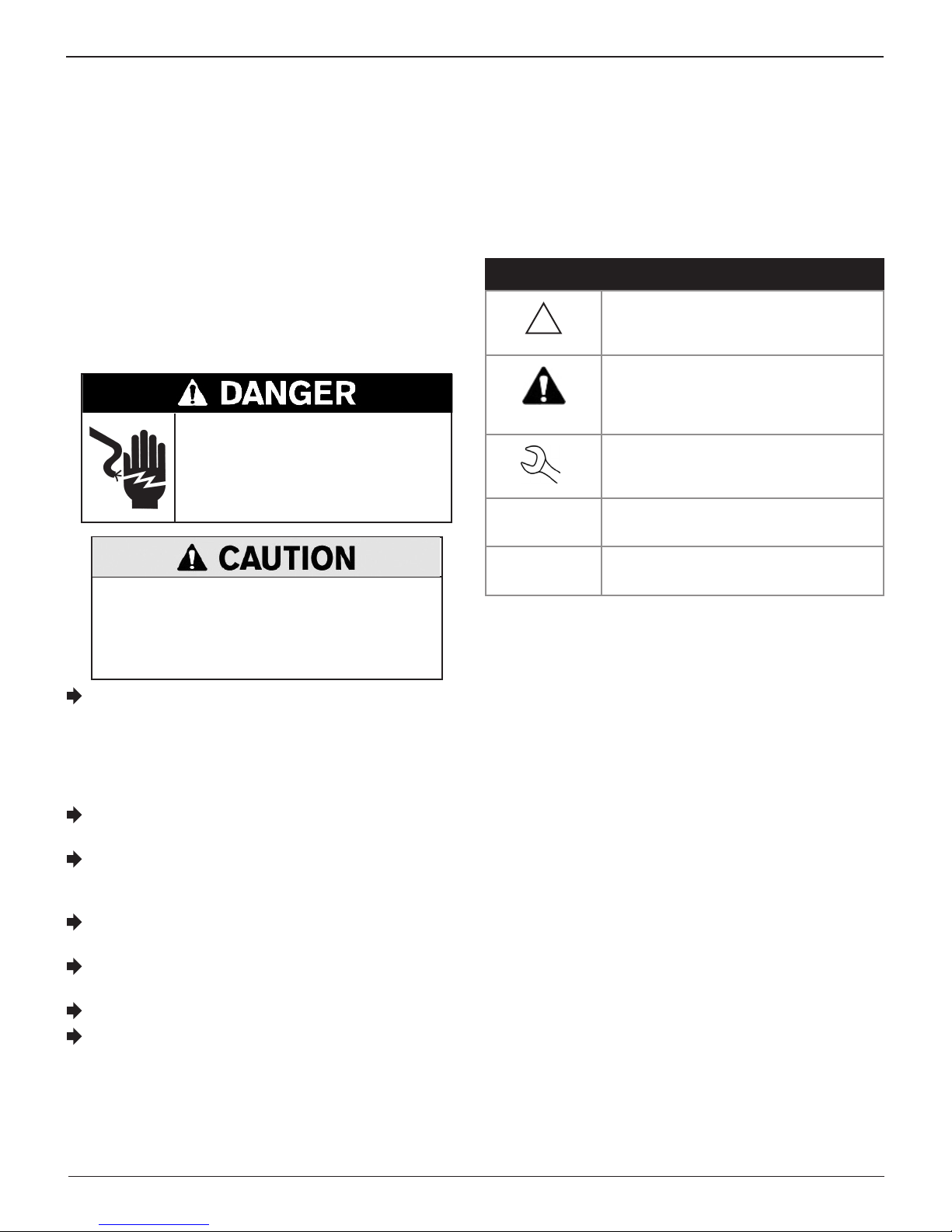
Chapter 1: Introduction & Overview
EL-50332 EV/HEV Battery Service Tool
Chapter 1: Introduction & Overview
Safety Reminder
For safe, ecient, and accurate charging and discharging,
review the safety and operating instructions in this manual
before using the EV/HEV Batter Service Tool. In addition, follow
all manufacturers’ instructions and SAE instructions.
Safety Precautions
Always use the necessary safety precautions when working
with batteries to prevent severe injury or death. Follow all
manufacturers’ instructions and SAE safety recommendations,
which include the following precautions:
Risk of explosive gases.
Never smoke or allow a spark or
ame in the vicinity of a battery.
Batteries can produce a highly explosive mix
of gases, even when the battery is not in operation. Always work in a well-ventilated area.
Wash hands after handling.
REQUIRED BY CALIFORNIA PROP. 65: Battery posts, terminals, and related accessories can contain lead and lead
compounds, chemicals known to the state of California
to cause cancer and birth defects or other reproductive
harm.
Battery electrolyte is highly corrosive. If electrolyte enters
your eyes, immediately ush them thoroughly with cold
running water for at least 10 minutes and seek medical
attention. If battery electrolyte gets on your skin or clothing, wash immediately with a mixture of water and baking
soda.
Always wear proper safety glasses or face shield when
working with or around batteries.
Keep hair, hands, and clothing as well as the EV/HEV Bat-
tery Service Tool cords and cables away from moving engine parts.
Remove any jewelry or watches before you start servicing
the battery.
Use caution when working with metallic tools to prevent
sparks or short circuits.
Never lean over a battery when charging or discharging.
Never charge a frozen battery. Gases may form, cracking
the case, and spray out battery electrolyte.
Conventions Used in This Manual
To help you learn how to use your EL-50332, the manual uses
these symbols and typographical conventions:
Symbols And Typographical Conventions
Convention Description
The safety symbol indicates instructions
!
CAPITAL
LETTERS
NEXT The text for soft keys are in BOLD capital
for avoiding hazardous conditions and
personal injury.
The safety symbol with the words
CAUTION, WARNING, or DANGER
indicates instructions for avoiding
hazardous conditions and personal injury.
The wrench symbol indicates procedural
notes and helpful information.
The text for screen options are in regular
capital letters.
letters.
Midtronics Inc. 7000 Monroe Street Willowbrook, IL 60527
8
www.midtronics.com

EL-50332 EV/HEV Battery Service Tool
Front View
Chapter 1: Introduction & Overview
Lifting Handles
Emergency STOP Button
Keyboard & Display
Right End Panel
Connection Panel
11A Midget Fuse
High Voltage Cable Connection
Connection Panel
External 12V Auxiliary Power
USB-A Port
For connecting an external USB-style jump drive.
GR-8
For connecting a GR8-style Control Module.
RS-232
For future use.
11
USB-B
For future use.
12
Diagnostic Indicator LED Lights
13
VIM Low Voltage Cable Connection
Used to connect to the low voltage battery electronic
control unit based on the application.
1211 13
www.midtronics.com
9
Midtronics Inc. 7000 Monroe Street Willowbrook, IL 60527
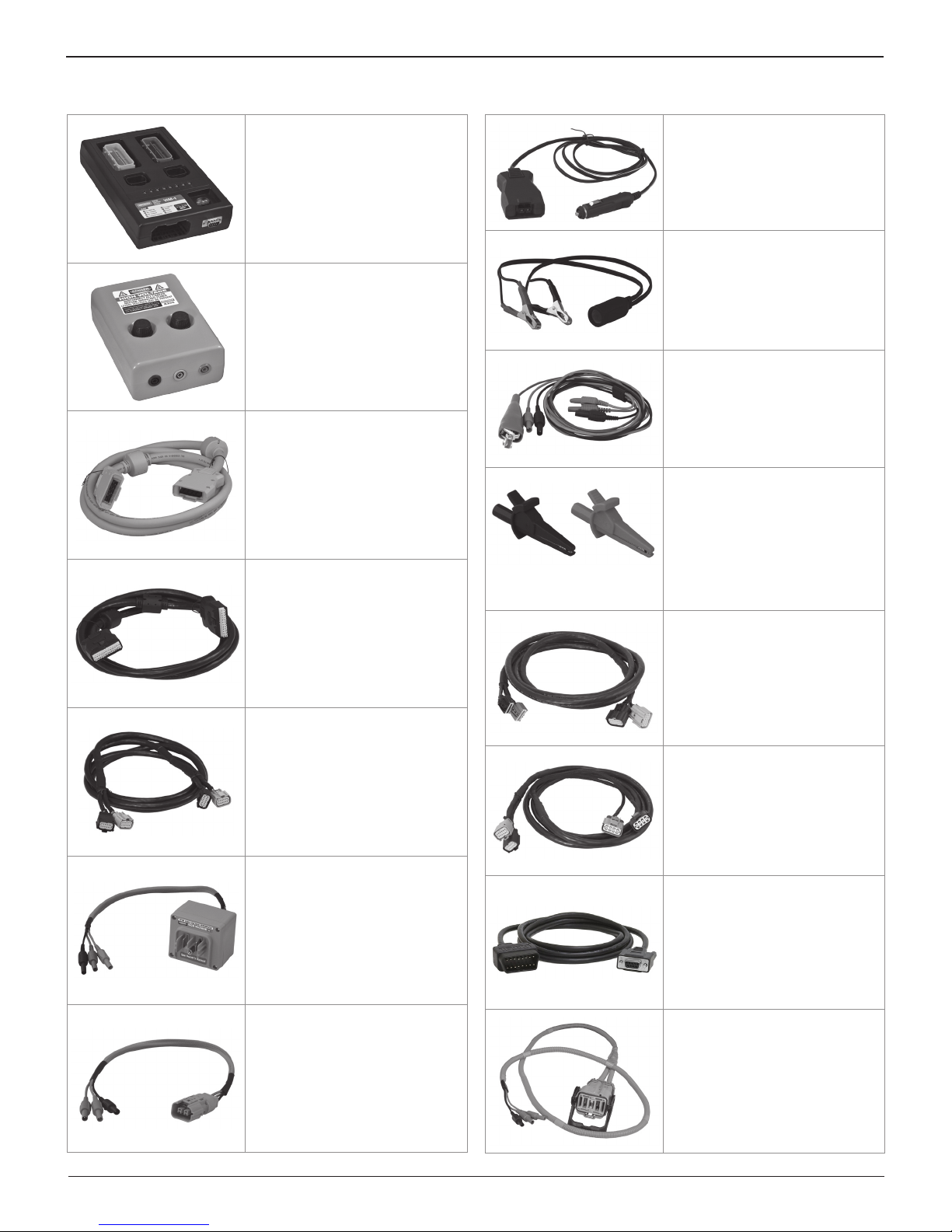
Chapter 1: Introduction & Overview
Accessories
Vehicle Interface Module (VIM)
EL-50332-110
Universal Fuse Box
EL-50332-105
High Voltage Interface
Cable (Orange)
EL-50332-120
For connecting the EL-50332 to the
Universal Fuse Box.
EL-50332 EV/HEV Battery Service Tool
12 Volt Auxiliary Power
Cable (Black)
EL-50332-160
12 Volt Auxiliary To Clamps
Adapter Cable (Black)
EL-50332-165
Sheathed High Voltage Banana
Jack Cable
EL-50332-145
High Voltage Alligator Clamps
EL-50332-170
VIM Low Voltage Cable (Black)
EL-50332-125
For connecting the EL-50332
to the Vehicle Interface Module
(VIM).
BBDU Low Voltage Interface
Cable (Black)
EL-50332-135
For connecting the Vehicle Interface
Module (VIM) to the hybrid battery
contactor assembly connectors on
an out-of-vehicle battery pack.
TPIM High Voltage Interface
Cable (Orange)
EL-50332-115
Black Red
eAssist Cable
EL-50332-130
Spark EV Harness
EL-50332-50
Spark EV OBD-II Harness
EL-50332-60
APM High Voltage Interface
Cable (Orange)
EL-50332-140
Midtronics Inc. 7000 Monroe Street Willowbrook, IL 60527
10
Spark EV HV Harness
EL-50332-55
www.midtronics.com

EL-50332 EV/HEV Battery Service Tool
Chapter 1: Introduction & Overview
Display and Keypad
The display and keypad work together to help you quickly
nd and use the right tools at the right time. The display also
keeps you on track with onscreen navigation aids, directions
and messages. The illustration shows how the elements on the
screen relate to the keypad.
POWER Key
Press the POWER key to turn the control module ON
and OFF.
Selection Area
The selection area below the Title Bar contains selectable
items or dialog boxes that display information or require
a response.
Menu Screen Arrows
When displayed in menu screens, the menu screen arrows
show you which ARROW key on the keypad to press to
display other icons or screens.
For example, the up and down arrows indicate when to
press or to display the screens above and below the
current screen.
you when to use or to select an icon.
When displayed under a list of options, the menu screen
arrows show you which keypad arrow to press to highlight
a character or item in a list.
Scroll Bar
Another navigational aid is the scroll bar on the right side
of the screen. The position of its scroll box shows you
whether the screen is the top (or only screen), middle, or
last in a series.
The left and right menu screen arrows tell
Title Bar
The title bar shows you the name of the current menu,
utility, or function.
Soft Keys
Press the two soft keys linked to the bottom of the screen
to perform the functions displayed above them. The
functions change depending on the menu or test process.
So it may be helpful to think of the words appearing above
them as part of the keys.
ARROW () Keys
Press the ARROW keys to scroll to numerical values and
move to menus and icons.
Some screens also indicate the page order with a notation
such as P1/3 (page 1 of 3).
Scroll
Box
Top or only
screen
Alphanumeric Keypad
In some cases, you can use the alphanumeric keypad to
enter numerical test parameters instead of scrolling to
them with the ARROW keys.
You can also use the alphanumeric keys to create and edit
customer coupons and your shop contact information on
printed test results, and manage User IDs.
To add a space, press . To erase a space and insert a
character, press .
Middle
screen
Last
screen
www.midtronics.com
11
Midtronics Inc. 7000 Monroe Street Willowbrook, IL 60527
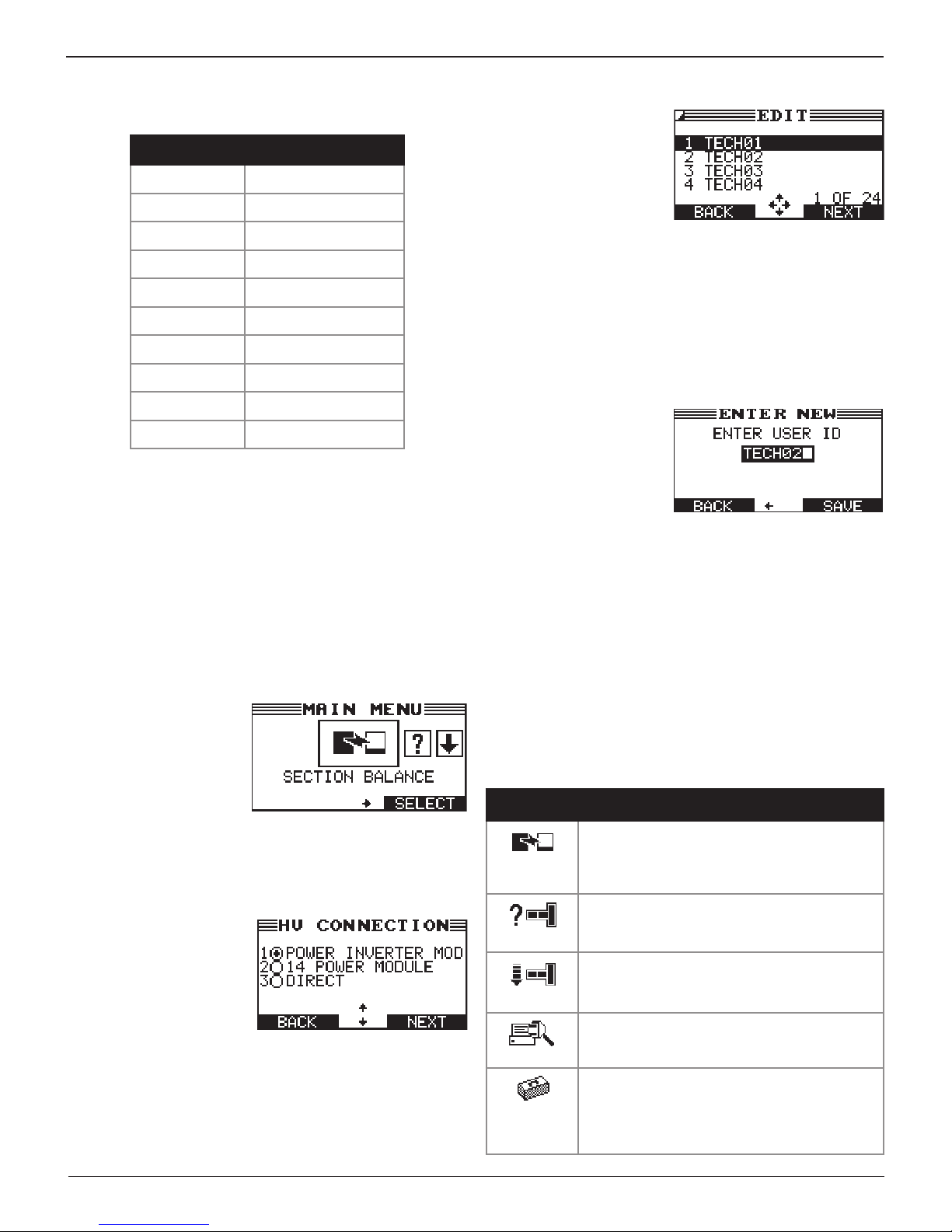
Chapter 1: Introduction & Overview
EL-50332 EV/HEV Battery Service Tool
Refer to the following table for the characters associated
with each alphanumeric key.
Key Character
Alphanumeric Keys and Associated Characters
$ - ( ) 1
a b c 2
d e f 3
g h i 4
j k l 5
m n o 6
p q r s 7
t u v 8
w x y z 9
% , . # 0
Data Entry Methods
Typically, the soft key below the right half of the screen
conrms your choice, although the command above it may
vary. (Examples: SELECT, NEXT, and SAVE.) In a similar
fashion, the soft key below the left half of the screen cancels
your choice or returns you to the previous screen, although
the word above it may also vary. (Examples: BACK and CLEAR.)
Scrolling Lists
Scrolling lists contain items
that extend above and
below the screen. The
first number above the
right soft key indicates
the position in the list of
the highlighted item. The
second number above the right soft key indicates the number
of items in the list.
To select an item, use or to highlight the item, and press
the appropriate soft key. To move the highlight bar up five
lines at a time, press . To
lines at a time,
press
move the highlight bar down ve
.
Alphanumeric Entry
Some selections require
you to use the alphanumeric keypad. These
“user-defined” selections
have a blinking horizontal
line (cursor) to the right of
the last character.
Use or to highlight a line for editing. Display the character,
symbol, or number you want by rapidly pressing its key as
many times as needed. If you pause, the cursor moves to the
right. To backspace, press . Use to add a space. Use
or to highlight a line for editing. When nished, press the
appropriate soft key to save your settings.
Menu Icons
A menu icon is a graphical
representation of a
function you can select,
such as the Diagnostic Icon
in the Main Menu. To select
an icon, use or to
highlight it. Highlighting
changes the icon to a white picture on a black background. To
conrm your selection, press the appropriate soft key.
Option Buttons
Some lists have option
buttons before each item.
To select an item, use or
to move the dot to the
button next to the item. To
conrm your selection, press
the appropriate soft key.
You can also use the alphanumeric keypad to enter the
number preceding the option button of your choice. No
additional keypress is needed to proceed.
Main Menu
The Main Menu is the starting point for all tools and utilities,
which are depicted as icons. Some icons lead directly to the
function they represent, while others are menu icons that lead
to two or more options.
Menu Icon Description
Charges or discharges the sections of a battery
pack to a user-determined voltage selected so
SECTION
BALANCE
PACK INFO
DEPOWER
TOOL INFO
UTILITY
all of the sections are balanced.
Use this function to access specic information
about the connected battery pack including
VIN, BPIN, MSD, and pack temperature.
Discharges a battery pack or battery section
down to a pre-determined voltage selected by
the user.
The Tool Info option lets you view lifetime test
totals. Also use to access software version
information.
Use this function to make modications to the EV/
HEV Battery Service Tool's clock, registered users,
display, temp units, default language, internal
software, and warning tone. Also use to make
administrative changes (password protected).
Midtronics Inc. 7000 Monroe Street Willowbrook, IL 60527
12
www.midtronics.com
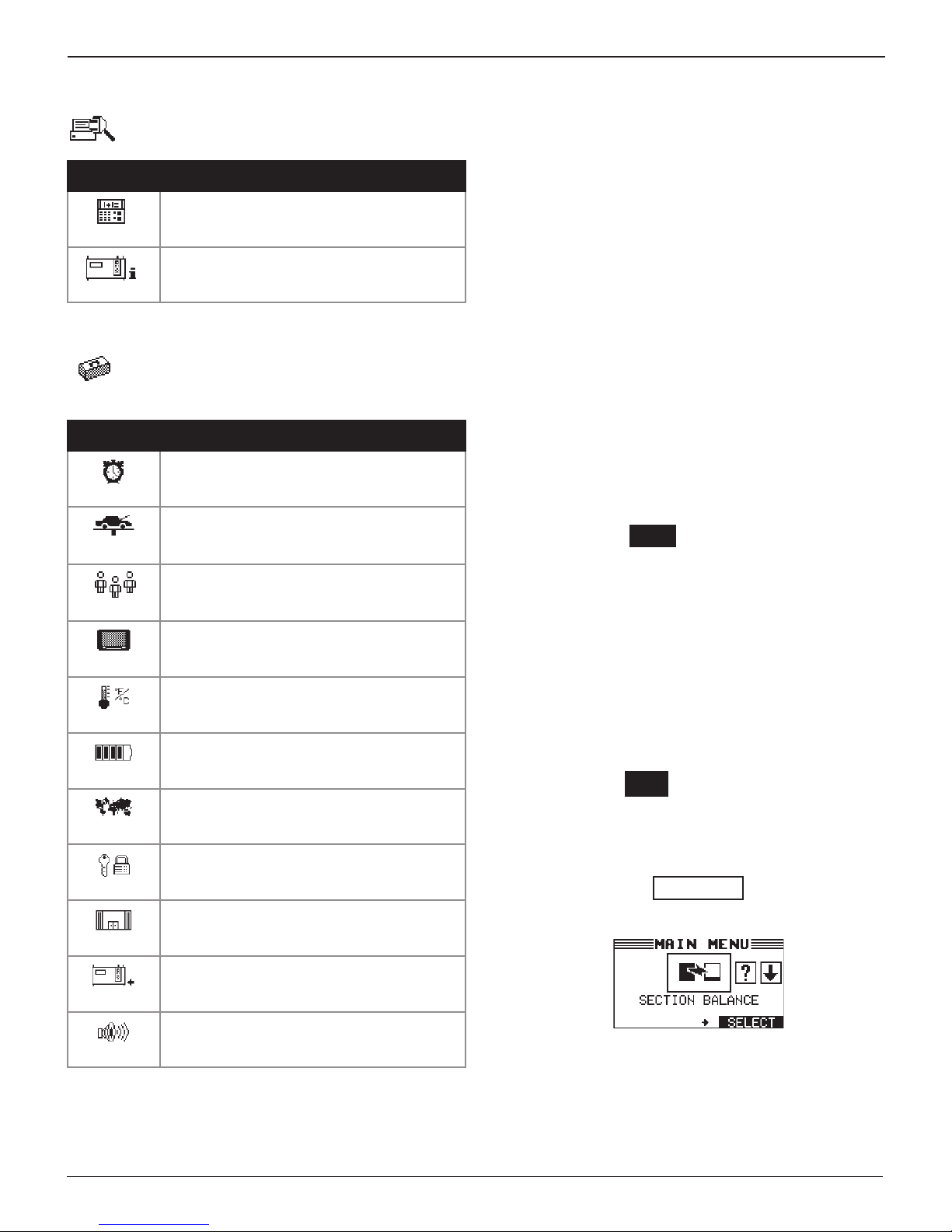
EL-50332 EV/HEV Battery Service Tool
Chapter 1: Introduction & Overview
Tool Info Menu
The Tool Info menu allows you to select and view life-
time Totals and view Software Version information.
Menu Icon Description
This report displays the total number of
charges and depowerings performed by the
TOTALS
VERSION
tool.
Lists the software version, version date, and
serial number.
Utility Menu
The Setup Menu lets you customize the EV/HEV Battery
Service Tool to suit your needs. Before testing, check default values to see what options you may want to change.
Menu Icon Description
Settings to adjust the time.
CLOCK
Enables you to add a custom header to printed
test results.
SHOP INFO
Add, edit, or delete your User IDs.
USERS
Settings to adjust the screen contrast and
backlight time.
DISPLAY
Allows you to select degrees in C or F for
temperature measurements.
TEMPERATURE
Select between Amp hours or Kilowatt hours
displayed.
CAPACITY
Sets the language of the display and printouts.
LANGUAGE
Offers additional administration options such
as showing the User ID and headers for
ADMIN
DEALER ID
UPDATE
BUZZER
printouts.
Allows you to enter your Dealer ID number.
Updates the tool software using a USB-style
jump drive.
Allows you to turn the buzzer OFF. Default
is ON.
Connecting to AC Power
Plug the EL-50332 GM into a dedicated, grounded nominal 15-amp
or higher AC outlet. Press the power switch to the ON position.
Initial Startup
Following the logo screen, the LANGUAGE selection screen
appears on the display.
1. Use or and press NEXT, or press the corresponding
number key to select your LANGUAGE preference.
1 ENGLISH
2 SPANISH
3 FRENCH
4 GERMAN
2. Use or to select date format and press NEXT to con-
tinue, or press the corresponding number key.
1 MM/DD/YYYY (month/day/year)
2 DD/MM/YYYY (day/month/year)
3. Adjust the date and press NEXT to continue
Use
or
to highlight the hour, minutes, or AM or PM.
.
Use or to adjust the digits.
9 / 26 / 2012
4. Use or to select 24-hour or 12-hour (AM/PM) clock
and press NEXT to continue, or press the corresponding
number key.
1 24 HOUR
2 AM/PM
5. Adjust the tester time setting and press NEXT to continue.
Use
or
to select the hour, minutes, or AM or PM. Use
or to adjust the digits.
9 : 07 AM
6. Use the keypad to type in your dealer BAC Code.
ENTER YOUR
BAC CODE
7. The Main Menu is now displayed on the screen.
Changing User Preferences
Before using your EL-50332, you may want to change some
of the default settings. Setting preferences are located in
Chapter 5: Utility Menu.
www.midtronics.com
13
Midtronics Inc. 7000 Monroe Street Willowbrook, IL 60527

Chapter 2: Section Balance
EL-50332 EV/HEV Battery Service Tool
Chapter 2: Section Balance
Use this function to charge or discharge a section of a
battery pack to bring it in balance with the other sections of the pack.
NOTE: Depending on the charge condition of the bat-
tery pack and the battery section being balanced, this
process can take up
Hazardous voltage.
An improper connection can result in
electric shock
To avoid electrical shock or burn, never alter
the EV/HEV Battery Service Tool’s original AC
cord and plug. Disconnect plug from outlet
when EV/HEV Battery Service Tool is idle.
IMPORTANT: Make sure to properly prepare the bat-
to 8 hours to perform.
tery pack by following all required GM guidelines Refer
to your GM documentation for complete information.
Before balancing a battery section, make sure all of the
external components connected to the EL-50332 are in good
working order.
1. At the Main Menu, highlight the Section Balance icon and
press SELECT.
2. Use or to select the TYPE and press NEXT to continue, or press the corresponding number keys.
The EL-50332 performs a Self-Test before advancing to the
next step.
6. The EL-50332 detects the battery section to be balanced
and then enters into a SECTION BALANCE setup mode and
attempts to detect the battery section selected.
If the detection is successful, balance process begins and
the status is displayed on the screen.
Status
Target
Cell
Charging
Current
Charging
Time
Target
Voltage
Charging
Voltage
Amp
Hours
Section Balance Results
Following a successful Section Balance session, the results are
written to an inserted USB jump drive.
NOTE:
Balancing sessions including aborted sessions and
anytime an error is detected. The Warranty Code is
also written to the USB jump drive and displayed on
the Battery Service Tool screen.
1. Once the session is complete, the results are displayed on
the EL-50332 using multiple screens.
2. Use or to scroll through the screens
A Warranty Code is generated for all Section
3. Use or to select the TARGET section you would like to
balance and press NEXT to continue.
4. Make the necessary cable connections to the selected section of the battery.
Connect the BBDU Low Voltage Interface cable from the VIM
to the black and gray hybrid battery contactor assembly
connectors on the battery pack.
5. Press NEXT to begin the section balance operation.
Midtronics Inc. 7000 Monroe Street Willowbrook, IL 60527
NOTE:
If the measured voltage is already at the
entered Target Voltage, no conditioning is required and the session is aborted.
3. Press EXIT to return to the Main Menu.
The EL-50332 can now be disconnected from the battery pack.
14
www.midtronics.com

EL-50332 EV/HEV Battery Service Tool
Use this function to gather critical information about
the battery pack being tested.
Chapter 3: Pack Info
5. C
onnect the BBDU Low Voltage Interface cable from the
VIM as directed in your GM documentation.
Chapter 3: Pack Info
Hazardous voltage.
An improper connection can result in
electric shock
To avoid electrical shock or burn, never alter
the EV/HEV Battery Service Tool’s original AC
cord and plug. Disconnect plug from outlet
when EV/HEV Battery Service Tool is idle.
IMPORTANT: Make sure to properly prepare the battery pack by following all required GM guidelines Refer
to your GM documentation for complete information.
Before getting the battery pack information, make sure all of
the external components connected to the EL-50332 are in
good working order.
1. At the Main Menu, use or to select the PACK INFO
icon and press SELECT to continue.
2. Use or to select the MANUFACTURER and press NEXT
to continue, or press the corresponding number keys.
1 ALPHEON
2 BUICK
NOTE:
For eAssist, connect the black interface cable from the EL-50332 to the K59 X2 and X3 connectors on the battery pack.
6. Press NEXT to continue.
7. For a VOLTec pack, install the Manual Service Disconnect.
8. Press NEXT to continue. The battery pack information is
displayed on the EL-50332 screen.
9. Use or to scroll through the multiple screens.
10. Press EXIT to return to the Main Menu.
3 CHEVROLET
4 OPEL
5 VAUXHALL
3. Use or to select the MODEL and press NEXT to con-
tinue, or press the corresponding number keys.
4. Use or to select the COMM CONNECTION and press
NEXT to continue, or press the corresponding number
keys.
1 HYBRID POWER TRAIN CONTROL MODULE 2
2 HYBRID BATTERY CONTACTOR ASSEMBLY
For eAssist only one option is displayed:
1 K59 X2 X3
www.midtronics.com
15
Midtronics Inc. 7000 Monroe Street Willowbrook, IL 60527

Chapter 4: Depower
EL-50332 EV/HEV Battery Service Tool
Chapter 4: Depower
Use this function to depower a battery pack or sec-
tion of a battery pack down to a user-dened pre-determined voltage.
NOTE: Depending on the condition of the battery
pack or section, this process may take 5 to 6
hours to
perform.
Hazardous voltage.
An improper connection can result in
serious injury or death.
To avoid electrical shock or burn, never alter
the EV/HEV Battery Service Tool’s original AC
cord and plug. Disconnect plug from outlet
when EV/HEV Battery Service Tool is idle.
Depowering A Battery Pack
IMPORTANT: Make sure to properly prepare the battery pack by following all required GM guidelines Refer
to your GM documentation for complete information.
Before de-powering a battery pack or section, make sure all
of the external components connected to the EL-50332 are in
good working order.
1. At the Main Menu, use or to select the DEPOWER icon
and press SELECT to continue.
2. Use or to select the vehicle MANUFACTURER and
press NEXT to continue, or press the corresponding number keys.
1 ALPHEON
4. Use or to select the depower TARGET and press NEXT
to continue, or press the corresponding number keys.
1 PACK
2 SECTION
NOTE:
For eAssist battery pack, only the PACK op-
tion is displayed.
When PACK is selected: Use or to select the type of HV
CONNECTION
and press NEXT to continue, or press the
corresponding number keys.
1 POWER INVERTER MODULE
2 14V POWER MODULE
3 DIRECT
Hazardous voltage.
An improper connection can result in
serious injury or death.
HV Connection 1 or 2 will close high voltage
contactors and bypass vehicle safety systems.
Refer to GM documentation for inspection requirements and safety precautions.
IMPORTANT: Only select the DIRECT battery
pack option when connecting directly to the bus
bars, bypassing the safety contactors. This function should only be used when both contactors
cannot be closed.
2 BUICK
3 CHEVROLET
4 OPEL
5 VAUXHALL
3. Use or to select the vehicle MODEL and press NEXT
to continue, or press the corresponding number keys.
Midtronics Inc. 7000 Monroe Street Willowbrook, IL 60527
When SECTION is selected: Use or to select the
TARGET section you would like to depower and press
NEXT to continue.
5. If PACK was selected in step 4, use or to select the
COMM CONNECTION and press NEXT to continue, or press
the corresponding number keys.
1 HYBRID POWER TRAIN CONTROL MODULE 2
2 HYBRID BATTERY CONTACTOR ASSEMBLY
For eAssist only one option is displayed:
1 K59 X2 X3
16
www.midtronics.com

EL-50332 EV/HEV Battery Service Tool
Chapter 4: Depower
6. The TARGET VOLTAGE is displayed.
VOLTec Pack 280.0 V
VOLTec Sections 87.5 V (Section 1)
70.0 V (Section 2)
122.5 V (Section 3)
Minimum Voltages
7. For a VOLTec pack: Connect the orange high voltage cable
from the EL-50332 as directed in your GM documentation
and press NEXT to continue.
For a VOLTec section: Connect to the selected section of
the pack and press NEXT to continue.
For a eAssist pack: Connect to the battery pack studs and
press NEXT to continue.
8. For VOLTtec: Connect the black interface cable from the
EL-50332 as directed in your GM documentation and press
NEXT to continue.
For eAssist: Connect the black interface cable from the EL50332 to the K59 X2 and X3 connectors on the pack and
press NEXT to continue.
9. For a VOLTec pack: Install the Manual Service Disconnect.
For a eAssist pack: Make sure the fused cable between the
battery sections is properly connected.
Depower Results
Following a successful de-powering session, the results are
written to an inserted USB jump drive.
NOTE:
1. Once the de-powering session is complete, the results are
displayed on the EL-50332 using multiple screens.
2. Use or to scroll through the screens.
3. Press EXIT to return to the Main Menu.
The battery pack or section can now be disconnected from the
EL-50332.
A Warranty Code is generated for all Depowering sessions including aborted sessions and anytime
an error is detected. The Warranty Code is also written
to the USB jump drive and displayed on the Battery
Service Tool screen.
NOTE:
If the measured voltage is already at the
Target Voltage, no conditioning is required and
the session is aborted.
10. Press NEXT to continue. The de-powering process will
now begin. The status of the charging process is displayed
on the screen.
Status
Discharging
Volts
Discharge
Current
Amp Hours
NOTE:
Press STOP
if it becomes necessary to in-
Target
Voltage
Discharging
Current
Discharging
Time
terrupt the Depower session.
www.midtronics.com
17
Midtronics Inc. 7000 Monroe Street Willowbrook, IL 60527

Chapter 5: Tool Info
Chapter 5: Tool Info
The Tool Info Menu has two (2) utilities to help you
track the usage and history of your EL-50332.
Totals
The TOTALS function counts the number of charges or
de-powerings and tracks the results.
1 LIFE TIME TOTALS
Select the Totals option you want to see and press NEXT to
continue.
Life Time Totals
LIFE TIME TOTALS show the total number of times the tool is
used to determine health and charge of battery packs and
battery sections.
EL-50332 EV/HEV Battery Service Tool
Version
The VERSION utility displays the important information
about EL-50332 across multiple screens including software version, EEPROM, version date, tool serial number, and build number.
Use or to scroll between the screens of version
information.
Midtronics Inc. 7000 Monroe Street Willowbrook, IL 60527
18
www.midtronics.com

EL-50332 EV/HEV Battery Service Tool
Chapter 6: Utility Menu
Chapter 6: Utility Menu
The Utility Menu has several functions that you can
use to customize the EV/HEV Battery Service Tool user
interface.
NOTE: If the PIN function is enabled, y
ou will need to
enter the 5-digit PIN when accessing the ADMIN function of the EV/HEV Battery Service Tool.
Clock
The CLOCK ADJUST utility has four settings. Use or
to highlight the setting you want to change.
Although the date and time have been set at the factory,
you may want to make adjustments based your time zone or
Daylight Saving Time.
MODE : AM/PM
TIME : 9:07 AM
FORMAT : /DD/MM/YYYY
DATE : 9/26/12
Mode
1. Use or to select the MODE and press NEXT to continue.
2. Use or to select 24-hour or 12-hour (AM/PM) clock
and press NEXT to continue, or press the corresponding
number key.
1 24 HOUR
2 AM/PM
3. If you used the ARROW keys, press SAVE to save your set-
ting or BACK to return to the CLOCK ADJUST screen without saving the changes.
Time
1. Use or to select the TIME and press NEXT to continue.
2. Use
3. Press SAVE to save your setting, or press BACK to return to
or
to select the hour, minutes, or AM or PM. Use
or to adjust the digits.
9 : 07 AM
the CLOCK/DATE screen.
Format
1. Use or to select the FORMAT and press NEXT to continue.
2. Use or to select date format and press NEXT to con-
tinue, or press the corresponding number key.
1 MM/DD/YYYY (month/day/year)
2 DD/MM/YYYY (day/month/year)
3. If you used the ARROW keys, press SAVE to save your set-
ting or BACK to return to the CLOCK ADJUST screen without saving the changes.
Date
1. Use or to s
tinue,
and press NEXT to continue.
2. Use
or
elect the DATE
and press NEXT to con-
to highlight the hour, minutes, or AM or PM.
Use or to adjust the digits.
9 / 26 / 2012
3. Press SAVE to save your setting or BACK to return to the
CLOCK ADJUST screen without saving the changes.
Shop
The SHOP INFO utility allows you to create a header
for your printed test results showing your business location information. The utility’s three (3) information
screens contain 12 lines of text with a maximum of 17
characters per line.
Screen 1 Screen 2 Screen 3
1–YOUR SHOP NAME
2–1000 ANY STREET 6–YOUR PHONE NUMBER 10–
3–YOUR TOWN, STATE 7–WWW.WEBSITE.CO 11–
4–YOUR POSTAL CODE 8–SHOP ID NUMBER 12–
To create or overwrite a header:
1. Press or to highlight the line you want to change.
The cursor will be blinking to the right of the last character
in the line.
2. Press to move the cursor backward to erase a character.
To move the cursor forward, press .
3. Insert a character by pressing the key associated with the
character as many times as needed.
5–YOUR COUNTRY
—
9–
—
—
www.midtronics.com
4. You can center text by selecting blank spaces before and
after lines of text or insert spaces between words.
5. Press SAVE to save your setting or BACK to return to the
SHOP INFO screen without saving the changes.
To help you edit and center your header, use the template in
the Appendix at the back of this manual to lay everything out
before entering it into your tester.
19
Midtronics Inc. 7000 Monroe Street Willowbrook, IL 60527

Chapter 6: Utility Menu
EL-50332 EV/HEV Battery Service Tool
Users
The USERS utility allows you to create and edit a USER
ID with 1 to 7 alphanumeric characters and link it to a
test counter. It also allows you to delete a USER ID and
its associated test total.
Entering A New User ID
1. Use or to select ENTER NEW and press NEXT to con-
tinue, or press the corresponding number key.
1 ENTER NEW
2 DELETE
3 EDIT
2. Use or to scroll to the ID placeholder you want to use.
To display more placeholders, continue scrolling or use
or to jump up or down through the list ve lines at a time.
1 TECH01
2 TECH02
3 TECH03
4 TECH04
3. Press NEXT to continue.
4. To clear the default characters, press as many times as
necessary. To add a space, move the cursor forward by
pressing .
ENTER USER ID
TECH01
5. Insert a character by pressing the alphanumeric key associated with the character as many times as needed. Press
SAVE.
ENTER USER ID
GREG
Deleting A User ID
NOTE: You cannot delete the default USER ID place-
holders (i.e., USER03).
1. Use or to select DELETE and press NEXT to display
the list of IDs, or press the corresponding number key.
1 ENTER NEW
2 DELETE
3 EDIT
2. Use the ARROW keys to select a USER ID as described in
step 2 in “Entering a New User ID”.
1 GREG
2 DAVID
3 TECH03
4 TECH04
3. Press DELETE to continue.
4. At the conrmation screen, press YES to conrm that you
want to delete the user and return to the DELETE users
screen.
Editing A User ID
1. Use or to select EDIT and press NEXT to continue, or
press the corresponding number key.:
1 ENTER NEW
2 DELETE
3 EDIT
2. Use the ARROW keys to select USER ID that you want to
edit and press NEXT to continue.
1 GREG
2 DAVID
3 ALEX
4 TECH04
Midtronics Inc. 7000 Monroe Street Willowbrook, IL 60527
3. Use or to scroll to the ID placeholder you want to use.
To display more placeholders, continue scrolling or use
or to jump up or down through the list ve lines at a time.
4. Press NEXT to continue.
5. To clear the default characters, press as many times as
necessary. To add a space, move the cursor forward by
pressing .
6. Insert a character by pressing the alphanumeric key associated with the character as many times as needed.
7. Press SAVE to save the changes and return to the Utility Menu.
20
www.midtronics.com

EL-50332 EV/HEV Battery Service Tool
Chapter 6: Utility Menu
Display
The DISPLAY utility allows you to adjust the contrast
of the text on the display and the backlight time.
The contrast level is 0 (lightest) to 10 (darkest). To change it:
1. Press or to adjust the LCD contrast, or use the cor-
responding number keys.
8 (1-10)
2. Press SAVE to save your setting or BACK to return to the
LCD OPTIONS screen without saving the changes.
Temperature
The TEMPERATURE utility allows you to set the units
of measurement to either Fahrenheit or Celsius. To set
your preference:
1. Use or to select the TEMPERATURE units, or press the
corresponding number key.
1 CELSIUS
2 FAHRENHEIT
2. If you used the ARROW keys, press SAVE to save your set-
ting or BACK to return to the Admin Menu without saving
the changes.
Language
The LANGUAGE utility allows you to select a language
for the display and printouts. You can override the selection when the EL-50332 displays the language option after you turn it on or print results.
1. Use or to select the LANGUAGE you want to use, or
press the corresponding number key.
1 ENGLISH
2 SPANISH
3 FRENCH
4 GERMAN
2. If you used the ARROW keys, press SAVE to save your set-
ting or BACK to return to the Admin Menu without saving
the changes.
Admin
Select the ADMIN icon to display a list of administra-
tive functions:
1 OPTIONS
2 CLEAR TEST TOTALS
3 RESET DEFAULTS
Capacity
The CAPACITY function lets you select the units of battery capacity between Kilowatt hours and Amp hours.
1. Use or to select the battery CAPACITY units, or press
the corresponding number key.
1 AMP HOURS
2 KILOWATT HOURS
2. If you used the ARROW keys, press SAVE to save your set-
ting or BACK to return to the Utility Menu without saving
the changes.
4 CHANGE ADMIN PIN
Options
In the OPTIONS section there are three functions that allow
you to control user access to the Main Menu and Admin Menu.
1 – USER ID
Select this setting to enable (ON) or disable (OFF) the
USER ID login screen.
2 – UNREG. USER
Select this setting to enable (ON) or disable (OFF)
unregistered
login access to the EL-50332.
3 – PIN
Select this setting to enable or disable the ADMIN PIN
number.
Each option is easily enabled or disabled by turning it ON or OFF.
To save your settings after each selection, press SAVE.
To return to the administrative functions list without saving,
press BACK.
www.midtronics.com
21
Midtronics Inc. 7000 Monroe Street Willowbrook, IL 60527

Chapter 6: Utility Menu
EL-50332 EV/HEV Battery Service Tool
Clear Test Totals
This function allows you to clear the test totals by User ID and
battery test decision. The EV/HEV Battery Service Tool veries
that you want the counter reset to 0 before it continues.
NOTE: This will not clear the lifetime test total avail-
able in the VERSION information screen.
Reset Defaults
This function allows you to reset Administrative options to
their original settings. It will clear all registered users.
Option Default Settings
1 – USER ID ON
2 – UNREG. USER OFF
3 – PIN Not Available
Change Admin Pin
This function allows you to enter a new 5-digit Admin Pin.
Dealer ID
Use the DEALER ID function to enter the BAC Code for
your dealership into the EL-50332.
Update
When software updates become available, use this
utility to update the EL-50332 using a USB-style jump
drive inserted into the USB-A port.
When performing an update, the EL-50332 will rst check
the inserted USB drive. Next the version information of the
currently loaded software and the new version information
found on the drive is displayed on the screen.
Buzzer
The BUZZER utility allows you to enable or disable the
warning tone that alerts you if the clamps are connected improperly and or there are other errors.
1. Use or to select the BUZZER option you want, or
press the corresponding number key.
1 OFF
2 ON
2. If you used the ARROW keys, press SAVE to save your set-
ting or BACK to return to the Utility Menu without saving
the changes.
1. Use the keypad to type in your dealer BAC Code.
ENTER YOUR
BAC CODE
1. Use the keypad to re-enter your dealer BAC Code.
RE-ENTER YOUR
BAC CODE
2. Press SAVE to save your setting or BACK to return to the
Utility Menu without saving the changes.
Midtronics Inc. 7000 Monroe Street Willowbrook, IL 60527
22
www.midtronics.com

EL-50332 EV/HEV Battery Service Tool
Chapter 7: Error Messages
The table below will help you troubleshoot test messages.
If troubleshooting does not solve the problem, call Bosch at
1-800-345-2233.
Possible Error Messages
Hardware Error
This error can be generated by damaged or improperly
connected cables. To clear the error, turn o the EL-50332, reseat the cable connections, and power the EL-50332 back up.
If the error message reappears contact Bosch for service.
Communication Error
Indicates an internal communication problem in the EV/HEV
Battery Service Tool.
Internal Temperature Sensor Failure
Contact Bosch for service.
Chapter 7: Error Messages
Incorrect Voltage Detected
The voltage of the battery is out of range.
Voltage Matches Target Voltage
The measured voltage of the battery module is already at the
entered Target Voltage. No additional conditioning is required.
www.midtronics.com
23
Midtronics Inc. 7000 Monroe Street Willowbrook, IL 60527

PATENTS
This product is made by Midtronics, Inc., and is protected by one or more U.S. and foreign patents. For specic patent information,
contact Midtronics, Inc. at +1 630 323-2800.
LIMITED WARRANTY
Midtronics products are warranted to be free of defects in materials and workmanship for a period of one (1) year from date of
purchase. Midtronics will, at our option, repair or replace the unit with a re-manufactured unit. This limited warranty applies only to
Midtronics products, and does not cover any other equipment, static damage, water damage, overvoltage damage, dropping the unit,
or damage resulting from extraneous causes including owner misuse. Midtronics is not liable for any incidental or consequential
damages for breach of this warranty. The warranty is void if owner attempts to disassemble the unit or to modify the cable assembly.
SERVICE
To obtain customer service or technical support, contact Bosch at 1-800-345-2233.
Have your model and serial numbers ready. This rst step is critical as we will trouble-shoot the problem(s) over the phone, and many
perceived problems are in fact resolved during this step. If the problem cannot be resolved, then the CS Agent will issue you a Return
Material Authorization or RMA. This number becomes your tracking number. The nal step is to return the unit to Midtronics freight
prepaid (you pay), to the attention of the RMA number obtained.
In USA:
Midtronics, Inc.
Attn: RMA # xxxxx (this is the RMA number that you must obtain from Midtronics)
7000 Monroe St.
Willowbrook, IL 60527
In Canada:
Midtronics c/o FTN (FTN is Fed-ex Trade Networks –this is NOT a Midtronics facility)
Attn: RMA # xxxxx (this is the RMA number that you must obtain from Midtronics)
7075 Ordan Drive
Mississauga, ON L5T1K6
Midtronics will service the unit and reship the next scheduled business day following receipt (in most cases), using the same type
carrier and service as received. If Midtronics determines that the failure was caused by misuse, alteration, accident, or abnormal
condition of operation or handling, purchaser will be billed for the repaired product and it will be returned freight prepaid with
shipping & handling charges added to the invoice. Midtronics products beyond the warranty period are subject to the repair charges
in place at that time. Optional re-manufacturing service is available to return our products to like-new condition. Out-of-warranty
repairs carry a 3-month warranty. Re-manufactured units purchased from Midtronics are covered by a 6-month warranty.
www.midtronics.com
Corporate Headquarters
Willowbrook, IL USA
Phone: 1.630.323.2800
Canadian Inquiries
Toll Free: +1 1 866 592 8053
Midtronics b.v.
European Headquarters
Houten, The Netherlands
Serving Europe, Africa, the Middle
East, and The Netherlands
Phone: +31 306 868 150
Midtronics China
China Operations
Shenzhen, China
Phone: +86 755 8202 2036
167-000369EN-B 5/13 ©2013 Midtronics, Inc. All rights reserved.
Midtronics India
Mumbai, India
Phone: +91.989.237.6661
Asia/Pacíco (excluding China)
Contact Corporate Headquarters
Phone: +1.630.323.2800
