
V
P
V
D
X
0120
U
I
G
®
®
V
EET
DIGITAL SENSOR SYSTEM
T
P
O
RRO
V
D
X
U
SSEERR AANNDD
I
NNSSTTAALLLLAATTIIOONN
00-02-1673 Rev. B (ECN P2620)
G
UUIIDDE
E
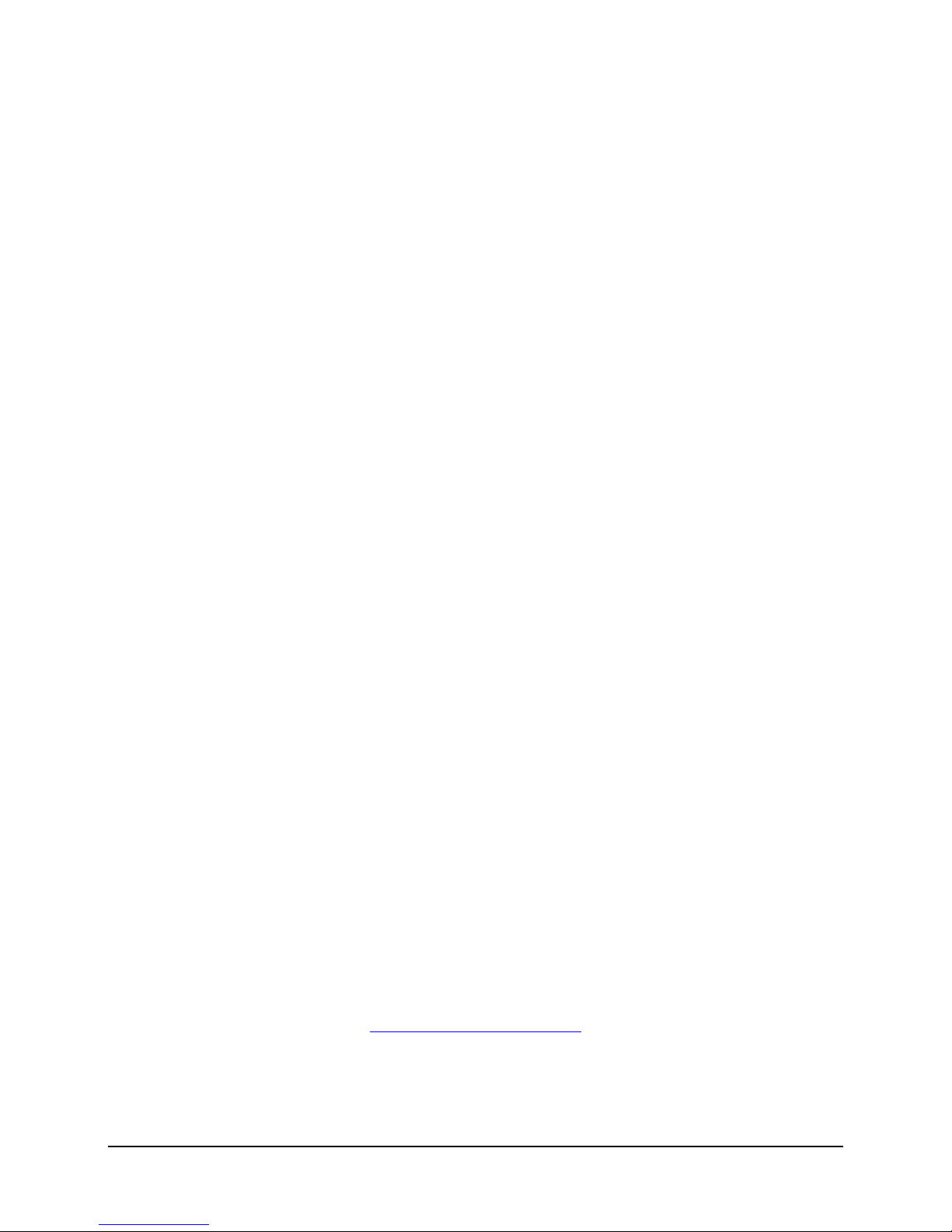
VETPRO
IGITAL SENSOR SYSTEM
D
®
VDX
USER AND INSTALLATION GUIDE
00-02-1673 REV. B
Copyright © 2011 Midmark. All rights reserved.
MIDMARK CORPORATION
675 HEATHROW DRIVE
LINCOLNSHIRE, IL 60069, U.S.A.
PHONE +1 (847) 415-9800
TOLL FREE (888) 924-3800 (U.S. ONLY )
FAX: +1 (847) 415-9810
WWW.PROGENYDENTAL.COM
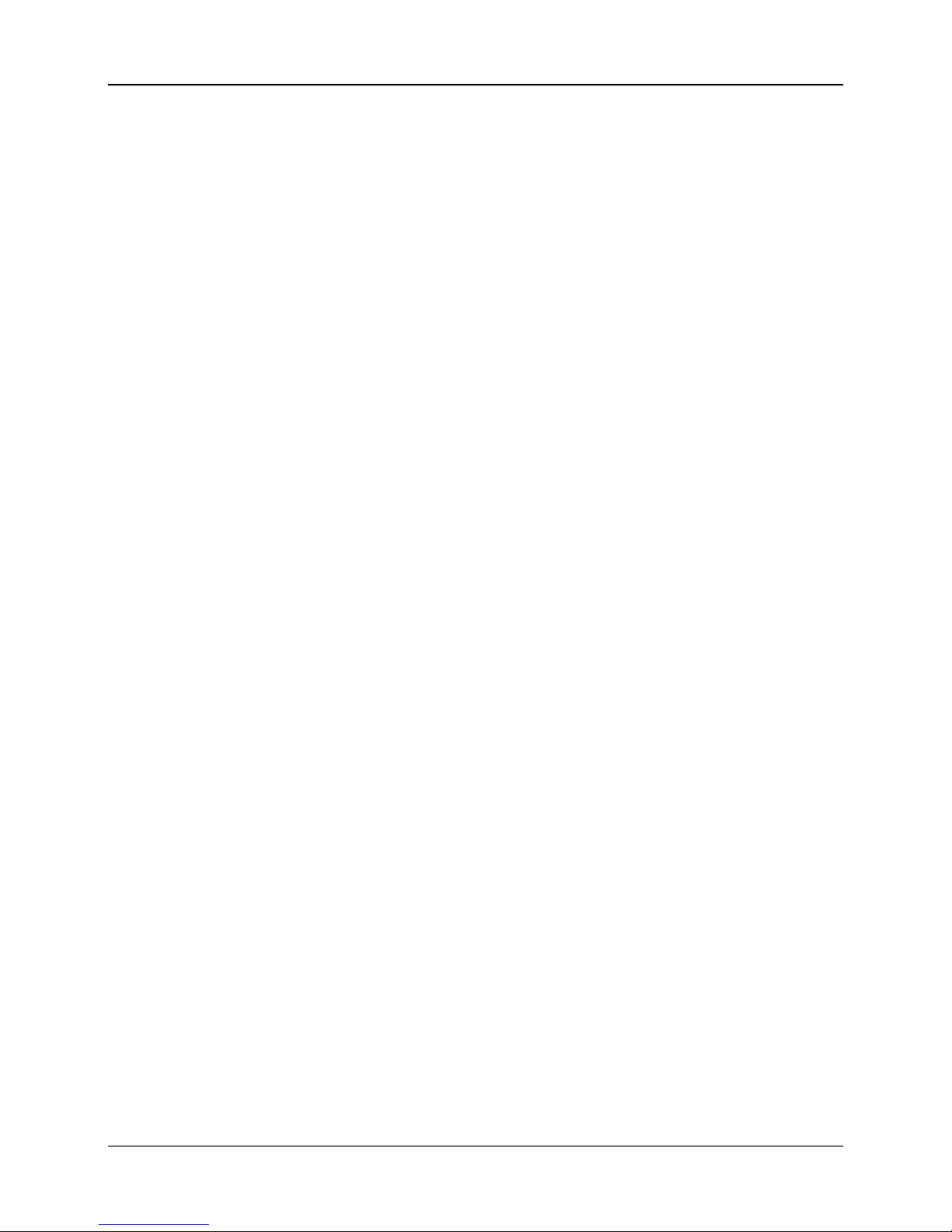
VetPro® VDX: User and Installation Guide
TABLE OF CONTENTS
General Information ....................................................................................................................... 4
Indications for Use .................................................................................................................. 4
Contraindications .................................................................................................................... 4
Warnings/Precautions ............................................................................................................. 4
Product Description ................................................................................................................ 5
Explanation of Symbols on Technical Labels .......................................................................... 6
Compliance with Applicable Standards .................................................................................. 7
Obtaining Technical Support ................................................................................................... 9
Authorized Representatives .................................................................................................... 9
Installation ................................................................................................................................... 10
Overview ................................................................................................................................ 10
Before You Begin ................................................................................................................... 10
Installation Procedure ............................................................................................................ 11
Operating the VetPro
Acquiring Images ................................................................................................................... 18
Using the Sensor Sheaths ..................................................................................................... 19
Recommended Maintenance ................................................................................................ 19
Cleaning and Disinfecting ..................................................................................................... 19
Specifications .............................................................................................................................. 21
X-Ray Sensor ........................................................................................................................ 21
Environmental ........................................................................................................................ 21
Terms ........................................................................................................................................... 22
Warranty ...................................................................................................................................... 22
®
VDX Sensor ............................................................................................. 18
00-02-1673 © 2011 Midmark • 675 Heathrow Drive, Lincolnshire, IL 60069, U.S.A. • Phone +1 (847) 415-9800 3

VetPro® VDX: User and Installation Guide
applicable laws and recommendations concerning electrical safety in
Computer, and provided cables comprise a Medical
System installation shall be in accordance with the requirements of
General Information
Indications for Use
VetPro® VDX is intended to be used by veterinarians and other qualified professionals for producing diagnostic x-ray radiographs of dentition, jaws and other oral structures.
Contraindications
None known.
Warnings/Precautions
Radiation
Safety
Electrical
Safety
• Only qualified and authorized personnel may operate this equipment ob-
serving all laws and regulations concerning radiation protection.
• The operator at all times must remain at a safe distance from the focal
spot and the X-ray beam for operator protection.
• Full use must be made of all radiation safety features on the X-ray equip-
ment.
• Full use must be made of all radiation protection devices, accessories and
procedures available to protect the patient and operator from X-ray radiation.
• The VetPro
®
VDX sensor cable should be handled with care. Do not sharply bend or crimp the sensor cable. Doing so could permanently damage
the sensor.
• This equipment must only be used in rooms or areas that comply with all
rooms used for medical purposes, e.g., IEC, US National Electrical code,
or VDE standards.
• Before cleaning or disinfecting, this equipment must always be discon-
nected from the electrical supply.
• The computer and any other associated equipment (like USB hub) shall be
placed outside the patient’s environment (i.e.: more than 1.5 meters away
from the table). The operator shall not access the patient and such devices
at the same time.
• The computer and any other associated equipment shall be compliant with
IEC 60950 or IEC 60601.
Patient
Safety
• Prior to use always cover the sensor with a disposable hygienic protective
cover. A new cover must be used for each patient. It is recommended to
disinfect the sensor between uses.
• The VetPro
Electrical System. The Computer is not intended to be located in the pa-
®
VDX,
tient environment (within a 1.5 m radius of the patient).
•
IEC 60601-1, the Standard for Safety Requirements of Medical Electrical
00-02-1673 © 2011 Midmark • 675 Heathrow Drive, Lincolnshire, IL 60069, U.S.A. • Phone +1 (847) 415-9800 4
Systems
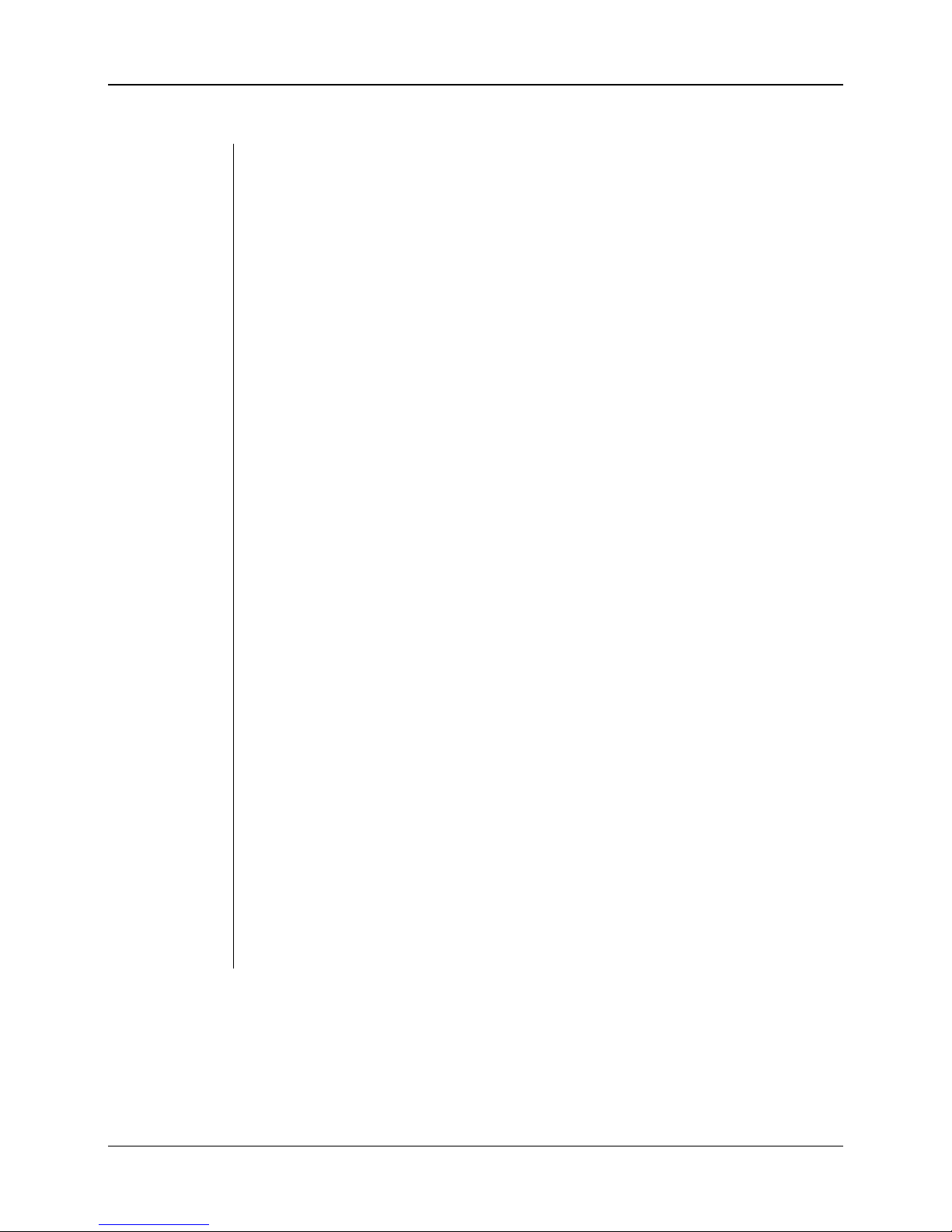
VetPro® VDX: User and Installation Guide
Two different sized sensors (size 1 and size 2)
CMOS sensor connects directly to a USB connection in a PC without the
, emits a luminous radiation. This light is then transferred to the photo
Product Description
VetPro® VDX is a digital imaging system for dental radiographic application.
The product is to be used for routine dental radiographic examinations such
as bitewings, periapicals, etc.
are utilized to image different anatomy and for different patient sizes. The
need for an intermediate electrical interface. VetPro® VDX works with a standard dental intraoral x-ray source without any connection to the x-ray source.
VetPro
x-ray and after the x-ray is complete, transfers the image to an imaging software program on the PC. Disposable sheaths are used with each use to prevent cross-contamination between patients. VetPro
the art intraoral x-ray detector intended for digital imaging of teeth and the
oral cavity. The system provides:
The components of the VetPro
ternal USB Cables and, the Sensor Calibration Files.
®
VDX captures an image automatically upon sensing the production of
®
VDX Sensor is a state of
• Immediate production of an image
• Digital image storage and management
• Efficient archiving and recall of images
• Elimination of film processing
®
VDX sensor system are the Digital Sensor in-
Digital Sensor
The digital sensor is designed to transform a two dimensional X-ray picture
into an electrical signal. The structure of the sensor is assembled with a first
layer of phosphor material (scintillator) which, when exposed by incident Xrays
sensitive elements of the Sensor where it is transformed to electrical potential.
The electrical signal is sent to the computer for processing.
®
Sensor
Calibration
Files
Progeny
Imaging
NOTE
During installation of the VetPro
sor serial number are stored on each computer where the sensor will be used.
For more details, refer to the VetPro
Provides the user interface to acquire, store, retrieve, transmit, review and
post process images acquired by the VetPro
details refer to the VetPro
eny Imaging User Manual.
®
The VetPro
VDX digital sensor is sensitive to intense UV light. Therefore, the
®
VDX Installation section of this manual or the Prog-
VDX sensor system, files specific to the sen-
®
VDX Installation section of this manual.
®
VDX sensor system. For more
sensor should be stored in the box provided and never exposed to direct sunlight for extensive periods of time.
00-02-1673 © 2011 Midmark • 675 Heathrow Drive, Lincolnshire, IL 60069, U.S.A. • Phone +1 (847) 415-9800 5
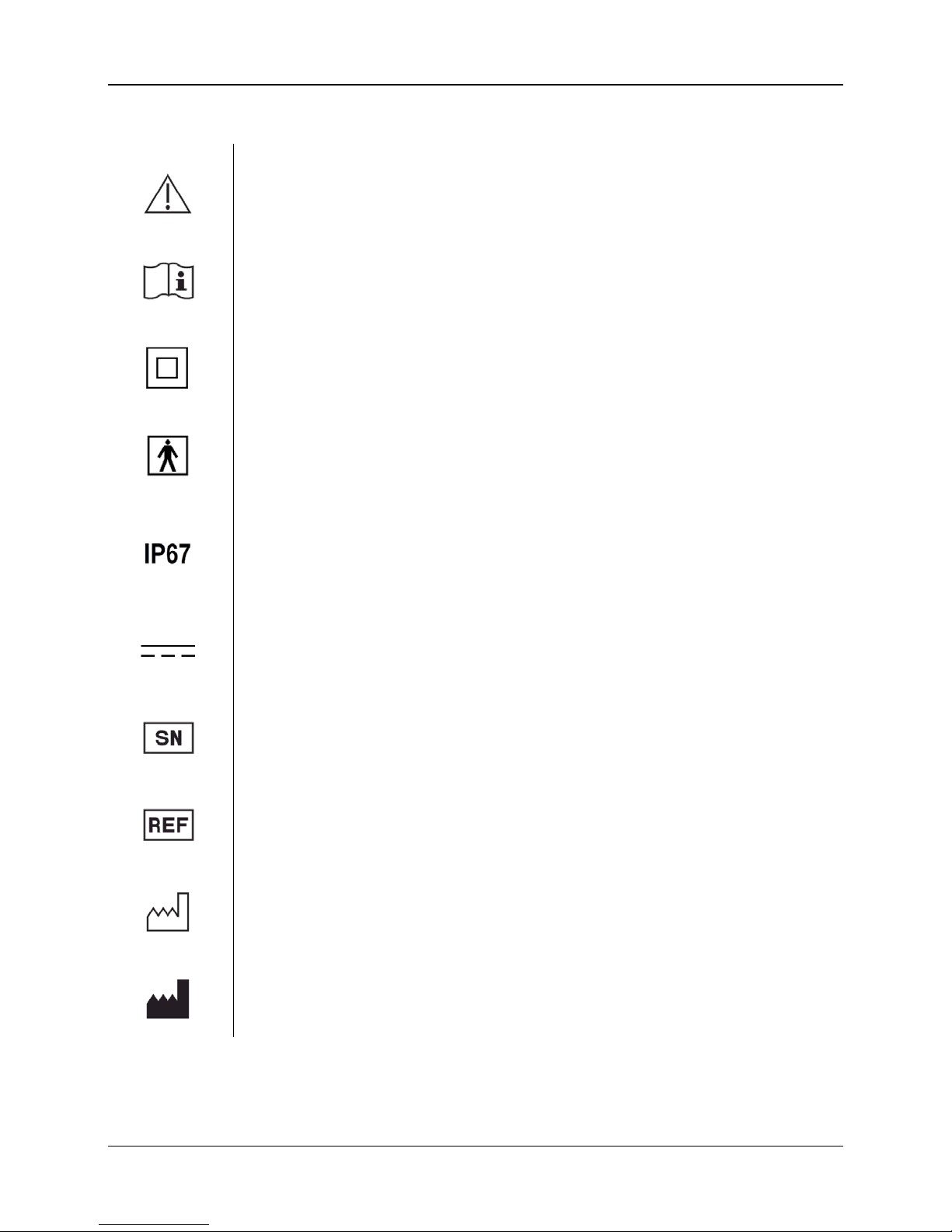
VetPro® VDX: User and Installation Guide
ouble Isolation to protect against electric
Explanation of Symbols on Technical Labels
Caution, consult accompanying documents
Refer to operating instructions
Class II equipment – provides d
shock
Type BF – provides additional protection against electric shock
Degree of protection – IP67 means that sensor casting is :
totally protected against dust,
protected against the effect of immersion between 15 cm and 1 m.
Direct current
Serial number
Catalogue number
Date of manufacture
Place of manufacture (manufacturer)
00-02-1673 © 2011 Midmark • 675 Heathrow Drive, Lincolnshire, IL 60069, U.S.A. • Phone +1 (847) 415-9800 6
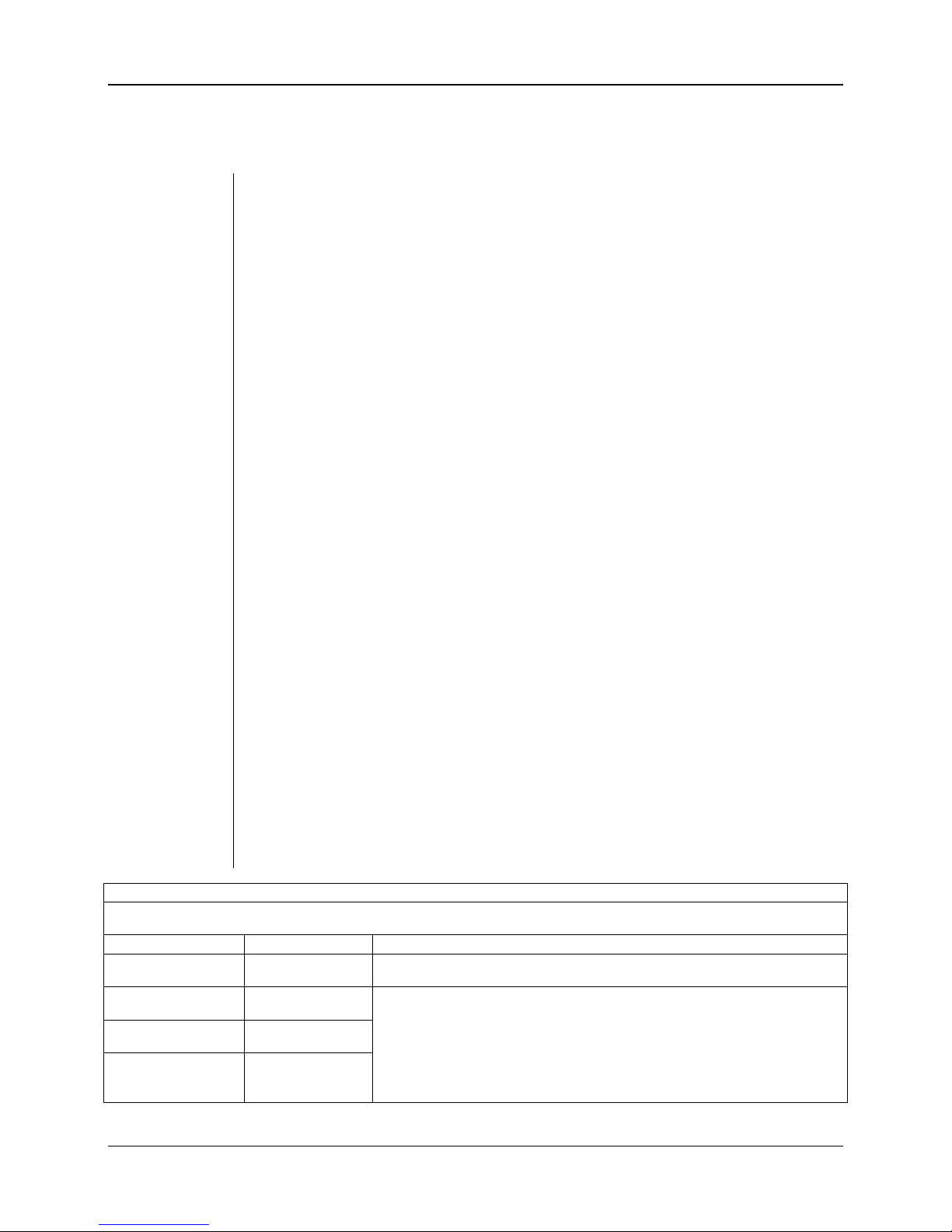
VetPro® VDX: User and Installation Guide
Group 1
RF emission
Class B
The VetPro® VDX is suitable for use in all establishments, including domestic establish-
Not Applicable
Not Applicable
Compliance with Applicable Standards
The following regulatory documents apply:
General
Safety
IEC 60601-1:1995
Protection against electrical shock – Class II
Degree of protection against electrical shock – Type BF Applied Part
Degree of protection against ingress of water – IP67
Not suitable for use in the presence of flammable anesthetic mixture with air
or with oxygen or nitrous oxide.
EMI/EMC
Degree of
Protection
Imaging
Performance
IEC 60601-1-2:2007
IEC 60529: 2001
Degree of protection against ingress of water – IP67
IEC 61223-3-4:200
Line pair resolution – better than 8 lp/mm
Low contrast resolution – all holes visible
EMC
Statement
Information regarding potential EMC interference and advice for avoidance
• The VetPro
While using VetPro
®
VDX sensor is considered as non-life-supporting equipment.
®
VDX sensors adjacent to other equipment, configuration should be carefully adjusted to ensure that electromagnetic interference (EMI) does not degrade performance. Specifically, mobile RF communications equipment can effect medical electrical equipment. Please refer to the EMC table below.
• Usage limitation: VetPro
IEC 60601 compliant computer. Also, any device between VetPro
®
VDX sensors shall be used with IEC 60950 or
®
VDX
sensors and the computer (USB Hub) shall be compliant with IEC 60950 or
IEC 60601. If not, this may result in degraded electromagnetic compatibili-
The VetPro® VDX is intended for use in the electromagnetic environment specified below. The customer or the user of the VetPro® VDX should
assure that it is used in such an environment.
Emission test Compliance Electromagnetic environment – guidance
RF emission
CISPR 11
ty.
Guidance and manufacturer's declaration - electromagnetic emissions
The VetPro® VDX uses RF energy only for its internal function. Therefore, its RF emissions
are very low and are not likely to cause any interference in nearby electronic equipment.
CISPR 11
Harmonic emission
IEC 61000-3-2
Voltage fluctuations/
flicker emissions
IEC 61000-3-3
00-02-1673 © 2011 Midmark • 675 Heathrow Drive, Lincolnshire, IL 60069, U.S.A. • Phone +1 (847) 415-9800 7
ments and those directly connected to the public low-voltage power supply network that
supplies buildings used for domestic purposes.

VetPro® VDX: User and Installation Guide
Floors should be wood, concrete or ceramic
tile. If the floors are covered with synthetic
Not Applicable.
Not Applicable.
Power frequency (50/60 Hz)
3 A/m
3 A/m
Power frequency magnetic fields should be at
Immunity
IEC 60601
Compliance
3 V
𝑑 = 1.2 ×√𝑃
3 V/m
𝑑 = 1.2 ×√𝑃
𝑑 = 2.3 ×√𝑃
V
Guidance and manufacturer's declaration - electromagnetic immunity
The VetPro® VDX is intended for use in the electromagnetic environment specified below. The customer or the user of the VetPro® VDX should
assure that it is used in such an environment.
Immunity test IEC 60601 test level
Electrostatic discharge (ESD)
IEC 61000-4-2
Electrical fast transient/burst
IEC 61000-4-4
Surge
IEC 61000-4-5
Voltage dips, interruptions,
and voltage variations on
power supply input lines
IEC 61000-4-11
± 6 kV contact
± 8 kV air
± 2 kV for power supply lines
± 1 kV for input/output lines
± 1 kV line(s) to line(s)
± 2 kV line(s) to earth
< 5% UT (>95% dip in UT) for 0.5 cycle
< 40% U
(60% dip in UT) for 5 cycles
T
< 70% UT (30% dip in UT) for 25 cycles
(>95% dip in UT) for 5 s
< 5% U
T
Compliance
level
± 6 kV contact
± 8 kV air
± 2 kV for power
supply lines
± 1 kV for input/
output lines
material, the relative humidity should be at
least 30%.
Mains power quality should be that of a transient/ burst supply lines typical commercial or
hospital environment.
Electromagnetic
environment – guidance
magnetic field
IEC 61000-4-8
levels characteristic of a typical location in a
typical commercial or hospital environment.
NOTE: UT is the a.c. mains voltage prior to application of the test level.
Guidance and manufacturer's declaration - electromagnetic immunity
The VetPro® VDX is intended for use in the electromagnetic environment specified below. The customer or the user of the VetPro® VDX should
assure that it is used in such an environment.
test
Conducted RF
IEC 61000-4-6
Radiated RF
IEC 61000-4-3
test level
3 V
150 kHz to 80 MHz
3 V/m
80 MHz to 2.5 GHz
level
Portable and mobile RF communications equipment should be used no closer to any
part of the VetPro® VDX equipment, including cables, than the recommended separation distance calculated from the equation applicable to the frequency of the
transmitter.
Recommended separation distance:
Where P is the maximum output power rating of the transmitter in watts (W) according to the transmitter manufacture and d is the recommended separation distance in meters (m).
Field strengths from fixed RF transmitters, as determined by an electromagnetic site
a
should be less than the compliance level in each frequency range. b
surv ey,
Interference may occur in the vicinity of equipment marked with the following symbol:
Electromagnetic environment – guidance
80 MHz to 800 MHz
800 MHz to 2.5 GHz
NOTE 1: At 80 MHz and 800 MHz, the higher frequency range applies.
NOTE 2: These guidelines may not apply in all situations. Electromagnetic propagation is affected by absorption and reflection from structures, objects, and people.
a
Field strengths from fixed transmitters, such as base stations for radio (cellular/cordless) telephones and land mobile radios, amateur radio,
AM and FM radio broadcast and TV broadcast cannot be predicted theoretically with accuracy. To assess the electromagnetic environment
due to fixed RF transmitters, an electromagnetic site survey should be considered. If the measured field strength in the location in which the
®
VDX is used exceeds the applicable RF compliance level above, the VetPro® VDX should be observed to verify normal operation. If
VetPro
abnormal performance is observed, additional measures may be necessary, such as re-orienting or relocating the VetPro® VDX.
b
Over the frequency range 150 kHz to 80 MHz, field strengths should be less than [
00-02-1673 © 2011 Midmark • 675 Heathrow Drive, Lincolnshire, IL 60069, U.S.A. • Phone +1 (847) 415-9800 8
] V/m.
1

VetPro® VDX: User and Installation Guide
is intended for use in the electromagnetic environment in which radiated RF disturbances are controlled. The customer or
𝑑 = 1.2 ×√𝑃
𝑑 = 1.2 ×√𝑃
𝑑 = 2.3 ×√𝑃
0.12
0.12
0.23
0.37
0.37
0.74
1
1.17
1.17
2.34
3.69
3.69
7.38
100
11.67
11.67
23.34
Recommended separation distances between portable and mobile RF communications equipment and
®
VDX
VetPro
The VetPro® VDX
the user of the sensor can help prevent electromagnetic interference by maintaining a minimum distance between portable and mobile RF
communications equipment (transmitters) and the sensor as recommended below, according to the maximum output power of the communications equipment.
Rated maximum output
power of transmitter, W
150 kHz to 80 MHz
Separation distance according to frequency of transmitter
m
80 MHz to 800 MHz
80 MHz to 2.5 GHz
0.01
0.1
10
For transmitters rated at a maximum output power not listed above, the recommended separation distance d in meters (m) can be determined using the equation applicable to the frequency of the transmitter, where P is the maximum output power rating of the transmitter in
watts (W) according to the transmitter manufacturer.
NOTE 1: At 80 MHz and 800 MHz, the separation distance for the higher frequency range applies.
NOTE 2: These guidelines may not apply in all situations. Electromagnetic propagation is affected by absorption and reflection from structures, objects, and people.
Obtaining Technical Support
Contact
Midmark Corporation
675 Heathrow Drive
Lincolnshire, IL 60069
Phone: +1 (847) 415-9800 Toll free (888) 924-3800 (U.S. Only)
Fax: +1 (847) 415-9810
To facilitate your service call, the following information should be ready and
available:
• Computer operating system
• Version of Progeny Imaging software
• Serial number of your sensor
• Type of Progeny Imaging installation (standalone, peer-to-peer net-
work, client-server network)
NOTE: It is recommended that the installing technician review the complete
instructions before attempting to install or upgrade any component
Authorized Representatives
Europe
CE Partner 4U
Esdoornlaah 13
3951DB Maarn
The Netherlands
Phone: +31 (343) 442-524
Fax: +31 (343) 442-162
00-02-1673 © 2011 Midmark • 675 Heathrow Drive, Lincolnshire, IL 60069, U.S.A. • Phone +1 (847) 415-9800 9

VetPro® VDX: User and Installation Guide
these guidelines accordingly. The
system requirements of other programs operating on the same
Installation
Overview
The VetPro® VDX Sensor System is an intraoral digital sensor used with an
intraoral X-Ray generator to capture digital images of dentition and the surrounding skeletal structures The Sensor is available in two configurations:
• Standalone – Sensor, connected directly to a PC
• Integrated – Integrated into and part of the VetVision Complete or
Prevavet Complete system.
NOTE: The integrated version of is available as a retrofit kit for certain
existing Progeny products.
Before You Begin
Computer and
Software
You must have a dedicated Computer with a 32-bit or 64-bit Windows operating system and have at least one High-speed USB port available. The
computer requirements are listed in Table 1.
Image capture and management software must be installed on all computers
®
that will host the VetPro
VDX. The performance of that software is affected
by the amount of RAM and storage memory available to the system for acquisition, displaying, storing, and printing digital X-Ray images. The recommended requirements are listed as a guideline only.
NOTE: Be aware that the patient volume, and the specific demands of your
practice, may require adjusting
computer or network may affect these guidelines as well.
Table 1: Recommended System Requirements
Component Requirement
Computer Hardware PC - compatible Pentium 4 / 1.4 GHz or greater computer
Memory System 2 GB RAM or higher recommended (minimum 1 GB)
Operating System Microsoft Windows XP Professional with Service Pack 3; Microsoft Vista (Business or Ultimate editions);
Microsoft Windows 7 (Professional or Ultimate editions)
Disk Space 450 MB minimum
NOTE: Additional disk space is needed depending on the size of the practice, the number of images,
and other information you plan to store. Each image is approximately 4 MB. For example,
approximately 300 GB are needed to store 75 000 images.
Display Settings 1024 x 768 (16 - bit or higher) with 32 MB (or higher) of Video RAM
NOTE: It is possible to increase these settings based on the actual video adapter installed. As a rule,
00-02-1673 © 2011 Midmark • 675 Heathrow Drive, Lincolnshire, IL 60069, U.S.A. • Phone +1 (847) 415-9800 10
the better your video adapter or capture card the better your images.

VetPro® VDX: User and Installation Guide
rogeny Imaging Twain
Verify that all items listed on the Packing List are contained in your system
Insert the USB Flash Drive into an available USB port on your
VetPro® VDX sensor
Midmark requires the use of Progeny Imaging or P
software. It must be installed on every computer that will interface with the
Sensor. If you are not intending to use Progeny Imaging, then compatible image capture and management software must be installed on all computers to
be used. This software may support direct integration with VetPro
sor (direct integration) or may use TWAIN interface.
For installation and use of Progeny Imaging software, refer to the Progeny
Imaging Installation Manual, or contact Technical Support.
For installation and use of third party software that supports direct integration, refer to that software installation and user manuals.
Check System
Contents
Tools Required
order. If any item appears to be missing, contact Technical Support immediately. For guidance refer to
No tools are required to install VetPro
Figure 1.
®
VDX Sensor System.
45-A2005
Sensor Holder (Standalone sensor systems only)
®
VDX sen-
Figure 1: Contents of VetPro
Installation Procedure
Installing
together with
Progeny
Imaging
Software
When installing the VetPro
assumed that previous versions of the Progeny Device Suite and Progeny Imaging image management software are not present.
NOTE: Proper operation requires any previous version of Progeny Device
Suite and Progeny Imaging to be removed (uninstalled) prior to the
installation process to begin.
45-A0024
Documentation Kit on USB Flash Drive
XSDP-01 or XSDP-02 or XSDQ-01 or XSDQ-02
500-434 or 500-435
Sample pack of protective sheets
®
VDX Sensor System
®
VDX sensor drivers and associated software, it is
Execute the following steps:
•
computer and allow the computer to recognize the flash drive.
00-02-1673 © 2011 Midmark • 675 Heathrow Drive, Lincolnshire, IL 60069, U.S.A. • Phone +1 (847) 415-9800 11

VetPro® VDX: User and Installation Guide
.NET Framework
be installed from folder named ‘Utilities’. Another
• The main screen of the installation software is shown on Figure 2. If the
software on the USB flash drive does not start automatically, navigate to
Windows Explorer™ and select the “Progeny” drive letter. Browse to the
content of the flash drive and start “Setup.exe”. This step begins the installation process.
NOTE: The installation software requires Microsoft
revision 3.5. This software will be installed if it is not yet present to
the operating system. Follow all on screen prompts.
NOTE: If the intended configuration is based on Windows XP, the Service
Pack 3 update is required. This update is included on the USB flash
drive and can
option is to use the Windows update tool provided by Microsoft.
Figure 2: Main screen of the Installation software
• Start the installation process by clicking on ‘Install Progeny Device Suite’
button (Figure 3).
NOTE: The installed software requires multiple software components that
may already be available in your system. These components will be
installed if they are not yet present. Follow all on screen prompts.
Figure 3: Starting the Progeny Device Suite installation
00-02-1673 © 2011 Midmark • 675 Heathrow Drive, Lincolnshire, IL 60069, U.S.A. • Phone +1 (847) 415-9800 12
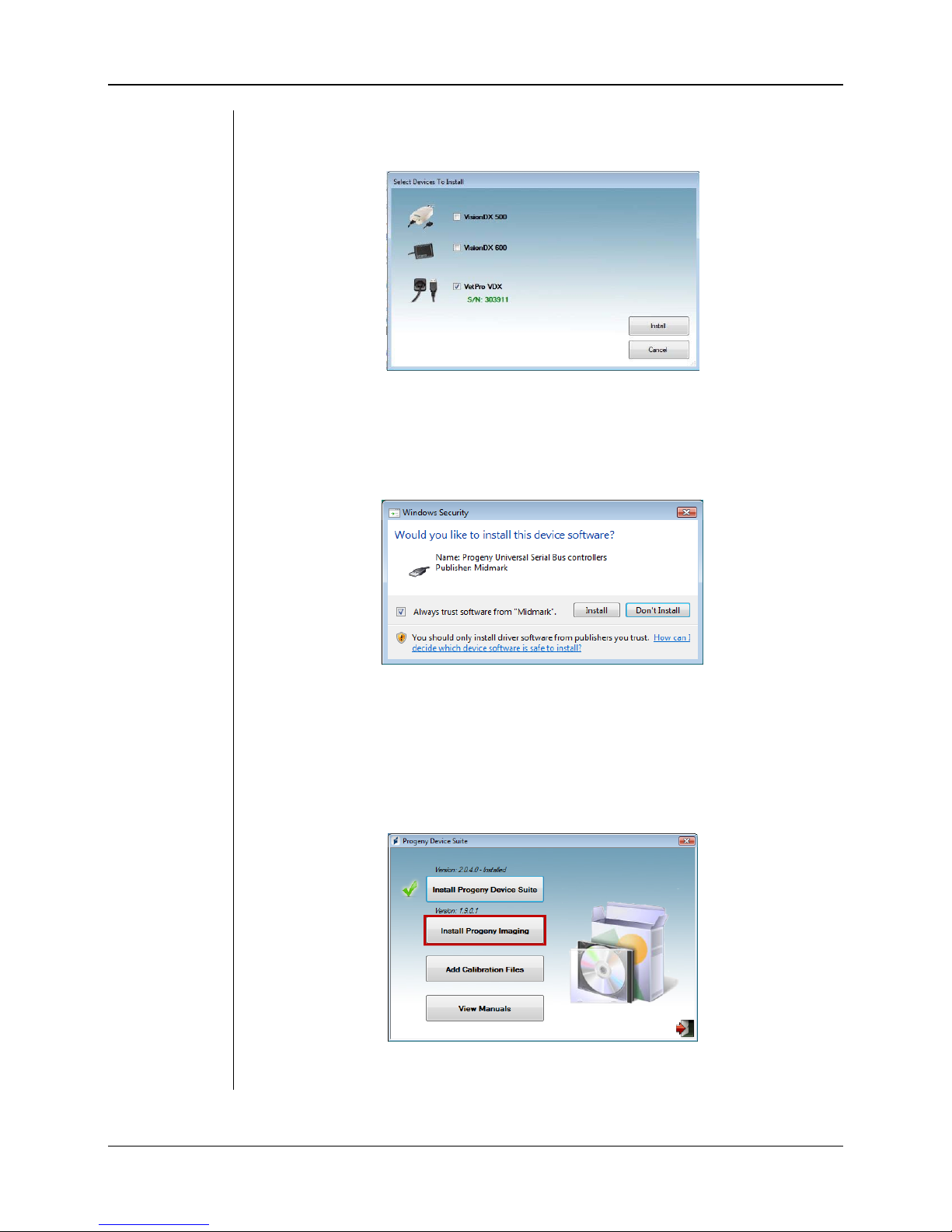
VetPro® VDX: User and Installation Guide
• The screen on Figure 4 will be displayed. Choose “VetPro VDX” and all
other device families that have to be supported by the Imaging Software.
Figure 4: Selecting the device families to be installed
• The dialog box shown on Figure 5 may appear when Progeny Device Suite
is installed in Windows Vista and Windows 7 environments. Select ‘Always
trust software from Midmark’ check box and click on the Install button.
Figure 5: Enable Midmark software installation
• A green check mark next to the ‘Install Progeny Device Suite’ button will
appear when Progeny Device Suite installation is completed. Continue by
installing Progeny Imaging software by clicking on ‘Install Progeny Imaging’ button (Figure 6) and follow the prompts on the screen to perform the
installation.
Figure 6: Starting the Progeny Imaging installation
00-02-1673 © 2011 Midmark • 675 Heathrow Drive, Lincolnshire, IL 60069, U.S.A. • Phone +1 (847) 415-9800 13

VetPro® VDX: User and Installation Guide
ort software. Do not
tion and the sensor support software was installed from the provided USB
Installing
Sensor
Calibration
Files
• Green check marks next to each of the ‘Install Progeny Device Suite’ and
‘Install Progeny Device Suite’ buttons will appear when both the Progeny
Device Suite and Progeny Imaging are installed (Figure 7).
Figure 7: Progeny Device Suite and Progeny Imaging are installed
The VetPro
®
VDX sensor requires a calibration file to be installed for each device to operate correctly. This calibration file is unique for each sensor and it is
provided on the USB flash drive.
NOTE: The USB flash drive contains the unique sensor calibration file, the
operation instructions and the sensor supp
discard or reuse. Save and store the USB flash in a convenient
location to allow future references to its content.
The calibration files for the VetPro® VDX sensor are installed during the Progeny Device Suite installation from the provided USB flash drive. No additional
installation is needed if only one sensor will be used in the installed configura-
flash drive.
Install the sensor calibration file by executing the following steps, if more than
one sensor is needed, or if the current sensor is installed after the support
software is installed, or if you are uncertain whether the sensor calibration file
was installed.
• Insert the USB flash drive that came with the VetPro
®
VDX sensor into an
available USB port on your computer and allow the computer to recognize
the flash drive.
• The main screen of the calibration file installation is shown on Figure 8. If
the software on the USB flash drive does not start automatically, navigate
to Windows Explorer™ and select the drive letter labeled “Progeny”.
Browse to the content of the flash drive and start “Setup.exe”. This step
begins the installation process.
NOTE: Do not run the Progeny Device Suite installation as that software is
now installed.
00-02-1673 © 2011 Midmark • 675 Heathrow Drive, Lincolnshire, IL 60069, U.S.A. • Phone +1 (847) 415-9800 14

VetPro® VDX: User and Installation Guide
Figure 8: Main screen of the calibration file installation
• To add the calibration file onto your computer click on the “Add Calibration
Files” button (Figure 9).
Figure 9: Calibration file installation
• The dialog box shown on Figure 10 will appear to allow selection of the ca-
libration file(s) source folder. The initial selection will point to the source
folder on the current USB flash drive. Navigate to the calibration file source
folder if needed and click on the ‘OK’ button to continue.
• A green check mark next to the ‘Add Calibration Files’ button will appear
when the calibration files are installed (Figure 11). Exit from the installation
00-02-1673 © 2011 Midmark • 675 Heathrow Drive, Lincolnshire, IL 60069, U.S.A. • Phone +1 (847) 415-9800 15
Figure 10: Select the source folder for the calibration file

VetPro® VDX: User and Installation Guide
A Windows device driver installation message will be displayed
by clicking on the ‘Exit door’ icon as highlighted on Figure 11.
Figure 11: Calibration files are installed
Sensor
Installation
If a Standalone version is installed, plug the sensor into an available Highspeed USB port on the computer with installed sensor support software. Attach the Sensor Holder to a secure location near the computer and use it as a
sensor storage location.
If an Integrated version is installed, plug the sensor in the USB port available
at the end of the Articulated Arm, near to the tube-head. Verify also that the
USB hub embedded in the integrated system is connected with the provided
cable to a High-speed USB port of the computer that contains the sensor
support software. That connection has to be present for the Sensor to be operational. Attach the Sensor Holder to Articulated Arm near to the tube-head if
it is provided separately. Use the Sensor Holder as a sensor storage location.
A Windows device driver installation message will be displayed when the sen-
sor is connected to an USB port for the first time.
NOTE:
every time when the sensor is connected to a new USB port for the
first time.
No additional interaction is needed when the VetPro® VDX sensor is used in a
Windows Vista and Windows 7 environment. If the VetPro
®
VDX sensor is
used in a Windows XP environment, an installation device wizard may appear
(Figure 12). Follow the steps bellow to complete the installation.
• Select ‘Yes, this time only’ from the dialog box and press the ‘Next’ button
(Figure 12).
00-02-1673 © 2011 Midmark • 675 Heathrow Drive, Lincolnshire, IL 60069, U.S.A. • Phone +1 (847) 415-9800 16

VetPro® VDX: User and Installation Guide
Figure 12: Found New Hardware Wizard in Windows XP (first screen)
Sensor
Selection in
Progeny
Imaging
• Select ‘Install the software automatically’ and continue by pressing the
‘Next’ button (Figure 13). Follow the wizard instructions and prompts to
complete the drive installation.
Figure 13: Found New Hardware Wizard in Windows XP (second screen)
®
The VetPro
VDX sensor could be used once Progeny Imaging software is
started as it is described in Progeny Imaging Installation Manual. To select the
VetPro
®
VDX sensor use the ‘Device Control Toolbar’ by following the steps
bellow.
• Select VetPro VDX as shown on Figure 14.
Figure 14: Selecting VetPro
• Once VetPro VDX is selected you will see a green LED (Figure 15). This ve-
rifies the sensor is now connected to the computer.
00-02-1673 © 2011 Midmark • 675 Heathrow Drive, Lincolnshire, IL 60069, U.S.A. • Phone +1 (847) 415-9800 17
®
VDX sensor in Progeny Imaging
Figure 15: Successful VetPro
®
VDX sensor selection

VetPro® VDX: User and Installation Guide
Operating the VetPro® VDX Sensor
Acquiring Images
Prerequisites
Connect the
Sensor
Taking
images
• Install the imaging software following the installation steps provided with
the product.
• Connect the VetPro
1. Connect the VetPro
®
VDX sensor as described in this guide.
®
VDX X-Ray Sensor to the computer (standalone configuration) or to the USB Interface connector on the Progeny Articulated
Arm (in the case of the integrated system configuration).
NOTE: Always attach the sensor and the integrated system to an USB port
that complies with the USB specification and supports High-speed
transfer. Use only USB certified components that support High-
speed transfer if an additional USB hub or USB cable is needed.
Attaching the sensor to a different port or using different
components and cables will degrade sensor performance. (Contact
Progeny technical support or refer to the Service and Installation
manual for further information).
1. Refer to the specific imaging software manual for X-ray image acquisition.
NOTE: We recommend the use of Progeny Imaging image management
software. Incompatible software will not allow sensor operation.
2. Verify that the X-ray system exposure parameters are adequate for the de-
sired examination.
3. Insert the X-ray sensor into a sensor sheath and then position the sensor
inside the patient’s mouth in the desired position.
4. Position the tube head of the X-ray system to the patient, using standard
positioning procedures.
®
5. Activate the VetPro
VDX via the imaging software (refer to the software
guide).
6. Repeat steps 1-5 for additional images.
00-02-1673 © 2011 Midmark • 675 Heathrow Drive, Lincolnshire, IL 60069, U.S.A. • Phone +1 (847) 415-9800 18

VetPro® VDX: User and Installation Guide
Gently slide the sensor into the sheath until it reaches the tip of the
The VetPro® VDX sensor should be cleaned according to the following proce-
Using the Sensor Sheaths
A sample pack of sanitary sheaths is included with your sensor. Sheaths are
necessary to avoid patient cross contamination. Care must be exercised
when placing sheaths on sensors or in positioning device. If you suspect the
sheath integrity has been compromised, discard and do not use. The sheaths
are not sterile and are intended as a single use item. Dispose of used sheaths
appropriately.
To order more sheaths, contact Progeny or your Progeny dealer.
1. Follow the procedure below prior to every use of the sensor. Hold sheath
and insert sensor into opening between the white tab and the paper.
2.
sheath. Do not force it.
3. Peel back the protective cover.
4. Peel away the paper backing. The sensor is now protected and ready for
normal use.
Figure 16: Using protective sensor sheath
5. After use, slide the sensor out of the sheath delicately using the thumb.
DO NOT pull the cable while removing the protective sheath.
Recommended Maintenance
VetPro® VDX sensors do not require maintenance. Disinfection is recom-
mended between every use.
Cleaning and Disinfecting
NOTE: Disinfection of the VetPro
the user according to their practice protocol and the instructions,
requirements, and limitations of the disinfecting agent being used,
as per the manufacturer of the agent.
dure:
1. The VetPro
®
VDX sensor and associated cables may be disinfected by
wiping with a high level EPA registered hospital disinfectant as per manufacturer's directions.
2. Use personal protection equipment during the disinfecting process.
3. Disinfect the sensor and the first 10 centimeters of the sensor cable only,
®
VDX sensor is the sole responsibility of
00-02-1673 © 2011 Midmark • 675 Heathrow Drive, Lincolnshire, IL 60069, U.S.A. • Phone +1 (847) 415-9800 19

VetPro® VDX: User and Installation Guide
before first use, and before any new patient.
4. Use a new sanitary sheath for each patient. The sheath must be biocom-
patible following the standard ISO 10993-1. Sheaths provided by Progeny
meet this standard.
5. Wipe the sensor surface (not the cable) with a gauze sponge moistened
with a disinfecting solution.
6. Disinfection by immersion with a disinfecting solution is preferred. Follow
the disinfectant manufacturers recommended immersion time, and other
instructions.
7. The sensor cable can be soaked in a disinfecting solution as long as there
is no mechanical damage to the sensor or the cable. If mechanical damage is recognized, consult with Progeny technical support before attempting to immerse the sensor or cable.
8. Dry the sensor before placement in the next sanitary barrier.
9. Important:
• Do not immerse the USB connector in a disinfecting solution.
• Do not clean the sensor or cable with abrasive tools.
• Do not use disinfectants that contain bleach or alcohol.
Do not heat sterilize or autoclave the sensor as this will damage the electronics and enclosure, thus voiding the warranty.
Preferred disinfecting liquids:
• CIDEX OPA (trademark of Johnson and Johnson)
• DENTASEPT (trademark of Anios Laboratories)
• RELYON (trademark of Phagogene Dec. Laborotories)
Never use:
• Alcohols (Isopropyl Alcohol, Methanol)
• SEKUSID-N (trademark of Ecolab Paragerm Laboratories
• SEKUSEPT Easy (trademark of Ecolab Paragerm Laboratories
• FD333 (trademark of Durr Dental Laboratories)
• FD322 (trademark of Durr Dental Laboratories)
00-02-1673 © 2011 Midmark • 675 Heathrow Drive, Lincolnshire, IL 60069, U.S.A. • Phone +1 (847) 415-9800 20

VetPro® VDX: User and Installation Guide
Specifications
X-Ray Sensor
Film Size
equivalent
Active Area
Number of
Pixels
Pixel Size
Theoretical
Resolution
Dynamic
Range
Sensor Cable
Connection
type
Size 1 (37 mm x 24 mm)
Size 2 (43 mm x 30 mm)
2
(Size 1) 600 mm
(Size 2) 900 mm
1.65 million Pixels (Size 1)
2.59 million Pixels (Size 2)
19 µm x 19 µm
27 lp/mm
72 dB
3 m or 0.9 m
High Speed USB
2
Power Supply
Level of
Protection
+5 V, per USB 2.0 specification
IP67 (sensor only, per IEC 60529)
Environmental
Operating
Temperature
Storage
Temperature
Operating
humidity
Storage
humidity
between +5 ºC and +35 ºC (between +41 ºF and +95 ºF)
between -40 ºC and +70 ºC (between -40 ºF and +158 ºF)
5% to 85 % operating humidity
10% to 90% non-condensing, storage humidity
00-02-1673 © 2011 Midmark • 675 Heathrow Drive, Lincolnshire, IL 60069, U.S.A. • Phone +1 (847) 415-9800 21

VetPro® VDX: User and Installation Guide
Terms
Film Size
Equivalent
Active Area
Number of
Pixels
Pixel Size
Theoretical
Resolution
Dynamic
Range
The size of the X-ray sensor active area in relation to traditional film based Xray systems available to the veterinary profession.
The equivalent sensor area used to produce an image, measured in square
millimeters (mm2). The larger the number, the larger the active area.
The total number of pixels in the sensor active area. It has no unit value; however, a larger number results in a finer image.
The size of the smallest discrete picture element used in the process of image
acquisition, measured in micrometers (µm). The smaller the pixel size, the finer
the image.
Measures the maximum level of detail that the sensor system is capable of
acquiring, measured in line-pairs per millimeter (lp/mm). The larger the number, the finer the image.
Represents the largest output of the device as a ratio to the smallest output,
measured in decibels (dB). A larger number shows a greater X-ray exposure
range in which the X-ray sensor system can produce an image without degradation.
Sensor Cable
Connection
Typ e
Identifies the type and length of the sensor cable.
Specifies the connection type used to attach the sensor system to the computer.
Warranty
A separate Warranty Registration form has been included with your system. Please complete
and return it immediately to validate your warranty and receive technical support. Progeny
cannot offer technical support or assistance unless your product has been registered.
Extended Warranty Options are available. For more details, contact Progeny or your dealer.
00-02-1673 © 2011 Midmark • 675 Heathrow Drive, Lincolnshire, IL 60069, U.S.A. • Phone +1 (847) 415-9800 22
