Page 1
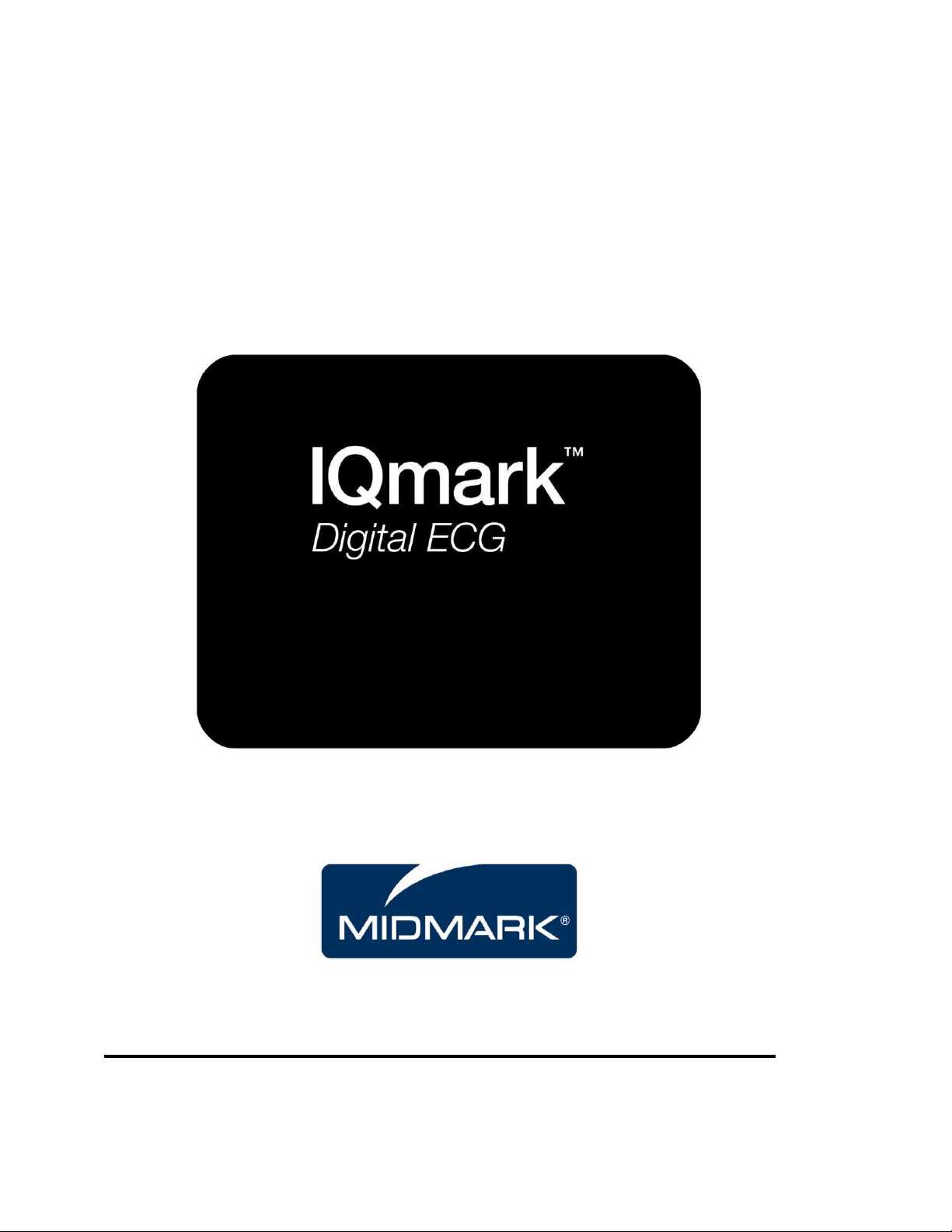
Version 8.0.1
Go To Table Of Contents
Style B
OPERATION MANUAL
Part Number: 3-100-1021 Revision 8.0.1B
Page 2

IQmark Digital ECG Operation Manual
Go To Table Of Contents
TABLE OF CONTENTS
A WORD OF THANKS ................................................................................................. III
PRECAUTIONS ............................................................................................................ V
I. GENERAL INFORMATION ............................................................................... 1
A. DESCRIPTION ............................................................................................................ 1
B. NECESSARY COMPUTER SKILLS...................................................................................... 2
C. CONFIGURATIONS ...................................................................................................... 2
Typical PC Configuration ....................................................................................... 2
Thin Client Configurations .................................................................................... 2
D. SYSTEM SPECIFICATIONS .............................................................................................. 5
II. SYSTEM INSTALLATION ................................................................................. 6
A. COMPUTER REQUIREMENTS ......................................................................................... 6
B. HARDWARE SETUP ..................................................................................................... 6
C. SOFTWARE INSTALLATION ............................................................................................ 7
Windows Taskbar ................................................................................................. 7
Screen Saver .......................................................................................................... 8
Installation Steps for IQmark Diagnostic Workstation .......................................... 8
D. CONNECTING THE IQMARK DIGITAL ECG MODULE .......................................................... 8
Serial-Type ECG module ........................................................................................ 8
USB-Type ECG module .......................................................................................... 8
E. CONFIGURING THE IQMARK DIGITAL ECG ...................................................................... 9
Configuring for Serial-Type ECG Module ............................................................ 10
Configuring for USB-Type ECG Module............................................................... 10
Thin Client Channel Setting ................................................................................. 10
Database Settings ............................................................................................... 11
List Management ................................................................................................ 11
ECG Settings ........................................................................................................ 13
III. OPERATION ................................................................................................. 19
A. INTRODUCTORY NOTES ............................................................................................. 19
B. PREPARATION ......................................................................................................... 19
Instructions for Performing ECG Acquisition ...................................................... 20
C. STARTING THE PROGRAM .......................................................................................... 21
D. OPENING SCREEN .................................................................................................... 21
STAT ECG ............................................................................................................. 22
E. TESTING A NEW PATIENT .......................................................................................... 23
Live ECG .............................................................................................................. 24
F. REVIEWING PATIENT REPORTS .................................................................................... 26
ECG Report Review ............................................................................................. 27
Editing Diagnostic Statements ........................................................................... 27
ECG Report (Details) Review ............................................................................... 28
i
Page 3
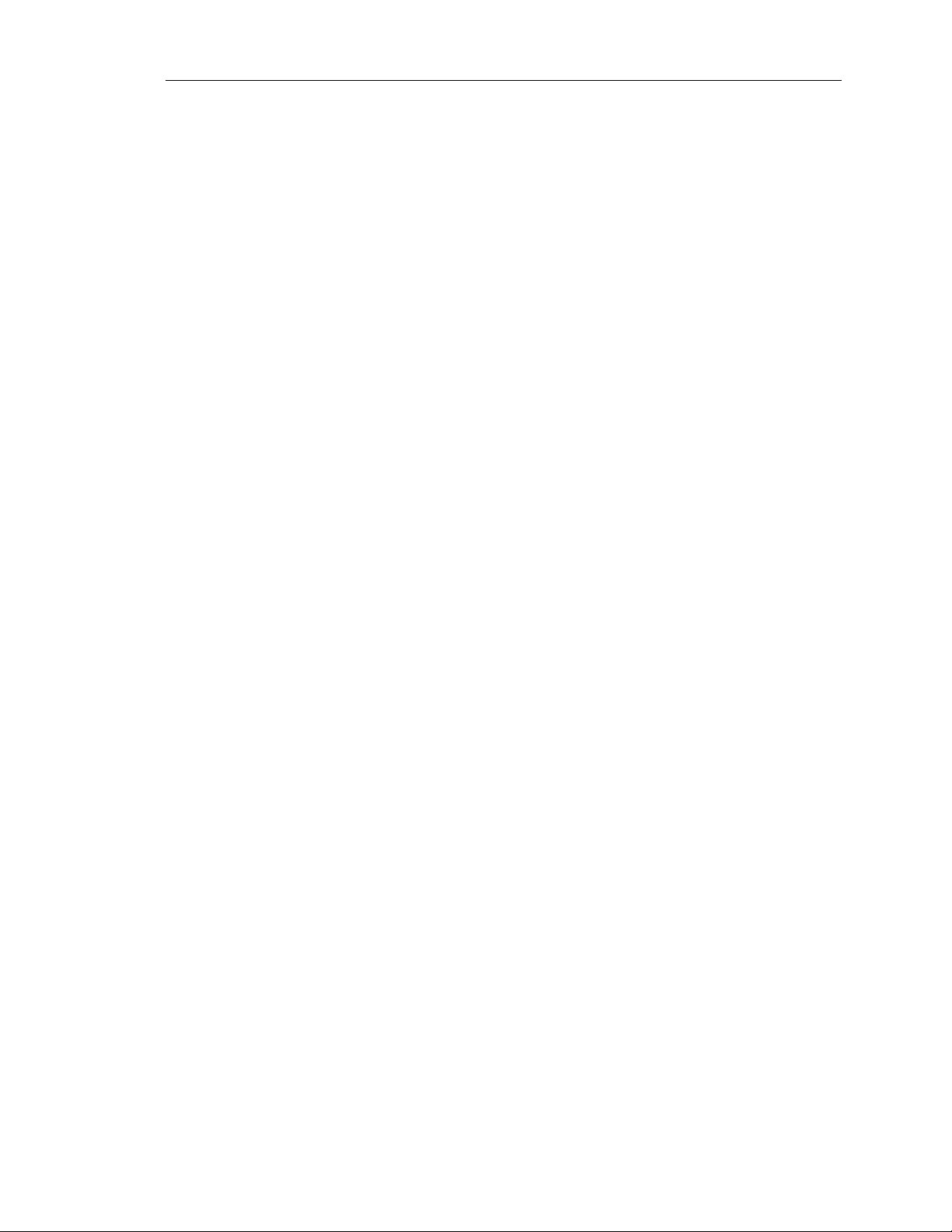
IQmark Digital ECG Operation Manual
Serial Comparison ............................................................................................... 30
RR Variability Report Review .............................................................................. 31
APPENDIX ................................................................................................................ 33
A. OPERATIONS AT A GLANCE ........................................................................................ 33
B. TROUBLESHOOTING GUIDE ........................................................................................ 34
C. MAINTENANCE AND STORAGE OF THE ECG MODULE ..................................................... 38
Preventative Inspection ...................................................................................... 38
Cleaning .............................................................................................................. 38
Storage................................................................................................................ 38
D. MAINTENANCE AND STORAGE OF 10-LEAD RESTING ECG PATIENT CABLE .......................... 38
Instructions for Use ............................................................................................. 38
Cleaning .............................................................................................................. 39
Disinfection ......................................................................................................... 39
E. RADIO AND TELEVISION INTERFERENCE......................................................................... 40
F. EMC REQUIREMENTS FOR THE IQMARK DIGITAL ECG .................................................... 40
G. CUSTOMER SUPPORT ................................................................................................ 45
Warranty............................................................................................................. 45
Return Materials Authorization .......................................................................... 45
Shipping .............................................................................................................. 45
H. SAFETY AND INTERNATIONAL SYMBOLS ........................................................................ 46
I. GLOSSARY .............................................................................................................. 47
IV. IQMARK DIGITAL ECG SERVICE MANUAL ..................................................... 48
A. INTRODUCTION ........................................................................................................ 48
B. THEORY OF OPERATION ............................................................................................ 48
10-Leadwire Patient Cable.................................................................................. 49
ECG Buffer Amplifiers ......................................................................................... 49
Instrumentation Amplifiers ................................................................................. 49
Filters and Gain Amplifiers ................................................................................. 50
Analog to Digital Conversion .............................................................................. 50
Microcontroller ................................................................................................... 50
Isolated Serial Interfaces .................................................................................... 51
Lead-Off Detector ............................................................................................... 51
Pacemaker Detector ........................................................................................... 51
DC-DC Power Converter ...................................................................................... 51
C. SYSTEM MAINTENANCE AND OBTAINING SERVICE .......................................................... 52
ii
Page 4
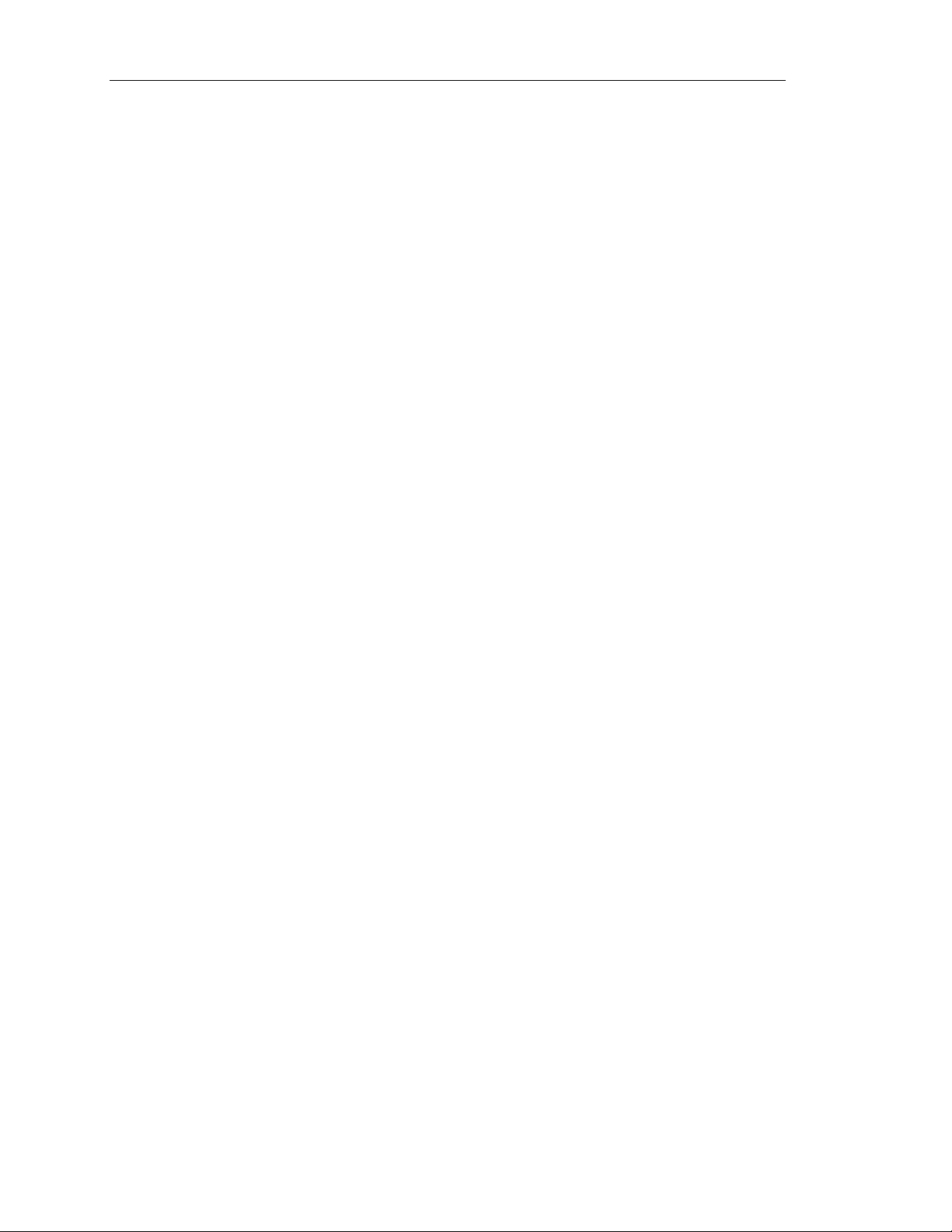
IQmark Digital ECG Operation Manual
Go To Table Of Contents
A Word of Thanks
Thank you for purchasing the IQmark Digital ECG. Midmark has used the latest
microelectronic and computer software technology to develop a compact, lowmaintenance and high-quality ECG system. Our goal is to enable healthcare
professionals to provide quality and efficient patient care. With that in mind, our
product is designed with intuitive layouts and features that will enable more physicians
to conduct office-based tests, which will result in more timely diagnoses and enhanced
patient outcomes.
We believe you will be pleased with the user-friendly operation of our product and with
your results. As your partner in healthcare, we look forward to working with you in the
coming years as we develop even more sophisticated diagnostic technology for the
cardiopulmonary field. Your thoughts, questions, and comments about our product are
welcomed.
Midmark Diagnostics Group.
800-624-8950, ext. 2
www.midmark.com
Caution: Federal Law restricts this device to sale by or on the order of a physician.
iii
Page 5
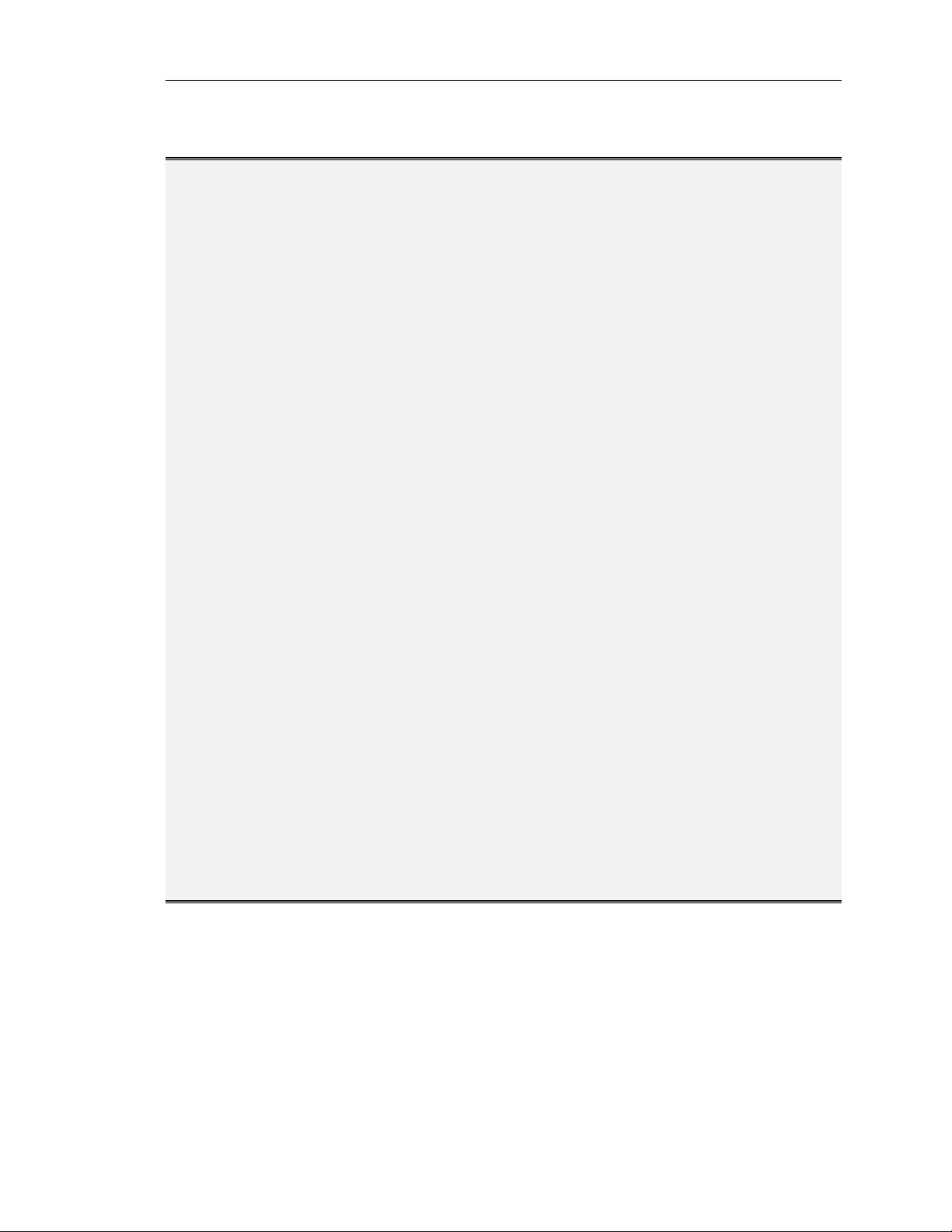
IQmark Digital ECG Operation Manual
Physician’s Responsibility
The interpretations provided by the Midmark IQmark Digital ECG are for the exclusive
use of licensed physicians or personnel under their direct supervision. Not all ECG
abnormalities can be detected by computerized / automated ECG analysis algorithm.
The suggested interpretation, including numerical and graphical results, should be
examined with respect to the patient’s overall clinical condition.
It is the responsibility of the physician to ensure proper administration of the test,
making a diagnosis, obtaining expert opinions on the results, and instituting the correct
treatment.
Notice
The information in this manual is subject to change without notice.
Midmark Diagnostics Group shall not be liable for technical or editorial omissions made
herein, nor for incidental or consequential damages resulting from the furnishing,
performance, or use of this guide.
This document may contain proprietary information protected by copyright. No part of
this document may be photocopied or reproduced in any form without prior written
consent from Midmark Diagnostics Group.
IQmark and IQpath are registered trademarks of Midmark Diagnostics Group.
Windows is a registered trademark of Microsoft Corporation.
Pentium is a registered trademark of Intel Corporation.
Go To Table Of Contents
iv
Page 6
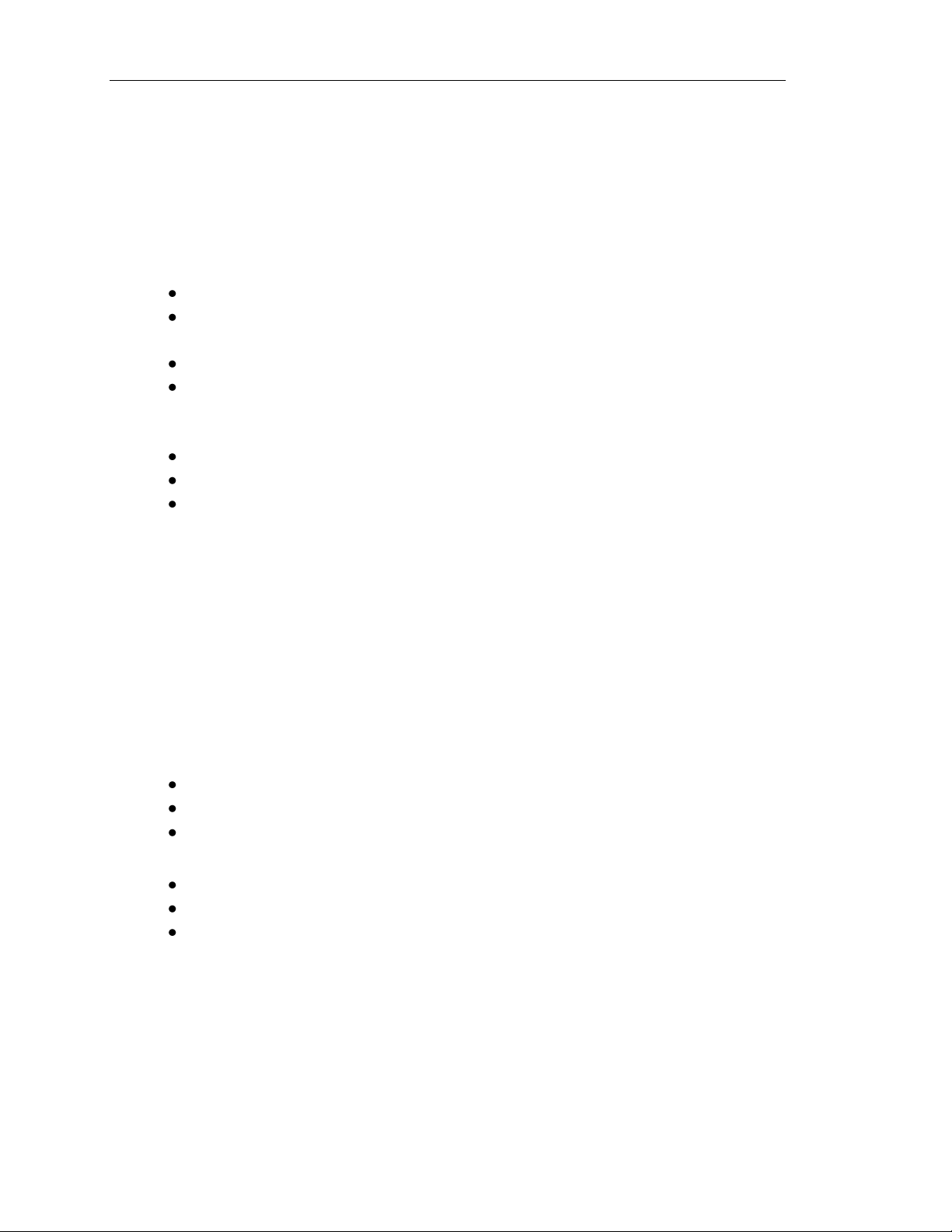
IQmark Digital ECG Operation Manual
Go To Table Of Contents
Precautions
Read the following precautions to ensure proper operation of this instrument.
1. Familiarize yourself thoroughly with the operations and procedures of the
instrument prior to use.
2. Installation and maintenance of the instrument:
Install and keep the instrument away from splashing water.
Do not install the instrument where humidity, ventilation, direct sunlight or
air containing dust, salt, sulfur, etc. might affect it.
Protect the instrument from shock and vibration while transporting it.
Do not install the instrument in a chemical storage area or where gas is
generated.
3. Preparation of the instrument prior to operation:
Verify proper instrument operation.
Check that all cable connections are safe and secured.
When in use with additional equipment, such as a computer, request the
assistance of personnel familiar with the additional equipment, if needed.
4. Observe the patient and instrument closely during use. If any abnormality is
observed, immediate proper action, such as stopping the operation of the
instrument, should be taken for the safety of the patient.
5. Keep the instrument clean to ensure trouble-free operation for the next use.
6. In case of a malfunction, call a Midmark Support Services at (800) 624-8950, ext. 2
and describe the problem precisely.
7. Inspect the instrument and accessories regularly.
8. Do not make any modifications to the instrument.
9. Environmental operating limits:
Operation:
59 to 95 °F (15 to 35 °C)
30 to 75% humidity (non-condensing)
760mm Hg +/- 20%.
Storage/Shipping (batteries removed):
4 to 120 °F (-15 to 50 °C)
30 to 95% humidity (non-condensing)
760mm Hg +/- 20%
DANGER: There is a possible explosion hazard if used in the presence of flammable
anesthetics.
10. The IQmark Diagnostic Workstation and ECG have been tested for proper function
with the Off-The-Shelf (OTS) Operating Systems (OS) specified in this manual. Do
not operate the IQmark Diagnostic Workstation and ECG with an operating system
v
Page 7
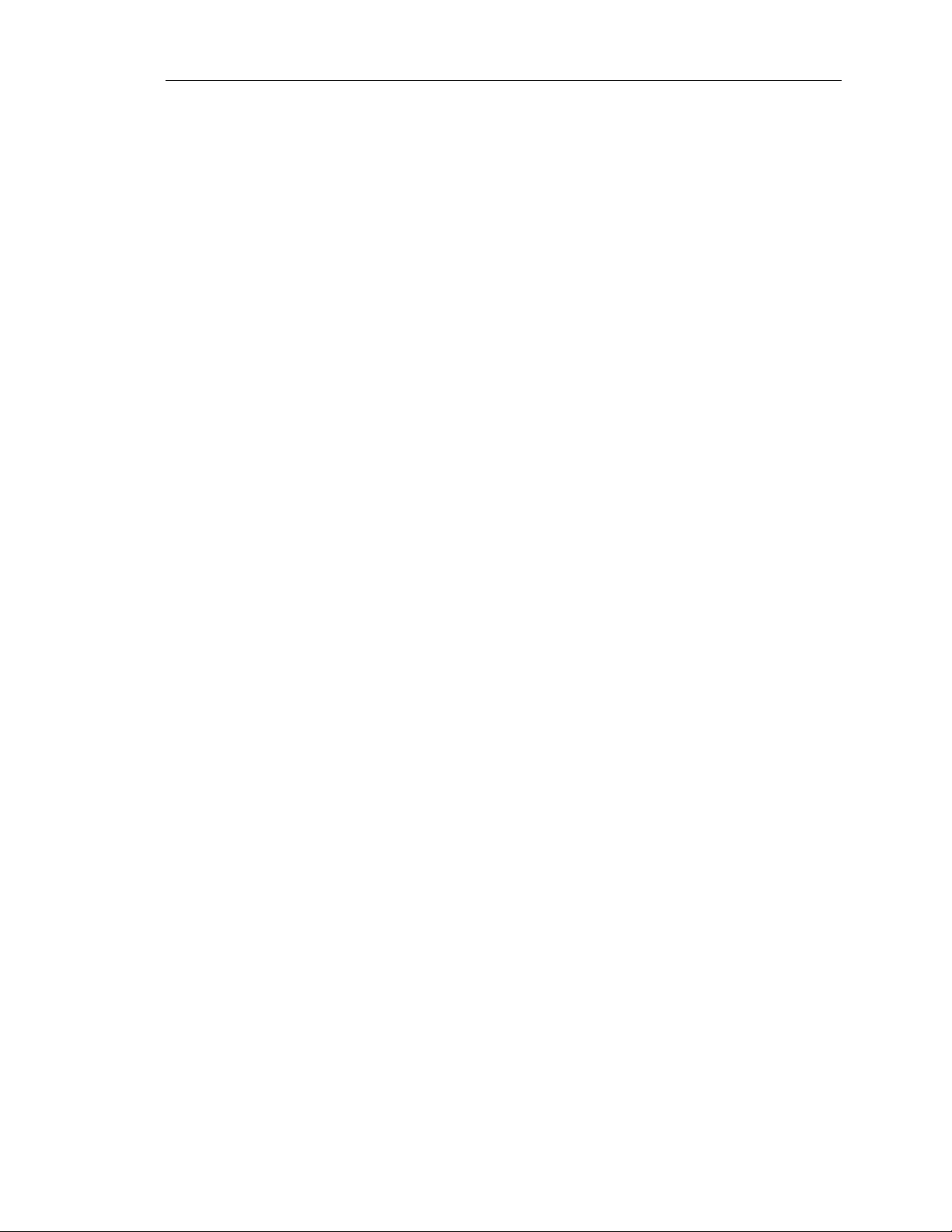
IQmark Digital ECG Operation Manual
Go To Table Of Contents
other than the OTS OS specified. Future releases of currently approved operating
systems should not be used until Midmark has had an opportunity to test the ECG
with them. Before updating your operating system, contact Midmark for the latest
OTS operating systems information.
CAUTION: Replace the patient cable with Midmark patient cables equipped with
built-in defibrillation protection. Contact Midmark for cable replacement.
CAUTION: Contact Midmark for any servicing questions.
vi
Page 8
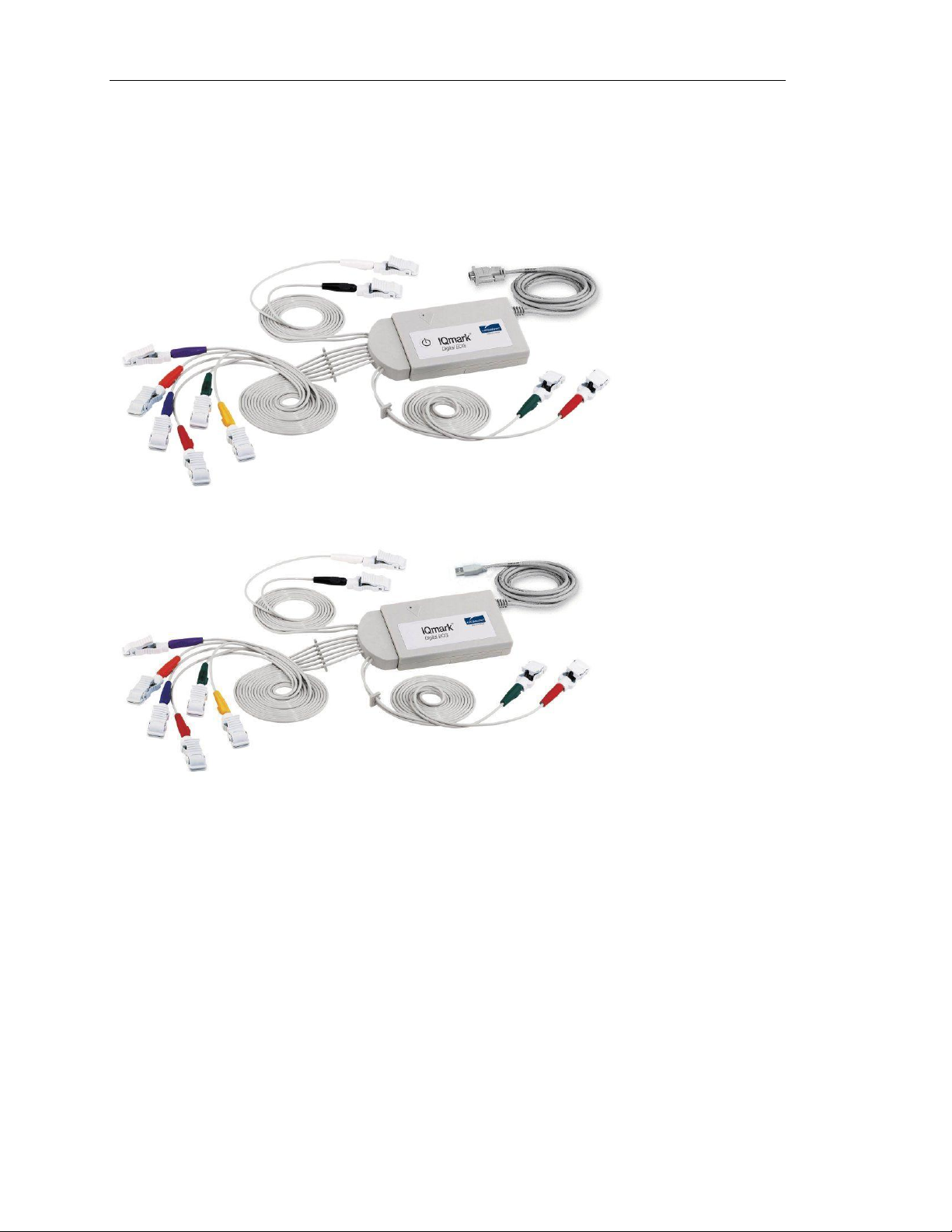
I. General Information
Go To Table Of Contents
A. Description
IQmark Digital ECG Operation Manual
Figure 1-0 The IQmark Digital ECG (serial-type - with On/Off switch)
Figure 1-1 The IQmark Digital ECG (USB-type - without On/Off switch)
NOTE: This manual is intended for IQmark Diagnostic Workstation users. If you are
using your IQmark Digital ECG through an EMR, please contact Midmark
Support Services for assistance with installation, setup and operation.
The IQmark Digital ECG is a portable device that converts a supported Microsoft
Windows-based personal computer (PC), be it desktop, laptop, notebook or pen-based,
to an electrocardiograph with interpretive capabilities. The device is electronically
isolated from the PC and connects to it directly through the USB port or serial port.
Together with IQmark Diagnostic Workstation, the IQmark Digital ECG makes it easy to
record 12-lead ECG, interpret them, archive the reports for future reference and share
them with your colleagues via networks or email. As simple to use as a traditional office
1
Page 9
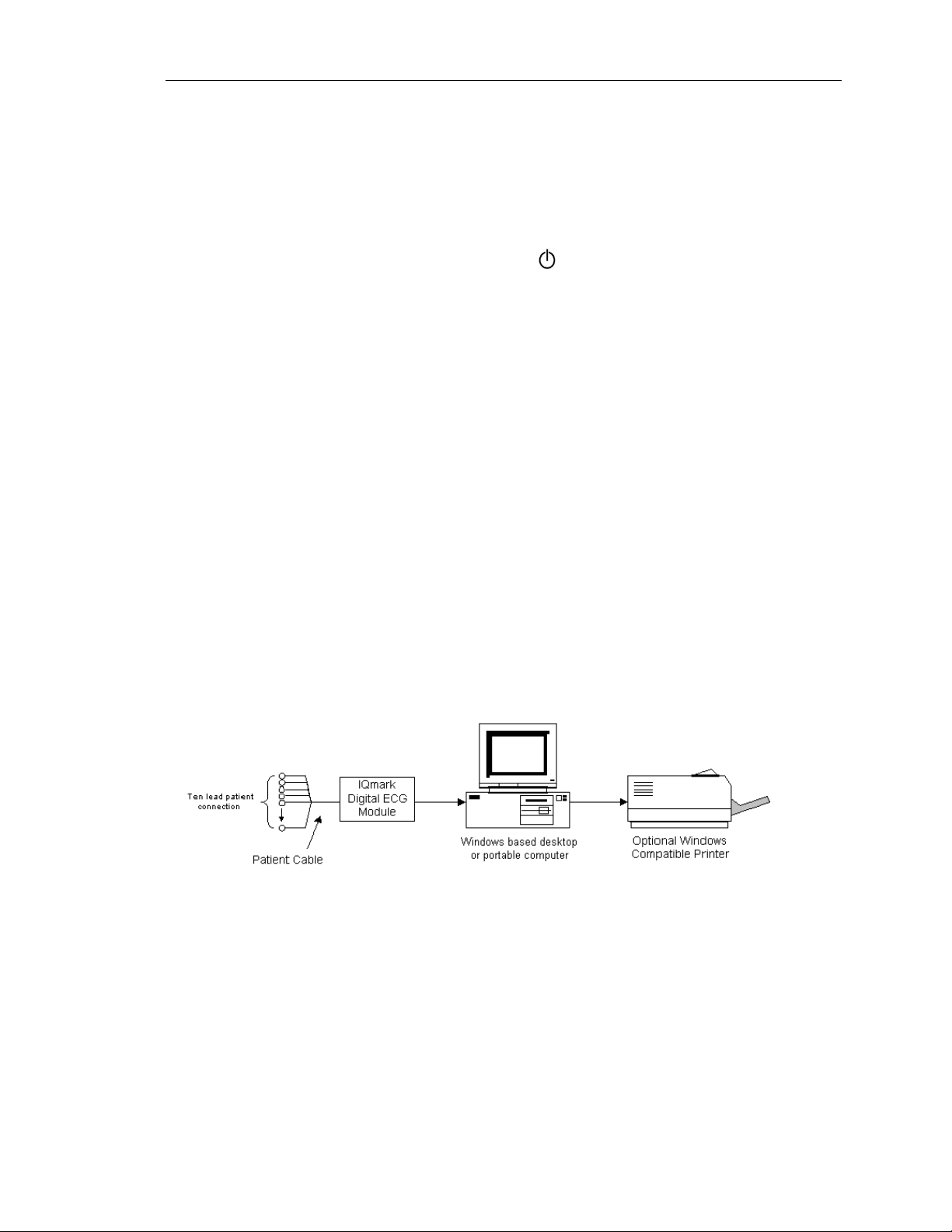
IQmark Digital ECG Operation Manual
Go To Table Of Contents
ECG device, it features fully integrated PC technology and a host of advanced diagnostic
features.
NOTE: There are two types of IQmark Digital ECG acquisition modules: a serial
(COM) port type and a USB port type, both are designed for use with a
Microsoft-based computer. The serial-type ECG module requires batteries
and has a power switch, indicated by ; the USB-type ECG module does not
require batteries and does not have a power switch. This manual is written
for both types of modules.
B. Necessary Computer Skills
This manual assumes that you are already capable of using Windows-based applications,
that you have some understanding of how a PC works, and that you are familiar with the
basic operations of Microsoft Windows. If this is true, you will have no problem using
the product. However, in the event that you have any technical questions or problems,
please refer to Appendix B, Troubleshooting Guide for immediate assistance. Support
Services information is listed in Appendix G, Customer Support.
C. Configurations
Typical PC Configuration
The block diagram below illustrates the standard configuration of the IQmark Digital
ECG system. The primary components are a Windows-based PC, a printer, and the
IQmark Digital ECG acquisition module. A portable computer is recommended if mobility
is a consideration. Please refer to this diagram when setting up your IQmark Digital ECG
system.
Figure 1-2 Block Diagram for the IQmark Digital ECG system
Thin Client Configurations
If you have a thin client environment, you can install the software on the Terminal
Server and operate the IQmark Digital ECG through a thin client terminal.
IQmark Diagnostic Workstation supports two thin client configurations: IQpath Virtual
Channel Solution and COM port mapping. IQpath uses either USB or serial port versions
of the IQmark Digital ECG in high-latency, limited bandwidth network configurations
with Windows-based PC clients. For non-Windows thin client devices on low-latency
2
Page 10
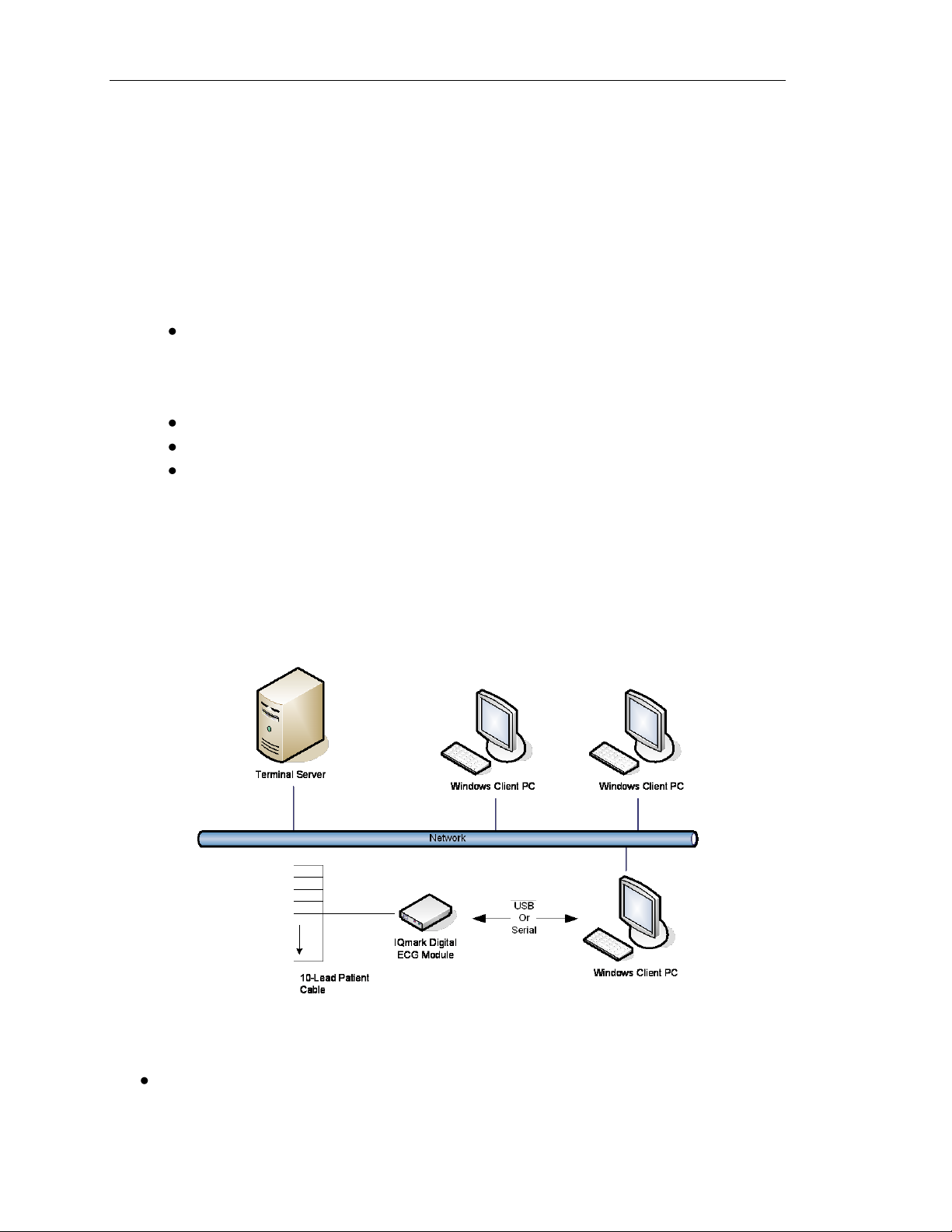
IQmark Digital ECG Operation Manual
Go To Table Of Contents
high-speed networks, use the serial port versions of the IQmark Digital ECG and connect
to client devices via COM port mapping.
Setting up any application in a network environment typically requires special access
rights and knowledge of the network. Please have your system administrator install and
configure the IQmark Diagnostic Workstation to your office environment.
Thin Client Using the IQpath Virtual Channel Solution
IQpath provides the following advantages over COM port mapping:
Improved performance on high-latency, low-bandwidth, high-loss networks.
o Microsoft Terminal Services: Improvement is approximately 10-to-1 in
latency tolerance.
o Citrix ICA: Improvement is approximately 40-to-1 in latency tolerance.
No COM port mapping is required.
The USB version of the ECG module is compatible.
Improved device auto-configuration and diagnostics.
NOTE: IQpath has specific requirements for computer hardware, software and
network performance. System administrators should read Setup Manual:
IQpath Thin Client Virtual Channel Software before installing, configuring and
using this software in a thin client environment.
The following block diagram describes IQpath. In this thin client environment, the client
computers must be running Windows XP SP2 or Windows Vista:
To use IQpath, load IQmark Workstation on the terminal server and install one of the
following software components on each client PC that you intend to use for data
acquisition:
IQpath for Microsoft Terminal Services if you are using Microsoft Terminal
Services (Microsoft RDP).
3
Page 11
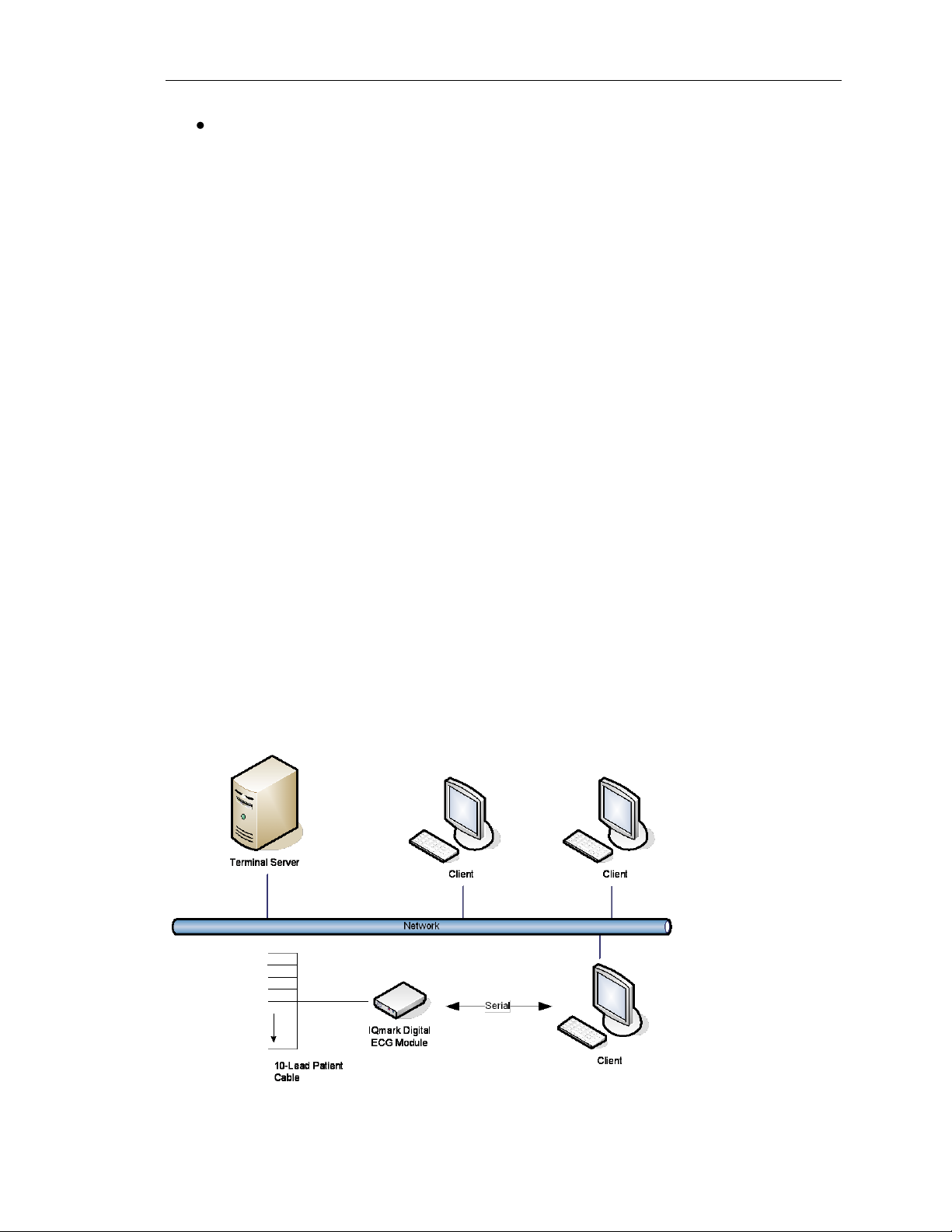
IQmark Digital ECG Operation Manual
Go To Table Of Contents
IQpath for Citrix ICA if you are using Citrix software on your clients and servers.
These software products are provided separately and may be obtained by contacting
Midmark at (800) MIDMARK (643-6275).
Once you have installed the software on the server and client computers, you must
configure the software for virtual channel operation as described in Section II-D
Connecting the IQmark Digital ECG Module and Section II-E Configuring the IQmark
Digital ECG.
Thin Client Using COM Port Mapping
COM port mapping refers to a configuration in which the ECG device connects to a serial
port of the client and the server is configured so that logical COM ports on the terminal
server are mapped to the physical COM ports of the client.
If you are using non-Windows-based thin client terminal devices on a low-latency, highspeed network you must use the serial port versions of the ECG device and configure
the thin client server for COM port mapping.
NOTE: In order to use the COM port mapping solution in a thin client environment,
the computer hardware and software as well as the network must meet
stringent performance requirements. System administrators must read the
document Setup Manual: Midmark Products over Thin Client Environments
before installing, configuring and using this software in a thin client
environment using COM port mapping.
The following block diagram illustrates the use of the ECG device in a thin client
environment using COM port mapping:
4
Page 12
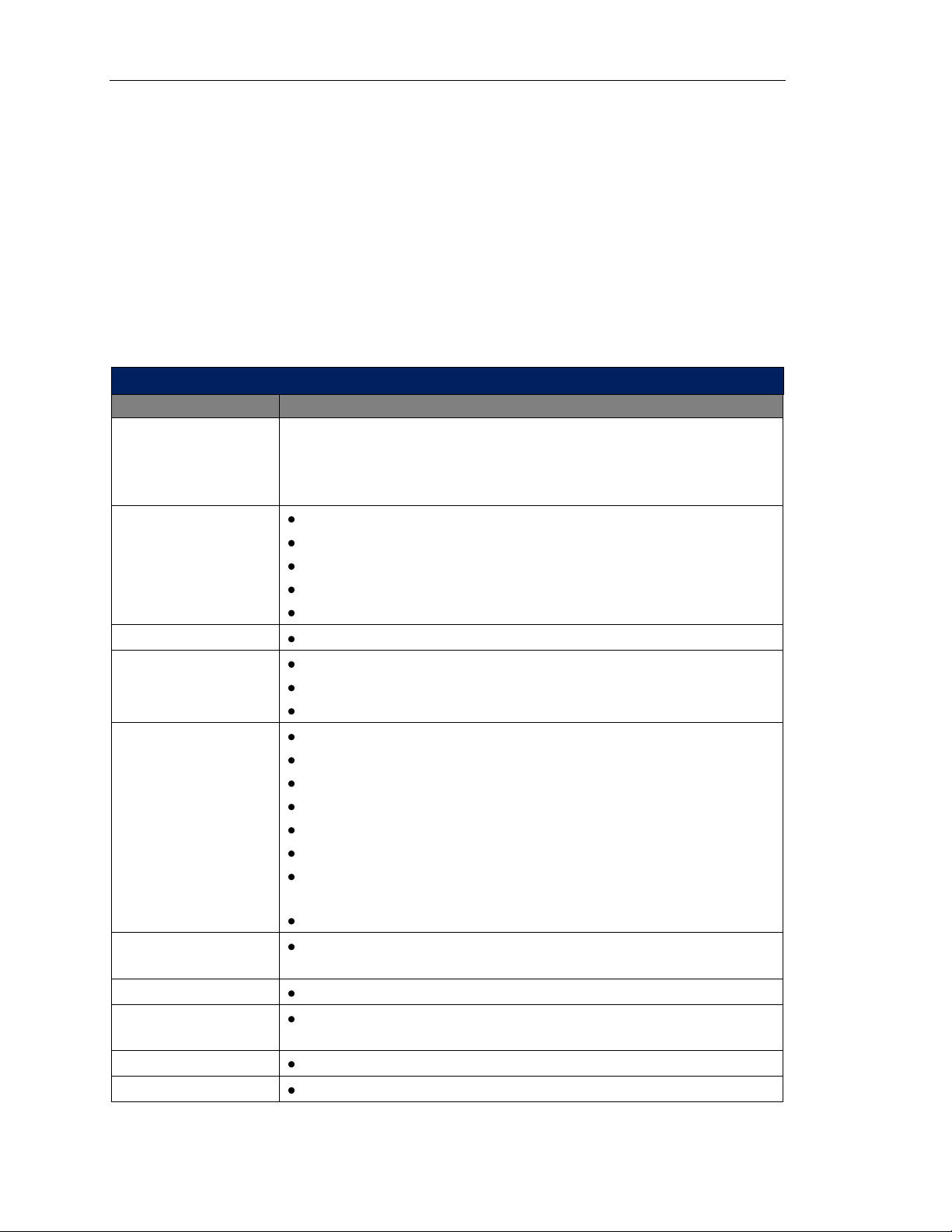
IQmark Digital ECG Operation Manual
IQmark Digital ECG Performance Specifications
Category
Specification
Intended Use
To provide 12-lead resting electrocardiograms, which permit the
detection of abnormalities in the transmission of the cardiac impulse
through the heart muscle; serves as an important aid in the diagnosis
of heart ailments.
Physical
Characteristics
2.8” (7.1 cm) x 5” (12.7 cm) x .88” (2.3 cm) (W x L x H)
0.56 lb. (USB-type ECG module without batteries)
0.66 lb. (serial-type ECG module with batteries)
Two 1.5V AA alkaline batteries (serial-type ECG module only)
25 hours of “ON” time (serial-type ECG module)
Anatomical Sites
Noninvasive device, 12-lead electrocardiogram
Safety Parameters
Patient electrically isolated from main current supply.
Patient leakage current not to exceed 10 uA.
Ground leakage current not to exceed 50 uA.
ECG Acquisition
12 leads, simultaneous.
Input impedance > 100 MegaOhm
Frequency response 0.05-150 Hz –3 dB
Sensitivity: 5, 10, 20 mm/mV +/- 10%
Dynamic range: +/- 10 mV
ADC resolution: 13 bits at 2.44 uV/bit
Acceptable electrode offset: +/- 300 mV per AAMI and EC-11
specifications.
A/D 500 samples/sec.
Patient Connection
10-lead patient cable with RFI filter, defibrillator protection and
patient isolation.
Monitor
Varies by computer system, minimum 800x600 resolution
ECG Analysis &
Measurement
Midmark 12-Lead Resting Electrocardiogram Analysis Program.
Printer
Windows-supported ink-jet or laser printer.
Paper
Plain 8.5” x 11” (Letter size) or 210 mm x 297 mm (A4 size)
Go To Table Of Contents
To use the ECG device in this configuration, install IQmark Diagnostic Workstation on the
terminal server and configure the server to map to the COM port on the client terminal.
System administrators should configure the terminal server for COM port mapping as
described in the document entitled Setup Manual: Midmark Products over Thin Client
Environments.
D. System Specifications
The following are the physical and performance specifications for the IQmark Digital
ECG:
5
Page 13
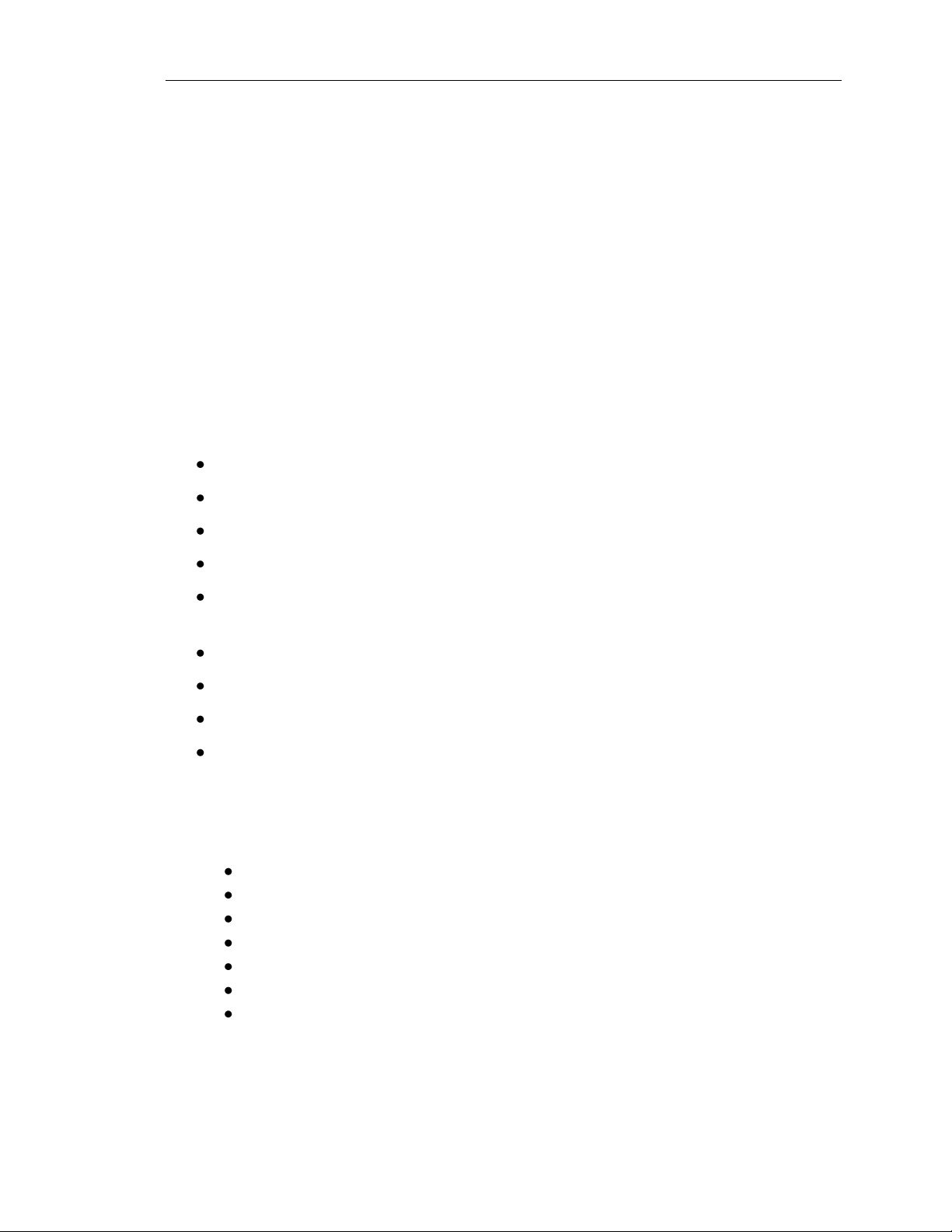
IQmark Digital ECG Operation Manual
Go To Table Of Contents
II. System Installation
NOTE: Please call Midmark Support Services before installing and seting up your
IQmark Digital ECG. Computers today are more complex than ever, coming
with wide variations of software and hardware options, making your
computer almost unique. Midmark wants to make sure that your ECG device
is installed and configured as quickly and easily as possible. Please call 1-800624-8950, ext. 2, and Support Services will make sure your system is up and
running in no time.
A. Computer Requirements
The IQmark Digital ECG system employs 32-bit Windows-based medical software. In
order to install and successfully use the ECG system, your computer must meet the
following minimum requirements:
Microsoft Windows-based PC with Windows 2000, XP or Vista
Hard disk with a capacity of at least 1 GB of free space
CD-ROM drive
Intel Pentium IV or compatible microprocessor with 2.0 GHz or faster CPU speed
VGA display accommodating 1024x768 or higher resolution with 16-bit color; for
ease of use, a touch-screen flat-panel 17” or larger display is recommended.
Minimum 1GB of RAM
Microsoft Windows-compatible mouse
Microsoft Windows-compatible keyboard
One high-speed serial port (115 KB per second) or an USB port
B. Hardware Setup
1. Remove the IQmark Digital ECG from its packaging and verify that you have the
following items:
IQmark Digital ECG data acquisition module
Operation manuals CD
Patient cable (10-lead)
10 universal clips
Package of electrodes
Four (4) AA alkaline batteries (for serial-type ECG module)
USB to serial port adapter (for serial-type ECG module)
NOTE: Please call your Midmark rep or Support Services to order an IQmark
Diagnostic Workstation Installation CD, if needed.
6
Page 14
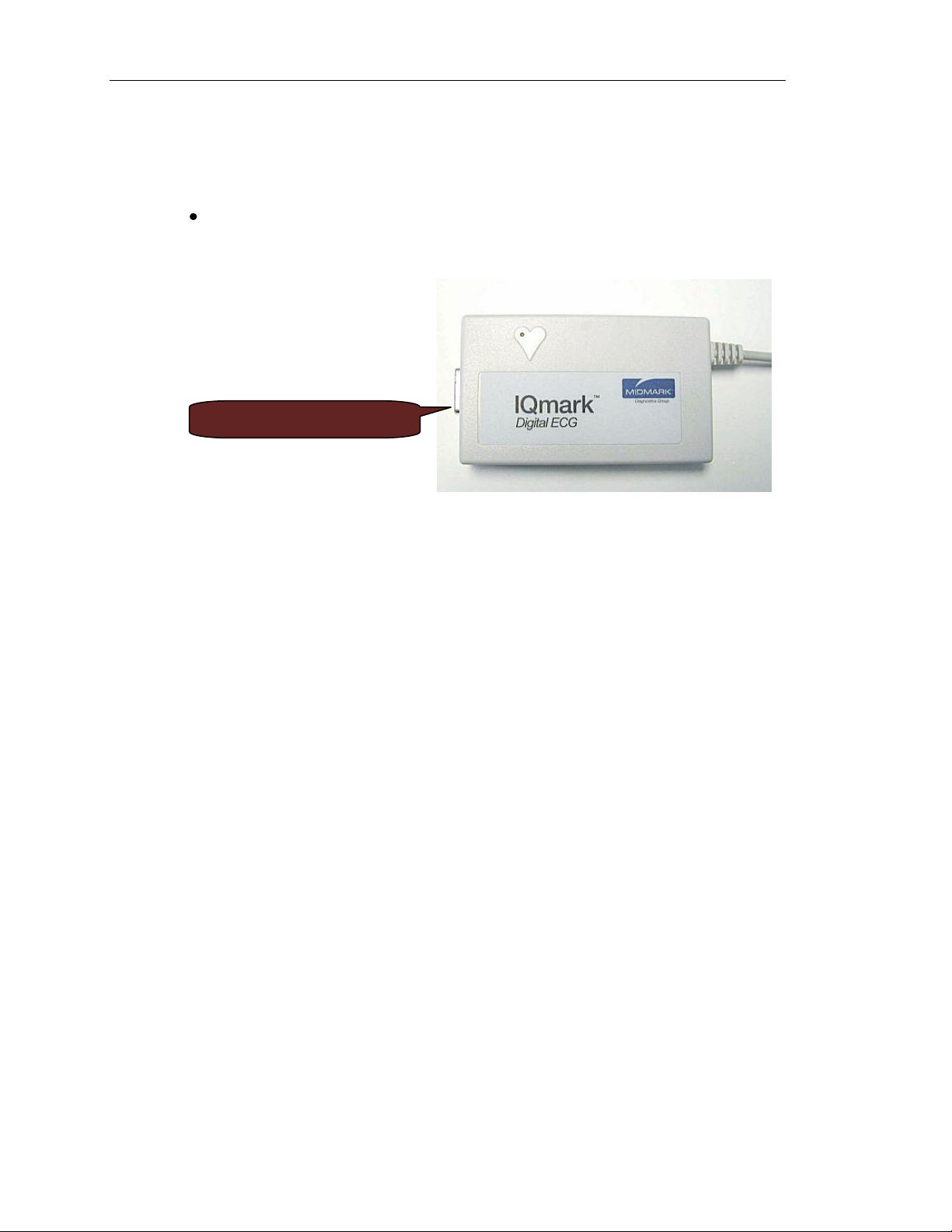
IQmark Digital ECG Operation Manual
Patient Cable Connection
Go To Table Of Contents
2. For the serial-type ECG module, slide out and remove the battery door
underneath the module and install 2 AA batteries. Be sure to follow the
battery positions indicated. Replace the battery compartment door.
For the USB-type ECG module, no batteries are required.
3. Attach the patient cable to the 15-pin connector on the ECG acquisition module.
Figure 2.0 IQmark Digital ECG Acquisition Module.
C. Software Installation
NOTE: The following software installation information refers to IQmark Workstation
only. If you are using your IQmark Digital ECG through an EMR, please
contact Midmark Support Services for assistance with installation and setup.
The medical diagnostic application, IQmark Digital ECG, uses IQmark Diagnostic
Workstation to manage patient records. When you install or upgrade the IQmark Digital
ECG, IQmark Workstation is automatically installed or upgraded accordingly (see IQmark
Diagnostic Workstation Operation Manual for further information).
You can also access other Midmark products, such as the IQmark Digital Holter, IQmark
Digital Spirometer, Digital Stress, Vital Signs Interface and Weight/Scale Interface from
IQmark Diagnostic Workstation. Call Midmark Sales Department for the latest
information on available Midmark products.
NOTE: If you already have IQmark Diagnostic Workstation installed on your
computer and you are now either upgrading or adding a new Midmark
product, please skip this section and refer to the IQmark Diagnostic
Workstation Operation Manual for installation information.
Before installing IQmark Diagnostic Workstation on your computer, it is important that
you understand and carry out the following tasks:
Windows Taskbar
IQmark Diagnostic Workstation is designed to run as a full-screen program. For best
results, the Windows Taskbar should not be displayed in order to provide maximum
7
Page 15
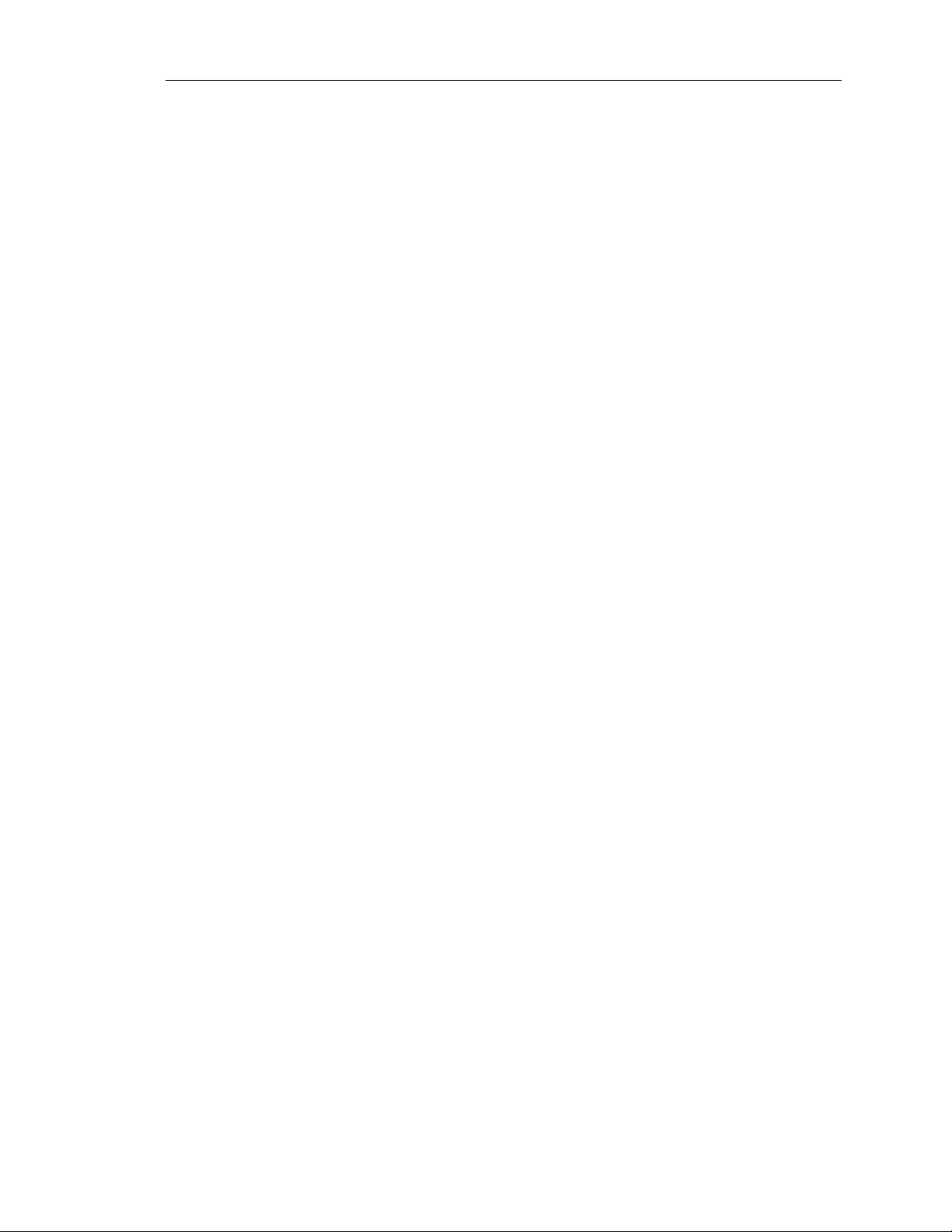
IQmark Digital ECG Operation Manual
Go To Table Of Contents
display area. Place the mouse pointer on the blank portion of the Taskbar on the bottom
of the screen, then right-click and select Properties. Check the Auto-hide the taskbar
box to hide the taskbar when it is not in use; to display the taskbar when it is hidden,
move your mouse cursor over the area where your taskbar is normally set, and it will
reappear.
Screen Saver
If a screen saver or any energy saving feature is enabled on the computer, make sure
that it does not activate and interfere with data acquisition during patient care. Refer to
your computer or software manual for these settings.
Installation Steps for IQmark Diagnostic Workstation
NOTE: Close all Windows programs before installing this software. Do not interrupt
the installation program while it is running. The installation should take less
than five minutes.
1. Insert the IQmark Diagnostic Workstation Installation CD into the CD-ROM or DVD-
ROM drive. The installation starts automatically. If the installation does not start
automatically, double-click My Computer on the desktop and double-click the CDROM icon to start.
2. Follow the instructions on the screen. For detailed installation, setup and detailed
operation instructions, please refer to the IQmark Diagnostic Workstation Operation
Manual.
D. Connecting the IQmark Digital ECG Module
Serial-Type ECG module
If you have a serial-type ECG module, attach the female end of the 9-pin communication
cable to any available serial port on the PC. If you are using a USB port with the serialtype ECG module, install the USB to serial port adapter before you connect the ECG
module to the Adapter. Secure the connections with the thumbscrews. Do not overtighten.
NOTE: Almost all USB to serial port adapters come with specific software drivers
that must be installed prior to use. Before connecting the ECG module to any
adapter, ensure that all software drivers have been installed according to the
manufacturer’s instructions.
USB-Type ECG module
If you received a USB-type ECG module, you can connect it to any available USB port on
the computer after IQmark Diagnostic Workstation is installed. As with other USB
devices, Windows will attempt to identify the ECG module the first time it connects to it.
This may take a few seconds.
8
Page 16
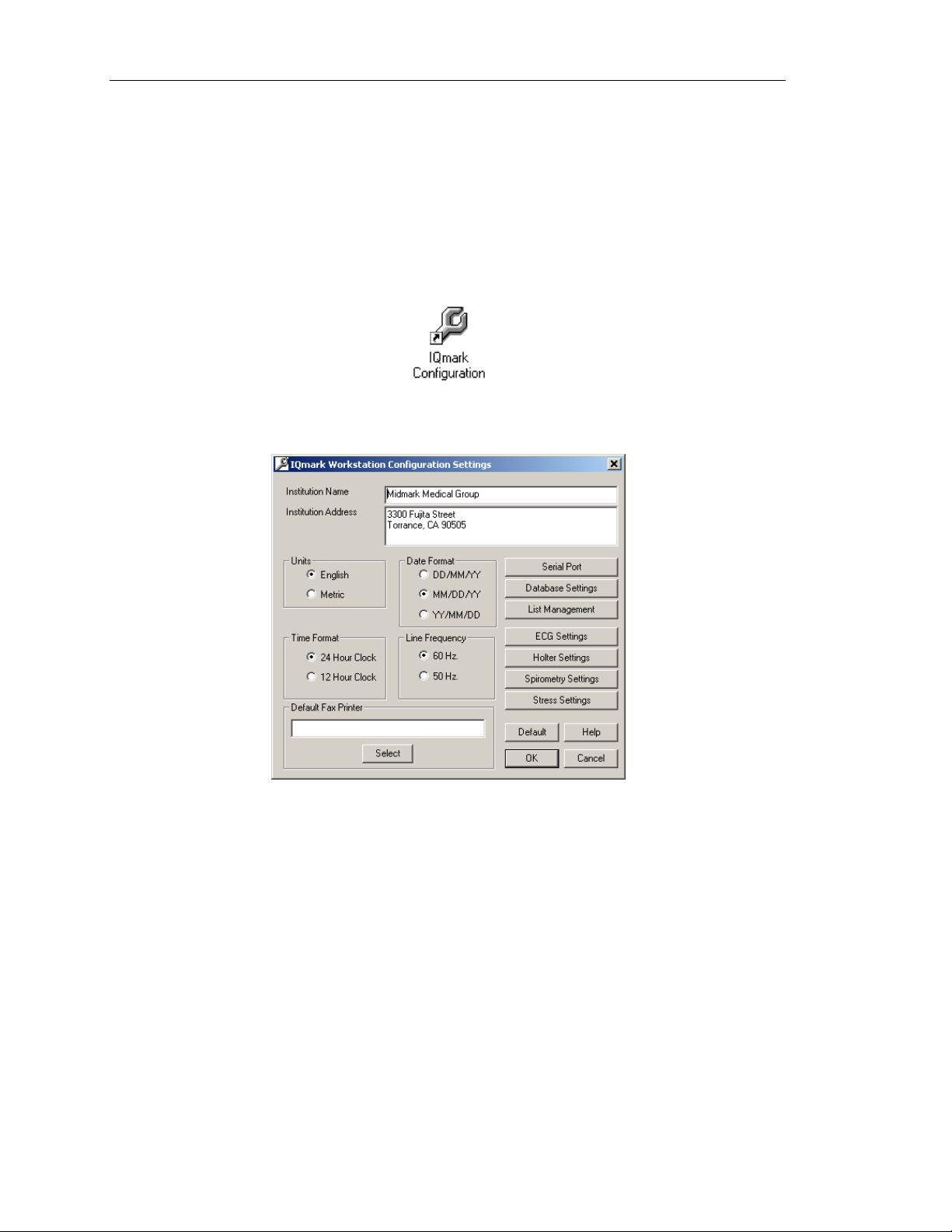
IQmark Digital ECG Operation Manual
Go To Table Of Contents
E. Configuring the IQmark Digital ECG
Through the IQmark Configuration program, you can customize IQmark Diagnostic
Workstation and the IQmark Digital ECG for your operation. If you are using the
database on your local and network computers, the configuration program also enables
you to set your default database.
The configuration program can be accessed from the desktop by double-clicking the
IQmark Configuration icon:
The IQmark Configuration Settings dialog box appears:
Complete the Institution Name and Institution Address boxes with information about
your medical practice. The IQmark Digital ECG will display your institution name on each
of the procedure screens and on printed reports. Enter a name that describes your
practice or operation to enable other medical personnel to identify your reports.
You may choose between Metric and English units of measurement, and between the
AC power source frequencies of 50 Hz or 60 Hz. The IQmark Digital ECG uses the latter
information to filter out background noise introduced by the power source through its
AC filter. In the United States, this frequency is 60 Hz. If you are using this product
outside of the United States, please consult with the local power utility company to
determine the appropriate frequency.
9
Page 17
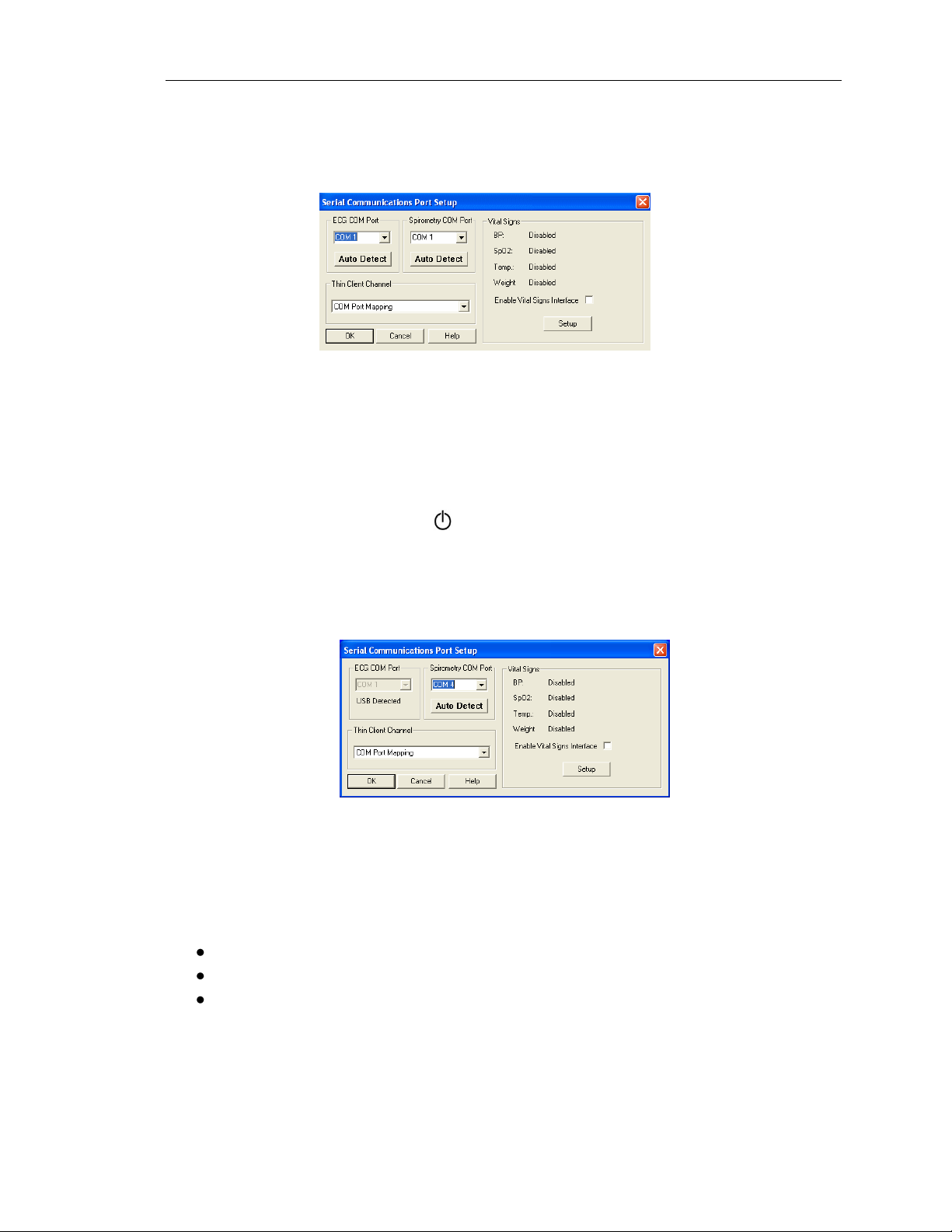
IQmark Digital ECG Operation Manual
Go To Table Of Contents
Configuring for Serial-Type ECG Module
If you have a serial-type ECG module, you can select the serial port for the ECG module
in the configuration screen. Click Serial Port to open the following dialog box:
NOTE: The default serial communications port is COM 1.
Click Auto Detect to find the port that the ECG module is connected to; the ECG module
must be connected to an available serial port on the computer. Confirm that a fresh set
of batteries is installed in the ECG module and click Auto Detect for ECG COM ports. The
result appears on the screen. Some ECG modules may need to be turned on manually
for Auto Detect to work; press the switch to turn on the module.
Configuring for USB-Type ECG Module
If you received a USB-type ECG module and it is already connected to the computer, the
ECG COM Port setting will be disabled once it is detected.
Thin Client Channel Setting
The Thin Client Channel setting applies only if you are using IQmark Diagnostic
Workstation in a thin client environment. This setting is ignored when the software is
not running in a thin client environment. The drop-down list contains the following
selections:
COM port mapping (default)
Microsoft RDP
Citrix
Select COM port mapping if you are using IQmark Diagnostic Workstation in a thin client
environment and are not using IQpath. If you are using IQpath, select Microsoft RDP or
Citrix, depending on what your clients and servers are using. Please refer to the Setup
Manual: IQpath Thin Client Virtual Channel Software for more information.
10
Page 18
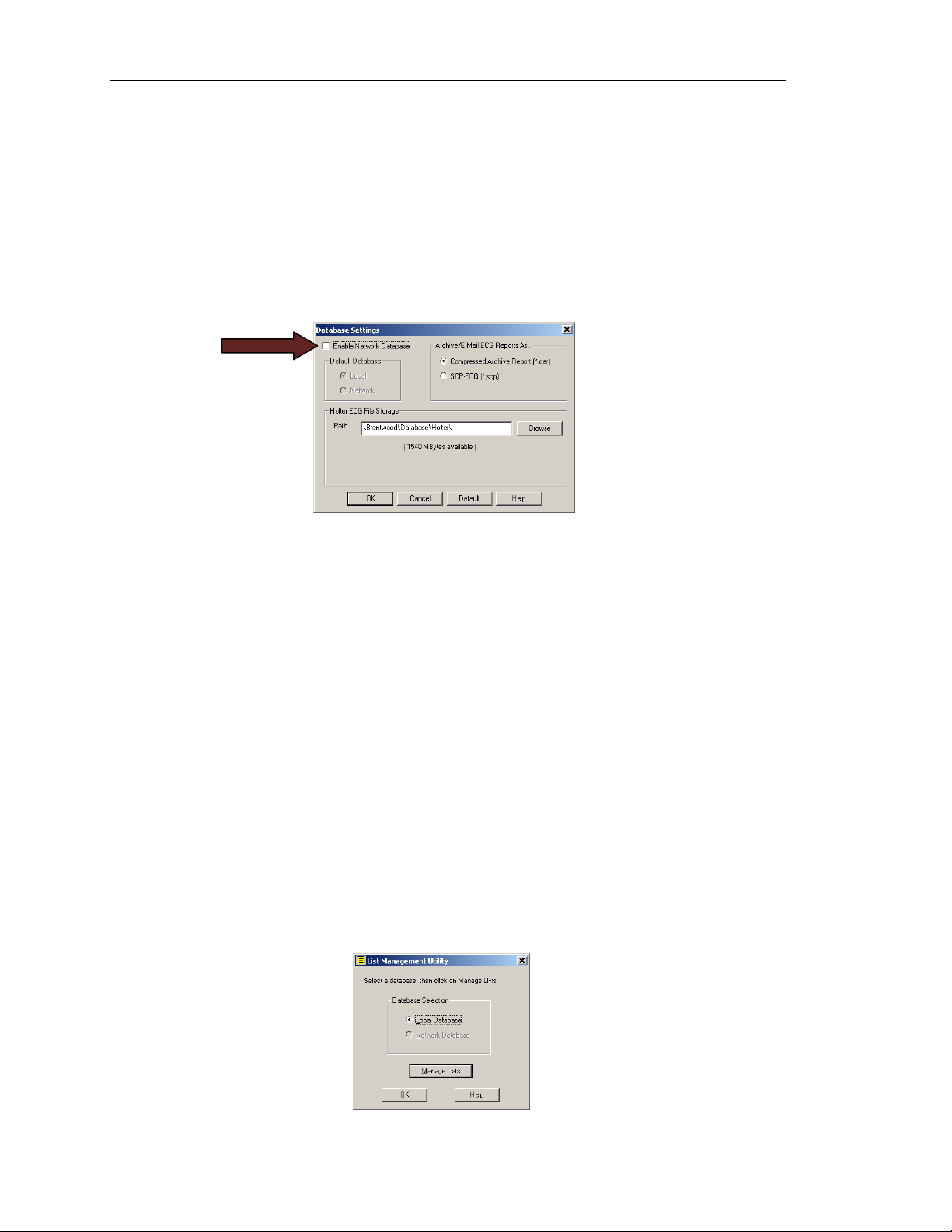
IQmark Digital ECG Operation Manual
Go To Table Of Contents
Database Settings
IQmark Diagnostic Workstation uses the local database by default. If using a network
database, you can set the default to be either the local or network by clicking Database
Settings on the IQmark Configuration screen.
Select a network database as the default by checking the Enable Network Database box
then clicking Network. Refer to the IQmark Diagnostic Workstation Operation Manual
for more details.
IQmark Diagnostic Workstation allows you to archive the ECG reports from the database
as individual files. It also allows you to send the ECG reports using your default email
program. The default format for this report is Compressed Archive Report (*.car). The
SCP-ECG (*.scp) format is more popular in the European countries.
If you have purchased a Midmark Holter product, you also have the choice to select a
different location to store your Holter ECG files.
List Management
List Management enables you to add or customize medications, history statements, race
categories, ECG/Holter indications and ECG diagnostic statements. You can also enter
the doctors and technicians using IQmark Diagnostic Workstation. Once these lists are
entered, you can later select them from the appropriate lists in the test without having
to retype them.
Click List Management in the Configuration screen and choose to configure the lists for
your local database or network database. If the network database is not setup, the
Network Database selection will be disabled as shown below.
11
Page 19

IQmark Digital ECG Operation Manual
Go To Table Of Contents
Click Manage Lists; you can add, edit, or delete any item in the Medications, History
Statements, ECG/Holter Statements and Race Categories lists.
Select the ECG Statements tab to view the default ECG statements. These statements
will be available when editing the ECG interpretations online.
Delete All will delete all the ECG statements to enter your own diagnostic statements
from scratch or choose from the two lists available through Load Default Statements.
The two ECG statement list options are IQmark Default List or AAMI SCP-ECG.
12
Page 20

IQmark Digital ECG Operation Manual
Go To Table Of Contents
The IQmark Default List is the default list installed with IQmark Diagnostic Workstation.
To enter the names of doctors and technicians who use IQmark Diagnostic Workstation,
select the User Names tab and click Add. You can type in a user’s name and define the
user as a physician, technician, or both.
Click OK to close the List Management utility.
ECG Settings
Set the default settings to use for ECG tests by clicking ECG Settings from the IQmark
Configuration Settings dialog box. The ECG Settings dialog box appears:
13
Page 21

IQmark Digital ECG Operation Manual
Default Interpretation And Acquisition Display Settings
Item
Settings
Comments
Sweep Speed
10 mm/sec
25 mm/sec
50 mm/sec
100 mm/sec
Default setting is 25 mm/sec.
Sweep Speed setting only applies to real time ECG
display. The ECG report only prints at 25mm/sec
scale, except if a 2-Page Format is selected. See
Printer Format Settings.
Gain
5 mm/mv
10 mm/mv
20 mm/mv
½ gain
Standard gain (default setting)
2X gain
Filters
Muscle: On/Off
AC: On/Off
Drift: On/Off
Default settings are MYO: Off, AC: On, Drift: On.
See Note following this table.
Rhythm Lead
Select any lead
Default setting is Lead II.
This setting applies to both the 3x4 and 4-lead display
formats, and to the RR Variability analysis rhythm
lead.
Lead Group
I, II, III
aVR, aVL, aVF
V1, V2, V3
V4, V5, V6
Default setting is I, II, III.
This setting applies to the 4-lead display format.
Display Format
3x4 leads plus
rhythm
4 leads
12 leads
Default setting is 3x4 plus rhythm lead.
Display Real-time ECG
Tracings
On/Off
Default setting is On (checked).
If this setting is Off (cleared), the live ECG screen will
not display real time tracings while acquiring ECG
data. Set it to Off only if your computer has problem
with displaying real-time ECG.
Waveform Smoothing
On/Off
Default setting is On (checked).
Controls how the ECG waveforms are drawn in the
real-time display screen. Selecting On produces
smoother waveforms. In contrast, selecting Off
(cleared) may produce waveforms that appear
jagged.
NOTE: If you are using a slow PC or having
delayed ECG tracing, set to Off.
Go To Table Of Contents
14
Page 22

IQmark Digital ECG Operation Manual
Disable Interpretation
On/Off
Default is Off (cleared).
If On (checked), the ECG will not produce any
diagnostic statements and the interpretation portion
of the report, ECG Review and Edit screen will be
blank.
Disable Quick Edit
On/Off
Default is Off (cleared)
If On (checked), the software defaults to free text
entry method for adding any diagnostic statements,
instead of the Quick Edit feature of the Add a
Statement dialog box. See Editing Diagnostic
Statements.
Go To Table Of Contents
NOTE: For all pacemaker patients, it is strongly recommended that the ECG be
performed with all filters turned off, particularly the MYO filter. Any artifacts
in the ECG should be corrected at the source, i.e., making sure the electrode
sites are clean of lotion or body hair, the electrodes are fresh and sticky and
are adhering properly on the skin. Refer to ECG Signal Quality Problems in
the Troubleshooting Guide for more details.
15
Page 23

IQmark Digital ECG Operation Manual
ECG Report Printer Format Settings
Item
Settings
Comments
Printer Format
Settings
6 x 2 format
12-lead with 3-lead
rhythm format (3x4+3)
12-lead format (12x1)
12-lead plus single
rhythm format (3x4+1)
2-Page Format
Default setting is 12-lead plus single rhythm format.
2-Page Format prints leads I, II, III, aVR, aVL, and aVF
on the first page and V1-V6 on the second page. You
can select the print scale of 25 mm/sec or 50 mm/sec
when printing in 2-page format. Other formats will
always print at 25mm/sec scale.
Rhythm Lead
Select any lead
Default setting is II.
Applies to 12-lead with single rhythm format.
Rhythm Lead
Group
I, II, III
aVR, aVL, aVF
V1, V2, V3
V4, V5, V6
Default setting is I, II, III.
Applies to 12-lead with 3-lead rhythm format above.
Print After
Analysis
On/Off
Default setting is Off (cleared).
When On, the resting ECG report is automatically
printed following analysis.
NOTE: For speed, set to Off and print manually.
Print
Measurements
On/Off
Default setting is Off (cleared).
When On, the detailed measurement matrix report is
printed automatically with the ECG report.
Grid
On/Off
Black, Red or Green
Default setting is On (checked).
When on, the grid is printed in the selected color if a
color printer is used.
Go To Table Of Contents
Click the Printer Format Settings tab of the ECG Settings dialog box to select the default
ECG report format, as shown below:
16
Page 24

IQmark Digital ECG Operation Manual
RR Variability Settings
Item
Settings
Comments
RR Duration
30 sec
60 sec
90 sec
120 sec
150 sec
180 sec
210 sec
240 sec
360 sec
Default setting is 90 sec.
This setting defaults the length of the rhythm strip
acquired through Start RR test. The rhythm strip is
defined in the ECG Settings (Fig. 2.11).
RR Print Speed
5 mm/sec
10 mm/sec
25 mm/sec
Default setting is 25 mm/sec.
This setting defines the print scale of the ECG tracings
for RR test.
Print After Analysis
On/Off
Default setting is Off (cleared).
When set to On (checked), the RR test report is
printed automatically following successful completion
of RR test analysis.
NOTE: For speed, set to Off and print manually.
Print Graphics
Report
On/Off
Default setting is Off (cleared).
When set to On (checked), the graphic report, which
includes the RR Trend and RR Histogram, is printed
automatically with the RR rhythm strip report.
Go To Table Of Contents
Click RR Variability Settings tab of the ECG Settings dialog box to preset the default test
duration and report format, as shown below:
17
Page 25

IQmark Digital ECG Operation Manual
Go To Table Of Contents
Click the Configuration tab of the ECG Settings dialog box to access the ECG
Configuration settings.
Most of the settings on this screen are controlled by the IQmark Configuration Settings
and therefore cannot be changed, except the line frequency and COM port auto
detection for ECG module. You can make changes to these settings on either screen.
Click OK on the ECG Settings dialog box if you want to save any changes you made. This
will return you to the IQmark Configuration Settings dialog box. Please refer to the
appropriate operation manuals for details on Holter, Spirometry and Stress settings.
Once you are satisfied that the configuration settings are set appropriately, click OK on
the IQmark Configuration Settings dialog box to store the settings. These settings will
become effective the next time IQmark Diagnostic Workstation is started. If you decide
not to make changes to the configuration, click Cancel. You can also click Default to
restore the IQmark configuration settings (except Institution Name, Address and List
Management) to their default values.
18
Page 26

IQmark Digital ECG Operation Manual
Go To Table Of Contents
III. Operation
WARNING
The IQmark Digital ECG module has been designed and tested to meet IEC 60601-2-25
and AAMI EC11 defibrillation protection standards. In the event of defibrillation,
follow the instructions on your defibrillator and adhere to all warnings and cautions.
A. Introductory Notes
This manual describes how to use the various IQmark Digital ECG features in the
operational sequence most new operators will follow. However, this does not mean that
you are restricted to following this particular sequence. Many of the features are
interconnected and can be accessed from more than one screen. The menu bar, buttons
or tabs on each screen lead you to a different screen or feature. To enter any of these
screens, click once on the appropriate selection.
Of course, there are certain sequences that must always be followed, such as entering a
patient’s medical data prior to acquiring an ECG. Overall, we believe that you will find
this program to be both user-friendly and flexible.
For your convenience, we have included a condensed guide to the operation of the
IQmark Digital ECG with new patients in Appendix-A, Operations at a Glance.
B. Preparation
Careful preparation of the patient’s electrode sites is a prerequisite for obtaining an
interference-free ECG and accurate result. The skin is naturally a poor conductor of
electricity and frequently creates artifact that distorts the ECG signal due to dry or dead
epidermal cells, oils, sweat and dirt. By performing methodical skin preparation, you
greatly reduce the resistive barrier that causes muscle noise and baseline wander,
ensuring high-quality signal and test data.
NOTE: The live ECG acquisition screen will show the signal tracings after all limb
leads have been connected. When the right-leg (RL) lead becomes detached,
the system behaves as if all electrodes were disconnected.
19
Page 27

IQmark Digital ECG Operation Manual
Go To Table Of Contents
Instructions for Performing ECG Acquisition
NOTE: Please refer to the Quick Reference User’s Guide – Performing a 12-lead
Resting ECG Test for more detailed instructions.
Patient Position
The patient should be placed comfortably in a supine position. Any variation should be
noted on the ECG report.
Electrodes
When using disposable electrodes, check to ensure the electrode is fresh and sticky.
Always make sure your fingers are clean and free of lotion when handling electrodes.
Skin Prep
Patients with excessive chest hair should be shaved at the electrode site. Abrade these
areas with fine sandpaper or an abrasive pad, and then clean with alcohol-saturated
gauze. Allow the skin to air dry.
Limb Lead Placement
RA (White) – Right Arm electrode is placed on a distal portion
of the right lateral side of the upper arm below the shoulder.
LA (Black) – Left Arm electrode is placed on a distal portion of
the left lateral side of the upper arm below the shoulder.
RL (Green) – Right Leg electrode is placed on the inside calf,
midway between knee and ankle.
LL (Red) – Left Leg electrode is placed on the inside calf,
midway between knee and ankle.
Precordial Lead Placement
V1 (Red) – 4th intercostal place at the right margin of the sternum.
V2 (Yellow) – 4th intercostal place at the left margin of the sternum.
V3 (Green) – Midway between V2 and V4 (on top of the 5th rib).
V4 (Blue) – 5th intercostal place at the left mid-clavicular line.
V5 (Orange) – At the horizontal level of V4, at the left anterior line.
V6 (Purple) – At the horizontal level of V4, at the mid-axillary line.
Figure 3-0 ECG Hookup Diagrams
NOTE: Lead placement does affect the ECG waveform. When the limb leads are
placed on the torso, waveform changes might be seen in the QRS
amplitude, axis shift occurs, Q waves can be seen, and T waves might
appear flipped or flattened. These changes are clinically significant in that
they are associated with cardiac ischemia. If a non-standard lead
placement is used, note the variation in the ECG comment field.
20
Page 28

IQmark Digital ECG Operation Manual
Go To Table Of Contents
C. Starting the Program
Start the ECG test through IQmark Diagnostic Workstation by double-clicking on the
IQmark Workstation icon on the desktop:
NOTE: For a detailed description of diagnostic functions available through IQmark
Diagnostic Workstation, please see the IQmark Diagnostic Workstation
Operation Manual.
D. Opening Screen
When you start IQmark Diagnostic Workstation, an opening screen appears:
21
Page 29

IQmark Digital ECG Operation Manual
Opening Screen Buttons
Acquire an ECG before entering patient demographics or selecting a
patient.
Register a new patient. Refer to the product’s Operation Manual for a
description of the patient details required for specific tests.
View a list of patients previously entered into the database; selecting
a patient from the list enables you to access, edit, add and delete
data that patient’s records and view data from previous tests.
Display which database is currently selected and enables users to
configure the program to meet their needs. See Section II-D,
Configuring IQmark Diagnostic Workstation for more information.
Online assistance regarding the use, operation and troubleshooting
of IQmark Diagnostic Workstation and other products.
Exit the program and returns you to the Windows desktop.
Go To Table Of Contents
STAT ECG
In the event that a stat ECG is required, hook up the patient to the IQmark Digital ECG
and click STAT ECG to immediately access the live ECG test screen without having to
enter the patient information. You can print a live ECG report without saving the patient
test or click Analyze to have the computer analyze and save the report. You are
prompted to enter the patient information when you exit the Report Review screen.
22
Page 30

IQmark Digital ECG Operation Manual
Go To Table Of Contents
NOTE: The green LED on the ECG module will light when the module is on.
Serial-type ECG module with a power switch: If the module is not on,
manually turn it on by pressing .
USB-type ECG module: IQmark Diagnostic Workstation will turn it on as
needed.
E. Testing a New Patient
To register new patients, click New Patient on the opening screen. The Patient Data
Entry screen appears, enabling you to enter data that is pertinent to your patient.
NOTE: You must enter a name or ID for the patient to start a new test.
Click in any text box or press the Tab key to enter information. Although every field is
not essential for the acquisition of an ECG, it is important to complete each of the fields
as accurately as possible, particularly Date of Birth, Sex, and Medications, which are
used by the Midmark 12-Lead Resting ECG Analysis Program to produce diagnostic
statements. The blood pressure values entered will be displayed and printed on the ECG
report.
The Midmark analysis program is capable of interpreting ECG from infant to adult age by
using age-dependent criteria. It automatically calculates the age of the patient based on
the date of birth entered on the Patient Data screen, and the current date of your
computer. Please make sure that the date and time on your computer is current.
Please refer to the IQmark Diagnostic Workstation Operation Manual for additional
information on the Patient Data screen.
23
Page 31

IQmark Digital ECG Operation Manual
Go To Table Of Contents
Live ECG
When the patient is prepared, calm and comfortable, initiate ECG data acquisition by
clicking New Test on the menu bar on the Patient Data screen. The New Test dialog box
appears, on which you can select the test type to run. Click the ECG icon in the left-hand
portion of the dialog box.
Enter the names of the technician conducting the test and the requesting physician.
Enter the diagnostic reason for performing the ECG in the Indication field. This
information is optional.
If you have configured the List Management for your practice, you can select these
entries from the lists.
Click OK to open the live ECG screen.
NOTE: The green LED on the ECG module will light when the module is on.
Serial-type ECG module with a power switch: If the module is not on,
manually turn it on by pressing .
USB-type ECG module: IQmark Workstation turns it on as needed
NOTE: The laptop computer’s AC adapter may introduce electrical interference. For
best ECG result, do not use the AC adapter while running a live ECG.
24
Page 32

IQmark Digital ECG Operation Manual
Print
Prints the last 10 seconds of ECG data being collected. This report contains no
measurements or diagnostic statements. If data is not actively being collected,
this function prints out the last 10 seconds of data in memory.
NOTE: Clicking Print more than once before the report is printed produces
multiple printouts. Exit is disabled until the report is printed. To
speed up printing, click Freeze before clicking Print.
Analyze
Performs resting analysis on the last 10 seconds of data and stores this
analysis as an ECG Report, which can be printed from the Report Review
screen or by selecting Print After Analysis in the Printer Format Settings.
Freeze
Freezes the display and copies the last 10 seconds of ECG data into a memory
buffer. If there are less than 10 seconds of ECG data collected, the freeze
function is delayed until the 10-second buffer is filled. Click this button a
second time to unfreeze the display and clear the memory buffer. When the
display is frozen, you can also click Print or Analyze.
Display
This option is only available if the Display Real-time ECG Tracing setting is
disabled. Click on this button to display the ECG tracing acquired in the last 10
seconds. Tracings are displayed in static form and are not stored. Click on the
Analyze button to analyze and save the ECG displayed.
Go To Table Of Contents
The live ECG screen displays the results of the 12-channel ECG in the three-by-four (3x4)
leads display format. This format can be changed by using the Settings function. Your
facility’s name, the date, time and the patient’s heart rate appear at the top of the
screen. The ECG tracings are in the center of the screen moving from left to right.
Below the moving tracings are the sweep speed, gain, and filter settings. You can click
the appropriate button to modify its setting. Changes to these settings made from this
screen are temporary and only apply for as long as you are in this test. You can change
and set them as the default settings for all new ECG tests by clicking Settings.
Clicking on INST resets the ECG module and stabilizes the ECG baselines. If there is no
INST button on the screen, manually turning the ECG module power off for one second
and then turning it on would accomplish the same effect.
In the lower-right corner of the screen are the status indicators for ECG Report and RR
Variability. An empty status indicator means that you have not acquired the specific
report since entering the screen. Once a report is created, the indicator next to the test
type appears solid. This indicator is not affected by tests that were previously stored or
reviewed in the database.
The menu bar at the bottom of this screen provides different options you can take.
These available options change according to the settings and the process you have
made.
25
Page 33

IQmark Digital ECG Operation Manual
Acquire
This option is only available if the Display Real-time ECG Tracing setting is
disabled. Click on this button to start new acquisition of ECG data. A message
Acquiring ECG will display on the screen.
Start RR
Collects ECG data for RR Variability analysis. A preset duration between 30 and
360 seconds of ECG data may be collected in 30-second increments.
Stop data collection by clicking Start RR again. No RR Variability analysis is
performed if less than 30 seconds of data has been collected. Otherwise, the
program will automatically analyze the data and store the report. Print RR
Variability reports by clicking Exit and selecting Print, or select Print After
Analysis in the RR Variability Settings to print reports automatically.
Setting
Opens a four-tab dialog box for changing the Default Interpretation And
Acquisition Display settings, Printer Format settings, RR Variability settings and
Configuration, which are similar to those described in Section II-E, Configuring
the IQmark Digital ECG.
Help
Displays the online Help screen.
Exit
Indicates an ECG or RR Variability Report has not been collected. Click this
button to return to the Patient Data screen and terminate ECG acquisition.
Review
Indicates at least an ECG or RR Variability test has been performed. Click to
display the most recent report in the Review Reports screen.
Go To Table Of Contents
The IQmark Digital ECG collects and stores a test report when you click on Analyze or
Start RR from the Live ECG screen. Selecting Analyze instructs the program to acquire,
analyze and store a resting ECG Report. Selecting Start RR instructs the program to
begin acquisition for an RR Variability Report. When a minimum of 30 seconds of ECG
data has been acquired, the program proceeds to analyze the data and will store an RR
Variability report in the IQmark Diagnostic Workstation database. There is no limit to the
number of reports you can collect for a given patient using the Analyze and Start RR
functions.
Resting ECG and RR Variability reports are stored in the designated database for future
reference, whether locally on your hard drive or remotely in a central database. IQmark
Diagnostic Workstation provides many record management features that make it easy
for you to retrieve and review this information later.
F. Reviewing Patient Reports
After a report has been collected through Analyze or Start RR, clicking Review on the
Live ECG screen automatically brings you to the Report Review screen. Data from the
26
Page 34

IQmark Digital ECG Operation Manual
Gain
Diagnostic
Statements
Measurements
Go To Table Of Contents
latest report collected will be displayed with the format reflecting the method of
collection (i.e., Analyze or Start RR).
ECG Report Review
Reports collected using the Analyze function are displayed on the Report Review screen
with ECG data traces from each of the patient leads. You can click on any part of the ECG
tracings to zoom in to view in 2X magnification. Click again on the ECG tracings to return
to the normal view. In normal and magnified views, move or pan the ECG tracings to
view the other leads by holding down the Shift key and dragging with the mouse.
If the ECG amplitude is too tall or too short, you can click Gain 1X to increase the
amplitude gain to 2X (20mm/mv) or decrease to 1/2X (5mm/mv).
The analysis results are displayed in the two text boxes on the upper-right portion of the
Report Review screen. The attending physician should review and evaluate the
diagnostic interpretation and the measurements.
Editing Diagnostic Statements
Some patients have specific physiological profiles that can affect the IQmark Digital ECG
interpretation of their test results. If the physician believes there are any discrepancies
in the diagnostic statements, the statements can and should be edited.
27
Page 35

IQmark Digital ECG Operation Manual
Go To Table Of Contents
To modify diagnostic statements, either edit the statements directly in the text box, or
click Add (enter new diagnostic statements) or Clear/Add (clear all statements and add
new ones from a pre-established list); clicking either will open the Add a Statement
dialog box:
In the top box, begin typing the abbreviation of a statement and the statement itself
(e.g., RBBB - Right bundle branch block) or select a statement from the list by clicking
the down arrow; the statement appears in the box below, where it can be edited.
NOTE: If the statement list is empty, no default ECG statement list is selected in List
Management. Refer to Section II-E Configuring the IQmark Digital ECG for
how to load the default statements through List Management.
If Disable Quick Edit is checked on the Default Interpretation and Acquisition
Display Settings dialog box, the cursor is placed in the lower edit box by
default for free text entry.
You can also edit the diagnostic statements through the Details screen.
The measurements displayed in the text box on the right can be changed by doubleclicking the label of the item to be changed and entering the new value into the pop-up
dialog box that appears.
NOTE: If Disable Interpretation is checked on the Default Interpretation and
Acquisition Display Settings dialog box, no interpretive statement appears in
the ECG Report Review screen and the top center box is blank. The top right
box, however, still displays the measurements.
NOTE: If a stat ECG was run, STAT ECG is displayed in the ECG window above Lead I.
ECG Report (Details) Review
Click Details to display a detailed measurement screen like the one shown below:
28
Page 36

IQmark Digital ECG Operation Manual
Simple Calipers
Go To Table Of Contents
Click View 2x in the ECG Report Review (Details) screen to magnify the 12-lead ECG
tracings on the left to 2x zoom. Click the same button again and ECG tracings are
displayed with 4x magnification.
Click Calipers to select between Simple Calipers or P-QRS-T Calipers. These electronic
calipers allow you to measure the amplitude (mv) and duration (ms) of any part of the
ECG waveform, making it easy to over read ECG tests online without printing them.
The Simple Calipers are shown on the following screen shot. To move the pair of Simple
Calipers together with a fixed interval, place the mouse on one of the calipers, hold
down the Ctrl (Control) key and drag to a desired location.
Edit Comments displays a text box for entering and editing report comments that are
printed at the top of the ECG report.
General Meas. displays a dialog box showing the general measurements, which are also
displayed on the previous ECG Review screen and on the ECG report, if printed.
Axis Meas. displays a dialog box showing the axes (frontal, horizontal and sagital) for
the P, QRS and T waves.
Show Medians switches the ECG display between the median beats (representative
beats) or the 10-second ECG tracings. While displaying the Show Medians beats, clicking
Show Ref. Points displays the reference points for onsets and offsets of the P-QRS-T
component waves of the median (representative) beats.
29
Page 37

IQmark Digital ECG Operation Manual
Go To Table Of Contents
You can view and edit the diagnostic statements from this screen by clicking Edit
Diagnosis. The Edit Diagnostic Statements dialog box appears; refer to Editing
Diagnostic Statements section above for details.
Serial Comparison
This feature enables you to compare up to four ECGs from the same patient. If the
patient has more than one ECG report, click Serial Comparison on the Report Review
screen and the Select ECG Reports dialog box appears. Choose the test selections you
want and click OK.
The following sample Serial Comparison screen shows two ECG reports simultaneously.
Summaries of each ECG report are displayed at the top-right section. Each report is
given a report number, shown to the left of the date. ECG tracings are color-coded to
identify different reports, as indicated at the lower left corner. Clearing a report check
box turns off the median beats for that report, displayed on the left side of the screen.
Median beats are superimposed so that subtle differences can be viewed easily. Rhythm
strips from each report are also displayed in the lower right section together with the
report number and lead label. You can view different rhythm leads by clicking the down
arrow button next to the Rhythm Lead indicator.
You can click inside the median beat or the rhythm strip area to zoom in on the ECG
tracings. Click again and ECG views return to the previous scale.
30
Page 38

IQmark Digital ECG Operation Manual
Go To Table Of Contents
RR Variability Report Review
If a report was collected using the Start RR function, then the ECG data is displayed on
the Report Review screen as shown:
The diagnostic results for the RR Variability analysis are displayed in text boxes on the
upper-right portion of this screen and cannot be edited. You can view the patient’s ECG
tracing from the entire data collection period (30-360 seconds) by clicking the <<< | >>>
arrows above the traces. Click Gain 1X if the amplitude of the ECG is too tall or too
short; clicking the same button circulates through 2X (20mm/mv), 1/2X (5mm/mv) and
1X (10mm/mv) amplitudes.
31
Page 39

IQmark Digital ECG Operation Manual
Go To Table Of Contents
You can also review the data collected during the RR Variability analysis in RR Trend and
RR Histogram formats by clicking the Show Graphs button.
On both the resting ECG and RR Variability Report Review screens, there are fields
labeled Technician and Reviewed By. Ensure that the name of the technician doing the
ECG is entered in the Technician field, and that the name of the doctor performing the
ECG review and confirmation in entered in the Reviewed By field. These names are
important as they serve to document the ECG collection process and will assist people
reviewing these reports in the future.
Click the Print button to print the report displayed on the screen.
When you have finished reviewing the patient’s reports, you can exit the Report Review
screen by clicking the appropriate button on the bottom of the screen. If you edited the
diagnostic statements, or filled in blank fields, you will be prompted to save your
changes prior to exiting the screen. You are allowed to proceed to the appropriate
screen regardless of whether you save your changes or not.
32
Page 40

IQmark Digital ECG Operation Manual
Go To Table Of Contents
Appendix
A. Operations at a Glance
A condensed guide to using the Midmark IQmark Digital ECG with new patients.
1) Start IQmark Diagnostic Workstation.
2) Select New Patient from the opening screen. For returning patient, select Patient List
and search by patient’s last name or ID.
3) Complete the fields on the Patient Data screen as accurately as possible. You must
enter a name or ID number to perform a test. Enter the date of birth and sex of the
patient. Enter the patient’s vital signs. If the patient has a cardiac history, or is taking
prescription medications, make sure you enter them on the appropriate tabs.
4) When the Patient Data screen is complete, prepare the patient for the resting ECG
test. Refer to the enclosed Quick Reference User’s Guide for a standard 12-lead
hookup.
5) If the ECG module has an On/Off switch, you may need to turn it on by pressing the
symbol. The green LED on the module will light when the ECG module is on.
6) Select New Test on the menu bar, select the ECG test type and enter relevant
information. Click OK when the patient is prepared and comfortable.
7) Adjust the sweep speed and gain as necessary. If artifacts or noise occur in the ECG
signal, please refer to ECG signal quality problems in the Troubleshooting Guide for
corrective actions. Do NOT turn the MYO filter on for pacemaker patients.
8) Wait for the ECG tracings to pass the screen twice (about 20 seconds) to verify that the
signal quality is good and the baselines are stable.
9) To acquire a test report, click either Analyze or Start RR on the menu bar.
Analyze instructs the program to acquire, analyze and store a resting ECG test.
Start RR instructs the program to acquire a preset duration of the rhythm strip
and prepare a RR Variability report.
10) Reports are automatically saved and can be viewed upon exiting the ECG screen by the
Review button.
11) Reports on the Report Review screen are in chronological order for the patient being
tested, and are displayed on the ECG or RR Variability tabs.
12) You can review reports from other patients by clicking Patient List.
33
Page 41

IQmark Digital ECG Operation Manual
Troubleshooting Guide
Error Message/Problem
Recommendation/Possible Solution
DATA FORMAT ERROR
Message appears after
starting a new ECG.
A format error has occurred in the ECG data collected.
This error message can be cleared by clicking on Settings, then
Cancel.
Verify that the Low Battery LED on the ECG Module is not
blinking. If it is, install new batteries.
Switch to 4 leads display format. Refer to section on Live ECG for
Display setting change instructions.
Turn off Waveform Smoothing. Refer to section on Live ECG and
Default Interpretation and Acquisition Display settings.
If an error message appears consistently at the beginning of a new
ECG, verify that the ECG module is connected to the correct serial
port. Refer to Sections II-B and II-D.
DISPLAY DIAGNOSTICS:
Delays in the ECG display
have been detected. Click
Help to diagnose this
problem.
Message appears while
running an ECG.
A. The graphics display adapter in the computer is too slow
displaying the live ECG for the current display settings.
B. The computer might also be too slow or too busy running other
programs in the background.
C. If you are running live ECG in a thin-client environment, your
bandwidth maybe too low.
Click Help and follow the recommendations on the Help screen.
Verify that the Waveform Smoothing option is off and set to
display in 4 leads display format. This is found under Default
Interpretation and Acquisition Display Settings tab on Settings
function.
Verify that you do not have any other tasks or programs running.
Exit IQmark Diagnostic Workstation and close all running
programs. Restart IQmark Diagnostic Workstation without
restarting the computer.
If the above fails to correct the problem, disable the Display Real-
time ECG Tracing under Default Interpretation and Acquisition
Display Settings tab on Settings function.
Go To Table Of Contents
B. Troubleshooting Guide
This Troubleshooting Guide provides a list of solutions and recommendations to
problems you might encounter with the IQmark Digital ECG. Before calling Midmark
Support Services, please refer to the following table for help. Error messages are
displayed at the center or at the bottom right corner of the screen.
NOTE: For errors that occur during the analysis or management of ECG files, please
refer to Troubleshooting section in the IQmark Diagnostic Workstation
Operation Manual.
34
Page 42

IQmark Digital ECG Operation Manual
Troubleshooting Guide
Error Message/Problem
Recommendation/Possible Solution
ECG MODULE NOT
RESPONDING!
Message appears after
starting a new ECG test. No
ECG tracing is displayed on
the screen.
The program cannot communicate with the ECG module because it is
not on, not connected to the computer, or is connected to the wrong
port.
NOTE for PDA users: If you are using the same COM or USB port for
the ECG module and the PDA, exit the syncing program before
running the IQmark Digital ECG program.
NOTE for Touchscreen Display users: If you are using the same
COM or USB port for the ECG module and the touchscreen display,
close or disable the touchscreen driver before running the IQmark
Digital ECG program.
Verify that the ECG module is connected to the correct serial
port. Refer to Sections II-B and II-D.
For Valentine ECG module: Verify that the ON LED on the ECG
module is lit. If not, push the power button.
For Valentine ECG, verify that the Low Battery LED is not blinking.
If it is, install new batteries.
For IQmark Digital ECG module: Verify that the LED on the top
cover is green. If the LED is red, install new batteries. If there is a
symbol on the module, you may need to press it to turn on its
power.
ECG SECURITY KEY NOT
FOUND
Message appears after
clicking Analyze. This
message only appears when
using the Valentine PC-ECG
module and not with the
IQmark Digital ECG module.
IQmark Diagnostic Workstation cannot find the Security Key for the
Valentine PC-ECG because it is either not installed or there is a conflict
with the parallel port.
Verify that the Security Key is installed directly on the parallel
(printer) port of the computer and that the printer cable is
connected to the back of the Security Key. Ensure that the printer
is on and ready (or online).
Print from Windows Notepad or any text file to verify the parallel
port is working properly with the Security Key installed.
ERROR: THERE MUST BE AT
LEAST 2 REPORTS FOR
SERIAL COMPARISON
/TRENDING.
Message appears after
clicking the Serial
Comparison button.
Serial Comparison in ECG requires at least 2 ECG reports completed under the same patient.
Click OK. Perform additional test if needed.
Go To Table Of Contents
35
Page 43

IQmark Digital ECG Operation Manual
Troubleshooting Guide
Error Message/Problem
Recommendation/Possible Solution
SERIAL PORT ERROR! EXIT.
Message appears after
starting a new ECG. No ECG
trace is displayed on the
screen.
The ECG module cannot communicate with the ECG Acquisition
module; it is either connected to the wrong serial port or the
configuration is incorrect.
NOTE for PDA users: If you are using the same COM or USB port for
the ECG module and the PDA, exit the syncing program before running
the IQmark Digital ECG program.
NOTE for Touchscreen Display users: If you are using the same COM
or USB port for the ECG module and the touchscreen display, close or
disable the touchscreen driver before running the IQmark Digital ECG
program.
Refer to Sections II-B and II-D for COM port selection and setup.
Use Auto Detect to find the correct COM port.
Details button does not work
in the ECG Report Review
screen.
1. Exit the IQmark Digital ECG application.
2. Start MS-DOS Prompt.
3. Change directory to c:\windows\system (if Windows NT,
c:\winnt\system32)
4. Type regsvr32 msflxgrd.ocx and press Enter
5. Type regsvr32 oleaut32.dll and press Enter
6. Exit MS-DOS Prompt and restart the IQmark Digital ECG
application.
Incorrect diagnostic
interpretation.
Refer to ECG signal quality problems above.
Patient’s Date of Birth, Sex and Medications must be accurately
entered. Refer to Section III-E, Testing a New Patient.
Edit the diagnostic statements accordingly. Refer to Section III-F,
ECG Report Review.
No error message and no ECG
trace on Live ECG screen.
Refer to ECG MODULE NOT RESPONDING above.
Refer to SERIAL PORT ERROR above.
Prints slowly when printing
live ECG tracing or printing
automatically after analysis.
Depending on your computer, print jobs may be slower if the ECG
module is still actively collecting live ECG data.
Click Freeze before printing the ECG tracing displayed on the
screen. Refer to Section III-E, Live ECG.
Verify that Print after Analysis is not checked. Refer to Settings
section, Printer Format Settings and RR Variability Settings.
Uncheck Grid setting. Printing ECG reports without the grid will
expedite the print jobs.
Go To Table Of Contents
36
Page 44

Troubleshooting Guide
Error Message/Problem
Recommendation/Possible Solution
ECG signal quality problems
such as a low amplitude,
wandering baseline, noisy
signal, etc.
For a good signal quality, the patient must be properly prepped;
the lead placements correct and the electrodes and lead wires
firmly secured. See Section III-B, Preparation for best practices.
For the Valentine ECG: Verify that the Low Battery LED on the ECG
module is not blinking; if it is, install new batteries.
For the IQmark Digital ECG: Verify that the LED is not red nor the
Low Battery message displayed. If it is, install new batteries.
Verify that the electrodes are fresh, moist, and sticky, not dry or
hard. Check electrode expiration date on package.
Verify that the patient lead wires and cables are not damaged or
worn out.
Inspect connections between the electrodes, clips, lead wires, lead
cable and the ECG module.
The exam room should not be too cold; patient may shiver,
causing a noisy signal.
If any I, II, III, aVR, aVL and aVF leads on the screen are noisy or
flat-lined, check the limb lead electrodes for proper contact in this
order: RL, LL, RA and LA. If a precordial lead is noisy or flat-lined,
check the limb lead electrodes first, and then check the
corresponding chest lead electrode for proper contact. Once
identified, discard and replace the used electrode. Prepare the
problem site again or try a new electrode site in close proximity to
the original site. Note any site variance on test report.
Test the filter settings on the ECG screen. Turn AC filter ON if you
see 50/60Hz noise. Turn MYO filter ON if patient produces muscle
tremor. Turn Drift filter ON if the ECG baseline is drifting. While
these digital filters can improve signal quality, they cannot correct
hookup problems.
NOTE: As with any ECG measuring device, turning on the MYO
filter may alter measurements, which may affect the diagnostic
statements. Do NOT turn on the MYO filter for pacemaker
patients.
Click INST to reset the baselines or manually restart the ECG
module.
Verify patient’s bed is properly grounded.
Verify patient or examination room is not susceptible to energy
interference such as electromagnetic fields from high-power
equipment like X-ray machines, power generators, power
compressors, etc.
All other operational
problems.
Click Help found on all screens for the online help.
Additional troubleshooting covering ECG diagnostics is available in
the IQmark Diagnostic Workstation Operation Manual.
For technical support, please see the contact information at the
end of this manual.
Go To Table Of Contents
IQmark Digital ECG Operation Manual
37
Page 45

IQmark Digital ECG Operation Manual
Go To Table Of Contents
C. Maintenance and Storage of the ECG Module
Preventative Inspection
A preventative inspection should occur prior to each use of the ECG module to verify
that there is no visible damage to the unit that may cause it to malfunction.
Visual inspection should include the module and all cables for signs of damage and
deterioration, including but not limited to cracks, cuts, discoloration or oxidation. If a
cable or other accessory exhibits any of these symptoms, replace it prior to using the
ECG module.
Cleaning
Clean the outside of the ECG module with a mild solution of detergent and water using a
soft cloth. Avoid using excessive amounts of solution, which may infiltrate the
connectors, battery compartments or ECG module. If necessary, use a mild sterilizing
detergent with low alcohol content, such as those generally used in hospitals. Verify
that all equipment, including accessories, are completely dry before using.
CAUTION: Do not use aromatic hydrocarbons, rubbing alcohol, or chlorinated
solvents for cleaning the ECG module.
Storage
To prevent damage to the IQmark Digital ECG module due to battery leakage or
oxidation, remove all batteries if the IQmark Digital ECG module is not to be used for a
long period of time. Avoid extreme humidity and heat during storage.
CAUTION: To prevent damage to the cables, do not hang the IQmark ECG module by
the interface cable or the patient cable.
D. Maintenance and Storage of 10-Lead Resting ECG Patient Cable
Instructions for Use
Check the cable integrity before each use. In case of damage of any kind, do not use
and do not attempt to repair cable. Contact Midmark Support Services for a
replacement cable. If cable is found to be contaminated, clean and disinfect it
according to instructions below before reusing.
Plug the 10-Lead Resting ECG Patient Cable to the ECG module as described in the
IQmark Digital ECG Operation Manual. Make sure the connection is tight. Check the
connection before each use.
Plug the metal post of each lead of the patient cable into an ECG clip. Make sure
each ECG clip is pushed all the way in.
38
Page 46

IQmark Digital ECG Operation Manual
Go To Table Of Contents
In case you experience signal disturbance, distortion or interruptions, stop the
procedure and localize the source of the problem and correct before continuing.
At the end of the procedure, gently disconnect the ECG clips from the electrodes.
o Do not remove the patient cable from the ECG module.
All cables should be stored in big loops. Tight coiling must be avoided. Also avoid
heat sources and direct sunlight.
Cleaning
Cables are supplied non-sterile and are reusable. For cleaning and disinfection the
following substances and procedures must be used:
Disconnect cable. Wipe plastic parts with a cloth moistened in lukewarm water with
alcohol-free neutral soap. Always wipe towards the patient connectors/ECG clips.
Proceed carefully as to not damage the cable through excessive stretching, bending
or kinking of the wires.
Remove the cleaning agent by wiping the cable with a cloth moistened in water.
Wipe or air dry before use.
Remove adhesive residues only with the alcohols listed below. Never use other
organic solvents (acetone or toluol will damage the cable jacket).
Disinfection
Clean cable before each disinfection as described above. Perform wipe disinfection
using products with the following substances as active ingredients:
Ethyl or Isopropyl alcohol 70 – 80%
Glutaraldehyde 2 % (pH 7.5 - 8) (e.g. Cidex
®
)
Quaternary ammonium compounds (e.g. Sanicloth HB wipes)
Remove the disinfectant immediately after the recommended contact time by wiping
the cable with a cloth moistened with water.
CAUTION:
The ECG patient cable is not suitable for autoclave or UV sterilization!
Never immerse or soak the cable!
Prolonged alcohol exposure can negatively affect the mechanical properties of the
cable jacket.
N-propyl alcohol or sodium hypochlorite (bleach, Chlorox) should be avoided for the
disinfection of the cables!
39
Page 47

IQmark Digital ECG Operation Manual
Go To Table Of Contents
E. Radio and Television Interference
This equipment generates and uses radio-frequency energy. If not installed and used
properly in strict accordance with the manufacturer’s instructions, it may cause
interference to radio and television reception.
This equipment has been tested and proved to be in compliance with the standards for
medical devices and in accordance with the IEC 601-1 rules, which are designed to
provide reasonable protection against such interference in a medical or hospital
environment.
F. EMC Requirements for the IQmark Digital ECG
Medical electrical equipment needs special precautions regarding EMC and needs to be
installed and put into service according to the EMC information provided in this section.
Portable and mobile RF communications equipment can affect the operation of medical
electrical equipment. The IQmark Digital ECG is medical electrical equipment.
The following is a list of the IQmark Digital ECG cables and other accessories that are
used as part of the IQmark Digital ECG that comply with sections 36.201 and 36.202 of
the EMC Standard IEC60601-1-2 (E):
ECG Model(s) IQmark Digital ECG
Patient cables: Approved IQmark cables with 4mm banana connectors or pinch
leads
Use of cables, cable extensions or accessories other than those specified, with the
exception of cables and accessories sold by the manufacturer of the IQmark Digital ECG
as replacement parts for internal components, may result in increased EMISSIONS or
decreased IMMUNITY of the IQmark Digital ECG.
40
Page 48

IQmark Digital ECG Operation Manual
Guidance and manufacturer’s declaration – electromagnetic emissions
The IQmark Digital ECG is intended for use in the electromagnetic environment specified below.
The customer or the user of the IQmark Digital ECG should assure that it is used in such an
environment.
Emissions Test
Compliance
Electromagnetic environment – guidance
RF emissions
CISPR 11
Group 1
The IQmark Digital ECG uses RF energy only for
its internal function. Therefore, its RF
emissions are very low and are not likely to
cause any interference in nearby electronic
environment.
RF emissions
CISPR 11
Class B
IQmark Digital ECG is suitable for use in all
establishments, including domestic
establishments and those directly connected
to the public low-voltage power supply
network that supplies buildings used for
domestic purposes.
Harmonic Emissions
IEC 61000-3-2
N/A
Battery operated device
Voltage fluctuations
/ flicker emissions
IEC 61000-3-3
N/A
Battery operated device
Go To Table Of Contents
41
Page 49

IQmark Digital ECG Operation Manual
Guidance and manufacturer’s declaration – electromagnetic immunity
The IQmark Digital ECG is intended for use in the electromagnetic environment specified below.
The customer or the user of the IQmark Digital ECG should assure that it is used in such an
environment.
Immunity test
IEC 60601 test level
Compliance level
Electromagnetic environment –
guidance
Electrostatic
discharge (ESD)
IEC 61000-4-2
±6 kV contact
±8 kV air
±6 kV contact
±8 kV air
Floors should be wood, concrete
or ceramic tile. If floors are
covered with synthetic materials,
the relative humidity should be at
least 30%.
Electrical fast
transient/burst
IEC 61000-4-4
±2 kV for power
supply lines
±1 kV for
input/output lines
N/A
±1 kV for
input/output lines
Battery-operated device
Surge
IEC 61000-4-5
±1 kV differential
mode
N/A
Battery-operated device
Voltage dips,
short
interruptions
and voltage
variations on
power supply
input lines
IEC 61000-4-11
<5% UT
(<95% dip in UT)
for 0.5 cycle
40% UT
(60% dip in UT)
for 5 cycles
70% UT
(30% dip in UT)
for 25 cycles
<5% UT
(<95% dip in UT)
for 5 sec
N/A
Battery-operated device
Power
frequency
(50/60 Hz)
magnetic field
IEC 61000-4-8
3 A/m
3 A/m
Power frequency magnetic fields
should be at levels characteristic
of a typical location in a typical
commercial or hospital
environment.
NOTE: UT is the A.C. mains voltage prior to application of the test level.
Go To Table Of Contents
42
Page 50

IQmark Digital ECG Operation Manual
Guidance and manufacturer’s declaration – electromagnetic immunity
The IQmark Digital ECG is intended for use in the electromagnetic environment specified below.
The customer or the user of the IQmark Digital ECG should assure that it is used in such an
environment.
Immunity test
IEC 60601 test
level
Compliance
level
Electromagnetic environment – guidance
Conducted RF
IEC 61000-4-6
Radiated RF
IEC 61000-4-3
3 Vrms
150 kHz to 80
MHz
3 V/m
80 MHz to 2.5
GHz
3 Vrms
3 V/m
Portable and mobile RF Communications equipment
should be used no closer to any part of the IQmark
Digital ECG, including cables, than the
recommended separation distance calculated from
the equation applicable to the frequency of the
transmitter.
Recommended separation distance
d = 1.2 √ P
d = 1.2 √ P 80 MHz to 800 MHz
d = 1.2 √ P 800 MHz to 2.5 GHz
where P is the maximum output power rating of the
transmitter in watts (W) according to the
transmitter manufacturer and d is the
recommended separation distance in meters (m).
Field strengths from the fixed RF transmitters, as
determined by an electromagnetic site survey, a
should be less than the compliance level in each
frequency range. b
Interference may occur in the vicinity of equipment
marked with the following symbol:
NOTE 1- -At 80 MHz and 800 MHz, the higher frequency range applies.
NOTE 2 - These guidelines may not apply in all situations. Electromagnetic propagation is affected by
absorption and reflection from structures, objects and people.
a
Field strengths from fixed transmitters, such as base stations for radio (cellular/cordless) telephones and
land mobile radios, amateur radio, AM and FM radio broadcast and TV broadcast cannot be predicted
theoretically with accuracy. To assess the electromagnetic environment due to fixed RF transmitters, an
electromagnetic site survey should be considered. If the measured field strength in the location in which
the IQmark Digital ECG is used exceeds the applicable RF Compliance level above, the IQmark Digital ECG
should be observed to verify normal operation. If abnormal performance is observed, additional measures
may be necessary, such as re-orientating or relocating the IQmark Digital ECG.
b
Over the frequency range 150 kHz to 80 MHz, field strengths should be less than 3 V/m.
Go To Table Of Contents
43
Page 51

IQmark Digital ECG Operation Manual
Recommended separation distances between portable and mobile RF communications
equipment and the IQmark Digital ECG
The IQmark Digital ECG is intended for use in an electromagnetic environment in which radiated RF
disturbances are controlled. The customer or the user of the IQmark Digital ECG can help prevent
electromagnetic interferences by maintaining a minimum distance between portable and mobile
RF communications equipment (transmitters) and the IQmark Digital ECG as recommended below,
according to the maximum output power of the communications equipment.
Rated maximum
output power of
transmitter
W
Separation distance according to frequency of transmitter
m
150 kHz to 80 MHz
d = 1.2 √ P
80 MHz to 800 MHz
d = 1.2 √ P
800 MHz to 2.5 GHz
d = 2.3 √ P
0.01
0.12
0.12
0.23
0.1
0.38
0.38
0.73
1
1.2
1.2
2.3
10
3.8
3.8
7.3
100
12
12
23
For transmitters rated at a maximum output power not listed above, the recommended separation
distance d in meters (m) can be estimated using the equation applicable to the frequency of the
transmitter, where P is the maximum output power rating of the transmitter in watts (W)
according to the transmitter manufacturer.
NOTE 1 At 80 MHz to 800 MHz, the separation distance for the higher frequency range applies.
NOTE 2 These guidelines may not apply in all situations. Electromagnetic propagation is affected by
absorption and reflection from structures, objects and people.
Go To Table Of Contents
44
Page 52

IQmark Digital ECG Operation Manual
Go To Table Of Contents
G. Customer Support
For immediate help diagnosing problems with this product, refer to the online Help or
Appendix B, Troubleshooting Guide. Otherwise, contact Midmark Support Services at
(800) 624-8950, ext. 2 between 6:30 AM- 4:30 PM, Pacific Standard Time.
Warranty
All Midmark products are warranted to be free from manufacturing and material
defects for 12 months from the date of purchase, except for the ECG clips, which are
warranted for the initial 30 days. Any misuse or abuse of a Midmark product voids all
applicable warranties.
Return Materials Authorization
To return any product for repair, an RMA (Return Materials Authorization) number must
be obtained from a Midmark Support Services representative. Mark this number on all
the packaging containing the items to be returned and in any correspondence regarding
the return.
Shipping
Before shipping any unit to Midmark, be certain that an RMA number has been issued
and that all guidelines regarding this authorization are followed. We highly recommend
that you follow all guidelines for the shipment of medical products set forth by the
shipping company you choose to use. If a question should arise regarding the
appropriate method of shipment, please feel free to ask when calling for your RMA
number. It is ultimately the responsibility of the customer when shipping a product to
ensure that all packages and their contents get to Midmark safely. Midmark will not
assume responsibility for damage incurred by improper packaging, shipment, or
product use. Such actions will void all applicable warranties.
Midmark Diagnostics Group
1125 West 190th Street
Gardena, CA 90248
Tel: (310) 516-6050
USA: (800) 624-8950, ext. 2
Fax:(310) 516-6517
45
Page 53

IQmark Digital ECG Operation Manual
Symbol
Description
!
ATTENTION
Refer to manual for instructions
1998
Year manufactured
Battery Orientation
This device uses 2 AA alkaline batteries. The icon indicates the orientation of
batteries to be installed.
DC Voltage
This device uses 3 Volt power and consumes 30mA when in use.
CE Mark.
Equipment displaying this symbol has passed specific safety tests and
adheres to international quality standards established by the European
Community.
IEC-601 Defibrillator-proof Type CF equipment.
Equipment displaying this symbol contains an F-type isolated (floating)
applied part that provides a high degree of protection against electrical
shock, and is suitable for use during defibrillation.
ETL Listing Mark.
Equipment displaying this symbol has been tested and complies with the
following safety standards:
Conforms to UL STD 2601-1
Certified to CAN/CSA STD C22.2 No. 601.1
Go To Table Of Contents
H. Safety and International Symbols
The following symbols are used on Midmark products. These symbols appear on
products when applicable. Refer to this directory for details concerning the symbols
used on equipment.
46
Page 54

I. Glossary
ARCHIVING
Moving either an original file or a copy into storage where it can be
accessed at a later date for review.
DATABASE
A collection of data arranged into methodically organized
categories. In this manual, the term refers to the collection of
reports that are stored on your hard drive.
DIALOG BOX
An on-screen form you complete to provide IQmark Diagnostic
Workstation with information used to accomplish tasks.
ECG
See ELECTROCARDIOGRAM.
ELECTROCARDIOGRAM
A graphic recording that displays the electrical activities of the
heart. Promotes the detection of abnormalities in the transmission
of the cardiac impulse through the heart muscle and serves as an
important aid in the diagnosis of heart ailments. During an
electrocardiogram, the heart’s electrical impulses are typically
measured through electrodes placed on the chest and limbs.
ELECTRODES
A device used as an interface between an electrical conductor and
an organism.
IQMARK DIAGNOSTIC WORKSTATION
The name of the software application installed on a Windows-based
computer in order to use Midmark instruments.
IQMARK DIGITAL ECG
Midmark Diagnostics Group’s portable ECG device for converting a
Microsoft Windows-based PC into an electrocardiograph with
interpretive capability. The IQmark Digital ECG operates using
IQmark Diagnostic Workstation.
PORT
A place where data is passed in and out of a computer. Windowsbased PCs typically have several ports on the computer. The IQmark
Digital ECG communicates the data it collects from patients through
a serial or USB port.
SERIAL PORT
A 9- or 25-pin port that is used by computers to communicate serial
data. These ports are typically labeled in the convention
COM[number} (i.e., COM1, COM2). Hardware components that
typically use these ports include the mouse, modem and printer.
The serial port version of the ECG module connects to a 9-pin serial
port or a 25-pin serial port with an adapter. Consult your
computer’s manual for more information on configuration and
capabilities.
UNIVERSAL SERIAL BUS (USB) PORT
A high-speed communication port with plug-and-play support.
Go To Table Of Contents
IQmark Digital ECG Operation Manual
47
Page 55

IQmark Digital ECG Operation Manual
Go To Table Of Contents
IV. IQmark Digital ECG Service Manual
A. Introduction
The Midmark IQmark Digital ECG is a PC-based diagnostic instrument that converts any
Windows-based personal computer to a 12-lead electrocardiograph with interpretative
and data storage capabilities. A complete IQmark Digital ECG system consists of the ECG
data acquisition module, the PC system, including a monitor and printer, Microsoft
Windows operating systems (Windows 2000, XP and Vista), and IQmark Diagnostic
Workstation software program.
This manual is provided to assistance primarily with service of the IQmark Digital ECG
data acquisition module. For information regarding the operation of the IQmark Digital
ECG, please consult the IQmark Digital ECG Operation Manual; for information about
the service and operation of the PC system, please consult your PC’s documentation.
B. Theory of Operation
The IQmark Digital ECG data acquisition module is an improved version of previous
hardware modules.
Some new features for the IQmark Digital ECG data acquisition module include:
Built-in defibrillation protection circuit
Hardware lead-off detection circuit
Hardware pacemaker detection circuit
Analog bandwidth from 0.05Hz to 150 Hz
Digital sample rate of 500 Hz
USB computer interface (model-specific)
RS-232/COM port interface (model-specific)
Pocket PC compatible interface (model-specific)
48
Page 56

IQmark Digital ECG Operation Manual
10- Leadwire
Patient Cable
with Defib
Protection
ECG Buffer
Amplifiers
Instrumentation
Amplifiers
Lead Off Detector
Filters and Gain
amplifiers
8-Channel A/D
Converter
Microcontroller
Isolated Serial
Interface
Pacemaker
Detector
DC-DC Power
Circuit
Patient
PC System
Go To Table Of Contents
Figure 5-1 System Block Diagram
10-Leadwire Patient Cable
The IQmark Digital ECG uses the special Midmark 10-Leadwire patient cable for its 12lead ECG data acquisition. The patient cable has 10 conductor shielded lead wires. There
is a 1Kohm ( 10%) resistor embedded inside each lead wire. Together with the voltage
clamping circuit built into the ECG front end, the IQmark Digital ECG provides the builtin defibrillation protection capability required by AAMI EC-11 and IEC-60601.
ECG Buffer Amplifiers
The patient ECG signals are first fed to the 8 ECG buffer amplifiers. These buffer
amplifiers provide high input resistance for the patient interface with low output
resistance to the instrumentation amplifiers.
Instrumentation Amplifiers
There are eight differential instrumentation amplifiers used in the IQmark Digital ECG,
providing eight output signals from CH0 to CH7. Each differential amplifier has two
inputs, one positive and one negative.
49
Page 57

IQmark Digital ECG Operation Manual
Channel Number
Positive Input
Negative Input
CH0
LA
RA
CH1
LL
RA
CH2
V6
Wilson Center
CH3
V5
Wilson Center
CH4
V4
Wilson Center
CH5
V3
Wilson Center
CH6
V2
Wilson Center
CH7
V1
Wilson Center
Go To Table Of Contents
The following table lists the positive and negative inputs for each channel.
The Wilson Center is a reference point combined with the three limb leads.
The purpose of the instrumentation amplifier is to provide a high Common Mode
Rejection Ration (CMRR), rejecting common mode signals such as 60 Hz line noise.
Filters and Gain Amplifiers
After the instrumentation amplifiers, the 8-channel ECG signals are passed into two
stages of filters. The first stage consists of eight first-order high-pass filters with a cutoff
frequency of 0.048Hz. The second stage consists of eight low-pass filters with a cutoff
frequency of 159Hz. The ECG signals are also amplified to match the AD converter input
dynamic range of 0-2.5V.
There are eight test points provided on the PCB board. The test points are labeled as
CH0, CH1, CH2, CH3, CH4, CH5, CH6 and CH7. The signals measured on these test points
are amplified with a gain of 125 and DC offset to 1.25Volt.
Analog to Digital Conversion
The AD converter used is ADC12138 from National Semiconductor. The AD converter is
12-bit plus sign serial I/O A/D converter with MUX and Sample/Hold. The amplified and
filtered 8-channel ECG signals are passed to the 8-channel inputs of the AD converter.
The sampling rate for each channel is 500Hz. The digitized ECG data are sent to the
microcontroller through the serial interface.
Microcontroller
The microcontroller is a PIC16LC67 chip from Microchip Technology. This chip has 8Kx14
OTP, 33 I/O lines and built-in serial interfaces for A/D converter and RS232. The
microcontroller receives the digitized ECG data from the AD converter and encodes the
data with packets and sends out to the PC through serial interface circuitry. The setting
for the RS232 is 8 bit data, 1 bit stop, no parity, and 115,000-baud rate and is usually
handled automatically. Settings for USB are automatic and are not user selectable.
50
Page 58

IQmark Digital ECG Operation Manual
Go To Table Of Contents
Isolated Serial Interfaces
To provide the maximum safety for the patient, the IQmark Digital ECG hardware and
the PC are isolated with an optical coupler and/or isolated DC to DC converters. The
serial signal sent out by the PIC microcontroller is coupled optically to the PC system
either through the RS232 or USB interface. There is no electrical connection between
the patient and the PC system. The isolation circuit can withstand up to 1000Volts.
Lead-Off Detector
The IQmark Digital ECG has a built in lead off detection circuit. The lead-off circuit
senses the lead off condition and reports to the PIC microcontroller. The PIC
microcontroller sends out the lead off condition to the PC through the serial interface.
Pacemaker Detector
The pacemaker detection circuit in the IQmark Digital ECG ensures the device’s
capability of printing the ECG signal in the presence of pacemaker pulses with
amplitudes between 2 and 250 mV, duration between 0.1 and 2.0 ms recommended by
AAMI EC-11.
DC-DC Power Converter
The IQmark Digital ECG (42 Series / RS232) uses two AA batteries to supply its power.
The IQmark Digital ECG (43 Series / USB) does not require the use of batteries. The USB
port of the host computer provides the operating power. A step up DC-DC converter is
used to provide a 4.5Volt power source. Two 3.3Volt regulators are used to provide two
3.3Volts power source for the analog circuits and digital circuit for the unit. There is also
a negative voltage converter used to generate a 3.3Volt power source for the analog
circuit. A Linear Technology 1.25Volt micropower shunt reference regulator provides
precision 1.25Volt reference voltage.
The IQmark Digital ECG (42 Series / RS232) power is switched on or off via the switch
marked I/O on the top label. The IQmark Digital ECG (43 Series / USB) power is switched
on or off by the ECG program through the USB port. Isolation is provided for signals
entering the ECG module and can withstand up to 1000Volts.
51
Page 59

IQmark Digital ECG Operation Manual
Go To Table Of Contents
C. System Maintenance and Obtaining Service
The IQmark Digital ECG is a portable device and requires little maintenance. To ensure
the best performance of the device, the following procedures are recommended:
1. Keep the patient cable clean.
2. Do not unplug the patient cable from the IQmark Digital ECG hardware.
3. When the device LED turns red or the computer screen displays low battery, (42
Series / RS232 version only) replace the batteries inside the unit before
continuing.
The IQmark Digital ECG acquisition module contains no user adjustable or serviceable
parts. For repair or technical support, refer to the information below.
NOTE: Return authorization is required prior to the return of the device. Midmark
Diagnostics Group Support Services will issue a Return Materials
Authorization (RMA) number prior to shipment.
Midmark Diagnostics Group
Support Services/Technical Support
Tel: (800) 624-8950, ext. 2
52
Page 60

Midmark Diagnostics Group
1125 W. 190th Street
Gardena, California 90248
Technical Support: 1-800-624-8950, Option 2
www.midmark.com
©Midmark Corporation 2009
Go To Table Of Contents
