Page 1
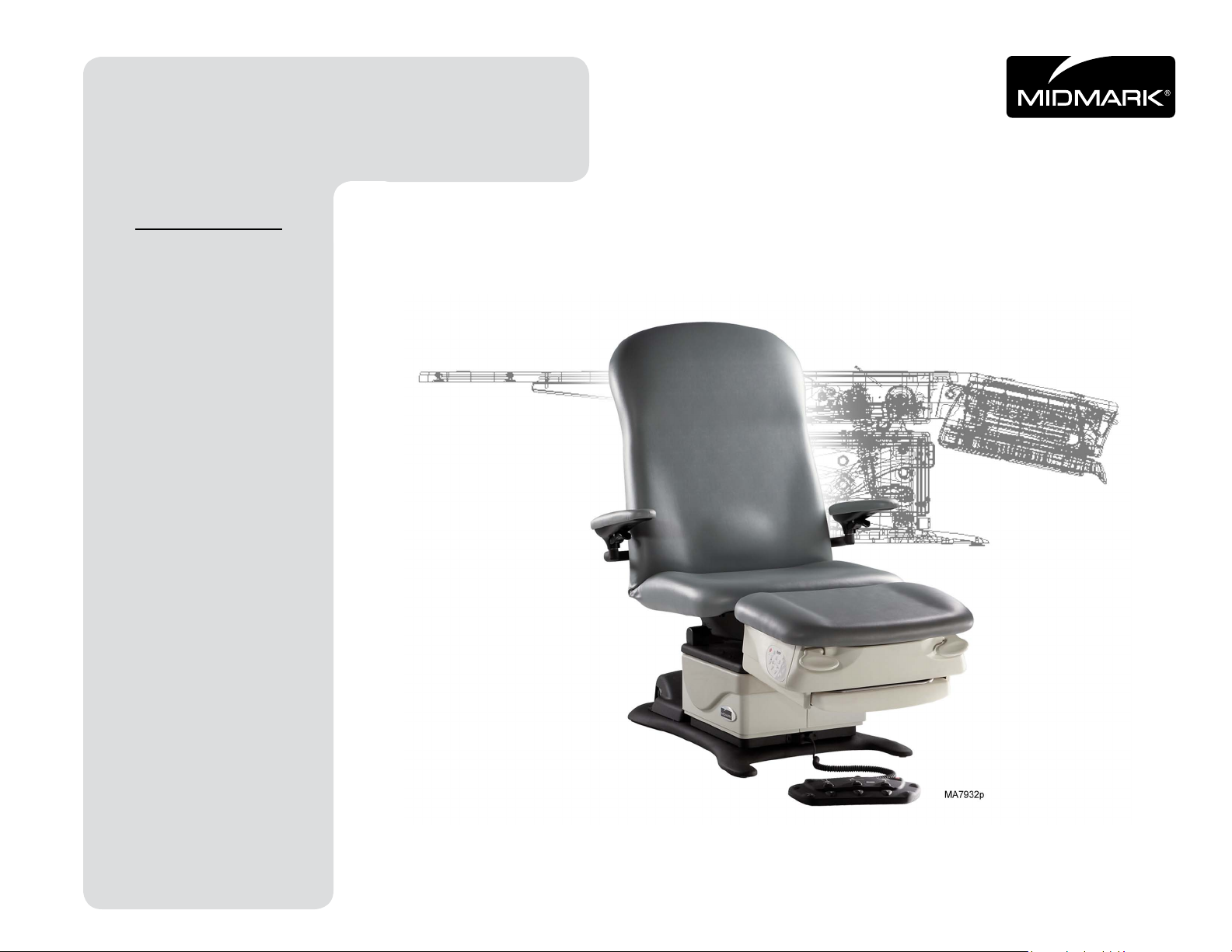
Barrier-Free® Podiatry
Style B
Procedures Chair
Model Numbers:
647
Service and
Parts Manual
FOR USE BY MIDMARK TRAINED TECHNICIANS ONLY
Part No. 004-0579-00 Rev. 1/5/2018
Page 2
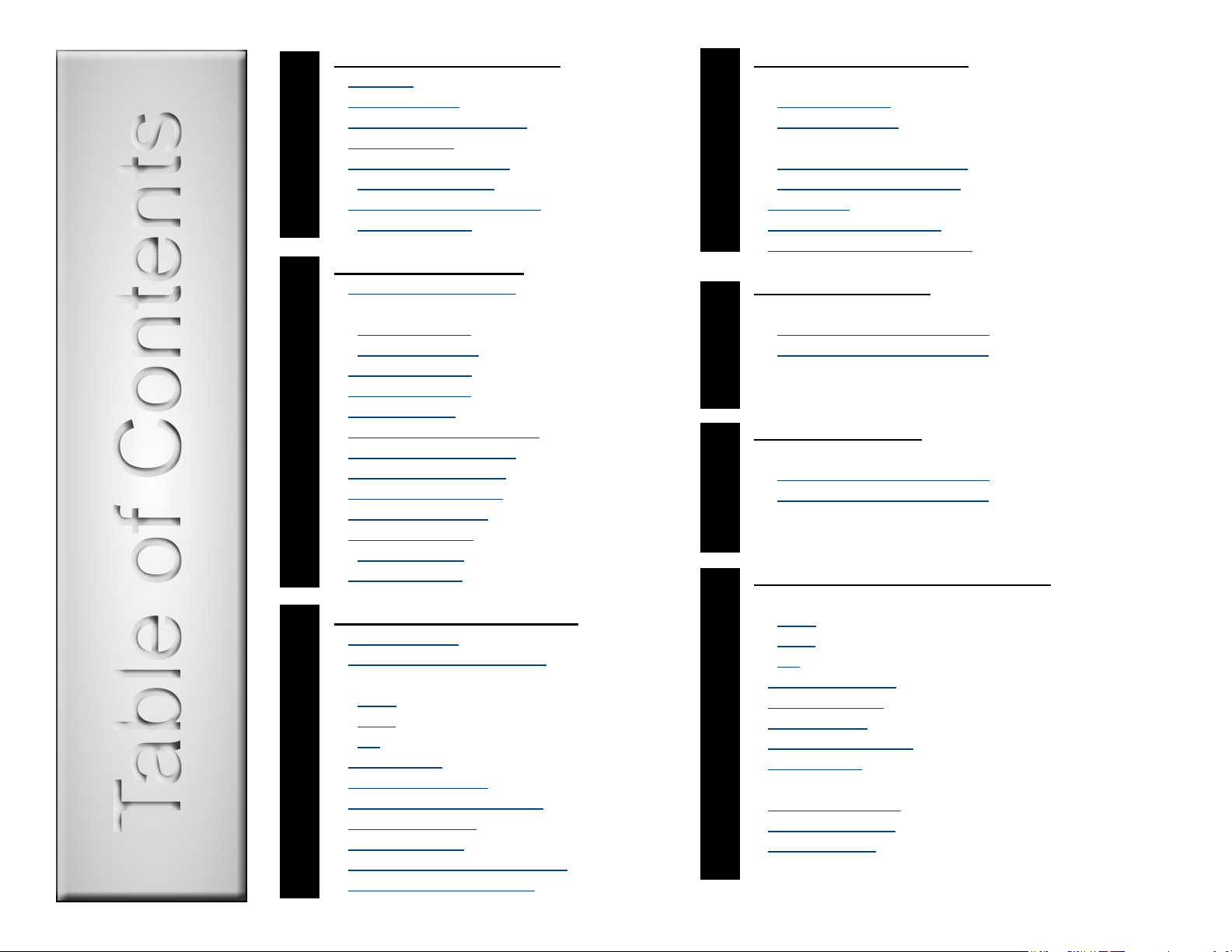
Table of ContentsTable of Contents
GENERAL INFORMATION
Symbols ....................................... iii
Ordering Parts ............................. iii
Serial Number Location ............... iii
Specications ..............................iv
Model Identication /
Compliance Chart .......................v
Scheduled Maintenance /
General InfoSection A
Cleaning Chart ...........................vi
ACCESS PROCEDURES
PC Board Cover:
Standard Base ........................C-2
Rotational Base ......................C-3
Base Shrouds:
Raising (w/ bungee cord) ........C-4
Lower / Remove / Install .........C-5
Section CSection DDigitally Linked Files
Upholstery ................................C-6
Foot Extension Covers..............C-7
Foot Slide Remove / Install .......C-9
TROUBLESHOOTING
Troubleshooting Chart ..............A-2
Power to the Chair:
Standard Base ...................... A-10
Rotational Base ....................A-12
Base Up / Down ......................A-14
Back Up / Down ...................... A-16
Tilt Up / Down .........................A-18
Crash Avoidance System .......A-20
Position Programming ............A-22
QuickExam Function ..............A-24
QuickChair Function ............... A-26
Chair Receptacles ..................A-28
Rotational Base
Brake System .......................A-29
Foot Extension ........................A-30
TESTING & ADJUSTMENTS
Primary Fuses ..........................B-2
Foot Control / Touch Pads ........ B-3
Actuators / Limit Switches:
Base .......................................B-7
Back ...................................... B-12
Tilt ......................................... B-17
Gas Springs ............................ B-22
Chair Receptacles ..................B-23
Section B
Main System Transformer ......B-24
Position Sensors .....................B-26
Main PC Board .......................B-32
Foot Extension / Limit Switch .B-35
Rot. Base Brake System ........B-37
(*) Indicates multiple pages due to model / serial number break(s).
WIRING DIAGRAMS
647:
(-001 / -002) Standard Base ...D-2
(-003 / -004) Rotation. Base ...D-3
EXPLODED VIEWS
647:
(-001 / -002) Standard Base ... E-2
(-003 / -004) Rotation. Base ...E-3
Section E
REPAIR PROCEDURES & FORMS
Actuators / Limit Switches:
Base ........................ 003-1739-00
Back ......................... 003-1738-00
Tilt ............................ 003-1915-00
Position Sensors ........ 003-1473-00
Main PC Board .......... 003-1490-00
Upper Glides .............. 003-1509-00
Rotational Base Kit .... 003-1657-00
Gas Springs ............... 003-1741-00
Parts Order Form ....... 004-0755-00
Comments Form ........ 004-0756-00
Color Selector ..... www.midmark.com
ii© Midmark Corporation 2008 SF-1925 [Revised: 2/17/09]
Page 3
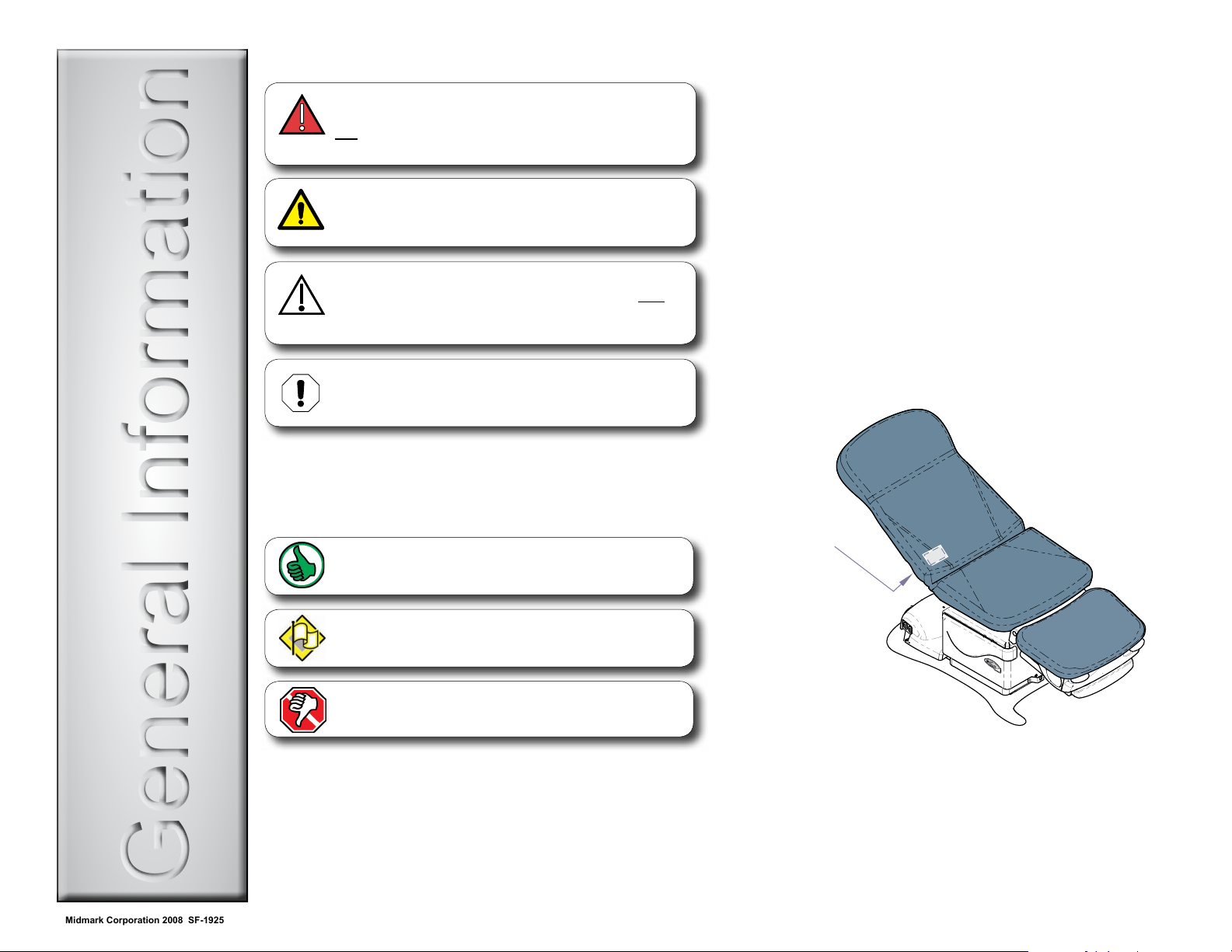
General InformationGeneral Information
Symbols
Ordering Parts
DANGER
Indicates an imminently hazardous situation which
will result in serious or fatal injury if not avoided.
This symbol is used only the most extreme conditions.
WARNING
Indicates a potentially hazardous situation which
could result in serious injury if not avoided.
Caution
Indicates a potentially hazardous situation which may
result in minor or moderate injury if not avoided. It may
also be used to alert against unsafe practices
Equipment Alert
Indicates a potentially hazardous situation which could
result in equipment damage if not avoided.
The symbols below may be used in this manual to represent
the operational status of table functions and components.
Indicates the function / component is working properly.
No action required.
The following information is required when ordering parts:
• Serialnumber&modelnumber
• Partnumberfordesiredpart
(Refer to Section E: Exploded Views & Parts Lists)
Non-warranty parts orders may be faxed to Midmark using
the Fax Order Form in the back of this manual.
For warranty parts orders, call Midmark’s Technical Service
Department with the required information.
Hours: 8:00 am to 5:00 p.m. EST (Monday thru Friday)
Phone: 1-800-Midmark
Serial Number Location
Serial Number
Label
Indicates the function / component is working,
but a problem exists.
Indicates the function is not working at all, or that the
component is faulty.
iii© Midmark Corporation 2008 SF-1925 [Revised: dd/mo/yr]
MA7877i
Page 4
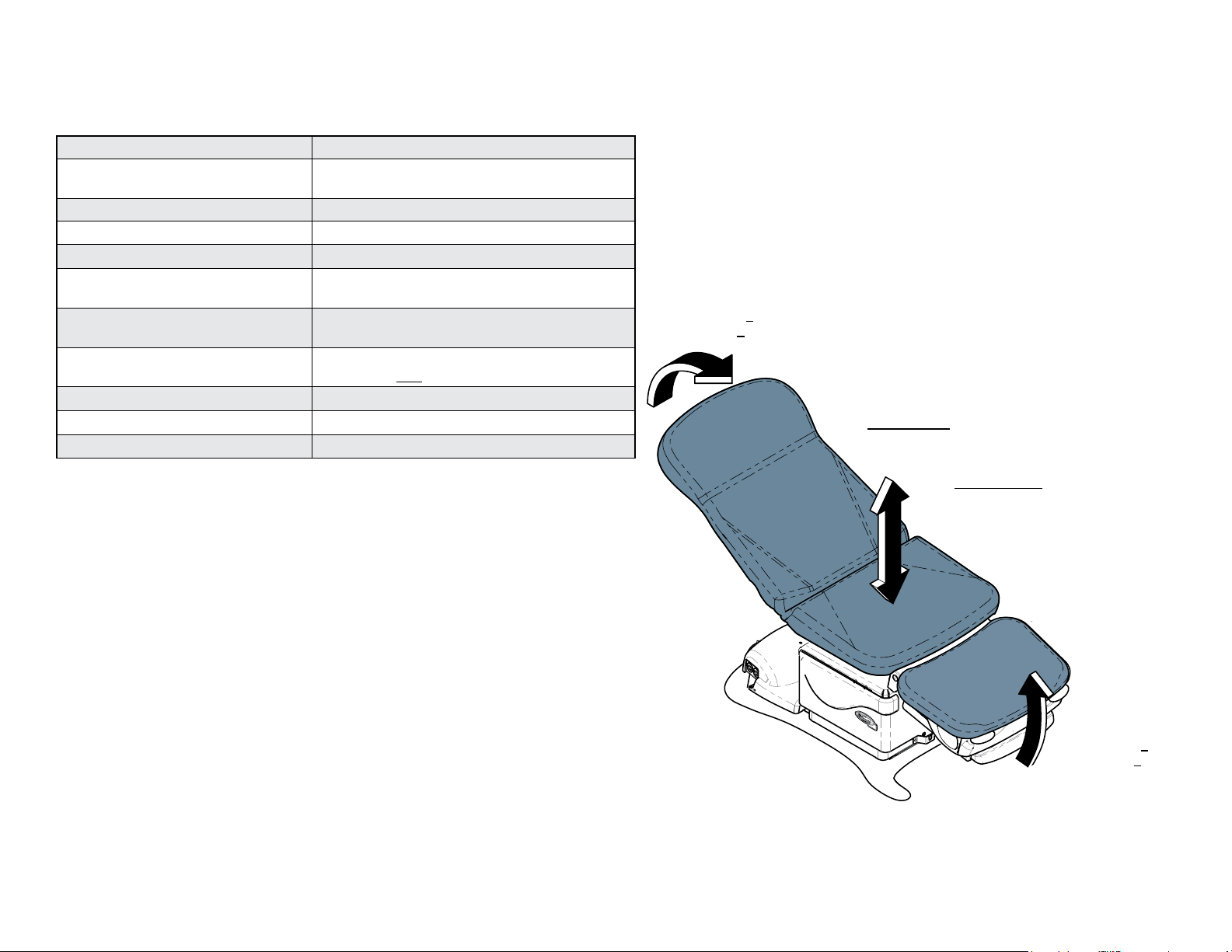
Specications
Patient Weight (max): 450 lbs (204 kg)
Weight of Chair: Standard Base: 421 lbs (191 kg)
Rotational Base: 506 lbs (230 kg)
Power Cord Length: 8 ft (244 cm)
Fuses (located at power cord inlet): 6.3A, 250V, Type “T”, 5 x 20 mm
Foot Control Voltage: 10 VAC, SELV (Safety Extra Low Voltage)
Chair Receptacle
Maximum Load:
Duty Cycle
(Motor Run Time):
Protection against
ingress of uids:
Classications: Class 1, Type B, Applied Part
Electrical Requirements: See model identication chart below
Regulatory Compliance: See model identication chart below
Equipment not suitable for use in the presence of a ammable anesthetic mixture with air, oxygen, or nitrous oxide.
115 VAC, 3 amps, 50 / 60 Hz
Intermittent Operation
(30 seconds ON - 5 mintes OFF)
Ordinary Equipment
Foot control only: IPX1
Back Function
Full Down: 0° +1/2°
Full Up: 80° +3°
Base Function
Standard Base
Full Down: 19 in. (48 cm)
Full Up: 40 in. (101 cm)
Rotational Base
Full Down: 22.5 in. (57 cm)
Full Up: 43.5 in. (110 cm)
Tilt Function
Full Down: 0° +1/2°
Full Up: 30° +2°
MA7873i
iv© Midmark Corporation 2008 SF-1925 [Revised: 7/21/09]
Page 5
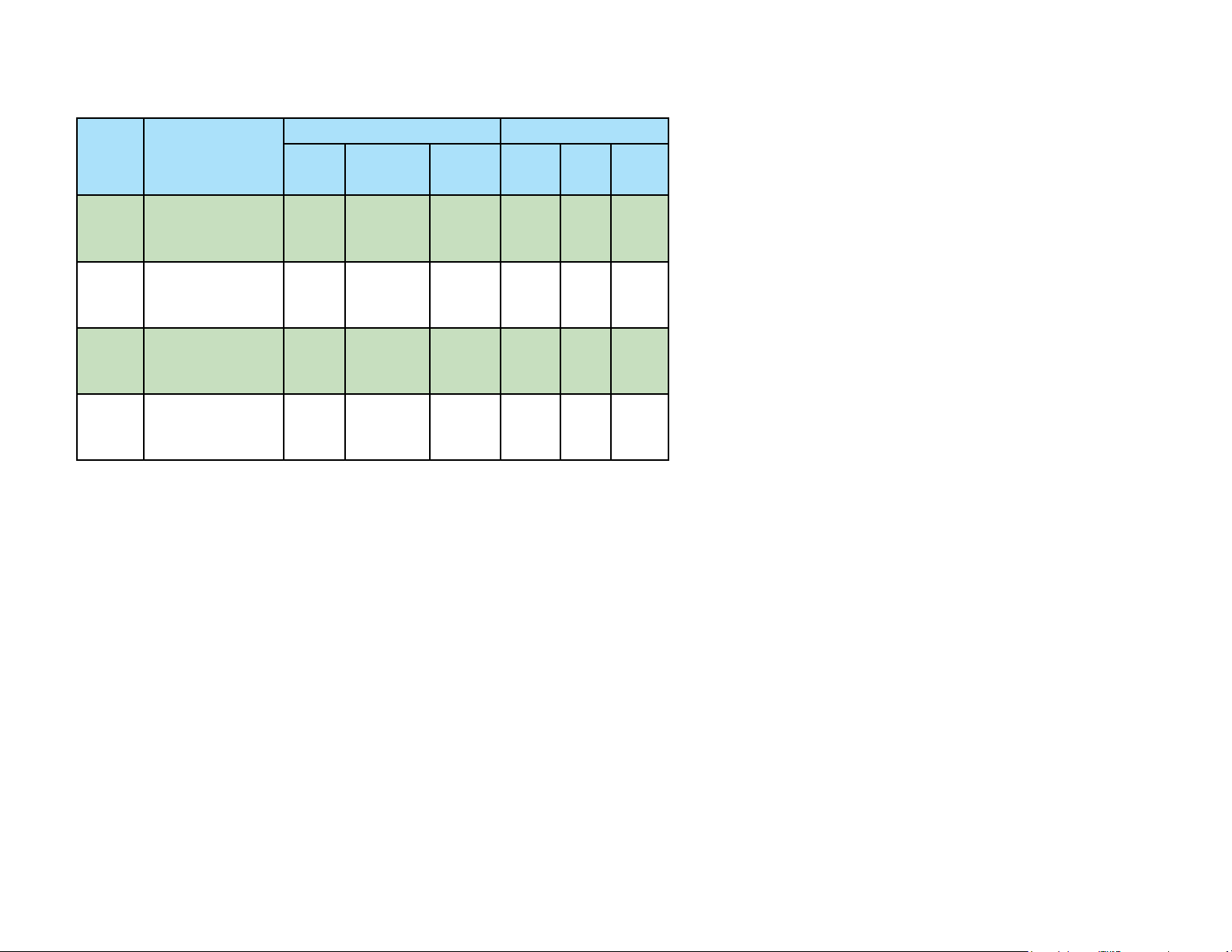
Model Identication / Compliance Chart
Complies To: Electrical Ratings:
Model Description
647-001 Three-Function Chair
(Base, Back & Tilt)
Non-Programmable
w/Receptacles
647-002 Three-FunctionChair
(Base, Back & Tilt)
Programmable
w/Receptacles
647-003 Three-FunctionChair
(Base, Back & Tilt)
Non-Programmable
w/Rotational Base
647-004 Three-FunctionChair
(Base, Back & Tilt)
Programmable
w/Rotational Base
UL
60601-1
CAN / CSA
22.2,
#601.1-M90
60601-1-2
(EMC)
• • •
• • •
• • •
• • •
EN
VAC
+/- 10%
115 10.5 60
115 10.5 60
115 8.5 60
115 8.5 60
Amps
Cycles
(Hz)
v© Midmark Corporation 2008 SF-1925 [Revised: dd/mo/yr]
Page 6
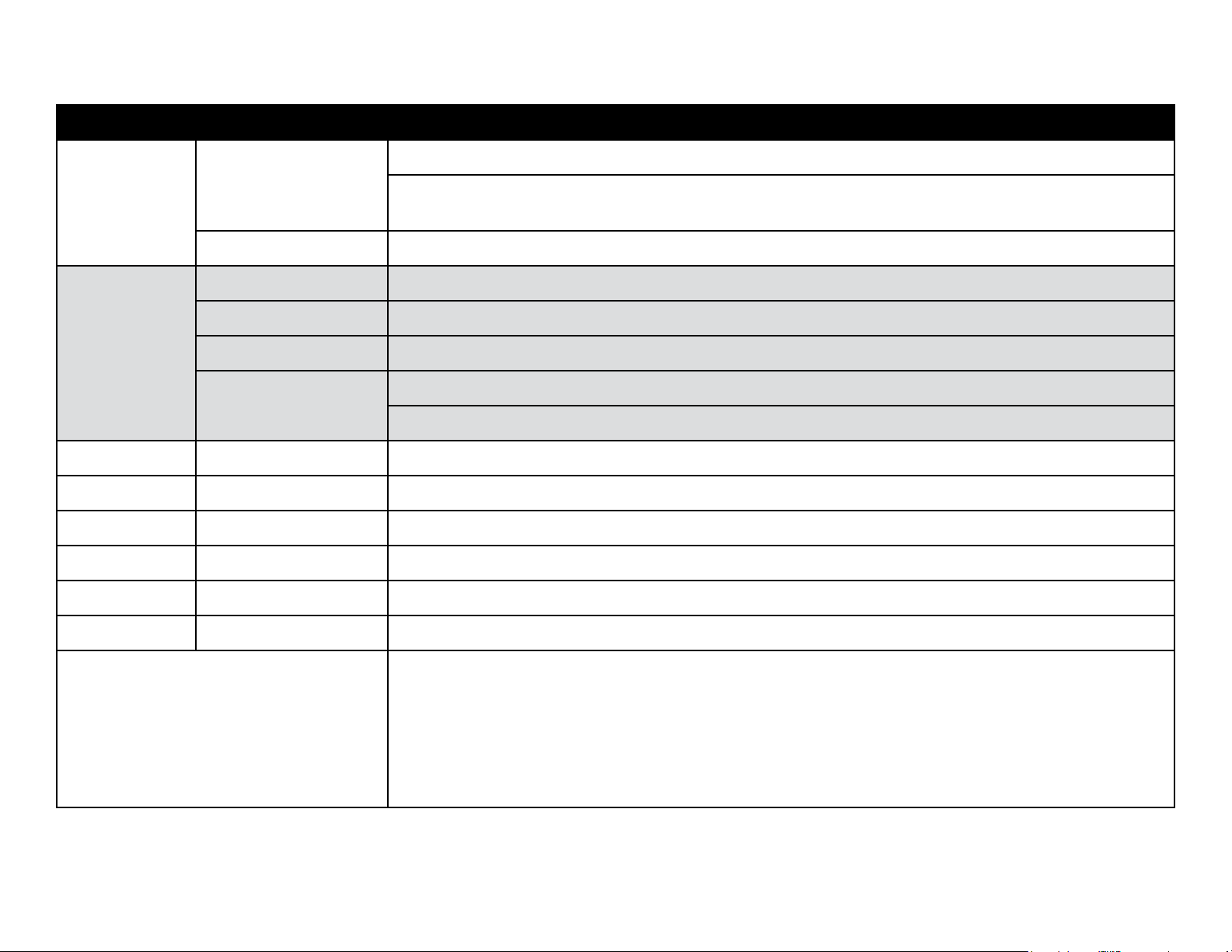
Scheduled Maintenance / Cleaning Chart
Interval Inspection / Service Description
Weekly
Semi-Annually
Clean upholstery with appropriate diluted bleach solution 10:1 (water: bleach)
Cleaning
Obvious Damage Visually inspect components for damage that could result in unsafe operation.
Mechanical Operation Check all mechanical functions using the foot control. Repeat using the table mounted touch pads.
Labels / Decals Replace any missing or illegible labels.
Hardware All fasteners must be present and fastened securely.
Electrical System
Wipepaintedmetal&plasticsurfaceswithacleansoftclothandmildcleaner.
Inspect power cord and all wiring for damage.
Be sure all electrical connections are tight.
Date of Service:
Location:
Service Technician:
Model Number:
Serial Number:
Notes:
vi© Midmark Corporation 2008 SF-1925 [Revised: 11/3/2017]
Page 7
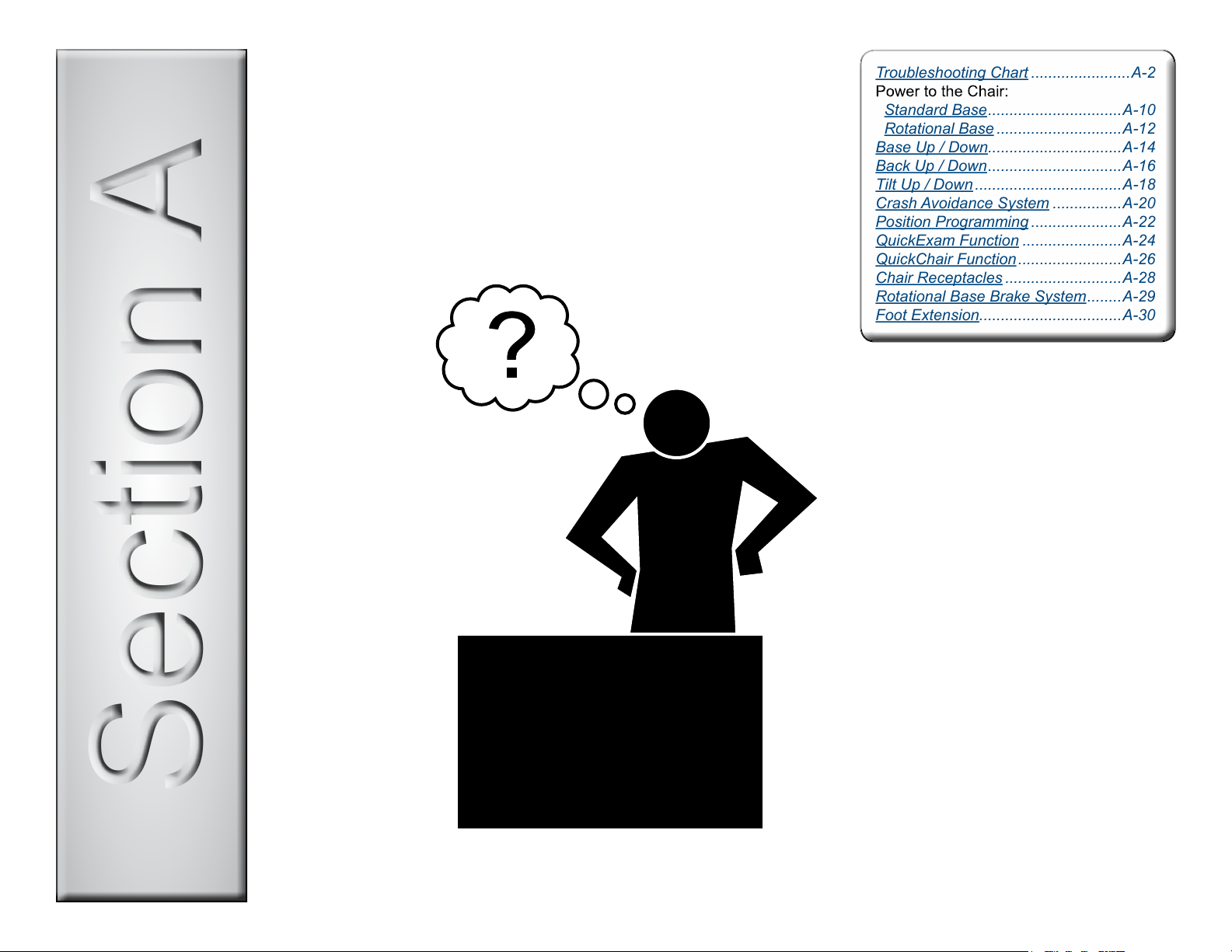
Section ASection A
Troubleshooting
Troubleshooting Chart .......................A-2
Standard Base ...............................A-10
Rotational Base .............................A-12
Base Up / Down...............................A-14
Back Up / Down ...............................A-16
Tilt Up / Down ..................................A-18
Crash Avoidance System ................A-20
Position Programming .....................A-22
QuickExam Function .......................A-24
QuickChair Function ........................A-26
Chair Receptacles ...........................A-28
Rotational Base Brake System ........A-29
Foot Extension.................................A-30
Troubleshooting Chart .......................A-2
Standard Base ...............................A-10
Rotational Base .............................A-12
Base Up / Down...............................A-14
Back Up / Down ...............................A-16
Tilt Up / Down ..................................A-18
Crash Avoidance System ................A-20
Position Programming .....................A-22
QuickExam Function .......................A-24
QuickChair Function ........................A-26
Chair Receptacles ...........................A-28
Rotational Base Brake System ........A-29
Foot Extension.................................A-30
A-1© Midmark Corporation 2008 SF-1925 [Revised: dd/mo/yr]
Page 8
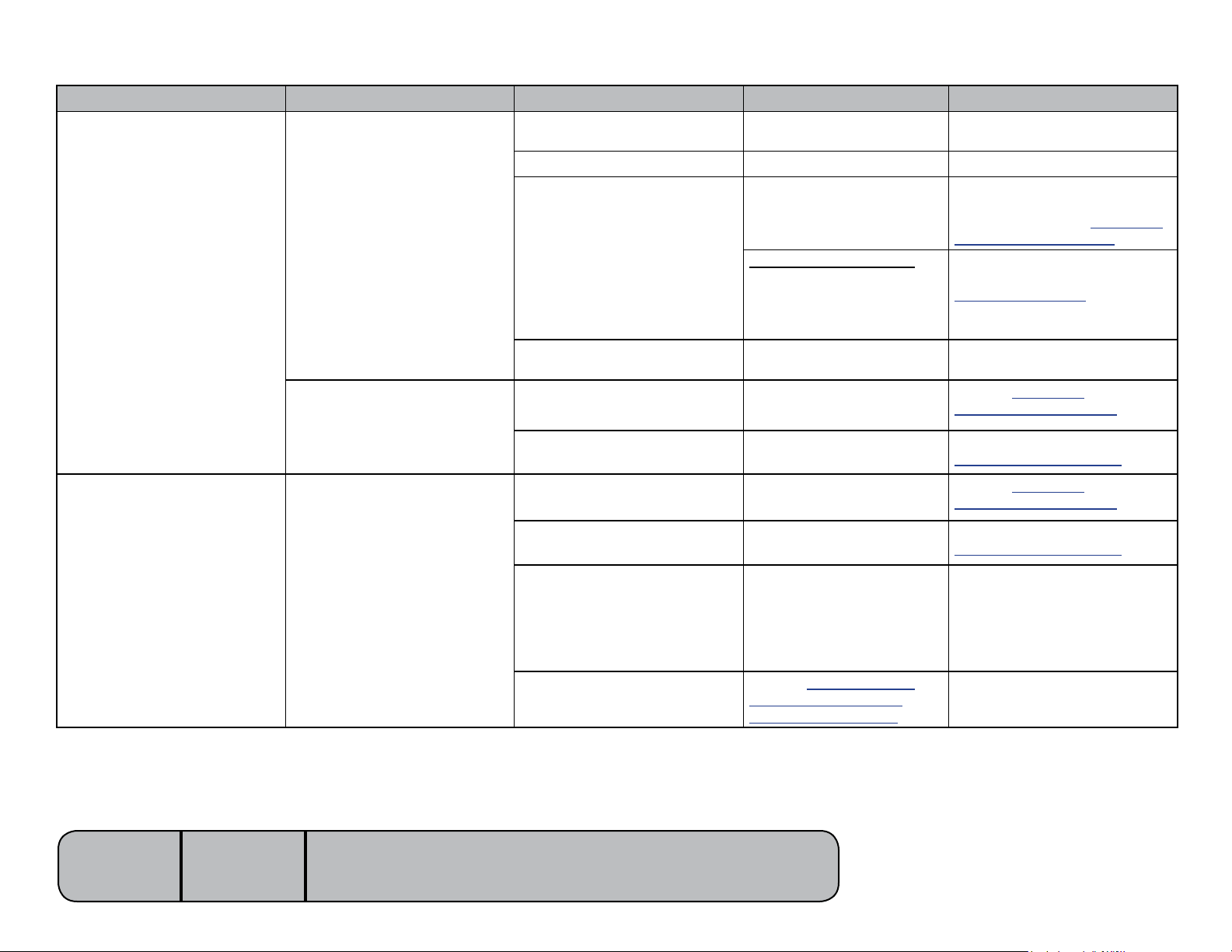
Troubleshooting Chart
Problem Symptom Probable Cause Check Correction
No functions will operate.
Power light is OFF. Facility supply voltage. Powercordconnections&
facility circuit breaker.
Primary fuse(s) blown. Inspect fuses. Replace faulty fuse(s).
Main system transformer Wire connections between:
power inlet and main PC
board.
Models w/Rotational Base:
Wire connections between:
rotational base PC board and
transformer.
Main PC board If main system transformer is
OK...
Power light is ON. Foot control / touch pad Try activating functions from
each touch pad / foot control.
Secure power cord connections.
Reset circuit breaker if necessary.
Secure loose connections.
If connections are OK, test the
transformer. Refer to: Section B -
Main System Transformer
Secure loose connections.
If connections are OK, perform
EMI Filter Board Test.
Refer to: Section B -
Rotational Base Brake System.
Replace main PC board.
Refer to: Section B -
Foot Control / Touch Pads
Base function not operating
properly.
Models:
Serial Numbers:
647
all
System malfunction Error code LEDs on main PC
board.
No Base Up or Base Down Foot control / touch pad Try activating functions from
each touch pad / foot control.
System malfunction Error code LEDs on main PC
board.
Loose / damaged wire connections Check wire connections to:
base actuator, base limit
switches.Checkblack&white
wire connections between
mainsystemtransformer&
main PC board.
Base actuator / main PC board
Refer to: Section B - Base
Actuator / Limit Switches
(Isolating a Malfunction)
Refer to:
Section B - Main PC Board.
Refer to: Section B -
Foot Control / Touch Pads
Refer to:
Section B - Main PC Board.
Secure any loose connections.
Follow test sequence outlined in
Section B.
[Revised: dd/mo/yr]
A-2© Midmark Corporation 2008 SF-1925 Always verify model & serial number
Page 9
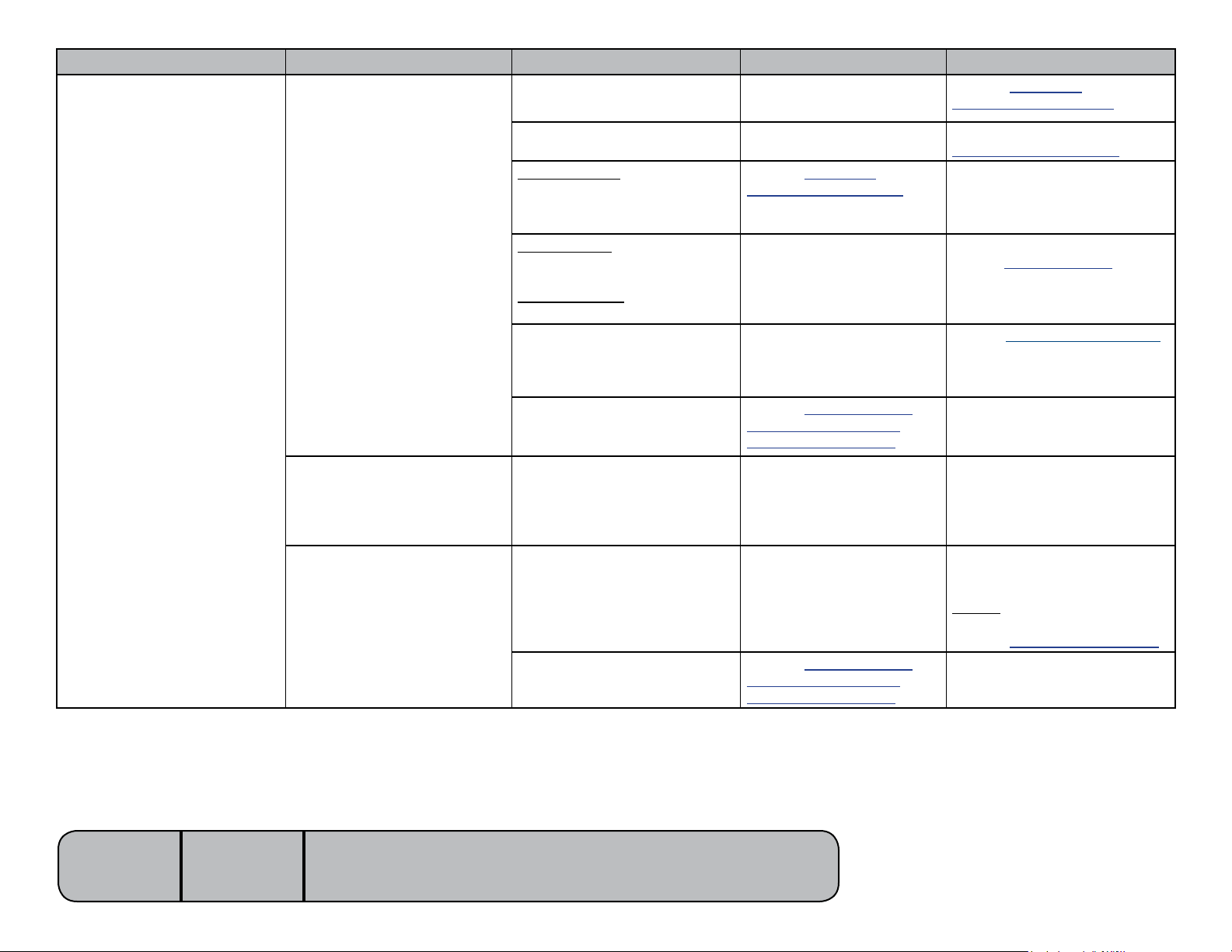
Problem Symptom Probable Cause Check Correction
Base function not operating
properly. - continued
No Base Up.
Base Down-OK.
Foot control / touch pad Try activating functions from
each touch pad / foot control.
Refer to: Section B -
Foot Control / Touch Pads
-OR-
No Base Down.
Base Up-OK.
Base drifts down. Baseactuator&gassprings With no weight on table, does
Noisy operation (grinding,
squeaking, etc.)
System malfunction Error code LEDs on main PC
board.
(No Base Down)
Crash Avoidance System
(No Base UP):
Base Up limit switch
(No Base Down):
Base Down limit switch
(No Base Down)
Foot extension switch
Base actuator / main PC board
Gas springs / scissor mechanism -
Base actuator
Refer to: Section A -
Crash Avoidance System
Wire connections to limit
switch.
Remove any obstructions
under foot section of table.
Refer to: Section B - Base
Actuator / Limit Switches
(Isolating a Malfunction)
base still drift down?
Refer to: Section B - Base
Actuator / Limit Switches
(Isolating a Malfunction)
Refer to:
Section B - Main PC Board.
Determine appropriate test
procedure(s) based on the
theory of operation for the
Crash Avoidance System.
If connections are OK,
perform Limit Switch Test.
Refer to: Section B -
Base Actuator / Limit Switch
Perform “Crash” Limit Switch Test.
Refer to: Section B - Foot
Extension / “Crash” Limit Switch.
Follow test sequence outlined in
Section B.
IfYES,replacemotorcoupler&
gas springs.
If NO, replace base actuator.
Refer to: Section B - Base
Actuator / Limit Switches
Clean / lubricate gas spring pivot
joints. Wipe guide bars with a
clean, dry cloth.
NEVER lubricate guide bars or
scissor mechanism!
Refer to: Section B - Gas Springs
Follow instructions outlined in
Section B.
Models:
Serial Numbers:
647
all
[Revised: dd/mo/yr]
A-3© Midmark Corporation 2008 SF-1925 Always verify model & serial number
Page 10
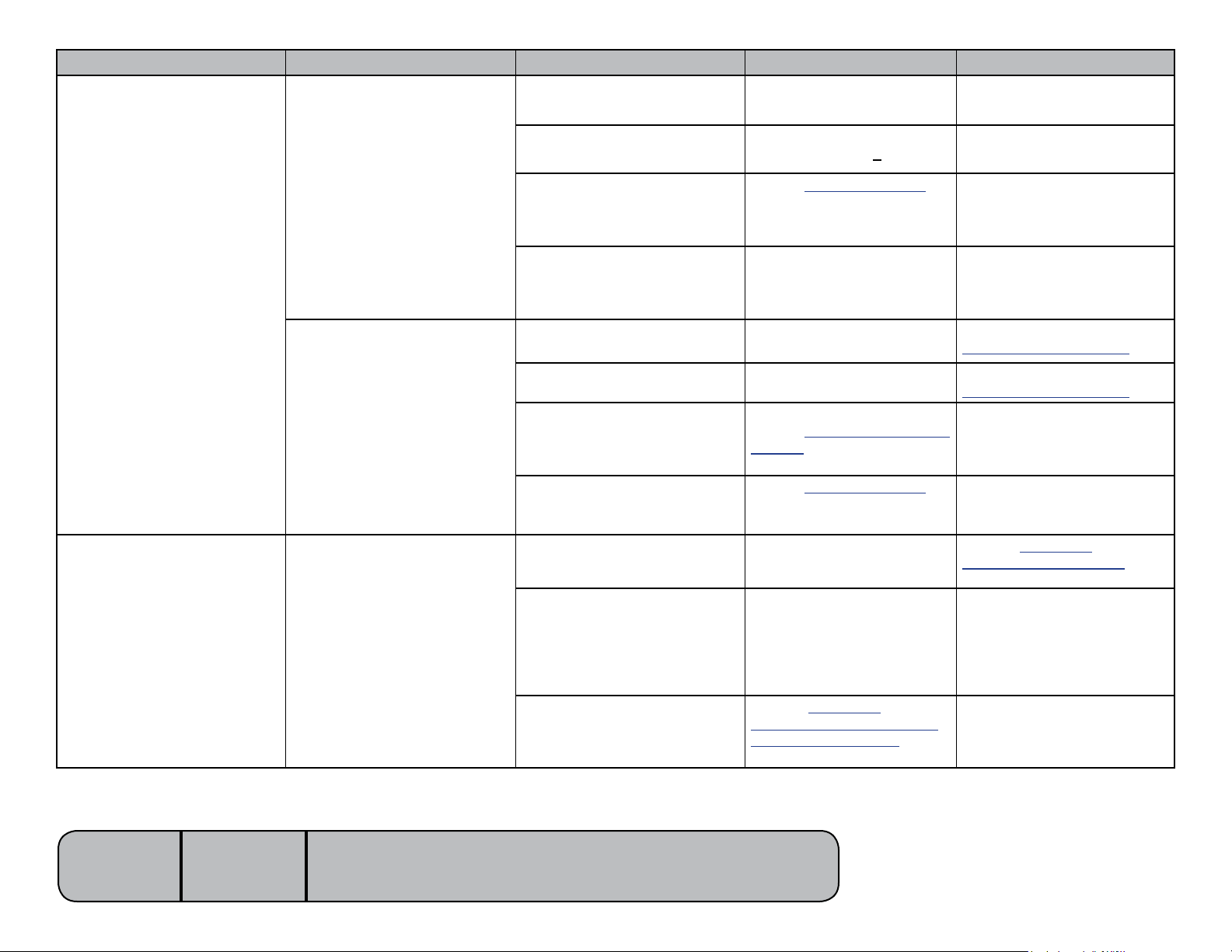
Problem Symptom Probable Cause Check Correction
Base function not operating
properly. - continued
Base function moves slowly,
and/or will not lift patient.
Patient exceeded 450 lb weight
limit
- Inform staff that max patient
weight is 450 lbs.
Back function not operating
properly.
Low voltage to table
Base actuator motor
Gas springs If actuator motor is OK... Replace gas springs.
Basefunctionmovesbriey,then
stops (“beeps”).
No Back Up or Back Down Foot control / touch pad Try activating functions from
Main PC board needs to be
calibrated
System malfunction Error code LEDs on main PC
Base position sensor
Base actuator / main PC board
Check supply voltage.
Required: 115 VAC +10%
Perform Actuator Motor Test.
Refer to: Section B - Base
Actuator / Limit Switches
Calibrate main PC board
board.
Wire connections to sensor.
Perform Output Voltage Test (at
Sensor). Refer to: Section B -
Position Sensors
Perform Actuator Motor Test.
Refer to: Section B - Base
Actuator / Limit Switches
each touch pad / foot control.
Connect adequate supply
voltage.
Follow test sequence outlined in
Section B.
Refer to:
Section B - Gas Springs
Refer to:
Section B - Main PC Board.
Refer to:
Section B - Main PC Board.
Follow test sequence outlined in
Section B.
Follow test sequence outlined in
Section B.
Refer to: Section B -
Foot Control / Touch Pads
Models:
Serial Numbers:
647
all
[Revised: dd/mo/yr]
Loose / damaged wire connections Check wire connections to:
backactuator&backlimit
switches.Check wire connections between main system
transformer&mainPCboard
(black&whitewires).
Back actuator / main PC board
Refer to: Section B -
Back Actuator / Limit Switches
(Isolating a Malfunction)
A-4© Midmark Corporation 2008 SF-1925 Always verify model & serial number
Secure any loose connections.
Follow test sequence outlined in
Section B.
Page 11

Problem Symptom Probable Cause Check Correctio
Back function not operating
properly. - continued
No Back Up.
Back Down-OK.
Foot control / touch pad Try activating functions from
each touch pad / foot control.
Refer to: Section B -
Foot Control / Touch Pads
-OR-
No Back Down.
Back Up-OK.
Back drifts down. Back actuator / motor coupler
Noisy operation (grinding,
squeaking, etc.)
Back function moves slowly,
and/or will not lift patient.
(No Back Down)
Crash Avoidance System
(No Back UP)
Back Up limit switch
(No Back Down)
Back Down limit switch
Back actuator / main PC board
Back actuator
Patient exceeded 450 lb weight
limit
Low voltage to table
Back actuator motor
Refer to: Section A -
Crash Avoidance System
Wire connections to limit
switch.
Refer to: Section B - Back
Actuator / Limit Switches
(Isolating a Malfunction)
Refer to: Section B - Back
Actuator / Limit Switches
(Isolating a Malfunction)
- Inform staff that max patient
Check supply voltage.
Required: 115 VAC +10%
Perform Actuator Motor Test.
Refer to: Section B - Back
Actuator / Limit Switches
Determine appropriate test
procedure(s) based on the
theory of operation for the
Crash Avoidance System.
Replace back limit switch / bracket
assembly. Refer to:
Section B - Back
Actuator / Limit Switches
Follow test sequence outlined in
Section B.
Replace motor coupler.
Refer to: Section B - Back
Actuator / Limit Switches
Follow instructions outlined in
Section B.
weight is 450 lbs.
Connect adequate supply voltage.
Follow test sequence outlined in
Section B.
Models:
Serial Numbers:
647
all
[Revised: dd/mo/yr]
A-5© Midmark Corporation 2008 SF-1925 Always verify model & serial number
Page 12
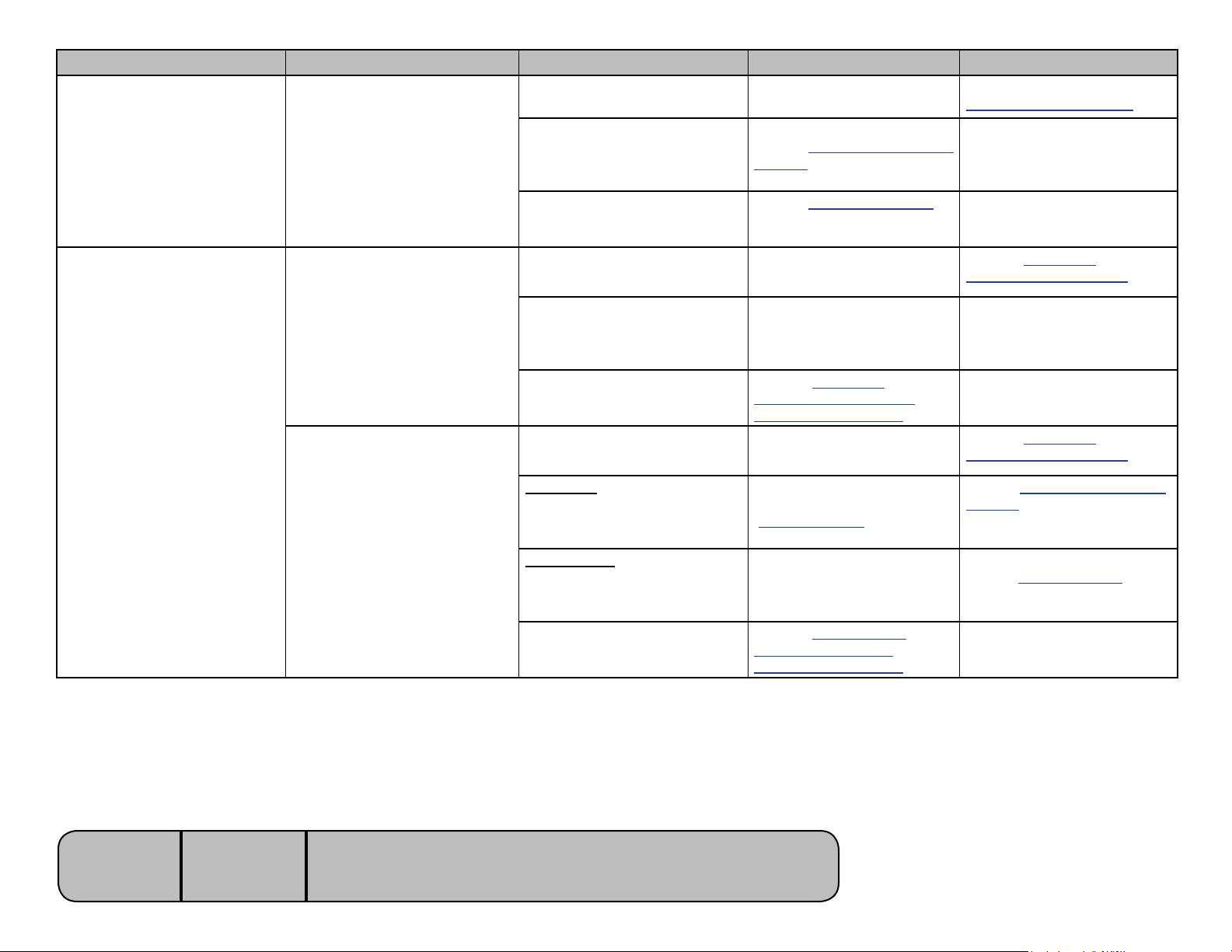
Problem Symptom Probable Cause Check Correction
Back function not operating
properly. - continued
Tilt function not operating
properly.
Backfunctionmovesbriey,then
stops (“beeps”).
No Tilt Up or Tilt Down Foot control / touch pad Try activating functions from
Main PC board needs to be
calibrated
Back position sensor
Back actuator / main PC board
Calibrate main PC board Refer to:
Wire connections to sensor.
Perform Output Voltage Test (at
Sensor). Refer to: Section B -
Position Sensors
Perform Actuator Motor Test.
Refer to: Section B -
Back Actuator / Limit Switches
each touch pad / foot control.
Section B - Main PC Board
Follow test sequence outlined in
Section B.
Follow test sequence outlined in
Section B.
Refer to: Section B -
Foot Control / Touch Pads
No Tilt Up.
Tilt Down-OK.
-OR-
No Tilt Down.
Tilt Up-OK.
Loose / damaged wire connections Check wire connections to:
tilt actuator, tilt down limit
switch.
Tilt actuator / main PC board
Foot control / touch pad Try activating functions from
(No Tilt Up)
Tilt position sensor
(No Tilt Down)
Tilt Down limit switch
Tilt actuator / main PC board
Refer to: Section B -
Tilt Actuator / Limit Switch
(Isolating a Malfunction)
each touch pad / foot control.
Refer to: Section A -
Tilt Up/Down Function
(Tilt Up Operation) for description of proper operation.
Wire connections to limit switch. If connections are OK,
Refer to: Section B - Tilt
Actuator / Limit Switch
(Isolating a Malfunction)
Secure any loose connections.
Follow test sequence outlined in
Section B.
Refer to: Section B -
Foot Control / Touch Pads
Perform Output Voltage Test (at
Sensor). Refer to: Section B -
Position Sensors
perform Limit Switch Test.
Refer to: Section B -
Tilt Actuator / Limit Switch
Follow test sequence outlined in
Section B.
Models:
Serial Numbers:
647
all
[Revised: 1/6/09]
A-6© Midmark Corporation 2008 SF-1925 Always verify model & serial number
Page 13
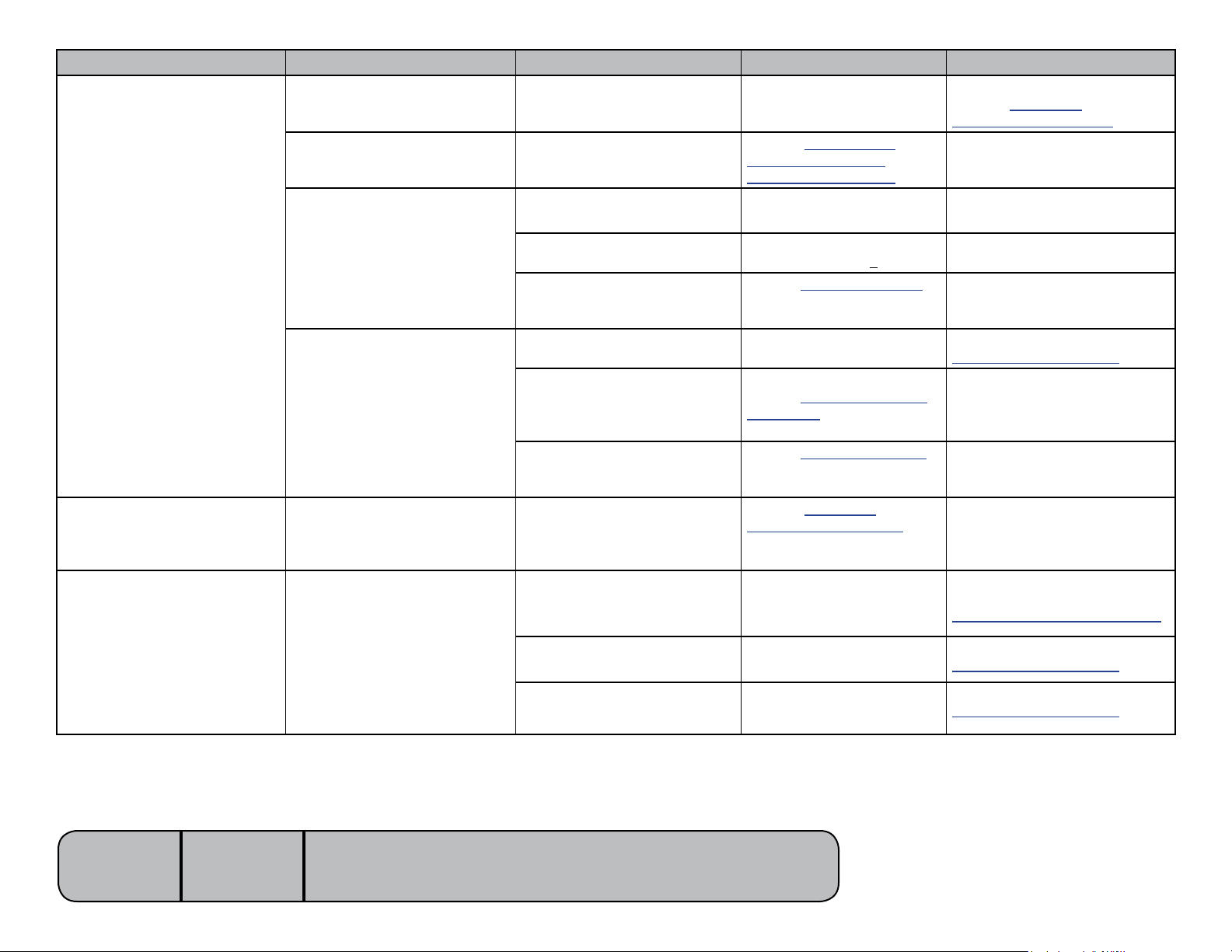
Problem Symptom Probable Cause Check Correction
Tilt function not operating
properly. - continued
Seat drifts down. Tilt actuator / motor coupler Replace motor coupler.
Refer to: Section B -
Tilt Actuator / Limit Switch
Noisy operation (grinding,
squeaking, etc.)
Tilt function moves slowly,
and/or will not lift patient.
Tilt actuator
Patient exceeded 450 lb weight
limit
Refer to: Section B - Tilt
Actuator / Limit Switch
(Isolating a Malfunction)
- Inform staff that max patient
Follow instructions outlined in
Section B.
weight is 450 lbs.
Multiple functions are
inoperable. Table “beeps”.
Programming feature does
not work properly.
Tiltfunctionmovesbriey,then
stops (“beeps”).
Inoperable functions may include
any of the following: Base Down,
Back Down, Tilt Up, Tilt Down
Positions cannot be programmed.
- or -
When position button is pressed,
table does not move, or moves to
wrong position.
Low voltage to table
Tilt actuator motor
Main PC board needs to be
calibrated
Tilt position sensor
Tilt actuator / main PC board
Crash Avoidance System Refer to: Section A -
Programming failed. - Reprogram desired position.
Programming process error. Error code LEDs on main PC
Main PC board needs to be
calibrated
Check supply voltage.
Required: 115 VAC +10%
Perform Actuator Motor Test.
Refer to: Section B - Tilt
Actuator / Limit Switch
Calibrate main PC board
Wire connections to sensor.
Perform Output Voltage Test
(at Sensor). Refer to: Section
B - Position Sensors
Perform Actuator Motor Test.
Refer to: Section B -
Tilt Actuator / Limit Switch
Crash Avoidance System
board.
Calibrate main PC board
Connect adequate supply voltage.
Follow test sequence outlined in
Section B.
Refer to:
Section B - Main PC Board
Follow test sequence outlined in
Section B.
Follow test sequence outlined in
Section B.
Determine appropriate test
procedure(s) based on the
theory of operation for the
Crash Avoidance System.
Refer to:
Section A - Position Programming
Refer to:
Section B - Main PC Board
Refer to:
Section B - Main PC Board
Models:
Serial Numbers:
647
all
[Revised: dd/mo/yr]
A-7© Midmark Corporation 2008 SF-1925 Always verify model & serial number
Page 14
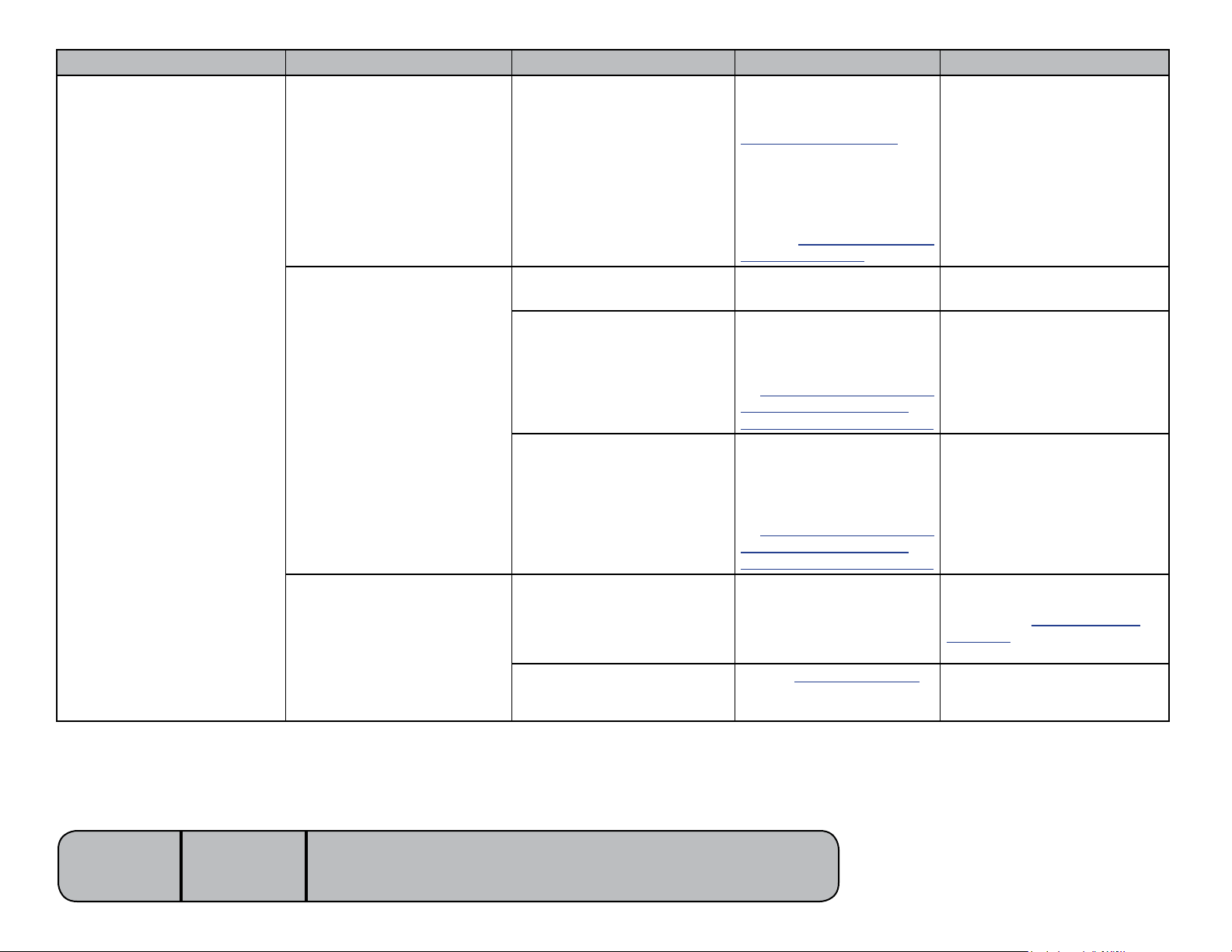
Problem Symptom Probable Cause Check Correction
Rotational base is
malfunctioning.
Rotational brake will not lock. Rotational brake mechanism Unplug table power cord.
If base rotation locks, perform
Rot. Brake Electrical Test.
If base does not lock, inspect
the mechanical brake
components.
Refer to: Section B - Rotational
Base Brake System.
Base wobbles when locked.
- and/or -
Grinding noise when base rotates.
Rotational brake will not unlock. Brake pedal switch Check both brake pedals.
Debrisbetweenupper&lower
castings.
Loose hub screws
Rotation bearings / brake disc
Electro-magnet
- Without separating the castings,
Four screws securing the
upper&lowercastings.
For access instructions, refer
to: Section B - Rotational Base
Brake System (Separating
Upper & Lower Base Castings)
Inspectneedlebearing&
brake disc for damage, debris,
etc.
For access instructions, refer
to: Section B - Rotational base
Brake System (Separating
Upper & Lower Base Castings)
Perform Electro-magnet Test.
Refer to: Section B - Rotational
Base Brake System.
Follow test sequence outlined in
Section B.
remove any debris.
Tighten screws.
Remove debris or replace base if
necessary.
If either pedal works properly,
check connections to faulty
pedal switch. Replace switch if
necessary. Refer to: Section B -
Rotational Base Brake System.
Follow test sequence outlined in
Section B.
Models:
Serial Numbers:
647
all
[Revised: 6/2/16]
A-8© Midmark Corporation 2008 SF-1925 Always verify model & serial number
Page 15
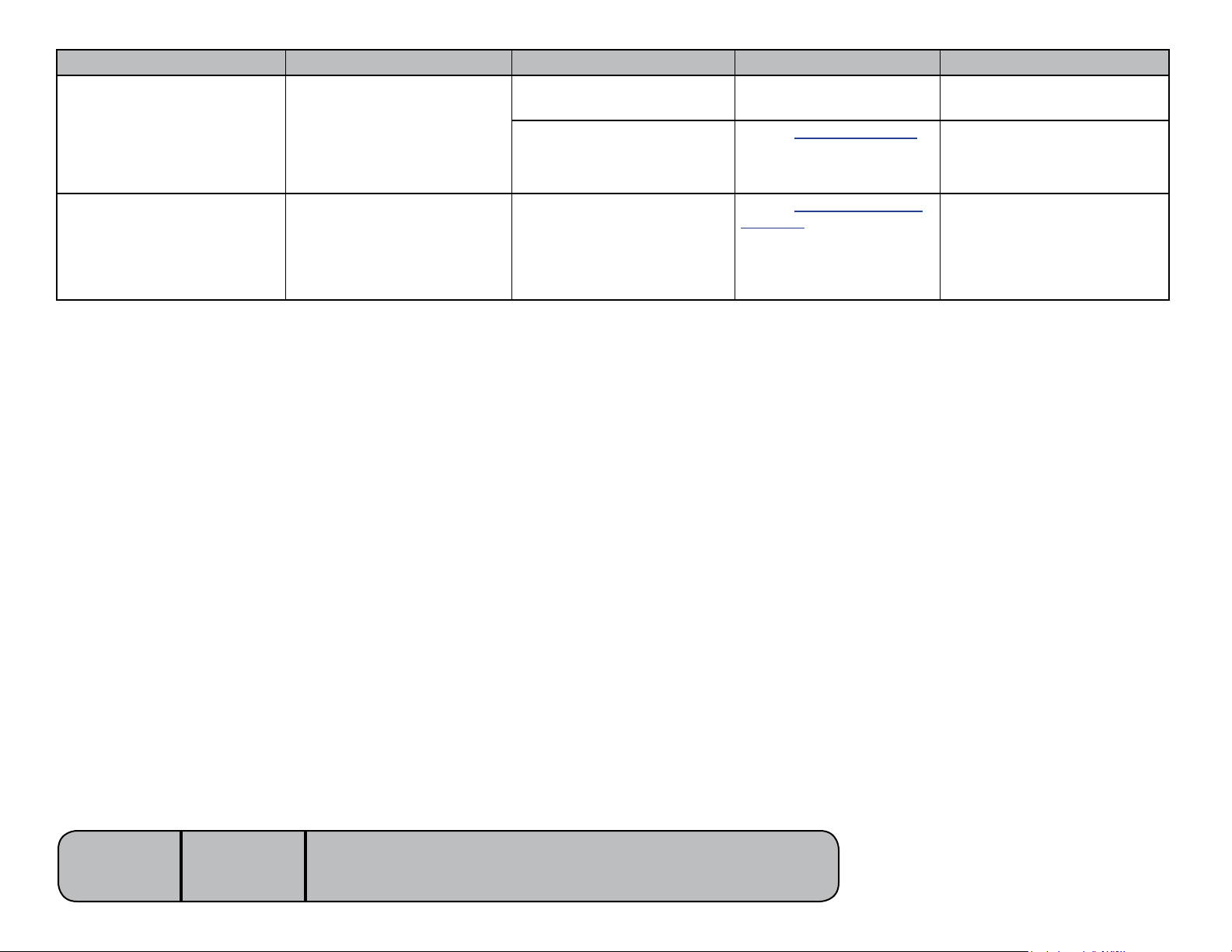
Problem Symptom Probable Cause Check Correction
No power at chair
receptacles.
Foot extension
malfunctioning.
There is power to the chair, but no
power at the chair receptacles.
Foot extension will not
lock in place.
- or -
Foot extension will not release.
Loose / damaged wire connections
Isolation transformer / receptacles
Foot extension locking
mechanism malfunctioning.
Wire connections between
powerinlet&tablereceptacles
Perform Output Voltage Test.
Refer to: Section B -
Chair Receptacles / Isolation
Transformer
Perform Locking Mechanism
Inspection.
Refer to: Section B -
Foot Extension.
Secure / repair wire connections.
Follow test sequence outlined in
Section B.
Follow instructions outlined in
Section B.
Models:
Serial Numbers:
647
all
[Revised: dd/mo/yr]
A-9© Midmark Corporation 2008 SF-1925 Always verify model & serial number
Page 16
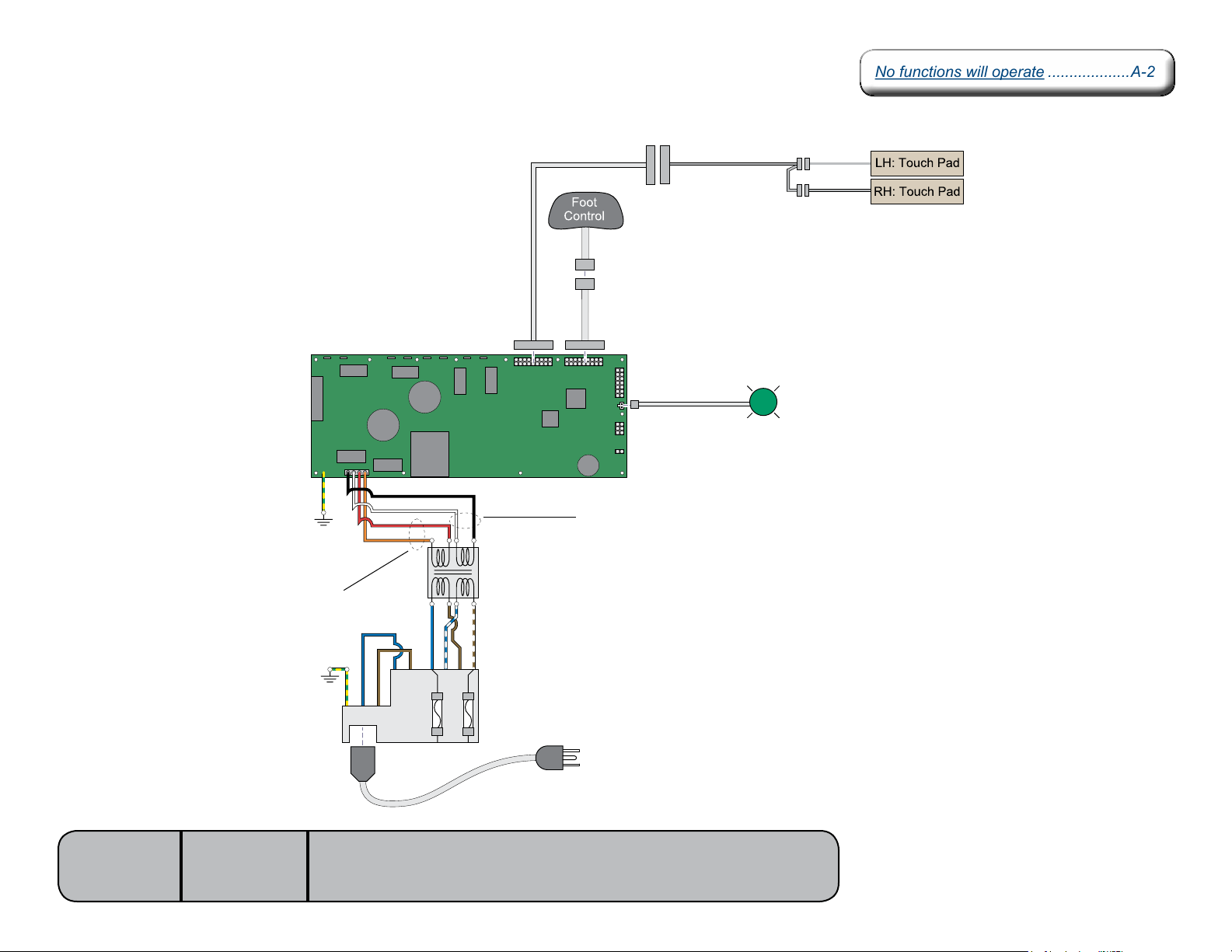
Power to the Chair (models w/Standard Base)
No functions will operate ...................A-2No functions will operate ...................A-2
This illustration shows only the components that affect ALL CHAIR FUNCTIONS.
Refer to the following page for a detailed description of the power supply to the chair.
8-10 VAC
P9 P10
J1
J15
GN / YL
[Red & orange wires supply 34-37 VAC to power
circuitry for the Tilt actuator, foot control, touch pads,
power light, all limit switches, and position sensors]
GN / YL
J2
J4J3
BK
WH
RD
OR
J8J7J6J5
Main PC
Board
J10J9
J11
J12
J18
J13
J14
MA7838i
[Black & white wires supply 48-54 VAC to
power circuitry for the Base & Back actuators]
Main System
Transformer
BL
BR
N
BL
BR
BR / WH
BL / WH
A
B
C
D
G
H
Power
F1
F2
L
Inlet
8-10 VAC
If power light is OFF, there is no power to PC board.
If power light is ON, proper voltage is present at PC board.
P12
Power
Light
Models:
Serial Numbers:
647
all
[Revised: dd/mo/yr]
A-10© Midmark Corporation 2008 SF-1925 Always verify model & serial number
Page 17
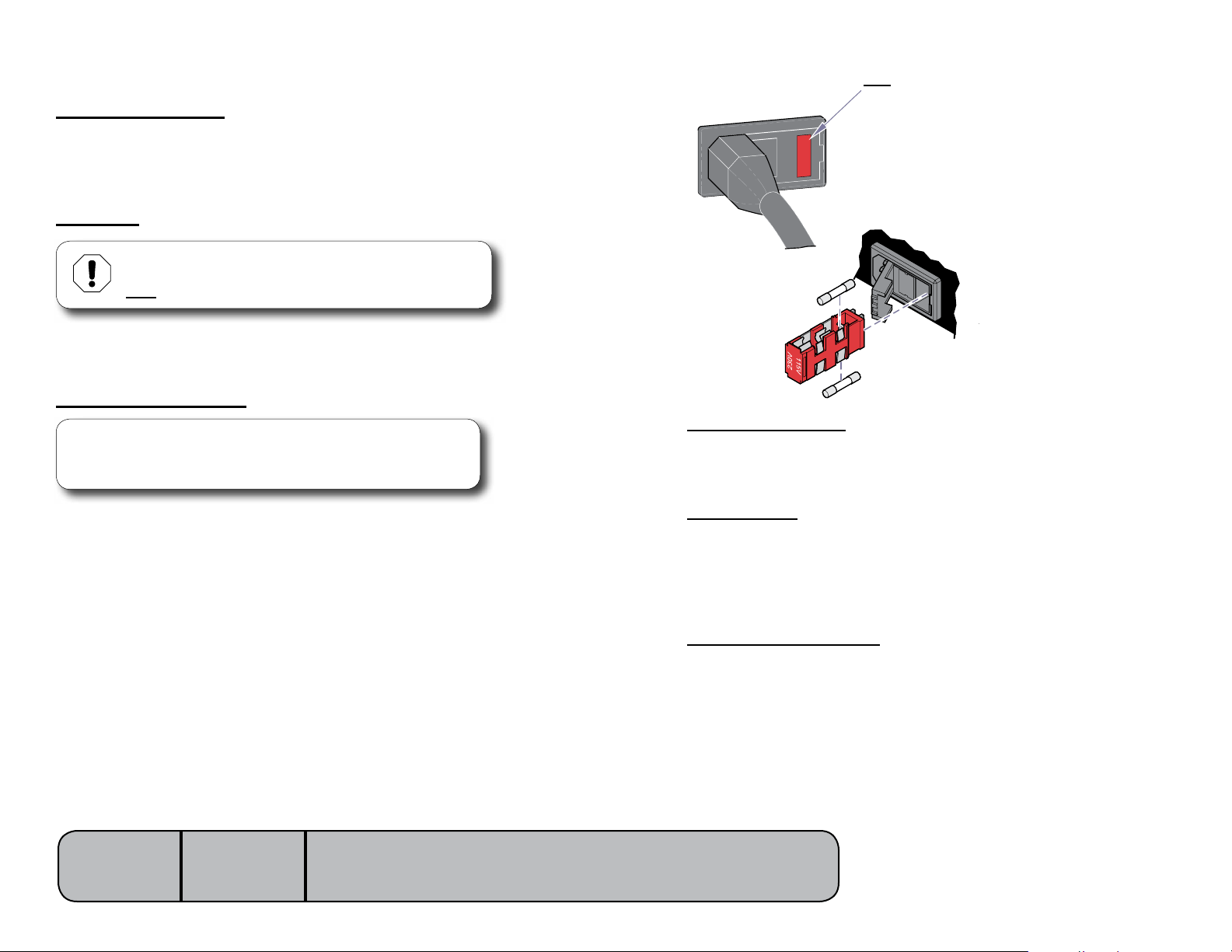
Power to the Chair (models w/Standard Base)
Facility Supply Voltage
WIth the chair’s power cord properly connected, facility supply voltage
(115 VAC) is supplied thru the cord to the power inlet.
Power Inlet
The voltage setting displayed in the power inlet window
must match facility supply voltage (115 VAC).
Currentowsthrutwofusesinthepowerinlet,tothemainsystemtransformer.
Main System Transformer
Note
This transformer is protected from overload by a thermal cutout
feature. This will automatically reset when the transformer cools.
Line voltage (115 VAC) is supplied to the main system transformer. The trans-
formerreducesthevoltageandcurrentowstothemainPCboardthrutwo
separate windings (four wires).
[The black & white wires supply 48-54 VAC to power circuitry for the Base &
Back actuators only]
[The red & orange wires supply 34-37 VAC to power circuitry for the Tilt actuator,
foot control, touch pads, power light, all limit switches, and position sensors].
Equipment Alert
Voltage setting displayed in the power inlet window
must match facility supply voltage (115 VAC).
115V
115V
MA7840i
Power Indicator Light
When voltage is applied to the PC board, the power light is illuminated.
Main PC Board
Circuitry on the PC board provides the required voltage to power all
of the table’s components: foot control, actuators, limit switches, and
position sensors.
Foot Control / Touch Pads
Circuitry on the main PC board supplies 8-10 VAC to the foot control
&touchpads.
Models:
Serial Numbers:
647
all
[Revised: dd/mo/yr]
A-11© Midmark Corporation 2008 SF-1925 Always verify model & serial number
Page 18
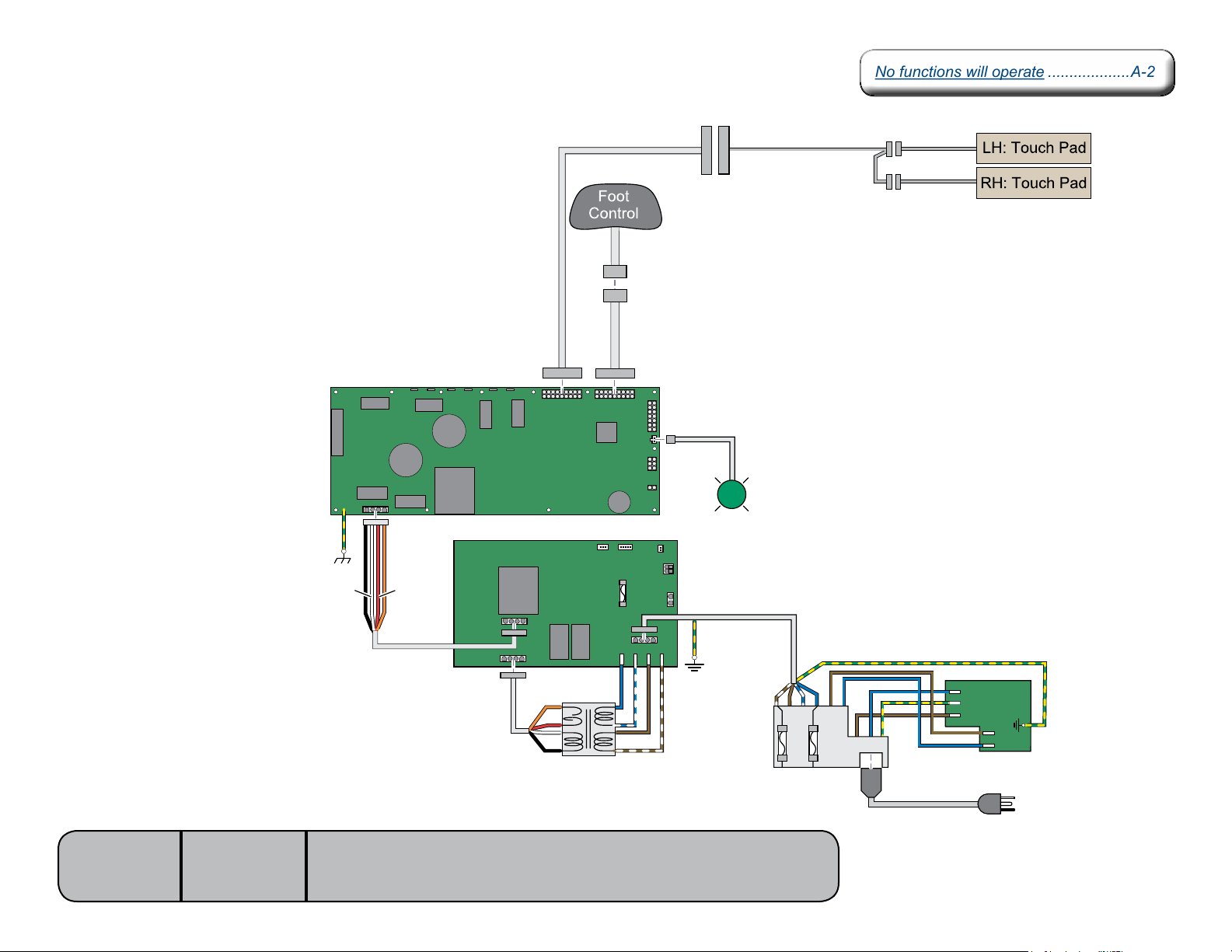
Power to the Chair (models w/Rotational Base)
No functions will operate ...................A-2No functions will operate ...................A-2
This illustration shows only the components that affect ALL CHAIR FUNCTIONS.
Refer to the following page for a detailed description of the power supply to the chair.
[Black & white wires supply 48-54 VAC to
power circuitry for the Base & Back actuators]
[Red & orange wires supply 34-37 VAC to power
circuitry for the Tilt actuator, foot control, touch pads,
power light, all limit switches, and position sensors]
J1
J15
GN / YL
WH
BK
J10J9
8-10 VAC
J11
J12
P12
J13
J14
If power light is OFF, there is no power to PC board.
If power light is ON, proper voltage is present at PC board.
8-10 VAC
J2
J4J3
J8J7J6J5
Main PC
Board
J18
Power
Light
OR
RD
Rotational
Base
PC Board
J10
J9
OR
RD
WH
BK
Main System
Transformer
J3
J7
BL
BR
BR/WH
J5
BL/WH
J12
J2
GN / YL
J4
J6
C
A
B
GN / YL
BL
GN / YL
BL
BR
D
G
H
BR
L
N
J4
EMI Filter
J6
PC Board
J5
J2
J3
MA7839i
J1
Power Inlet
Models:
Serial Numbers:
647
all
[Revised: dd/mo/yr]
A-12© Midmark Corporation 2008 SF-1925 Always verify model & serial number
Page 19

Power to the Chair (models w/Rotational Base)
Facility Supply Voltage
WIth the chair’s power cord properly connected, facility supply
voltage (115 VAC) is supplied thru the cord to the power inlet.
Power Inlet / EMI Filter Board
The voltage setting displayed in the power inlet window
must match facility supply voltage (115 VAC).
CurrentowsfromthepowerinletthrutheEMIlterboard,then
back thru the power inlet fuses to the rotational base PC board.
Rotational Base PC Board
CurrentowsthrutherotationalbasePCboardtothemainsystem
transformer.Thetransformerreducesthevoltageandcurrentows
back to the rotational base PC board.
Circuitry on the rotational base PC board provides the required
voltage to power the rotational base brake system.
The reduced voltage is supplied to the main PC board thru the
rotational bse PC board.
Main System Transformer
Note
This transformer is protected from overload by a thermal cutout
feature. This will automatically reset when the transformer cools.
Line voltage (115 VAC) is supplied to the main system transformer
thru the rotational base PC board. The transformer reduces the volt-
ageandcurrentowsbacktotherotationalbasePCboard,thento
the main PC board thru two separate windings (four wires).
Equipment Alert
Voltage setting displayed in the power inlet window
must match facility supply voltage (115 VAC).
115V
115V
MA7840i
Main System Transformer - continued
[The black & white wires supply 48-54 VAC to power circuitry for the Base & Back
actuators only]
[The red & orange wires supply 34-37 VAC to power circuitry for the Tilt actuator,
foot control, touch pads, power light, all limit switches, and position sensors].
Power Indicator Light
When voltage is applied to the PC board, the power light is illuminated.
Main PC Board
Circuitry on the PC board provides the required voltage to power all of the table’s
components: foot control, actuators, limit switches, and position sensors.
Foot Control / Touch Pads
CircuitryonthemainPCboardsupplies8-10VACtothefootcontrol&touchpads.
Models:
Serial Numbers:
647
all
[Revised: dd/mo/yr]
A-13© Midmark Corporation 2008 SF-1925 Always verify model & serial number
Page 20
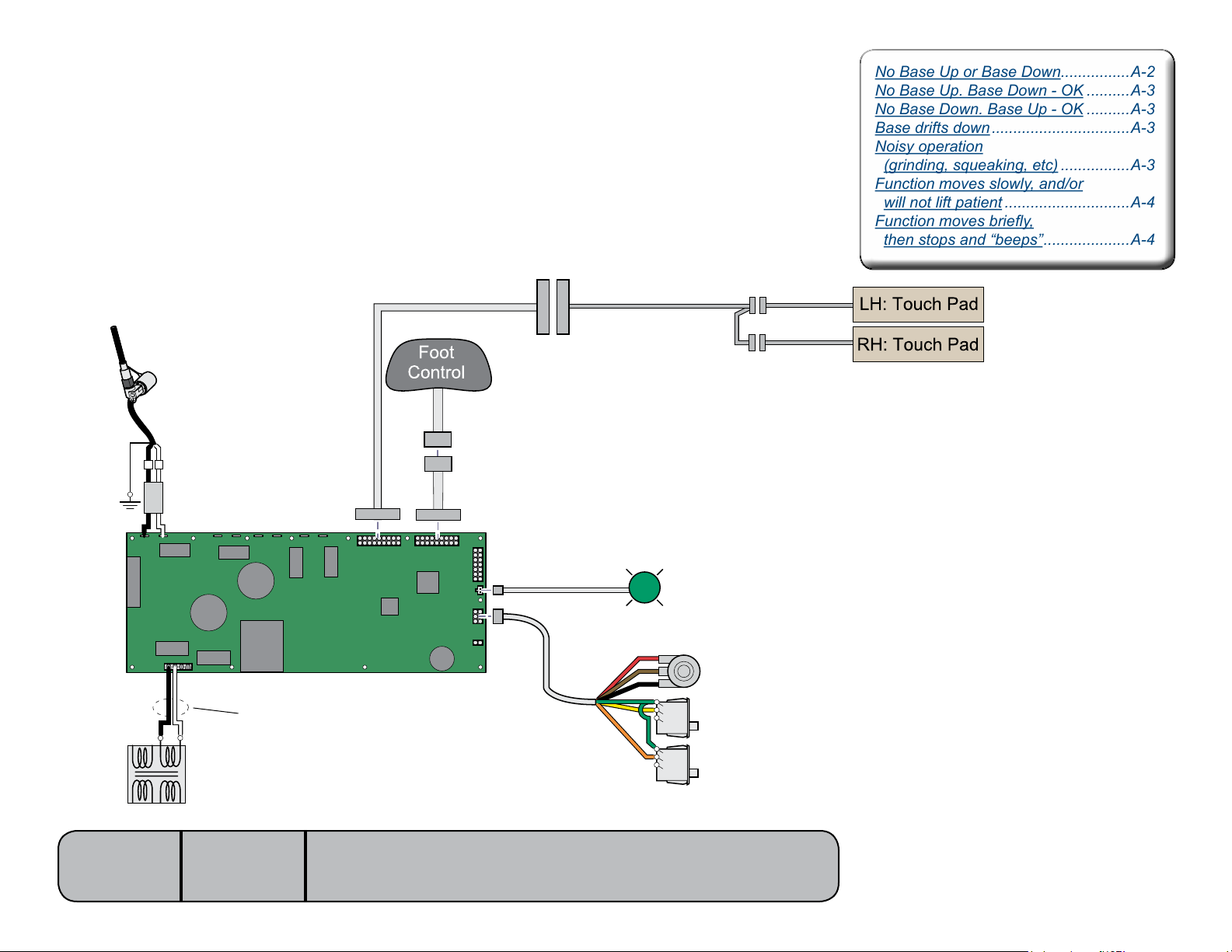
Base UP / DOWN Function
No Base Up or Base Down................A-2
No Base Up. Base Down - OK ..........A-3
No Base Down. Base Up - OK ..........A-3
Base drifts down ................................A-3
Noisy operation
(grinding, squeaking, etc) ................A-3
Function moves slowly, and/or
will not lift patient .............................A-4
Function moves briey,
then stops and “beeps” ....................A-4
No Base Up or Base Down................A-2
No Base Up. Base Down - OK ..........A-3
No Base Down. Base Up - OK ..........A-3
Base drifts down ................................A-3
Noisy operation
(grinding, squeaking, etc) ................A-3
Function moves slowly, and/or
will not lift patient .............................A-4
Function moves briey,
then stops and “beeps” ....................A-4
This illustration shows only the components that affect the Base UP / DOWN function.
Refer to the following page for a detailed description of Base UP / DOWN operation.
Base
Actuator
WH
BK
WH
BK
Choke
WH
BK
J2
J1
J15
BK
WH
Models:
Serial Numbers:
J4J3
[Black & white wires supply 48-54 VAC to
power circuitry for the Base & Back actuators]
Main System
Transformer
647
all
[Revised: dd/mo/yr]
J8J7J6J5
Main PC
Board
J18
J10J9
J11
J12
J13
J14
MA7841i
P12
P13
Note: On models w/rotational base, the main system
transformer connections are supplied thru the
Rotational Base PC board (not shown).
[Only the wires that affect this function are shown]
If power light is OFF:
Refer to ‘Power to the Table’ for troubleshooting.
Power
Light
YL
OR
If power light is ON:
Proper voltage is present at PC board.
RD
1
2
3
COM
NC
NO
COM
NC
NO
Base
Sensor
Base Up
Limit Switch
Base Down
Limit Switch
BN
BK
GN
GN
A-14© Midmark Corporation 2008 SF-1925 Always verify model & serial number
Page 21
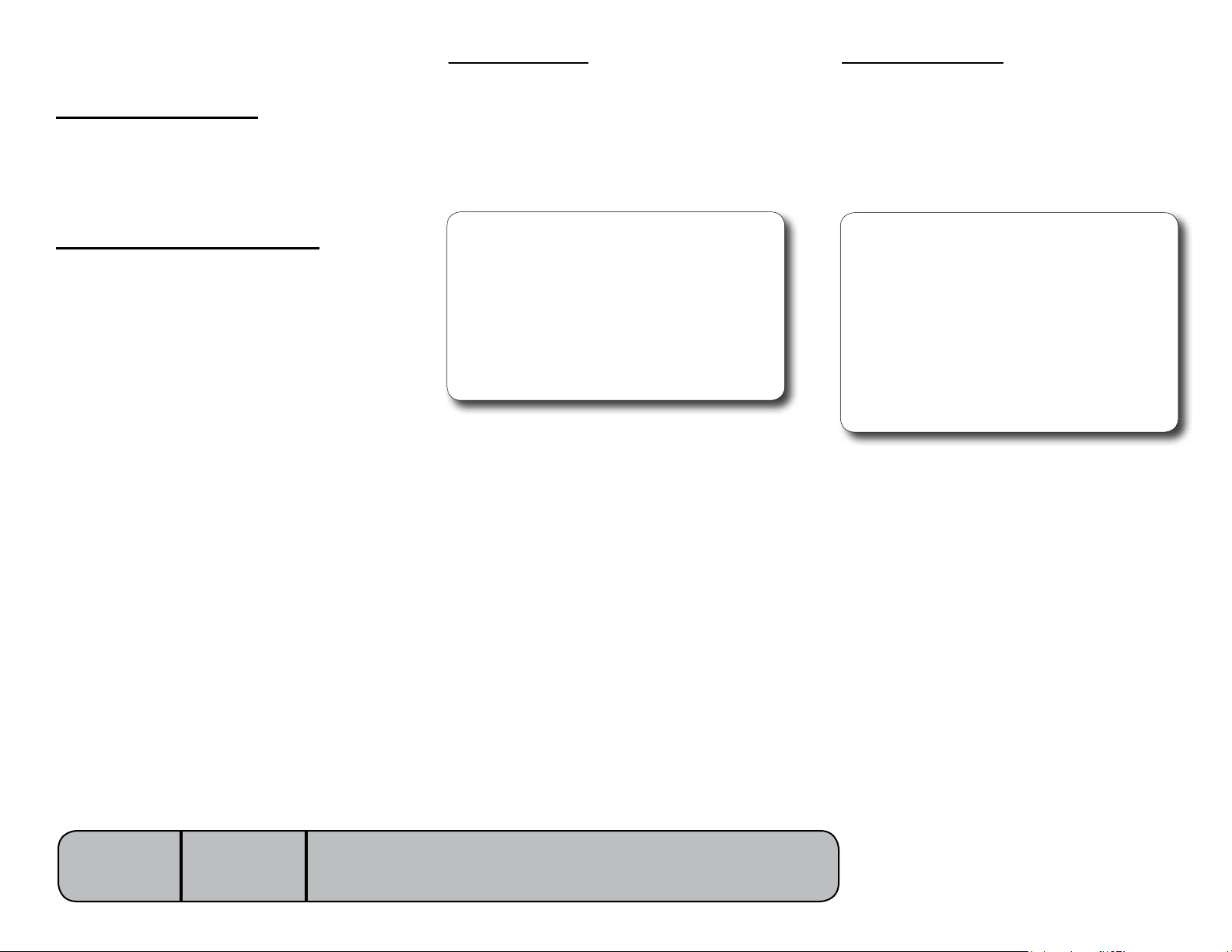
Base UP / DOWN Function
Is there power to the table?
When voltage is present at the PC board, the
power light is illuminated.
[Refer to ‘Power to the Table’ (page A-2) for
description of current ow to the PC board].
Power to Foot Control / Touch Pads
Circuitry on the PC board supplies 8-10 VAC
tothefootcontrol&touchpads.
Base Up Operation
When the Base Up function is activated, current
owsthruthefootcontrol/touchpadstothe
main PC board. Circuitry on the main PC board
supplies approximately 48 VDC to the base
actuator motor.
The actuator motor runs and raises the table.
Note
The main PC board continuously monitors the base
up limit switch and the base position sensor.
If the base up limit switch is tripped (open), the
Base Up function will not operate.
If the base position sensor detects that that table
has reached its upper limit, the Base Up function
will not operate.
Actuator motor runs until:
1. Foot control / touch pad button is released.
2. Base Up limit switch is tripped.
3. Emergency Stop button is pressed.
4. Position sensor detects upper limit.
5. Overcurrent protection tripped
6. Software timeout is reached (25 seconds).
Base Down Operation
When the Base Down function is activated,
currentowsthruthefootcontrol/touchpads
to the main PC board. Circuitry on the main PC
board supplies approximately 48 VDC to the
base actuator motor.
The actuator motor runs and lowers the table.
Note
The main PC board continuously monitors the base
down limit switch and the base position sensor.
If the base down limit switch is tripped (open), the
Base Down function will not operate.
If the base position sensor detects that the table is
in a potential “crash position”, or that the base has
reached its lower limit, the Base Down function will
not operate*.
Actuator motor runs until:
1. Foot control / touch pad button is released.
2. Base Down limit switch is tripped.
3. Crash Avoidance System activated*.
4. Emergency Stop button is pressed.
5. Position sensor detects lower limit.
6. Overcurrent protection tripped
7. Software timeout is reached (25 seconds).
Models:
Serial Numbers:
647
all
[Revised: dd/mo/yr]
* Refer to Section A: Crash Avoidance System
for a detailed description of “crash position”,
and the functions that are disabled.
A-15© Midmark Corporation 2008 SF-1925 Always verify model & serial number
Page 22
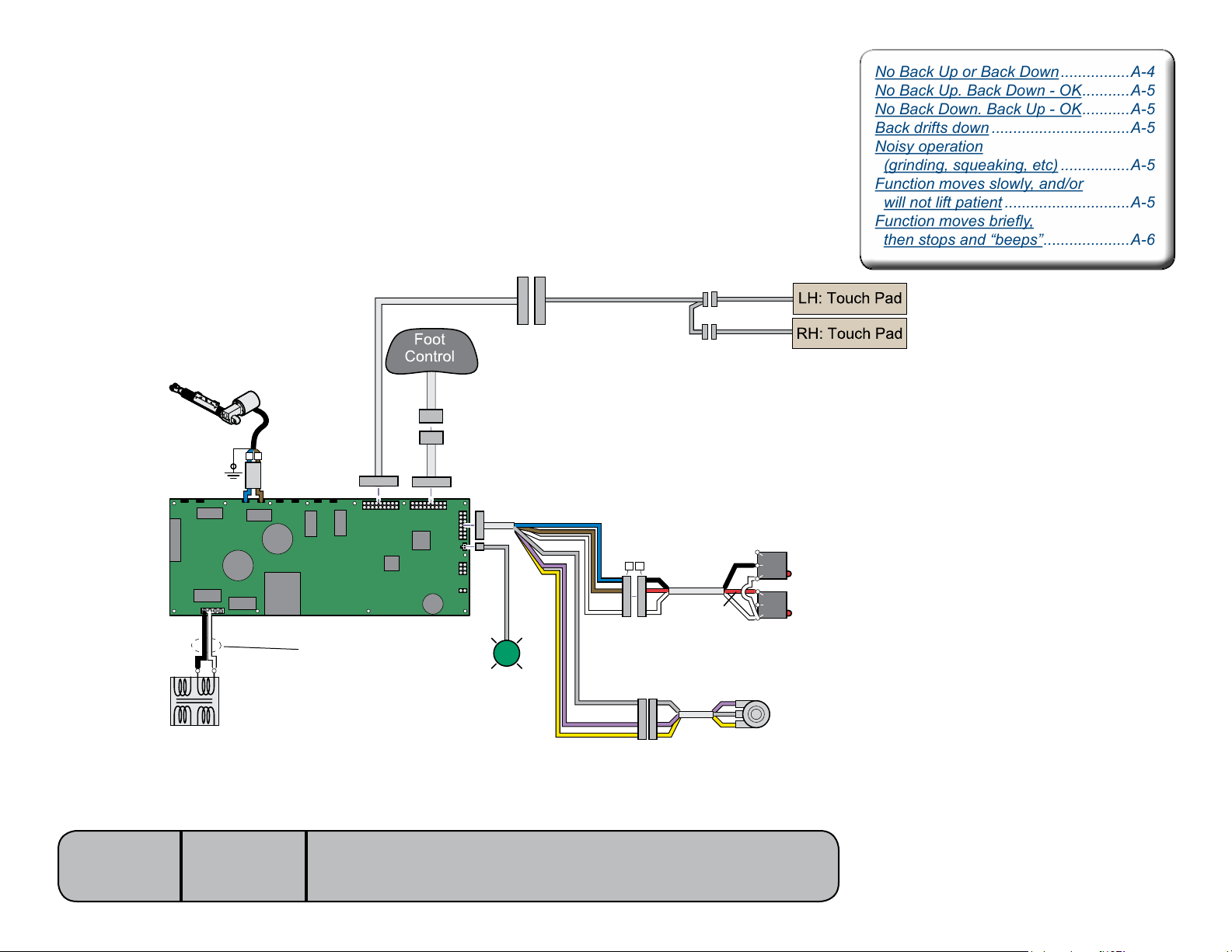
Back UP / DOWN Function
No Back Up or Back Down ................A-4
No Back Up. Back Down - OK ...........A-5
No Back Down. Back Up - OK ...........A-5
Back drifts down ................................A-5
Noisy operation
(grinding, squeaking, etc) ................A-5
Function moves slowly, and/or
will not lift patient .............................A-5
Function moves briey,
then stops and “beeps” ....................A-6
No Back Up or Back Down ................A-4
No Back Up. Back Down - OK ...........A-5
No Back Down. Back Up - OK ...........A-5
Back drifts down ................................A-5
Noisy operation
(grinding, squeaking, etc) ................A-5
Function moves slowly, and/or
will not lift patient .............................A-5
Function moves briey,
then stops and “beeps” ....................A-6
This illustration shows only the components that affect the Back UP / DOWN function.
Refer to the following page for a detailed description of Back UP / DOWN operation.
Back
Actuator
Choke
BL
J2
J1
J15
BK
WH
BR
J4J3
Main System
Transformer
Note: On models w/rotational base, the main system
transformer connections are supplied thru the
Rotational Base PC board (not shown).
Models:
Serial Numbers:
647
all
[Revised: dd/mo/yr]
J8J7J6J5
Main PC
Board
J18
J10J9
J11
J12
J13
J14
MA7842i
[Black & white wires supply
48-54 VAC to power circuitry
for the Base & Back actuators]
If power light is OFF:
Refer to ‘Power to the Table’
for troubleshooting.
If power light is ON:
Proper voltage is present at PC board.
P12
P11
Power
Light
[Only the wires that affect this function are shown]
BL
3 3
BK
4
4
3
3
BR
WH
GY
VI
YL
RD
2
2
1
1
WH
GY
4
4
3
3
VI
2
2
YL
1
1
RD
NC
NO
COM
NC
NO
COM
Back
Position
Sensor
Back Up
Limit Switch
Back Down
Limit Switch
BK
WH
WH
VI
1
GY
2
YL
3
A-16© Midmark Corporation 2008 SF-1925 Always verify model & serial number
Page 23
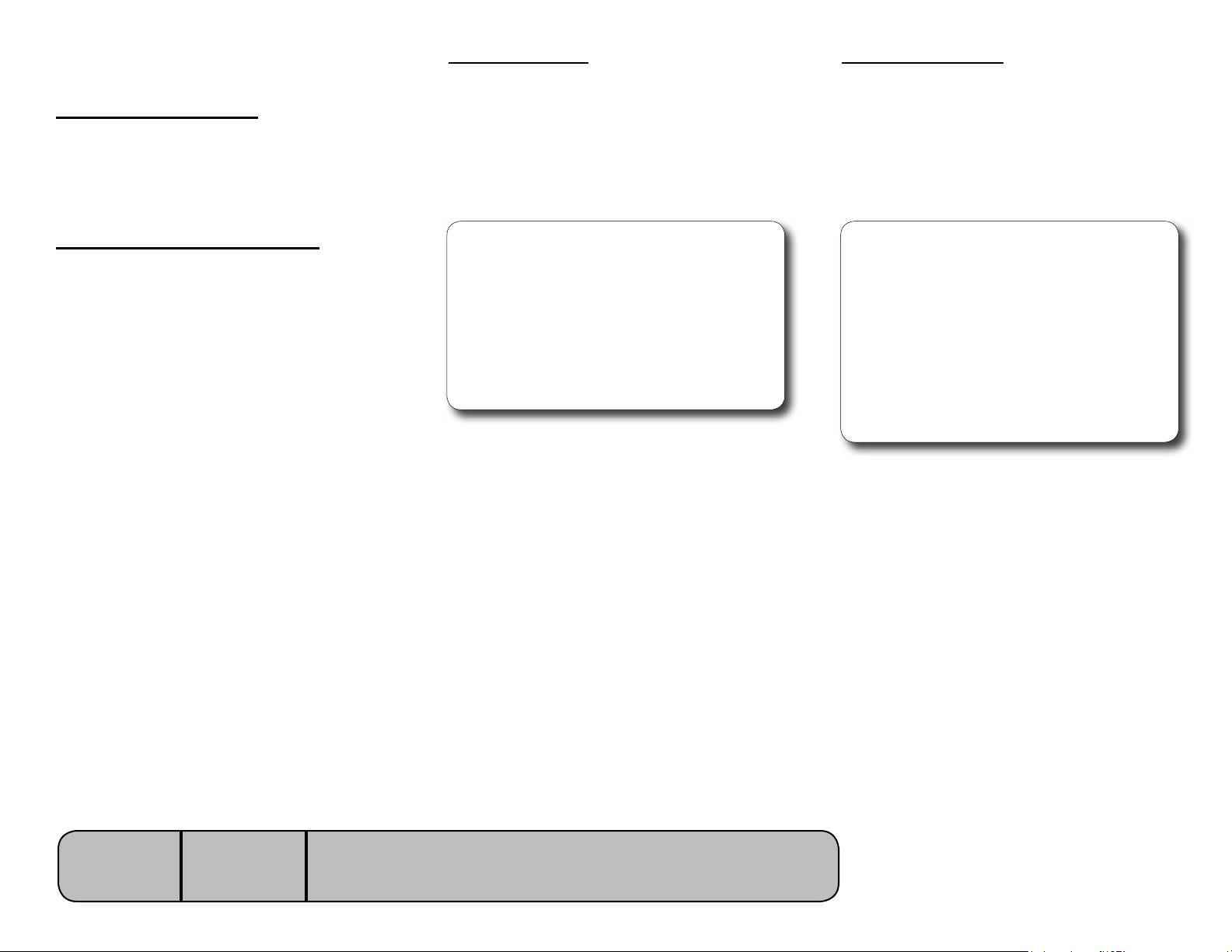
Back UP / DOWN Function
Is there power to the table?
When voltage is present at the PC board,
the power light is illuminated.
[Refer to ‘Power to the Table’ (page A-2) for
description of current ow to the PC board].
Power to Foot Control / Touch Pads
Circuitry on the PC board supplies 8-10 VAC
tothefootcontrol&touchpads.
Back Up Operation
When the Back Up function is activated, current
owsthruthefootcontrol/touchpadstothe
main PC board. Circuitry on the main PC board
supplies approximately 48 VDC to the back
actuator motor.
The actuator motor runs and raises the back
section.
Note
The main PC board continuously monitors the back
up limit switch and the back position sensor.
If the back up limit switch is tripped (closed), the
Back Up function will not operate.
If the back position sensor detects that the back
has reached its upper limit, the Back Up function
will not operate.
Actuator motor runs until:
1. Foot control / touch pad button is released.
2. Back Up limit switch is tripped.
3. Emergency Stop button is pressed.
4. Position sensor detects upper limit.
5. Overcurrent protection tripped
6. Software timeout is reached (30 seconds).
Back Down Operation
When the Back Down function is activated,
currentowsthruthefootcontrol/touchpads
to the main PC board. Circuitry on the main PC
board supplies approximately
44 VDC to the back actuator motor.
The actuator motor runs and lowers the back
section.
Note
The main PC board continuously monitors the back
down limit switch and the back position sensor.
If the back down limit switch is tripped (open), the
Back Down function will not operate.
If the back position sensor detects that the table
is in a potential “crash position”, or that the back
section has reached its lower limit, the Back Down
function will not operate*.
Actuator motor runs until:
1. Foot control / touch pad button is released.
2. Back Down limit switch is tripped.
3. Crash Avoidance System activated*.
4. Emergency Stop button is pressed.
5. Position sensor detects lower limit.
6. Overcurrent protection tripped
7. Software timeout is reached (30 seconds).
Models:
Serial Numbers:
647
all
[Revised: dd/mo/yr]
* Refer to Section A: Crash Avoidance System
for a detailed description of “crash position”,
and the functions that are disabled.
A-17© Midmark Corporation 2008 SF-1925 Always verify model & serial number
Page 24
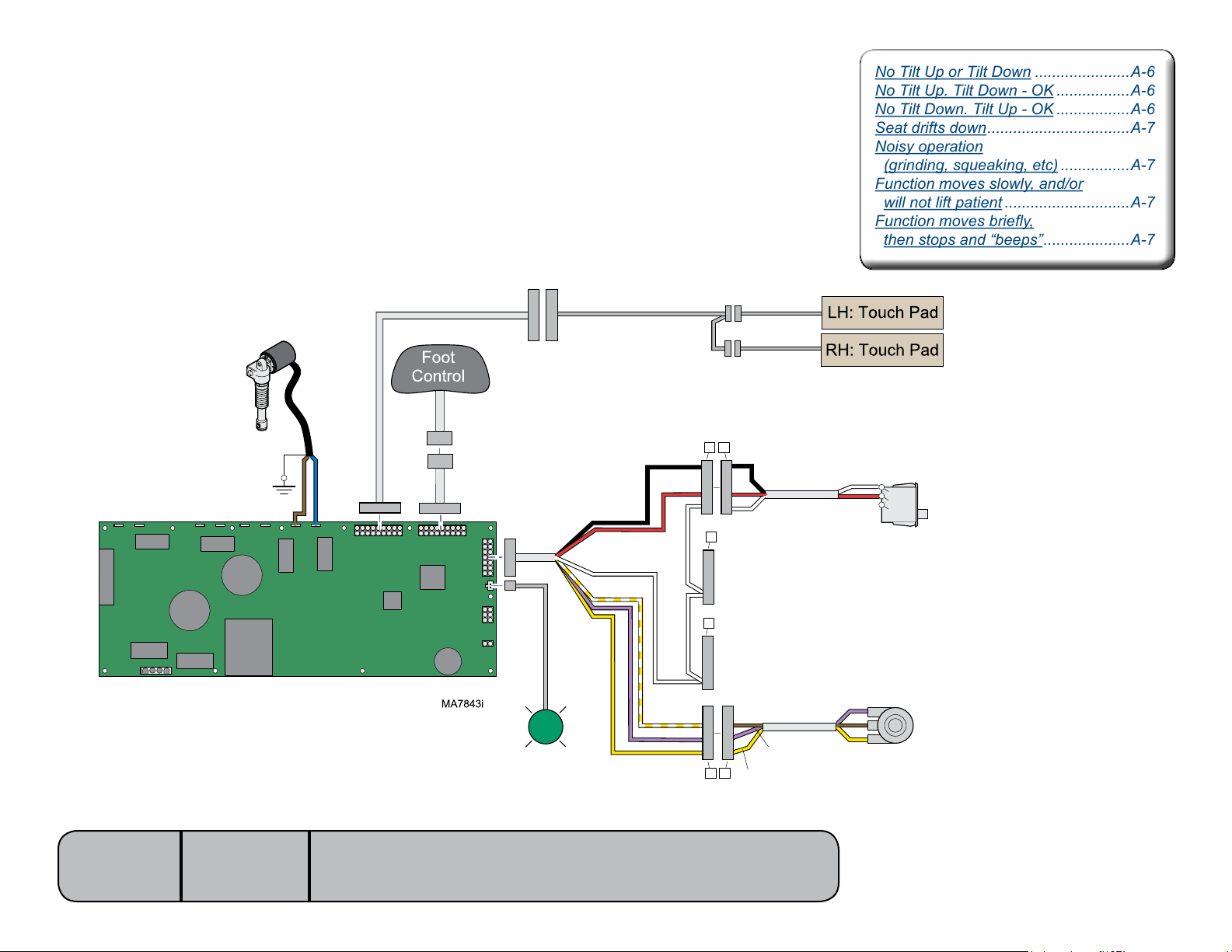
Tilt UP / DOWN Function
No Tilt Up or Tilt Down ......................A-6
No Tilt Up. Tilt Down - OK .................A-6
No Tilt Down. Tilt Up - OK .................A-6
Seat drifts down .................................A-7
Noisy operation
(grinding, squeaking, etc) ................A-7
Function moves slowly, and/or
will not lift patient .............................A-7
Function moves briey,
then stops and “beeps” ....................A-7
No Tilt Up or Tilt Down ......................A-6
No Tilt Up. Tilt Down - OK .................A-6
No Tilt Down. Tilt Up - OK .................A-6
Seat drifts down .................................A-7
Noisy operation
(grinding, squeaking, etc) ................A-7
Function moves slowly, and/or
will not lift patient .............................A-7
Function moves briey,
then stops and “beeps” ....................A-7
This illustration shows only the components that affect the Tilt UP / DOWN function.
Refer to the following page for a detailed description of Tilt UP / DOWN operation.
Tilt
Actuator
BR
J2
J1
J4J3
Main PC
Board
J15
If power light is OFF:
Models:
Serial Numbers:
Refer to ‘Power to the Table’ for troubleshooting.
If power light is ON:
Proper voltage is present at PC board.
647
all
[Revised: dd/mo/yr]
[Only the wires that affect this function are shown]
5 5
BK
RD
BL
J8J7J6J5
J18
J10J9
J11
J12
J13
J14
P11
WH
P12
WH
WH
YL / WH
VI
YL
Power
Light
BK
4
4
3
3
RD
2
2
1
1
WH
4
4
3
[not used]
2
1
3
4
[Connected to Back Limit Switch Harness]
3
2
1
4
4
BR
3
3
2
2
1
1
1 1
VI
YL
WH
COM
NC
RD
NO
VI
3
BR
2
YL
1
Tilt Down
Limit Switch
Tilt
Position
Sensor
A-18© Midmark Corporation 2008 SF-1925 Always verify model & serial number
Page 25
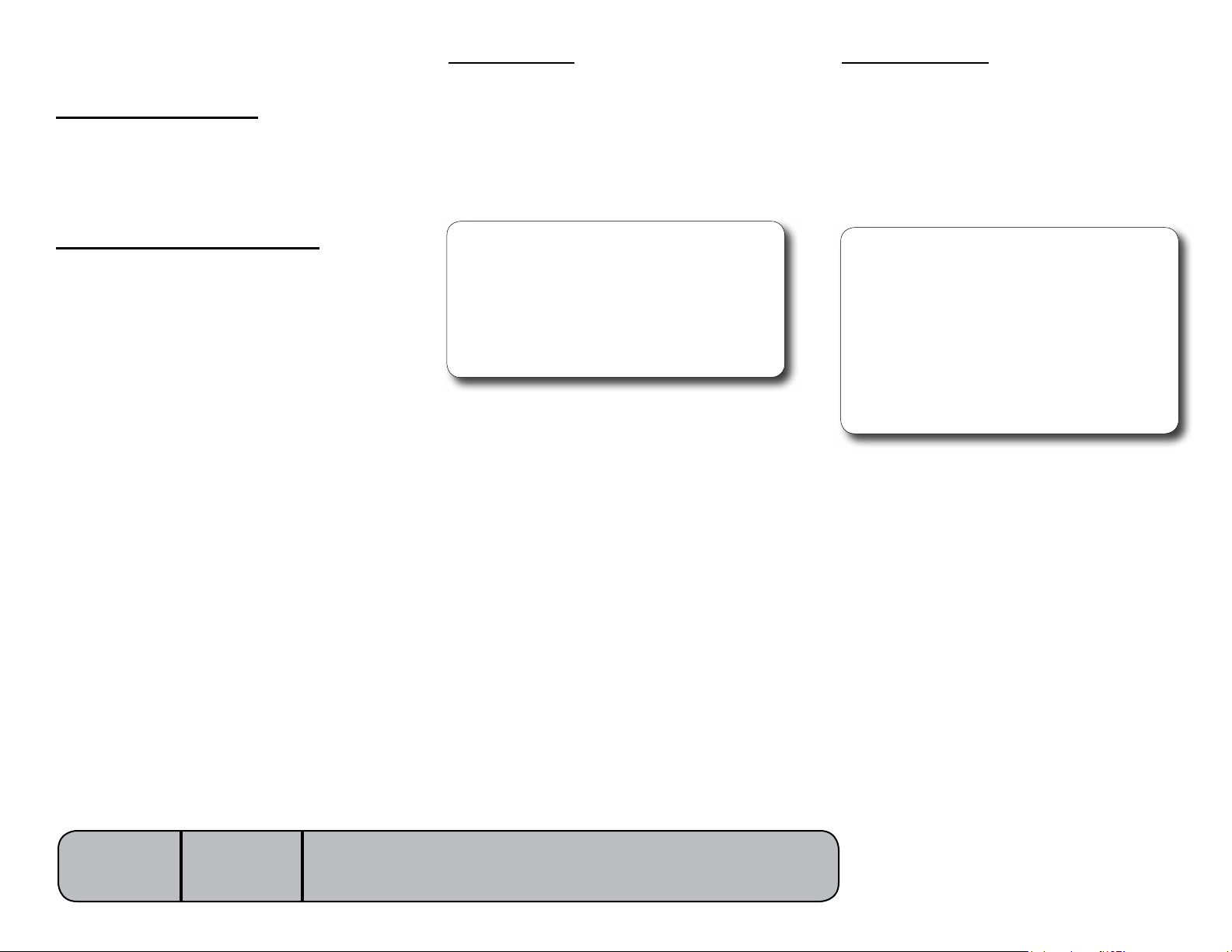
Tilt UP / DOWN Function
Is there power to the table?
When voltage is present at the PC board,
the power light is illuminated.
[Refer to ‘Power to the Table’ (page A-2) for
description of current ow to the PC board].
Power to Foot Control / Touch Pads
Circuitry on the PC board supplies 8-10 VAC
tothefootcontrol&touchpads.
Tilt Up Operation
When the Tilt Up function is activated, current
owsthruthefootcontrol/touchpadtothemain
PC board. Circuitry on the main PC board supplies approximately 48 VDC to the tilt actuator
motor.
The actuator motor runs and raises the seat
section.
Note
The main PC board continuously monitors the tilt
position sensor.
When the tilt position sensor detects that the seat
section has reached its upper limit, or that the table
is in a potential “crash position”, the Tilt Up function
will not operate*.
Actuator motor runs until:
1. Foot control / touch pad button is released.
2. Crash Avoidance System activated*.
3. Emergency Stop button is pressed.
4. Position sensor detects upper limit.
5. Overcurrent protection tripped
6. Software timeout is reached (30 seconds).
Tilt Down Operation
When the Tilt Down function is activated,
currentowsthruthefootcontrol/touchpad
to the main PC board. Circuitry on the main PC
board supplies approximately
48 VDC to the tilt actuator motor.
The actuator motor runs and lowers the seat
sectionbacktoaatposition.
Note
The main PC board continuously monitors the tilt
down limit switch and the tilt position sensor.
If the tilt down limit switch is tripped (open), the tilt
Down function will not operate.
If the tilt position sensor detects that the table is in
a potential “crash position”, or that the seat section
has reached its lower limit, the Tilt Down function
will not operate*.
Actuator motor runs until:
1. Foot control / touch pad button is released.
2. Tilt Down limit switch is tripped.
3. Crash Avoidance System activated*.
4. Emergency Stop button is pressed.
5. Position sensor detects lower limit.
6. Overcurrent protection tripped
7. Software timeout is reached (30 seconds).
Models:
Serial Numbers:
647
all
[Revised: dd/mo/yr]
* Refer to Section A: Crash Avoidance System
for a detailed description of “crash position”,
and the functions that are disabled.
A-19© Midmark Corporation 2008 SF-1925 Always verify model & serial number
Page 26
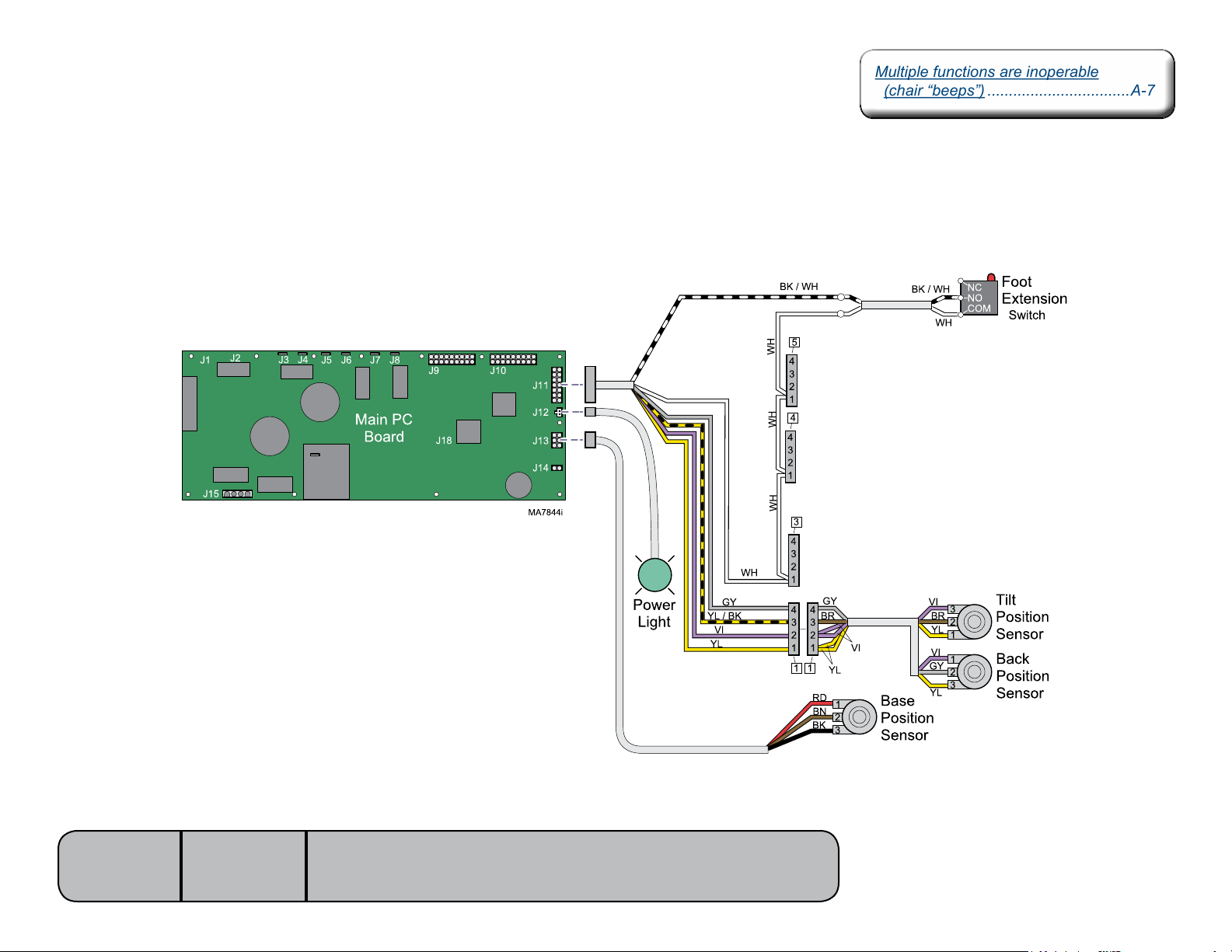
Crash Avoidance System
Multiple functions are inoperable
(chair “beeps”) .................................A-7
Multiple functions are inoperable
(chair “beeps”) .................................A-7
The Crash Avoidance System prevents damage to the table by disabling certain functions if a
potential crash position is detected.
This illustration shows only the components that are monitored by the Crash Avoidance System.
Refer to the following page for a detailed description of “crash position” and how the system functions.
[Only the wires that affect this function are shown]
If actuator(s) are not working properly, refer to that
section for troublshooting (ex. Base Up / Down).
[Connected to Tilt Down Limit Switch Harness]
[not used]
Models:
Serial Numbers:
647
all
[Revised: dd/mo/yr]
If power light is OFF:
Refer to ‘Power to the Table’ for troubleshooting.
If power light is ON:
Proper voltage is present at PC board.
[Connected to Back Limit Switch Harness]
A-20© Midmark Corporation 2008 SF-1925 Always verify model & serial number
Page 27
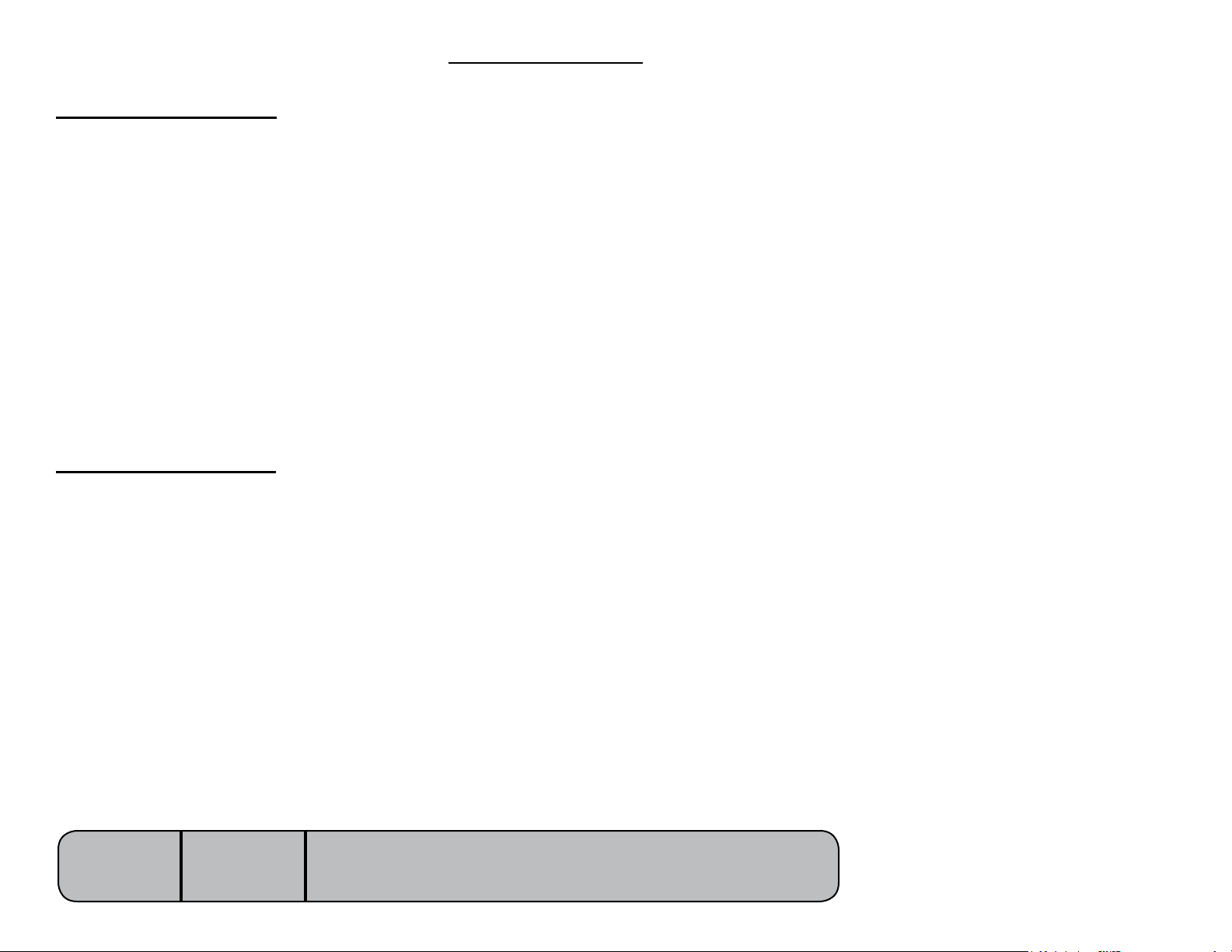
Crash Avoidance System
When are functions disabled?
The main PC board continuously monitors
the three position sensors, as well as the foot
extension switch.
Based on the position sensor readings, circuitry
on the main PC board estimates the position
of the back section. If the estimated position
indicatesapotentialcollisionwiththeoor,the
Base Down, Tilt Up, and/or Back Down
functions are disabled.
If the foot extension switch is tripped* (open),
the Base Down and Tilt Down functions will be
disabled.
[* The foot extension switch is tripped when
upward pressure is applied to the foot section].
When are functions restored?
Functionality is restored when one or more of
the axis are moved out of the potential crash
position, and / or when the foot extension switch
is no longer tripped (closed).
What is “Crash Position”?
The table is considered to be in a potential crash
position when:
A. The Base, Back, and Tilt position sensors
indicate that the back section is
approximatelyxin(xxcm)fromtheoor.
B. The foot extension switch is tripped (open).
[This is designed to prevent damage due to
objects being trapped under the foot section].
Models:
Serial Numbers:
647
all
[Revised: dd/mo/yr]
A-21© Midmark Corporation 2008 SF-1925 Always verify model & serial number
Page 28
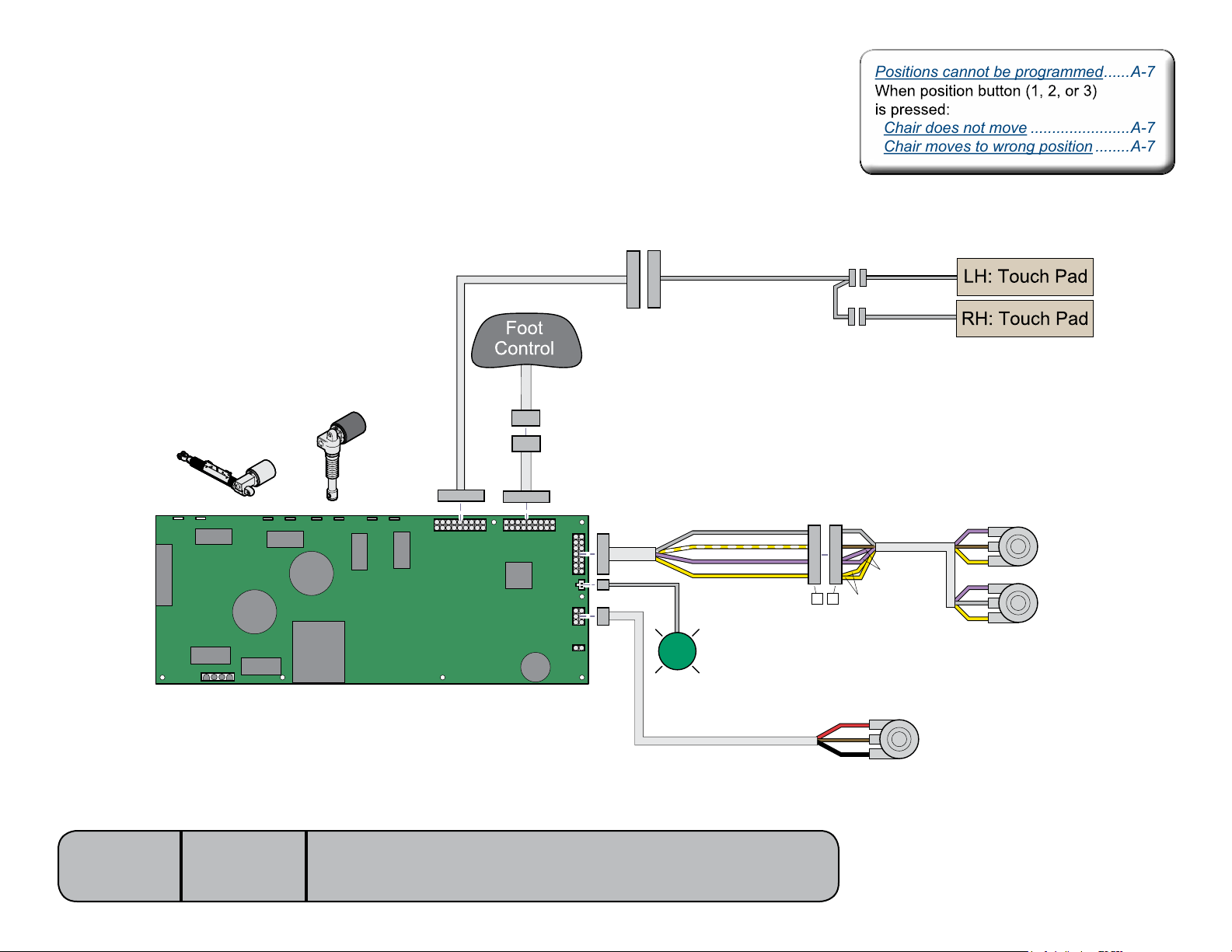
Position Programming
Positions cannot be programmed ......A-7
Chair does not move .......................A-7
Chair moves to wrong position ........A-7
Positions cannot be programmed ......A-7
Chair does not move .......................A-7
Chair moves to wrong position ........A-7
The programming feature allows the user to store up to three frequently used table positions.
This illustration shows only the components that affect the position programming.
Refer to the following page for a detailed description of this feature.
If actuator(s) are not working properly, refer to that
section for troublshooting (ex. Base Up / Down).
[Only the wires that affect this function are shown]
J2
J1
J15
Models:
647
Serial Numbers:
J4J3
all
[Revised: dd/mo/yr]
J8J7J6J5
Main PC
Board
J18
J10J9
J11
J12
J13
J14
MA7845i
Power
Light
GY
YL / WH
VI
YL
If power light is OFF:
Refer to ‘Power to the Table’ for troubleshooting.
If power light is ON:
Proper voltage is present at PC board.
4
3
2
1
1 1
GY
4
BR
3
2
1
VI
YL
RD
1
BN
2
BK
3
VI
BR
YL
VI
GY
YL
Base
Position
Sensor
3
2
1
1
2
3
Tilt
Position
Sensor
Back
Position
Sensor
A-22© Midmark Corporation 2008 SF-1925 Always verify model & serial number
Page 29
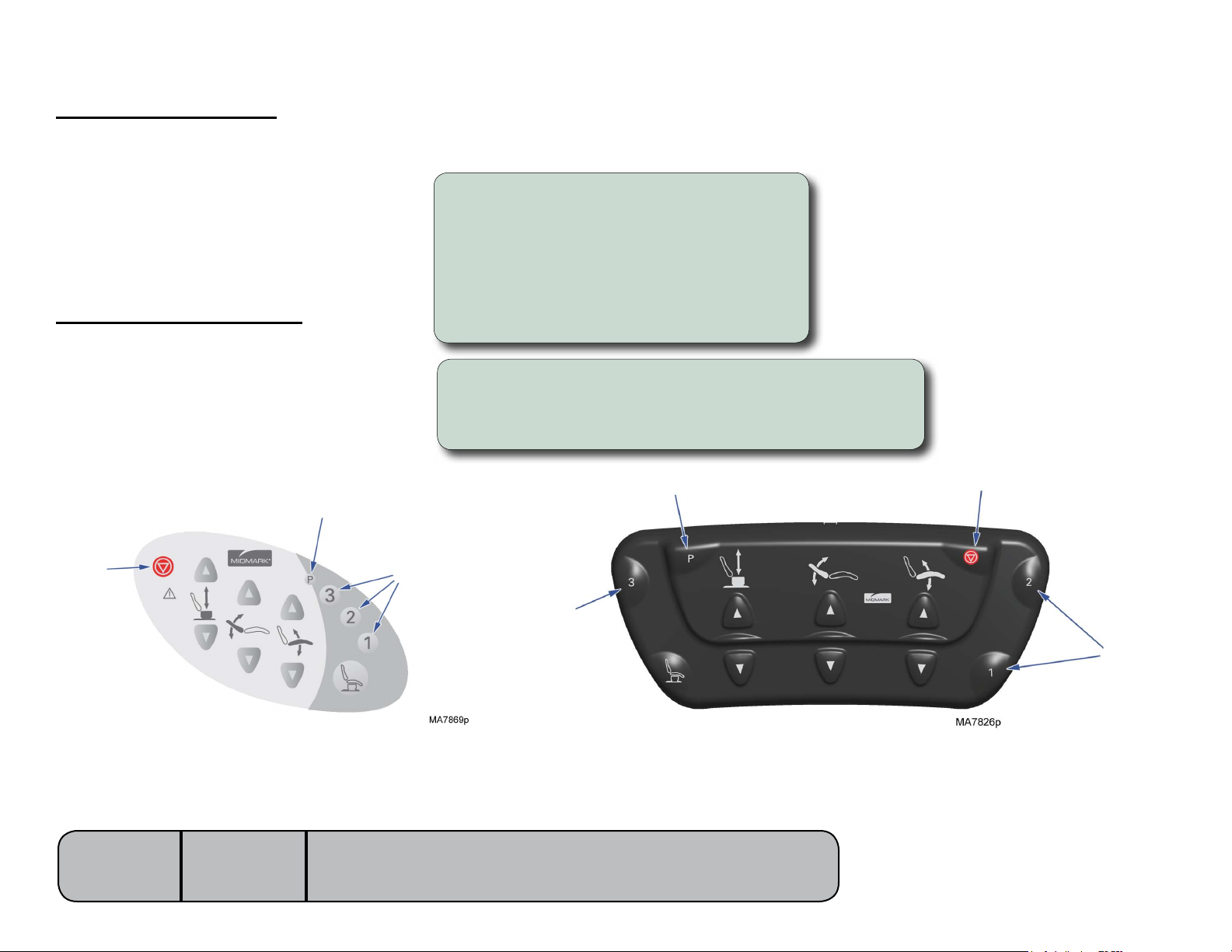
Position Programming
When are functions disabled?
The three position sensors continuously monitor
thepositionofeachaxis(Base,Back,&Tilt).
This information is transmitted to the PC board.
When a table position is properly programmed
into the PC board’s memory, the position of
each axis is recorded based on the readings
from the position sensors.
Recalling a programmed position
When a programmed position is recalled, the
PC board activates the required functions (all
at the same time) until the readings from the
position sensors match those of the recorded
position.
To program a table position...
A) Move the table to desired position.
B) Press the Program button (one “beep”).
C) Press the desired Position button (1, 2, or 3).
(three “beeps”)
Tip: You must press the desired Position button within
five seconds of pressing the Program button.
To recall a table position...
Press the desired Position button (1, 2, or 3) momentarily.
Note: In the event of a malfunction, press the Stop button to terminate movement.
Stop
Models:
Serial Numbers:
647
all
[Revised: dd/mo/yr]
Program
Position Buttons
Position
Button
Program
Stop
A-23© Midmark Corporation 2008 SF-1925 Always verify model & serial number
Position
Buttons
Page 30
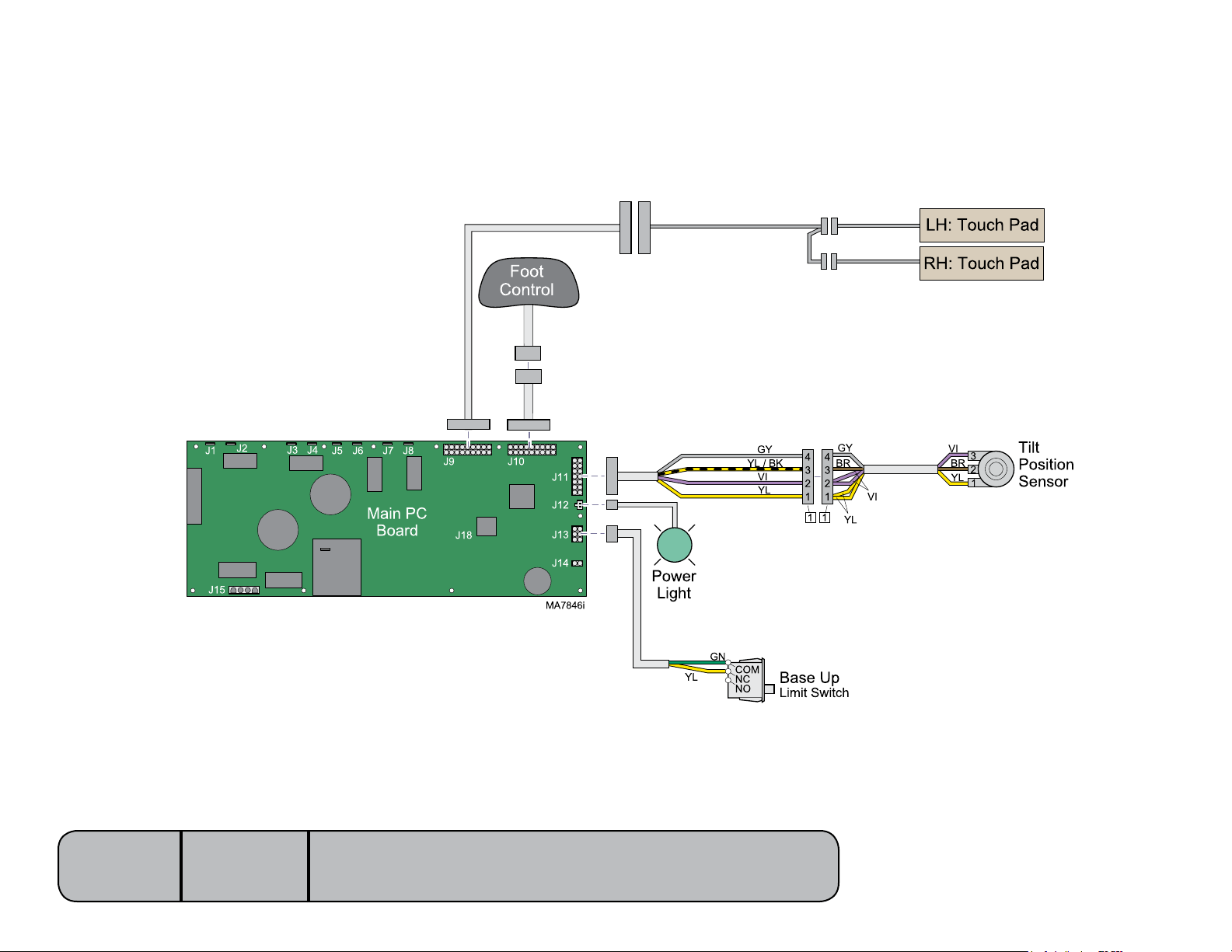
QuickExam Function
ThisfunctionactivatestheBaseUp&TiltUpfunctionssimultaneouslytomovethetableinto“examposition”.
This illustration shows only the components that affect the QuickExam function.
Refer to the following page for a detailed description of this feature.
[Only the wires that affect this function are shown]
If actuator(s) are not working properly, refer to that
section for troublshooting (ex. Base Up / Down).
Models:
Serial Numbers:
647
all
[Revised: dd/mo/yr]
If power light is OFF:
Refer to ‘Power to the Table’ for troubleshooting.
If power light is ON:
Proper voltage is present at PC board.
A-24© Midmark Corporation 2008 SF-1925 Always verify model & serial number
Page 31

QuickExam Function
What is “Exam Position”?
Base: all the way up
Tilt: all the way up
Back: any position
How it works...
WhentheQuickExambuttonispresssed&held,
the PC board activates the following functions:
Function Runs until...
Base Up Base Up limit switch is tripped
Tilt Up Tilt position sensor indicates seat is all the way up
Stop
Stop
Models:
647
To activate the QuickExam function...
A) Press & hold the QuickExam button.
B) Release button when table reaches desired position.
Note: In the event of a malfunction, press the Stop button.
QuickExam
QuickExam
Serial Numbers:
all
[Revised: dd/mo/yr]
A-25© Midmark Corporation 2008 SF-1925 Always verify model & serial number
Page 32

QuickChair Function
ThisfunctionactivatestheBaseDown,BackUp,&TiltDownfunctionssimultaneouslytomovethetableinto“chairposition”.
This illustration shows only the components that affect the QuickChair function.
Refer to the following page for a detailed description of this feature.
[Only the wires that affect this function are shown]
If actuator(s) are not working properly, refer to that
section for troublshooting (ex. Base Up / Down).
Models:
Serial Numbers:
If power light is OFF:
Refer to ‘Power to the Table’ for troubleshooting.
If power light is ON:
Proper voltage is present at PC board.
647
all
[Revised: dd/mo/yr]
[Back Down limit
switch does not
affect this function]
[Base Up limit switch does
not affect this function]
A-26© Midmark Corporation 2008 SF-1925 Always verify model & serial number
Page 33

QuickChair Function
What is “Chair Position”?
Base: all the way down
Tilt: all the way down
Back: all the way up
How it works...
WhentheQuickChairbuttonispresssed&held,
the PC board activates the following functions:
Function Runs until...
Base Down Base Down limit switch is tripped
Tilt Down Tilt Down limit switch is tripped
Back Up Back Up limit swittch is tripped
To activate the QuickChair function...
Press & release the QuickChair button.
Note: In the event of a malfunction, press the Stop button.
Stop
QuickChair
Models:
Serial Numbers:
Stop
647
all
[Revised: dd/mo/yr]
QuickChair
A-27© Midmark Corporation 2008 SF-1925 Always verify model & serial number
Page 34

Chair Receptacles
BR / WH
BR / WH
No power at chair receptacles ...........A-9No power at chair receptacles ...........A-9
This illustration shows only the components that affect the chair receptacles.
Adetaileddescriptionofcurrentowalsoappearsbelow.
Power Inlet
F1
F2
L
N
GN / YL
[Only the wires that affect this function are shown]
GN/
YL
BL / WH
A
B
BR
C
D
G
H
BR
BL
BL
Isolation
Transformer
GN/
YL
BL / WH
Facility Supply Voltage
With the power cord properly connected, facility supply voltage
(115 VAC) is supplied to the power inlet.
Power Inlet
Currentowsthrutwofusesinthepowerinlet,totheisolation
transformer.
Isolation Transformer
Note
The isolation transformer separates the receptacles from the rest
of the table’s electrical system. This transformer is protected from
overload by a thermal cutout feature. It will automatically reset
when the transformer cools.
The isolation transformer provides 115 VAC to each of the table
receptacles.
Models:
Serial Numbers:
647
all
[Revised: dd/mo/yr]
A-28© Midmark Corporation 2008 SF-1925 Always verify model & serial number
Page 35

Rotational Base Brake System
Base rotation will not lock ..................A-8
Base wobbles when locked ...............A-8
Grinding noise as base rotates ..........A-8
Base rotation will not unlock ..............A-8
Base rotation will not lock ..................A-8
Base wobbles when locked ...............A-8
Grinding noise as base rotates ..........A-8
Base rotation will not unlock ..............A-8
This illustration shows only the components that affect the Rotational Base Brake System.
Adetaileddescriptionofcurrentowalsoappearsbelow.
Brake Lever
Electro-magnet
Brake Springs (2)
Brake Pad
Assembly
Brake Disk
MA767400i
Base Rotation UNLOCKED
The rotational base PC board supplies 31-36 VAC to the two normally closed brake switches. When either brake pedal is pressed
&released,thecorrespondingbrakeswitchopens.Whentheopen
switch is detected, the PC board supplies approx. 15-20 VAC to
the electro-magnet thru the F1 fuse.
When voltage is applied to the electro-magnet, the magnet’s pull
overpowers the brake springs. This removes pressure from the
brake pad assembly allowing the brake disk to rotate.
To lock base rotation:
Press&releaseeitherbrakepedal.
[Note: Base automatically locks after two minutes]
Base Rotation LOCKED
The two brake springs press upward on the brake lever.
This pivots the brake lever so that pressure is applied to the
brake pad assembly. This prevents the brake disk from rotating.
To unlock base rotation:
Press&releaseeitherbrakepedal.
COMNCNO
Fuse (F1)
COMNCNO
Rotational
J12
Base
J10
J9
PC Board
J3
J7
J5
J6
J2
J4
Models:
Serial Numbers:
647
all
[Revised: dd/mo/yr]
A-29© Midmark Corporation 2008 SF-1925 Always verify model & serial number
Page 36

Foot Extension
Foot extension will not
lock in place / release ......................A-9
Foot extension will not
lock in place / release ......................A-9
This illustration highlights the main components of the foot extension mechanism.
Torsion Spring
Slotted Plate
Locking Device
Locking Mechanism
When either foot extension lever is pressed,
the associated linkage retracts the two locking
devices. When the “teeth” on the locking devices
disengage the slotted plates, the foot extension
can be extended / retracted as desired.
When the foot extension levers are released, the
torsion springs cause the locking devices to engage
the slotted plates, locking the foot extension in place.
Foot Extension
“Crash” Limit Switch
Foot Extension “Crash” Limit Switch
The foot extension “crash” limit switch disables the
Base Down and Tilt Down functions when it is tripped.
The switch is tripped when pressure is applied to the
bottom of the foot extension due to contact with an
object.
Foot Extension
Levers
Models:
Serial Numbers:
647
all
[Revised: dd/mo/yr]
MA7909i
The limit switch does not affect the mechanical function
of the foot extension.
A-30© Midmark Corporation 2008 SF-1925 Always verify model & serial number
Page 37

Section BSection B
Testing &
Primary Fuses ...................................B-2
Foot Control / Touch Pads ................. B-3
Base Actuator / Limit Switches ..........B-7
Back Actuator / Limit Switches ........B-12
Tilt Actuator / Limit Switch ...............B-16
Gas Springs .....................................B-20
Chair Receptacles
(Isolation Transformer) ..................B-21
Main System Transformer ...............B-22
Position Sensors..............................B-24
Main PC Board ................................B-30
Foot Extension /
“Crash” Limit Switch ......................B-33
Rotational Base Brake System ........B-35
Primary Fuses ...................................B-2
Foot Control / Touch Pads ................. B-3
Base Actuator / Limit Switches ..........B-7
Back Actuator / Limit Switches ........B-12
Tilt Actuator / Limit Switch ...............B-16
Gas Springs .....................................B-20
Chair Receptacles
(Isolation Transformer) ..................B-21
Main System Transformer ...............B-22
Position Sensors..............................B-24
Main PC Board ................................B-30
Foot Extension /
“Crash” Limit Switch ......................B-33
Rotational Base Brake System ........B-35
Adjustments
B-1© Midmark Corporation 2008 SF-1925 [Revised: dd/mo/yr]
Page 38

Primary Fuses
Wiring Diagrams ................................D-1Wiring Diagrams ................................D-1
Replacement
Equipment Alert
When replacing fuses, rotate fuse holder so that the
correct voltage setting (115 VAC) appears in the window.
Failure to comply will result in damage to the table.
115V
115V
Models:
Serial Numbers:
647
all
[Revised: 11/13/17]
Power Indicator Light
If power indicator light is...
OFF: No power to the table (check fuses).
ON: Table has power (fuses - OK)
B-2© Midmark Corporation 2008 SF-1925 Always verify model & serial number
MA7851i
Page 39

Foot Control / Touch Pads
Wiring Diagrams ................................D-1Wiring Diagrams ................................D-1
Isolating a Malfunction
To isolate a malfunction, try activating the inoperable function(s) from each touch pad and the foot control.
If function(s) are inoperable from the foot control...
A) Secure the foot control cord connection at the cord inlet.
B) Secure inlet harness connection to main PC board (J10).
If function(s) still inoperable:
C) Perform the Foot Control / Touch Pad Test.
Note
The foot control cord connector is “keyed” and must be oriented
properly to connect. Tighten locking ring to secure connection.
If function(s) are inoperable from one touch pad...
A) Secure connection from inoperable touch pad to touch pad harness.
If function(s) still inoperable:
B) Perform the Foot Control / Touch Pad Test.
If function(s) are inoperable from both touch pads...
A) Secure connections from touch pads to touch pad harness.
B) Secure connection from touch pad harness to extension harness.
C) Secure extension harness connection to PC board (J9).
If function(s) still inoperable:
D) Perform the Foot Control / Touch Pad Test.
Models:
Serial Numbers:
647
all
Locking Ring
MA720301i
[Revised: dd/mo/yr]
B-3© Midmark Corporation 2008 SF-1925 Always verify model & serial number
Page 40

Foot Control / Touch Pads - continued
Foot Control / Touch Pad Test
Step 2: Unplug table (to reset PC board).
Plug table back in.
O N
1 2
MODE SELECT
J9
J12
MA653000i
Step 1: Move both switches on the
Mode Select block to ON.
Step 3: Oneatatime,press&holdeach
button on the foot control / touch pad.
Do you hear “beeps” each time a button is pressed?
If YES, that button is functioning properly.
If NO, perform the appropriate Control Cord Test.
Models:
Serial Numbers:
647
all
[Revised: dd/mo/yr]
B-4© Midmark Corporation 2008 SF-1925 Always verify model & serial number
Page 41

Foot Control / Touch Pads - continued
Foot Control Cord Test
Foot Control Cord
Step 1: Disconnect foot control cord.
7
16
15
12
5
11
17
8
1
3
10
4
18
9
2
13
6
14
Foot Control Cord
1 2 3 4 5 6 7 8 9
Meter Reading Required Action
All pin(s)
less than 100 ohms
Any pin(s)
Cord - OK.
Replace foot control touch pad.
Replace damaged cord
OL
10 131211 14 15 16 17 18
Step 2: Place meter probe on pin #1 of round connector.
Place other meter probe on pin #1 of flat connector.
Check meter reading.
Repeat for remaining pins.
Inlet Harness
Step 1: Disconnect inlet harness
from J10 on main PC board.
Models:
Serial Numbers:
647
all
[Revised: dd/mo/yr]
Foot Control
Inlet Harness
9
17
8
16
6
5
4
3
13
2
1
7
14
12
8
15
9
16
18
10
17
11
7
15
6
14
5
13
4
12
3
2
11
10
1
MA7878i
B-5© Midmark Corporation 2008 SF-1925 Always verify model & serial number
Page 42

Foot Control / Touch Pads - continued
Touch Pad Harness / Extension Harness Test
To RH Touch Pad
Touch Pad Harness
Step 1: Disconnect wire harness
from touch pads and extension
harness.
Note: The connection to the extension harness
is located under the seat section.
To LH Touch Pad
Step 2: Place one meter probe on any wire color at harness connector.
Place other meter probe on the corresponding wire color at the opposite connector.
Check meter reading.
Repeat for each wire color.
Touch Pad
Harness
Meter Reading Required Action
All pin(s)
less than 100 ohms
Any pin(s)
OL
To Extension Harness
(connection located under the seat)
Cord - OK.
Replace touch pad(s).
Replace damaged cord
Models:
Serial Numbers:
647
all
[Revised: dd/mo/yr]
Extension Harness
Step 1: Disconnect extension harness
from main PC board and touch
pad harness.
Note: The connection to the touch pad harness
is located under the seat section.
B-6© Midmark Corporation 2008 SF-1925 Always verify model & serial number
Extension
Harness
To J9 on main PC board
MA7879i
Page 43

Base Actuator / Limit Switches
Limit Switch / Harness Test ...............B-8
Actuator Motor Test ...........................B-9
PC Board Test .................................B-10
Access Procedures............................C-1
Wiring Diagrams ................................D-1
Exploded View / Part Numbers ........E-20
Base Actuator /
Motor Replacement .......... 003-1739-00
Limit Switch / Harness Test ...............B-8
Actuator Motor Test ...........................B-9
PC Board Test .................................B-10
Access Procedures............................C-1
Wiring Diagrams ................................D-1
Exploded View / Part Numbers ........E-20
Base Actuator /
Motor Replacement .......... 003-1739-00
Isolating a Malfunction
This illustration shows the base limit switches and the three serviceable components of the base actuator.
Use the table below to isolate the malfunction.
Problem Required Action
Motor runs, but makes grinding noise. Clean / lube actuator threads.
Replace actuator if necessary*.
Motor runs, but table does not move. Inspect / replace motor coupler*.
Motor does not run.
Perform Limit Switch / Harness Test
Actuator Motor
Ball Screw Assembly
(Lube threads w/lithium grease)
Base Limit Switches
Models:
Serial Numbers:
647
all
[Revised: dd/mo/yr]
Motor Coupler
Up
Down
MA768500i
* Replacement instructions are provided with the
part. They are also available on midmark.com,
or by clicking on the blue link.
B-7© Midmark Corporation 2008 SF-1925 Always verify model & serial number
Page 44

Base Actuator / Limit Switches - continued
J9
J12
Limit Switch / Harness Test
MA7953i
Base Down Switch
Step 2: Place one meter probe
on the common (green).
Step 3: Place other probe on the wire
corresponding the desired switch
(see illustration).
Note: Check switch “tripped” & “untripped”.
Step 1: Disconnect harness from
J13 on main PC board.
Base Up Switch
(yellow)
Common (green)
(orange)
J13
Limit Switch Continuity Test
Step 1: Disconnect wires from switch.
Step 2: Place meter probes on
COM and NC terminals.
Note: Check switch “tripped” and “untripped”.
With switch “untripped”...
Meter Reading Required Action
OL Perform Limit Switch
less than 10 ohms
With switch “tripped”...
Meter Reading Required Action
OL
less than 10 ohms Perform Limit Switch
Models:
Serial Numbers:
Continuity Test
Limit switch / harness - OK
Perform Actuator Motor Test
Limit switch / harness - OK
Perform Actuator Motor Test
Continuity Test
647
all
[Revised: dd/mo/yr]
With switch “untripped”...
Meter Reading Required Action
OL Replace limit switch
less than 5 ohms Limit switch - OK
Replace limit switch harness.
With switch “tripped”...
Meter Reading Required Action
OL Limit switch - OK
Replace limit switch harness.
less than 5 ohms Replace limit switch
B-8© Midmark Corporation 2008 SF-1925 Always verify model & serial number
Page 45

Base Actuator / Limit Switches - continued
J9
J12
J9
J12
Base Actuator /
Motor Replacement .......... 003-1739-00
Base Actuator /
Motor Replacement .......... 003-1739-00
Actuator Motor Test
Step 1: Tag and disconnect base actuator wires (J1 & J2).
J1
Motor Ground Test
Step 2: Place meter probes on actuator wires.
Check meter reading.
Meter Reading Required Action
1 to 10 ohms Actuator motor - OK
Perform Motor Ground Test
OL -or-
less than 1 ohm
Replace actuator motor*
J2
J1
J2
MA652502i
Step 1: Place one meter probe on actuator wire (J1).
Place other probe on PC board ground wire.
Check meter reading. (Repeat for J2)
Meter Reading Required Action
OL -or-
more than 1 mega-ohm
less than 1 ohm Replace actuator motor*
Motor harness - OK
Perform PC Board Test
Models:
Serial Numbers:
647
all
[Revised: 4/16/15]
* Replacement instructions are provided with the
B-9© Midmark Corporation 2008 SF-1925 Always verify model & serial number
part. They are also available on midmark.com,
or by clicking on the blue link.
Page 46

Base Actuator / Limit Switches - continued
MA768700i
J9
J12
PC Board Replacement ...... 003-1490-00PC Board Replacement ...... 003-1490-00
PC Board Test
Step 1: Move BACK section so that it is approx. halfway
betweenitsmaximum&minimumpositions.
Back Section
Min. Position
Step 3: Tag, then disconnect base
actuatorwiresfromJ1&J2.
Step 4: Move wire from J3 to J1.
Move wire from J4 to J2.
Back Section
Max. Position
Base
Max. Position
(Up limit switch is tripped)
ATTENTION: This test cannot be performed
if either base limit switch is tripped.
Step 3: If necessary, remove base limit
switch bracket. Switch wires
must remain connected.
Base
Min. Position
(Down limit switch is tripped)
Base Limit
Switch Bracket
MA768700i
Equipment Alert
The back limit switches will not stop movement during
this test. Do not run past max / min positions.
Models:
Serial Numbers:
647
all
[Revised: dd/mo/yr]
Step 5: Press&holdBaseUpbuttonfor5seconds.
Does back sectionmoveupbriefly,thenstop&‘beep’?
If YES, go to Step 6.
If NO, replace PC board*.
Step 6: Press&holdBaseDownbuttonfor5seconds.
Does back section move down briefly, then stop & ‘beep’?
If YES, PC board is OK.
If NO, replace PC board*.
* Replacement instructions are provided with the
part. They are also available on midmark.com,
or by clicking on the blue link.
B-10© Midmark Corporation 2008 SF-1925 Always verify model & serial number
Page 47

MA768700i
J9
J12
Base Actuator / Limit Switches - continued
PC Board Replacement ...... 003-1490-00PC Board Replacement ...... 003-1490-00
PC Board Test
Step 1: Move BACK section so that it is approx. halfway
betweenitsmaximum&minimumpositions.
Back Section
Min. Position
Step 3: Tag, then disconnect base
actuatorwiresfromJ1&J2.
Step 4: Move wire from J3 to J1.
Move wire from J4 to J2.
Back Section
Max. Position
ATTENTION: This test cannot be performed
Base
Max. Position
(Up limit switch is tripped)
if either base limit switch is tripped.
Step 3: If necessary, remove base limit
switch bracket. Switch wires
must remain connected.
Base
Min. Position
(Down limit switch is tripped)
Base Limit
Switch Bracket
MA768700i
Equipment Alert
The back limit switches will not stop movement during
this test. Do not run past max / min positions.
Step 5: Press&holdBaseUpbuttonfor5seconds.
Does back section move up briefly, then stop & ‘beep’?
If YES, go to Step 6.
If NO, replace PC board*.
Models:
Serial Numbers:
647
all
[Revised: dd/mo/yr]
Step 6: Press&holdBaseDownbuttonfor5seconds.
Does back section move down briefly, then stop & ‘beep’?
If YES, PC board is OK.
If NO, replace PC board*.
* Replacement instructions are provided with the
part. They are also available on midmark.com,
or by clicking on the blue link.
B-11© Midmark Corporation 2008 SF-1925 Always verify model & serial number
Page 48

Back Actuator / Limit Switches
Limit Switch / PCB Harness Test ..... B-13
Actuator Motor Test .........................B-15
PC Board Test .................................B-16
Access Procedures............................C-1
Wiring Diagrams ................................D-1
Exploded View / Part Numbers ........E-21
Back Actuator /
Motor Replacement .......... 003-1738-00
Limit Switch / PCB Harness Test ..... B-13
Actuator Motor Test .........................B-15
PC Board Test .................................B-16
Access Procedures............................C-1
Wiring Diagrams ................................D-1
Exploded View / Part Numbers ........E-21
Back Actuator /
Motor Replacement .......... 003-1738-00
Isolating a Malfunction
This illustration shows the back limit switches and the three serviceable components of the back actuator.
Use the table below to isolate the malfunction.
Problem Required Action
Motor runs, but makes grinding noise. Clean / lube actuator threads.
Replace actuator if necessary*.
Motor runs, but table does not move. Inspect / replace motor coupler*.
Motor does not run.
Equipment Alert
Do not adjust the individual switches!
The limit switches & bracket must be
replaced as a complete assembly.
Perform Limit Switch / PCB Harness Test
Back Limit Switches
Ball Screw Assembly
(Lube threads w/lithium grease)
Models:
Serial Numbers:
647
all
[Revised: dd/mo/yr]
Actuator Motor
Motor Coupler
MA769100i
* Replacement instructions are provided with the
part. They are also available on midmark.com,
or by clicking on the blue link.
B-12© Midmark Corporation 2008 SF-1925 Always verify model & serial number
Page 49

Back Actuator / Limit Switches - continued
J9
J12
Limit Switch / PC Board Harness Test
Step 1: Disconnect harness from
J11 on main PC board.
Step 2: Place one meter probe
on the common (white).
MA7954i
Back Down switch “tripped”... - ORBack Up switch “untripped”...
Meter Reading Required Action
OL
less than 10 ohms
Limit switch / harness - OK
Perform Actuator Motor Test
Perform Limit Switch Harness Test
Back Down switch “untripped”... - ORBack Up switch “tripped”...
Meter Reading Required Action
OL
less than 10 ohms
Perform Limit Switch Harness Test
Limit switch / harness - OK
Perform Actuator Motor Test
Back Up Switch (blue)
Back Down Switch (brown)
Common (white)
Step 3: Place other probe on the wire
corresponding the desired switch
(see illustration).
Note: Check switch “tripped” & “untripped”.
J11
Models:
Serial Numbers:
647
all
[Revised: 7/27/11]
B-13© Midmark Corporation 2008 SF-1925 Always verify model & serial number
Page 50

Back Actuator / Limit Switches - continued
Limit Switch Harness Test
Step 1: Unplug the appropriate limit switch harness.
Actuator Full Up
Actuator Full Down
Actuator Midway Point
Models:
Serial Numbers:
Step 2: Measure continuity.
Meter reading should be...
White to Black - Open
White to Red - Closed
White to Black - Closed
White to Red - Open
White to Black - Closed
White to Red - Closed
647
all
[Revised: 7/27/11]
B-14© Midmark Corporation 2008 SF-1925 Always verify model & serial number
Page 51

Back Actuator / Limit Switches - continued
J3
J4
MA652601i
MA652600i
J9
J12
J3
J4
MA652601i
MA652600i
J9
J12
Back Actuator /
Motor Replacement .......... 003-1738-00
Back Actuator /
Motor Replacement .......... 003-1738-00
Actuator Motor Test
Step 1: Tag and disconnect back actuator wires (J3 & J4).
Motor Ground Test
Step 2: Place meter probes on actuator wires.
Check meter reading.
Meter Reading Required Action
1 to 10 ohms Actuator motor - OK
Perform Motor Ground Test
OL -or-
less than 1 ohms
Models:
Serial Numbers:
647
all
[Revised: dd/mo/yr]
Replace actuator motor*
MA652602i
Step 1: Place one meter probe on actuator wire (J3).
Place other probe on PC board ground wire.
Check meter reading. (Repeat for J4)
Meter Reading Required Action
OL -or-
more than 1 mega-ohm
less than 1 ohm Replace actuator motor*
* Replacement instructions are provided with the
part. They are also available on midmark.com,
Motor harness - OK
Perform PC Board Test
or by clicking on the blue link.
B-15© Midmark Corporation 2008 SF-1925 Always verify model & serial number
Page 52

Back Actuator / Limit Switches - continued
MA655400i
J9
J12
PC Board Replacement ...... 003-1490-00PC Board Replacement ...... 003-1490-00
PC Board Test
ATTENTION: This test cannot be performed
with the back section in the max. or min position.
Step 1: If necessary, reposition the back section.
Step 3: Tag, then disconnect back
actuatorwiresfromJ3&J4.
Back Section
Max. Position
Back Section
Min. Position
Step 4: Move wire from J1 to J3.
Move wire from J2 to J4.
Base
Max. Position
(Up limit switch is tripped)
Step 2: Move BASE function so that it
is approx. halfway between its
maximum&minimumpositions.
Base
Min. Position
(Down limit switch is tripped)
Equipment Alert
The base limit switches will not stop movement during
this test. Do not run past max / min positions.
Step 5: Press&holdBackUpbuttonfor5seconds.
Does the base move up, then stop & ‘beep’?
If YES, go to Step 6.
If NO, replace PC board*.
Models:
Serial Numbers:
647
all
[Revised: dd/mo/yr]
MA769200i
Step 6: Press&holdBackDownbuttonfor5seconds.
Does the base move down, then stop & ‘beep’?
If YES, PC board is OK.
If NO, replace PC board*.
* Replacement instructions are provided with the
part. They are also available on midmark.com,
or by clicking on the blue link.
B-16© Midmark Corporation 2008 SF-1925 Always verify model & serial number
Page 53

Tilt Actuator / Limit Switch
Limit Switch Test ..............................B-18
Actuator Motor Test .........................B-20
PC Board Test .................................B-21
Access Procedures............................C-1
Wiring Diagrams ................................D-1
Exploded View / Part Numbers ........E-19
Tilt Actuator /
Motor Replacement .......... 003-1915-00
Limit Switch Test ..............................B-18
Actuator Motor Test .........................B-20
PC Board Test .................................B-21
Access Procedures............................C-1
Wiring Diagrams ................................D-1
Exploded View / Part Numbers ........E-19
Tilt Actuator /
Motor Replacement .......... 003-1915-00
Isolating a Malfunction
This illustration shows the tilt down limit switch and the three serviceable components of the tilt actuator.
Use the table below to isolate the malfunction.
Problem Required Action
Motor runs, but makes grinding noise. Clean / lube actuator threads.
Replace actuator if necessary*.
Motor runs, but table does not move. Inspect / replace motor coupler*.
Motor does not run.
(UP only) Perform Output Voltage Test (at Tilt Sensor)
(Down only) Perform Limit Switch Test
(Up & Down) Perform Actuator Motor Test
Screw Assembly
(Lube threads w/lithium grease)
(There is only one limit switch for the Tilt function.
The upper limit is controlled by the Tilt position sensor)
Tilt Down
Models:
Serial Numbers:
Limit Switch
647
all
[Revised: 1/9/09]
Motor Coupler
Actuator Motor
* Replacement instructions are provided with the
part. They are also available on midmark.com,
MA769700i
or by clicking on the blue link.
B-17© Midmark Corporation 2008 SF-1925 Always verify model & serial number
Page 54

J9
J12
Tilt Actuator / Limit Switch - continued
Limit Switch / PC Board Harness Test
Step 1: Disconnect harness from
J11 on main PC board.
Step 2: Place one meter probe
on the common (white).
Tilt Down Switch (red)
With switch “untripped”...
less than 10 ohms
With switch “tripped”...
Models:
Serial Numbers:
Step 3: Place other probe on the
Tilt Down limit switch (red).
Note: Check switch “tripped” & “untripped”.
Meter Reading Required Action
OL
Meter Reading Required Action
OL
less than 10 ohms
Perform Limit Switch Harness Test
Limit switch / harness - OK
Perform Actuator Motor Test
Limit switch / harness - OK
Perform Actuator Motor Test
Perform Limit Switch Harness Test
647
all
Common (white)
J11
MA7955i
[Revised: 7/27/11]
B-18© Midmark Corporation 2008 SF-1925 Always verify model & serial number
Page 55

Tilt Actuator / Limit Switch - continued
Limit Switch Harness Test
Limit Switch Continuity Test
Step 1: Disconnect wires from switch.
Step 1: Unplug the appropriate limit switch harness.
Step 2: Measure continuity.
Meter reading should be...
Actuator Full Up
Actuator Full Down
Actuator Midway Point
White to Black - Open
White to Red - Closed
White to Black - Closed
White to Red - Open
White to Black - Closed
White to Red - Closed
Step 2: Place meter probes on
COM and NC terminals.
Note: Check switch “tripped” and “untripped”.
MA7956i
With switch “untripped”...
Meter Reading Required Action
OL Replace limit switch
less than 5 ohms Limit switch - OK
Replace limit switch harness.
With switch “tripped”...
Meter Reading Required Action
OL Limit switch - OK
Replace limit switch harness.
less than 5 ohms Replace limit switch
Models:
Serial Numbers:
647
all
[Revised: 7/27/11]
B-19© Midmark Corporation 2008 SF-1925 Always verify model & serial number
Page 56

Tilt Actuator / Limit Switch - continued
MA652701i
J7
J8
J9
J12
MA652701i
J7
J8
J9
J12
Tilt Actuator /
Motor Replacement .......... 003-1915-00
Tilt Actuator /
Motor Replacement .......... 003-1915-00
Actuator Motor Test
Step 1: Tag and disconnect tilt actuator wires (J7 & J8).
Motor Ground Test
Step 1: Place one meter probe on actuator wire (J7).
Place other probe on PC board ground wire.
Check meter reading. (Repeat for J8)
Step 2: Place meter probes on actuator wires.
Check meter reading.
Meter Reading Required Action
1 to 10 ohms Actuator motor - OK
Perform Motor Ground Test
OL -or-
less than 1 ohm
Models:
Serial Numbers:
647
Replace actuator motor*
all
[Revised: dd/mo/yr]
MA652702i
Meter Reading Required Action
OL -or-
more than 1 mega-ohm
less than 1 ohm Replace actuator motor*
Motor harness - OK
Perform PC Board Test
* Replacement instructions are provided with the
part. They are also available on midmark.com,
or by clicking on the blue link.
B-20© Midmark Corporation 2008 SF-1925 Always verify model & serial number
Page 57

J9
J12
J7
J8
Tilt Actuator / Limit Switch - continued
PC Board Replacement ...... 003-1490-00PC Board Replacement ...... 003-1490-00
PC Board Test
Step 1: Tag, then disconnect tilt
actuatorwiresfromJ7&J8.
Step 2: PlacemeterprobesonJ7&J8
terminals on PC board.
(Meter setting: VDC)
Step 3: Activate the Tilt Up function.
Check meter reading.
Repeat for Tilt Down function.
Models:
Serial Numbers:
647
all
[Revised: dd/mo/yr]
Meter Reading Required Action
approx 48 VDC PC board - OK
out of range Replace PC board*
* Replacement instructions are provided with the
part. They are also available on midmark.com,
or by clicking on the blue link.
B-21© Midmark Corporation 2008 SF-1925 Always verify model & serial number
Page 58

Gas Springs
Access Procedures............................C-1
Exploded View / Part Numbers ........E-11
Gas Spring Replacement ...003-1741-00
Access Procedures............................C-1
Exploded View / Part Numbers ........E-11
Gas Spring Replacement ...003-1741-00
Isolating a Malfunction
Problem Required Action
Squeaking, grinding sound coming from
pivot joints.
Diminished lifting capacity.
(Base actuator - OK)
Clean / lube pivot joints.
(lubricant: lithium grease)
Replace gas springs*.
Models:
Serial Numbers:
647
all
[Revised: dd/mo/yr]
(Lube w/lithium grease)
Pivot Joints
MA771700i
* Replacement instructions are provided with the
part. They are also available on midmark.com,
or by clicking on the blue link.
B-22© Midmark Corporation 2008 SF-1925 Always verify model & serial number
Page 59

Chair Receptacles (Isolation Transformer)
Access Procedures............................C-1
Wiring Diagrams ................................D-1
Exploded View / Part Numbers ........E-16
Access Procedures............................C-1
Wiring Diagrams ................................D-1
Exploded View / Part Numbers ........E-16
[Note: The isolation transformer affects the chair receptacles only].
Isolation Transformer Output Voltage Test
Step 1: Place meter probes on receptacle
screws as shown.
Check meter reading.
Meter Reading Required Action
120 VAC (+ 10%) Isolation transformer - OK
less than 108 VAC If table power light is ON, replace isolation
Models:
Serial Numbers:
647 (-001 & -002)
all
[Revised: dd/mo/yr]
Replace receptacle(s).
transformer.
If power light is OFF, check supply voltage.
MA657700i
B-23© Midmark Corporation 2008 SF-1925 Always verify model & serial number
Page 60

Main System Transformer
Reisitance Test ................................ B-23
Access Procedures............................C-1
Wiring Diagrams ................................D-1
Standard Base ...............................E-12
Rotational Base .............................E-13
Reisitance Test ................................ B-23
Access Procedures............................C-1
Wiring Diagrams ................................D-1
Standard Base ...............................E-12
Rotational Base .............................E-13
[Note: The main system transformer affects all table functions (except chair receptacles)].
Output Voltage Test
Step 1: Place meter probes on black and white
wires of transformer connector.
Check meter reading.
Step 2: Place meter probes on red and orange
wires of transformer connector.
Check meter reading.
Meter Reading
(black & white wires)
42 to 58 VAC Transformer - OK
out of range
Models:
Serial Numbers:
Required Action
Perform Resistance Test
647
all
[Revised: dd/mo/yr]
MA655200i
Meter Reading
(red & orange wires)
23 to 43 VAC Transformer - OK
out of range
Required Action
Perform Resistance Test
B-24© Midmark Corporation 2008 SF-1925 Always verify model & serial number
Page 61

Main System Transformer - continued
Resistance Test
MA657500i
Step 1: Unplug table power cord.
Step 2: Tag and disconnect four
transformer wires from inlet.
Wires:
Blue
Blue/White
Brown
Brown/White
Step 4: Place meter probes on blue and brown wires.
Check meter reading.
Blue
Brown
Meter Reading Required Action
less than 10 ohms Transformer - OK
OL -or-
more than 10 ohms
Models:
Serial Numbers:
Replace transformer.
647
all
[Revised: dd/mo/yr]
Step 3: Place meter probes on blue/white
and brown/white wires.
Check meter reading.
B-25© Midmark Corporation 2008 SF-1925 Always verify model & serial number
Blue / White
Brown / White
Page 62

Position Sensors
Output Voltage Test (at Sensor) ......B-25
Access Procedures............................C-1
Wiring Diagrams ................................D-1
Exploded View / Part Numbers ........E-18
Position Sensor
Replacement ....................003-1473-00
Output Voltage Test (at Sensor) ......B-25
Access Procedures............................C-1
Wiring Diagrams ................................D-1
Exploded View / Part Numbers ........E-18
Position Sensor
Replacement ....................003-1473-00
Testing
Location
Step 1: Verify position sensor shoulder bolts are tight (50 ft-lbs).
Note: This step does not apply to the Base sensor.
Step 2: Perform Output Voltage Test (at Sensor).
Note: This test must always be performed first.
The results of this test determine the next required action.
Back Sensor
Affected Functions: Back UP / DOWN
Crash Avoidance System
Position Programming
Tilt Sensor
Affected Functions: Tilt UP / DOWN
Crash Avoidance System
Position Programming
Models:
Serial Numbers:
647
all
[Revised: 1/27/10]
Back Sensor
Tilt Sensor
Base
Sensor
MA7910i
Base Sensor
Affected Functions: Base UP / DOWN
Crash Avoidance System
Position Programming
B-26© Midmark Corporation 2008 SF-1925 Always verify model & serial number
Page 63

Position Sensors - continued
Output Voltage Test (at Sensor)
Note: If Tilt is stuck in Down position...
Disconnect the White and Black wires at J7 & J8 on Main PC Board. Connect Black wire to J7 and White
wire to J8. Perform Output Voltage Test on the Tilt Up function by pressing the Tilt DOWN button.
Caution: Do not run Tilt Up function beyond the halfway position.
Reconnect White wire to J7 and Black wire to J8. Perform Output Voltage Test on the Tilt Down function.
Step 1: Set meter to VDC.
Step 2: Place meter probes on proper terminals.
(See appropriate illustration)
Step 3: Rundesiredfunctionup&down.
Watch meter reading as function moves.
Voltage steadily increases / decreases
Voltage doesn’t change, or changes erratically
Base Sensor
Wires:
Black
Brown
Red
Wires:
Yellow
Tilt Sensor
Brown
Violet
Meter Reading Required Action
Perform Output Voltage Test
as function moves up / down
(at PC Board)
Perform Supply Voltage Test
moves up / down
(at Sensor)
Back Sensor
Wires:
Grey
Violet
Yellow
Models:
Serial Numbers:
647
all
[Revised: 4/3/09]
B-27© Midmark Corporation 2008 SF-1925 Always verify model & serial number
Page 64

Position Sensors - continued
J11
J9
J12
PC Board Replacement ...... 003-1490-00PC Board Replacement ...... 003-1490-00
Output Voltage Test (at PC Board)
Step 1: Set meter to VDC.
MA7853i
Probe position for:
Base Sensor
Step 2: Place meter probes on proper wires.
(See appropriate illustration)
Step 3: Rundesiredfunctionup&down.
Watch meter reading as function moves.
Note: Each sensor has a different voltage range. The important
thing to watch for is whether the voltage changes as the
functions moves.
Voltage steadily increases / decreases
Voltage doesn’t change, or changes erratically
Probe position for:
Back Sensor
Brown
Black
J12
J13
Meter Reading Required Action
as function moves up / down
as function moves up / down
Probe position for:
Tilt Sensor
Replace PC board*
(see NOTE)
PC board - OK
Inspect wire harness connections.
Yellow
Grey
Yellow
J11
Yellow / White
Models:
Serial Numbers:
647
all
[Revised: 12/19/08]
Note
Before replacing PC board, be sure shoulder bolt at the sensor pivot point is tight. If
bolt is loose, tighten it, then recalibrate PC board & check for proper operation.
* Replacement instructions are provided with the
part. They are also available on midmark.com,
or by clicking on the blue link.
B-28© Midmark Corporation 2008 SF-1925 Always verify model & serial number
Page 65

Position Sensors - continued
Position Sensor
Replacement ....................003-1473-00
Position Sensor
Replacement ....................003-1473-00
Supply Voltage Test (at Sensor)
Step 1: Set meter to VDC.
Step 2: Place meter probes on proper terminals.
(See appropriate illustration)
Check meter reading.
Wires:
Black
Brown
Red
Base Sensor
Back Sensor
Meter Reading Required Action
2 to 4 VDC
less than 2 VDC
more than 4 VDC
Reading changes erratically as
Base moves up / down
Models:
Serial Numbers:
647
all
[Revised: 6/23/10]
Step 3: With meter probes in the same position,
run Base function to max. / min. position.
Check reading as function moves.
Perform Position Sensor Adjustment.
Replace position sensor if necessary*.
Perform Supply Voltage Test
(at PC Board)
B-29© Midmark Corporation 2008 SF-1925 Always verify model & serial number
Wires:
Grey
Violet
Yellow
Tilt Sensor
Wires:
Yellow
Brown
Violet
* Replacement instructions are provided with the
part. They are also available on midmark.com,
or by clicking on the blue link.
Page 66

J9
J12
J11
Position Sensors - continued
PC Board Replacement ...... 003-1490-00PC Board Replacement ...... 003-1490-00
Supply Voltage Test (at PC Board)
Step 1: Set meter to VDC.
MA654700i
* Attention (Back / Tilt only)
If initial reading is less than 2 VDC or more than 4 VDC,
unplug J11 connector & check meter reading at pins on
PC board (same location).
If reading is:
2 to 4 VDC Replace sensor wire harness
<2 VDC Replace PC board
>4 VDC Replace PC board
Meter Reading Required Action
2 to 4 VDC Replace wire harness between:
less than 2 VDC
more than 4 VDC
Models:
Serial Numbers:
647
all
[Revised: dd/mo/yr]
Step 2: Place meter probes on proper wires.
(See appropriate illustration)
[sensor & junction board] - or [junction board & PC board]
Replace PC board*.
Probe position for:
Base Sensor
J13
B-30© Midmark Corporation 2008 SF-1925 Always verify model & serial number
Probe position for:
Back Sensor*
Tilt Sensor*
Red
Black
J12
Purple
Yellow
* Replacement instructions are provided with the
part. They are also available on midmark.com,
or by clicking on the blue link.
Page 67

J11
J9
J12
Position Sensors - continued
Installation / Adjustment
Step 2: Position table function as indicated in the chart.
Turn sensor knob until voltage reading is in the indicated range.
Step 1: Remove main PC board cover.
Place meter probes as shown to test desired sensor.
Probe position for:
Sensor Function Position Voltage Reading
BASE all the way UP 1.7 to 2.1 VDC
BACK all the way UP 2.4 to 2.6 VDC
TILT all the way DOWN 1.8 to 2.1 VDC
BASE SENSOR
Probe position for:
BACK SENSOR
Black
Brown*
J12
s/n V2200 thru V921393
Grey
Yellow
J11
Probe position for:
TILT SENSOR
Yellow / White
Yellow
Models:
Serial Numbers:
MA656800i
647
all
[Revised: 2/18/16]
*Alternate wire color:
J13
Blue
ATTENTION!
If position sensor wiring is disconnected you must recalibrate the
PC board. Failure to do so will cause the table to malfunction.
Step 3: Perform PC Board Calibration Procedure.
[Refer to: Section B - Main PC Board]
* Replacement instructions are provided with the
part. They are also available on midmark.com,
or by clicking on the blue link.
B-31© Midmark Corporation 2008 SF-1925 Always verify model & serial number
Page 68

Main PC Board
2
Calibration Procedure ......................B-32
Access Procedures............................C-1
Wiring Diagrams ................................D-1
Standard Base ...............................E-12
Rotational Base .............................E-13
Calibration Procedure ......................B-32
Access Procedures............................C-1
Wiring Diagrams ................................D-1
Standard Base ...............................E-12
Rotational Base .............................E-13
Error Codes
If the PC board detects a malfunction in the electrical system, the two error code LEDs
onthePCboardwillashinaspecicsequencetoidentifythecauseoftheproblem.
How to Display an Error Code
If you suspect a problem with a specific function...
A) Remove PC board cover, then locate error code LEDs.
B) Activate desired function from foot control or touch pad.
If an electrical malfunction is detected:
• Function will stop moving
• You will hear a “beep”
• Error code LEDs will flash error code sequence
How to Recall Last Five Error Codes
O N
To recall the last five error codes...
A) Move both MODE SELECT switches to ON (up).
B) Unplug table (to reset PC board), then plug back in.
C) Press and release S2 button.
(To repeat error codes, press S2 button again)
(To erase all error codes from memory, press & hold S2
button until you hear three “beeps”)
If there are error codes stored in the system memory:
• Error code LEDs will flash error code sequence of
the five most recent error codes.
(You will hear three “beeps” between each error code)
1 2
S2 Button
ON
1
2
J1
Error Code
LEDs
MA657000i
Models:
Serial Numbers:
647
all
[Revised: dd/mo/yr]
B-32© Midmark Corporation 2008 SF-1925 Always verify model & serial number
Page 69

Main PC Board - continued
Error Codes - continued
Identication
Digit 1 LED: ThisLEDidentiesthefunctionormodeduringwhichtheerrorwasdetected.
(ex. Base / Back / Tilt, Programming Mode, Calibration Mode)
RecordthenumberoftimesthisLEDashesbeforeDigit2LEDbeginstoash.
Digit 2 LED: ThisLEDidentiesthecauseoftheerror.(ex. motor overload, incorrect button pressed, etc)
RecordthenumberoftimesthisLEDashesbeforeDigit1LEDashesagain.
Locate the two digit error code in the charts below:
ON
1
2
Digit 1 LED
Digit 2
LED
DIGIT 1
DIGIT 2
(# of ashes)
Digit 1 LED
1 BASE 1
2 BACK 2
3 TILT
(# of ashes)
Digit 1 LED Mode
7 Programming
Table
Function
Mode
(# of ashes)
Digit 2 LED Cause of the Error
Table in potential
“crash position”
Actuator motor run time
exceeded max. limit
3
4
5 Actuator motor overload
6 Function failed during calibration
(# of ashes)
Digit 2 LED Cause of the Error
1
2
3
Position sensor did not move
when function was activated
Position sensor reading is out
of acceptable range
Position button (1, 2, 3) not
pressed within 5 seconds
Incorrect button pressed while
in Programming Mode
Position cannot be programmed
(potential “crash” position)
(# of ashes)
Digit 1 LED Mode
8 Calibration
Mode
Error Recall
Mode
(# of ashes)
Digit 1 LED Mode
9 Software
System
(# of ashes)
Digit 2 LED Cause of the Error
1 Calibration was not successful
2
3
(# of ashes)
Digit 2 LED Cause of the Error
1 Software malfunction
2
3
4 Foot extension switch is tripped
9 Disregard this error
Incorrect button pressed while
in Calibration Mode
Incorrect button pressed while
in Error Recall Mode
(need to recalibrate PC board)
Models:
Serial Numbers:
647
all
[Revised: dd/mo/yr]
B-33© Midmark Corporation 2008 SF-1925 Always verify model & serial number
Page 70

Main PC Board - continued
Calibration Procedure
During the calibration procedure, the PC board records the voltage readings from the position sensors as the base, back, and foot actuators move to
their maximum, then minimum positions. Note: The tilt actuator will only move momentarily as it clears the tilt down limit switch and then returns to the
minimum position. You will hear a steady pattern of “beeps” as the table moves during calibration. When successful calibration is complete, the table
will stop moving and you will hear three “beeps”.
You must calibrate the PC board in the following situations:
• After disconnecting / replacing the PC board
• After disconnecting / replacing any of the position sensors
Equipment Alert
On models with rotational base, remove PC board
cover before performing the calibration procedure.
1
1
Step 4: Wait five seconds,
then press S2 button.
S2 Button
ON
ON
2
2
J12
Step 1: Move the foot section
to the stowed position.
Step 2: Move MODE SELECT switches:
Switch 1 - ON (up)
Switch 2 - OFF (down)
Step 3: Unplug table (to reset PC board),
then plug table back in.
Models:
Serial Numbers:
647
all
[Revised: 04/19/10]
O N
1 2
MODE SELECT
MA657300i
To return to normal operation...
A) Move MODE SELECT block switches
back to original position
B) Unplug table (to reset PC board)
C) Plug table back in.
B-34© Midmark Corporation 2008 SF-1925 Always verify model & serial number
Page 71

Foot Extension / “Crash” Limit Switch
“Crash” Limit Switch Test .................B-34
Foot Extension.................................E-7
Foot Extension Housing ..................E-8
“Crash” Limit Switch Test .................B-34
Foot Extension.................................E-7
Foot Extension Housing ..................E-8
Locking Mechanism Inspection
Step 1: Remove foot extension upholstery
and substrate (not shown).
Step 2: Press foot extension lever(s).
Extend / retract foot extension.
[Linkage should retract two locking devices,
disengaging the “teeth” from the slotted plates.
This should allow foot extension to slide in / out].
Slotted Plate
Torsion Spring
Foot Extension
Levers
Locking Device
Step 3: Release foot extension lever(s).
[The torsion springs should pull the two
locking devices into the locked position.
The “teeth” should engage the slotted plates,
locking the foot extension in position.]
MA7909i
Models:
Serial Numbers:
647
all
[Revised: dd/mo/yr]
B-35© Midmark Corporation 2008 SF-1925 Always verify model & serial number
Page 72

Foot Extension / “Crash” Limit Switch - continued
J9
J12
”Crash” Limit Switch / Harness Test
Step 1: Disconnect harness from
J11 on main PC board.
Step 2: Place one meter probe
on the common (white).
MA7957i
“Crash” Limit Switch
Common (white)
Step 3: Place other probe on the “Crash”
limit switch wire (black / white).
(black / white)
Limit Switch Continuity Test
Step 1: Tag and disconnect switch wires.
Note: Check switch “tripped” & “untripped”.
With switch “untripped”...
Meter Reading Required Action
OL Perform Limit Switch
Continuity Test
less than 10 ohms Limit switch / harness - OK
Test inoperable function(s).
With switch “tripped”...
Meter Reading Required Action
OL Limit switch / harness - OK
Test inoperable function(s).
less than 10 ohms Perform Limit Switch
Models:
Serial Numbers:
Continuity Test
647
all
J11
Step 2: Place meter probes on
COM and NC terminals.
Note: Check switch ‘tripped’ and ‘untripped’.
With switch ‘untripped’...
Meter Reading Required Action
OL Replace limit switch.
less than 5 Ω Limit switch - OK
With switch ‘tripped’...
Meter Reading Required Action
OL Limit switch - OK
less than 5 Ω Replace limit switch.
MA7911i
[Revised: dd/mo/yr]
B-36© Midmark Corporation 2008 SF-1925 Always verify model & serial number
Page 73

Rotational Base Brake System
Magnet Position Adjustment ............ B-36
Rot. Brake Electrical Test /
Fuse Location ................................B-37
Electro-magnet Test ........................B-38
EMI Filter Board Test ....................... B-39
Brake Pedal Switch Access .............B-40
Separating Upper & Lower
Base Castings ...............................B-41
Brake Lever &
Electro-magnet Access ..................B-46
Foot Control Inlet / Power Inlet /
EMI Filter Board Access ................B-47
Wiring Diagrams ................................D-1
Upper Section ................................E-13
Lower Section ................................E-14
Brake Lever / Electro-magnet ........E-15
Magnet Position Adjustment ............ B-36
Rot. Brake Electrical Test /
Fuse Location ................................B-37
Electro-magnet Test ........................B-38
EMI Filter Board Test ....................... B-39
Brake Pedal Switch Access .............B-40
Separating Upper & Lower
Base Castings ...............................B-41
Brake Lever &
Electro-magnet Access ..................B-46
Foot Control Inlet / Power Inlet /
EMI Filter Board Access ................B-47
Wiring Diagrams ................................D-1
Upper Section ................................E-13
Lower Section ................................E-14
Brake Lever / Electro-magnet ........E-15
Isolating a Malfunction
Problem Required Action
Brake will not lock.
Base wobbles when locked. - and / or -
Grinding noise when base rotates.
Brake will not unlock.
Screwdriver Test
Step 1: Remove brake lever cover.
Hold a screwdriver on brake lever.
Models:
647 (-003 & -004)
Brake Lever
Unplug table power cord.
Does the brake lock?
If YES, perform Rot. Brake Electrical Test.
If NO, inspect the mechanical brake components.
(Refer to: Brake Lever / Electro-magnet Access)
Without separating the castings, remove any debris
betweenupper&lowercastings.
Inspectneedlebearing&brakediskfordamage.
Tighten hub screws.
(Refer to: Separating Upper & Lower Base Castings)
If one pedal works: Check faulty brake pedal switch.
(Refer to: Brake Pedal Switch Access)
If neither brake pedal works: Perform Screwdriver Test.
Step 2: Press&releasethebrakepedal.
Can you feel the electro-magnet energize?
If YES: Perform Magnet Position Adjustment.
If NO: Check rotational base PC board fuse.
Perform Rotational Brake Electrical Test
Brake Pedal
MA7856i
Serial Numbers:
all
[Revised: dd/mo/yr]
B-37© Midmark Corporation 2008 SF-1925 Always verify model & serial number
Page 74

Rotational Base Brake System - continued
Magnet Position Adjustment
If the rotational brake will not unlock, the electro-magnet may be out of adjustment.
Step 1: Rotate the base to access the brake lever
cover.
Remove brake lever cover.
Note: If the brake will not release, the base can still be rotated manually
by applying additional force.
The brake lever cover is located between the upper & lower base
castings at the patient’s left rear corner.
Brake Lever Cover
Step 2: Press the brake pedal while watching the brake lever.
If the magnet “grabs” the brake lever...
Tighten the magnet screw 1/4 turn.
If the magnet does not “grab” the brake lever...
Loosen the magnet screw 1/4 turn.
Check for proper operation. Repeat if necessary.
Brake Lever
Models:
Serial Numbers:
647 (-003 & -004)
all
[Revised: dd/mo/yr]
MA713000i
B-38© Midmark Corporation 2008 SF-1925 Always verify model & serial number
Page 75

Rotational Base Brake System - continued
PC Board Replacement ...... 003-1490-00PC Board Replacement ...... 003-1490-00
Rotational Brake Electrical Test / Fuse Location
Step 1: Remove PC board cover.
Rotational Base
PC Board
Step 2: Place meter probes on wires at
J2 on Rotational Base PC Board.
Note: If no voltage is detected, press & release the
brake pedal - then check again.
Fuse
Meter Reading Required Action
15-21 VAC
0 VAC Check Rot. Base PC Board fuse.
Models:
Serial Numbers:
647 (-003 & -004)
all
[Revised: dd/mo/yr]
J2
PC board is OK.
Perform Electro-magnet Test
MA713100i
If fuse is OK - Replace PC board*.
* Replacement instructions are provided with the
part. They are also available on midmark.com,
or by clicking on the blue link.
B-39© Midmark Corporation 2008 SF-1925 Always verify model & serial number
Page 76

Rotational Base Brake System - continued
Electro-magnet Access ....................B-46Electro-magnet Access ....................B-46
Electro-magnet Test
Step 1: Remove PC board cover.
Rotational Base
PC Board
Step 2: Disconnect magnet wire harness
from J2 on Rot. Base PC Board.
Step 3: Place meter probes on wire harness.
Meter Reading Required Action
approx. 10 ohms Magnet is OK.
OL -or-
less than 5 ohms
Models:
Serial Numbers:
647 (-003 & -004)
all
[Revised: dd/mo/yr]
Check mechanical components.
Inspect magnet wire harness.
If OK, replace electro-magnet.
J2
MA713200i
J2
B-40© Midmark Corporation 2008 SF-1925 Always verify model & serial number
Page 77

Rotational Base Brake System - continued
Primary Fuses ...................................B-2
EMI Filter Board Access ..................B-46
Access Procedures............................C-1
Primary Fuses ...................................B-2
EMI Filter Board Access ..................B-46
Access Procedures............................C-1
EMI Filter Board Test
ThistestallowsyoutocheckforlinevoltagecomingthrutheEMIlterboard
withoutseparatingtheupper&lowercastings.
Step 1: Remove PC board cover.
Rotational Base
PC Board
Step 2: Place meter probes on blue wire and brown/white
wire at J3 on Rotational Base PC Board.
Blue
Brown / White
Meter Reading Required Action
approx. 115 VAC EMIlterboardisOK.
0 VAC Checkprimaryfuses&wireharness.
Models:
Serial Numbers:
647 (-003 & -004)
all
[Revised: dd/mo/yr]
Check connections to main PC board.
IffusesareOK,replaceEMIlterboard.
J3
MA717800i
B-41© Midmark Corporation 2008 SF-1925 Always verify model & serial number
Page 78

Rotational Base Brake System - continued
Access Procedures............................C-1Access Procedures............................C-1
Brake Pedal Switch Access
Step 1: Raise base shrouds.
Step 2: Remove two screws from shroud spacer.
Step 3: Remove brake pedal.
Note: Pivot brake pedal toward column, then
press down and push forward to release.
Models:
Serial Numbers:
647 (-003 & -004)
all
[Revised: dd/mo/yr]
MA715000i
B-42© Midmark Corporation 2008 SF-1925 Always verify model & serial number
Page 79

Rotational Base Brake System - continued
Separating Upper & Lower Base Castings
Separating
Step 1: Route bungee cord across top
of base column (under seat).
Note: It may be necessary to run the Tilt Up function
to route bungee cord under seat section.
Separating
Step 2: Run Base Up function to its max height.
Positiontablesothatfoot&backsections
are level as shown.
Separating
Step 4: Raise shrouds, then attach
bungee cord hooks under
shrouds on both sides.
Models:
Serial Numbers:
647 (-003 & -004)
all
[Revised: dd/mo/yr]
Assembly
Bungee Cord
Step 10: Remove bungee cord.
Secure inner shrouds w/screws.
WARNING
Always disconnect table power cord
before removing any covers or shrouds.
Separating
Step 3: Remove bottom screws from inner shrouds.
MA7857i
Procedure continued on following page...
B-43© Midmark Corporation 2008 SF-1925 Always verify model & serial number
Page 80

Rotational Base Brake System - continued
Separating Upper & Lower Base Castings - continued
Separating
Step 5: Partially separate PC board cover.
Note: Do not disconnect wire harnesses.
Assembly
Step 9: Replace PC board cover.
Separating
Step 6: Remove shroud spacer.
Assembly
Step 8: Install shroud spacer.
Assembly
Step 7: Install wire harness cover.
Separating
Step 7: Remove wire harness cover.
Lower
Harness (B)
Models:
Serial Numbers:
Assembly
Step 6: Replace all cable ties.
Connect ground wires for lower harness (A).
Separating
Step 8: Disconnect ground wire for lower harness (A).
Removecabletiessecuringlowerharnesses(A&B)tobase.
647 (-003 & -004)
all
[Revised: dd/mo/yr]
B-44© Midmark Corporation 2008 SF-1925 Always verify model & serial number
Lower
Harness (A)
Procedure continued on following page...
Page 81

Rotational Base Brake System - continued
Separating Upper & Lower Base Castings - continued
Caution
The table weighs approx 500 lbs (226 kg).
Use supports designed for this amount of weight.
Separating
Step 9: Position sawhorses (or other suitable supports)
underback&footsectionweldments.
WARNING
Disconnect the table power cord before
performing the remaining installation steps.
Assembly
Step 5: Install four hub screws.
Models:
Serial Numbers:
647 (-003 & -004)
all
[Revised: dd/mo/yr]
Hub Screw
The table top / upper base is not secured
once the hub screws are removed. Hold
onto the table when performing the following steps.
Separating
Step 10: Remove four hub screws.
MA7858i
Caution
Procedure continued on following page...
B-45© Midmark Corporation 2008 SF-1925 Always verify model & serial number
Page 82

J9
J12
J11
Rotational Base Brake System - continued
Separating Upper & Lower Base Castings - continued
WARNING
The steps on this page require power to be connected to the
table. Avoid all contact with wiring & electrical components.
Equipment Alert
To activate Base Up / Down, it
may be necessary to jumper the
Foot Extension “Crash” Limit Switch.
Be certain to remove jumper wire
when procedure is completed.
Main
PC Board
Jumper
Wire
Equipment Alert
The two lower wire harnesses are still connected to upper casting.
Running the Base Down function too long may result in damage to the table.
Separating
Step 11: Activate Base Down function until castings separate slightly.
Assembly
Step 4: Carefully adjust table top until alignment
studs on bottom of upper casting lock
into the notches on the rotation wheel.
Note: You will feel table top drop into place when alignment
studs engage notches.
Upper Base Casting
(bottom view)
The table top / upper base is not secured
until the hub screws are installed. Hold
onto the table when performing the following steps.
Assembly
Step 3: Activate Base Up function until table
raises (slightly) off of supports.
Models:
Serial Numbers:
Caution
647 (-003 & -004)
all
[Revised: 3/31/14]
Alignment
Stud
Notch
Rotation Wheel
(In Lower Base Assembly)
Procedure continued on following page...
B-46© Midmark Corporation 2008 SF-1925 Always verify model & serial number
Page 83

J9
I/O
PORT
Rotational Base Brake System - continued
Separating Upper & Lower Base Castings - continued
Assembly
Step 2: Route wire harnesses thru upper casting.
Reconnect all wire harnesses as shown.
WARNING
Disconnect table power cord before
performing any of the steps on this page.
Separating
Step 13: Disconnect wire harness
from J9 on main PC board.
Separating
Step 12: DisconnectwireharnessfromJ2&J3
on rotational base PC board.
J2
J3
Models:
Serial Numbers:
647 (-003 & -004)
all
[Revised: dd/mo/yr]
Separating
Step 14: Slide lower base assembly out.
Assembly
Step 1: Slide lower base assembly under table.
Note: To ease installation, align the new lower base assembly
in the same position as the old base.
B-47© Midmark Corporation 2008 SF-1925 Always verify model & serial number
MA7860i
Page 84

Rotational Base Brake System - continued
Separating Upper & Lower
Base Castings ...............................B-40
Separating Upper & Lower
Base Castings ...............................B-40
Brake Lever & Electro-magnet Access
Step 1: Separateupper&lowerbasecastings.
Step 2: Removecornercover&top
cover from lower base assembly.
Brake Disk
To install electro-magnet...
A) Connect magnet wire harness.
B) Install magnet.
Note: Be sure spring washer is in place
under magnet.
Brake Pad
Step 3: Remove brake lever.
Brake Lever
Spring
Washer
Spring
Step 4: Disconnect magnet wire harness.
Remove magnet.
MA717600i
To install brake lever...
A) Position brake lever so that it aligns w/ slots in brake pad.
B) Secure lever with two screws.
Note: Be sure roll pins (in brake lever) align with springs.
Models:
Serial Numbers:
647 (-003 & -004)
all
[Revised: dd/mo/yr]
B-48© Midmark Corporation 2008 SF-1925 Always verify model & serial number
Page 85

Rotational Base Brake System - continued
Foot Conrol Inlet / Power Inlet / EMI Filter Board Access
Step 1: Separateupper&lowerbasecastings.
Step 2: Turn lower base assembly upside down.
Remove bottom cover.
To remove EMI filter board...
A) Tag & disconnect all wires to board.
B) Remove board from mounting studs.
To remove foot control inlet...
A) Unscrew lock nut.
B) Remove foot control inlet / harness assembly.
Models:
Serial Numbers:
647 (-003 & -004)
all
[Revised: dd/mo/yr]
To remove power inlet...
A) Tag & disconnect all wires to power inlet.
B) Pry power inlet out of bottom cover.
MA717700i
B-49© Midmark Corporation 2008 SF-1925 Always verify model & serial number
Page 86

Section CSection C
Access
Standard Base .................................C-2
Rotational Base ...............................C-3
raising (w/ bungee cord) ..................C-4
lowering / removal / installation .......C-5
Upholstery .........................................C-6
Standard Base .................................C-2
Rotational Base ...............................C-3
raising (w/ bungee cord) ..................C-4
lowering / removal / installation .......C-5
Upholstery .........................................C-6
Procedures
C-1© Midmark Corporation 2008 SF-1925 [Revised: dd/mo/yr]
Page 87

PC Board Cover (models w/ Standard Base)
Removal / Installation
Caution
Unplug power cord before
removing PC board cover.
Installation
Step 3: Secure cover with two screws.
Equipment Alert
You must perform Step 2 before
cover can be completely removed.
Removal
Step 1: Remove two screws, then
partially separate cover.
Installation
Step 2: Connect wire harnesses
to J12 on PC board.
Removal
Step 2: Disconnect wire harnesses
from J12 on PC board.
Models:
Serial Numbers:
Removal
Step 3: Remove wire harness cover.
Installation
Step 1: Install wire harnesses cover.
647 (-001 & 002)
all
[Revised: dd/mo/yr]
J9
J12
MA7939i
C-2© Midmark Corporation 2008 SF-1925 Always verify model & serial number
Page 88

PC Board Cover (models w/ Rotational Base)
Removal / Installation
Equipment Alert
Caution
Unplug power cord before
removing PC board cover.
You must perform Step 2 before
cover can be completely removed.
Removal
Step 1: Remove two screws, then
partially separate cover.
Removal
Step 2: Remove two screws from
transformer mtg. plate.
Installation
Step 3: Secure transformer mtg. plate.
Secure cover w/ two screws.
Installation
Step 2: Position transformer mtg. plate
so that tab is engaged.
Removal
Step 3: Pull transformer mtg. plate out to disengage tab.
Prop mtg. plate up behind two standoffs as shown.
Tab
Models:
Serial Numbers:
Removal
Step 4: Disconnect wire harnesses
from J12 on PC board.
Installation
Step 1: Connect wire harnesses
to J12 on PC board.
647 (-003 & -004)
all
[Revised: dd/mo/yr]
J12
J9
MA7940i
C-3© Midmark Corporation 2008 SF-1925 Always verify model & serial number
Page 89

Base Shrouds
Raising (w/bungee cord)
Step 3: Lift shrouds, then attach bungee cord
hooks under shrouds on both sides.
Step 2: Stretch bungee cord across top
of base column (under seat).
Note: It may be necessary to run Tilt Up function to
route bungee cord under seat section.
Bungee Cord
Step 1: Remove bottom screws
from inner shrouds.
Models:
Serial Numbers:
647
all
[Revised: dd/mo/yr]
C-4© Midmark Corporation 2008 SF-1925 Always verify model & serial number
Page 90

Base Shrouds - continued
Lowering / Removal / Installation
Lowering / Removal
Step 1: Remove magnetic
cladding (3 pcs).
Installation
Step 3: Install magnetic cladding.
Equipment Alert
Lower the base before performing Step 2.
This will prevent the shrouds from falling
when the outer shrouds are removed.
Lowering / Removal
Step 2: Remove screws from outer shrouds only.
Pull shrouds outward to disengage tabs.
Installation
Step 2: Position outer shrouds.
Secure with screws at both sides.
Note: Insert shroud tabs into seat weldment slots.
MA771800i
Models:
Serial Numbers:
Installation
Step 1: Position inner shrouds, then secure w/ screws.
Repeat for middle shrouds.
Note: Be sure shroud tabs stack on top of each other.
647
all
[Revised: dd/mo/yr]
Equipment Alert
The middle & inner shroud sets are different
sizes. Be sure to keep the sets together.
Removal
Step 3: Removescrewsfrominner&middleshrouds.
C-5© Midmark Corporation 2008 SF-1925 Always verify model & serial number
Page 91

Upholstery
Removal / Installation
Note
Upholstery is fastened with velcro. To remove, simply
pull desired section away from mounting surface.
To replace chair arm uphostery...
A) Remove two screws securing bottom cover.
B) Remove four screws securing upholstered pad.
C) Position new upholstered pad, then secure with four screws.
D) Position bottom cover, then secure with two screws
To install seat / back uphostery...
A) Raise back section of table approx. 30°.
B) Position front of seat uph. against mounting board.
C) Press seat section down firmly, then lay back section
into position and press down firmly.
Raise back section
approximately 30°
Models:
Serial Numbers:
647
all
[Revised: 9/21/10]
MA8217i
To install foot section uphostery...
A) Position foot upholstery on mounting board.
B) Press down firmly.
MA7828i
C-6© Midmark Corporation 2008 SF-1925 Always verify model & serial number
Page 92

Foot Extension Covers
Removal / Installation
Replace Touchpads
Step 1: Remove Upholstery and Substrate.
A) Remove foot extension upholstery.
B) Remove four screws and foot extension substrate.
Models:
Serial Numbers:
647
all
[Revised: 2/17/09]
MA7981i
C-7© Midmark Corporation 2008 SF-1925 Always verify model & serial number
Page 93

Foot Extension Covers - continued
Removal / Installation
Release Lever
Mounting Screw
(Side Cover)
Mounting Screw
(Side Cover)
Stop
Screw
Step 2: Remove Covers.
A) Loosen two stop screws and remove debris tray shelf.
B) Pull out foot extension, loosen set screws and remove
release levers.
C) Remove six mounting screws from front cover.
D) Remove six mounting screws from side cover.
E) Remove front and side covers.
Mounting Screw
(Front Cover)
Models:
Serial Numbers:
647
all
[Revised: 2/17/09]
Replace Touchpads
To install covers...
A) Install side cover and secure with six screws.
B) Snap front cover into position and secure
with six screws.
C) Install release levers and tighten set screws.
D) Install debris tray shelf and tighten stop screws.
E) Install foot extension substrate and upholstery.
MA7982i
C-8© Midmark Corporation 2008 SF-1925 Always verify model & serial number
Page 94

Foot Extension Slides
Removal / Installation
To remove slides...
A) Remove foot extension covers. (see Foot Extension Covers)
B) Cut left hand cable tie securing wire harness to
the foot extension weldment.
C) Using the tilt function, position chair so the foot
section is in the horizontal position.
D) Remove one bottom screw from each side of foot
extension weldment.
E) Unscrew three of the four top screws holding the foot
extension weldment to the slide mounting brackets.
F) Support the foot extension weldment, then unscrew
the fourth screw.
G) Pull up on release cable to release locking jaws, then
rest foot extension weldment on foot extension housing.
H) Move the inner slide in or out to access and remove three
screws from each slide mounting bracket.
I) From the bottom of the foot extension housing, move the
inner slide in or out to access and remove three screws
securing the slide assembly to the foot extension housing.
Slide Replacement
Slide
Assembly
Foot Extension
Housing
Slide Mounting
Bracket
Models:
Serial Numbers:
647
all
[Revised: dd/mo/yr]
Foot Extension
Weldment
Release
Cable
Cable Tie
C-9© Midmark Corporation 2008 SF-1925 Always verify model & serial number
Page 95

Foot Extension Slides (continued)
Removal / Installation
Slide Replacement
To install slides...
A) Attach new slide assembly to foot extension housing,
then attach slide mounting brackets.
B) Pull up on release cable, position foot extension weldment
in the foot extension housing. Be sure the locking jaws
engage the foot lock plate.
C) Tighten four top screws and two bottom screws securing the
foot extension weldment to the slide brackets.
D) Secure the wire harness with a nylon cable tie.
E) Install foot extension covers. (see Foot Extension Covers)
Foot Extension
Weldment
Slide
Assembly
Foot Extension
Housing
Slide Mounting
Bracket
Release
Cable
Cable Tie
Models:
Serial Numbers:
647
all
[Revised: dd/mo/yr]
C-10© Midmark Corporation 2008 SF-1925 Always verify model & serial number
Page 96

Section DSection D
Wiring Diagrams
(-001 & -002) Standard Base...........D-2
(-003 & -004) Rotational Base .........D-3
(-001 & -002) Standard Base...........D-2
(-003 & -004) Rotational Base .........D-3
D-1© Midmark Corporation 2008 SF-1925 [Revised: dd/mo/yr]
Page 97

Models:
Serial Numbers:
647 (-001 & -002)
all
Wiring Diagram: 647 (-001 / -002)
Item Description
(sensors & switches not included unless noted)
A Touch Pad Extension Harness 015-2375-00
B Touch Pad Harness 015-2377-00
Connection Port Harness
C
(long - foot end)
D Foot Extension Switch Harness 015-2311-00
E Tilt Down Limit Switch Harness 015-2107-00
Back Limit Switch Assembly
F
(incl. harness & two switches)
Tilt&BackPositionSensorHarness
G
(incl. both sensors)
Base Position Sensor / Limit Switch
H
Harness
I Power Light Harness (incl. green light) 015-1793-00
J ‘PCBoardtoJunctionBoard’Harness 015-1937-00
LH Touch Pad:
Non-Programmable 015-2355-00
K
Programmable 015-2356-00
RH Touch Pad:
Non-Programmable
L
Programmable 015-2356-01
Part
Number
002-1110-01
015-2097-00
015-1761-00
015-1821-00
015-2355-01
[Revised: 08/02/2010]
D-2© Midmark Corporation 2008 SF-1925 Always verify model & serial number
Page 98

Models:
Serial Numbers:
647 (-003 & -004 )
all
Wiring Diagram: 647 (-003 / -004)
Item Description
(sensors & switches not included unless noted)
A Touch Pad Extension Harness 015-2375-00
B Touch Pad Harness 015-2377-00
C Connection Port Harness 002-1110-03
D Foot Extension Switch Harness 015-2311-00
E Tilt Down Limit Switch Harness 015-2107-00
Back Limit Switch Assembly
F
(incl. harness & two switches)
Tilt&BackPositionSensorHarness
G
(incl. both sensors)
Base Position Sensor / Limit Switch
H
Harness
I Power Light Harness (incl. green light) 015-1793-00
J ‘PCBoardtoJunctionBoard’Harness 015-1937-00
Rot. Base PC Board to Power Inlet
K
Harness
Rot. Base PC Board to Main PC Board
L
Harness
M Brake Pedal Switch Harness 015-1967-00
LH Touch Pad:
Non-Programmable 015-2355-00
N
Programmable 015-2356-00
RH Touch Pad:
Non-Programmable 015-2355-01
O
Programmable 015-2356-01
Part
Number
015-2097-00
015-1761-00
015-1821-00
015-1966-00
015-1968-00
[Revised: 08-02-2010]
D-3© Midmark Corporation 2008 SF-1925 Always verify model & serial number
Page 99

Models:
Serial Numbers:
[Revised: dd/mo/yr]
D-4© Midmark Corporation 2008 SF-1925 Always verify model & serial number
Page 100

Section ESection E
Exploded Views &
(-001 & -002) Standard Base...........D-2
(-003 & -004) Rotational Base .........D-3
(-001 & -002) Standard Base...........D-2
(-003 & -004) Rotational Base .........D-3
Parts Lists
XXX-XXXX-XX
XXX-XXXX-XX
XXX-XXXX-XX
E-1© Midmark Corporation 2008 SF-1925 [Revised: dd/mo/yr]
