Midland STREET GUARDIAN NIGHT User Manual
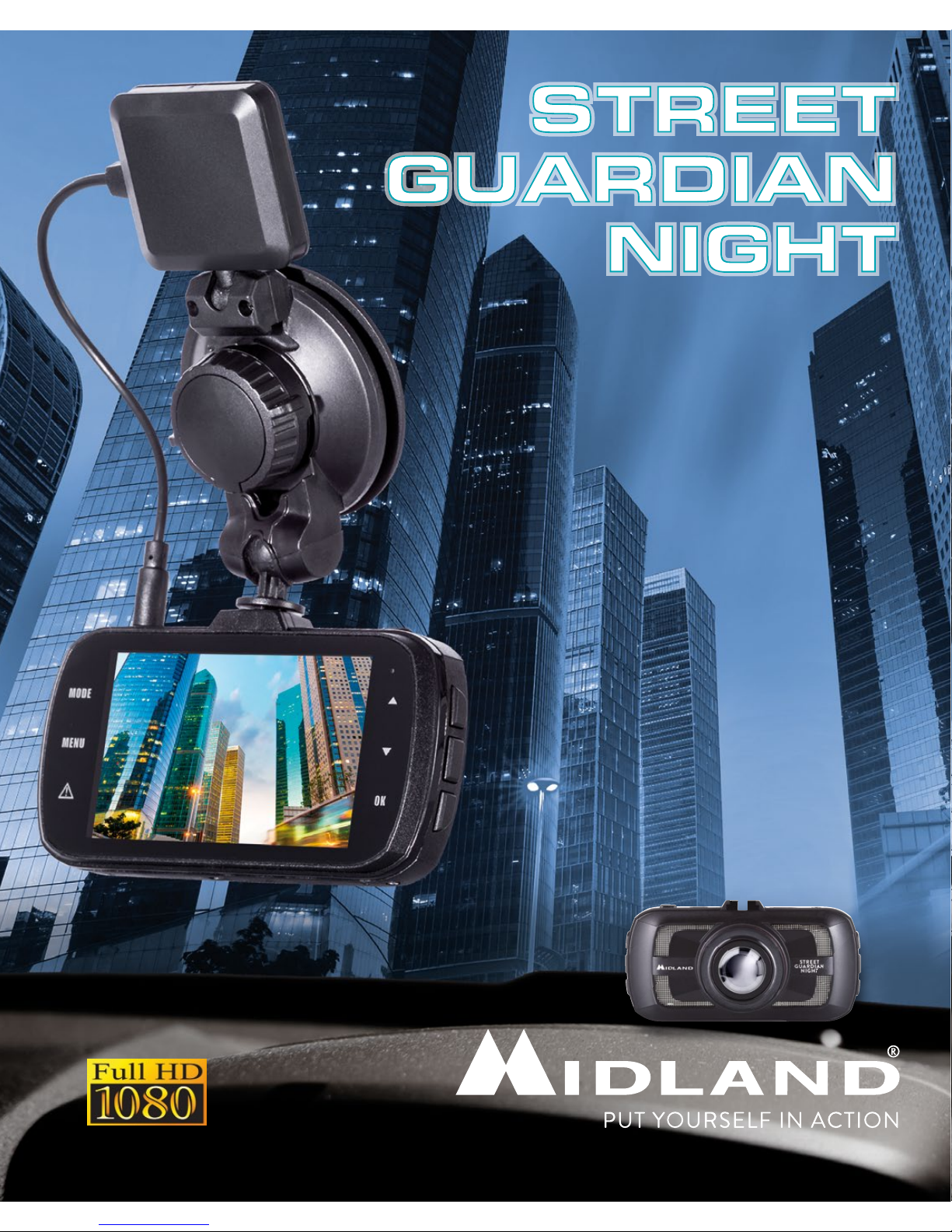
VIDEOCAMERA DA AUTO
CAR CAMCORDER
KFZ-KAMERA
CAMÉSCOPE DE VOITURE
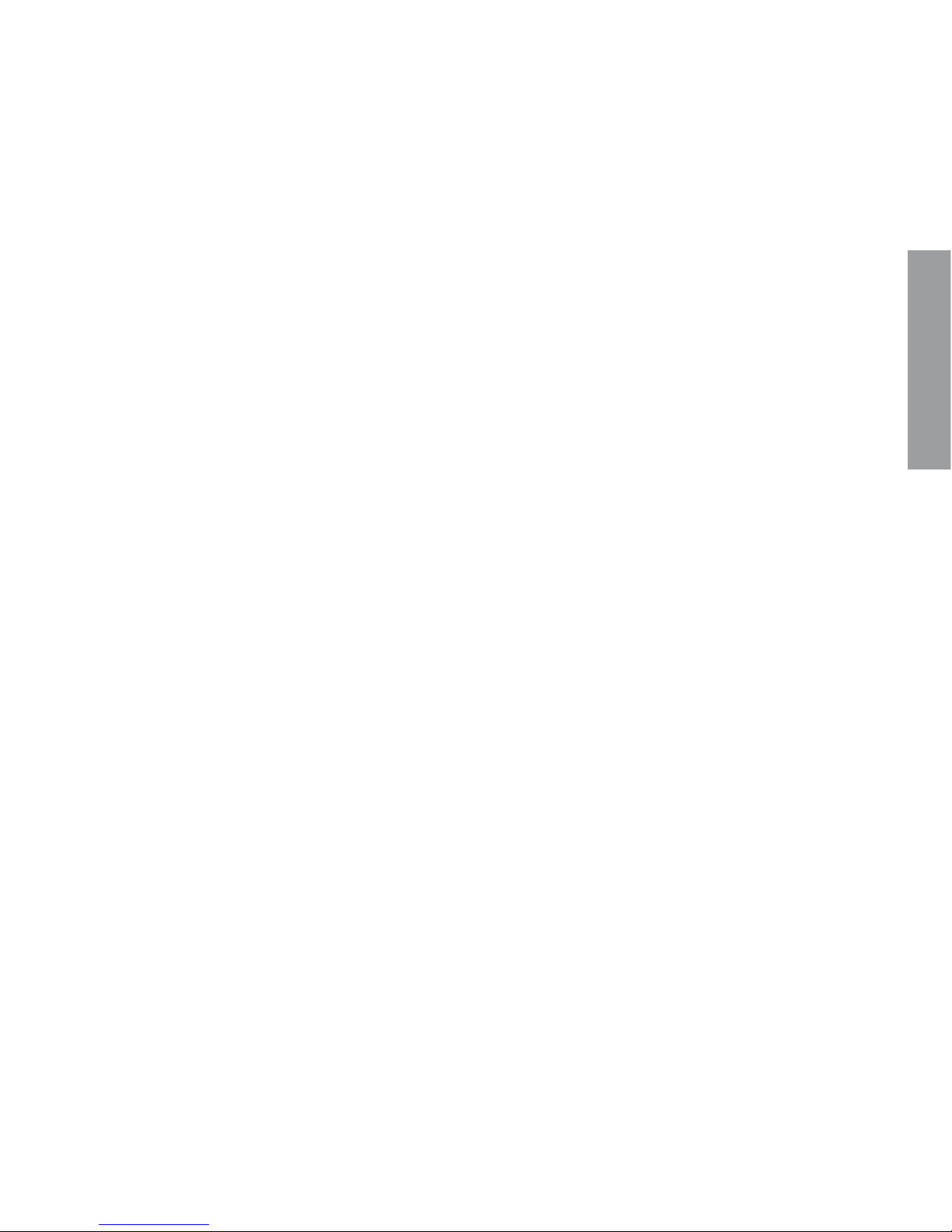
1
ENGLISH
About this Guide
The content in this document is for information purpose and is subject to change without prior notice.
We made every eort to ensure that this User Guide is accurate and complete. However, no liability is
assumed for any errors and omissions that may have occurred.
The manufacturer reserves the right to change the technical specifications without prior notice.
Introduction
Thank you for purchasing STREET GUARDIAN NIGHT, the FULL HD car DVR.
STREET GUARDIAN NIGHT is a robust and compact car camcorder, with a stylish and modern design, that is able to record whatever happens while you are driving. A reliable witness in case of accidents
or unforeseen events.
This product is based on maintaining the original appearance of the vehicle and does not aect your
driving and the view.
If compared to the other car camcorders, STREET GUARDIAN NIGHT stands out for its exclusive
design and elegant appearance, and perfectly fits inside the vehicle.
Main functions:
• FULL HD car camcorder
• Super video resolution: HD 1080P
• HDR (High Dynamic Range) videos
• Clear images during the night or in poor light conditions
• ADAS (Advanced Driving Assistance System) feature
• G Sensor
• Files protected in case of emergency
• Audio data saving
• HDMI output, etc.
Warnings
• This manual includes details on how to use the device, its working, technical specifications and precautions. We recommend to carefully read it before using the camera and keep it for the future. We
trust that this car dvr will meet your needs for a long time!
• Do not use the camera in damp conditions. STREET GUARDIAN NIGHT is not waterproof, so
please do not expose it to water or rain.
• Do not try to open the shell and repair it: this will void the warranty. If you experience problems, go
to the professional service centre for repairing.
• To clean the camera do not use thrill chemical substances or clean solvents, but only a moist soft
cloth.
• To avoid aecting the videos, do not use STREET GUARDIAN NIGHT in presence of excessive
dust or fog.
• At the end of its life, do not discard the camera randomly and do not throw it into the fire, it may
explode.
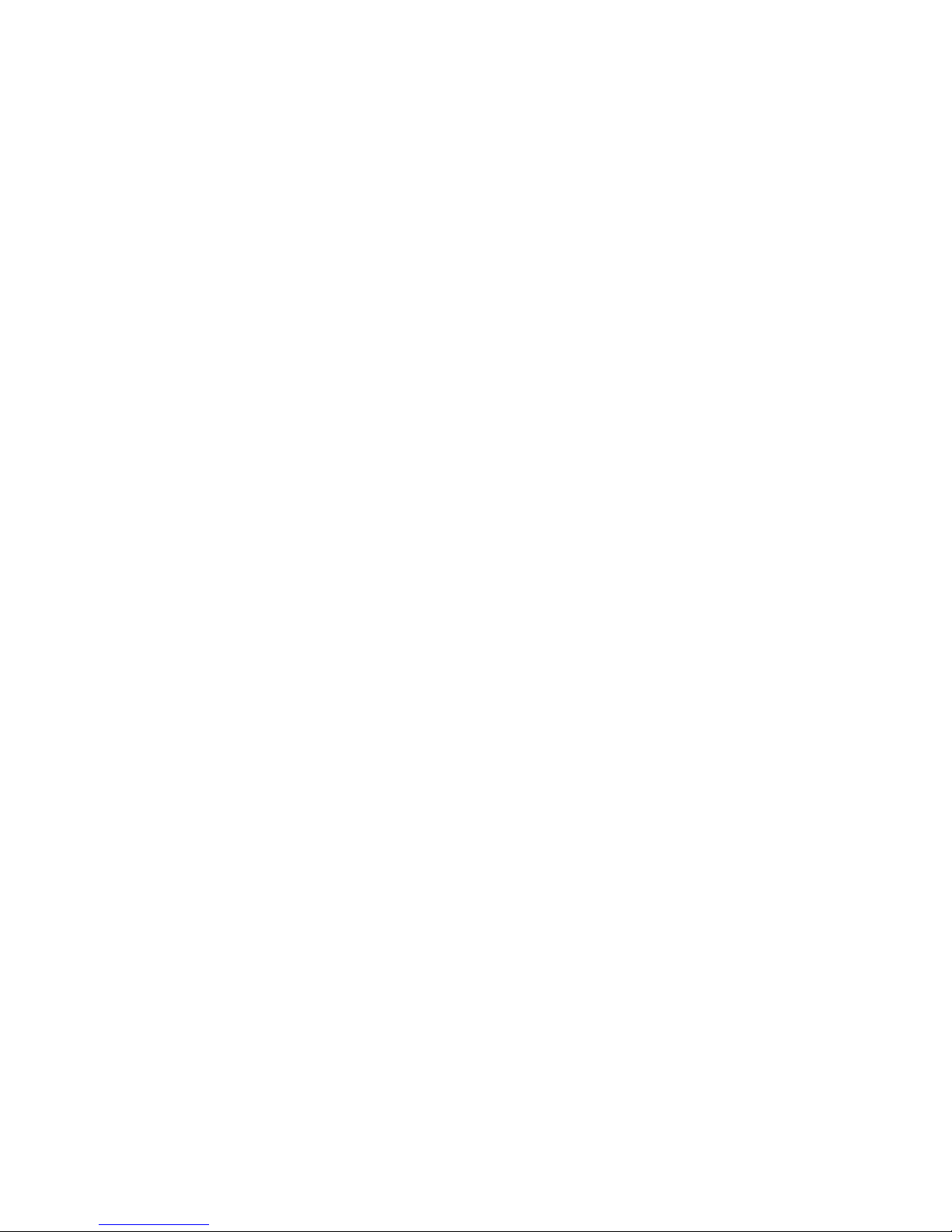
2
• The results of GPS positioning are only for reference, and should not aect the actual driving situation. The feature cannot ensure the location accuracy.
• GPS location accuracy may dier depending on weather and location such as high buildings, tunnels, undergrounds, or forests. GPS satellite signals cannot pass through solid materials (except
glass). Tinted window may aect the performance of the GPS satellite reception.
• This camera is intended for non-commercial use, within the limits permitted by applicable law. The
company is NOT responsible for the loss of any data/content during operation
• Due to local laws and vehicles safety considerations, do not manually operate the device while driving
What’s in the box
• Street Guardian Night car camcorder
• Suction cup with GPS
• 12V charger with cigarette lighter plug
• Cable for the connection to PC
Notes on Installation
• Install the device near the rear-view mirror to obtain the best open-field view. Do NOT install the
camcorder in a location that will obstruct your required driving view.
• Make sure that the lens is within the wiping range of the windscreen wiper to ensure a clear view
even when it rains.
• Do not touch the lens with your fingers. Finger grease may be left on the lens and will result in
unclear videos or snapshots. Clean the lens on a regular basis.
• Do not install the device on a tinted window. Doing so may damage the tint film.
• Make sure that the installation position is not hindered by the tinted window.

3
ENGLISH
Description of the controls
1 2 3 4 5
9 10
6
7
8
11
12
13
14 15 16
17
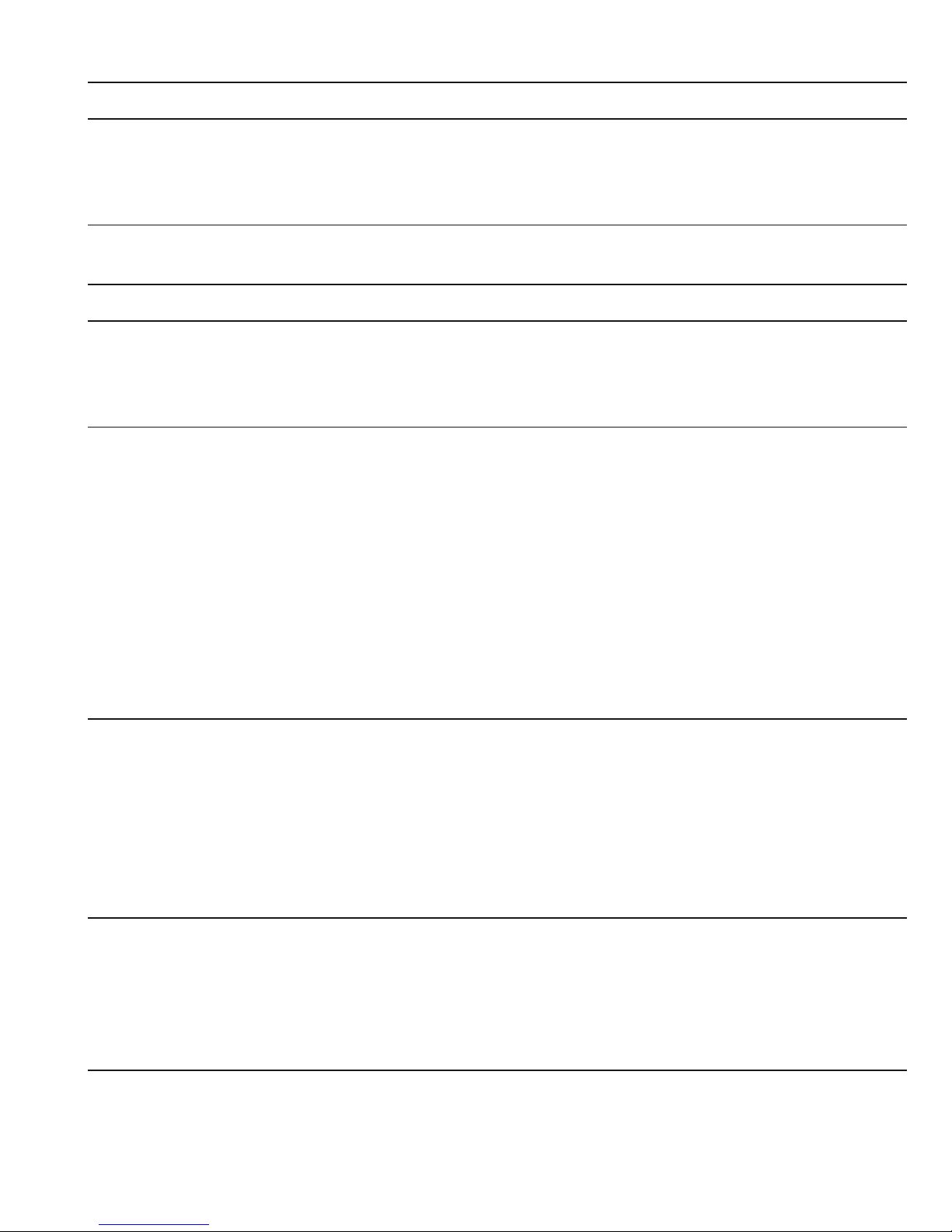
4
Ref. Name Function Description
1 GPS connector GPS connector When the GPS function is activated, the relative icon
appears on the display. This GPS shows tracking of the
longitude and latitude while driving, without navigation
function.
2. HDMI interface High definition
output
To view videos and photos connect the camera to HD
television by HDMI cable
3. GPS support Mount the support Mount the support on the camera
4. USB port Storage/charging 1. Connect the USB cable for auto recording, and view
the video/photo.
2. Connect the USB cable for auto charging
3. Connect the USB to PC to download photos/videos
5. Power/Taking
photo button
Power on/o and
take photos
1. Power on: Short press to turn on and the red indication
will light on
2. Power o: Long press to turn o and the red indication
will light o
3. Take photos: In the photograph mode, short press to
take photos
4. Screen shot: in the video mode, while recording, short
press MODE button to screen shot of the current
figure
5. In video/playback mode: short press to toggle between
locked and unlocked folder
6. Mode Switch amongst
photo/recording/
playback
1. In the video mode: short press once to switch to
photograph mode
2. In the photograph mode: short press once to switch to
video/photo playback mode
3. In the video/photo playback mode: short press once to
switch to video mode
4. In the menu mode: short press to toggle between
General settings and mode settings and viceversa
7. Menu Photograph/
record/ playback,
functions setting
1. In video mode: short press once to switch to video
setting
2. In the photograph mode: short press once to switch to
photograph setting
3. In the video/photo playback mode: short press once to
switch to playback setting
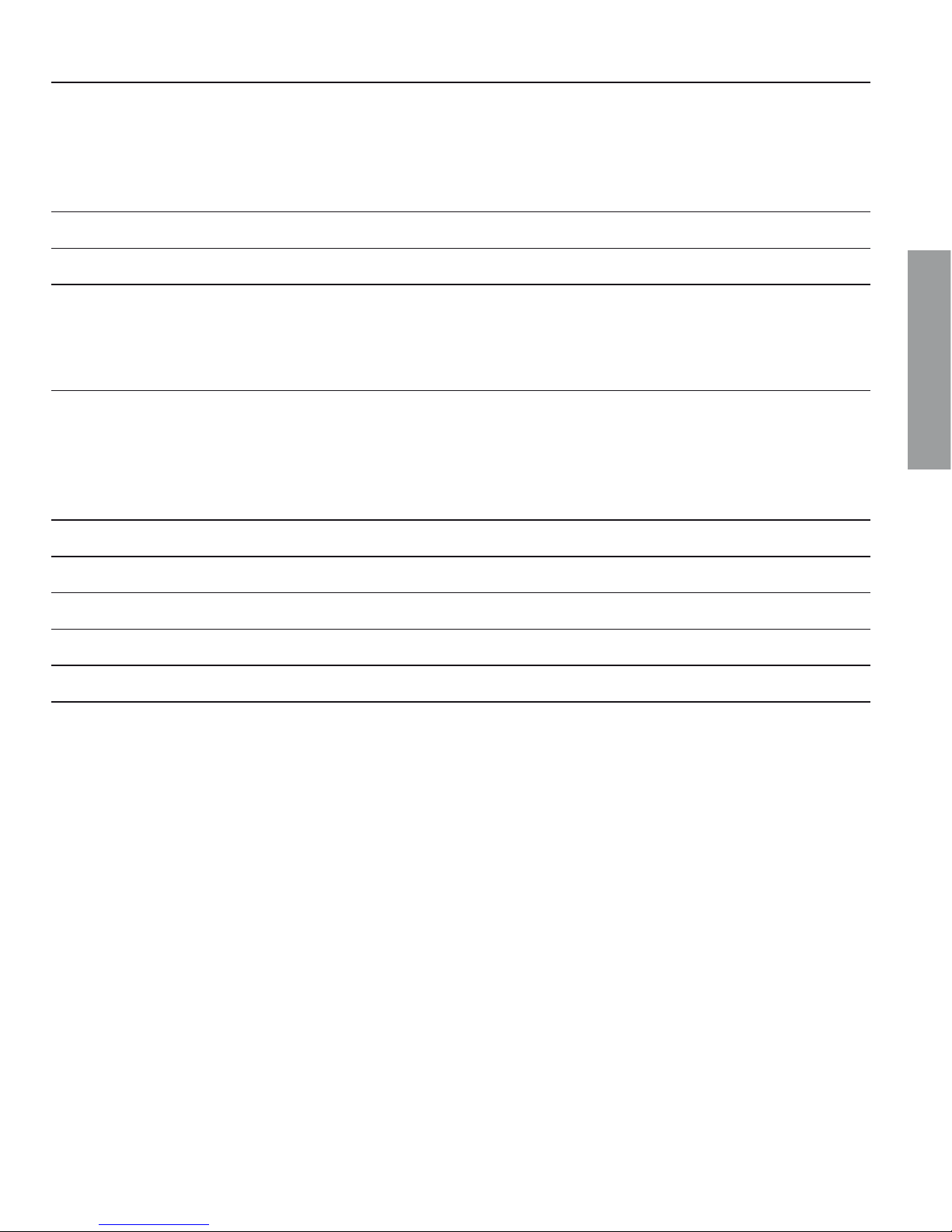
5
ENGLISH
8. SOS Emergency
Button
Press to lock the
file
Press to lock the file while recording.
NOTE: when you press the SOS button, the camera creates
a new file in locked folder.
After 1 minute the camera will return to record in
unlocked folder
9. LCD DISPLAY
10. LED
11. Up Up/
Turn on/o the
audio recording
function
1. In the menu mode: Up
2. In the video mode: short press to turn on/o the audio
recording
12. OK / REC 1.Video start/stop
2.Photograph
function
3.Menu
confirmation
1. In the video mode: short press to start recording, short
press again to stop recording
2. In the photograph mode: short press to confirm taking
a photo
3. In the menu mode: set and confirm
13. Down Down In the menu mode: Down
14. Microphone
15. TF card slot Micro SD card slot Insert the micro SD card into this slot
16. Reset Reset 1.short press to reset. The camera turns o.
17 Lens Lens
