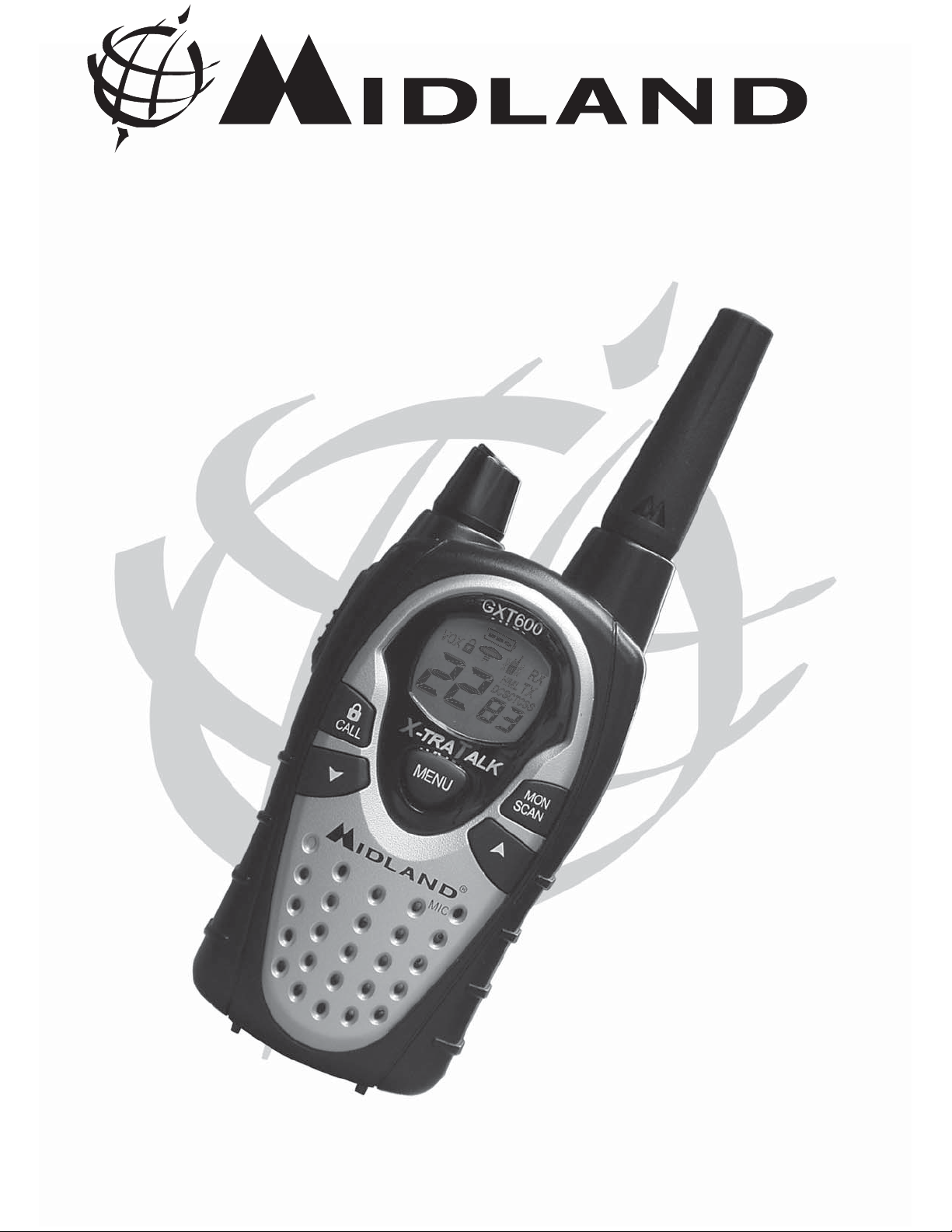
GXT600/635/650/656 Series
GMRS/FRS Radio
X
-
TRA
TALK
®
OWNER'S MANUAL
www.midlandradio.com

Model GXT600/635/650/656 Series
Page 2 www.midlandradio.com
TABLE OF CONTENTS 2
Introduction 3
Important Notice, FCC Licensing 4
LCD Display 5
Controls 5
Battery Installation 6
Installing the Belt Clip 6
Charging the Optional Battery Pack 7
Low Battery Level Indicator 7
Operating Your Radio 8 - 13
External Speaker/Microphone Jack 14
Troubleshooting Guide 15
Use and Care 15
Specifications and Frequency Charts 16 - 17
Warranty Information 18
MIDLAND Family Products 19
Accessories 19 - 21
Accessories Order Form 23
®
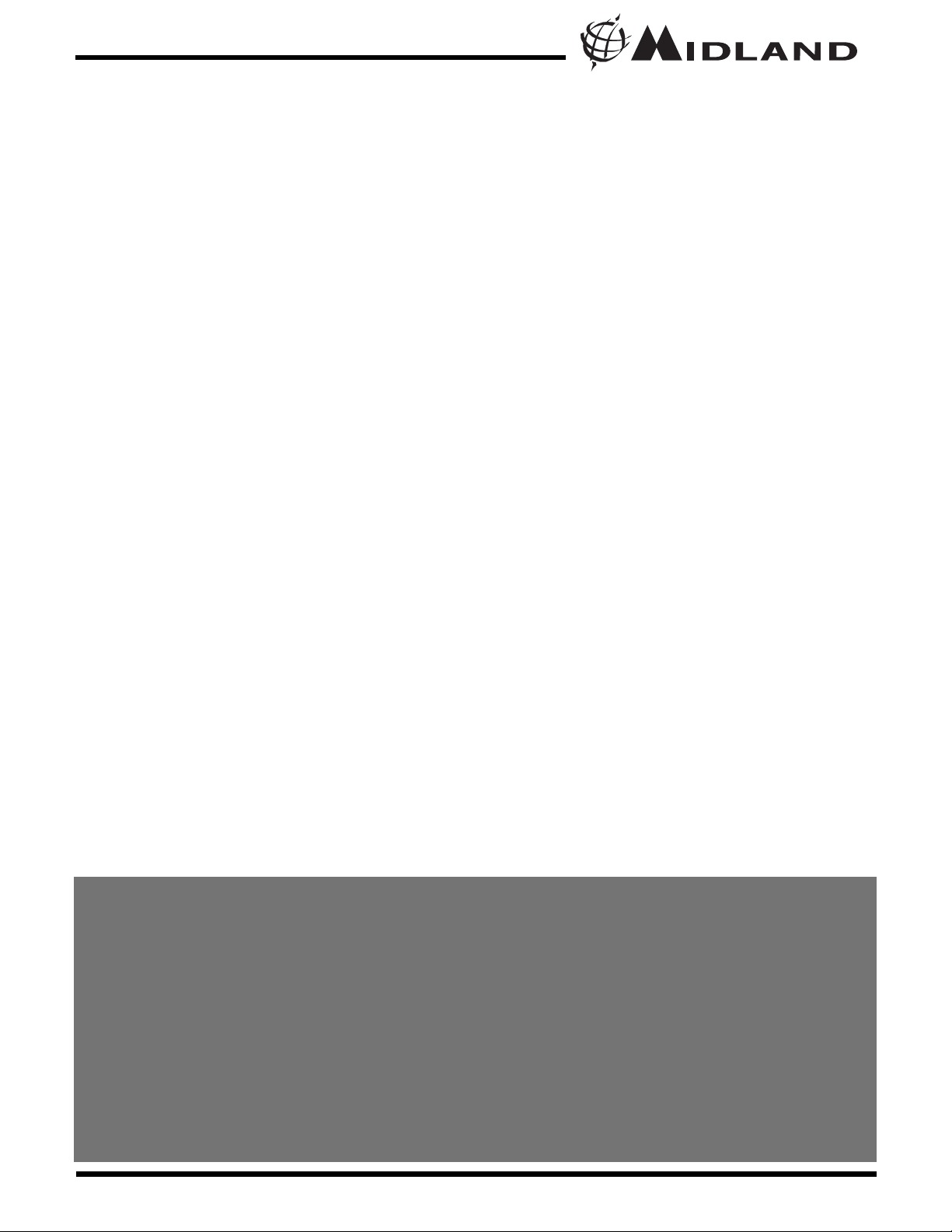
Page 3 www.midlandradio.com
Welcome to the world of Midland electronics
Congratulations on your purchase of a high quality MIDLAND product.
Your 2-way radio represents the state-of-the-art in high-tech
engineering. Designed for GMRS (General Mobile Radio Service)
operation, this compact package is big in performance. It is a quality
piece of electronic equipment, skillfully constructed with the finest
components. The circuitry is all solid-state and mounted on a rugged
printed circuit board. Your two-way radio is designed for reliable and
trouble-free performance for years to come.
Features
- 22 GMRS/FRS Channel
- 121 Privacy Codes (38 CTCSS / 83 DCS)
- VOX
- Selectable CALLAlert (additional Animal Sound on GXT650/656)
- NOAA Weather Radio
- VIBRATE ALERT
- SCAN Function
- MONITOR Function
- Roger Beep Tone
- Silent Operation
- Key Pad Lock
- Power Hi/Med/Lo Settings
- Speaker / Microphone Jacks
- Battery Meter / Battery Low Indicator
This device complies with Part 15 of the FCC Rules. Operation is subject to the
following two conditions : (1) this device does not cause harmful interference, and
(2) this radio must accept any interference that may cause undesired operation.
To maintain compliance with FCC’s RF exposure guidelines, for body-worn
operation, this radio has been tested and meets the FCC RF exposure guidelines
when used with Midland Radio Corp. accessories supplied or designated for this
product. Use of other accessories may not ensure compliance with FCC RF
exposure guidelines. (Tested with Headset Model: AVP-1)
Model GXT600/635/650/656 Series
®
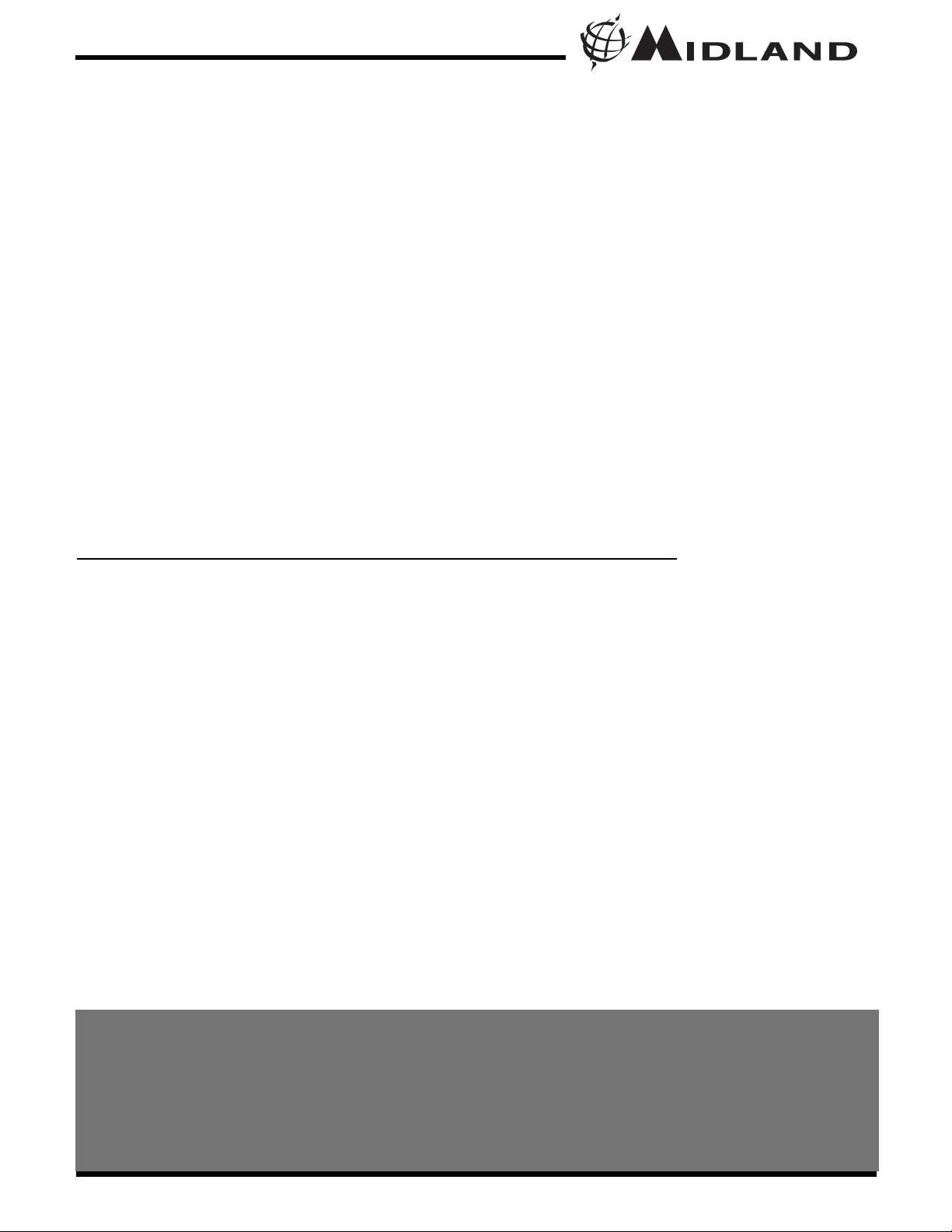
Page 4 www.midlandradio.com
IMPORTANT NOTICE, FCC LICENSE REQUIRED FOR GMRS OPERATION
The GXT600/635/650/656 Series operates on GMRS (General Mobile Radio
Service) frequencies which require an FCC (Federal Communications
Commission) license. You must be licensed prior to operating on channels 1 - 7
or 15 - 22, which comprise the GMRS channels of the GXT600/635/650/656
Series. Serious penalties could result for unlicensed use of GMRS channels, in
violation of FCC rules, as stipulated in the Communications Act's Sections 501
and 502 (amended).
You will be issued a call sign by the FCC which should be used for station
identification when operating the radio on GMRS channels. You should also
cooperate by engaging in permissible transmissions only, avoiding channel
interference with other GMRS users, and being prudent with the length of their
transmission time.
To obtain a license or ask questions about the license application, contact the
FCC at 1-888-CALL FCC or go to the FCC's website:
www
.fcc.gov/services/personal/generalmobile/licensing.html
Exposure To Radio Frequency Energy
Your Midland radio is designed to comply with the following national and
international standards and guidelines regarding exposure of human being to radio
frequency electromagnetic energy:
- United States Federal Communications Commission, Code of Federal
Regulations: 47 CFR part 2 sub-part J
- American National Standards Institute (ANSI)/Institute of Electrical &
Electronic Engineers (IEEE) C95. 1-1992
- Institute of Electrical and Electronic Engineer (IEEE) C95. 1-1999 Edition
- National Council on Radiation Protection and Measurements (NCRP) of the
United States, Report 86, 1986
- International Commission on Non-lonizing Radiation Protection (ICNIRP)
1998
To control your exposure and ensure compliance with the general population or
uncontrolled environment exposure limits, transmit no more than 50% of the time.
The radio generates measurable RF energy exposure only when transmitting.
Model GXT600/635/650/656 Series
IMPORTANT: Changes or modifications to this unit not expressly approved by
MIDLAND RADIO CORP. could void your right to operate this unit. Your radio is set
up to transmit a regulated signal on an assigned frequency. It is against the law to
alter or adjust the settings inside the COMMUNICATOR to exceed those limitations. Any adjustment to your radio must be made by qualified technicians.
®
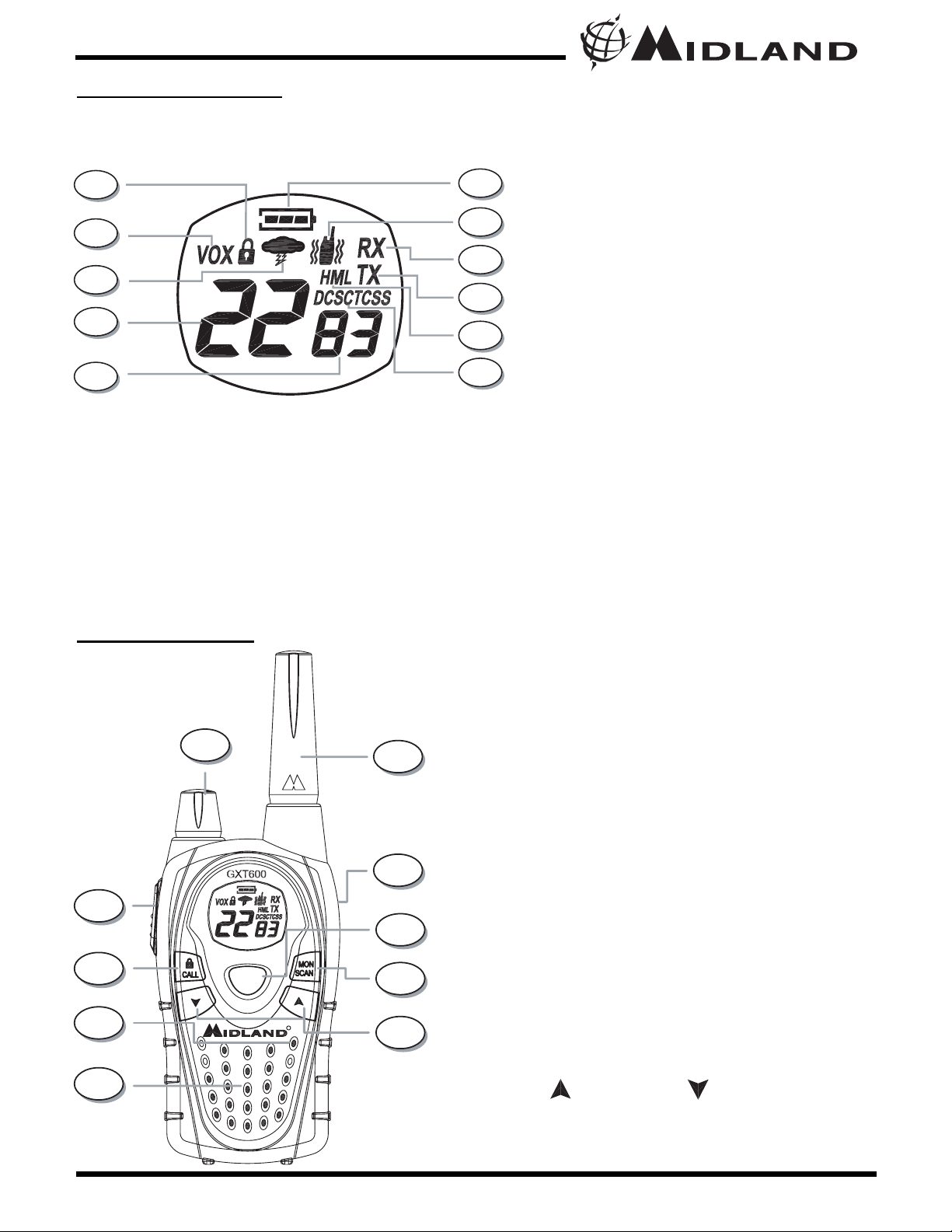
Page 5 www.midlandradio.com
CONTROLS
LCD DISPLA
Y
1. KEY LOCK ICON – Indicates KEY
LOCK mode is on.
2. VOX ICON – Indicates when VOX
mode is active.
3. NOAA WEATHER (WX) BAND ICON–
Indicates when the radio is in Weather
Band mode.
4. CHANNEL NUMBER – Changes from
1~22 on GMRS/FRS band (1~10 on
WX band).
5. PRIVACY CODE – Indicates Privacy
Code selected by user (oF~38/oF~83).
6. BATTERY METER – Indicates the
battery level.
7. VIBRATE-ALERT ICON – Indicates
when the Vibrate-Alert feature is on.
8. RECEIVE (RX) ICON – Indicates radio
is receiving a transmission.
9. TRANSMIT (TX) ICON – Indicates
radio is transmitting a signal.
10. TRANSMIT POWER LEVEL ICON –
Indicates TX Power setting (H/M/L)
11. PRIVACY CODE ICON – Indicates
Privacy Code setting (CTCSS/DCS).
12. POWER/VOLUME KNOB – Turn clockwise to turn the power on and increase
the volume level. Turn counter-clockwise
to decrease the volume level and turn
the power off.
13. PTT Button – Press and hold to transmit
voice communication.
14. CALL/LOCK Button – Press to send a
CALL Alert signal. Press and hold to turn
KEY LOCK on/off.
15. MIC – Built-in microphone.
16. SPEAKER – Built-in speaker.
17. ANTENNA.
18. EXTERNAL SPEAKER/MIC JACK.
19. MENU Button – Press to access Menu
mode. Press and hold to go to WX Band
Receiver mode.
20. MONITOR/SCAN Button – Press to
enter SCAN mode. Press and hold to
enter MONITOR mode
21. UP and DOWN Button – Make
adjustments in MENU mode.
1
2
3
4
5
6
7
8
9
10
12
13
14
15
16
21
20
19
18
17
Model GXT600/635/650/656 Series
11
®
-TRA ALK
X
MENU
T
R
MIC
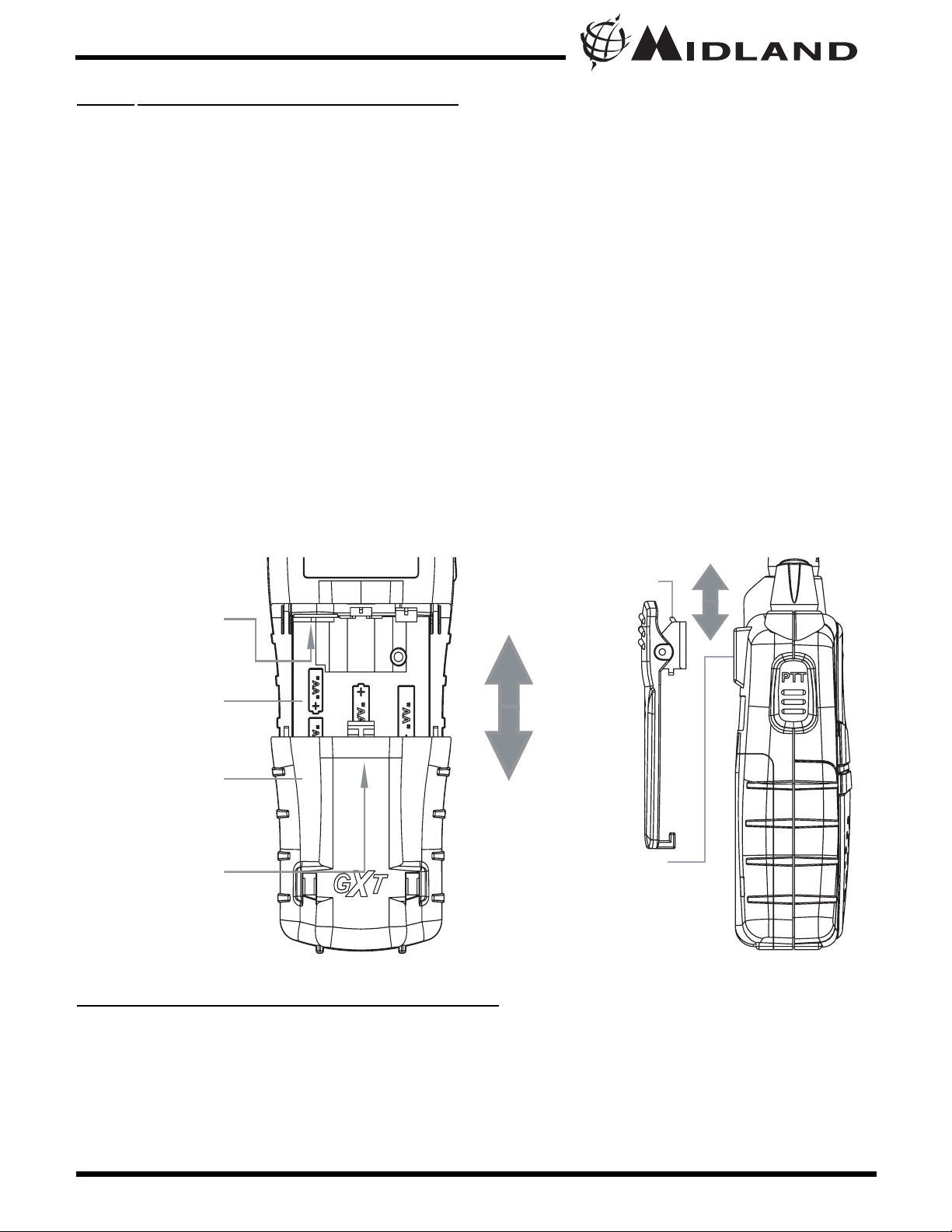
Page 6 www.midlandradio.com
BA
TTERY INSTALLATION
Your GXT600/635/650/656 Series radio operates with either 4 AA
alkaline batteries or an optional NiMH battery pack. The belt clip
should be removed (see below) to ease installation or removal of the
batteries.
To install the batteries:
1. With the back of the radio facing you, remove the belt clip (see
diagram below) for easy access, then remove the Battery Cover
by pressing down on the top center and sliding it down from the
radio.
2. Insert 4 AA batteries observing the polarity as shown. Installing
the batteries incorrectly will prevent the unit from operating or
may damage the unit.
3. Return the Battery Cover by sliding it up on the radio. Replace the
belt clip, making sure it locks into place.
Model GXT600/635/650/656 Series
INSTALLING THE BELT CLIP
To install the BELT CLIP, slide the clip down into the slot on the back
of the radio until the BELT CLIP LATCH clicks. To remove the BELT
CLIP, press the LOCK TAB down , then gently pull the belt clip up
toward the top of the radio.
®
BELT CLIP
One Battery inserted
in this slot
BATTERY
COMPARTMENT
BATTERY
COMPARTMENT
COVER
Press here and
push down to open
LOCK TAB
BELT CLIP
LATCH
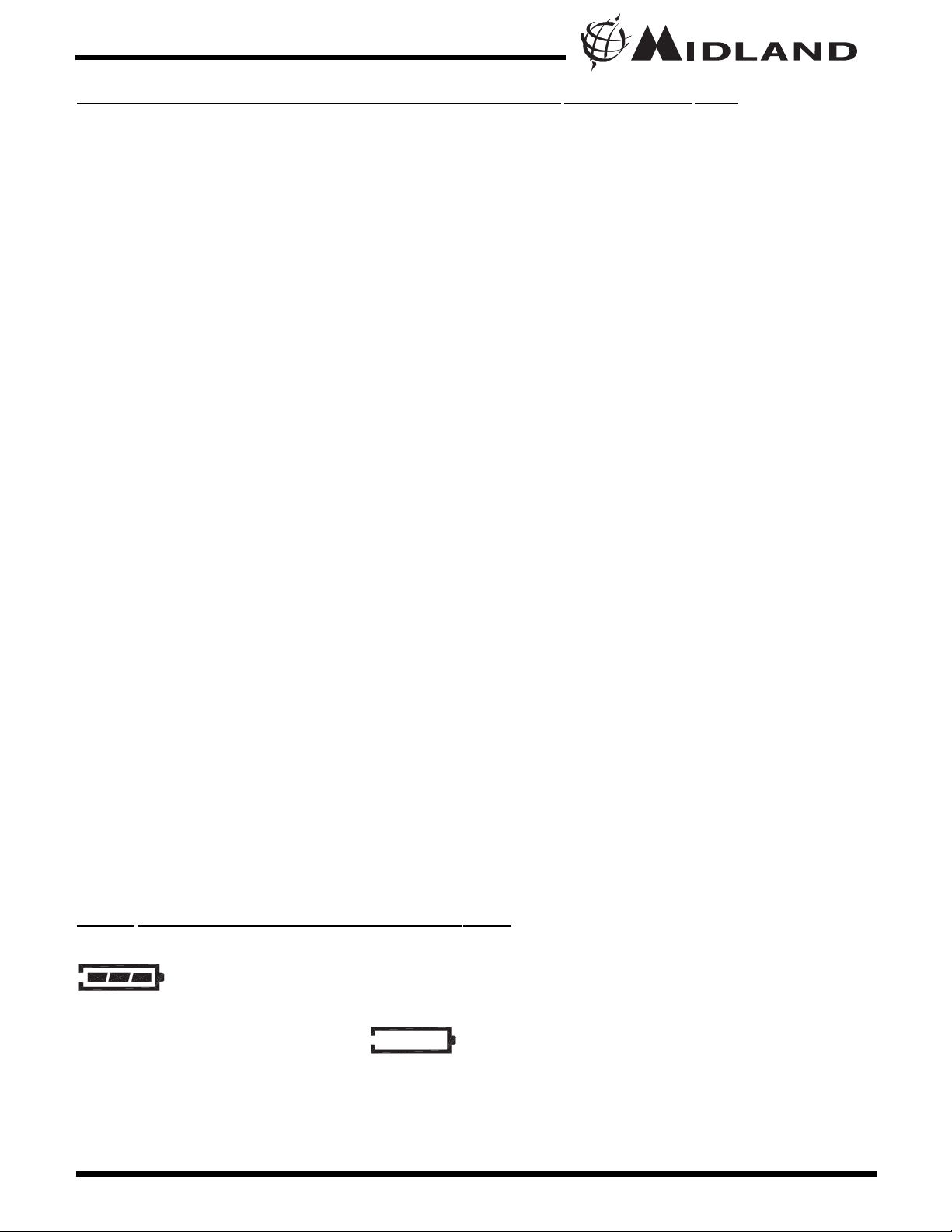
Page 7 www.midlandradio.com
CHARGING THE OPTIONAL BATTERY PACK
Your GXT600/635/650/656 Series is equipped for using an optional
rechargeable NiMH battery pack (not included) which can be
recharged using a desktop charger (not included). Initial charge time
is 24 hours with a charge time of 12 hours thereafter. For maximum
battery life, we recommend charging the battery pack when the low
battery icon comes on. Remove the radios from the charger when the
charge time expires.
To charge using a Desktop Charger:
1. Place the rechargeable battery packs in the radios.
2. Connect the AC adapter into an AC wall outlet.
3. Insert the AC adapter plug (or DC Cigarette Lighter adapter if
charging in vehicle) into the desktop charger jack.
4. Place the units into the desktop charger slot and note that the LED
indicator with RED color will light up, indicating charging function.
In order to ensure that the battery pack is fully charged, it is
recommended that the battery pack be charged for at least 12
hours with the radio turned OFF.
1. Only use our NiMH battery pack.
2. Do not attempt to charge alkaline batteries or any batteries
or battery packs other than the one indicated in the manual.
This may cause leakage and damage to the radio.
3. For long term storage of the radio, turn the radio OFF and
remove the batteries from the radio.
BATTERY LEVEL INDICATOR
Your GXT600/635/650/656 Series has a BATTERY LEVEL METER
that shows the battery power level. The greater the number
of bars visible, the stronger the battery level. When the battery level
is low, the Battery Shell icon and “Lo bt” will flash in the
display indicating your batteries should be replaced or recharged if
using a rechargeable battery pack.
Model GXT600/635/650/656 Series
!
®
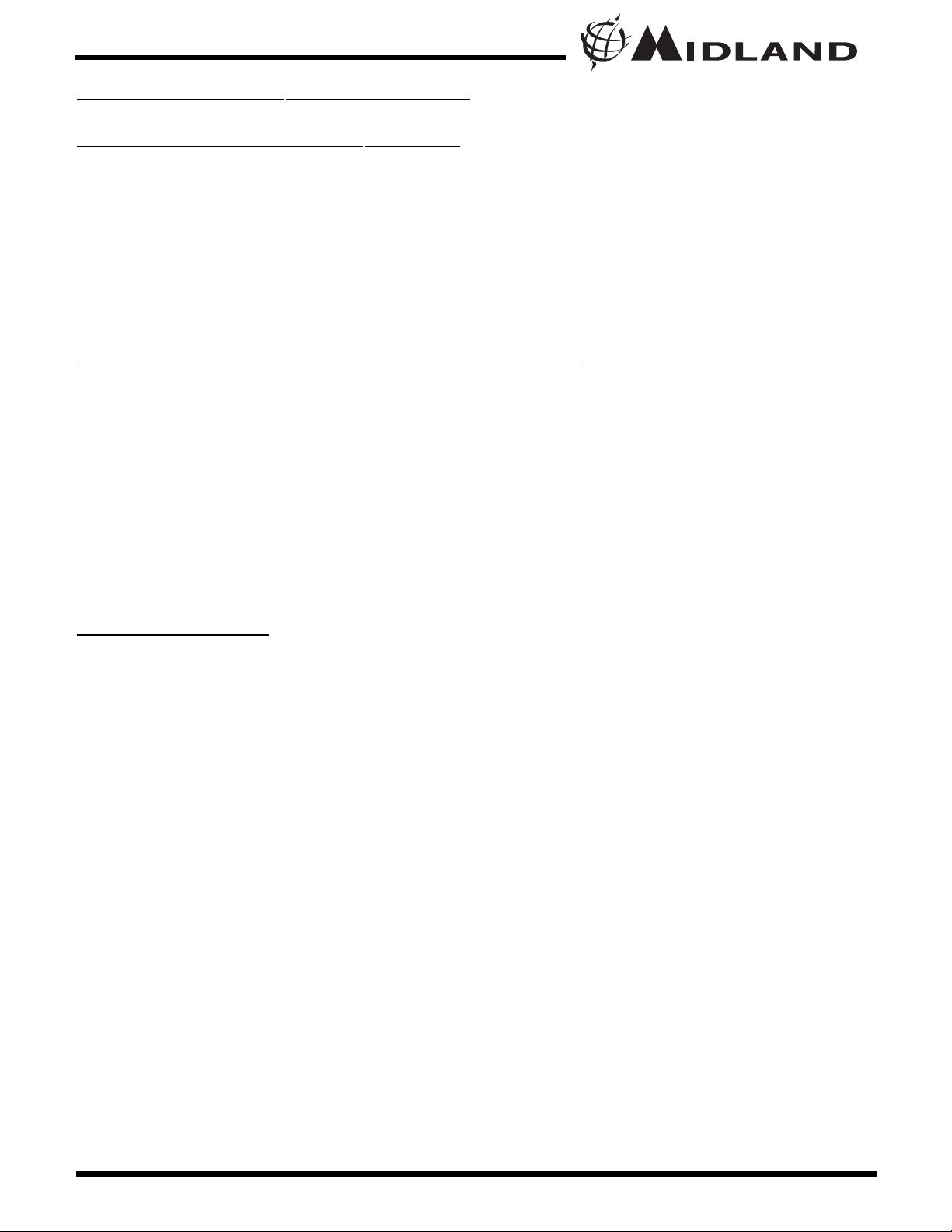
PO
WER ON/OFF AND VOLUME
Rotate the POWER/VOLUME knob clockwise to turn the radio on and
increase the volume level. Rotate the control counter-clockwise to
reduce the volume level and to turn the radio off. During Power On,
the radio will beep 2 times with different tones, the LCD will display all
icons for 1 second and the LCD display will indicate the last channel
selected.
TRANSMIT
TING AND RECEIVING A CALL
To communicate, all radios in your group must be set to the same
channel and Privacy Code.
1. For maximum clarity, hold the radio 2 to 3 inches from your mouth.
2. Press and hold the PTT button and speak in a normal voice
into the microphone. The TX icon will appear continuously
on the LCD Display while transmitting.
3. To receive a call, release the PTT button. The RX icon will
appear on the display when your radio is receiving a transmission.
ABOUT RANGE
Your GXT Series radios are designed to give you maximum range
under optimum conditions.
Optimum Conditions are:
l Over water
l Open rural areas without obstructions
l Flat areas where you can see the other person
To ensure you get maximum range:
l Be sure to use fresh or fully charged batteries - low batteries will
cause low power conditions
l Be sure you are on a GMRS channel - FRS channels are
restricted by the FCC to low power
l Be sure to set your radio to use Hi power.
Page 8 www.midlandradio.com
OPERATING YOUR RADIO
Model GXT600/635/650/656 Series
®
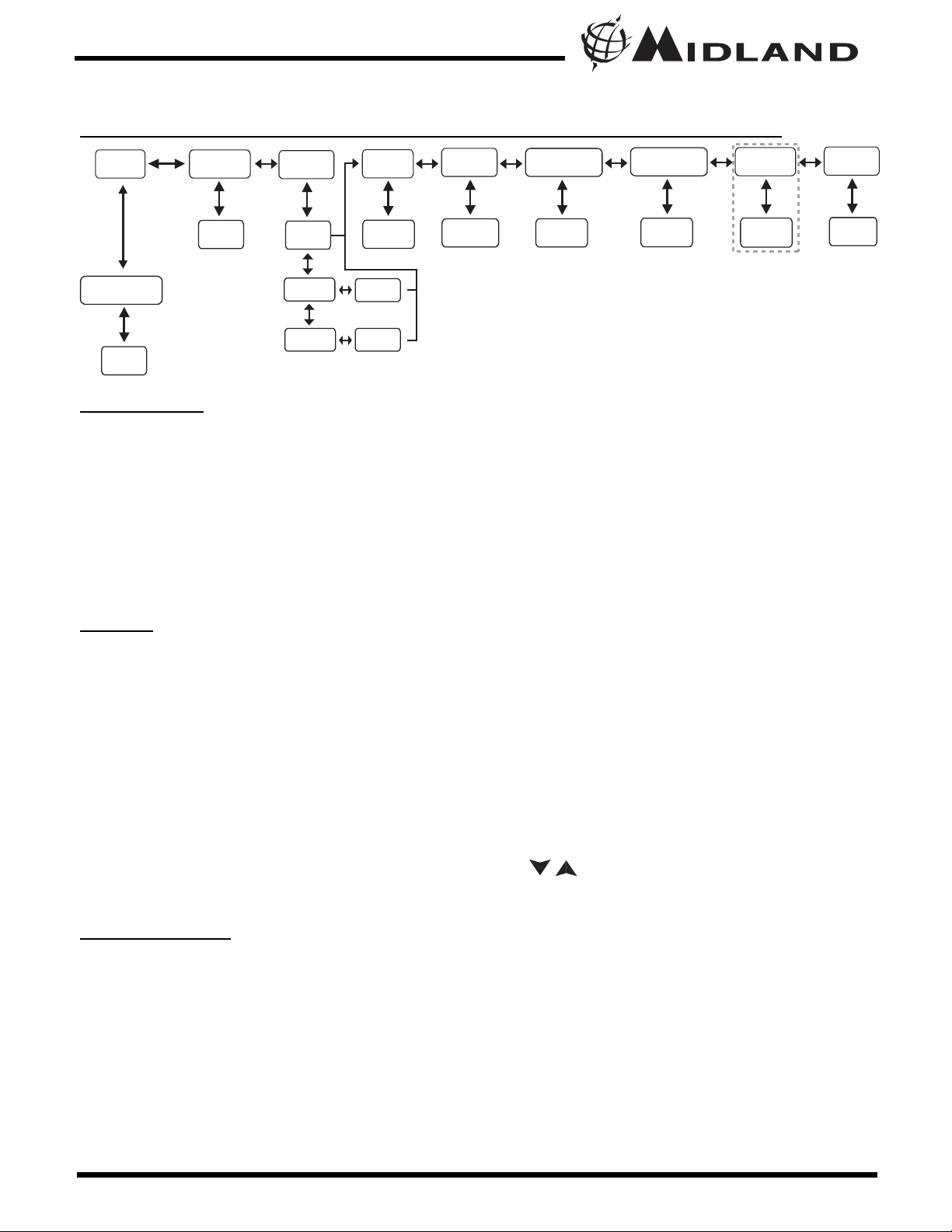
Page 9 www.midlandradio.com
GXT60
0/635/650/656 SERIES QUICK REFERENCE CHAR
T
MONITOR
Pressing and holding the MONITOR button for 1 second will let you
hear noise so you can adjust the volume level of the radio when not
receiving a signal. This should be used to check activity on your
current channel before transmitting.
Press and hold the MONITOR button for 1 second again to get out
of MONITOR mode.
SCAN
Your GXT600/635/650/656 Series can scan all 22 channels for
activity. To enter, quickly press the SCAN button. Repeat the same
procedure to exit. Your radio will rapidly scan each of the 22 channels
and stop on any active channel. Your radio will resume scanning after
4 seconds when the channel is no longer active.
When you press the PTT button to transmit on an active channel, the
scanning function will stop and remain on the active channel for 10
seconds before resuming scan when PTT button is no longer pressed.
To resume scanning, quickly press the button.
CALL
ALERT
Your GXT600/635/650/656 Series can transmit a call alert for a fixed
length of time. To send a call alert, press the CALL button. The TX
icon will appear while transmitting a call alert and a tone can be heard
on the speaker for confirmation.
The GXT600/635 has 5 call alert selections while the GXT650/656 has
10 call alerts including 5 “animal sound” call alerts - duck, goose,
turkey, owl and elk.
Model GXT600/635/650/656 Series
/
®
MENU
Press &
hold Menu
button
WX Channel
1~10
Channel
1~22
Privacy
Off
CTCSS
DCS
Power
H/M/L
1~38
1~83
VOX
oF/1/2/3
Silent Operation
On/Off
Roger Beep
On/Off
Call Alert
1~5
1~10 for GXT650/656
Vibrate
On/Off
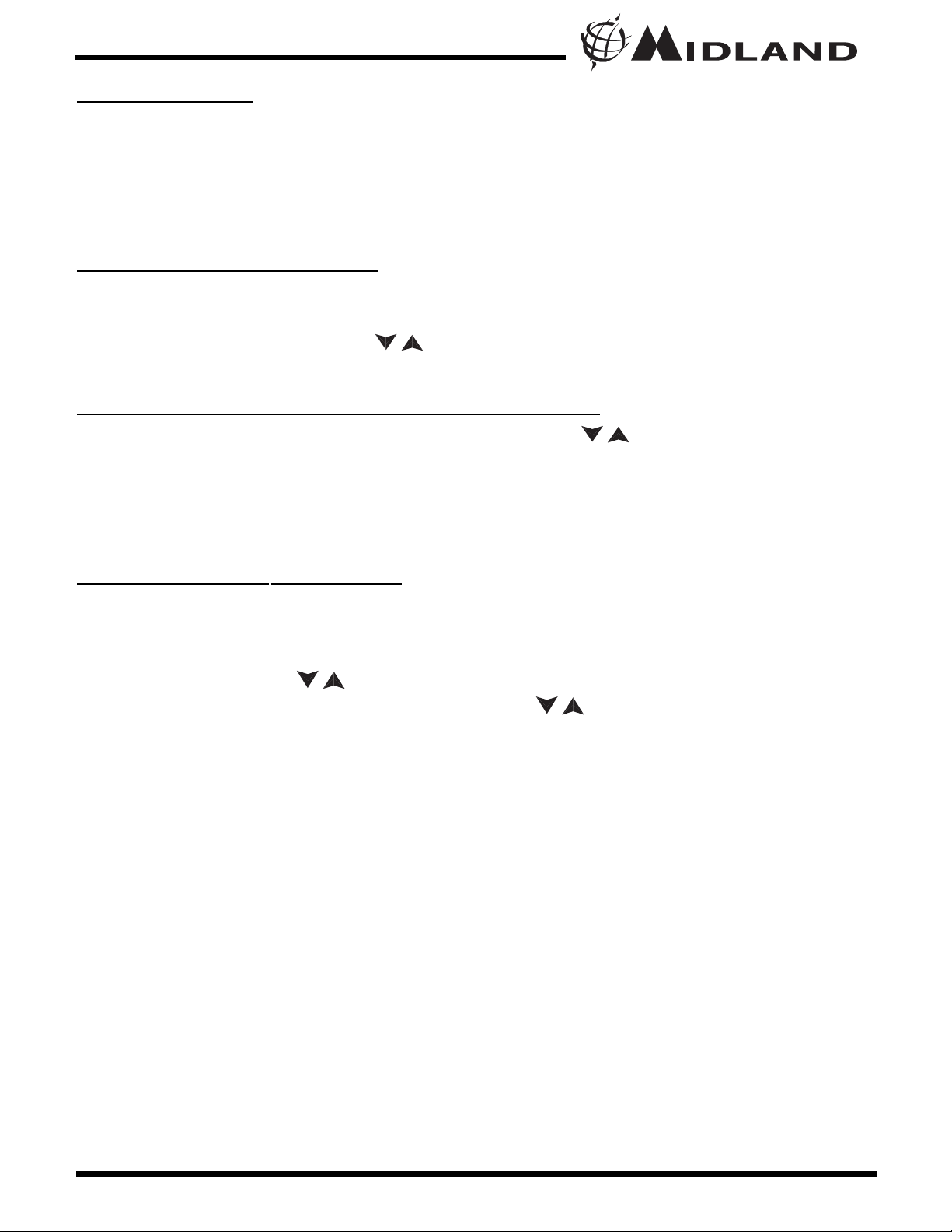
Page 10 www.midlandradio.com
KEYP
AD LOCK
To avoid accidentally changing the radio setting, press the LOCK
button for 2 seconds. The KEY LOCK icon will appear on the display.
PTT and CALL will still be active. Repeat the same procedure to
unlock the keypad.
DISPLA
Y ILLUMINATION
During Power on, the display illumination will activate for approx. 5
seconds. The display illumination can also be activated when the
MENU, MON/SCAN, and button is pressed.
CHANNEL SELECTION (GMR
S/FRS BAND)
Press the MENU button once, and then the buttons to select one
of the 22 GMRS/FRS channels. To confirm the selection, press the
PTT button or press the MENU button again to move to the next
feature setting.
SET
TING PRIVACY CODES
Your GXT600/635/650/656 Series has 121 Privacy Codes available.
The selected Privacy Code may be different for each channel. To
select a Privacy Code for the current channel press the MENU button
twice, and then the buttons to select between “Off/CTCSS/DCS”.
Press again the MENU button and the button to select one of
the 38 CTCSS Codes or one of the 83 DCS Codes. The Privacy
Code icon on the display will indicate whether you set your Privacy
Code in CTCSS or DCS mode. To confirm the selection, press the
PTT button or press MENU button again to move to the next feature
setting.
Note : If you select any CTCSS Privacy Code, any pre-selected
DCS Privacy Code will be cancelled and vice-versa.
Selecting a Privacy Code of "oF" will disable the Privacy
feature. To communicate between two GXT600/635/650/656
Series radios, all radios in your group must be set to the same
channel and Privacy Code selections.
/
Model GXT600/635/650/656 Series
/
!
/
/
®
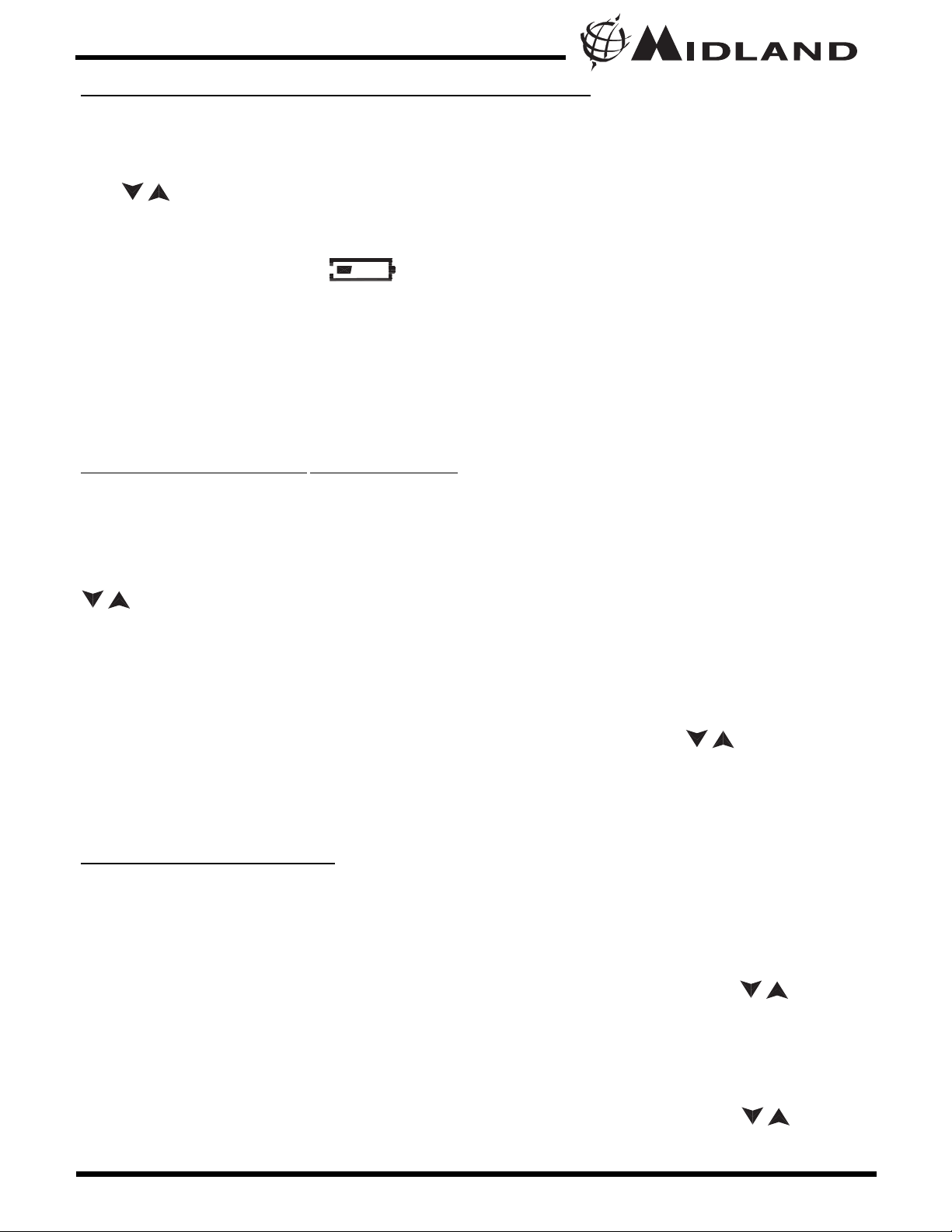
Page 11 www.midlandradio.com
TRANSMIT (TX) POWER LEVEL SELECTION
Your GXT600/635/650/656 Series has 3 power level settings. To
select the power level on channels 1~7 and 15~22, press the MENU
button until a “Pr” icon will appear blinking on the display. Then press
the buttons to select TRANSMIT POWER LEVEL icon (H: Hi/
M: Mid/L: Lo). To confirm, press the PTT button or press MENU
button again to move to the next feature setting. When the Battery
Meter drops to 1 bar , the TX Power will automatically switch
from Hi(H) or Med(M) to Lo(L) level.
Note : You cannot adjust the power setting on the FRS
channels (8~14). They are set to Low power per FCC
regulations.
V
OX (Hands-free Transmission)
Your radio has 3 VOX level settings: (oF/1/2/3).
To set VOX, press the MENU button until the display shows “VOX”
blinking while on the right of the CHANNEL NUMBER display,
an “oF” icon appears. Select “1”, “2”, or “3” by pressing the
buttons and push the PTT key, or press MENU button again to
move to the next feature setting.
VOX will be more sensitive on the “1” setting than on the “3” setting.
To turn VOX off, press the MENU button until the display shows “VOX”
blinking while on the right of the CHANNEL NUMBER display, a “1”,
“2” or “3” icon appears. Select “oF” by pressing the buttons and
push the PTT key, or press MENU button again to move to the next
feature setting.
SILENT OPERA
TION
Your GXT600/635/650/656 Series has a SILENT OPERATION mode.
In this mode, all “beeps” and “tones” are disabled.
To turn the SILENT OPERATION mode on, press the MENU button
until the display shows an “bP” icon while on the right of the “bP”
display, an “on” icon appears. Select “of” by pressing the buttons
and push the PTT key or MENU button.
To turn the SILENT OPERATION mode off, press the MENU button
until the display shows an “bP” icon while on the right of the “bP”
display, an “oF” icon appears. Select “on” by pressing the buttons
and push the PTT key or MENU button.
Model GXT600/635/650/656 Series
!
/
/
/
/
/
®
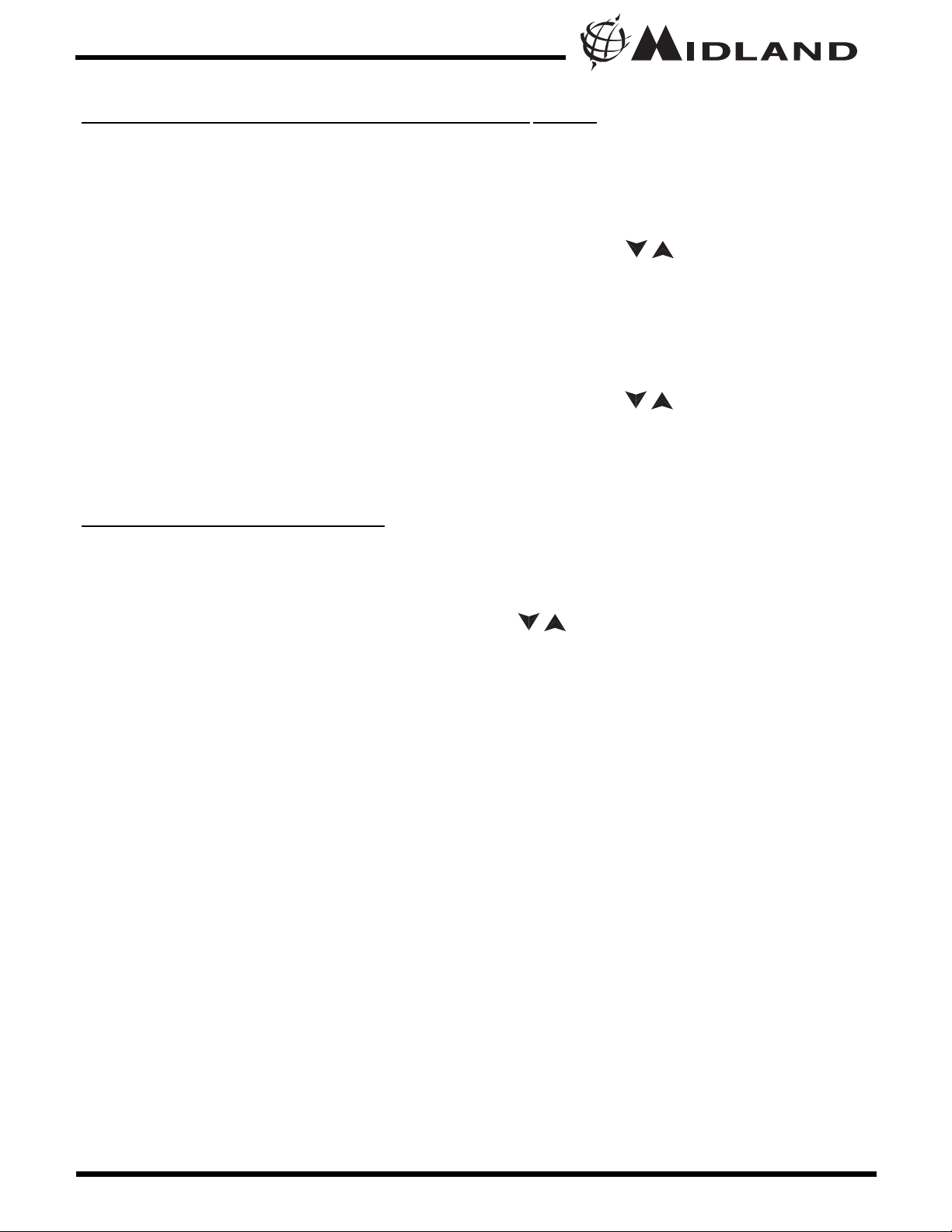
ROGER BEEP (end of transmission) TONE
When the PTT button is released, the radio will beep to confirm to
other users that your transmission has finished.
To turn the ROGER BEEP tone on, press the MENU button until the
display shows an “rb” icon while on the right of the “rb” display, an
“oF” icon appears. Select “on” by pressing the buttons and push
the PTT key, or press MENU button to move to the next feature
setting.
To turn the ROGER BEEP tone off, press the MENU button until the
display shows an “rb” icon while on the right of the “rb” display, an
“on” icon appears. Select “oF” by pressing the buttons and push
the PTT key, or press MENU button to move to the next feature
setting.
CALL
ALERT SELECTION
Your GXT600/635 Series has 5 selectable CALL ALERTS (10 for
GXT650/656). To select, press the MENU button until a “CA” icon
appears and to the right of the “CA” icon the current CALL ALERT
setting is displayed. Then press the buttons to make the CALL
ALERT selections, the radio will emit a corresponding tone for each
selection. To confirm, press the PTT button or press MENU button to
move to the next feature setting.
Note : GXT650/656 has 5 additional “Animal Sound” CALL
Alerts - duck, goose, turkey, owl, and elk.
Page 12 www.midlandradio.com
Model GXT600/635/650/656 Series
/
/
/
®

Page 13 www.midlandradio.com
VIBRA
TE ALERT
To turn the VIBRATE ALERT on, press the MENU button until the
display will show the VIBRATE-ALERT icon blinking, while on the right
of the CHANNEL NUMBER, an “oF” icon appears. Select “on” by
pressing the buttons and push the PTT button, or press MENU
button. The VIBRATE ALERT icon will remain on the display.
To turn the VIBRATE ALERT off, press the MENU button until the
display will show the VIBRA TE ALERT icon blinking, while on the right
of the CHANNEL NUMBER, an “on” icon appears. Select “oF” by
pressing the buttons and push the PTT button, or press MENU
button. The VIBRATE ALERT icon will go off.
NO
AA WEATHER RADIO
Your GXT600/635/650/656 Series has a NOAA WEATHER RADIO
function, to enable user to receive weather reports from designated
NOAA stations.
To turn the NOAA WEATHER (WX) RADIO on, press and hold the
MENU button for 3 seconds. The current WX CHANNEL and WX
BAND icon will appear on the display. Press the MENU button and the
buttons to select one of the 10 WX BAND channels. To confirm,
press the PTT button or MENU button.
To turn the NOAA WEATHER RADIO off, press and hold the MENU
button for 3 seconds or press the PTT button. The current GMRS/FRS
radio setting will be displayed and the WX BAND icon will go off.
Model GXT600/635/650/656 Series
/
/
/
®
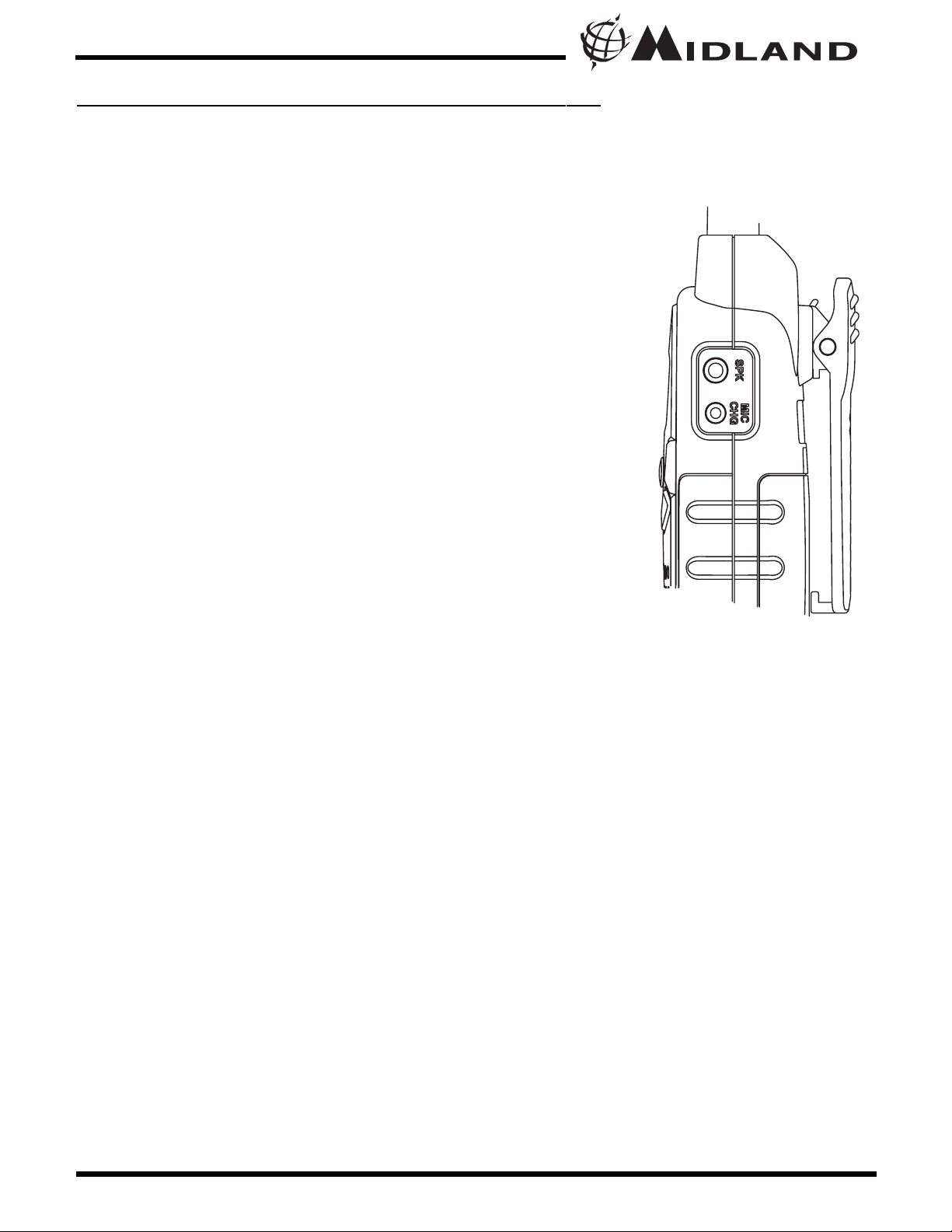
Page 14 www.midlandradio.com
EXTERNAL SPEAKER/MICROPHONE JACK
Your GXT600/635/650/656 Series can be used with an optional
external speaker/microphone or headset, freeing your hands for other
tasks. To use an optional speaker / microphone or headset:
l Insert the plug(s) into the SPK/MIC jacks
l Place the earbud into your ear, and adjust the
mic into your desired position.
Model GXT600/635/650/656 Series
®

Page 15 www.midlandradio.com
PROBLEM SOLUTION
No Power - Check battery installation and/or replace batteries
Cannot Receive
Messages
- Confirm the radios have the same channel
and Privacy Code settings.
- Make sure that you are within range of the other
transceivers.
- Buildings and other structures may interfere with
your communication.
(See ABOUT RANGE on Page 8)
Radio is not responding
to button presses
- Make sure key lock is not on. See "Keypad Lock"
(Page 10).
- Radio might need to be reset. Turn radio off then
on.
- Ensure accessory microphone is set properly
Display is dim - Recharge or replace batteries.
Charger not functioning - Contacts on the back of the radio may require
cleaning.
- Ensure the outlet where the charger is plugged
into is functioning properly.
- Check that the battery pack is installed in the
radio properly.
USE AND CARE
1. Use a soft damp cloth to clean the radio
2. Do not use alcohol or cleaning solutions to clean the radio.
3. Do not immerse the radio in water.
4. Dry the radio with dry lint-free cloth should it get wet.
5. Turn off the radio and remove the batteries during long-term
storage.
If you have a problem which you believe requires service, please
call first and speak with a service technician. Many problems can
be remedied over the phone without returning the unit for
service.
Model GXT600/635/650/656 Series
TROUBLESHOOTING GUIDE
®

Page 16 www.midlandradio.com
SPECIFICA
TIONS
Channels 22 GMRS/FRS Channels +121 Privacy Codes
10 NOAA Weather (WX) Band Channels
Operating Frequency UHF 462.5500 ~ 467.7125 MHz
Power Source 4 AAAlkaline or 6.0V Rechargeable Ni-MH battery pack
GMRS/FRS FREQUENCY CHART (MHz)
NOAA WEATHER (WX) RADIO FREQUENCY CHART (MHz)
CTCSS PRIVACY CODES FREQUENCY CHART (Hz)
* Channel 8,9 and 10 are designated Canadian Marine Frequencies
* Channels 8~14 are low-power FRS license free channels
Note: Privacy codes can be programmed for use on any channel
Model GXT600/635/650/656 Series
®
CH. No CH. Freq. CH. No CH. Freq. CH. No CH. Freq.
1
2
3
4
5
6
7
8
462.5625
462.5875
462.6125
462.6375
462.6625
462.6875
462.7125
467.5625
9
10
11
12
13
14
15
16
467.5875
467.6125
467.6375
467.6625
467.6875
467.7125
462.5500
462.5750
17
18
19
20
21
22
462.6000
462.6250
462.6500
462.6750
462.7000
462.7250
CH. No CH. Freq. CH. No CH. Freq.
1
2
3
4
5
162.550
162.400
162.475
162.425
162.450
6
7
8
9
10
162.500
162.525
161.650
161.775
163.275
Code Freq. Code Freq. Code Freq. Code Freq. Code Freq.
1 67.0 9 91.5 17 118.8 25 156.7 33 210.7
2 71.9 10 94.8 18 123.0 26 162.2 34 218.1
3 74.4 11 97.4 19 127.3 27 167.9 35 225.7
4 77.0 12 100.0 20 131.8 28 173.8 36 233.6
5 79.7 13 103.5 21 136.5 29 179.9 37 241.8
6 82.5 14 107.2 22 141.3 30 186.2 38 250.3
7 85.4 15 110.9 23 146.2 31 192.8
8 88.5 16 114.8 24 151.4 32 203.5

Page 17 www.midlandradio.com
Model GXT600/635/650/656 Series
DCS PRIVACY CODE CHART
Note: Privacy codes can be programmed for use on any channel
No.
CODE No. CODE No. CODE
1 023 29 174 57 445
2 025 30 205 58 464
3 026 31 223 59 465
4 031 32 226 60 466
5 032 33 243 61 503
6 043 34 244 62 506
7 047 35 245 63 516
8 051 36 251 64 532
9 054 37 261 65 546
10 065 38 263 66 565
11 071 39 265 67 606
12 072 40 271 68 612
13 073 41 306 69 624
14 074 42 311 70 627
15 114 43 315 71 631
16 115 44 331 72 632
17 116 45 343 73 654
18 125 46 346 74 662
19 131 47 351 75 664
20 132 48 364 76 703
21 134 49 365 77 712
22 143 50 371 78 723
23 152 51 411 79 731
24 155 52 412 80 732
25 156 53 413 81 734
26 162 54 423 82 743
27 165 55 431 83 754
28 172 56 432 - -
®

Page 18 www.midlandradio.com
LIMITED WARRANTY
Midland Radio Corporation will repair or replace, at its option without
charge, any Midland FRS/GMRS transceiver which fails due to a
defect in material or workmanship within Three Years following the
initial consumer purchase. This warranty does not apply to water
damage, battery leak or abuse.
Accessories have a 90 day warranty from date of purchase, including
any antennas, chargers, or earphones. This warranty does not include
the cost of labor for removal or re-installation of the product in a
vehicle or other mounting. Performance of any obligation under this
warranty may be obtained by returning the warranted product, prepaid
freight, along with proof of purchase to:
Midland Radio Corporation
Warranty Service Department
5900 Parretta Drive
Kansas City, MO 64120
This warranty gives you specific legal rights, and you may also have
other rights, which vary from state to state.
Note : The above warranty applies only to merchandise purchased in
the United States of America or any of the territories or possessions
thereof, or from a U.S. Military exchange.
Midland Radio Corporation
5900 Parretta Drive
Kansas City, MO 64120
Tel: (816) 241-8500
E-mail: mail@midlandradio.com
URL: www
.midlandradio.com
Model GXT600/635/650/656 Series
®

Page 19 www.midlandradio.com
Model GXT600/635/650/656 Series
ACCESSORIES
Accessories can be purchased at www.midlandradio.com or fill in
the form on the following page and mail it to our address.
AAVVPP-44
- 1 Dual Desk Charger
- 2 Rechargeable battery packs
- 1 AC Adapter
- 1 DC Cigarette lighter adapter
- $39.99
®

AAVVPP-11
AAVVPP-HH11
AAVVPP-HH22
Page 20 www.midlandradio.com
Model GXT600/635/650/656 Series
- 1 Open Face Helmet
Microphone Kit
- $49.99
- 1 Closed Face Helmet
Microphone Kit
- $49.99
- 2 Over the Ear Mic.
Headsets w/ PTT
- $19.99
®
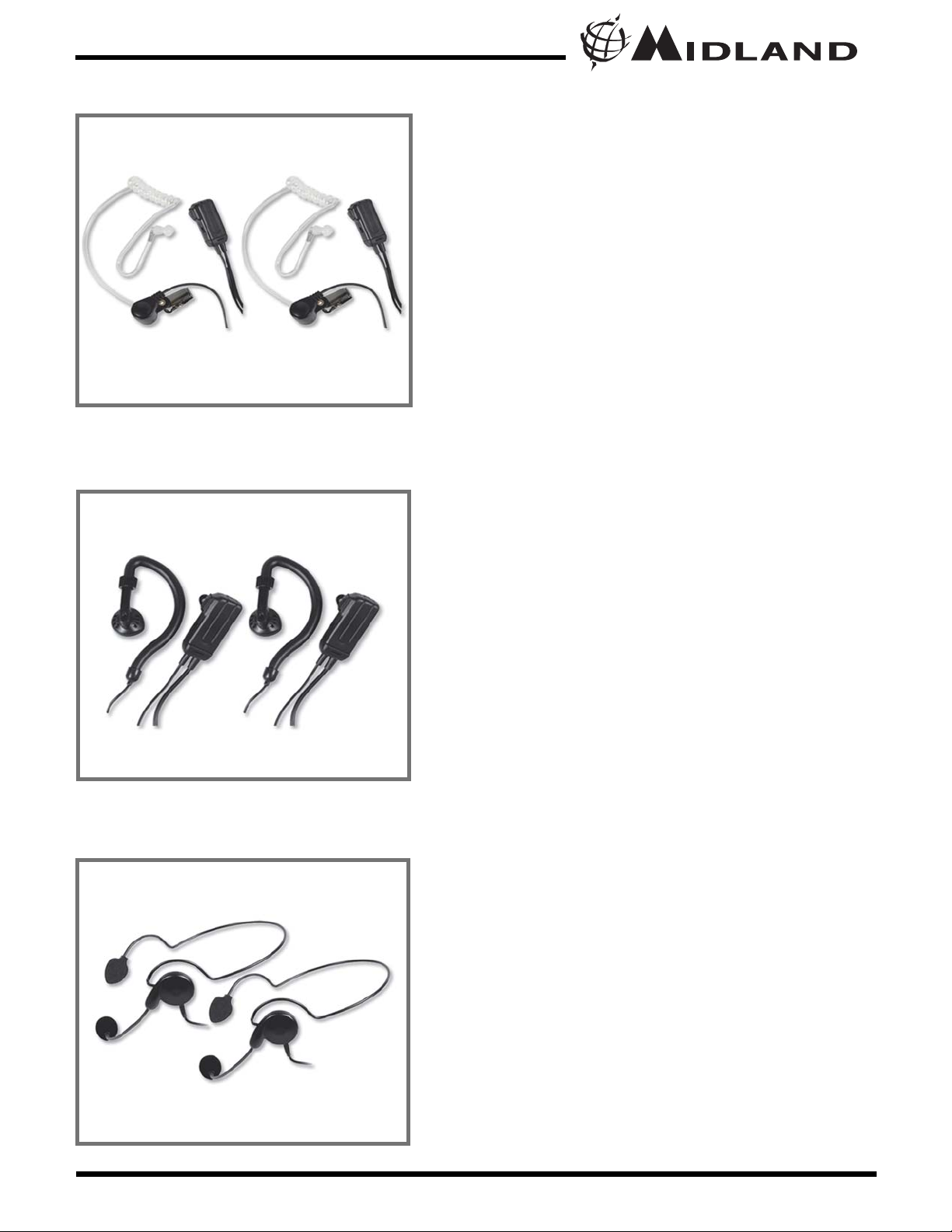
Page 21 www.midlandradio.com
Model GXT600/635/650/656 Series
AAVVPP-HH33
AAVVPP-HH44
AAVVPP-HH55
- 2 Behind the Head Headset
- $39.99
- 2 Ear Wrap Headset
- $39.99
- 2 Surveillance Headset
- $39.99
®

®
Page 22 www.midlandradio.com
Model GXT600/635/650/656 Series

Model GXT600/635/650/656 Series
Page 23 www.midlandradio.com
Please send Money Order or fill in Visa/MasterCard information and
mail to the address below. Please DO NOT send cash or checks.
Make Money Order to Midland Radio Corporation.
Name: _____________________________________________________
Address: ___________________________________________________
City: _____________________ State _____Zip Code _____________
Tel: ______________________ email: ___________________________
CC# _____________________ Type: __________ Exp. ____________
ACCESSORIES ORDER FORM
Qty Item Price Total
AVP-1 $19.99
AVP-4 $39.99
AVP-H1 $49.99
AVP-H2 $49.99
AVP-H3 $39.99
AVP-H4 $39.99
AVP-H5 $39.99
Mail To:
Midland Radio Corporation
Consumer Dept.
5900 Parretta Drive
Kansas City, MO 64120
---------------Or Call 816.241.8500.
---------------To order online go to
www.midlandradio.com
Sub-Total ___________
Tax (MO, CO, IL, FL only) ___________
S & H (U.S. only) _____ $14.95
Total $___________
®

MMIIDDLLAANNDD RRAADDIIOO CCOORRPPOORRAATTIIOONN
5900 Parretta Drive
Kansas City, MO 64120
Call 816.241.8500
visit us at http://www.midlandradio.com
Note: Features & Specifications are subject to change without notice.
MIDLAND is not responsible for unintentional errors or omissions on its
packaging.






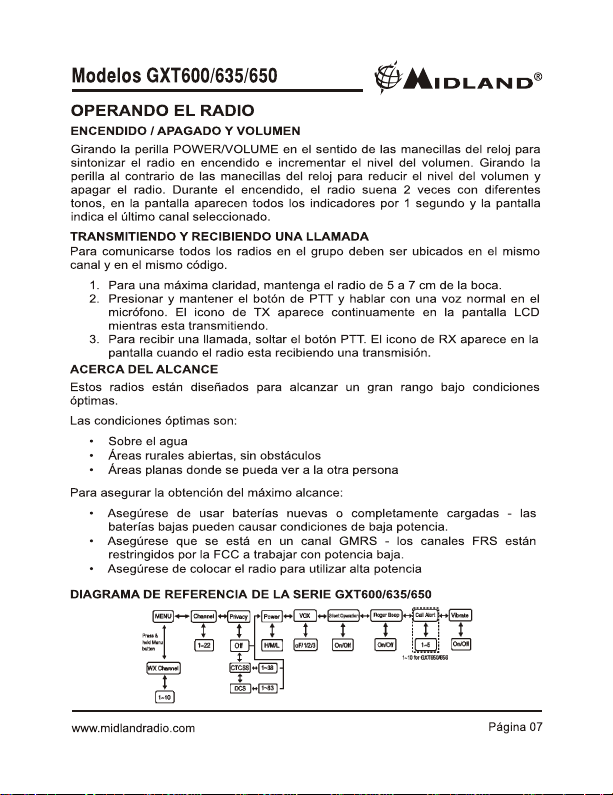








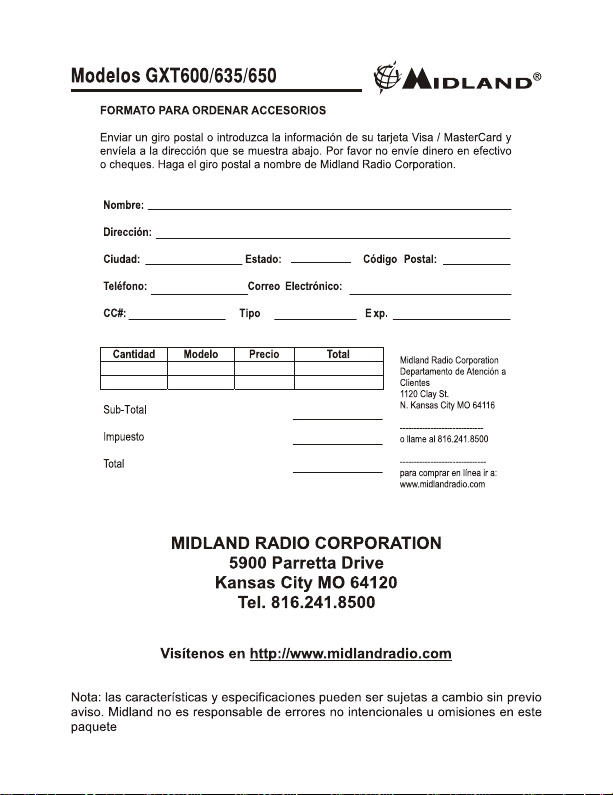
