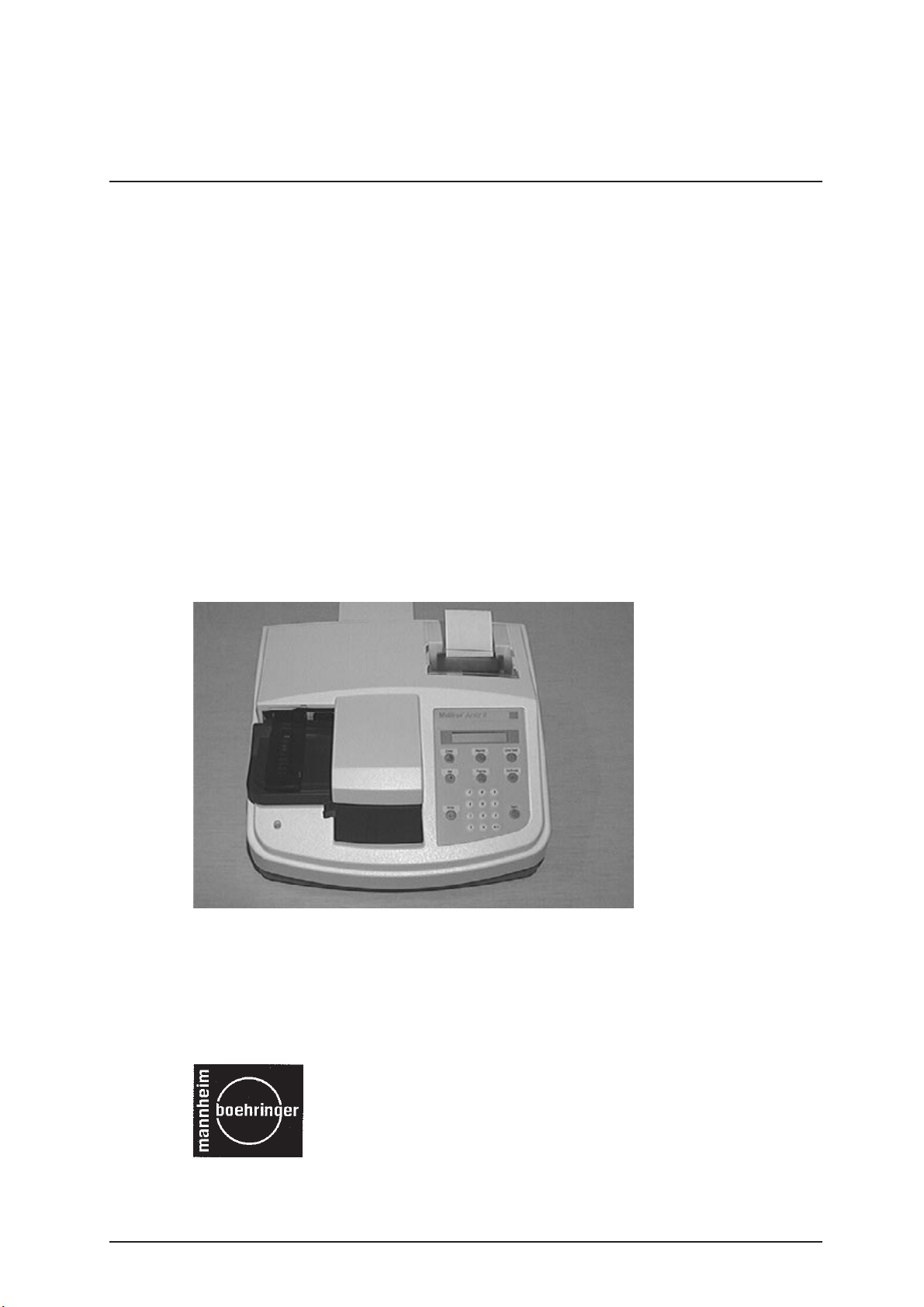
Miditr on®
Junior
Service Manual
II
Service Manual Miditron®
Junior
II / ID 1997491 / MJ / 1.0 - June 1998 / Page 1
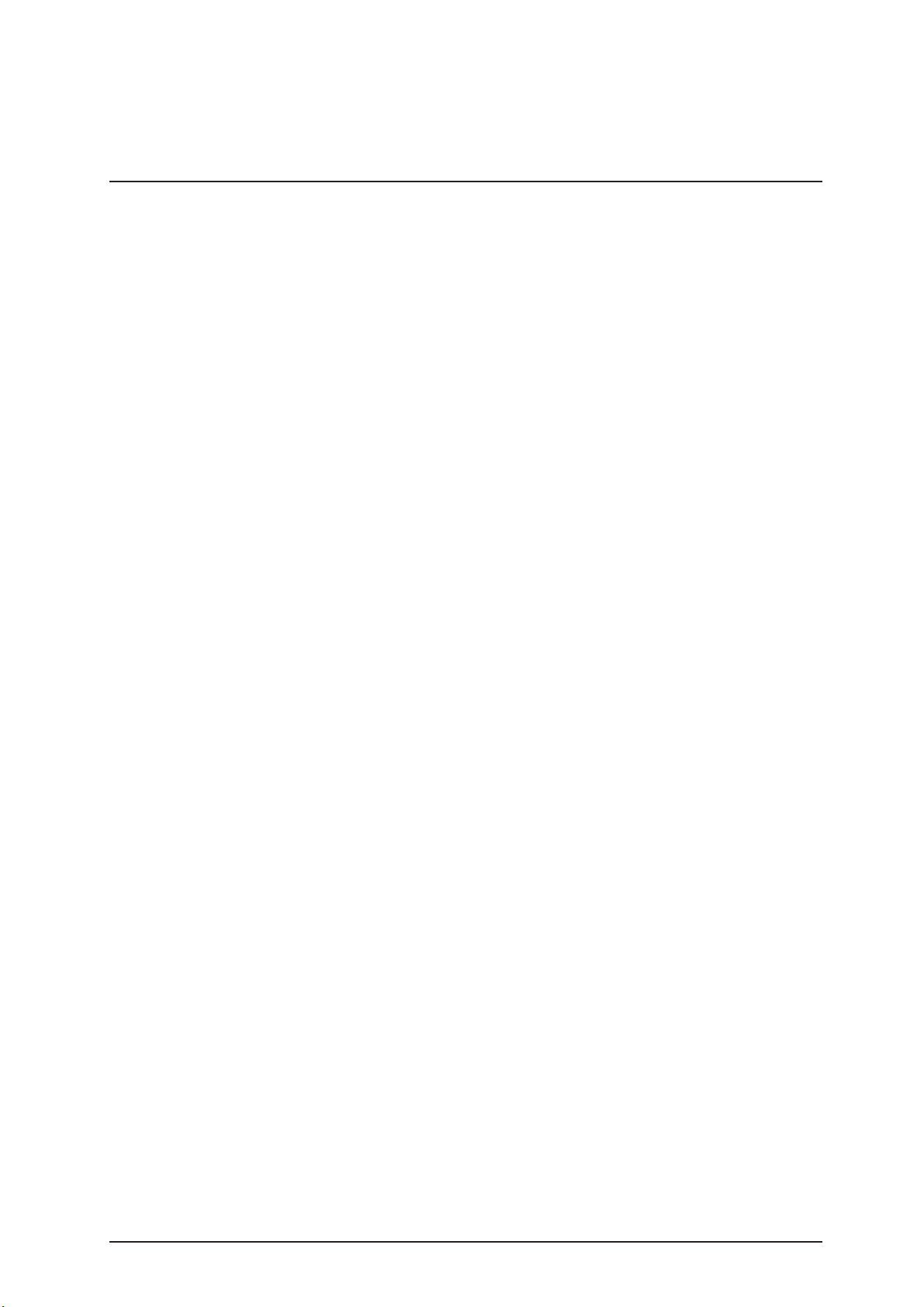
Table of contents
Short operating instructions .......................................................................6
1. General Note .................................................................................................7
1.1 Limitations .............................................................................................................7
1.2 Mailing / telephone address ................................................................................7
1.3 Security advice ......................................................................................................8
1.4 Confirmation declaration....................................................................................10
2. Documentation ...........................................................................................11
2.1 Update service for this manual .......................................................................... 11
2.2 Instrument code for service ...............................................................................11
3. Intr oduction................................................................................................. 12
3.1 System description .............................................................................................12
3.1.1 Function Elements ............................................................................................ 13
3.1.2 Measuring Principle .......................................................................................... 15
3.1.3 Concentration T able (Program I) ...................................................................... 17
3.1.4 Changing Range Remisson Bordes ................................................................ 18
3.2 System Specification ..........................................................................................19
3.3 Service Concept ..................................................................................................20
3.3.1 Service level ...................................................................................................... 20
3.3.2 Handling of warranty and repairs .................................................................... 20
4. Installation ..................................................................................................25
4.1 Checking for Damage in Transit .........................................................................25
4.2 Unpacking ............................................................................................................25
4.3 Proper Setting...................................................................................................... 25
4.4 Setting Up............................................................................................................. 25
4.5 Inserting Printer Paper........................................................................................27
5. Calibration...................................................................................................28
6. Operation ....................................................................................................31
6.1 Overview ..............................................................................................................31
6.2 Normal Mode........................................................................................................32
6.3 Accelerated Mode................................................................................................32
6.4 Fast Mode............................................................................................................. 32
6.5 Principle movement of the Miditron® Junior II.................................................33
7. Service mode and adjustment .................................................................. 34
7.1 How to make adjustments .................................................................................. 34
Service Manual Miditron®
Junior
II / ID 1997491 / MJ / 1.0 - June 1998 / Page 2
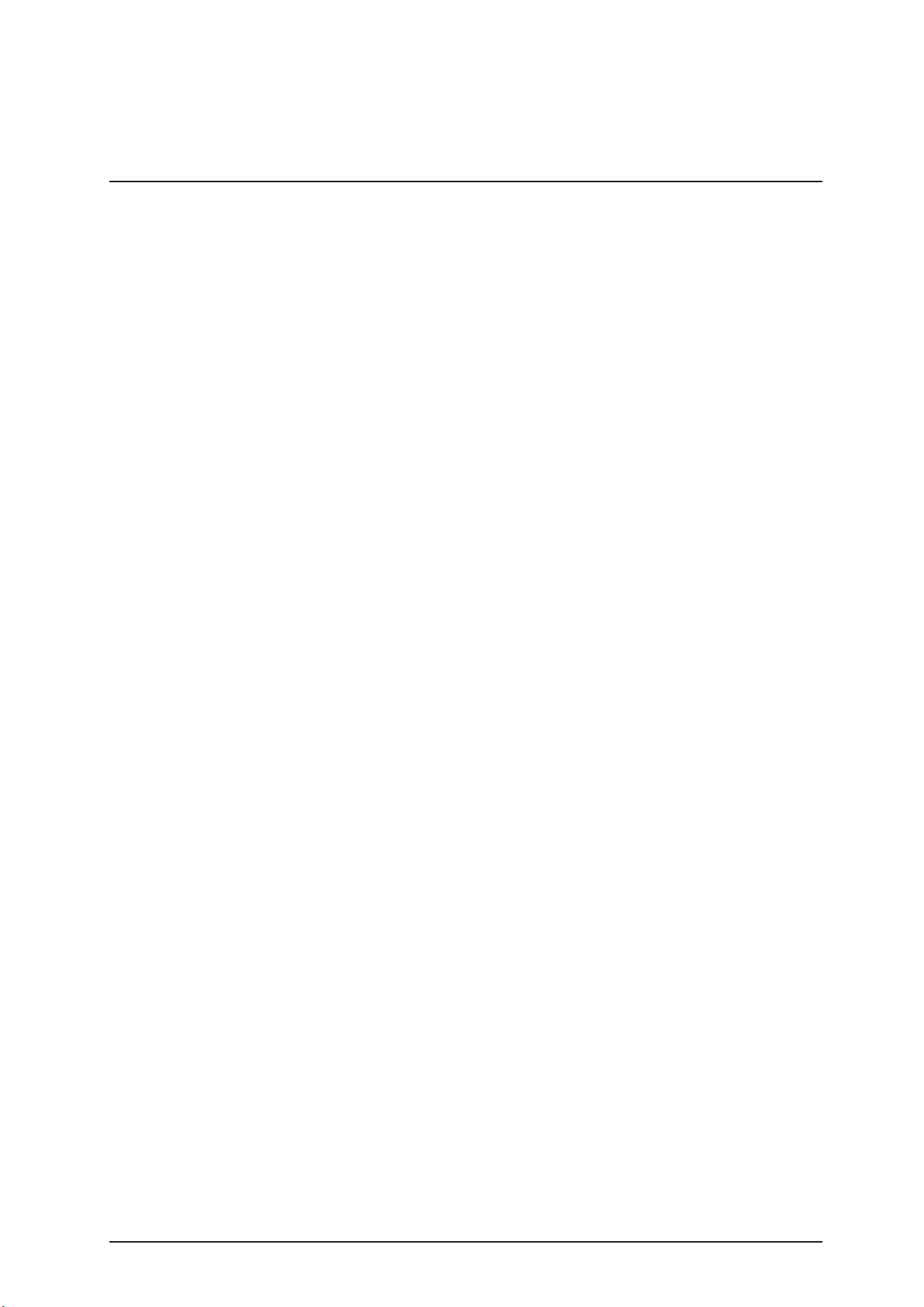
Table of contents
7.2 General .................................................................................................................35
7.3 Procedure............................................................................................................. 35
8. Adjustment / Dismantling ..........................................................................40
9. Mec hanics...................................................................................................41
9.1 Mechanical moduls .............................................................................................41
9.1.1 Transport arm.................................................................................................... 41
9.1.2 Tray..................................................................................................................... 41
9.1.3 Top of housing .................................................................................................. 42
9.1.4 PCB Main ........................................................................................................... 43
9.1.5 PCB Interface .................................................................................................... 44
9.1.6 Display ............................................................................................................... 45
9.1.7 Printer ................................................................................................................ 46
9.1.8 Status LED......................................................................................................... 47
9.1.9 Keyboar d............................................................................................................ 48
9.1.10 PCB Measuring Head........................................................................................ 49
9.1.11 LED Measuring Head Home Position............................................................... 50
9.1.12 LED Home Position........................................................................................... 51
9.1.13 Motor Belt Drive Cross Transport .................................................................... 52
9.1.14 Motor Measuring Head Unit.............................................................................. 53
9.1.15 Tooth Bar Measuring Head Unit ....................................................................... 54
9.1.16 Carrier for tray ................................................................................................... 55
9.1.17 Reference Field Carrier..................................................................................... 56
9.1.18 Crossbar complete............................................................................................ 57
9.1.19 Cross T ransport ................................................................................................. 58
10. Electronics ................................................................................................59
10.1 Overview Electronics ..........................................................................................59
10.2 Power supply .......................................................................................................60
10.3 Electronic modules .............................................................................................62
10.3.1 PCB Main ........................................................................................................... 62
10.3.2 PCB Interface .................................................................................................... 65
10.3.3 Display ............................................................................................................... 67
10.3.4 Printer ................................................................................................................ 67
10.3.5 Status LED......................................................................................................... 67
10.3.6 Keyboar d............................................................................................................ 68
10.3.7 PCB Measuring Head........................................................................................ 68
10.3.8 LED Measuring Head Home Position............................................................... 69
10.3.9 LED Home Position........................................................................................... 69
Service Manual Miditron®
Junior
II / ID 1997491 / MJ / 1.0 - June 1998 / Page 3
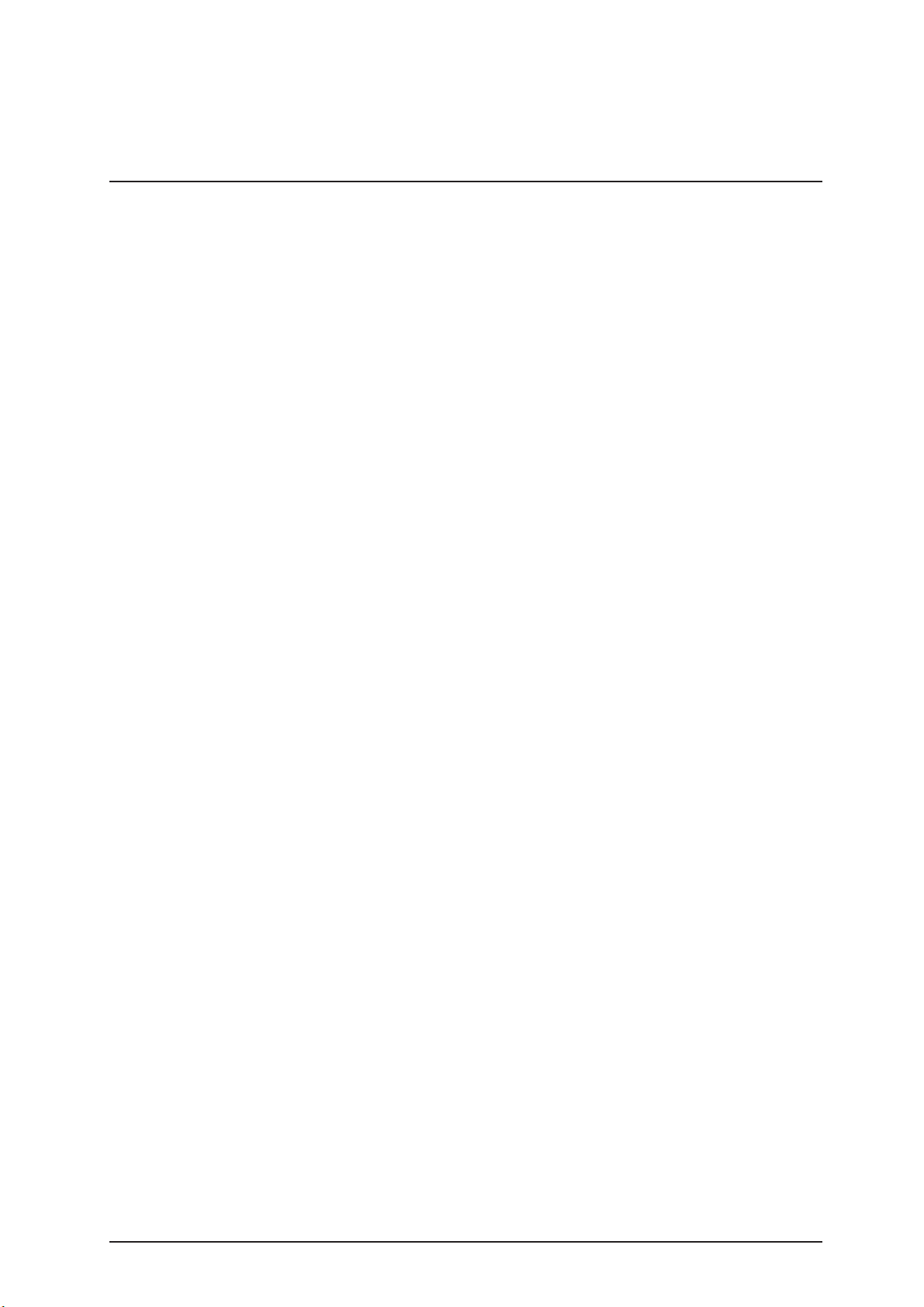
Table of contents
10.3.10 LED reference position..................................................................................... 70
10.3.11 Motor Belt Drive Cross T ransport .................................................................... 70
10.3.12 Motor Measuring Head Drive............................................................................ 71
10.4 Circuit diagram ....................................................................................................72
10.4.1 PCB Main ........................................................................................................... 72
10.4.2 PCB Interface .................................................................................................... 77
10.4.3 PCB Measuring Head........................................................................................ 81
11. Software ....................................................................................................82
11.1 Overview ..............................................................................................................82
11.2 Flow Diagram of Menu Selection .......................................................................83
11.2.1 Flow Diagram of the Worklist Menu ................................................................. 84
11.2.2 Flow Diagram of the Working Mode Menu....................................................... 85
11.2.3 Flow Diagram of the Reprint Menu .................................................................. 86
11.2.4 Flow Diagram of the Setup Menu..................................................................... 87
11.2.4.1 Flow Diagram of Color Setup........................................................................... 89
11.2.4.2 Flow Diagram of Clarity Setup ......................................................................... 90
11.2.4.3 Flow Diagram of P arameter Setup ................................................................... 91
11.3 Service/Status Software ..................................................................................... 92
11.4 Software update ..................................................................................................92
11.4.1 Software update via chip car ds........................................................................ 92
11.4.2 Software update via printer interface .............................................................. 93
11.5 Loading instrument settings via Download...................................................... 97
11.5.1 Specification of the INI-file ............................................................................... 98
11.6 Saving instrument settings via Upload ...........................................................100
12. Interface ..................................................................................................101
12.1 Host Interface.....................................................................................................101
12.2 Character definitions, representation conventions .......................................102
12.3 Protocols ............................................................................................................103
12.4 Upload timing and handshake .........................................................................106
12.5 Download timing and handshake ....................................................................108
12.6 Protocol structure .............................................................................................110
12.6.1 Protocol "/REP/": Repeat request .................................................................. 110
12.6.2 Protocol "/SPM/": Start Communication ....................................................... 110
12.6.3 Protocol "/MOR/": Receipt confirmed/Request for ne xt set......................... 110
12.6.4 Protocol "/END/": End of communication ..................................................... 110
12.6.5 Protocol "/SPE-D/ + Data": Data protocol color + turbidity......................... 111
Service Manual Miditron®
Junior
II / ID 1997491 / MJ / 1.0 - June 1998 / Page 4
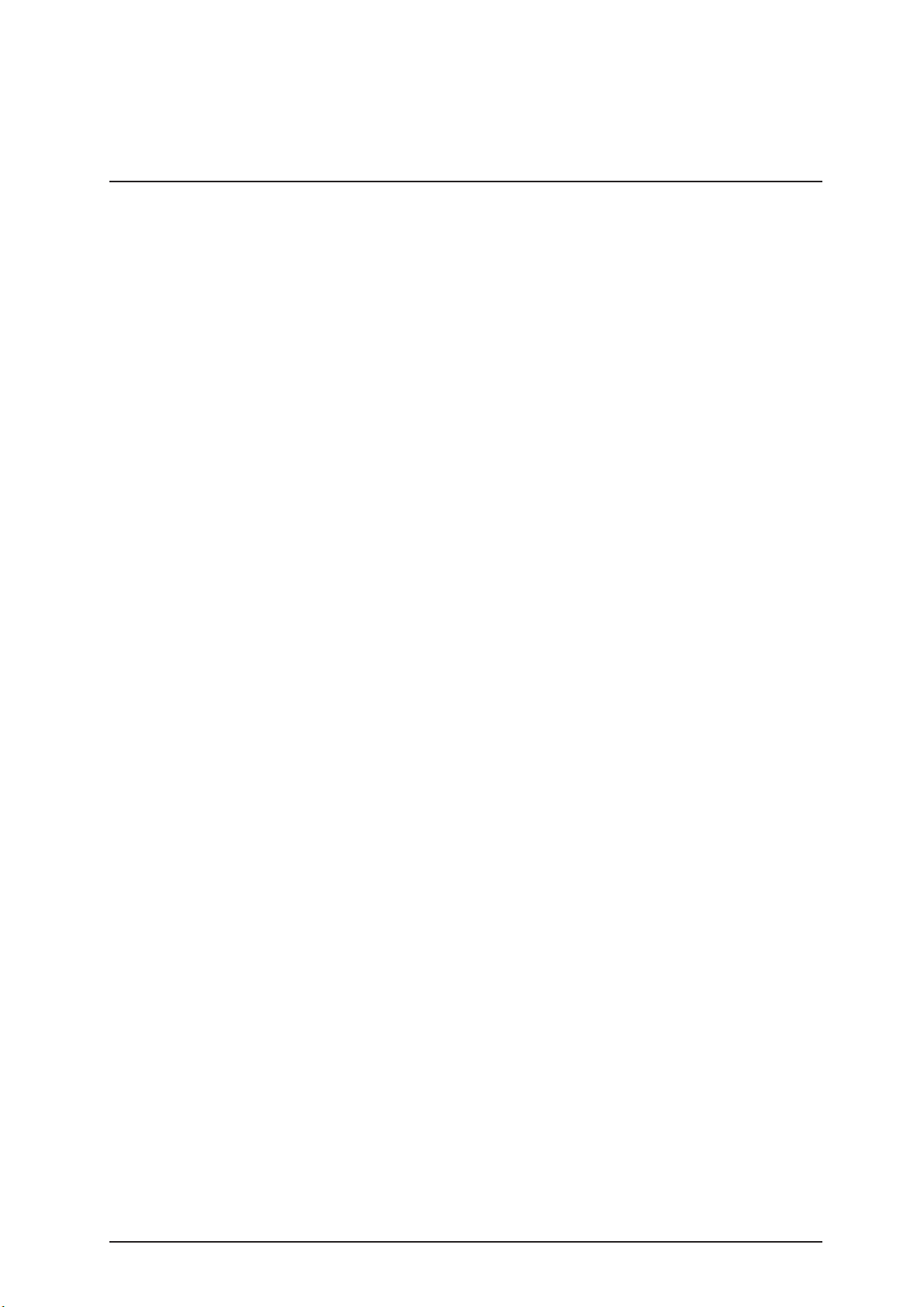
Table of contents
12.6.6 Protocol "/SPE-E/ + Data": Data protocol results ....................................... 111
12.6.7 Protocol "/SPE-A/ + Pat-Id.": Data protocol Pat-Id. ...................................... 112
12.7 Format of results-data : ....................................................................................112
12.7.1 Structure of results-data Programm-1 (International) :................................ 112
12.8 Procedures for checking test bytes.................................................................114
12.8.1 European language variations of Miditron® software: LRC test bytes ....... 114
12.8.2 American/Canadian language version of Miditron® Junior II software: ..... 115
12.8.3 Automatic adaption to the test pr ocedure used by the host ....................... 116
13. Troubleshooting ...................................................................................... 117
13.1 Error at self-test.................................................................................................117
13.2 Repairable errors during normal mode........................................................... 118
13.3 Non-repairable errors during normal mode (Major Error) .............................119
13.4 Errors during INI-file Download .......................................................................120
13.5 List of all error codes........................................................................................121
14. Spare Parts .............................................................................................127
14.1 Complete spare part list ...................................................................................127
14.2 Part identification .............................................................................................. 128
14.3 Exploded view Miditron® Junior II...................................................................131
15. Instrument, Strips, Accessories............................................................ 133
15.1 Complete list......................................................................................................133
16. Interface Assignment.............................................................................134
16.1 Host/PC interface............................................................................................... 134
16.2 External Printer interface..................................................................................135
16.3 Barcode reader interface ..................................................................................135
17. Routine Care and Cleaning ...................................................................136
17.1 General ...............................................................................................................136
17.2 Cleaning .............................................................................................................136
Service Manual Miditron®
Junior
II / ID 1997491 / MJ / 1.0 - June 1998 / Page 5
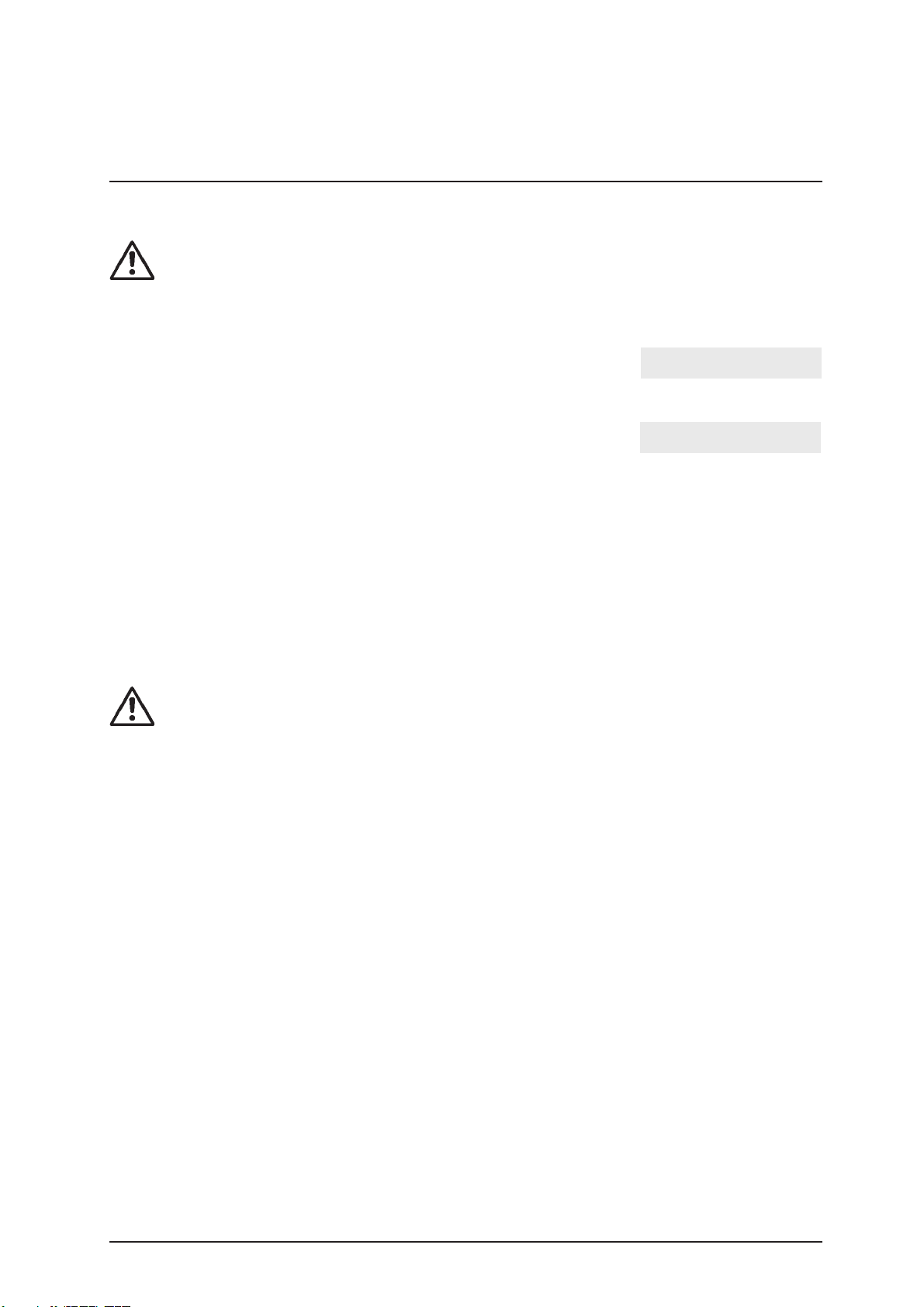
Short operating instructions
Directions in Brief
Please read carefully the sections marked with this symbol in the margin!
Miditron®
(sequential reading with automatic consecutive numbering), proceed as follo ws :
Switch on Miditr on®
Please empty the waste tra y.
Once the waste tray is empty and the self-check has finished, the analyz er is
ready. You see displayed.
1. Press <Start> and follow the displa y messages:
2. When the status LED flashes green and the beep tone sounds ("Dip Strip 1" is displayed), briefly dip
the test strip in the urine sample (for about 1 second) and then remov e it again, dra wing the edge of
the strip over the rim of the specimen container to wipe off excess urine.
3. While the status LED is green, you may insert the test strip , reagent zones upwards , into the insertion
area between the two guides on the leading edge of the strip receiving tray.
The end of the test strip must be supported by the rear inside edge of the strip receiving tray
(Fig. 10).
4. After about 20 seconds the first test strip will be transported from the waiting position to the
measuring position and "Please Wait" will be displayed. When the display shows "Dip Strip 2", repeat
the procedure for the second and any subsequent test strips.
Junior
II is designed for ease of use. To carry out routine strip measurements in Normal Mode
Junior
II. You see displayed:
Empty Waste Tray
"Please empty the waste tray"
READY - <START>
"The analyzer is ready to
measure"
WARNING: To prevent injury , keep hands away from the analyzer when it is transporting
test strips!
5. The first test strip will be measured 60 seconds after it was dipped and the result will be automatically
printed as long as the internal printer was not disabled in the SETUP menu. When a strip is no longer
detected at the measuring position, Miditron®
("READY - <START>" is displa y ed).
IMPORTANT:
Before operating Miditron®
settings in the SETUP menu.
For your own safety, and to avoid operator errors, please read the following operating
instructions carefully .
Please refer to the relevant sections of the Operator’s Manual for information on selection of SETUP menu options, calibration, working with Patient ID’s, c leaning and maintenance.
Junior
Service Manual Miditron®
II for the first time, y ou have the option of entering various
Junior
II automatically returns to the initial state
Junior
II / ID 1997491 / MJ / 1.0 - June 1998 / Page 6
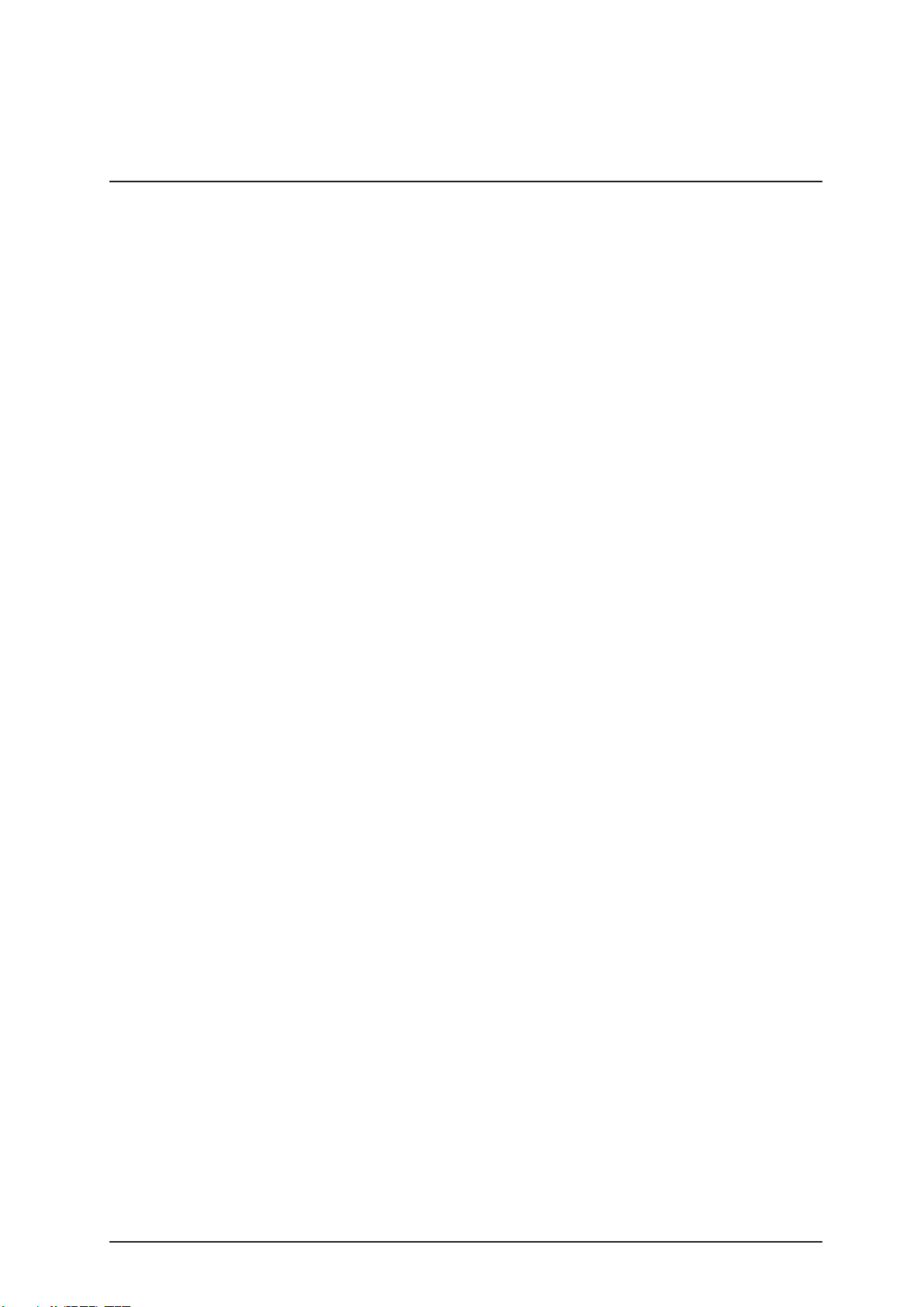
1. General Note
1.1 Limitations
The data and information provided in this manual
correspond to the state of knowledge e xisting at the time of
introducing the Miditron®
important changes will be taken into account in the next
edition of this manual.
The packaging leaflet should be regarded as authoritative.
This service manual was created for the telephone service
and technical service staff.
The operation manual contains special information for the
telephone service.
1.2 Mailing / telephone address
Junior II
on the market. Any
Service department, DA-ST
Telephone: +49 (0) 621 / 759 / 4116
Fax: +49 (0) 621 / 759 / 3985
Hot-line logistic (RA)
Telephone: +49 (0) 621 / 759 / 8094
Fax: +49 (0) 621 / 759 / 8093
When calling from outside Germany, add the international
dialing code at the beginning and omit the first ‘0’.
Service Manual Miditron®
Junior
II / ID 1997491 / MJ / 1.0 - June 1998 / Page 7
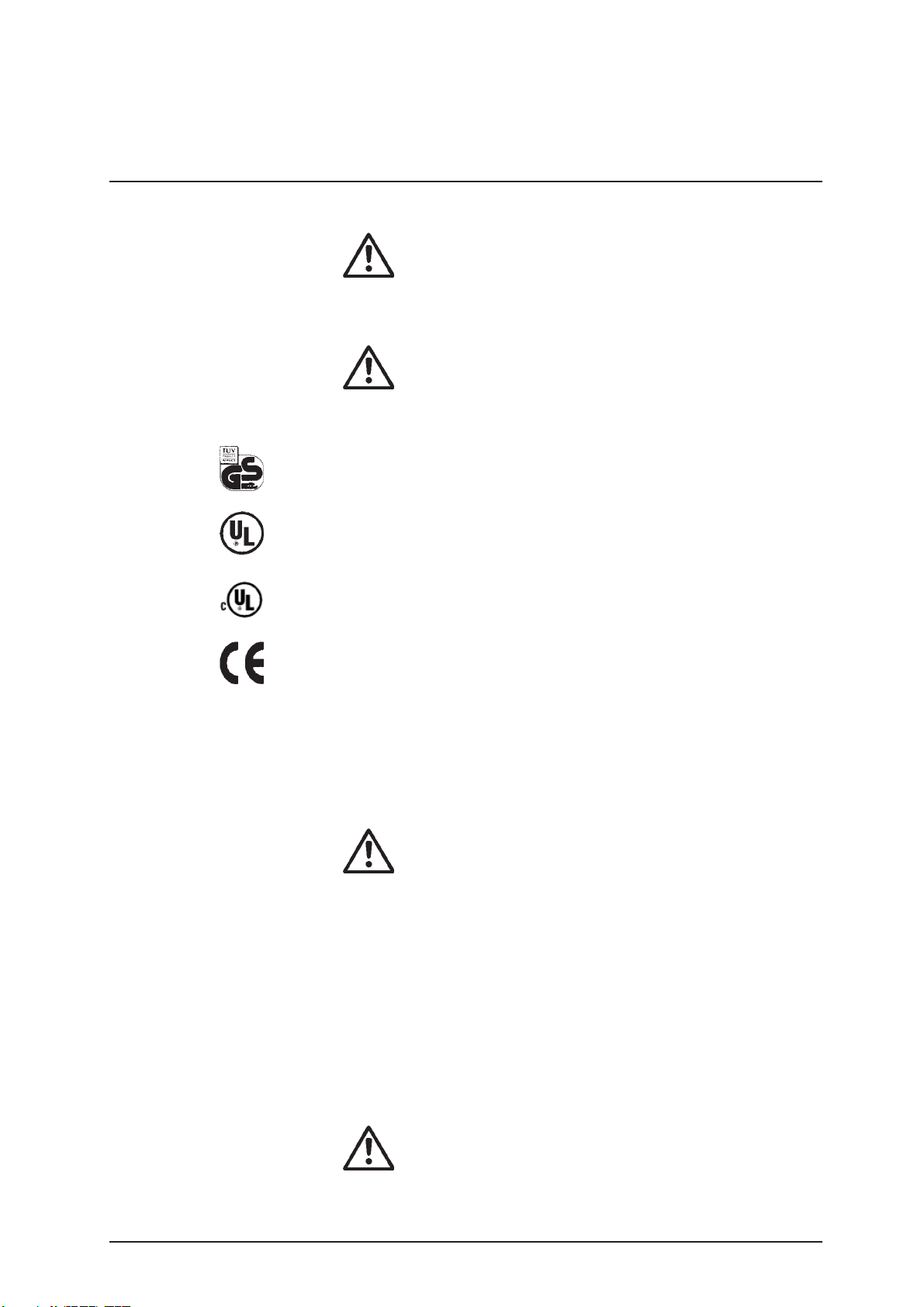
1. General Note
1.3 Security advice
Please carefully read the paragraphs marked b y a
warning triangle!
This instrument was constructed in accordance with
DIN VDE 0750, P a rt 1/DIN IEC 601, Part 1, “Medical
Electrical Equipment; P art 1: General Requirements f or
Safety” and checked to meet all technical demands on
safety before leaving the factory.
The instrument received the „GS“ (Geprüfte Sicherheit =
safety-tested) label f or meeting the safety requirements of
the VDE (Verein Deutscher Elektronik-Hersteller = Society
of German Electronics Manufacturers) and meets the
requirements of the MedGV (Medizinische Geräteverordnung = Medical Instrument Regulation).
To maintain these conditions and guarantee safe operation,
the operator should read this inf ormation and observe the
warnings given in these operating instructions.
The instrument should be used only with the external power
supply included in the delivery.
This instrument belongs to Protection Class I (protective
conductor).
Do not insert the plug into any type of AC outlet other than a
shock-proof outlet. Do not use an extension cord without a
protective conductor to prevent that the protective eff ect is
circumvented.
Interrupting the earth conductor inside or outside of
the instrument or disconnecting the earth conductor
lug may create a hazardous situation for the operator.
Do not open the covers or remo v e parts that cannot be
opened or removed b y hand, as this can e xpose live parts.
Connectors may also be live . Any adjustment, maintenance
or repair on an opened instrument with the power on should
be carried out only by trained personnel authorized by
Boehringer Mannheim who are aware of the danger
inv olv ed.
If you suspect that the instrument can no longer be
operated safely, turn it off and take steps to ensure that it
cannot be turned on accidentally . Make certain that the
Miditron®
Junior
II is operated b y trained personnel only.
To prevent injury, keep hands away fr om the analyze r
when it is transporting a strip.
Service Manual Miditron®
Junior
II / ID 1997491 / MJ / 1.0 - June 1998 / Page 8
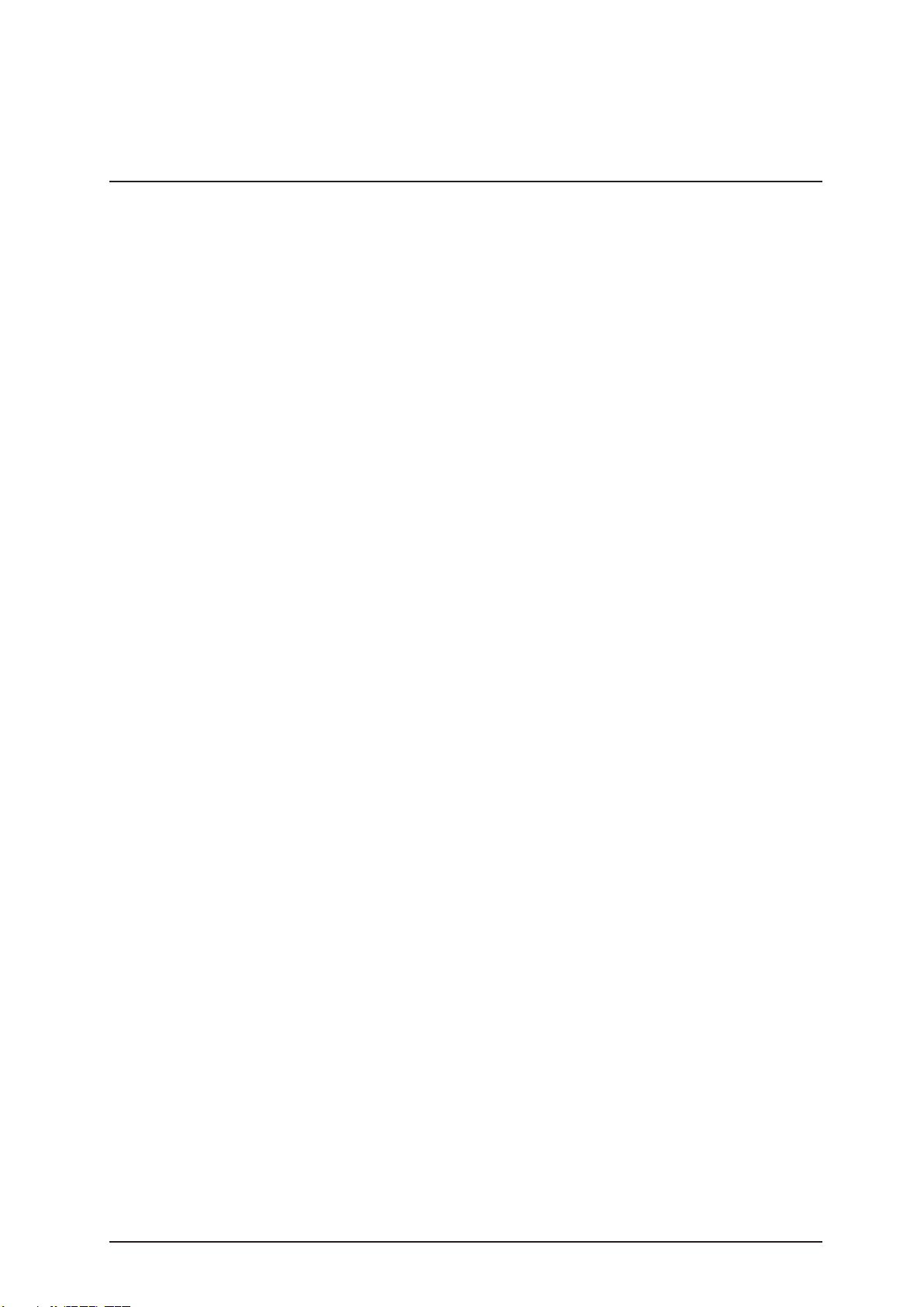
1. General Note
A personal computer or printer connected to the analyzer
must meet the regulations of EN 60950, UL 1950 or CSA
C22.2 No. 950.
General Information:
The data and information contained in this manual are
current as of issue. Any basic changes will be included in
subsequent editions. In case of uncertainty, the package
insert included with the product in question shall prevail.
The instrument meets the requirements of Overvoltage
Class 2 and P ollution Class 2.
Medical Instrument Regulation („MedGV“)
MedGV is a safety regulation f or technical medical
instruments (effective only in Germany).
According to the MedGV of 01/14/85, the Miditron®
II is classified in Group 3. The user must follow the proper
guidelines for Group 3.
Reference:
Regulation on Safety of T echnical Medical Instruments .
Author: Adolf Krebs, ISBN 3-921958-41-S , 1985 Bib liomed.
Published by: Medizinische Verlagsgesellschaft mbH,
Melsungen.
Miditron®
only.
Junior
II should be used by qualified persons
Junior
Service Manual Miditron®
Junior
II / ID 1997491 / MJ / 1.0 - June 1998 / Page 9

1. General Note
1.4 Confirmation declaration
Confirmation declaration for electromagnetic compatibility
according to the laws of the European Union.
Service Manual Miditron®
Junior
II / ID 1997491 / MJ / 1.0 - June 1998 / Page 10
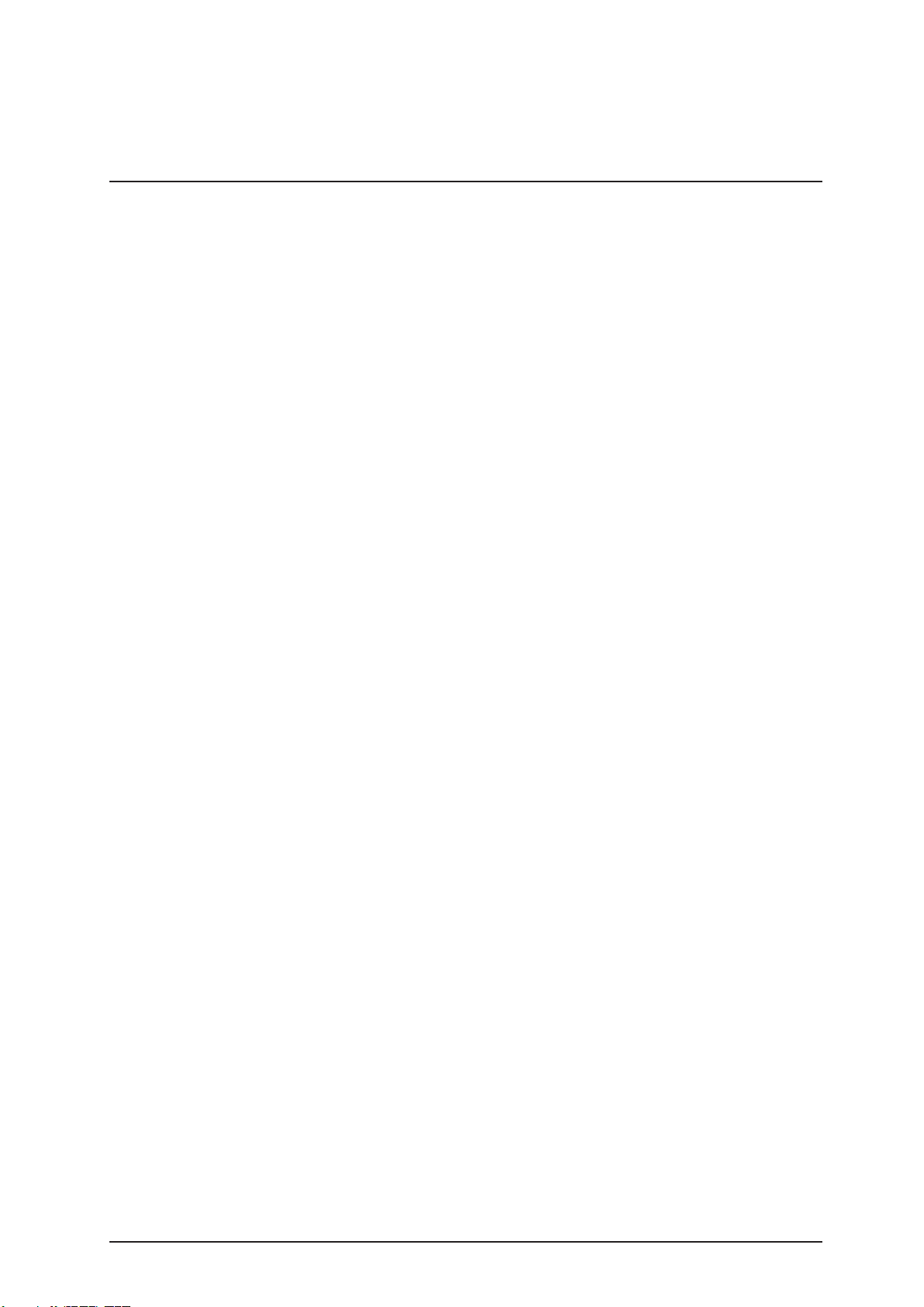
2. Documentation
2.1 Update service for this manual
New inf ormation and modifications will be sent via Technical
News. Please send us your name and address to ensure
you receive updates automatically.
Update Service:
Fax this page to Technical Service-Boehringer Mannheim
+49 (0)621 759 3985
Name:......................................................
Address:..................................................
..................................................................
..................................................................
FAX No. + ____ _____________________
You will find the version identification in the bottom line of
ev ery page.
Explanation of the index:
Service Manual Miditron®
Vers. 1.0 - June 1998 / Page 5
Instrument: Miditron®
Order- number: 1702602
Instrument code: MJ
V ersion: 1.0
Date of edition: June 1998
Page: 5
Junior
II / ID 1702602 / MJ /
Junior
II
2.2 Instrument code for service
The service code of Miditron®
Junior
II is: MJ
Service Manual Miditron®
Junior
II / ID 1997491 / MJ / 1.0 - June 1998 / Page 11
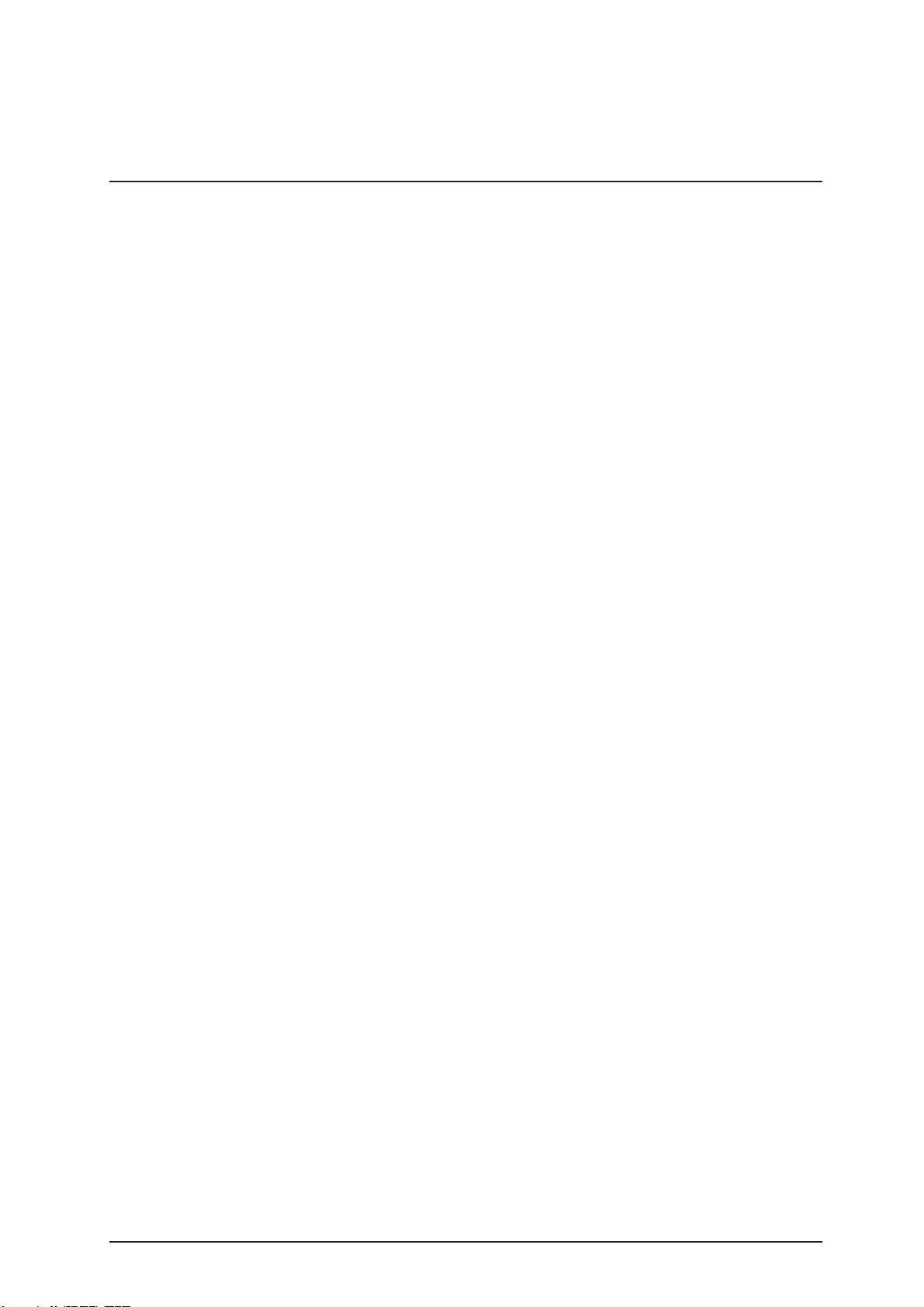
3. Introduction
3.1 System description
Urine test strips simplify laboratory diagnosis through their
ease of use, sensitivity and specificity. These benefits allow
you to identify pathological changes in the urine quickly and
reliably.
Automated urinalysis with Miditr on®
the reading of results is standardized by eliminating
potential sources of error associated with visual reading of
test strips (such as unfav ourab le lighting conditions at the
workplace, differences in operators’ ability to discriminate
between colours and keep to prescribed times, etc.). The
test strips used are multi-parameter strips for measuring
specific gravity, pH, leukocytes, nitrite, protein, glucose,
ketone, urobilinogen, bilirubin and erythrocytes in urine.
Junior
II assures that
Service Manual Miditron®
Junior
II / ID 1997491 / MJ / 1.0 - June 1998 / Page 12
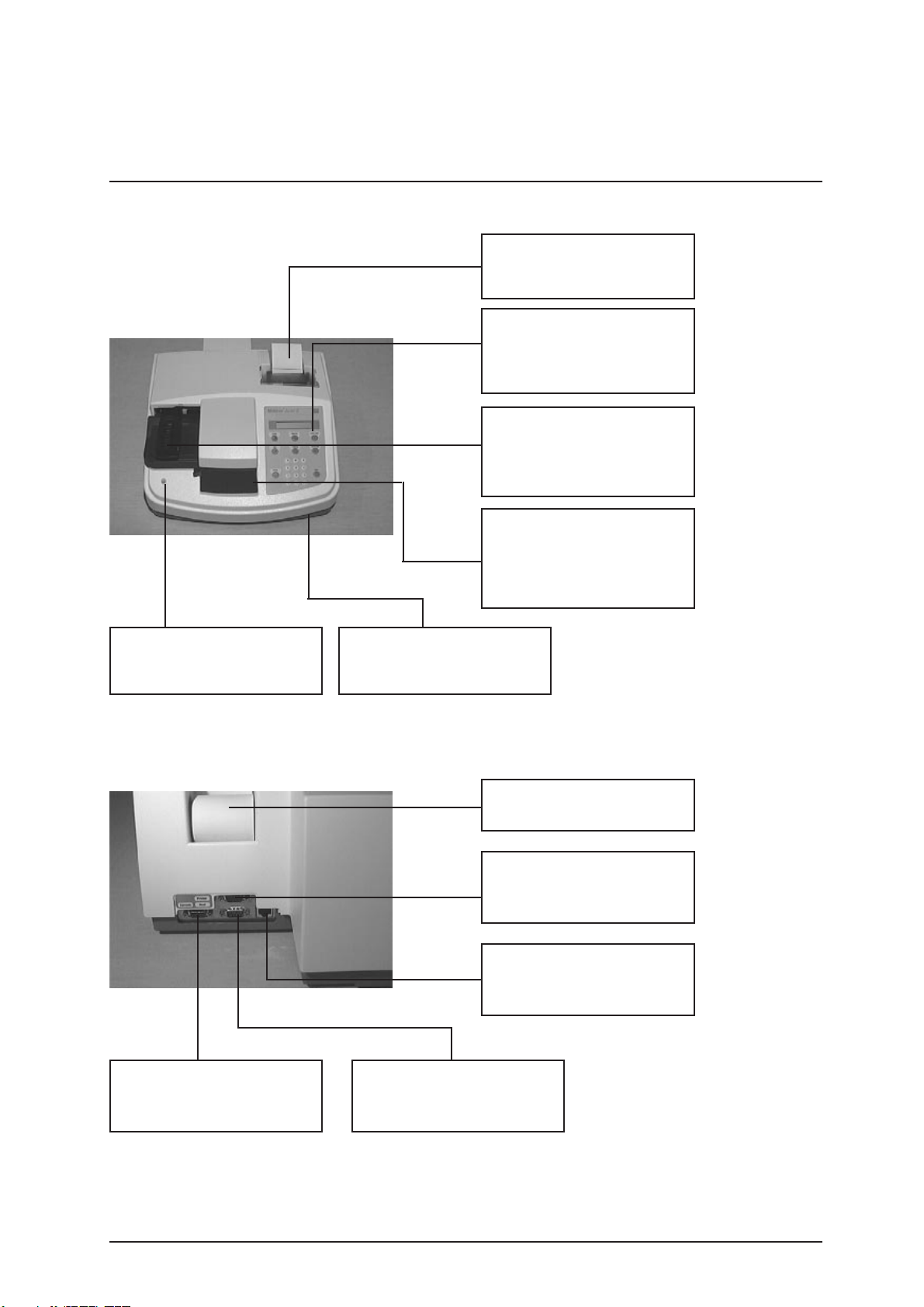
3. Introduction
3.1.1 Function Elements
Built in printer with lid
for documentation of the
results
Keyboard/ Displa y
Contains 6 function keys , 10
num. k e ys and liquid crystal
display
Transport arm
Transports test strip from
wait position into measuring
position
Waste tray
Three functional areas, test
strip insertion, incubation/
measurement area and
waste container
Status LED
3 different colours indicates
the status of the instrument
Serial interface
Used to connect to a
barcode reader
Program chip car d
Contains program f or SW
update
Printer paper
Thermal paper
Serial interface
Used to connect to external
printer
DC- socket
To connect the external
power supply
Serial interface
Used to connect to a host,
PC
Service Manual Miditron®
Junior
II / ID 1997491 / MJ / 1.0 - June 1998 / Page 13
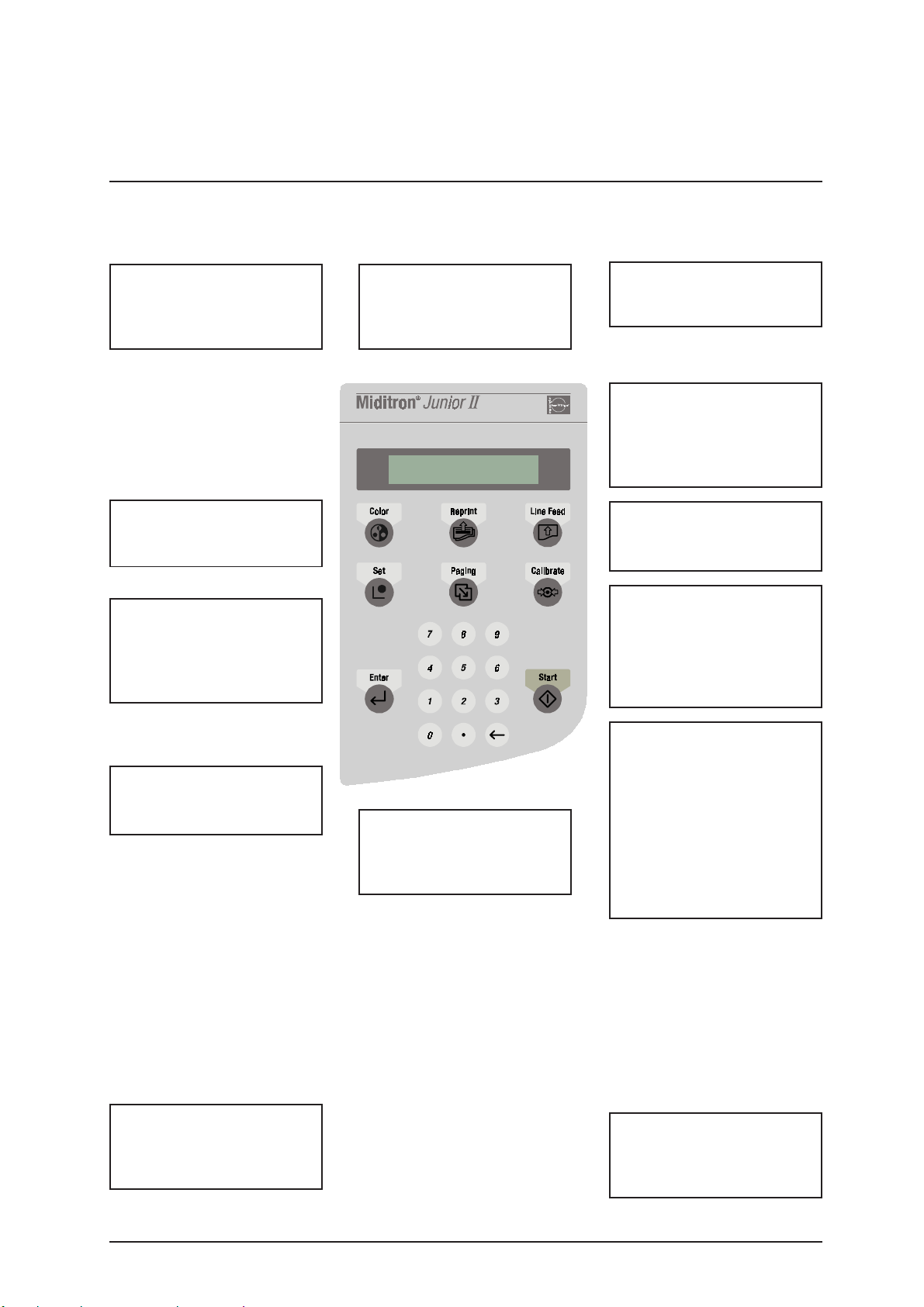
3. Introduction
Color
For manually selecting
colour and clarity for
inclusion with results.
Set
Used to select a menu
option.
Enter
Used to terminate keyboard
input, e.g. <0-9> and to
confirm an option or a
procedure.
Reprint
Reprints the patient report(s)
as defined in the Reprint
menu.
Display
The display consists of 1 line
of 16 characters.
Line Feed
advances paper one line at a
time or advances
continously while key is
depressed
Calibrate
Starts the calibration
procedure.
Paging
Used to scroll forwards
vertically through menus
without branching to menu
options and without saving
settings.
<0-9> and <.>
Used to enter (alpha)
numeric values.
External power supply,
provides the instrument with
+5V DC and +12V DC
ç
Backspace k ey for correcting
input, scrolling backwards or
jumping back one
Start
Used to start test strip
measurement, also to
escape from menus back to
"READ Y - <Start>", "ACC
MODE Start" or "FAST
MODE <START>", to stop
printing during Reprint, and
to acknowledge warning
messages and prompts.
Power cor d
(Country specific)
Service Manual Miditron®
Junior
II / ID 1997491 / MJ / 1.0 - June 1998 / Page 14
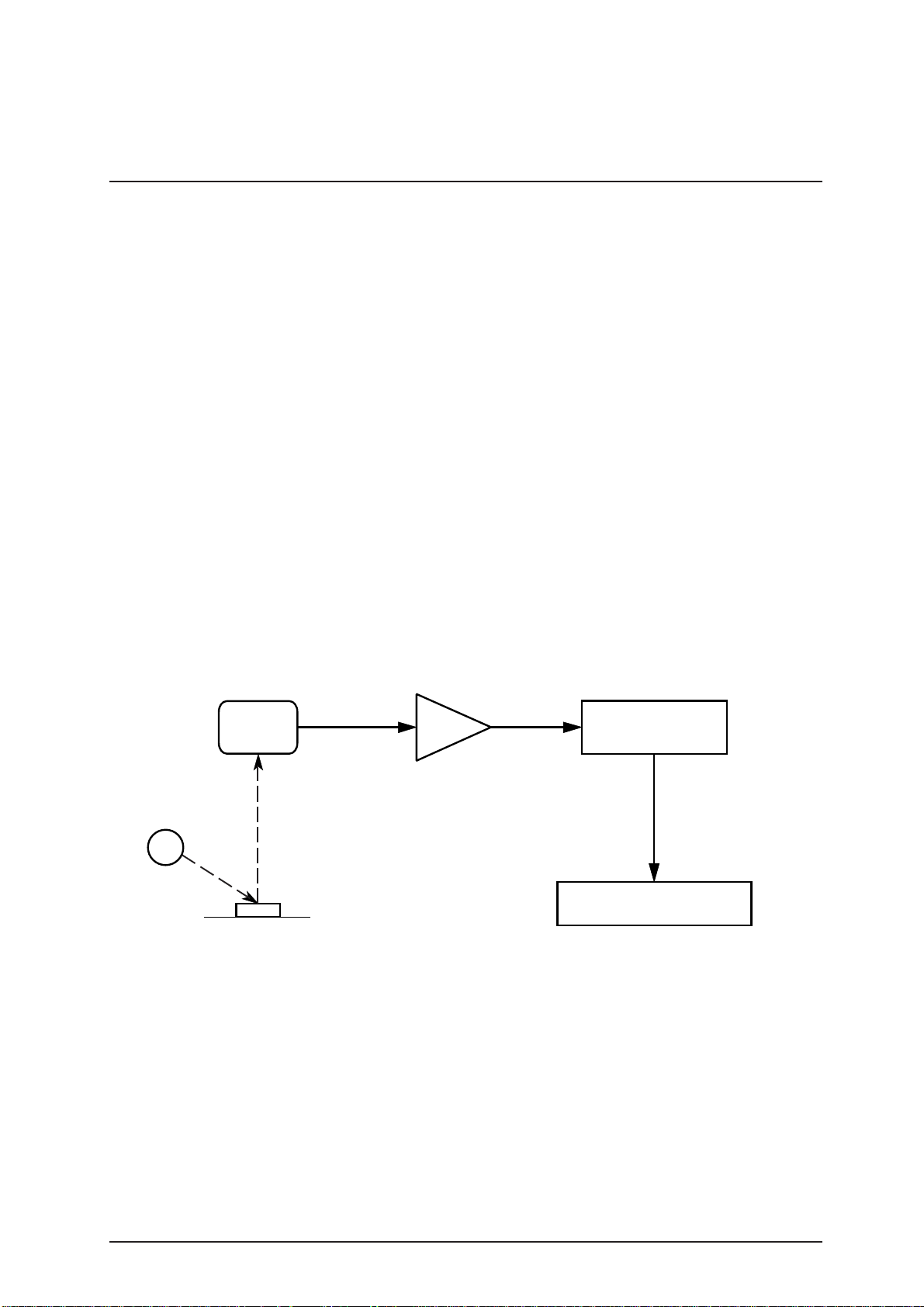
3. Introduction
3.1.2 Measuring Principle
Miditron®
photometer for in-vitro semi-quantitative reading of urine
test strips from Boehringer Mannheim. The light sources
(light-emitting diodes, LED’ s f or short) and reading times
are optimized f or the reaction chemistry and colour
dev elopment occurring on the test pads.
The measuring head of Miditron®
of differing wavelengths. The test strip is held stationary at
the measuring position and the measuring head moves over
each test pad in turn, starting from a "Reference position"
used to test the optical system.
During measurement, Miditron®
test strip is properly positioned under the measuring head
by carrying out a plausibility check on the light that is
reflected. If the strip is not properly positioned under the
measuring head, Miditron®
message.
Reading is done electro-optically, as follows:
Detector Analog-to-Digital Conve rter Microprocessor
Junior
II is a semi-automated reflectance
Junior
Junior
Junior
II prints an error
II contains 3 LED’ s
II checks that the
LED
1
3
2
Test Area
4
Concentration Result
An LED (1) flashes light of a defined wav elength at an
optimum angle onto the surface of the test pad (2). The light
hitting the surface is reflected with an intensity that is
dependent on the colour of the test pad, and is received by
a photodiode detector (3) positioned directly above the test
pad. The detector sends an analogue electrical signal to the
analogue-to-digital converter (4), which converts it to a digital figure. The microprocessor (5) corrects the digital figure
based on a value from an internal reference pad and
converts it to a relative v alue b y scaling to a calibration
standard, and then computes the absolute reflectance
value.
5
Service Manual Miditron®
Junior
II / ID 1997491 / MJ / 1.0 - June 1998 / Page 15
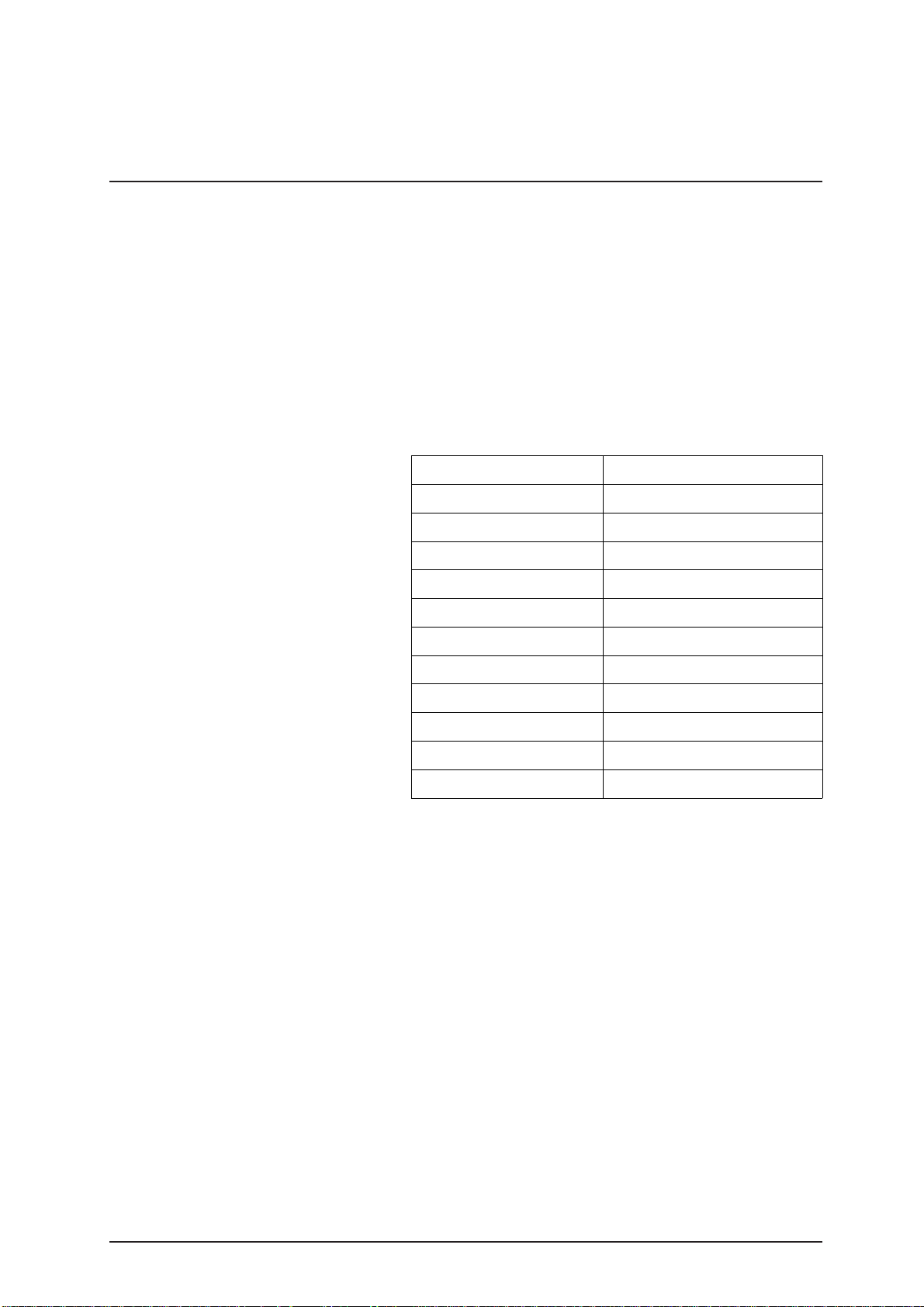
3. Introduction
The semi-quantitative concentration result is determined by
comparing the absolute reflectance value with the so-called
range boundaries ( = constant, parameter-specific
reflectance values stored in the analyzer).
Results can be printed out, saved in memory, and sent to a
computer .
The wavelengths of the LED’s used to measure each of the
urine test strip parameters are listed in the table below. The
results of certain parameters are improved through the use
of two different wa v elengths. The third LED is f or future
options
Parameter Measuring Wave length [nm]
Specific Gravity 620
pH 557 and 620
Leukocytes 557
Nitrite 557
Protein 557
Glucose 557
Ketone 557
Urobilinogen 557
Bilirubin 557
Erythrocytes 557 and 620
Color 557 and 620
The photometric reflectance measurement for all of the
parameters is carried out after an incubation time of 60
seconds. As with earlier urine analyzers from Boehringer
Mannheim, allowance for intrinsic urinary colour, which is a
recognized interfering factor, is made through measurement
of a blank reagent pad, the so-called "compensation pad".
Upon immersion into the urine sample, the compensation
pad absorbs the sample liquid and assumes the intrinsic
colour of the urine. Measuring the compensation pad helps
prev ent f alse positiv es when the urine sample is strongly
coloured.
In strongly alkaline urine samples, Miditron®
automatically corrects the result obtained when the test pad
for specific gravity is read.
Miditron®
colour by ev aluating the compensation pad. The settings
necessary for this are selected in the Setup menu. Whether
the colour is to be printed together with the results is also
defined in the Setup menu.
Service Manual Miditron®
Junior
II reads the strip and determines urine
Junior
II / ID 1997491 / MJ / 1.0 - June 1998 / Page 16
Junior
II

3. Introduction
3.1.3 Concentration T able (Program I)
Miditron®
concentration ranges:
Parameter Conventional SI Arbitrary (Standard)
Specific Gravity 1.000 1.000 1.000
(SG) 1.005 1.005 1.005
1.010 1.010 1.010
1.015 1.015 1.015
1.020 1.020 1.020
1.025 1.025 1.025
1.030 1.030 1.030
pH 5 5 5
666
6.5 6.5 6.5
777
888
999
Leukocytes neg. neg. neg.
(LEU) 25 /µl 25 /µl +
100 /µl 100 /µl ++
500 /µl 500 /µl +++
Nitrite neg. neg. neg.
(NIT) pos. pos. pos.
Protein neg. neg. neg.
(PRO) 25 mg/dl 0.25 g/l +
75 mg/dl 0.75 g/l ++
150 mg/dl 1.5 g/l +++
500 mg/dl 5 g/l ++++
Glucose norm. norm. neg.
(GLU) 50 mg/dl 3 mmol/l +
100 mg/dl 6 mmol/l ++
300 mg/dl 18 mmol/l +++
1000 mg/dl 56 mmol/l ++++
Ketone neg. neg. neg.
(KET) 5 mg/dl 0.5 mmol/l +
15 mg/dl 1.5 mmol/l ++
50 mg/dl 5 mmol/l +++
150 mg/dl 15 mmol/l ++++
Urobilinogen norm. norm. neg.
(UBG) 1 mg/dl 17 µmol/l +
4 mg/dl 68 µmol/l ++
8 mg/dl 135 µmol/l +++
12 mg/dl 203 µmol/l ++++
Bilirubin neg. neg. neg.
(BIL) 1 mg/dl 17 µmol/l +
3 mg/dl 50 µmol/l ++
6 mg/dl 100 µmol/l +++
Erythrocytes neg. neg. neg.
(ERY) 10 /µl 10 /µl +
25 /µl 25 /µl ++
50 /µl 50 /µl +++
150 /µl 150 /µl ++++
250 /µl 250 /µl +++++
Junior
II prints the test results in the following
Service Manual Miditron®
Junior
II / ID 1997491 / MJ / 1.0 - June 1998 / Page 17
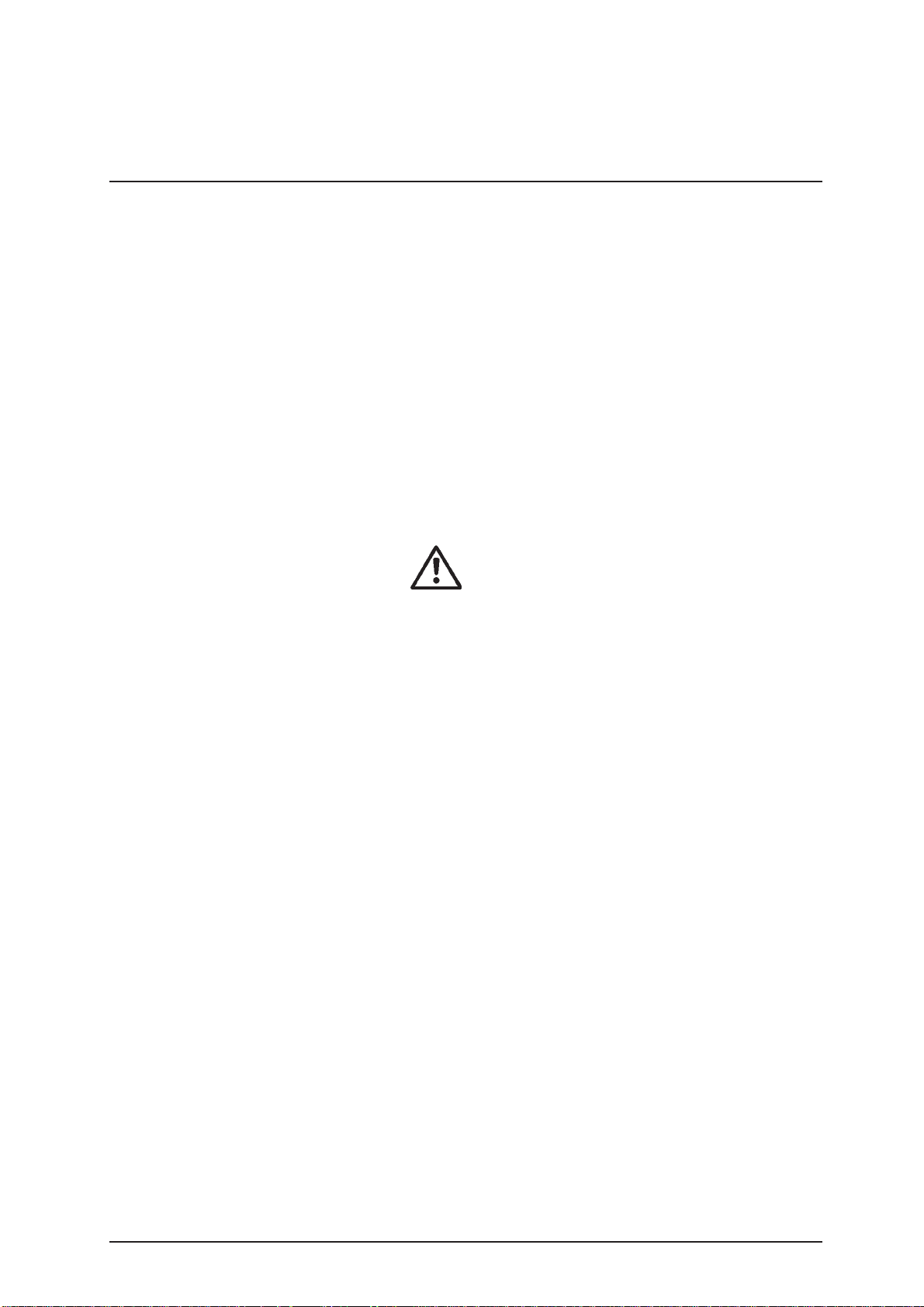
3. Introduction
3.1.4 Changing Range Remisson Bordes
The boundaries of the reflectance ranges used by
Miditron®
were derived from rigorous comparative tests carried out b y
Boehringer Mannheim with native urine. If required, the
factory-set default ranges for Miditr on®
changed to suit individual laboratories’ requirements.
Results obtained based on individually modified ranges are
flagged with an asterisk * under the "Urinalysis" headline on
the patient report.
The ranges for the parameters pH and SG cannot be
modified; nor can the thresholds f or w a velength changes for
pH and ER Y.
Operator´s Manual outlines how ranges can be selected.
Junior
II to compute and output the test results
Boehringer Mannheim can give no guarantee as
to the accuracy of results when range
boundaries have been changed.
Junior
II may be
Service Manual Miditron®
Junior
II / ID 1997491 / MJ / 1.0 - June 1998 / Page 18
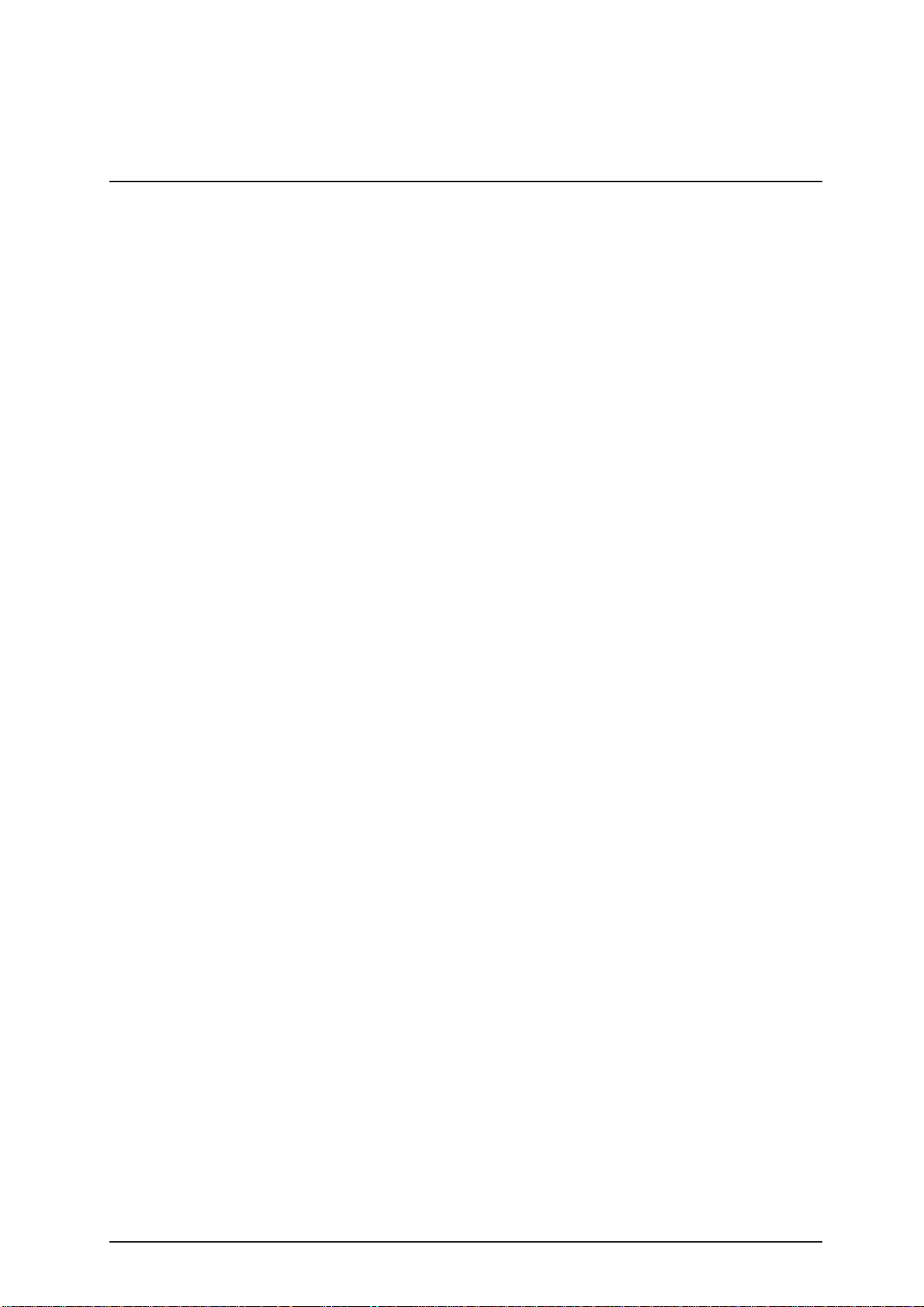
3. Introduction
3.2 System Specification
Dimensions: Height: 195 mm
Width: 349 mm
Depth: 470 mm
Weight: 7.45 kg
Interfaces: 3 serial RS 232 C interfaces
(host/PC, barcode reader , e xternal printer)
P ower Supply: External Universal Pow er Supply Model No . 78-095-0300
with integral ON/OFF s witch
Input: 110 V - 240 V; 50-60 Hz; 0.4-0.2 A
Output: 5 V 2.0 A
12 V 2.0 A
Po wer Consumption: Operation: 30 W
Standby: 15 W
System Description: Type: reflectance photometer
Light source: LED’s (light emitting diodes)
Wa v elengths: 557 nm, 620 nm
(the 656 nm LED is for future options)
Measuring head: 1 measuring head with 3 LED’s
Work flow: approx. 36 seconds (Normal Mode)
approx. 20 seconds (Acceler ated Mode)
approx. 12 seconds (Fast Mode)
Incubation time: 60 seconds
Printer: Seiko thermal line printer
Display: liquid crystal display , 1 line, 16 char acters
Environmental conditions:
Operating Non-Operating
Temperature: +15°C - +34°C -20°C - +60°C
Relative humidity: 20 % 80 % 20 % 95 %
Optimum Opt. Temperature: +22°C - +26°C
operating conditions: Opt. Rel. Humidity: 30 % 60 %
Service Manual Miditron®
Junior
II / ID 1997491 / MJ / 1.0 - June 1998 / Page 19
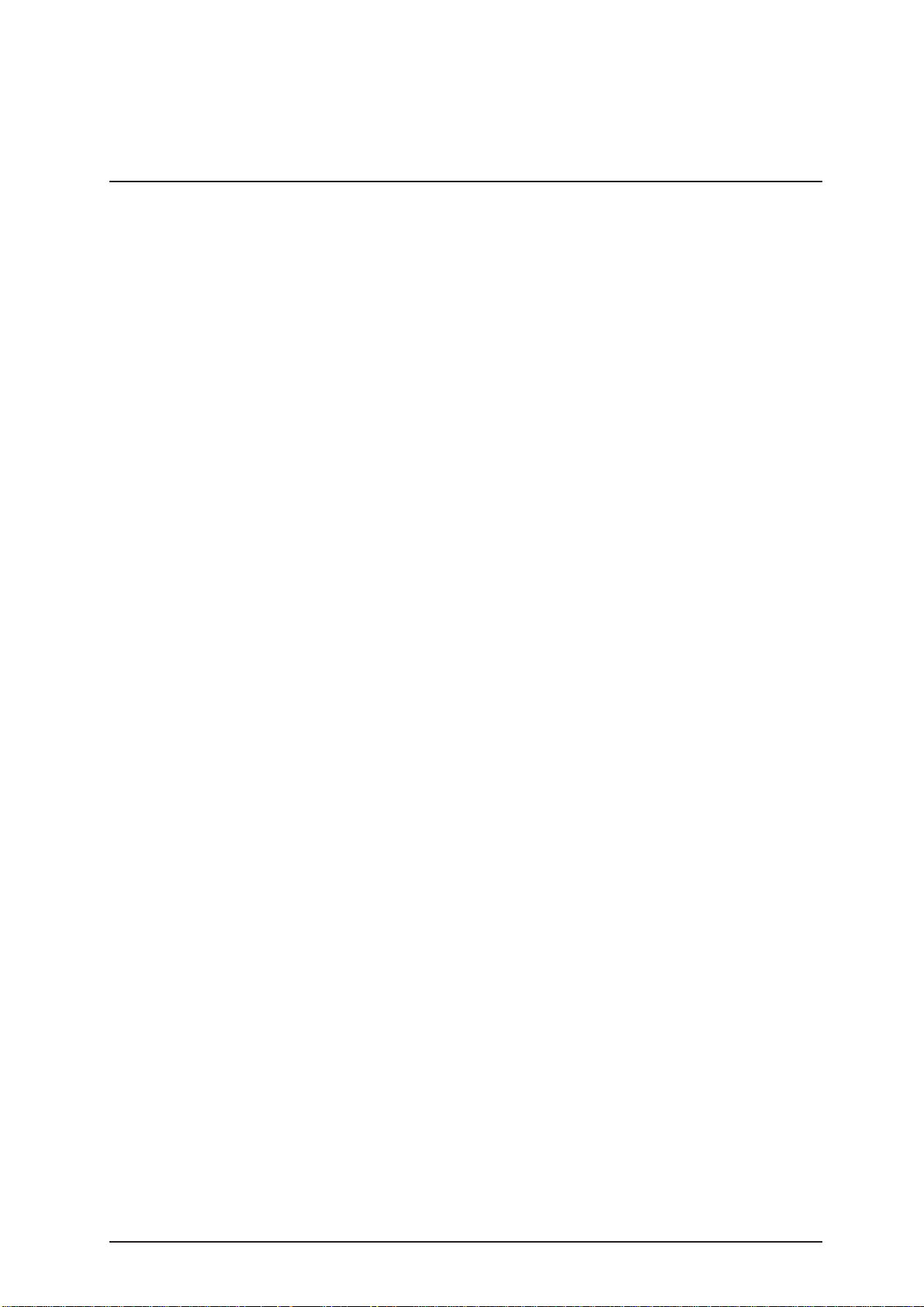
3. Introduction
3.3 Service Concept
3.3.1 Service level
From the early stage of dev elopment, Miditron®
was designed for simple error detection and easy
exchangeability of modules. This gives the service
workshops the possibility of a fast and easy repair of the
instrument on service level A (module level). No big stock or
expensiv e equipment is necessary and service technicians
are easier to train. Also, a permanent technical
improvement in la y out and economic production.
SMD-technology increases reliability on better economical
basis in production. Repair costs often do not relate to
production costs for ne w parts with the latest improvement.
This cuts the number of repairable parts.
On repairable modules the quality and function is alw a ys
provided by the manufacturer according to the latest
technology . This keeps Miditron®
highest quality lev el.
The exchange price f or modules will be kept on a lo w le v e l
to guarantee repairs, on economical basis.
Junior
II always on the
Junior
II
3.3.2 Handling of warranty and repairs
Warranty period f or instruments and spare parts
The warranty period for instruments is 16 months
starting with the date of shipment ex works Mannheim/
Federal Republic of Germany or 12 months starting with
the date of the first installation, whichev er period is
shorter.
The warranty period for spare parts is 6 months from
installation date of the part, howe ver not longer than 24
months after having delivered e x works Mannheim/
Federal Republic of Germany.
Hint:
In case the instrument has a remaining warranty period
of more than 6 months, the parts remain under warranty
until the warranty period of the instrument expires.
Service Manual Miditron®
Junior
II / ID 1997491 / MJ / 1.0 - June 1998 / Page 20
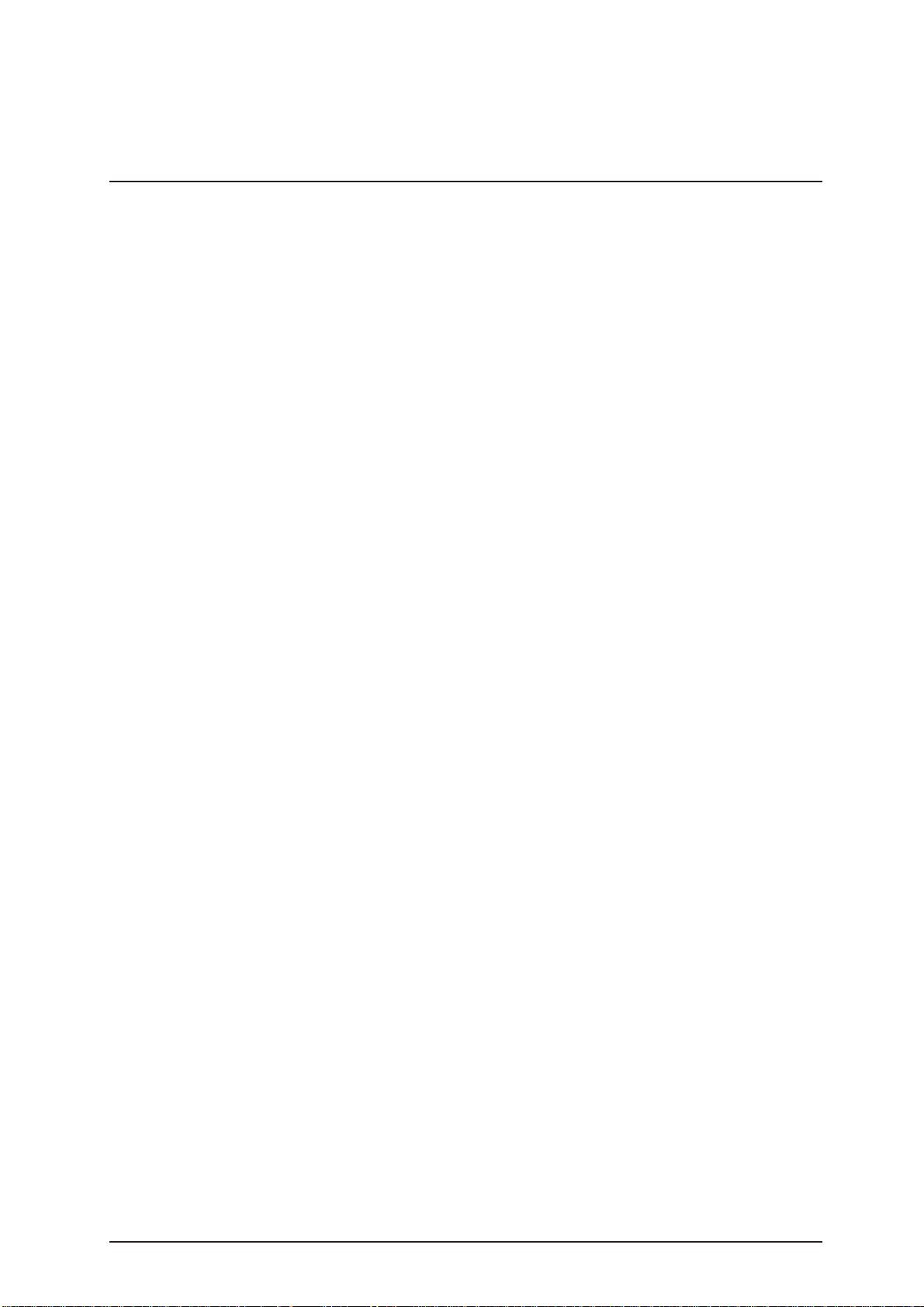
3. Introduction
Handling of warranty claims
The warranty claim has to be handled via Return
Authorization procedure or accepted equiv alent. Please
answer all the questions on the RA f orm with the greatest
care.
Especially a detailed fault description is needed or the
warranty claim will not be accepted by the manufacturer.
Complete instruments are not accepted unless this has
been agreed with the service department of the relevant
product group responsible at BM GmbH.
Important information:
- Only parts marked with „A“ in the price list are
generally accepted under warranty.
- Only return those parts marked with „R“ in the spare
parts price list.
- W arr anty claim f or “R” parts will be accepted, if the
part was returned to Mannheim.
- All def ective parts ( non-“R“ and „A“ parts ) should
be kept on stock for a period of 7 months. In case the
manufacturer needs the part for inv estigation it will be
requested from Mannheim.
- All parts returned to Mannheim and not requested by
Mannheim will be send back at the e xpense of
the countries.
- The RA claim f or w arranty has to be in Mannheim no
later than 8 weeks after the problem date.
Exclusion of warranty
The aforementioned warranties do not apply in case of
improper use, handling, transportation or storage, faulty
installation, repair or maintenance, chemical influence or
contamination as well as damages resulting from that,
failure to follo w oper ating instructions, alterations or
modifications of instruments or parts thereof not
authorized or recommended by BM GmbH and resulting
damages, normal wear and tear and in case of other
circumstances beyond the control of BM GmbH.
Service Manual Miditron®
Junior
II / ID 1997491 / MJ / 1.0 - June 1998 / Page 21
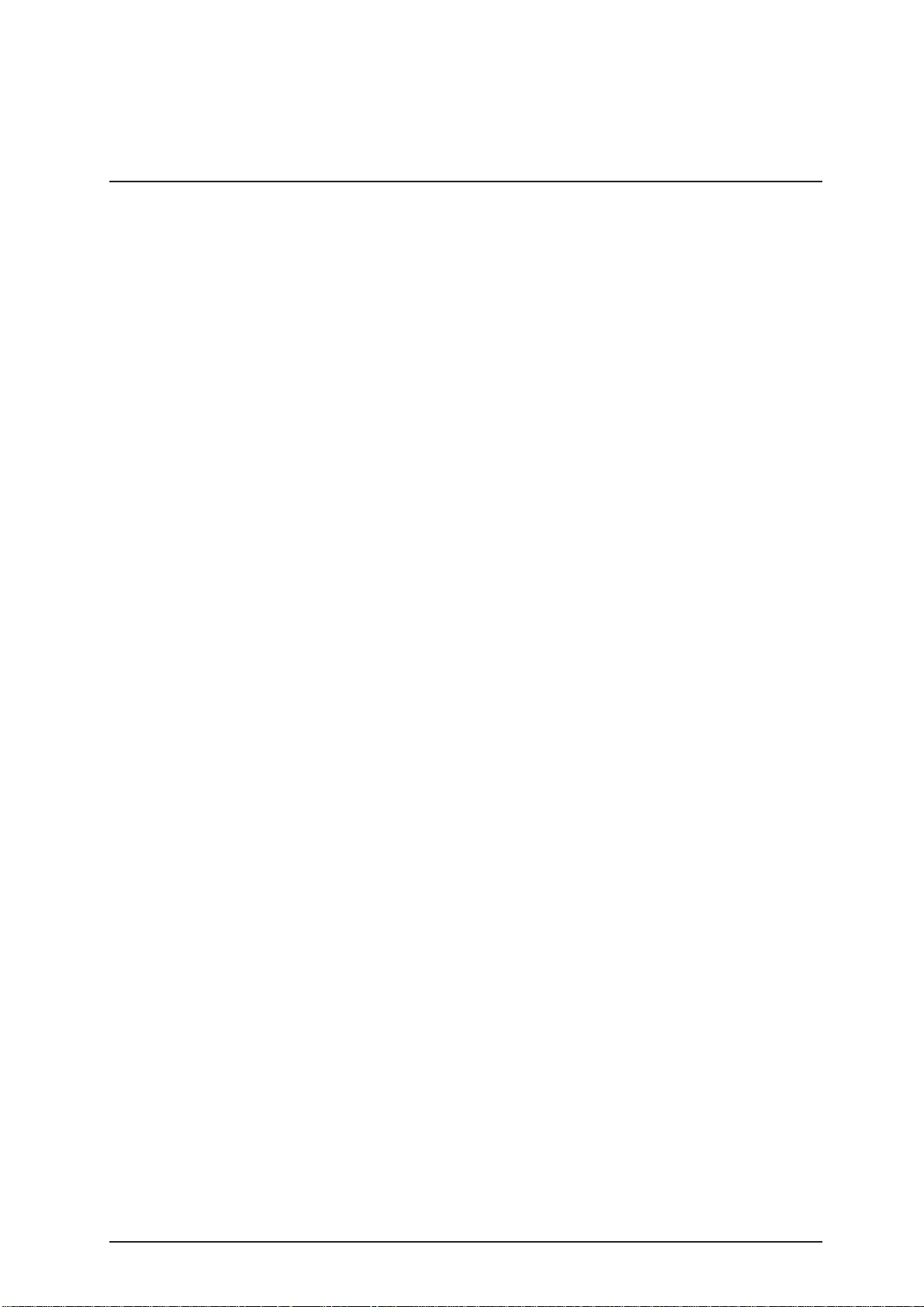
3. Introduction
Handling of repairs
As a general rule, all instrument repairs should be carried
out by authorized and trained personnel only.
Repair of parts marked with „R“
Parts which are economically worth repairing are marked
with „R“ in the spare parts price list. New and repaired
parts could be recognized by different material numbers
(language version).
(e.g. new part: 1234567-001, repaired part: 1234567-984)
Repaired parts should be ordered together with new
parts via the order processing department in Mannheim
(OU-VDG). Parallel to the ordering process of a repaired
part, the defective part should be returned together with
the filled RA form (giving full details of the defect and
marked choice box with repair ) to Logistic Instruments
(Goods Receipt) in MA-Wohlgelegen (LI-LV).
Repair of instruments
Complete instruments are not accepted for replacement
or repair unless this has been agreed with the product
group responsible at BM GmbH.
Before replacement or repair can take place, the validity
of the request must be examined and the question of
costs must be settled in a written agreement with BM
GmbH.
Terms of delivery
Shipments to the countries with the routine truck are
c.i.f./ shipments outside this procedure are ex works
Mannheim .
Emergency shipments require additional costs to be
charged.
Handling of costs
“Repaired”-parts (Material-No. 1234567-984) are
shipped at a repair price. In case the defective parts
are not returned within 3 or 8 weeks for european or
oversea countries after ordering the repaired part,
the countries will be charged later on with the
difference to the new price.
Service Manual Miditron®
Junior
II / ID 1997491 / MJ / 1.0 - June 1998 / Page 22
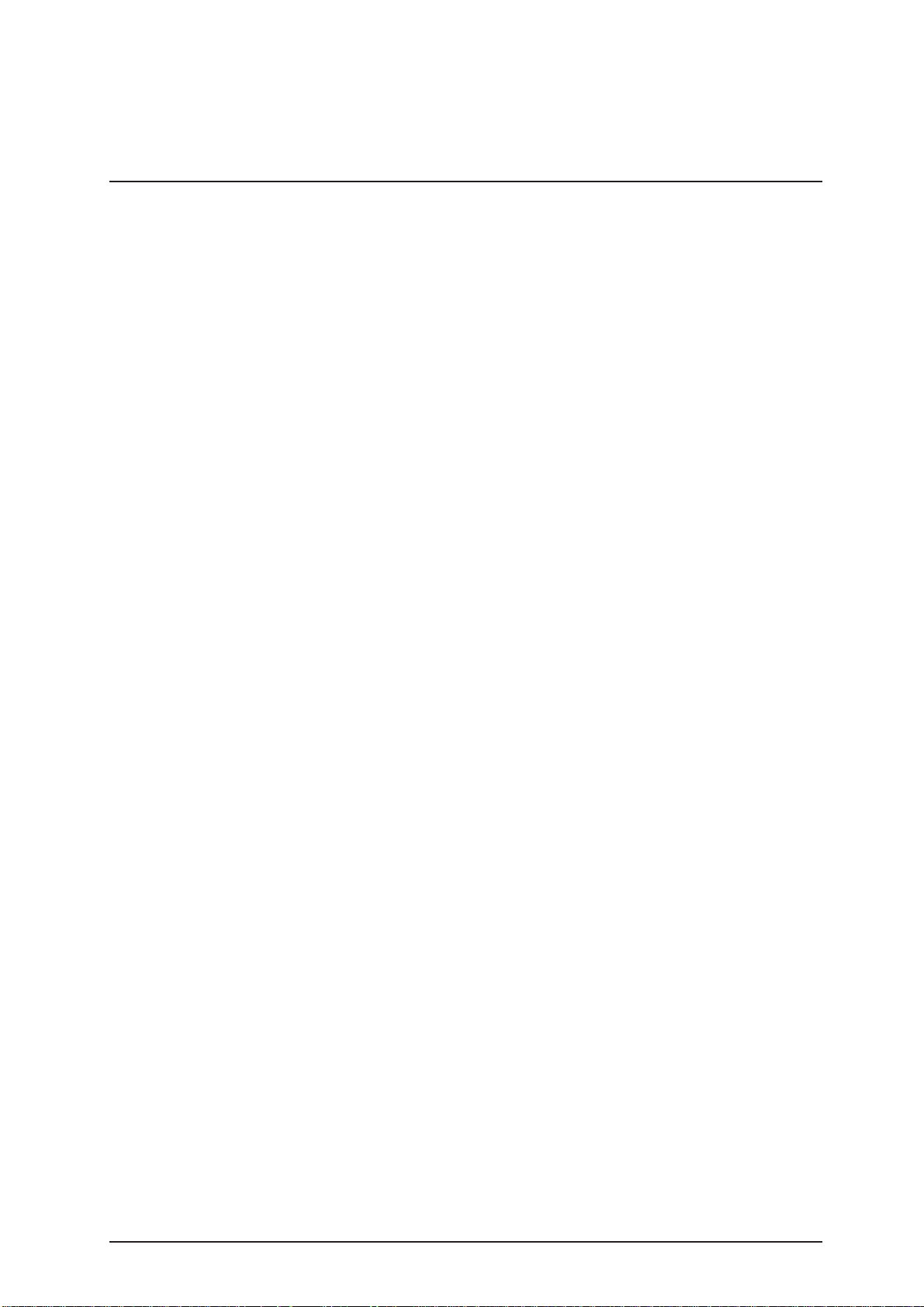
3. Introduction
After the receipt of a warranty request for “A”-parts, BMG
will credit 100 % of the currently effectiv e e x MA price.
In case the manufacturer does not accept the warranty
request, the countries will be charged lateron with the Rprice for R-parts and the new price for non R-parts.
RA form
Return Authorization
Please answer all the questions on the RA form with the
greatest care and sign the form.
- Country code
- Problem date
- Type of instrument
- Serial no. of the instrument
- Installation date of instrument
- Defective instrument or spare part
- Part number and material number of the spare part
- Old / new serial no.
- Fault description
- Alarm code
- Service / workshop report no.
In case of instrument out of warranty
- Installation date of spare part
All returned parts should be individually labeled with the
corresponding RA no. and shipped together with the
completed RA form to:
Boehringer Mannheim GmbH
Logistic Instruments
RA Management
Friedrich Ebert Str. 100
D - 68167 Mannheim
Germany
Service Manual Miditron®
Junior
II / ID 1997491 / MJ / 1.0 - June 1998 / Page 23
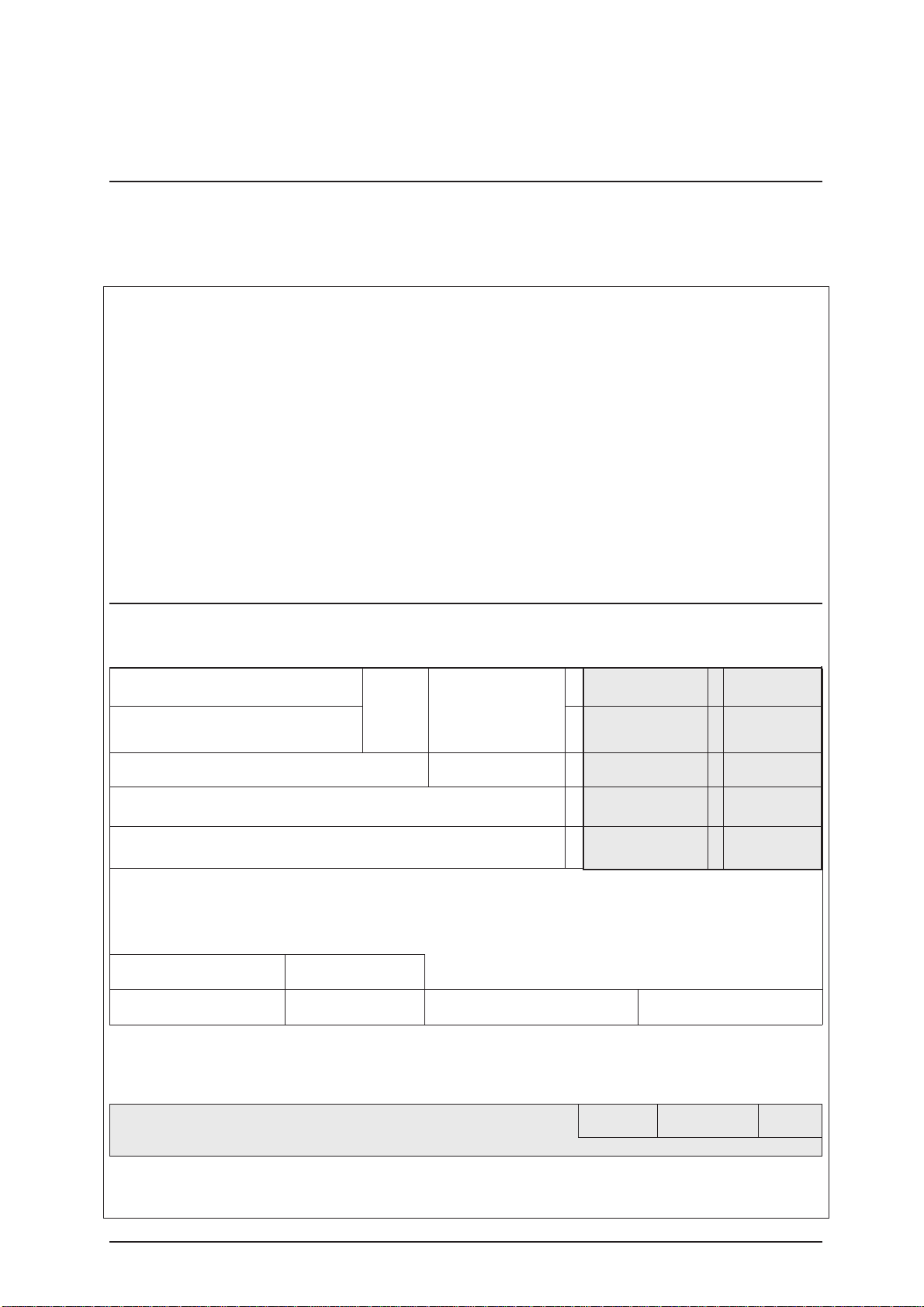
3. Introduction
RA form
In the follo wing please find important hints on how to fill in
the RA-Form correctly.
BOEHRINGER MANNHEIM GmbH
Friedrich-Ebert-Strasse 100 T elefon : +49 (621) 759 81 84
D-68167 Mannheim Fax : +49 (621) 759 80 93
Germany
Return Authorization
No.:
Country code:
Date:
Instrument:
Serial No.:
Installation date:
Spare Part:
Customer: Address:
(will be filled in by BM)
Part No.: Qty .: Part Name: Repair Comments
Mat.-No.: Warranty
Installation date of Spare Part: Warranty Repair
OLD serial No.: Modification
NEW serial No.: Replacement
Fault Description:
Alarm Code:
Service Report No.: Workshop Report No.:
Place: Date: Signature:
Remarks (will be filled in by BM) NOS Credit FC
BM
Service Manual Miditron®
Junior
II / ID 1997491 / MJ / 1.0 - June 1998 / Page 24
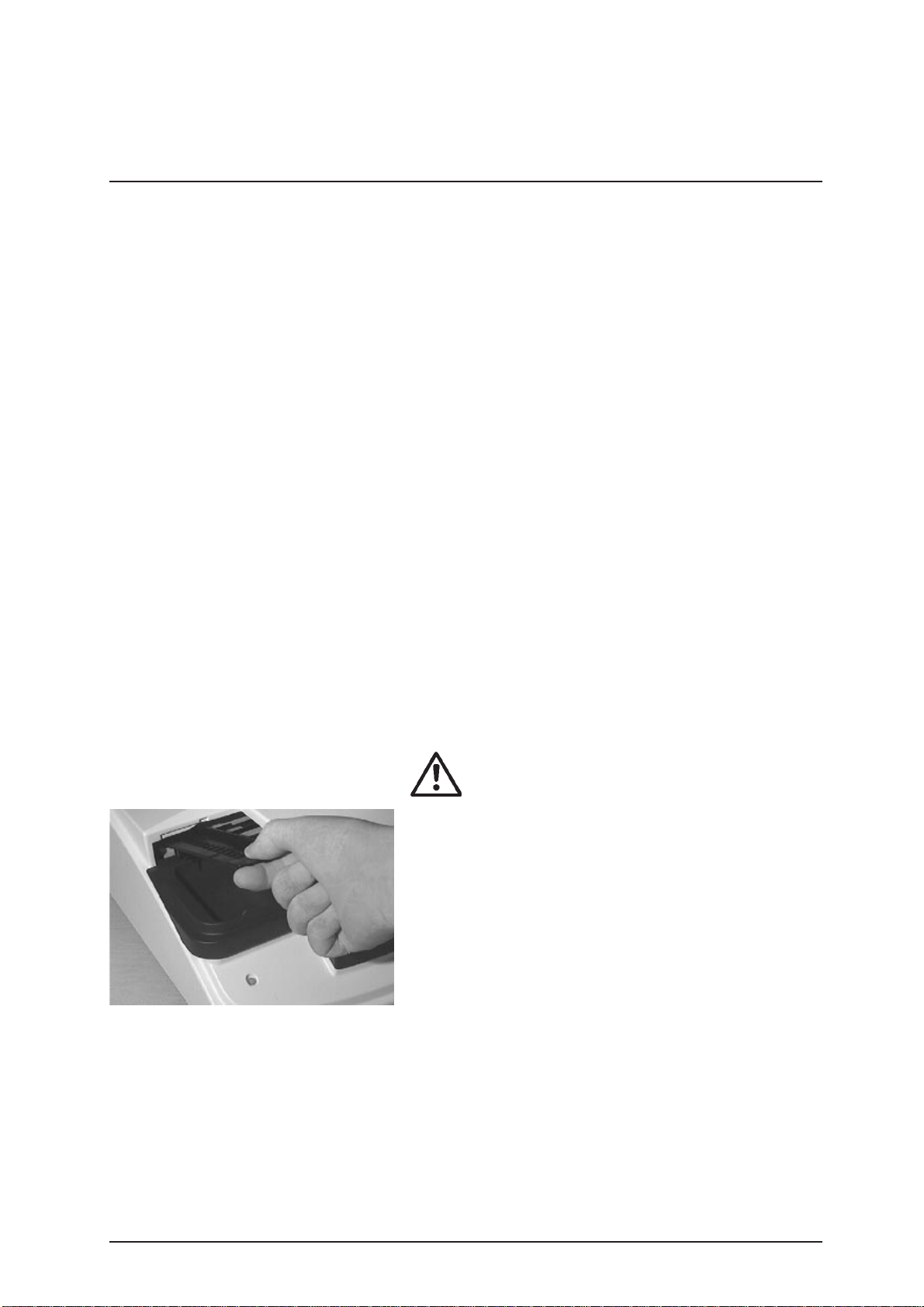
4. Installation
4.1 Checking f or Dama ge in T ransit
Miditron®
contact the supplier or carrier immediately regarding any
damage that may have occurred in transit.
Junior
II is shipped in one package. Please
4.2 Unpacking
Unpack the Miditron®
all are present:
- Operator’ s Manual
- Transport Arm
- Universal P ower Adapter with Connecting Cab le
- Printer Paper (5 Rolls)
- Po wer Cord
Junior
II accessories and check that
4.3 Proper Setting
Set up Miditron®
not expose the analyzer to direct sunlight or to an y other
direct light source.
Junior
II on a firm and straight surface. Do
Fig. 31
4.4 Setting Up
Do not start the analyzer immediately if it has
been subject to an abrupt change in
temperature or humidity .
1. Chec k that the strip receiving tray / waste tray is correctly
positioned in its holder.
2. Attach the transport arm. Grasp the handle end and,
while holding it at an angle of 45° from the vertical, insert
it as far as it will go along the visible guide, then push
down so it snaps into position (Fig. 31).
Service Manual Miditron®
Junior
II / ID 1997491 / MJ / 1.0 - June 1998 / Page 25
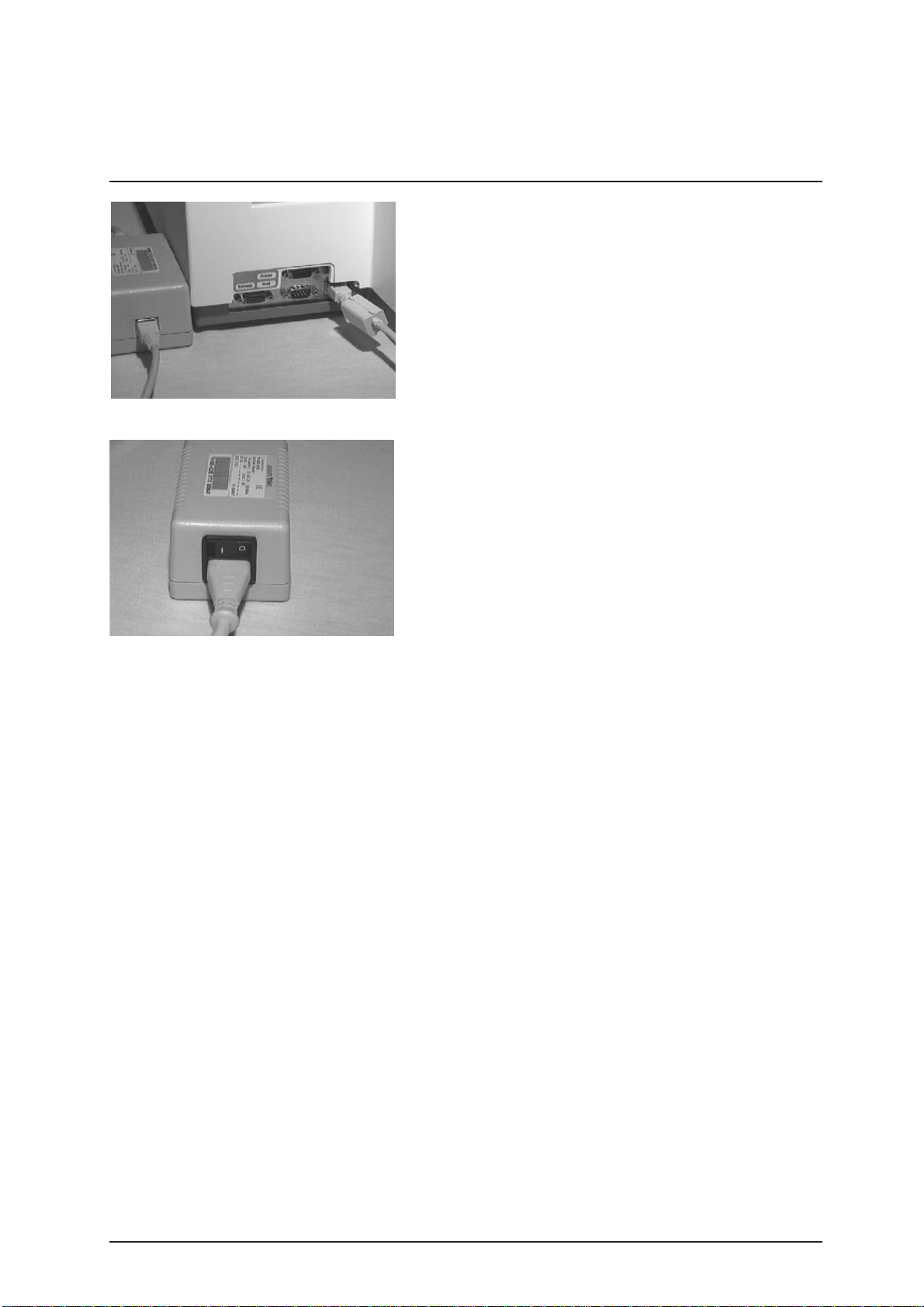
Fig. 32
4. Installation
3. Plug one end of the power connector cable into the
power sock et at the rear of the instrument and the other
end into the AC power adapter (Fig. 32). Plug the AC
power cord first into the AC po wer adapter and then into
an appropriate AC wall socket.
4. When the A C po wer adapter is switched on (Fig. 33),
Miditron®
message "Empty Waste Tray" is then display ed. This
message is displayed whenev er the analyzer has been
left switched off or in Standby Mode overnight. Press
<Start> to cancel the "Empty Waste Tra y" message. The
analyzer will display "READY - <START>" or "Please
Calibrate".
5. If "Please Calibrate" is displa yed, press <Start>. This will
allow you to b ypass calibr ation at this point if y ou wish to
change the user interface language. (The default
language setting is English.)
Junior II
automatically runs a self-check. The
Fig. 33
6. Press <Paging> until "Setup" is displa y ed. Press <Set>
until the desired language appears in the display, then
<Enter> to confirm your selection. Pressing <Start>
closes the setup routine and returns you to "READY <START>" or "Please Calibrate".
7. Insert the roll of printer paper as shown in Figs 34 to 37.
(refer to Section 4.5).
8. You ma y then calibr ate the analyzer (refer to Section 6).
Service Manual Miditron®
Junior
II / ID 1997491 / MJ / 1.0 - June 1998 / Page 26
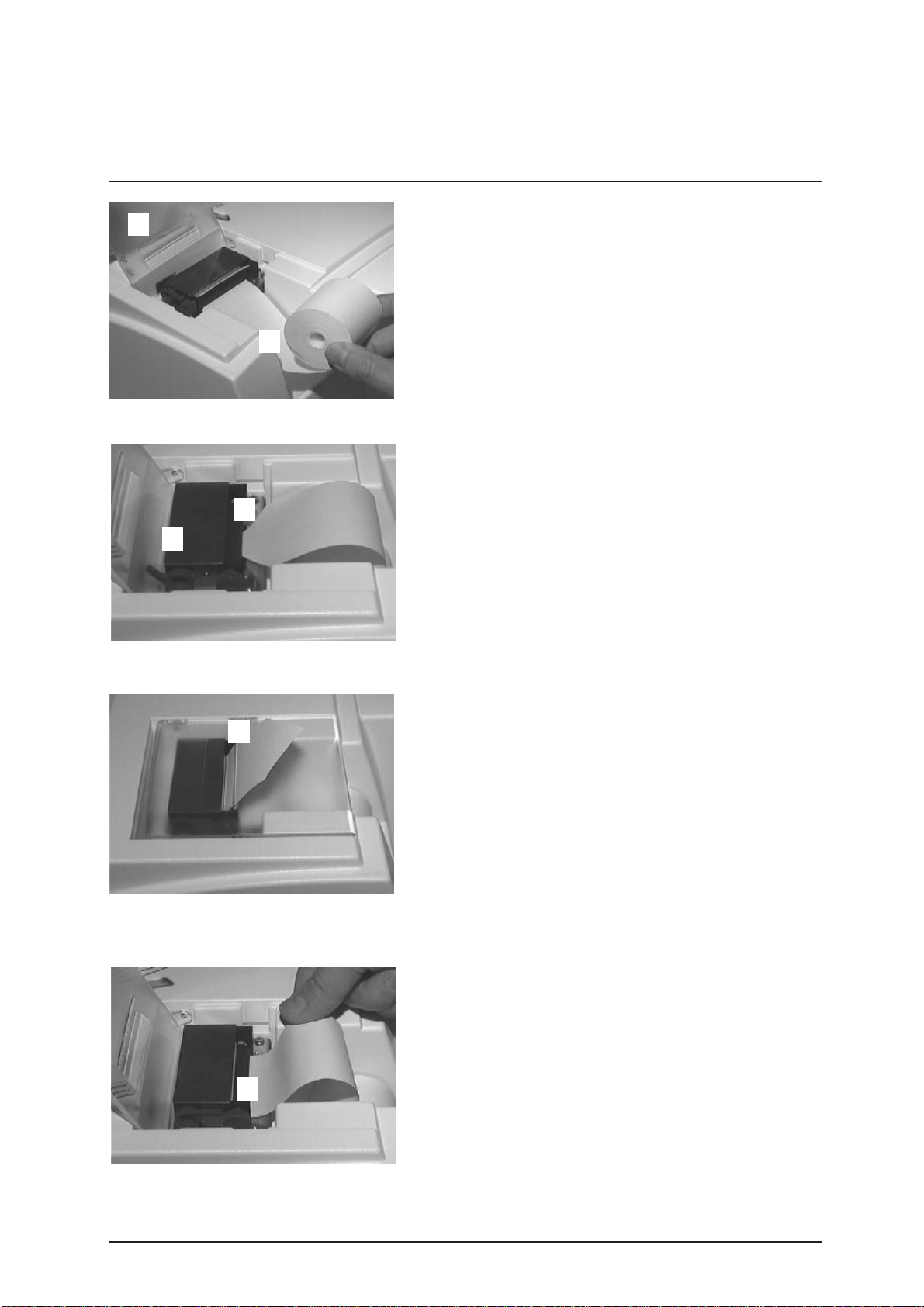
4. Installation
Fig. 34
Fig. 35
4.5 Inserting Printer Paper
The printer paper (thermal paper) is heat-sensitive and
must be kept aw ay from direct sunlight and high
temperatures. Check that there is sufficient printer paper in
the printer paper compartment. To insert a new roll of printer
paper, follow one of the two methods below:
Method 1:
1. Open the printer cov er (Fig. 34).
2. Remove the old core and any remaining paper (Fig.
34).
3. Place a ne w roll of paper in the printer paper
compartment (with the end of the paper pointing
downwards and to wards the printer) (Fig. 34).
4. Lift the le ver on the printer (Fig. 35).
5. Cut off the end of the paper at an angle and insert it into
the paper slot on the printer (Fig. 35).
6. Pull the paper through the printer and lower the lev er
(Fig. 35).
Fig. 36
7. F eed the paper through the slot in the printer cover and
then close the printer cover (Fig. 36).
8. Press <Line F eed> to adv ance the paper.
Method 2:
1. Open the printer cover (Fig. 34).
2. Remove the old core and any remaining paper (Fig.
34).
3. Place a ne w roll of paper in the printer paper
compartment (with the end of the paper pointing
downwards and to wards the printer) (Fig. 34).
4. Cut off the end of the paper square and insert it into the
paper slot on the printer (Fig. 37).
5. Press <Line F eed> to adv ance the paper.
6. F eed the paper through the slot in the printer cover and
then close the printer cover (Fig. 36).
Fig. 37
Service Manual Miditron®
Junior
II / ID 1997491 / MJ / 1.0 - June 1998 / Page 27
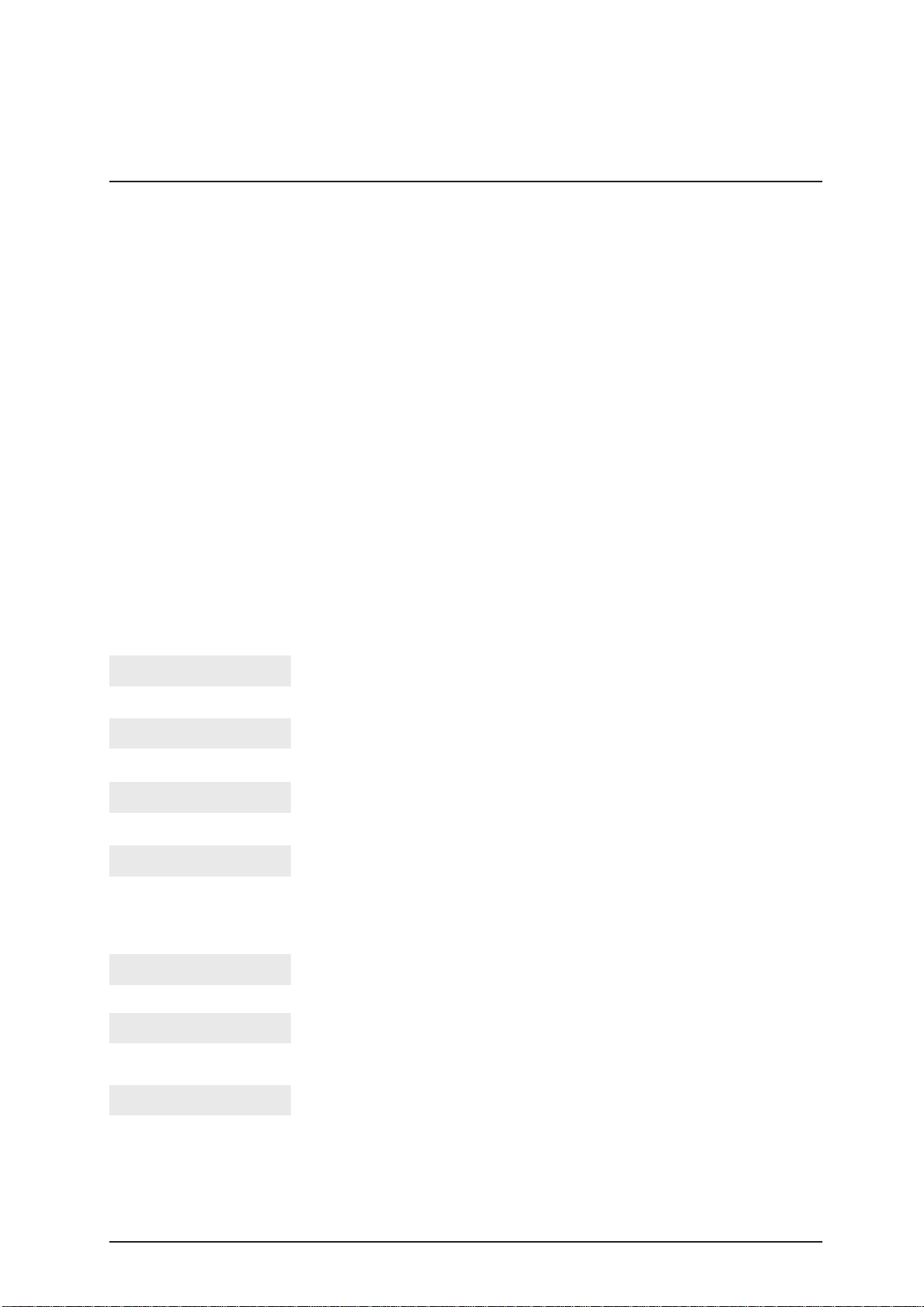
5. Calibration
Miditron®
The analyzer must be calibrated again before being used f or
the first time, and then e v ery 14 days . The message "Please
Calibrate" will appear in the display whenever the 14-day
period has expired.
Calibration is a procedure in which allowance is made f or
changes in the optical system by reference to an internal
compensation pad. If there ha v e been mark ed changes,
caused for instance b y soiling of the ref erence pad or
because of low-level light output from a defectiv e LED, an
error message is printed out.
Control-Test M calibration strips (Catalogue Number 1 379
194) are standardized grey plastic strips that have constant,
defined reflectance characteristics. Calibr ation strips should
not be removed from their container until shortly before use,
and should be used once only. Do not touch the elev ated
grey areas on the strip (see the package insert for more
details). Bef ore calibrating, ensure that the tr ansport arm
and strip receiving tray / waste tra y are clean and dry.
To calibrate, proceed as follow s:
Junior
II is factory-calibrated bef ore shipment.
READY - <START>
"The analyzer is ready to
measure in Normal mode"
ACC MODE <START>
"The analyzer is ready to
measure in Accelerated mode"
FAST MODE<START>
"The analyzer is ready to
measure in Fast mode"
Please Calibrate
"The analyzer needs calibrating"
Insert Cal Strip
"Insert calibration strip"
Press <Calibr.>
"Press the Calibrate key"
Calibrating
"Calibration being carried out"
Press <Calibrate> when you see displa y ed:
Note:
The "Please Calibrate" message can be bypassed by
pressing <Start>. In this case, a message will be printed
on the patient report.
Two messages will appear alternately in the display:
Place the Control-Test M calibration strip in the centre of the
strip receiving tray.
Press <Calibrate> again. The calibration strip is transported
into the analyzer and you see the f ollo wing displayed:
After about 60 seconds, a printout will occur as long as the
printer has not been disabled in the Setup menu.
Service Manual Miditron®
Junior
II / ID 1997491 / MJ / 1.0 - June 1998 / Page 28
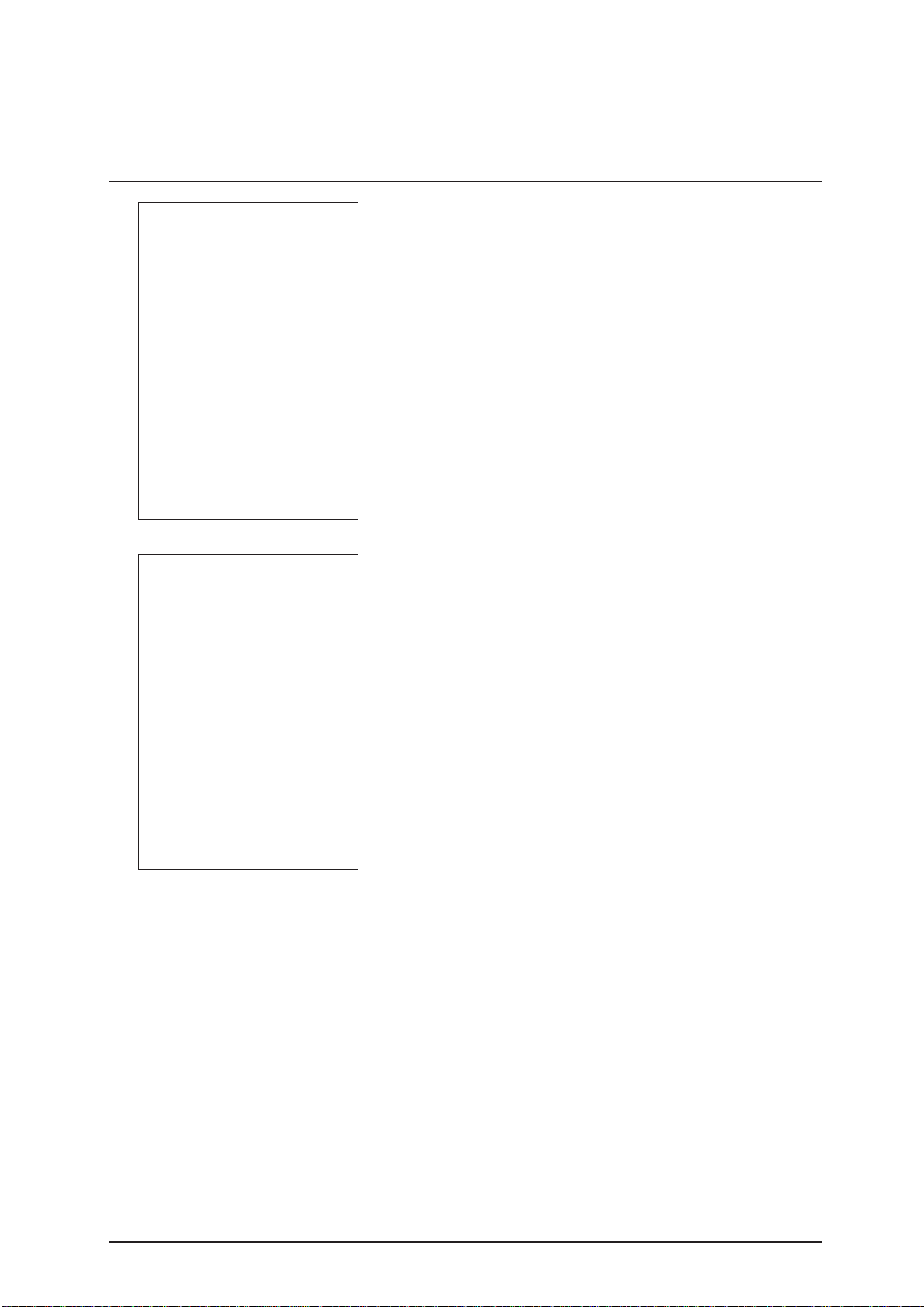
5. Calibration
SW.Vers. 1 1.00
22.01.1998 9:21
Calibration o.k.
557 620 657
0 64.50 63.60 63.20
1 64.49 63.76 63.11
2 64.40 63.73 64.56
3 64.44 63.82 63.48
4 64.44 63.70 63.39
5 64.32 63.76 63.37
6 64.05 63.50 63.34
7 64.40 63.67 63.26
8 64.55 63.64 63.22
9 64.17 63.70 63.04
10 64.55 63.67 63.28
11 64.35 63.71 63.43
SW.Vers. 1 1.00
22.01.1998 9:21
Cal. Err. ##
Calibration successful:
Printout of reflectance
values in % R.
Calibration unsuccessful:
Recalibration necessary .
The printout quotes the current software version number ,
the date and time of calibration, and the positions of the
individual test pads on the calibration strip, together with the
measured reflectances in % R at the respective
wav elengths. Position 0 is the internal reference pad.
If, after several repeat calibrations, y ou still receiv e the
message "Recalibrate !", please refer to Section 8
"Troubleshooting". During the calibration procedure , the
values read from the calibration strip are compared with the
stored calibration values. The calibration procedure is as
follows:
Service Manual Miditron®
Junior
II / ID 1997491 / MJ / 1.0 - June 1998 / Page 29
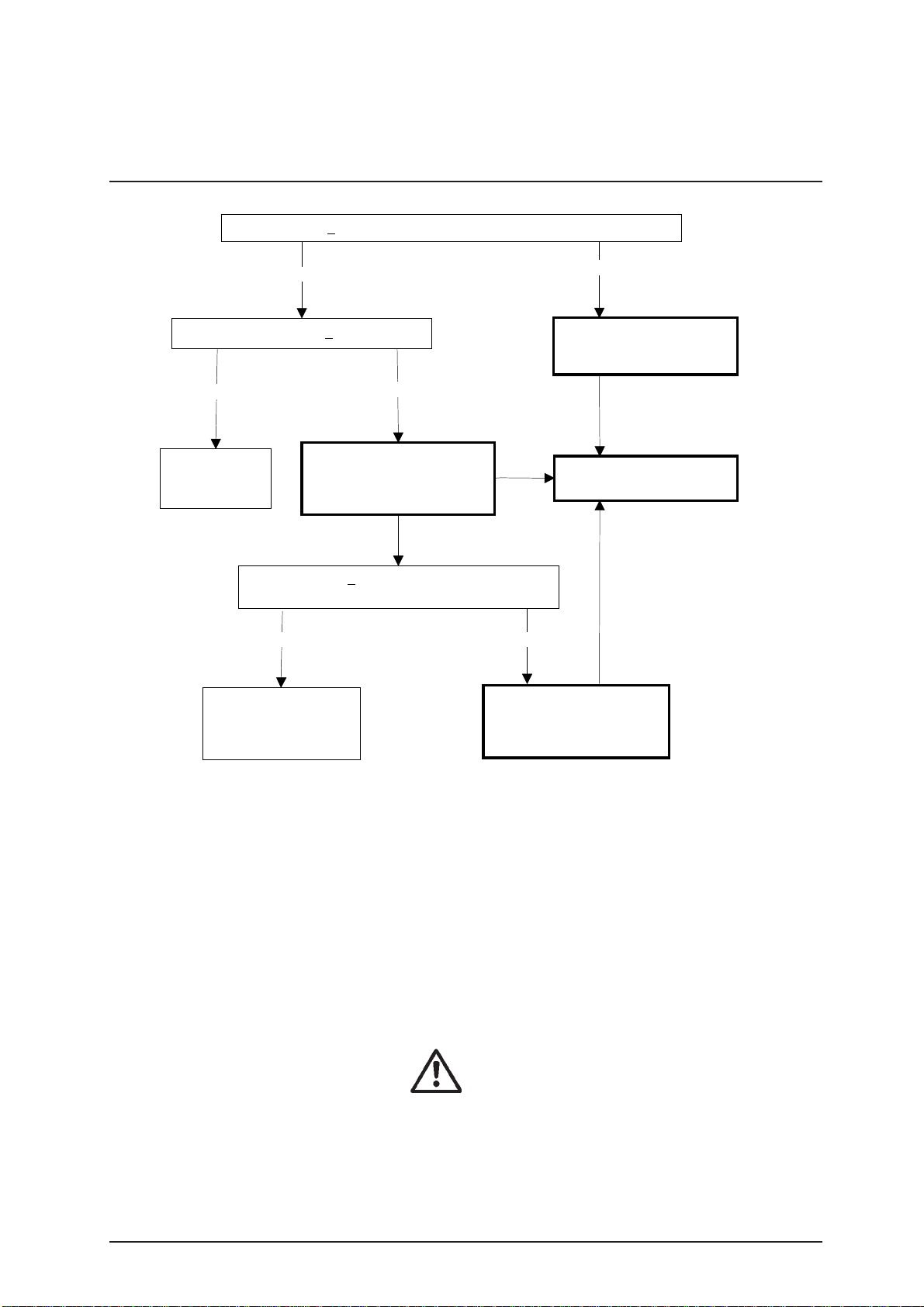
5. Calibration
Difference of < 10 % between measured value and reference value
Difference of < 1 % R
Yes
Stored
calibration is still
valid.
Calibration is valid.
New calibration values
will be stored.
Yes
No
Cal. Error 10 - 45
Calibration not valid.
Measurement of a second
calibration strip necessary
Difference of < 1 % R between 1st and 2nd
calibration strip
No Yes
Calibration not valid.
Recalibration necessary.
No
Cal. Error 50 - 85
Calibration not valid.
Recalibration necessary.
Display message:
"Recalibrate !"
Cal. Error 10 - 45
Miditron®
valid calibration values stored in the analyzer. Calibration
ev ery 2 weeks is recommended. If calibration cannot be
carried out for any reason, e.g. because there are no
Control-Test M calibration strips available , y ou can b ypass
the calibration procedure and continue reading b y pressing
<Start> at the "Please Calibrate !" prompt. Miditr on®
II then uses the stored calibration values to carry out further
readings.
Note: In this case , "Calibr ation is necessary" will be printed
on the results report.
Service Manual Miditron®
Junior
II is ready to read as long as there are
Junior
Boehringer Mannheim can give no guarantee as
to the accuracy of results if the analyzer has not
been calibrated.
Junior
II / ID 1997491 / MJ / 1.0 - June 1998 / Page 30

6. Operation
6.1 Overview
Miditron®
routine reading of test strips (Normal Mode) simply press
<Start> to begin reading when you see "READ Y <START>".
The user is guided by display messages and the status
LED . The status LED appears in one of three states:
- Red = Read display messages,
- Flashing green = Dip a test strip,
- Green = Insert the test strip.
There is also a choice of three operating modes (further
details see Operators´Manual):
- Normal Mode
- Accelerated Mode
- Fast Mode
When dipping a test strip in the sample, always ensure that
all of the test pads are completely covered. Place the test
strip, with its test pads facing upwards , to the right of the
"NO STRIP" warning and between the two elev ations along
the front edge of the strip receiving tray. The far end of the
test strip must be resting on the inner lip at the rear of the
tray (Fig. 60).
Junior
II is extremely easy to use. For normal,
Fig. 60
Miditron®
when no further strip is inserted.
You can change between the three operating modes by
making the appropriate selection in the W orking Mode
menu (see Operators´Manual).
Miditron®
sequence numbers to samples. Numbering automatically
starts with 1:
a) whenever the date has changed (also , the displa y reads
"Empty Waste Tra y"), and
b) following erasure of the results memory.
The waste container integrated into the strip receiving tray
can hold up to 75 used test strips. When the container
needs emptying, the message "Empty W aste Tray" is
display ed. The same message also appears when you
press <Start> at the beginning of each day. Should the
container already be empty, you can bypass the message
by pressing <Start> again and then proceed with
measurements.
The results memory can hold up to 150 results.
Junior
II automatically terminates the series
Junior
II automatically assigns consecutive
Service Manual Miditron®
Junior
II / ID 1997491 / MJ / 1.0 - June 1998 / Page 31

6. Operation
If the analyzer has not been used for more than 10 minutes ,
it automatically enters Standby Mode. The display blanks
out and the status LED is red. When you press any function
key (except <Line Feed>), the analyzer performs a selfcheck and returns to "READY - <START>" , "ACC MODE
<START>" or "FAST MODE <ST AR T>", depending in which
mode was selected most recently.
6.2 Normal Mode
In Normal Mode the displa y reads "READY - <START>".
Press <Start>, dip a test strip and then insert it in the
analyzer . You can repeat this procedure e v ery 36 seconds.
The sample throughput is about 100 test strips per hour.
Before a test strip is read, you can enter the colour and/or
clarity of the sample, in which case "Color Manual" and/or
"Clarity On" must be selected in the Setup menu. In
addition, the Patient ID ma y be entered with the aid of a
barcode reader or through the numeric keypad.
6.3 Accelerated Mode
In Accelerated Mode (a batch mode for processing series
of samples) the display reads "A CC MODE <START>". After
you ha v e pressed <Start>, you may dip and insert a test
strip, when prompted, into the analyzer every 20 seconds.
The sample throughput is about 180 tests per hour. In
Accelerated Mode, the colour and/or clarity of a sample
may be entered bef ore the test strip is read, in which case
"Color Manual" and/or "Clarity On" must be selected in the
Setup menu. In addition, the Patient ID may be entered with
the aid of a barcode reader or through the numeric keypad.
In Accelerated Mode, there are up to 3 test strips incubating
outside the analyzer .
6.4 Fast Mode
In Fast Mode (a batch mode f or processing series of
samples) the display reads "FAST MODE <START>". After
you ha v e pressed <Start>, you may dip and insert a test
strip into the analyzer ev ery 12 seconds. The theoretical
sample throughput is 300 tests per hour . In Fast Mode,
there are up to 5 test strips incubating outside the analyzer .
Service Manual Miditron®
Junior
II / ID 1997491 / MJ / 1.0 - June 1998 / Page 32

6. Operation
6.5 Principle movement of the
Miditron®
Base-P osition
Insert Strip
Junior
Test strip
II
Measuring head
Grid
Insert position
Insert position
Measuring head
Waste
Measuring head
Waste
Transport arm
starts moving to
the waste
position, moves
upwards and
back. over the
waiting strip,
turns and
moves
downwards,
takes the strip
with.
to the
measuring
position.
The next strip
can be inserted
Measuring
head moves
over the strip,
field by field,
leaded in y- and
z-dimension
from the
transport arm
Teststrip
Waste
GridTeststrip
M.h.
Waste
M.h.
Grid
Waste
Insert position
After returning
to the parkingposition, over
Measuring head
the ref.field, the
transport arm
starts its next
run, pushes the
measured strip
into the waste
box and fetches
the next strip to
be measured.
Waste
Service Manual Miditron®
Teststrip
Junior
II / ID 1997491 / MJ / 1.0 - June 1998 / Page 33
M.h.
Grid
Waste

7. Service mode and adjustment
7.1 How to make adjustments
To be able to measure Combur X M strips it will be
necessary to position them in such a way ov er the
respective test field that the receiv er can register the
accessible core zone of the test field.
The strip is pushed by the transport grid in cross direction.
This strip takes up a reproducible position in longitudinal
direction by means of a control edge on the strip tray.
At the same time the cross movement and the friction of the
strip on the tray ensures that the strip runs up against the 2
catch teeth of the grid. The strip is still free heightwise
because the double leaf suspension system keeps the
transport arm held upwards.
If the measuring head now trav els o v er the tr ansport grid,
the suspension presses the transport grid down and clamps
the strip in position.
At the same time, one component of the suspension system
measuring head ensures that the strip runs along the
guiding edge of the grid. In this w a y w e ensure that the
cross positioning is within the indexing accuracy of
measuring head and grid.
The measuring head is likewise positioned in height directly
over the g rid. The g rid has an appropriate height section to
compensate the varying thickness of the different test fields .
With its runners the measuring head slides over the height
section. In this w a y the distance of the measuring head to
the surface of the test field is determined within the
tolerances of the measuring head, grid and test field.
Position in longitudinal direction of the strip:
The drive train of the measuring head has a light barrier as
reference. The switching point of the light barrier in the
direction of trav el on the instrument user TEXT??? side is
such that the measuring head with its measuring patch (2.7
mm in diameter) is on the reference field (14 x 14 mm).
From this ref erence position the measuring head is tra v eled
by step motor a specific number of steps to the first test
field and from there from test field to test field in a fixed
number of steps. Since a long chain of tolerances is given
from the light barrier to the middle of the test patch the first
number of steps (to the test field) is kept v ariab le and
adjusted depending on the actual instrument.
Service Manual Miditron®
Junior
II / ID 1997491 / MJ / 1.0 - June 1998 / Page 34

7. Service mode and adjustment
Adjustment is made with the help of an optical signal from
the measuring head. A special adjustment strip has a bright
bar 2 mm in width on a dark background in the test field
position 7.
If this test field is now trav eled over stepwise and measured,
a measurement curve will be produced which will then show
a maximum when the measuring head with its optical center
is centered over the bright bar. The adjustment program of
the Miditron®
and calculates from these the number of steps from the
reference position to the center of the first test field. The
number of steps is saved as adjustment position.
7.2 General
The adjustment procedure should be undertaken by trained
service staff only . It is used to clear unexpected errors and
after repair work. No special service tools are necessary
although adjustment strips will be used. The strips are
available as a spare part with ID 1 704 656.
Junior
II counts the steps to this maximum
SET=Protocol
"The analyzer is in Service
mode"
SET=Protocol
"The analyzer is in Service
mode"
7.3 Procedure
The service mode can be reached by two different wa ys:
1) During the self-test after power on:
During the self-test enter numbers <1,7,0,4> via the
keyboard and confirm by pressing <Enter>. The display
shows:
Any other or incomplete input stops the process and the
instrument changes to normal mode.
2) With connected service computer:
When the display shows "READY-<STAR T>" type
key w ords <PW 1704> via terminal program of the computer
which is connected to the printer interface. The display
shows:
Any other or incomplete input stops the process and the
instrument changes to normal mode.
Service Manual Miditron®
Junior
II / ID 1997491 / MJ / 1.0 - June 1998 / Page 35

7. Service mode and adjustment
Service Mode:
SET=Protocol
"The analyzer is in Service
mode"
SW.Vers. 1 1.00
29.01.1998 15:01
hours of work: 68:50
cycles: 248
last meas.: 29.01.98
calibration: ok
last cali.: 29.01.98
pga g:107 o: 75 r:134
557 620 657
0 64.50 63.60 63.20
1 64.49 63.76 63.11
2 64.40 63.73 64.56
3 64.44 63.82 63.48
4 64.44 63.70 63.39
5 64.32 63.76 63.37
6 64.05 63.50 63.34
7 64.40 63.67 63.26
8 64.55 63.64 63.22
9 64.17 63.70 63.04
10 64.55 63.67 63.28
11 64.35 63.71 63.43
This display reading indicates that you are in the Service
Mode:
Press <Paging> to select the next menu item "Chec k Keys"
or initiate a printout of the status protocol with <Set>. The
printout will start after approx. 3 seconds.
The follo wing inf ormation is shown:
- The current software version of the instrument.
- Current date and time.
- The total number of hours the instrument has already
worked.
- The total number of cycles the instrument has already
performed.
- The date of the last measurement.
- The result of the last calibration.
- The last calibration date.
- The strength of the LEDs.
- The wavelengths of the LEDs .
- The adjustment values.
- The current adjustment position.
- The number of results in the memory.
- Information about the current instrument settings.
- The most recent error statistics.
adjust position: 643
results in memory: 0
settings :
English
24 hours
Format: dd:mm:yy
Host/PC No
Int. Printer <1>
Ext. Printer Off
PatID.13-digits
Color Off
Clarity Off
Combur-10M
SG PH LEU NIT PRO GLU
KET UBG BIL ERY
Conv & Arb
Ranges Default
Flag default On
MICRO: No Space
Memory Ignore
Normal Mode
Last 1 result
error statistic :
no errors
Service Manual Miditron®
Junior
II / ID 1997491 / MJ / 1.0 - June 1998 / Page 36

7. Service mode and adjustment
SET=Check Keys
"All keys can be checked"
SET=Check LCD
"Display test can be performed"
SET=Delete Data
"All data can be reset to their
default settings"
When "Check Ke ys" is selected the displa y reads:
Press <Paging> to select the next menu item "Check LCD",
or initiate the key test b y pressing <Set> .
To carry out the key test, all keys have to be pressed one
after another. The key test routine can be aborted only after
all keys ha ve been tested.
When "Check LCD" is selected the display reads:
Press <Paging> to select the ne xt men u item "Delete Data",
or initiate the display test with <Set> .
During the display test it is possible to displa y up to six
different test patterns by pressing <Set>. Press <P aging>
to select the next menu item.
When "Delete Data" is selected the display reads:
Press <Paging> to select the next menu item
"INI-Download", or reset all instrument settings to the
factory default settings by pressing <Set> .
SET=INI-Download
"The download of an INI-file can
be started"
SET=Save INI
"All instrument settings can be
saved"
SET=ADJUST
"The position of the test field on
the adjustment strip can be
adjusted"
Insert ADJ.STRIP
"Insert first adjustment strip"
When "INI-Download" is selected the display reads:
Press <Paging> to select the ne xt menu item
"SET=Sav e INI", or press <Set> to initiate the download of
an INI-file from the connected service PC. All instrument
settings are contained in the INI-file. Do wnloading can be
aborted by pressing <Paging>.
When "SET=Save INI" is selected the display reads:
Press <Paging> to select the next menu item
"SET=ADJUST", or press <Set> to start the upload of all
instrument settings to the connected PC. Uploading can be
aborted by pressing <Paging>.
When "SET=ADJUST" is selected the display reads:
During adjustment, the motor measuring head unit counts
the number of steps to the center of the test field of the
adjustment strip. The number of steps derived from this is
saved as the ne w step n umber to reach the test field.
Press <Pa ging> to terminate the Service Mode or initiate
the adjustment procedure with <Set>. The display reads:
Service Manual Miditron®
Junior
II / ID 1997491 / MJ / 1.0 - June 1998 / Page 37

7. Service mode and adjustment
Insert ADJ.STRIP
"Insert second adjustment strip"
READY <START>
"Analyzer is in the Normal
Mode"
Place the first adjustment strip in the middle of the insertion
area and initiate the adjustment procedure by pressing
<Start>.
The adjustment of the first adjustment strip begins. Once
adjustment is completed, a report will be printed and sent to
the printer interface. If the adjustment was carried out
correctly the display reads:
Place the second adjustment strip in the middle of the
insertion area and initiate the adjustment procedure by
pressing <Start>.
The adjustment of the second adjustment strip begins.
Once adjustment is completed, a report will be printed and
sent to the printer interface. If the adjustment w as carried
out correctly the display reads:
After the adjustment has been completed, the Service
Mode is terminated and the analyzer returns to the Normal
Mode.
Service Manual Miditron®
Junior
II / ID 1997491 / MJ / 1.0 - June 1998 / Page 38

7. Service mode and adjustment
Selfcheck
Password (1704)
Tabelle Service Mode
SET= Protocol
Paging
ç
SET= Check Keys
Paging
ç
SET= Check LCD
Paging
ç
SET= Delete Data
Paging
ç
Set
Set
Set
Set
Print
Service-Prot.
Echo Key
Echo Key
Key = XXXX
Paging
Set
Testpattern No.1..6
Paging
Data deleting
blinking
3 sec.
SET= INI-Do wnload
Paging
ç
SET= Save INI
Paging
ç
SET= ADJUST
Paging
READY - <START>
Set
Paging or EOF
Set
Paging or EOF
Set
Error
Adjust.ok
Comm unicating
Comm unicating
Insert ADJ.STRIP
1.Adjustment
Start 2.adjustment
Report to
RS232 and printer
Start
Start
Start 1.adjustment
Report to
RS232 and printer
Error
Insert ADJ.STRIP
Paging
1.Adjust.ok
2.Adjustment
Service Manual Miditron®
Junior
II / ID 1997491 / MJ / 1.0 - June 1998 / Page 39

8. Adjustment / Dismantling
Adjustment and dismantling are described in detail:
Chapter 9 (Mecanics)
9.1.1 Transport arm
9.1.2 Tray
9.1.3 Top of housing
9.1.4 PCB Main
9.1.5 PCB Interface
9.1.6 Display
9.1.7 Printer
9.1.8 Status LED
9.1.9 Ke yboard
9.1.10 PCB Measuring Head
9.1.11 LED Measuring Head Home P osition
9.1.12 LED Home Position
9.1.13 Motor Belt Driv e Cross Transport
9.1.14 Motor Measuring Head Unit
9.1.15 Tooth Bar Measuring Head Unit
9.1.16 Carrier for Tra y
9.1.17 Ref erence Field Carrier
9.1.18 Crossbar complete
9.1.19 Cross Transport
Chapter 10 (Electronics)
10.1 Overview Electronics
10.2 Po wer Supply
10.3 Elekctronic Moduls
10.3.1 Main Board
10.3.2 Interf ace Board
10.3.3 Displa y
10.3.4 Printer
10.3.5 Status LED
10.3.6 K e yboard
10.3.7 Measuring Head PCB
10.3.8 LED Measuring Head Homeposition
10.3.9 LED Home Position
10.3.10 LED Ref erenzposition
10.3.11 Motor Belt Drive Cross Transport
10.3.12 Motor Measuring Head Unit
Service Manual Miditron®
Junior
II / ID 1997491 / MJ / 1.0 - June 1998 / Page 40

Fig. 1
9. Mechanics
9.1 Mechanical moduls
Pull power plug before working on the open
instrument.
9.1.1 Transport arm
The transport arm (1) is snapped in from diagonally above.
1
Exchangeable components:
- Transport arm (1).
Dismantling:
- Pull power plug
- Lift transport arm (1) up until it snaps out
- Remove transport arm (1)
Fig. 12
Assembling:
- Insert transport arm (1) from diagonally above and push
down until it snaps in.
9.1.2 Tray
The tray (2) is in front of the instrument.
Exchangeable components:
2
- Tray including waste container (2).
Dismantling:
- Pull tray (2) f orward, out of the instrument
Assembling:
- Push tray (2) from the front into the instrument until it
snaps in.
Service Manual Miditron®
Junior
II / ID 1997491 / MJ / 1.0 - June 1998 / Page 41

9. Mechanics
9.1.3 Top of housing
The top of housing (3) is connected to the lower casing (33)
with 6 screws (4).
Exchangeable components:
- Top of housing (3).
Dismantling:
Fig. 14
Fig. 16
3
33
2
1
7
9
4
5
3
6
- Remove transport arm (see chapter 9.1.1)
- Remove tra y (see chapter 9.1.2).
- Take out paper roll (5).
- Remove 6 scre ws (4) of the lower cacing (33)
- Remove top of housing (3).
Watch for cab le connections between top of housing
(3) and PCB Main (9). Plugs or cables could be
damaged.
- Loosen 2 cable connection (6) and (7) from the PCB
Main (9).
- Carefully, first remov e the metal clamp (8) of the flat cab le
(6).
The metal clamp (8) is hard to remo ve. Do not pull
the cable.
Assembling:
- Make two cab le connections (6) and (7) to the PCB Main
(9).
- Mount metal clamp (8) to protect flat cable (6).
- Put on top of housing (3) and screw on with six screws
(4).
Fig. 17
Adjustment:
6
8
Service Manual Miditron®
An adjustment is not necessary .
Junior
II / ID 1997491 / MJ / 1.0 - June 1998 / Page 42

16
9. Mechanics
9.1.4 PCB Main
The PCB Main (9) is screwed to the base plate (10) with 4
screws (18).
Exchangebable components:
- PCB Main (9)
Fig. 20
Fig. 19
Fig. 21
17
15
9
14
13
12
11
9
19
18
10
10
Dismantling:
- Remove top of housing (see chapter 9.1.3).
- Remove cable (16) to PCB Measuring Head.
- Remove 6 screws (17) at the interface plugs.
- Remove fiv e remaining plug connections of PCB Main
(9).
plug (11) to motor belt drive cross transport
plug (12) to motor measuring head unit
plug (13) to LED reference position
plug (14) to LED home position
plug (15) to LED measuring head home position
- Remove 4 scre ws (18) of the PCB Main (9).
- Push PCB Main (9) forward and pull out upwards
- Nose of chip card slot (19) has to be infront of base plate
(10) so that PCB Main (9) can be pulled out upwards.
Assembling:
- Insert PCB Main (9).
- Push PCB Main (9) forward.
- Nose of chip card slot (19) has to be under base plate
(10).
- Push PCB Main (9) backwards and scre w on with 4
screws (18).
- Screw on 6 screws (17) to the interf ace plugs .
- Connect all plugs and connections.
Be sure to use correct order of plugs to the LEDs.
Plug (13) to LED reference position
Plug (14) to LED home position
Plug (15) to LED measuring head home position
- Put on metal clamp (8) to protect flat cable (6)
Fig. 17
6
8
Service Manual Miditron®
Adjustment:
While inserting the PCB Main (9) the nose of the chip card
slot (19) has to be under the base plate (10).
Another adjustment is not necessary .
Junior
II / ID 1997491 / MJ / 1.0 - June 1998 / Page 43

Fig. 23
22
27
23
20
26
24
25
9. Mechanics
9.1.5 PCB Interface
The PCB Interface (20) is scre wed to the top of housing (3)
with 4 screws (21).
Exchangeable components:
- PCB Interface (20).
Dismantling:
- Remove top of housing (see chapter 9.1.3).
3
21
- Remove all five plug connections of PCB Interface (20).
Plug (22) to keyboard
Plug (23) to display
Plug (24) to printer
Plug (25) to status LED
Plug (26) to power supply of PCB Main
Plug (27) to connection of PCB Main. This plug
needs to be removed from the PCB Main (see
chapter 9.1.4).
- Remove 4 screws (21) of the PCB Interface (20).
Assembling:
- Insert PCB Interface (20) and screw on with 4 screws
(21).
- Connect all plugs and cable connections.
Adjustment:
An adjustment is not necessary .
Service Manual Miditron®
Junior
II / ID 1997491 / MJ / 1.0 - June 1998 / Page 44

9. Mechanics
9.1.6 Display
The display (28) is scre wed to the top of housing (3) with 4
screws (29).
Exchangeable components:
- Display
Dismantling:
Fig. 24
3
28
29
30
31
20
- Remove top of housing (see chapter 9.1.3)
- Remove plug connection (31) of flat cab le to PCB Inter-
face (20).
- Remove 4 screws (29) from the display (28).
Assembling:
- Insert display (28) and screw on with 4 screws (29).
Slightly tighten screws (thread in top of housing (3)
can be damaged)
- Reconnect plug (31)
- Cable has to touch wall of housing (danger of collision
with cross transport)
Adjustment:
An adjustment is not necessary .
Service Manual Miditron®
Junior
II / ID 1997491 / MJ / 1.0 - June 1998 / Page 45

20
24
9. Mechanics
9.1.7 Printer
The printer (32) is screwed to the top of housing (3) with 4
screws (33).
Exchangeable components:
- printer (32)
Dismantling:
- Remove top of housing (see chapter 9.1.3)
3
- Remove cable of PCB Interface
- Remove 4 scre ws (33) from above
- Carefully remove printer . Watch out f or cab le of printer
(cable and plug can be damaged).
Fig. 23
Fig. 26
Assembling:
- Pull cable (24) through hole of top of housing (3)
- Insert printer (32) and screw on with 4 screws (33)
- Connect cable (24) to PCB Interf ace (20)
Adjustment:
An adjustment is not necessary .
3
32
33
Service Manual Miditron®
Junior
II / ID 1997491 / MJ / 1.0 - June 1998 / Page 46

35
9. Mechanics
9.1.8 Status LED
The status LED (35) is glued to top of housing (3).
Exchangeable components:
- Status LED (35).
Dismantling:
- Remove top of housing (see chapter 9.1.3)
- Remove plug (36)
- Remove status LED (35)
Fig. 27
36
3
Assembling:
- Glue on status LED (35). Use solvent free glue i.e. hot
glue
- Connect plug (36) to status LED (35)
Adjustment:
An adjustment is not necessary .
Service Manual Miditron®
Junior
II / ID 1997491 / MJ / 1.0 - June 1998 / Page 47

Fig. 24
38
22
20
9. Mechanics
9.1.9 Keyboard
The keyboard (37) is glued to the top of housing (3).
Exchangeable components:
- keyboard (37)
Dismantling:
- Remove top of housing (see chapter 9.1.3)
- Remove plug (22) from PCB Interface (20)
- Remove keyboard (37) from top of housing (3)
Assembling:
- Remove glue remains from top of housing (3)
- Pull cable (38) through hole of top of housing (3)
- Remove protection strip of adhesiv e foil from back of
keyboard (37)
- Insert keyboard (37) at the top and flush left (see arrows)
and press on.
- Connect cable (38) to PCB Interf ace (20).
- Glue self-sticking cable (38) to interior of top of housing
(3).
Fig. 28
37
Adjustment:
An adjustment is not necessary .
Service Manual Miditron®
Junior
II / ID 1997491 / MJ / 1.0 - June 1998 / Page 48

40
39
41
9. Mechanics
9.1.10 PCB Measuring Head
The PCB Measuring Head (39) is assembled to the
measuring head carrier (40).
Exchangeable components:
- PCB Measuring Head (39)
- cable PCB Measuring Head (41)
- measuring head carrier (40)
Dismantling:
- Remove top of housing (see chapter 9.1.3).
- Remove cab le (41) from PCB Main (9).
- Unhook spring of measuring head carrier (40) and
remove measuring head carrier (40) upwards.
- Open plastic clamp (43) of measuring head carrier (40).
9
- Remove PCB Measuring Head (39).
- Remove cab le (41) of PCB Measuring Head (39).
Fig. 16:
Fig. 29:
41
40
45
39
40
42
Assembling:
- Connect cable (41) to PCB Measuring Head (39). Blue
mark (arrow) of cable (41) has to be on top .
- Assemble PCB Measuring Head (39) to measuring head
carrier (40). PCB Measuring Head (39) must be in the
guide rail (45).
- Close plastic clamp (43).
- Put on measuring head carrier (40) and let it snap in.
- Hook on spring (42).
- Pull cable (41) through hole (arrow) of measuring head
carrier (40) and connect to PCB Main (9). Blue mark
(arrow) on end of cable (41) has to be on top.
Adjustment:
An adjustment is not necessary .
43
Fig. 6:
Service Manual Miditron®
Junior
II / ID 1997491 / MJ / 1.0 - June 1998 / Page 49

Fig. 19
15
9. Mechanics
9.1.11 LED Measuring Head Home Position
The LED measuring head home position (46) is screwed to
the base plate (10).
Exchangeable components:
- LED measuring head home position (46).
Dismantling:
- Remove top of housing (see chapter 9.1.3)
- Remove plug (15) from PCB Main (9).
- Remove 2 screws (47).
9
- Pull out LED measuring head home position (46).
Assembling:
- Assemble LED measuring head homeposition (46).
- Tighten 2 screws (47).
- Connect plug (15) to PCB Main (9).
Fig. 9
10
47
Adjustment:
An adjustment is not necessary .
46
Service Manual Miditron®
Junior
II / ID 1997491 / MJ / 1.0 - June 1998 / Page 50

9. Mechanics
9.1.12 LED Home Position
The LED home position (48) is screwed to the base plate
(10).
Exchangeable components:
- LED home position (48)
Dismantling:
- Remove top of housing (see chapter 9.1.3)
- Remove plug (14) from PCB Main (9).
- Remove 2 screws (49).
9
- Pull out LED home position (48).
Fig. 19
Fig. 13
10
49
14
Assembling:
- Assemble LED home position (48).
- Tighten 2 screws (49).
- Connect plug (14) to PCB Main (9).
Adjustment:
An adjustment is not necessary .
48
Service Manual Miditron®
Junior
II / ID 1997491 / MJ / 1.0 - June 1998 / Page 51

13
11
9. Mechanics
9.1.13 Motor Belt Drive Cross Transport
The motor belt drive cross transport (50) is screwed to the
base plate (10).
Exchangeable components:
- Motor belt drive cross transport (50) including plate (53)
and LED reference position (52).
Dismantling:
- Remove top of housing (see chapter 9.1.3)
- Remove plugs (11) and (13) from PCB Main (9).
- Remove three nuts (51) of motor belt driv e cross
9
transport (50).
- Take out motor belt drive cross transport (50).
Fig. 19
Fig. 10
50
51
52
53
10
Assembling:
- Assemble motor beld drive cross transport (50).
Use left recess (arrow) of the plate (53) motor belt drive
cross transport (50) as mark for the assembling position.
- Tighten 3 nuts (51).
- Connect plugs (11) and (13) to PCB Main (9).
Adjustment:
An adjustment is not necessary .
Service Manual Miditron®
Junior
II / ID 1997491 / MJ / 1.0 - June 1998 / Page 52

12
11
9. Mechanics
9.1.14 Motor Measuring Head Unit
The motor measuring head unit (54) is screwed to the base
plate (10).
Exchangeable components:
- motor measuring head unit (54).
Dismantling:
- Remove top of housing (see chapter 9.1.3).
- Remove plug (12) of PCB Main (9).
9
- Remove 2 screws (55).
- Remove motor measuring head unit (54).
Assembling:
Fig. 19
Fig. 4
56
- Push tooth bar measuring head unit (56) way to the rear .
- Assemble motor measuring head unit (54) and put on
tooth bar with its net weight.
- Tighten 2 screws (55). The motor must be in a diagonal
a
54
b
55
10
position, in front (a) deeper than in the back (b).
- Connect plug (12) to PCB Main (9).
Adjustment:
The motor has to be adjusted in a slightly diagonal way, as
described under assembling.
Fig. 7
Service Manual Miditron®
Junior
II / ID 1997491 / MJ / 1.0 - June 1998 / Page 53

9. Mechanics
9.1.15 Tooth Bar Measuring Head Unit
The tooth bar measuring head unit (56) is assembled to the
base plate (10).
Exchangeable components:
- tooth bar measuring head unit (56).
Fig. 29
Fig. 4
57
56
40
55
42
b
10
56
a
54
Dismantling:
- Remove top of housing (see chapter 9.1.3).
- Unhook spring (42) of measuring head carrier (40).
- Remove measuring head carrier (40) upwards.
- Remove 2 screws (55).
- Remove motor measuring head unit (54).
- Remove two plastic clamps (57).
- Pull out bar (58).
- Remove tooth bar measuring head carrier (56) upwards.
Do not damage LED measuring head home position (46).
Re-use metall ball (59) (high-grade steel, diameter 10
mm) in case of changing the tooth bar measuring
head unit (56).
Assembling:
- Assemble tooth bar measuring head unit (56). Do not
damage LED measuring head home position (46).
- Insert bar (58).
- Tighten 2 plastic clamps (57).
- Push measuring head unit (56) way to the rear.
- Insert measuring head unit (54) and lay on tooth bar with
58
57
its net weight.
- Tighten 2 screws (55). The motor must be in a diagonal
position, in front (a) deeper than in the back (b).
- Put on measuring head carrier (40) and let it snap in.
- Hook in spring (42).
Fig. 7
Fig. 8
59
Service Manual Miditron®
Adjustment:
The motor has be adjusted in a slightly diagonal way, as
described under assembling.
Junior
II / ID 1997491 / MJ / 1.0 - June 1998 / Page 54

60
9. Mechanics
9.1.16 Carrier for tray
The carrier for tra y (60) is plugged to the base plate (10).
Exchangeable components:
- Carrier for tra y (60).
Dismantling:
- Remove top of housing (see chapter 9.1.3).
- Loosen right joint on the bottom of the carrier for tra y
(60).
- Hold away 2 plastic clamps on the bottom of the carrier
for tra y (60).
- Remove carrier f or tr ay (60) upwards.
Fig. 2
Assembling:
- Put carrier for tra y (60) on base plate (10).
- The 2 plastic springs on the bottom of the carrier for tray
(60) have to snap in.
- Re-glue right plastic spring to the bottom of the carrier for
tray (60). Use solvent free glue i.e . hot glue.
Adjustment:
An adjustment is not necessary .
Service Manual Miditron®
Junior
II / ID 1997491 / MJ / 1.0 - June 1998 / Page 55

61
9. Mechanics
9.1.17 Reference Field Carrier
The reference field carrier (61) is plugged to the base plate
(10).
Exchangeable components:
- Reference field carrier (61).
Dismantling:
- Remove top of housing (see chapter 9.1.3).
- Hold away plastic spring on the inside of the ref erence
field carrier (61).
- Remove reference field carrier (61) upwards.
Assembling:
Fig. 3
- Put reference field carrier (61) on base plate (10).
- Plastic spring on the inside of the reference field carrier
(61) has to snap in.
Adjustment:
An adjustment is not necessary .
Service Manual Miditron®
Junior
II / ID 1997491 / MJ / 1.0 - June 1998 / Page 56

62
9. Mechanics
9.1.18 Crossbar complete
The crossbar complete (62) are laterally plugged to the
base plate (10).
Exchangeable components:
- Crossbar complete (62) including holding clamps.
Dismantling:
- Remove top of housing (see chapter 9.1.3).
- Remove carrier f or tr ay (see chapter 9.1.16).
62
- Remove holding clamps (63).
10
- Hold away crossbar on top and to the outside .
- Remove crossbar (62) upw ards.
Fig. 5
Fig. 11
10
62
Assembling:
- Assemble crossbar (62) laterally from abov e to the base
plate (10).
- Crossbar must laterally snap in to the base plate.
- Put on holding clamps.
Adjustment:
An adjustment is not necessary .
63
Service Manual Miditron®
Junior
II / ID 1997491 / MJ / 1.0 - June 1998 / Page 57

64
10
65
9. Mechanics
9.1.19 Cross T ransport
The cross transport consists of the sled (64) and the
guiding (67).
Exchangeable components:
- Sled (64)
- Guiding (67).
Dismantling:
- Remove top of housing (see chapter 9.1.3)
- Remove carrier f or tr ay (see chapter 9.1.16).
- Remove holding clamps (63).
- Pull out bar (65).
- Remove sled (64).
Screw must not be loosened or tightened. Mo v ability
63
of sled (64) needs to be guaranteed.
- Loosen 3 joints on the clamps (66) of the guidance (67).
- Remove guidance (67).
Fig. 11
Fig. 5
67
68
68
64
66
Assembling:
- Assemble guidance (67).
- Glue 3 clamps (66) of the guidance to the base plate
(10). Use solv ent free glue i.e. hot glue.
- Put bar (65) onto the left side of the crossbar.
- Slide in sled (64).
- Close holding clamps (63).
Adjustment:
- An adjustment is not necessary .
Fig. 18
Service Manual Miditron®
Junior
II / ID 1997491 / MJ / 1.0 - June 1998 / Page 58

Keyboard
Service Manual Miditron
Interface-board
X204 X202 X400
®
Junior
II / ID 1997491 / MJ / 1.0 - June 1998 / Page 59
Beeper
St atus LED LC-Display
X200
X205
X204
X3
Printer-board
X1 X2
Printer
Lower housingUpper housing
Chip-Card
X8
X4
X1
X5
CPU-board
X6
X201 X2
X3
X7
x200 X202
Measuring
J1
head
Light barrier
sole bar
Step motor
sole bar
Light barrier
cross bar
Light barrier
cross bar
Gear motor
cross bar
10. Electronics
10.1 Overview Electronics
Circuit diagram:
Fig.: E-Block
External
power supply
RS232
Host
RS232
Drucker
RS232
Barcode

10. Electronics
10.2 P ower supply
Mains power is supplied via an external mains power supply
(Fig. 30). The mains pow er inlet is protected with pigtail
fuses 1.25A/slow at 2 contacts. The mains power supply
provides supply voltages of +5V to +12V to the instrument.
PTCs (poly switches) act as current limitation f or both
voltages. The PTCs are resettable. They turn on again once
an error is corrected after responding.
Fig. 30
Fig. 59
The output voltage is connected to the rear of Miditron
Junior II
screened power cable of 1 m of length with a Western plug
moulded on both sides and directly enters the MasterBoard. The instrument is connected to the mains power via
a mains cable with an appliance inlet plug.
via an 8-contact jack connection (Fig. 30) and a
The supplied version of the connecting cable
has an integrated ferrite core at one end, whic h
is the end that has to be connected to Miditron
Junior
II.
®
Electric Data 12V Output
Nominal voltage: +12V
adjusted to: +12V
Adjusting accuracy: ±1%
Static accuracy: ±5%
Voltage standing wave
ratio (100Hz)
<120mV p-p
Oscillation amplitude: <120mV p-p (Ripple and Noise)
®
Nominal current: 1.6A
Cut-off of current
limitation:
Current limitation makes the ouput statically and dynamically short-circuit proof yet not permanently overload
protected. Longterm current overloads exceeding 1.5 times
the nominal current may cause damage to the mains pow er
supply. Genuine short circuits will not cause damage,
however.
Service Manual Miditron®
approx. 3.7A @ Ue=110V
approx. 6.1A @ Ue=230V
Junior
II / ID 1997491 / MJ / 1.0 - June 1998 / Page 60
Table: tab-19e

10. Electronics
Electrical Data 5V Output
Nominal voltage: +5V
adjusted to: 5.5V
Adjusting accuracy: ±1%
Accuracy: ±5% - 7%
Voltage standing wave
ratio (100Hz)
Oscillation amplitude: <100mV p-p (Ripple and Noise)
Nominal current: 2.0A
Cut-off of current
limitation:
Current limitation makes the ouput statically and dynamically short-circuit proof.
<100mV p-p
approx. 4A
Table: tab-20e
Service Manual Miditron®
Junior
II / ID 1997491 / MJ / 1.0 - June 1998 / Page 61

10. Electronics
10.3 Electronic modules
10.3.1 PCB Main
The mainboard (9) is screwed to the base plate of
Miditron®
serial interface and the ROM-card are directly soldered. All
other components (light barriers, motors ...) are connected
9
to the PCB Main via cable and plug. The PCB Interface and
the PCB Measuring Head also belong to the connected
components.
Junior
II. The plug for the voltage supply, the
Fig. 47
The Miditron®
mains adapter with 5V for the printing device and 12 V for
the supply of the other electronic.
The PCB Main contains the following functional g roups:
- Po wer supply with fuses
- Mains adapter + 5V, +/- 12 V
- Hardware core with 80535 processor, decoding logic
- Boot-memory (EPROM), program memory (FLASH),
data memory (RAM) and memory for permanent data
(EEPROM)
- Real time clock, battery buffer with 114 b ytes freely
disposable RAM
- Uncoupled ROM-card-slot for memory card 64 KB and
128 KB
- 3 serial interfaces, RS 232
- Interface to measuring head board with switch to control
the LEDs and ev aluation of U/f-conv erted receiver signal
- Control to contact measuring head board
- Interface to PCB Interf ace with printer controller , display,
signal transmitter, status LED and k e yboard
- Stepper control for motor measuring head unit
- DC-motor-control for motor belt drive cross tr ansport
- 3 light barrier inputs
Junior
II is supplied via an external DC
Service Manual Miditron®
Junior
II / ID 1997491 / MJ / 1.0 - June 1998 / Page 62

10. Electronics
Voltage supply
The voltage is supplied via an 8-pin western plug X200 (70).
Plug functions:
Fig. 20
71
73
72
7
70
PIN SIGNAL FUNCTIONS
1 + 12V Supply main board (max. 1.15 A)
2 + 12V
3 GND- 12 GND Main board
4 GND- 12
5 GND- 5 GND printer
6 GND- 5 GND
7 +5V Printer supply (max. 2,8 A)
8 +5V internel printer
Table: tab-15e
The GND connections are directly at the plug and led to the
GNDM-plane.
The 5 V supply v oltage f or the printer is directly led to the
PCB Interface via a connection cable (7) and the plug X201.
In addition, this voltage supplies e xternal instruments which
are connected to the interface plugs barcode reader (71),
Host PC (72) and external printer. The voltage is uncoupled
via thermal fuses (F201 and F202) with an electricity limit of
approx. 300 mA to guar antee protection from short circuit.
Fig. 53
The system voltages + 5V and +/- 12 V are generated from
the 12 V v oltage supply. the incoming electricity is limited to
approx. 1.5 A with the thermal protection fuse. All used
fuses are functioning after an overload.
Service Manual Miditron®
Junior
II / ID 1997491 / MJ / 1.0 - June 1998 / Page 63

10. Electronics
LED-control, Registration of counts
Fig. 19
15
14
13
12
11
Miditron®
monitoring of the motor belt drive cross transport and the
motor measuring head unit. The LEDs are connected to the
PCB Main via plugs. The LEDS are:
- plug (15) LED measuring head home position; it
determines the home position of the measuring head.
- plug (13) LED reference position; it is used as ref erence
9
9
position for the mov ement of the measuring head.
- plug (14) LED home position; it determines the home
position of the cross transport.
The timing to control the LEDs and to measure the initial
frequency of the U/f-converter on the analog board is
realized via 4 counters (three settable via SW) by
partitioning the initial frequency of the micro controller.
Motor control measuring head drive
The motor measuring head drive is connected to the PCB
Main via a plug (12). The 2 phases step motor is contacted
with a driving component. This component has 6 inputs
which can be contacted from the micro controller .
A total, half and micro step use is realized by a
corresponding contact. The motor realiz es 8 steps when
used with half steps.
Junior
II has 3 LEDs for the control and
Fig. 19
Motor control motor belt drive cross transport
The motor belt drive cross transport is connected to the
PCB Main via a plug (11). The DC-motor is contacted via a
driving component,. This component contains a transistor
full bridge. Therefore, a 4 quadrant use is possible when
contacted correspondingly by the micro control.
Service Manual Miditron®
Junior
II / ID 1997491 / MJ / 1.0 - June 1998 / Page 64

23
10. Electronics
10.3.2 PCB Interface
The PCB Interface (20) is scre wed to the top of housing. It
is connected to the PCB Main via a 40 pin cable (27). The
supply voltage f or the printer (26) is made via a separate 5
pin cable.
The PCB Interface (20) contains the f ollo wing functions:
- connection of the display
- connection of the keyboard with k e yboard query
- connection of the printer
- printer control with printer interface
- connection of status LED
- signal transmitter
Voltage supply internal thermo printer
The voltage f or the printer is supplied via a separate 5 pin
cable (26) from the PCB Main to the PCB Interf ace (20).
Plug functions:
Fig. 23
2027
26
PIN SIGNAL FUNCTIONS
1 +5V printer supply
2 GND- 5 GND printer
3 not connected
4 GND- 5 GND printer
5 +5V printer supply
Table: tab-16e
Electricity of approx. 3A is a v ailab le via a par allel connection
of the fuses F200 and F201. The fuses can be used after an
overload.
Signal transmitter
The signal transmitter is soldered to the PCB Interface (20).
It needs electricity of approx. 3mA.
Display
The display is connected to a 14 pin spring rail. It is
controlled via the PCB Main.
Service Manual Miditron®
Junior
II / ID 1997491 / MJ / 1.0 - June 1998 / Page 65

22
24
10. Electronics
Status LED
The status LED is connected to the PCB Interface via a
plug (25)
Fig. 23
20
25
Keyboar d
The keyboard control is integ rated to the PCB Interf ace (20).
The keyboard is connected to the PCB Interf ace via a plug
(22).
Plug function:
PIN SIGNAL FUNCTIONS
1 Y5 Scan- Lines (Y5...Y1)
2 Y4
3 Y3
4 Y2
5 Y1
6 X4 Select- Rows (X4...X1)
7 X3
8 not connected
9 LF-1 printer - feed
10 LF-2 printer - feed
11 X2
12 X1
Table: tab-17e
Printer
The printer control is integrated to the PCB Interface. The
printer is connected to the PCB Interface via a plug (24).
Service Manual Miditron®
Junior
II / ID 1997491 / MJ / 1.0 - June 1998 / Page 66

28
10. Electronics
10.3.3 Display
The display (28), a LCD-displa y, has a line with 16 digits.
The display is connected to the PCB Interf ace with a plug
(14 pin spring rail). It is controlled b y the PCB Main with 4
bit data and 3 control signals. The contrast is ruled via a
voltage factor on the PCB Main, as w ell.
Fig. 51
Fig. 49
32
10.3.4 Printer
The printer, a SEIKO LP 1245, is connected to the PCB
Interface with a plug (24). Here the printer control is also
located. The printer control has an internal clock. A
temperature measuring takes place in the printing head. In
case of overheating, an error signal occurs and an error
report is shown in the display. The printer is supplied with
electricity from the PCB Main via an additional cable.
Plug functions:
PIN SIGNAL FUNCTIONS
1 +5V printer supply
2 GND- 5 GND printer
3 not connected
4 GND- 5 GND printer
5 +5V printer supply
Table: tab-16e
Electricity of approx. 3A is a v ailab le via a par allel connection
of the fuses F 200 and F201. The fuses can be used after
an overload.
Fig. 27
35
10.3.5 Status LED
The status LED shows different conditions of the instrument
via the colors red or green. Possible indications are for
example:
- green: instrument is read for measurement
- red: instrument has stand-b y mode
- red during measurement: do not insert measuring strip
- green during measurement: insert measuring strip
Service Manual Miditron®
Junior
II / ID 1997491 / MJ / 1.0 - June 1998 / Page 67

10. Electronics
10.3.6 Keyboard
The keyboard control is integ rated to the PCB Interface. The
keyboard is connected to the PCB Interf ace via a plug.
plug functions:
Fig. 28
37
PIN SIGNAL FUNCTIONS
1 Y5 Scan- Lines (Y5...Y1)
2 Y4
3 Y3
4 Y2
5 Y1
6 X4 Select- Rows (X4...X1)
7 X3
8 not connected
9 LF-1 printer - feed
10 LF-2 printer - feed
11 X2
12 X1
Table: tab-17e
10.3.7 PCB Measuring Head
The PCB Measuring Head (39) contains the measuring
optic. Here the test strip is measured. It is connected to the
PCB Main via a cable. This cable can be removed on both
boards.
39
Fig. 42
Service Manual Miditron®
Junior
II / ID 1997491 / MJ / 1.0 - June 1998 / Page 68

Fig. 9
46
10. Electronics
10.3.8 LED Measuring Head Home Position
The LED measuring head home position (46) determines
the home position of the measuring head. The LED is
connected to the PCB Main via a plug.
The timing to contact all 3 LEDs and to measure the initial
frequency of the U/f-converter on the analog board is
realized via counters (three settable via software) b y
partitioning the initial frequency of the micro control.
Plug functions:
PIN SIGNAL FUNCTIONS
1 + LED + LED VCC
2 GND
3 not connected
4 +5V amplifier supply
5 LSSMREF signal LSSMREF
Table: tab-18e
Fig. 13
48
10.3.9 LED Home Position
The LED home position determines the home position of
the cross transport. The LED is connected to the PCB Main
via a plug.
The timing to contact all 3 LEDs and to measure the initial
frequency of the U/f-converter on the analog board is
realized via counters (three settable via software) b y
partitioning the initial frequency of the micro control.
Plug functions:
PIN SIGNAL FUNCTIONS
1 + LED + LED VCC
2 GND
3 not connected
4 +5V amplifier supply
5 LSDCPOS signal LSDCPOS
Tabelle: tab-13e
Service Manual Miditron®
Junior
II / ID 1997491 / MJ / 1.0 - June 1998 / Page 69

Fig. 10
52
10. Electronics
10.3.10 LED reference position
The LED reference position determines the reference
position for the mo v ement of the cross transport. The LED is
connected to the PCB Main via a plug.
The timing to contact all 3 LEDs and to measure the initial
frequency of the U/f-converter on the analog board is
realized via counters (three settable via software) b y
partitioning the initial frequency of the micro control.
Plug functions:
PIN SIGNAL FUNCTIONS
1 + LED + LED VCC
2 GND
3 not connected
4 +5V amplifier supply
5 LSDCEND signal LSDCEND
Tabelle: tab-14e
Fig. 10
10.3.11 Motor Belt Drive Cross Transport
The motor belt drive cross transport (50) is connected to the
PCB Main via a plug. The DC-motor is contacted via a
driving component. This component contains a transistor full
bridge. Therefore, a 4 quadrant use is possible when
contacted correspondingly by the micro control.
50
Plug functions:
PIN
Service Manual Miditron®
Junior
II / ID 1997491 / MJ / 1.0 - June 1998 / Page 70

54
10. Electronics
10.3.12 Motor Measuring Head Drive
The motor measuring head drive (54) is connected to the
PCB Main via a plug (12). The 2 phases step motor is
contacted with a driving component. This component has 6
inputs which can be contacted from the micro controller.
A total, half and micro step use is realized by a
corresponding contact. The motor realiz es 8 steps when
used with half steps.
Plug functions:
Fig. 4
PIN
Service Manual Miditron®
Junior
II / ID 1997491 / MJ / 1.0 - June 1998 / Page 71

10. Electronics
10.4 Circuit diagram
10.4.1 PCB Main
PCB Main Part 1
Service Manual Miditron®
Junior
II / ID 1997491 / MJ / 1.0 - June 1998 / Page 72
Sheet1

10. Electronics
PCB Main Part 2
Service Manual Miditron®
Junior
II / ID 1997491 / MJ / 1.0 - June 1998 / Page 73
Sheet2

10. Electronics
PCB Main Part 3
Service Manual Miditron®
Junior
II / ID 1997491 / MJ / 1.0 - June 1998 / Page 74
Sheet3

10. Electronics
PCB Main Part 4
Service Manual Miditron®
Junior
II / ID 1997491 / MJ / 1.0 - June 1998 / Page 75
Sheet4

10. Electronics
PCB Main component lay out
Service Manual Miditron®
Junior
II / ID 1997491 / MJ / 1.0 - June 1998 / Page 76
Best

10. Electronics
10.4.2 PCB Interface
PCB Interface P art 1 (keyboard, displa y, beeper and LED)
Service Manual Miditron®
Junior
II / ID 1997491 / MJ / 1.0 - June 1998 / Page 77
l2755a2

10. Electronics
PCB Interface P art 2 (printer control)
Service Manual Miditron®
Junior
II / ID 1997491 / MJ / 1.0 - June 1998 / Page 78
l2755a3

10. Electronics
PCB Interface P art 3 (printer interface)
Service Manual Miditron®
Junior
II / ID 1997491 / MJ / 1.0 - June 1998 / Page 79
l2755a4

10. Electronics
PCB interface component la yout
Service Manual Miditron®
Junior
II / ID 1997491 / MJ / 1.0 - June 1998 / Page 80
l2755a4

10. Electronics
10.4.3 PCB Measuring Head
Service Manual Miditron®
Junior
II / ID 1997491 / MJ / 1.0 - June 1998 / Page 81
980520

11. Software
11.1 Overview
The Miditron®
service menu:
- The Worklist menu is used for manual entry and editing
of Patient ID’ s , and of colour and clarity data, prior to
measurement. This menu is also used to enter Patient
ID’s with an optional barcode reader.
- The W orking Mode menu is used to set the working
mode to Normal, Accelerated or Fast processing rates.
- The Setup Reprint menu is used to select data for
reprinting. Printing is initiated by pressing the <Reprint>
button.
- The Setup menu is used to customize the software to
your individual laboratory needs. After the analyz er has
been installed, you should select all of the desired menu
options and settings. These can also be selected by
Boehringer Mannheim Customer Support or your service
agent in a software download to the printer port.
- The Print Setup menu can be used to generate a hard
copy of the analyzer settings. When an external printer is
also enabled and connected, the printout will be sent to
both printers.
Junior
II software offers 6 main menus and 1
READY - <START>
"The analyzer is ready to
measure"
- The Send to Host ? menu is used to send the day’s
reports from the results memory to a PC or host
computer. This menu is only display ed when "Host/PC
Yes" is selected in the Setup menu. If the date changes,
any batch that was being processed at the time will be
sent in its entirety.
Furter information see Operator´s Manual.
- Im Service men u kann ein status protocol ausgedruckt,
Tests durchlaufen, Geräteeinstellungen per download
eingespielt und eine Justage vorgenommen w erden. Eine
detalierte Beschreibung finden Sie im Kapitel 7. Service
mode and adjustment.
Accessing menu options:
Miditron®
Access to the menus is gained by pressing <P aging>.
Press <Paging> to scroll (vertically) to the desired menu.
Once you are in the desired menu, press <Set> or <Enter>
to branch (horizontally) to individual options.
Junior
II is in Ready Mode; you see displa y ed:
Service Manual Miditron®
Junior
II / ID 1997491 / MJ / 1.0 - June 1998 / Page 82

READY-<START>
Start
ç
Worklist
11. Software
Closing a menu or submenu:
Press <Start> to close the menu and return directly to
Ready Mode. When y ou press <Start> to close a menu, all
of the settings made up to that point and confirmed with
<Enter> will be saved.
11.2 Flow Diagram of Menu Selection
Paging
Worklist Menu
Enter /Set
Start
Paging
Start
Start
Start
Paging
ç
Working Mode
Paging
ç
Setup Reprint
Paging
ç
Setup
Paging
ç
Print Setup
Enter /Set
Enter /Set
Enter /Set
2679 + Enter
Enter /Set
Working Mode Menu
Setup Reprint Menu
Setup Menu
General
Reset?
any key
Printout
Enter
Are you
sure?
Enter
Delete Data
Start
Paging
ç
Enter /Set
send to host?
("Host/PC Yes" must be enabled in Setup Menu)
Service Manual Miditron®
Send to host?
Junior
after deletion
II / ID 1997491 / MJ / 1.0 - June 1998 / Page 83

11. Software
11.2.1 Flow Diagram of the Worklist Menu
Ready
Paging
Worklist menu
Set
Start
ç
Edit List
Set
ç
Enter
only if Host/PC = Yes
select
Color Clarity
Color
pppppppppp xxx
Start
Color / Set
Enter
scroll
back xxx
Paging
next
entry xxx
Num Lock
+ Enter
Enter
via serial port
where xxx = worklist
sequence number
ç
last entry
<End> - xxx
Paging
or
select
Color / Set
xxx+1
Receive List
Set
ç
Print list
Set
ç
Clear List
Set
Enter
Enter
Comm unicating
Printout of
worklist
Enter
EOT
Timeout
next entry
pppppppppp xxx
Start
xx transferred
no Host connect
Paging
Start
scroll
back xxx
ç
Enter
deleting entry
Paging
Service Manual Miditron®
Junior
II / ID 1997491 / MJ / 1.0 - June 1998 / Page 84

.....
11. Software
11.2.2 Flow Diagram of the Working Mode Menu
Paging
Working Mode
Setup
Paging
Setup Rep rint
ç
ç
Set/
Enter
Normal Mode
Enter
Paging
ç
ç
Set
Set Set
Accelerated Mode Fast Mode
Enter
Paging
ç
Enter
Paging
Set
Enter
Paging
ç
toggle menu item
save selected menu item and switch forward
switch forward without saving
switch backward without saving
Service Manual Miditron®
Junior
II / ID 1997491 / MJ / 1.0 - June 1998 / Page 85

.....
.....
11. Software
11.2.3 Flow Diagram of the Reprint Menu
ç
Setup Reprint
ç
Paging
Enter
Paging
Enter
Paging
Enter
Paging
Enter
Paging
Enter
Paging
Set
Last 1 r esult
Set
Last se rie s
Set
Abnorma ls today
Set
Nomals today
Set
Today's
ç
ç
ç
ç
ç
Enter
Paging
.....
Service Manual Miditron®
Set
Junior
II / ID 1997491 / MJ / 1.0 - June 1998 / Page 86
Set
All
ç

11. Software
11.2.4 Flow Diagram of the Setup Menu
Setup
Paging
Paging / Enter
Paging / Enter
24 hrs Set 12 hrs
Paging / Enter
Paging
ç
Set
ç
English
ç
ç
hh:mm hh:mm
ç
Paging / Enter
Set Set Set Set
Paging / Enter
Set
Paging / Enter
Set
Set Set
Setup menu, Part 1
Clear=<Enter>Memory ?
Set
(only appears when there
is a reading in memory)
Set
Francaise
Paging / Enter
Num Lock +
Enter
Format: yy.mm.ddFormat: mm.dd.yyFormat: dd.mm.yy
Language
EspanolDeutsch Italiano
Paging / Enter
Paging / Enter
Time Format
Date Format
Time
From
memory
Paging / Enter
Paging / Enter
ç
Set
ç
Paging / Enter
dd.mm.yydd.mm.yy
Host/PC NO Host/PC YES
Paging / Enter
ç
Int. Printer <1>
Paging / Enter
ç
Ext. Printer Off Ext. Printer On
Paging / Enter
Paging / Enter
Set
Set Set
Set
ç
Paging / Enter
Int. Printer <2>
Paging / Enter
To / from
Patient ID
Num Lock +
Enter
Paging / Enter
Int. Printer Off
Paging / Enter
Date
Host/PC Interface
Internal
Printer
External
Printer
Service Manual Miditron®
Junior
II / ID 1997491 / MJ / 1.0 - June 1998 / Page 87

11. Software
guag
To memory
clear/lan
e
to /from
ext. pr int er
Paging / Enter
ç
PatId.10-digits PatId.13-digits
Paging / Enter
Paging / Enter
Paging / Enter
ç
Color Off Color Auto.
ç
Clarity Off Clarity On
ç
Set
Paging / Enter
Set
Set Set
Color Manual Set
Paging
Set Enter
Paging
Enter
Paging
Setup menu, Part 2
Patient ID
Colour
Enter
Colour
Setup
Clarity
Setup
Clarity
Combur-10M
Paging
Conventional
Paging
Flag d efault On Flag Off
Paging / Enter
Paging / Enter
Enter
ç
ç
ç
ç
Set
Set
Set
Set Set
Paging / Enter
Set
Combur-9M
Paging
Paging / Enter
Enter
Set Set Set
Micro: spa ceMicro: no space
Param e te r
Setup
Conv & ArbSI Arbit rary SI & Arb
Paging/EnterPaging/EnterPaging/Enter
Flag select O n
Paging
Test Strip
Units
Paging/Enter
Flagging
Enter
Flagging
Setup
Blank Lines in Printou t
Paging/Enter
Set
Paging / Enter
Memory FullMemory Ignore
Service Manual Miditron®
Memory
Junior
II / ID 1997491 / MJ / 1.0 - June 1998 / Page 88

11. Software
11.2.4.1 Flow Diagram of Color Setup
Paging
ç
Color Off
Paging / Enter
ç
ç
Set Set
Paging
Paging
Enter
Color Manual Color Auto.
Enter
Paging
Paging
Paging
ç
Color Defa ult
Set / Enter
Set / Enter
Set
Color Select
Enter
ç
yellow
ç
amber
ç
ç
Num Lock
Num Lock
Num Lock
Set
Set
Enter
Set
Set
5 Colors
4 Colors
3 Colors
ç
Paging
ç
Paging / Enter
ç
Paging / Enter
ç
Paging / Enter
Paging
Paging
Paging
Paging
green
Set / Enter
ç
brown
Set / Enter
ç
Set / Enter
ç
red
other
Num Lock
Num Lock
Num Lock
Set
Service Manual Miditron®
Junior
II / ID 1997491 / MJ / 1.0 - June 1998 / Page 89

ç
11. Software
11.2.4.2 Flow Diagram of Clarity Setup
Paging
ç
Clarity Off
Paging / Enter
ç
Set
Paging
Paging
Enter
Paging
Paging
Paging
Clarity On
Enter
Clarity Default
Set
Clarity S elect
Enter
Set
Set
ç
ç
clear
ç
sl. cloudy
ç
Set
ç
Num Lock +
Enter
Num Lock +
Enter
Num Lock +
Enter
Paging
Paging
Paging
Service Manual Miditron®
very cloudy
Set
ç
mucous
Set
ç
bloody
Junior
Num Lock +
Enter
Num Lock +
Enter
Set
II / ID 1997491 / MJ / 1.0 - June 1998 / Page 90

11. Software
11.2.4.3 Flow Diagram of Parameter Setup
1.: SG
PH
LEU
....
<End>
Paging or
Enter
2.: PH
LEU
....
<End>
Paging oder
Enter
3.: LE U
NIT
....
<End>
Set
Selection 1st of 10
Set
Selection 2nd of 9
(items already
selected are not
shown)
Set
Selection 3rd of 8
(items already
selected are not
shown)
1.: SG
PH
LEU
....
<End>
2.: SG
PH
....
<End>
3.: SG
NIT
....
<End>
Enter
(for selection)
2 x Set
1 x Set
1.: LE U
Enter
(for selection)
2.: PH
Enter
(for selection)
11.: <E nd>
The
1:SG ; 2: PH ; 3:L EU ; 4:NIT ; 5:P RO ; 6: GLU ; 7:KET ; 8:UBG ; 9:BIL ; 10:ERY
4.: NIT
Selection 4th of 10
(items already
selected are not
shown)
(Close selection)
PRO
....
<End>
default arrangement of items
7 x Set
for selection is:
(Close selection)
<End>
Items select ed
are:
1: LEU
2: PH
3: SG
Service Manual Miditron®
Junior
II / ID 1997491 / MJ / 1.0 - June 1998 / Page 91

11. Software
11.3 Service/Status Software
Further information see Chapter 7.
11.4 Software update
There are two possibilities to install software updates:
- Load down from the two deliv ered chip cards
- Loading via service mode with the printer interface
11.4.1 Software update via chip cards
Boehringer Mannheim distributes new versions of software,
and software updates, on two chip cards. To install or
update software, proceed as f ollo ws:
Fig. 61
SW update ?
"Do you wish to perform a
software update?"
erasing Program
"The old software is being
erased"
loading Program
"Chip card 1 is being loaded"
Insert Card 2
"Insert chip card 2"
Load: <ENTER>
"Chip card 2 can be loaded"
loading Program
"Chip card 2 is being loaded"
Switch off power at the A C po wer adapter.
Insert Chip Card 1 in the program chip card slot (Fig. 61).
Switch power on again at the A C pow er adapter. You see
displayed:
Press <Enter> to start the software update, or any other
key to cancel.
The software loaded in the analyzer is cleared:
When the software is loading from Chip Card 1, the status
LED flashes red and you see displa y ed:
Remove Chip Card 1 and insert Chip Card 2 in the program
chip card slot (Fig. 61) when y ou see displa yed:
The status LED is red.
Press <Enter> when you see the message:
When the software is loading from Chip Card 2, the status
LED flashes red and you see displa y ed:
Please Wait
"Please Wait"
Remove Chipcard
"Remove chip card 2"
SW.Vers. x x.xx
"Version number of the loaded
software"
You briefly see the message:
Remove Chip Card 2 when y ou see displayed:
The software v ersion number of the ne wly loaded softw are
is display ed briefly.
Service Manual Miditron®
Junior
II / ID 1997491 / MJ / 1.0 - June 1998 / Page 92

11. Software
Customer setting
"Restore the existing customer
setting"
Default settings
"Restore the default settings"
Are you sure ?
"Request for confirmation of
settings"
Please Wait
"Please Wait"
Self-Check
"Self-check running"
READY - <START>
"The analyzer is ready to
measure"
You then see displayed:
Press <Set> to select one of the two display screens:
or
When you see "Default settings" displayed, all of the
analyzer’ s settings will be restored to the factory defaults.
Press <Enter> to confirm your selection. You see displayed:
Press <Enter> to acknowledge the message or an y other
key to cancel.
While the settings are loading, you see displa yed:
When the settings are complete, the analyzer carries out a
new self-check.
On completion of a software update, the analyzer resumes
Ready Mode.
When a software update is carried out, the results memory ,
error memory (for service purposes) and calibration values
are cleared and the sequence number is set to 1. After the
software update, a calibration must be performed. In this
case the calibration cannot be avoided by pressing <Start>.
11.4.2 Software update via printer interface
Software updates via the interface are carried out in the
Service Mode by means of a terminal program (e.g.Telix).
For this purpose, a service PC is connected to the printer
interface of Miditron®
cable.
Connection set-up:
Terminal program, PC interface
Baudrate: 9600
Parity: OFF
Data: 8 bit
Stopbit: 1
Protocol: ASCII
Control: Xon/Xoff
For a f aster software update via the printer interface it is
advisable to change the baudrate configuration of the
service PC:
Baudrate: 19200
Junior
II by means of a null modem
Service Manual Miditron®
Junior
II / ID 1997491 / MJ / 1.0 - June 1998 / Page 93

SET=Protocol
"Analyzer is in the Service
Mode"
11. Software
Call the Service Mode (see Chapiter 7). The display will
then read:
Inquire the current software version, date, time and error
number via a return from service PC to the analyzer.
SW update ?
"Software update can be
selected"
Source: PC
"Software update via upload can
be selected"
erasing Programm
"Old software is erased"
Miditron®
VER y xx.xx
Junior II
will answer to the terminal program:
Program-No. Y=1 (International)
Program-N0. Y=2 (USA)
Software-Version X.X
DAT tt.mm.yy hh:mm
ENR xxx
Enter the keyword "PW3308" via the terminal program. The
display reads:
Press any ke y to cause the analyzer to change to the
"Software-Update" mode. Press <Set> until the following is
displayed:
Press <Enter> to start the software update. The display
reads:
The existing software is erased.
Date and time
Error number ( 0 = no error)
Table: tab-9e
Break: no Update
"Software update was aborted"
Send 1. File
"The first file is sent"
loading Program
"The file is being sent"
Send 2. File
"The second file is sent"
The software update can be aborted by pressing <Enter>.
The display reads:
If the existing software has not been deleted, press <Set>
to cause the analyzer to change to the "Source: PC" display.
The three hex files juup .h00, juup .h01 and juup.h02 are
transferred one after the other via upload. The display will
always read the number of the file that is being transferred
at a time.
The software update can be aborted with <Set> or P o wer
Off/On. The display will then read again "SW update ?".
Service Manual Miditron®
Junior
II / ID 1997491 / MJ / 1.0 - June 1998 / Page 94

Customer setting
"Restore the existing customer
setting"
11. Software
Once the last file has been sent, the display reads:
Press <Set> to select one of the two displa y readings:
or
Default settings
"Restore the default settings"
When "Default settings" is selected, all instrument settings
will be reset to factory default settings.
Acknowledge the desired setting by pressing <Enter>.
For structural software updates (change in the version
number before the decimal point) there is no optional
choice. In this case, only the standard setting is available,
as data areas or data structures might have changed.
After an update, the analyzer perf orms a selftest, deletes
the results and resets the sequence number to 0. Then
calibration is requested, before it changes to the Normal
Mode.
If an error is detected in the course of a software update, an
“error no. xx” (xx=1...12) is displayed. A description of the
error codes is given in Chapter13.
Attention: If the previous software has been deleted, it will
be necessary to load an update. Otherwise the analyzer will
not be operational.
Service Manual Miditron®
Junior
II / ID 1997491 / MJ / 1.0 - June 1998 / Page 95

11. Software
Flow Diagram of the SW-update Printer Interface
Conne ct
PC and
Junior II
Power on 33 08 & En ter
Software
Update
Enter
Source: PC
Enter
Erasing
Program
Send 1. Fi l e
Loading
Program
Send 2. Fi l e
Loading
Program
Send 2. Fi l e
Set
Source:
ROM-Card
Send binary
File or First
HEX-File
Send Second
HEX-File
Send T h ird
HEX-Fil e
Loading
Program
please wait
Error ?
no
Selfcheck
Service Manual Miditron®
yes
Junior
II / ID 1997491 / MJ / 1.0 - June 1998 / Page 96

11. Software
11.5 Loading instrument settings via Download
All instrument settings, variable parameters as well as the
texts can be downloaded via the printer interface. To do so ,
edit an INI-file in the ASCII mode.
Sections are described via keywords in square br ac kets
(e.g. [Setup]).
Loading of the INI-file via the interface takes place in the
Service Mode by means of a terminal program (e.g. Telix).
For this purpose, the service PC is connected to the printer
interface of Miditron®
cable.
Connection set-up:
Terminal program, PC interface
Baudrate: 9600
Parity: OFF
Data: 8 bit
Stopbit: 1
Protocol: ASCII
Control: Xon/Xoff
Junior
II by means of a null modem
SET=Protocol
"Analyzer is in the Service
Mode"
SET=INI-Download
"INI-Download can be selected"
Communicating
"Analyzer is ready to
communicate"
Call the Service Mode (see Chapter 7). The displa y reads:
Press <Pa ging> to select the display reading:
Press <Set> to select the INI-Download function.
When the analyzer is ready to communicate, the displa y
reads:
The INI-file can then be transferred from the service PC to
Miditron®
Downloading is terminated with EOF (End of File) or by
pressing <Paging>.
Junior
II.
Service Manual Miditron®
Junior
II / ID 1997491 / MJ / 1.0 - June 1998 / Page 97

11. Software
11.5.1 Specification of the INI-file
; identification: ‘[‘ first position, ‘]’ last position
; parameter: parameter name , ‘=’, par ameter; upper/lo w er case printing allowed (except for texts)
; empty lines allowed (CR/LF)
; each parameter must be preceded by the appropriate bloc k ID
; a semicolon in any position marks the beginning of a comment
; comments are valid to the end of the line
; blanks outside quotation marks and tabulators are ignored (to be erased during loading)
; texts ma y be within ".." (but need not)
; texts that include blanks m ust be within ".."
; ‘##’ in an y position stand for End of File indentifiers
; each parameter must be entered in a new line
; after an INI-file transfer, errors are retransferred in an "error in line n: error description" format
; via the interface
[SETUP]
; parameters in the SETUP block can also be entered individually
LANGUA GE=DEUTSCH ; DEUTSCH/FRANCAIS/ESPANOL/IT ALIANO/ENGLISH
TIMEFORM=24 ; 12/24
TIME=14:34 ; Format: hh:mm (24 hour f ormat only)
DATEFORM=DMY ; DMY/MDY/YMD
DATE=17.02.97 ; F ormat: dd.mm.yy oder dd.mm.yyyy)
HOST=OFF ; ON/OFF
PRINTER=ON ; internal printer ON/OFF
DOUBLE=OFF ; doub le printout ON/OFF
EXT_PRINTER=OFF ; ON/OFF
IDLEN=13 ; Length PatId: 10/13
COLOR=OFF ; OFF/MANU/A UTO3/A U TO4/A UTO5
CLARITY=OFF ; ON/OFF
STRIPTYPE=C10M ; C8M/C9M/C10M
UNITS=CONV_ARB ; CONV/SI/ARB/CONV_ARB/SI_ARB
FLAGS=DEFAULT ; OFF/DEFAULT
MICRO=NOSPACE ; NOSPACE/SPACE
MEMORY=IGNORE ; IGNORE/FULL
MODE=NORMAL ; NORMAL/ACCEL/FAST
REPRINT=LAST_RESULT ; LAST_RESULT / LAST_SERIES / ABNORMAL / NORMAL
/ TODAY / All
[PRINT_PARAM]
; always input PRINT_PARAM bloc k completely; observe sequence (1 .. End)
; missing parameters will not be printed
1=SG ; SG/PH/LEU/NIT/PR O/GLU/KET/UBG/BIL/ERY
2=LEU
3=pH
4=NIT
5=ERY
6=BIL
[COLOR]
1=yellow ; texts in the sequence to be displayed
2=darkyellow ; observe sequence (1..End)
3=green ; texts are shortened to12 characters
4=brown ; if texts are shortened, a warning
Service Manual Miditron®
Junior
II / ID 1997491 / MJ / 1.0 - June 1998 / Page 98

11. Software
5=red ; is displa y ed
6=other
[CLARITY]
1=clear
2=“leicht trüb” cloudy ???? ; texts in the sequence to be displayed
3=“stark trüb“ very cloudy ???? ; observe sequence (1..End)
4=mucous ; texts are shortened to12 characters
5=sanguinous
[HEAD]
1=“line 1" ; 2 lines f or headlines f or result printout via ext. printer
2=“line 2" ; up to 40 characters each
; 1st line ob ligatory, 2nd line optional
[PRINTER] ; ASCII codes (decimal) of characters to be sent (max.
10 codes). Except for POST code = 0 allowed.
INI=27,64 ; initialization (<ESC>@)
LEN=27,67,0,9 ; page length
LM=27,108,15 ; left margin
MODE=27,120,1 ; NLQ mode
TYPE=27,107,1 ; NLQ fonttype
CPI=27,80 ; Pica character width
POST=13,10 ; after each result (CR,LF), code 0 not allowed
RESPP=1 ; results per page (0=no FF)
[KONZ_LEU]
; texts in the currently selected language are changed
; the language can also be selected in the current INI-file (position before te xt change)
1=neg,neg,neg ; texts f or the individual concentration steps
2=25,25,+ ; text hyphenation con v entional, SI, arbitrary by ‘,’
3=50,50,++ ; 1st step text only (max. 11, 11, 5 characters)
4=75,75,+++ ; from 2nd step numbers in ascending order (con v,si)
; and text for arbitrary (max. 4, 4, 5 characters)
Flagging=2 ; concentration step f or flagging
; 0: no flagging
; 1 : not allowed (to be con verted in no flagging)
; 2: flagging from 2nd positive step
%R=85,65,59,48 ; % remission (descending, up to 2 characters each)
[KONZ_ERY]
1=neg,neg,neg
2=10,10,1+
3=25,25,2+
4=50,50,3+
5=150,150,4+
6=250,250,6+
Flagging=1
%R=60,53,38,26,27 ; % remission; f or ERY: 26 must occur;
; remission borders up to and including 26: borders orange
; remission borders be y ond 26: borders green
## ; End of File identification
Messages after the Download INI-file are printed in English.
Service Manual Miditron®
Junior
II / ID 1997491 / MJ / 1.0 - June 1998 / Page 99

11. Software
11.6 Saving instrument settings via Upload
All instrument settings, variable parameters as well as the
texts can be saved to the service PC by means of an
upload via the printer interface.
Saving via the interface takes place in the Service Mode by
means of a terminal program (e.g. Telix).
For this purpose, the service PC is connected to the printer
interface of Miditron®
cable.
Connection set-up:
Terminal program, PC interface
Baudrate: 9600
Parity: OFF
Data: 8 bit
Stopbit: 1
Protocol: ASCII
Control: Xon/Xoff
Junior
II by means of a null modem
SET=Protocol
"Analyzer is in the Service
Mode"
SET=Save INI
"Save INI can be selected"
Communicating
"Analyzer is ready to
communicate"
Call the Service Mode (see Chapter 7). The displa y reads:
Press <Pa ging> to select the display reading:
Press <Set> to select the Sav e INI function.
When the analyzer transfers the data to the service PC the
display reads:
Data transfer is terminated with EOF (End of File) or by
pressing <Paging>.
Service Manual Miditron®
Junior
II / ID 1997491 / MJ / 1.0 - June 1998 / Page 100
