midiplus Z12, Z11 Owner's Manual

MIDIPLUS Co, Ltd.
http://www.midiplus.com.tw
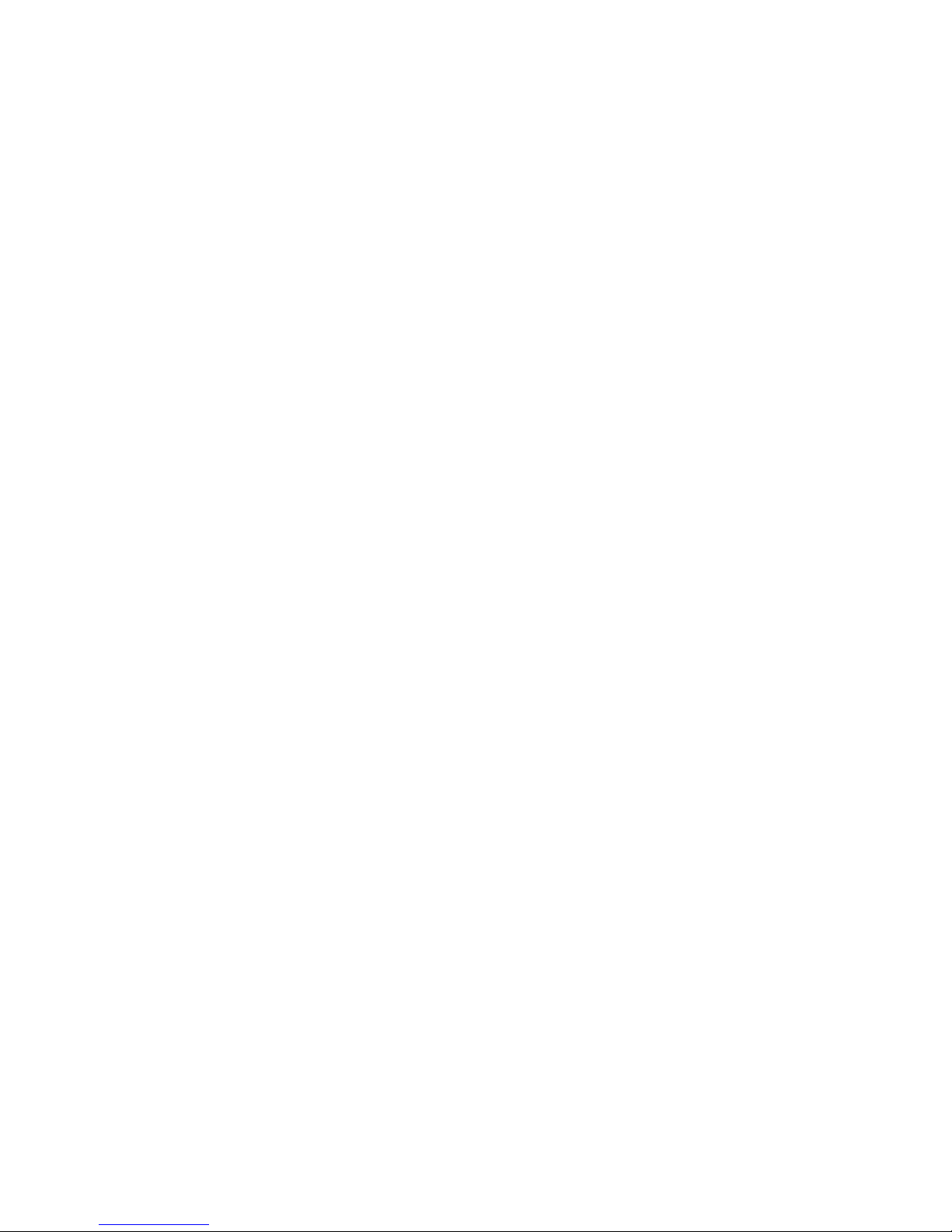
MIDIPLUS Co, Ltd.
http://www.midiplus.com.tw
CONTENTS
Preface .................................................................................................................................................. 1
What’s in the Box? ............................................................................................................................... 1
Z12 Overview ...................................................................................................................................... 1
Caution ................................................................................................................................................. 1
Chapter1. Setup............................................................................................................................. 2
1.1. Quick Start ................................................................................................................... 2
1.1.1. Choosing Drum Sounds ....................................................................................... 2
1.1.2. Playing Along with a Song................................................................................... 2
1.1.3. Practicing with the Metronome ............................................................................ 2
1.1.4. Recording ............................................................................................................. 2
1.1.5. Playing ................................................................................................................. 2
1.1.6. Reverb on/off switch ............................................................................................ 2
1.1.7. Snare Rim shot/Cross stick .................................................................................. 2
1.2. verview ......................................................................................................................... 3
1.2.1. Front Panel ........................................................................................................... 3
1.2.2. Rear Panel ............................................................................................................ 4
1.3. Basic settings................................................................................................................ 5
1.3.1. Connecting the power .......................................................................................... 5
1.3.2. Connect headphones or speakers ......................................................................... 5
1.3.3. Connect music player ........................................................................................... 5
1.3.4. MIDI OUT /IN jacks ............................................................................................ 5
1.3.5. USB port .............................................................................................................. 5
1.3.6. Restore factory settings ........................................................................................ 5
Chapter2. Basic skills ................................................................................................................... 6
2.1. Basic operation ............................................................................................................. 6
2.1.1. Adjust the volume (Master/Aux in/phone) .......................................................... 6
2.1.2. Select the Drum Kit.............................................................................................. 6
2.2. Playing in the music accompaniment........................................................................... 6
2.2.1. Select Song ........................................................................................................... 6
2.2.2. Adjust the song volume/ tempo ........................................................................... 6
2.2.3. Song of the drum part mute .................................................................................. 6
2.2.4. Loop playback of the song ................................................................................... 6
2.3. Using the metronome ................................................................................................... 7
2.3.1. Start and stop ........................................................................................................ 7
2.3.2. Adjust the tempo .................................................................................................. 7
Chapter3. Drum group editor ........................................................................................................ 7
3.1. Create your own original sound group ......................................................................... 7
3.1.1. Enter edit mode .................................................................................................... 7

MIDIPLUS Co, Ltd.
http://www.midiplus.com.tw
3.1.2. Select Edit item .................................................................................................... 7
3.1.3. Select Edit part ..................................................................................................... 7
3.1.4. Changing values ................................................................................................... 7
3.1.5. Storage edit .......................................................................................................... 7
3.1.6. End edit mode ...................................................................................................... 7
Chapter4. Advanced Function Setting .......................................................................................... 8
4.1. Select the set................................................................................................................. 8
4.2. Sensitive ....................................................................................................................... 8
4.3. Retrig ............................................................................................................................ 8
4.4. Thresh........................................................................................................................... 8
4.5. Velocity Curve.............................................................................................................. 8
4.6. X-talk ........................................................................................................................... 8
4.1. Hi-hat splash ................................................................................................................ 8
4.2. Reverb on/off ............................................................................................................... 8
Chapter5. Reference ..................................................................................................................... 9
5.1. Inventory data .............................................................................................................. 9
5.1.1. Drum setting ......................................................................................................... 9
5.1.2. Click setting ......................................................................................................... 9
5.1.3. Demo setting ........................................................................................................ 9
5.1.4. Advanced setting ................................................................................................ 10
5.2. Specification............................................................................................................... 10
5.3. Drum Voice List ......................................................................................................... 11
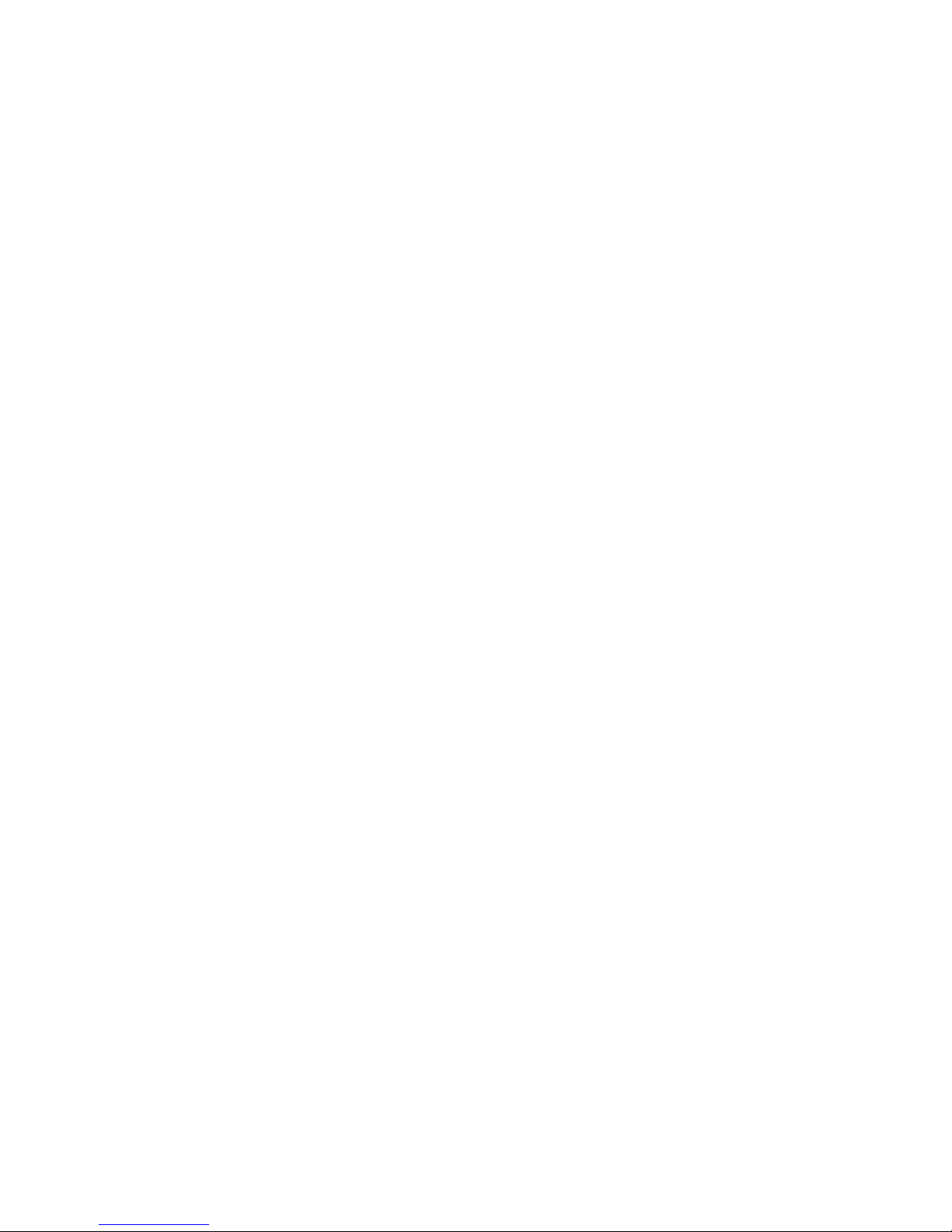
MIDIPLUS Co, Ltd.
1
http://www.midiplus.com.tw
Preface
Thank you for buying a Z12 electronic drums, MIDIPLUS company with the most simple and convenient setting
operation mode to make it easier for beginners handy target, please read the instruction manual before use.
What’s in the Box?
Included in the MIDIPLUS Z12 package, you should find:
One (1) e-drum control Box (Z12)
One (1) owner’s manual
One (1) 9V DC power adaptor
One (1) DB25 cable.
Z12 Overview
The following is provided by the electronic drum Z12 features:
490 high quality drum sound.
Built 45 group preset drum kits, 20 user groups may edit drum set, using a true multi-sampled drum
lossless studio recording drums.
Built-in metronome, 10 demo songs and easy listening learning fast recording function.
Crash cymbals, support double trigger, cymbals face, cymbals edge and stop tones.
Ride cymbals, support 3 triggered cymbals face, cymbals heart, cymbal edge and stop tones.
Pedal cymbals (hi-hat) support closed, semi-open, open, Pedal hi-hat, Foot splash and stop tones.
Kick (Bass drum) and drum kits use a fixed link bracket, firmly positioning drum hit hard step will
not shift.
Snare rim can quickly switch Cross-stick, Rim-shot sound.
Scalable second Crash cymbals (Crash2) and a fourth Tom drum (Tom4).
Connectors: Drum triggers support, single trigger kick x1, Dural trigger snare x 1, Dural trigger tom
x4, Dural trigger Hi-hat with choke x1, Dural trigger crash with choke x2 , 3 trigger ride with choke
x1 , Hi-hat control x1,Head phone, Aux in/out, MIDI in/out, USB
Caution
Do not place the power cord near heat sources such as heaters or radiators. Also, do not excessively
bend or otherwise damage the cord, or place heavy objects on it.
Only use the voltage specified as correct for the instrument. The required voltage is printed on the
name plate of the instrument.
Use the specified adaptor only. Using the wrong adaptor can result in damage to the instrument or
overheating.
Check the electric plug periodically and remove any dirt or dust which may have accumulated on it.
Never insert or remove an electric plug with wet hands.
This instrument contains no user-serviceable parts. Do not open the instrument or attempt to
disassemble or modify the internal components in any way
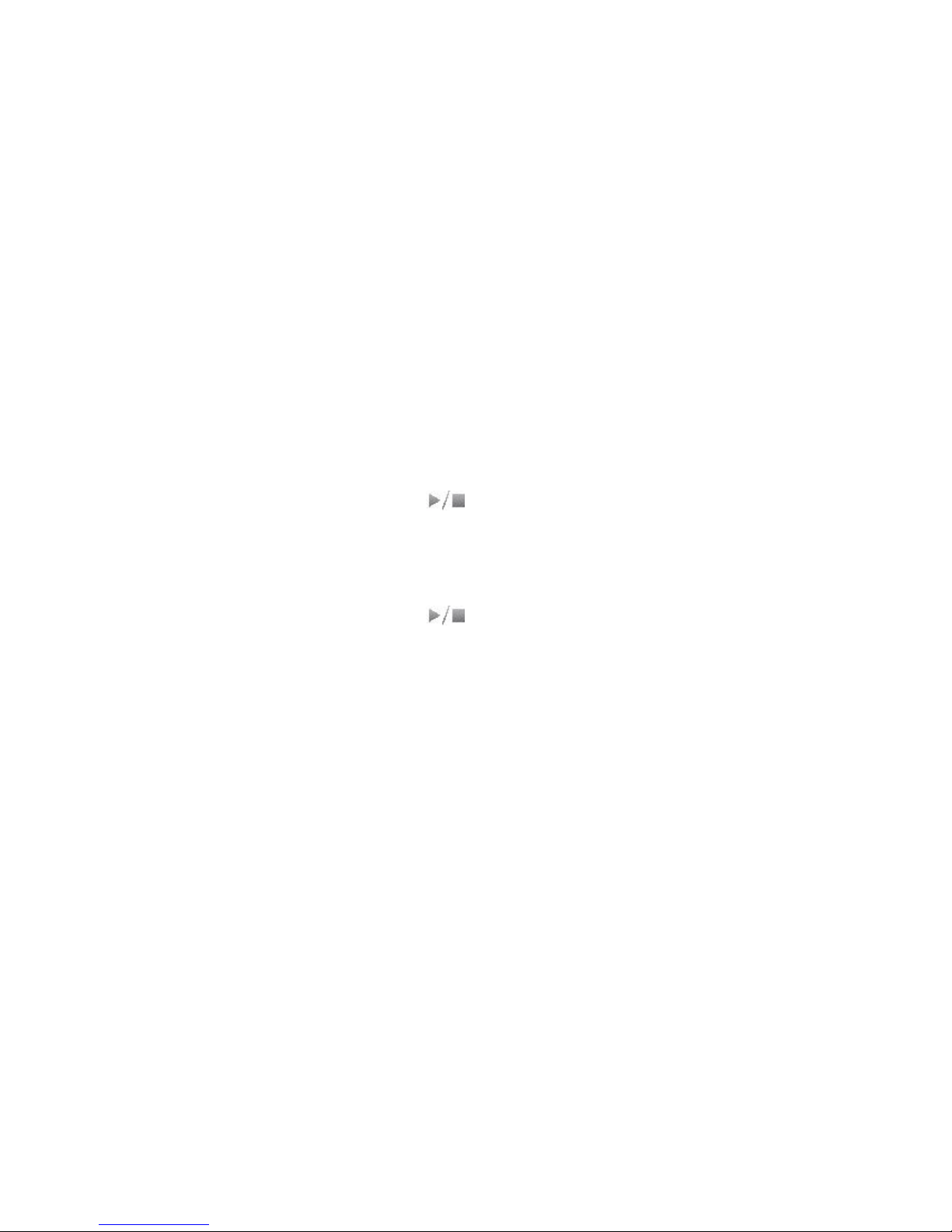
MIDIPLUS Co, Ltd.
2
http://www.midiplus.com.tw
Chapter1. Setup
1.1. Quick Start
1.1.1. Choosing Drum Sounds
1. Press the [Kit] button.
2. Note display subtitles on the screen, use the [value knob] or [+], [-] button to select the
type of drum set.
3. Listen percussion drum set type (preset drum kits 20 groups, 10 user-defined groups).
1.1.2. Playing Along with a Song
1. Press the [SONG] button.
2. Turn the [value knob] or [+], [-] button to select the playback
3. Press the start / stop button [ ] to play or stop demo.
1.1.3. Practicing with the Metronome
1. Press the [Click] button.
2. Turn the [value knob] or [+], [-] button to select the tempo.
3. Press the start / stop button [ ] to play or stop tempo.
1.1.4. Recording
1. Press [Record] button lights. (automatically deleted Before tracks)
2. Percussion Drum group began recording.
3. Press [Record] button, lights off, it stops recording.
1.1.5. Playing
1. Press the [Play] button lights.
2. Started playing percussion drum set.
3. Press the [Play] button, lights off, it stops recording
1.1.6. Reverb on/off switch
1. Press the [Rev off] button. Fast control of the entire drums echo master switch.
2. Screen display Reverb Off / On.
1.1.7. Snare Rim shot/Cross stick
1. Press the [Rev off] button. Fast control of the entire drums echo master switch.
2. Screen display X-Stick (Cross stick); X-Stick disappear (Rim shot).
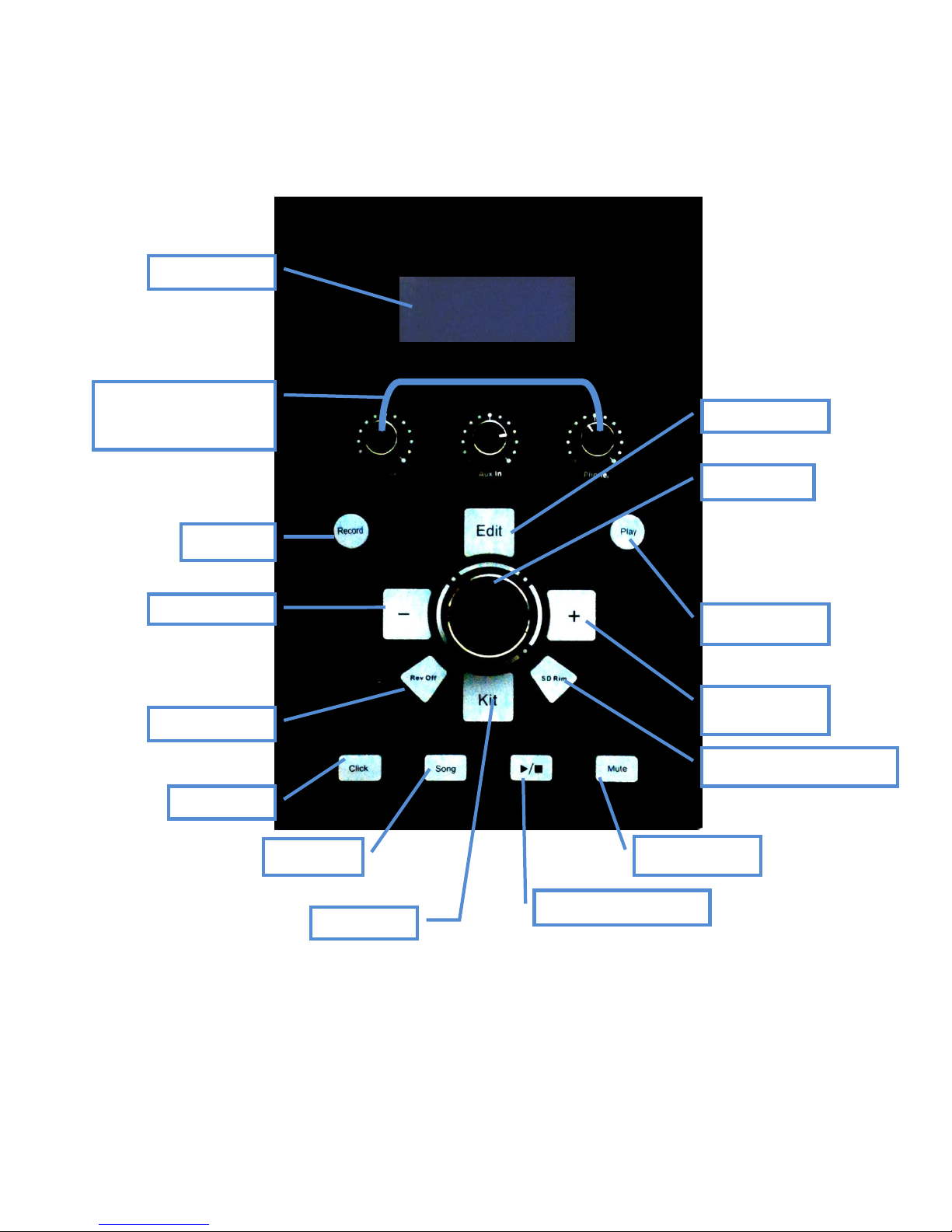
MIDIPLUS Co, Ltd.
3
http://www.midiplus.com.tw
1.2. verview
1.2.1. Front Panel
LCD Display
Record
VOLUME
(Master/Aux in/phone)
Click
Song button
Start/Stop/store button
Mute button
Increase values
Play button
Data Dial
Reverb off/on
Snare Rim shot/Cross stick
