Page 1

Manual Revision: 2014-11-13
VAE-80
8 Input Voice Alarm Encoder
Covers Firmware Revisions:
PARTI
Covers Hardware Revisions:
PARTI-1: Rev F
-1: V 1.00
1
Page 2
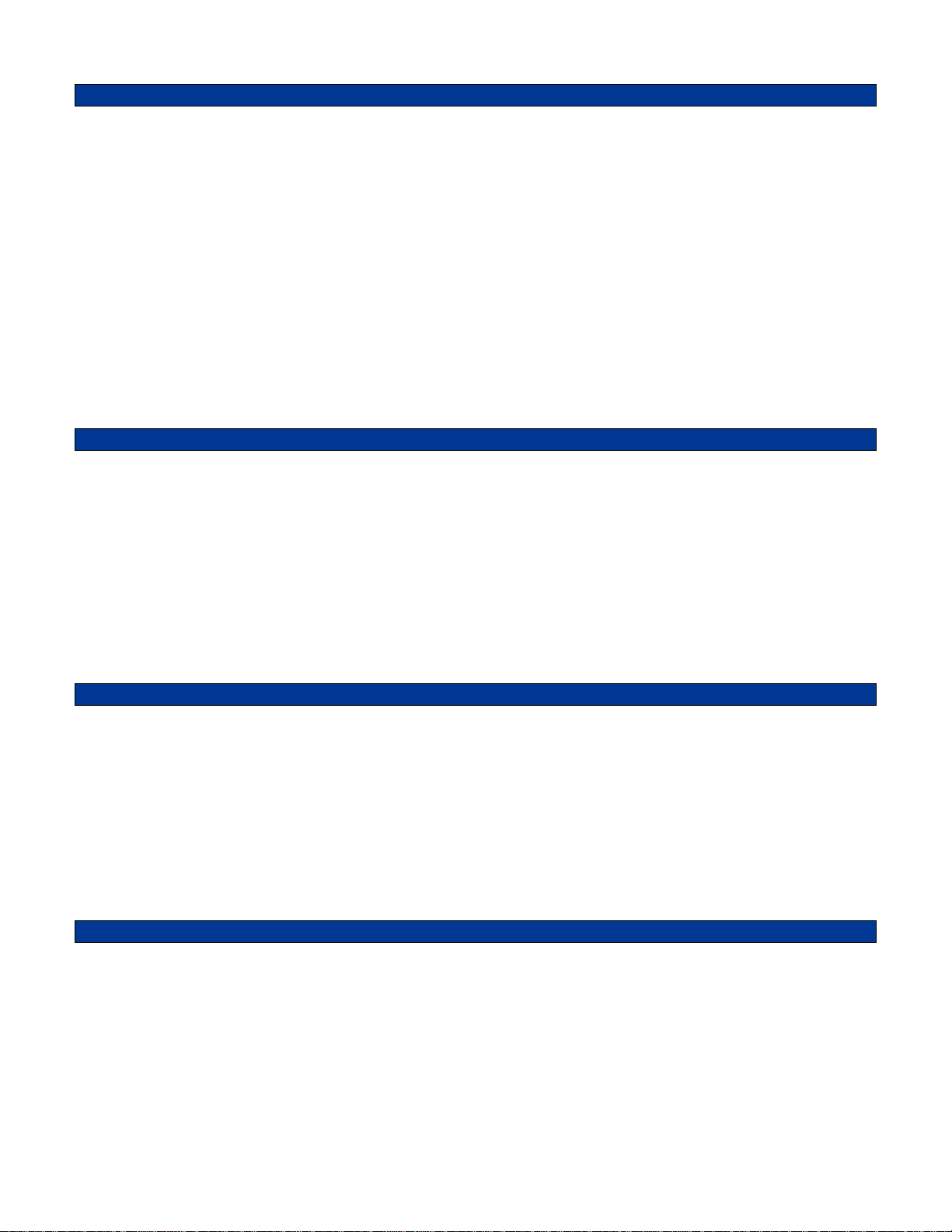
HARDWARE SPECIFICATIONS
Voltage/Current:
External Power 13-18 VDC
Standby Current 138 mA
Radio Inputs/Outputs:
Audio Input Impedance ~ 2.7k
Audio Input Level 500 mvpp – 5 vpp
AGC Dynamic Range 30 db
Audio Output Level Adjustable from 140 mvpp to 3 Vpp unloaded
Audio Output Impedance 1 K or 47 K Jumper Selectable
PTT Out: Open-Collector – Logic Low
Mechanical:
Dimensions: 1.45" H x 6.1” W x 7.0" L
Operating Temp: -30° to +60° C
INSTALLATION OVERVIEW
1. Test the radio and PA system for functionality.
2. Program the unit per the Product Programming Section of this manual.
3. Connect the unit into the radio and PA system per the Hardware Connection Section of this manual.
4. Program the radio per the Radio Programming Section of this manual.
*** Midian is not responsible for any damage/loss resulting from the use of Midian’s products.
GENERAL INFORMATION
The VAE-80 is a voice alarm encoder capable of playing back 8 different 20 second user pre-recorded messages
over a radio channel. Each of these 8 messages is controlled by 8 individual logic low inputs (relay contacts) from
an alarm panel. The 8 alarm messages can also be activated by DTMF sent from a radio equipped with a Touch
Tone keypad or optionally from a cellular or land line phone. Another optional feature allows the 8 messages to be
simultaneously played back over a PA system or a 600 ohm line.
The VAE-80 is two Midian products, the PARTI-1 and the AE-1 combined to make a single product. The PARTI-1
interface is used to program the functionality of the VAE-80. The AE-1 module inside the VAE-80 will never need
to be programmed.
PRODUCT PROGRAMMING
Midian’s VAE-80 is programmed via Midian’s KL-4F programmer, KL-4F-PC1 programming cable and our free
MPS software. Please reference the KL-4F manual for setup instructions of the programming software
and hardware. From the product selection screen in the software, select the PARTI-1 from the list and click
OK.
Set the parameters of the software to fit the application. If any clarifications on a feature are required, move the
mouse cursor over the feature name until the question mark appears and right click, a definition of the feature will
be shown.
2
Page 3
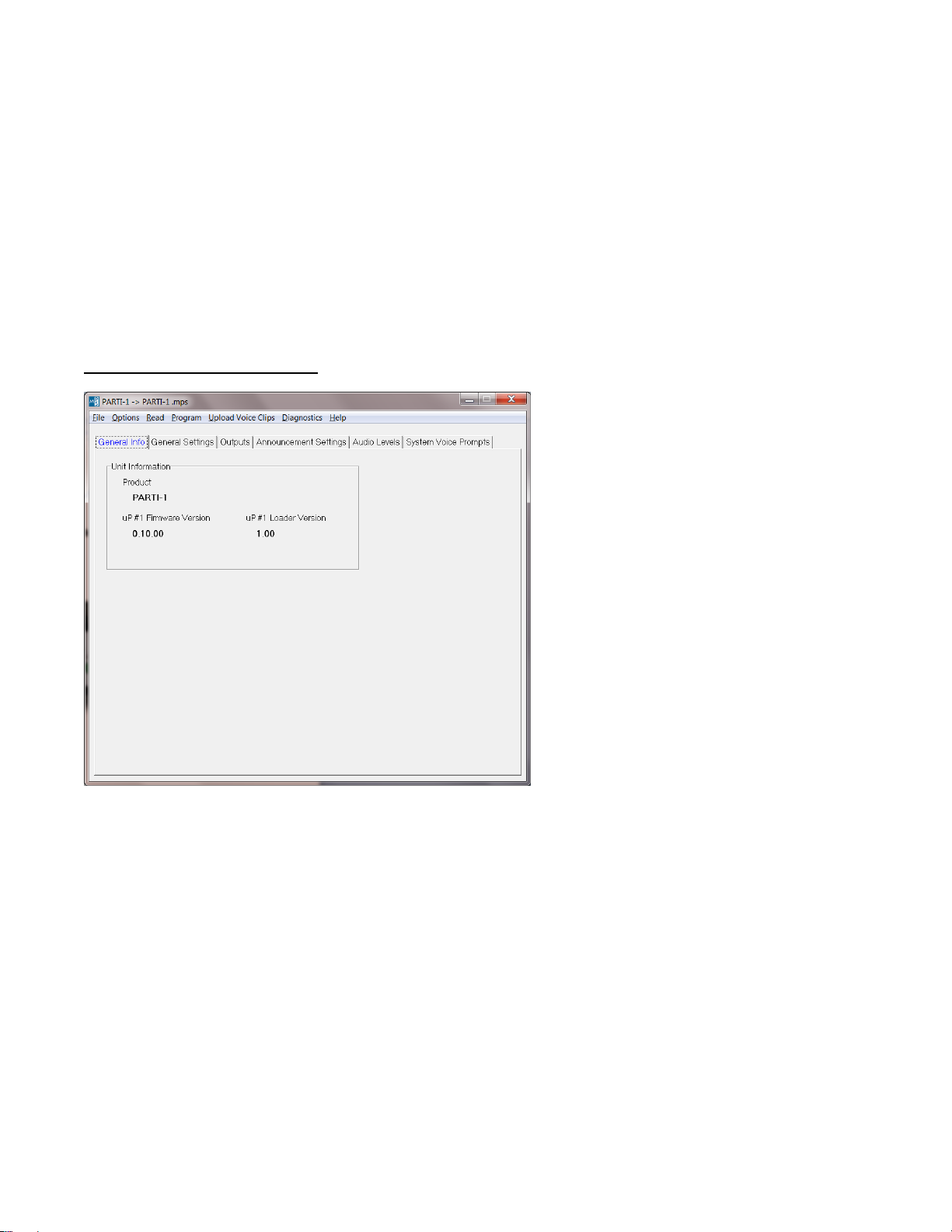
After entering the parameters, save the file by going to File - Save As. Enter the file name in the File Name block
and click Save. Saving the file will allow for quick and easy reprogramming of units.
Push the power button on the KL-4F and within 15 seconds select Program Unit or Read Unit in the
software.
After programming or reading the unit, turn off the unit for 3 seconds and then turn back on.
Regarding the headphone/programming jack on the front of the unit:
The headphone jack on the front of the unit is used for programming.
Programming must begin within 15 seconds of turning the unit on.
Power must be cycled (power turned off and then on) after programming.
If headphones are used, they will not be active for the first 15 seconds after turning the unit on.
General Info -> Unit Information
This information area is updated when a unit is read or programmed. It will also be updated when a data file is
loaded from a previous unit read and then saved. Below is a summary of the fields:
Product - Shows a more detailed description of the product model within the series.
uP #1 Firmware Version - Indicates the reported Firmware Version of the primary microprocessor of this product.
uP #1 Loader Version - Indicates the reported Loader Version of the primary microprocessor of this product.
3
Page 4
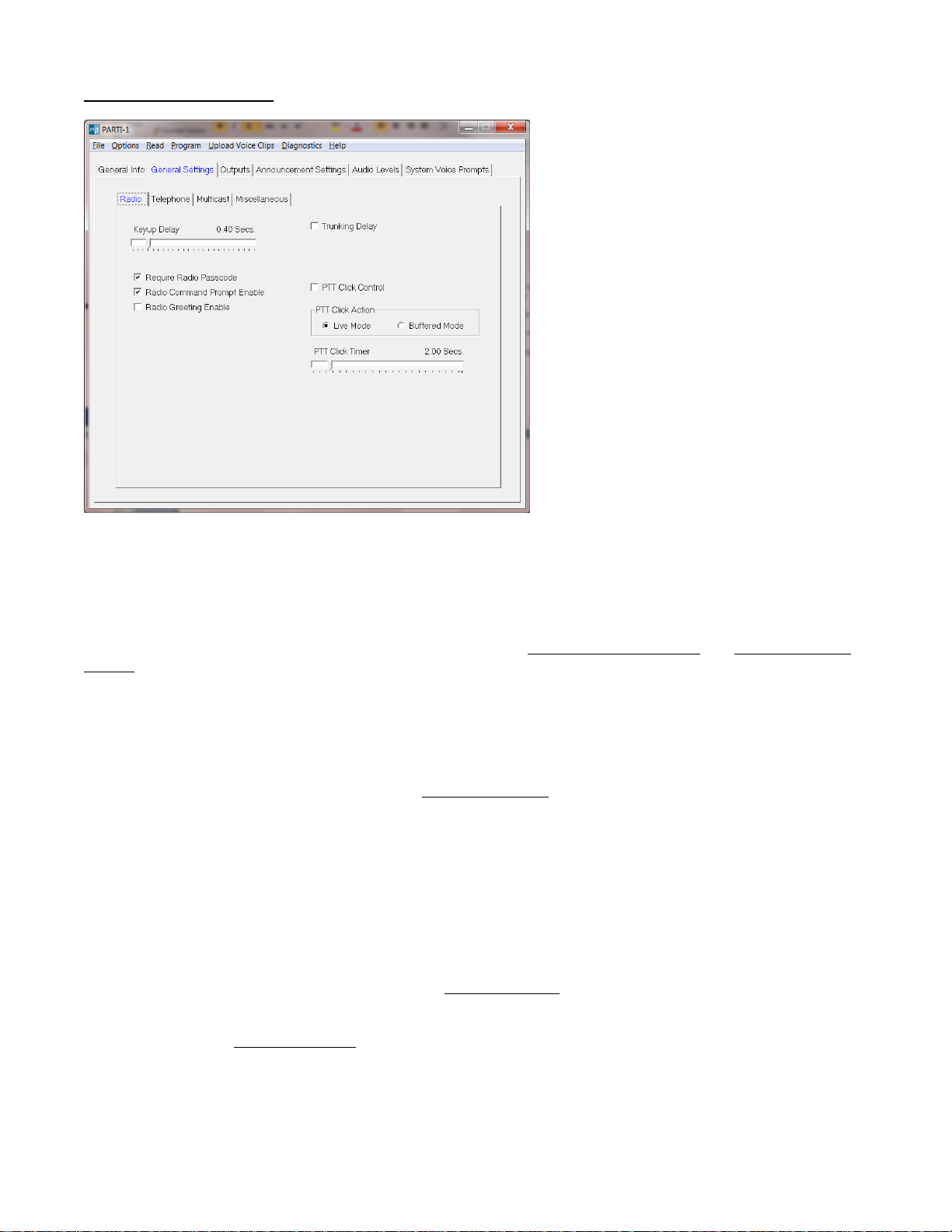
General Settings -> Radio
Keyup Delay - The system will wait this amount of time after asserting the PTT output before transmitting a voice
prompt or announcement over the radio. The amount of time needed will depend on the radio system. If CTCSS
or DCS is being used, this delay should account for the time needed to decode such signals.
Require Radio Passcode - If enabled, a passcode must be entered in order to log into the system via radio. It is
assumed that if the passcode requirement is disabled that some other method is in place to secure the system
such as a dedicated channel or CTCSS code. Note: If disabled, Radio Greeting Message and Radio Command
Prompt will also be disabled.
Radio Command Prompt Enable - If enabled, 'Enter Command' will be heard after entering the correct
passcode and releasing PTT. This may be preceded by the greeting message (if enabled). If the command
prompt and the greeting message are both disabled, PTT should not be released after entering the passcode.
Instead, proceed to enter a command.
Radio Greeting Enable - If enabled, the custom Greeting Message will be heard after entering the correct
passcode and releasing PTT. This will be followed by the command prompt (if enabled).
Trunking Delay - In trunked radio systems like LTR, it is necessary to wait for a channel to be acquired before
the system can transmit a voice prompt or announcement. Checking this box causes the system to wait for a
signal from the radio indicating that it has acquired a channel. This function requires that the LTR Delay input be
connected a point in the radio that changes state when a channel is acquired. If the signal does not indicate that
a channel has been acquired within 5 seconds of keyup, the transmission will be abandoned.
PTT Click Control - Enabling this feature allows limited access to the system using radios not equipped with
DTMF signaling. By clicking the PTT button on the radio 4 times in rapid succession, the system will enter either
Live Mode or Buffered Mode depending upon which PTT Click Action is selected. After the 4th PTT press-andrelease, the 'Speak' prompt will be heard. The user must then re-key and speak the announcement.
PTT Click Action - If PTT Click Control is enabled, this specifies the action the system will take when the proper
number of PTT clicks is detected. Select either live mode or buffered mode as the PTT Click Action.
PTT Click Timer - This specifies the maximum amount of time allowed between each PTT press-and-release for
it to be counted as a click.
4
Page 5
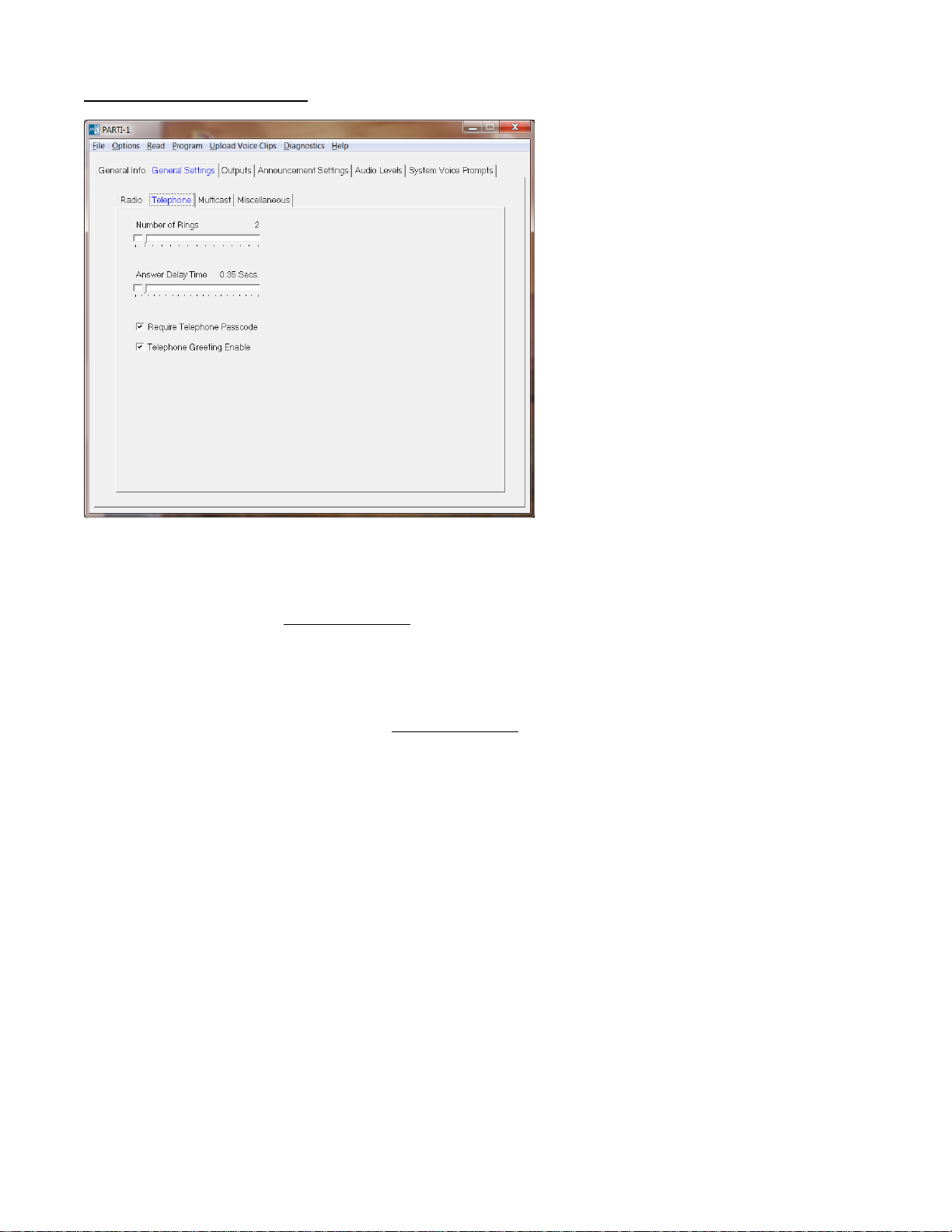
General Settings -> Telephone
Number of Rings - Specifies the number of rings before the system answers a telephone call. If for example 2
rings are specified, the system will answer at the beginning of the 2nd ring.
Answer Delay Time - After answering a telephone call, the system will wait this amount of time before playing the
'Enter Command' prompt (or Greeting Message).
Require Telephone Passcode - If enabled, a passcode must be entered in order to log into the system via
telephone. It is assumed that if the passcode requirement is disabled that some other method is in place to
secure the system such as an unlisted telephone number.
Telephone Greeting Enable - If checked, a Greeting Message will be played when the system answers a
telephone call. This message is customizable via the Custom Audio screen under System Voice Prompts.
5
Page 6

General Settings -> Multicast
Impolite Multicast - Enabling impolite multicast tells the system it is allowed to keyup even if the radio channel is
busy. When it is time to broadcast an announcement and the radio channel is busy, the system will first wait for
the Multicast Busy Lockout Delay time to expire. This will happen even if impolite multicast is disabled.
If the radio channel is still busy after that time, the system will check to see if impolite multicast is enabled. If it is,
the transmission will take place. If it is not, the transmission will be abandoned and never take place. Note that
the announcement will be broadcast over the PA system in either case.
Multicast Busy Lockout Delay - When it is time to broadcast an announcement over the radio, the radio channel
may be busy. This parameter specifies how long the system will wait for the radio channel to become unbusy
before transmitting the announcement. If the channel becomes unbusy before this time expires, the
announcement is transmitted.
If the radio channel is still busy after this time, the system will check to see if Impolite Multicast is enabled. If it is,
the transmission will take place. If it is not, the transmission will be abandoned and never take place. Note that
the announcement will be broadcast over the PA system in either case. This parameter should never be set to 0
unless Impolite Multicast is enabled. In either case it is recommended this be no less than 2 seconds.
Mutlicast Sync Window Delay - The purpose of this setting is to ensure that the announcement broadcast over
the PA is synchronized with the announcement transmitted over the radio. Synchronization is desirable when
staff members with radios are within earshot of the PA system. If synchronization is not desired, this time may be
set to 0. If there is no synchronization, broadcast over the PA and transmission over radio will start at different
times. This could make the announcement difficult to understand for those staff members with radios.
This parameter specifies how long the system will wait for the transmission over radio to begin before
broadcasting the announcement over the PA. This amount of time needs to take into account channel acquisition
time if in a trunking system as well as the programmed Keyup Delay. Also, when it is time to broadcast an
announcement over the radio, the radio channel may be busy. If that is the case, a few seconds of busy time
should be accounted for as well.
6
Page 7

As soon as transmission over radio can begin, the announcement will be broadcast over the PA and transmitted
over the radio at exactly the same time. If the Multicast Sync Window Delay time expires, the announcement will
be broadcast over the PA even if transmission over the radio cannot begin. In that case, transmission over radio
may begin at a later time or not at all depending upon the Impolite Multicast and Multicast Busy Lockout Delay
settings.
General Settings -> Miscellaneous
Admin Inactivity Timeout - Administrator Mode will be terminated if there has been no administrator activity for
this amount of time. 'Goodbye' will be heard from the administrator microphone if this occurs.
DTMF Inactivity Timeout - This specifies how long the system will wait for a DTMF command to be entered. If
this time expires while the system is waiting for a command, 'Goodbye' will be heard and the user will be logged off the system. This applies to both radio and telephone operation.
Live Mode Timeout - This specifies how long the system will remain in Live Mode. If the user has not terminated
Live Mode by either releasing PTT or pressing '#' before this time expires, 'Goodbye' will be heard and the user
will be logged-off the system. This applies to both radio and telephone operation.
Passcode - This is the passcode that must be entered in order to log in to the system (if the passcode
requirement is enabled). It may consist of digits '0' - '9' and be 0 to 8 digits long. When a user enters a passcode
via either radio or telephone, it must be followed by '*'. When the passcode is 0 digits long, then '*' by itself is the
passcode.
7
Page 8

Outputs
PTT 1 Out - Specify the polarity which will cause the radio connected to the system to keyup. For most radios
this is Low.
Announcement Settings
Pre-recorded Message 1-8 - This is the message that will be broadcast for this announcement. To upload a pre-
recorded message to the system, click on Select Wavefile and select the WAV file containing the message. The
pre-recorded message may be up to 20 seconds in length.
8
Page 9
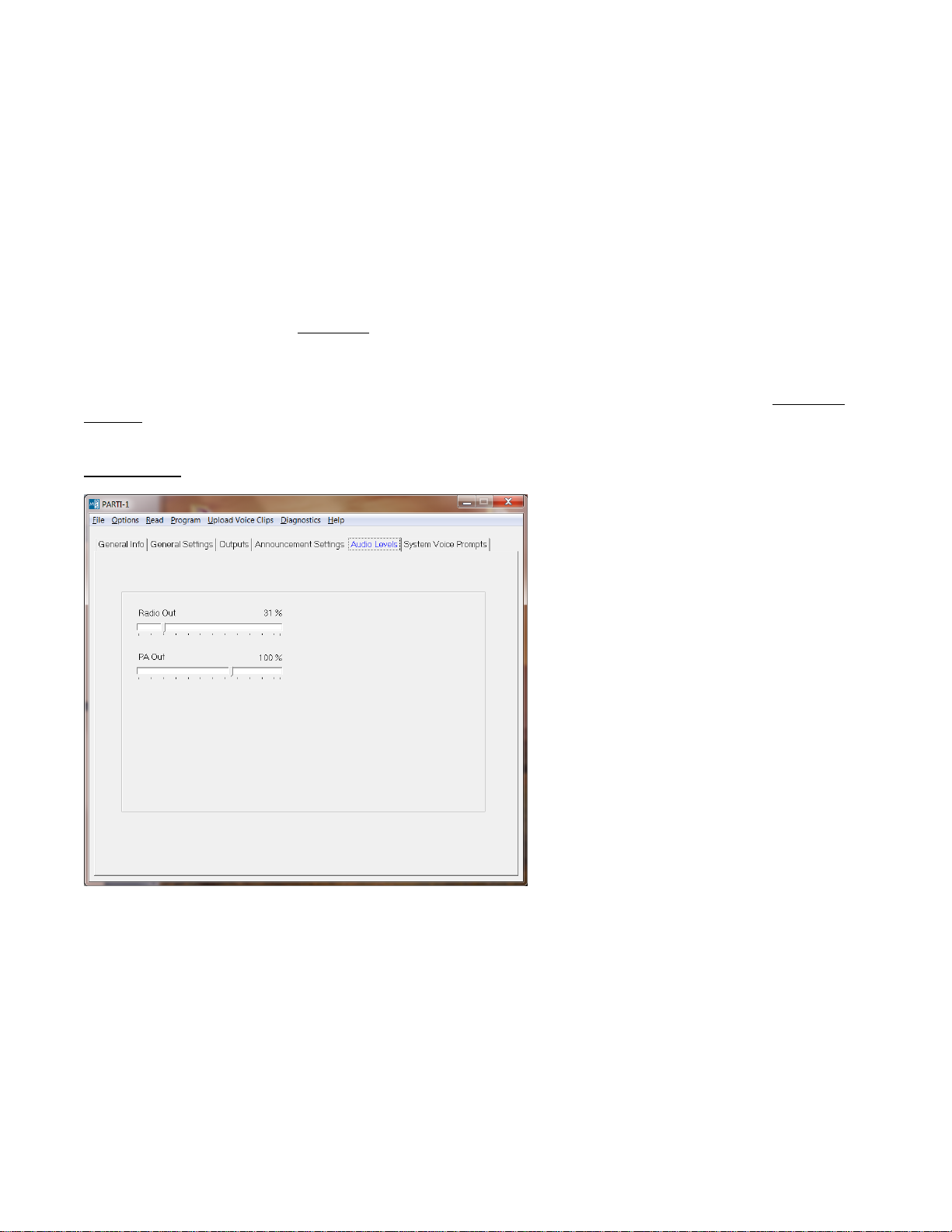
Select Wavefile - Select the .WAV file containing the pre-recorded message or voice prompt to be uploaded to
the system. Click on Upload Voice Clips on the menu bar to initiate the upload. The file format must be
Windows PCM, 8000 Hz, 8-bit mono. If the recording is not in this format, it must be converted to this format
using a third-party software tool.
Clear Wavefile Selection - Click on this to prevent the pre-recorded message or voice prompt stored in the
system from being overwritten by the selected WAV file.
Enable Multicast - If checked, the announcement will be transmitted over the radio in addition to being broadcast
over the PA system. See General Settings -> Multicast for more settings and information regarding the Multicast
feature.
Enable Alert Tone - If checked, an alert tone will be sounded before the announcement is broadcast. The alert
tone may be customized. See Alert Tone under System Voice Prompts -> Custom Audio.
Number of Repeats - This specifies the number of times the announcement will be broadcast.
Repeat Interval - This specifies the amount of time between broadcasts of the announcement if the Number of
Repeats is greater than 1.
Audio Levels
Radio Out - This controls the audio level of the Mic Audio output to the radio. It is expressed as a percentage of
the maximum recommended output level. Setting this higher than 100% may result in distortion. This should be
adjusted until voice prompts and announcements are transmitted over the radio at the proper modulation level.
PA Out - This controls the audio level of the output to the PA. It is expressed as a percentage of maximum
recommended output level. Setting this higher than 114% may result in distortion. This should be adjusted until
the announcements broadcast over the PA are at the proper volume level.
9
Page 10

System Voice Prompts -> Custom Audio
Greeting Message - This is the message that will be heard if either Radio Greeting or Telephone Greeting are
enabled. To replace the default greeting with a custom greeting, click on Select Wavefile and select the WAV file
containing the greeting. The custom greeting may be up to 6 seconds in length.
Alert Tone - This is the audio clip that will be heard if the announcement setting Enable Alert Tone is checked.
To replace the default alert tone with a custom alert tone, click on Select Wavefile and select the WAV file
containing the alert tone. The custom alert tone may be up to 2 seconds in length.
System Voice Prompts -> Vocabulary
10
Page 11

Message Prompt - The default system voice prompts may be replaced with custom voice prompts if desired.
This not only allows a different voice to be used, it also allows prompts to be in any language. Voice prompts
consist of the following words and phrases. Words may be up to 1 second in length and phrases may be 2
seconds. There must be a separate WAV file for each word and phrase.
Words: zero, one, two, three, four, five, six, seven, eight, nine, goodbye, okay, message, speak.
Phrases: Enter Passcode, Enter Command.
HARDWARE CONNECTION
Be certain to follow standard anti-static procedures when handling any of Midian’s products.
WALL POWER ADAPTER INPUT J1
Connect the optional wall power adapter to this input. This is not needed if powering the system from the radio
power supply via J3.
VAE-80 alarm inputs J2
Blue = Alarm 1
Yellow = Alarm 2
Violet = Alarm 3
Gray = Alarm 4
Brown = Alarm 5
Orange = Alarm 6
Red = Alarm 7
Green = Alarm 8
RADIO CONNECTOR J3
J3-1: Alarm Input (Brown): Applying a ground (logic-low) to this input triggers the alarm function. Triggering the
alarm function causes the immediate broadcast of pre-recorded message #8. If the alarm function is not desired,
this input may be left unconnected.
J3-2: External Enable (Blue): Not used. Leave unconnected,
J3-3: Mic audio (White): This is the audio output from the system to the radio transmitter. Connect to the MIC-
High or external microphone input of the base station radio.
J3-4: Ground (Black): Connect to ground of the base station radio.
J3-5: COR/COS Input (Red): This signal from the radio to the system is used by the system to determine when
to listen for commands from the radio. It is also used by the system to determine if the radio channel is busy so
that it will not transmit on a busy channel.
Connect to a point in the radio that changes logic level when carrier (CSQ), CTCSS, DCS, or talk-group is
detected. If CTCSS or DCS is being used, connection to a point that changes logic level when CTCSS or DCS is
detected is preferable over a point that changes logic level in response to carrier alone. This allows a special
CTCSS or DCS code to be dedicated to the system. In trunking radios, a talk-group detect output is preferred
over carrier alone which may give a false busy indication.
The default polarity for this input to the system is active-high. This means that the system will consider the radio
channel to be active (busy) when the logic level is high. The polarity may be changed to active-low by moving
jumper JP21 from the 1-2 position to the 2-3 position.
J3-6: External Power (Green): Connect to a 13-18 VDC source in the base station radio. If power cannot be
connected to the radio use the optional wall adapter.
11
Page 12

J3-7: PTT Output (Yellow): This output from the system provides a ground (logic-low) when the system needs to
transmit over the radio. This output is an open-collector type which means that the output is an open circuit when
not transmitting. Connect this to the PTT input of the base station radio.
J3-8: Speaker – (Violet): Connect to Speaker– of the base station radio. See below for more information.
J3-9: Speaker + or Single Ended Speaker High (Orange): Audio received by the radio is fed into the system
using the Speaker +/- inputs of the system. These inputs to the system may be connected to the Speaker +/radio outputs. If the radio does not offer a speaker– output or if you wish to use a different RX audio output from
the radio other than speaker, connect that output to Speaker+ and leave Speaker– unconnected.
J3-1 0 : LTR D e lay (G ray): This signal from the radio to the system is used by the system to know when a channel
is acquired on a trunking system like LTR. If the radio system is not a trunked system, the input may be left
unconnected.
If on a trunking system, connect this to a point in the base station radio that changes logic level when a channel is
acquired on the trunking system. Some radio manufacturers refer to this as the Clear to Send output. Also, the
Trunking Delay option must be checked in the MPS software when configuring the system in order to support
trunking.
The default polarity for this input to the system is active-high. This means that the system will consider the radio
channel to have been acquired when the logic level is high. The polarity may be changed to active-low by moving
jumper JP20 from the 1-2 position to the 2-3 position.
SPEAKER-MICROPHONE J4
Connect the optional administrator speaker-microphone to this connector.
TELEPHONE LINE J6
If the system has the optional telephone interface installed, connect to system to the telephone line via this
connector. Be careful to connect the telephone line only to J6 and not to one of the other larger connectors or
damage may result.
PA EQUIPMENT J7
J7-1: E Lead (Brown): Not used. Leave unconnected.
J7-2: Ground (Blue): Connect to a grounding point on the PA equipment.
J7-3: PTT OC (White): Not used. Leave unconnected.
J7-4: PA TX Out A (Black): This is one side of the balanced audio output from the system to the PA microphone
input. Connect this to one side of the balanced microphone input of the PA equipment.
J7-5: Unbalanced Out (Red): This is an unbalanced audio output from the system to the PA equipment which
may be used if a balanced input is not available. The default output impedance is 1 K Ohm. If needed, remove
jumper JP9 to change output impedance to 47 K Ohm.
J7-6: Ground (Green): This supplemental ground connection is provided for use with the unbalanced audio
output if needed.
J7-7: PA TX Out B (Yellow): This is one side of the balanced audio output from the system to the PA
microphone input. Connect this to one side of the balanced microphone input of the PA equipment.
J7-8: All Call (Violet): This may be connected to the all call input of the PA equipment if needed. It is the
normally open (NO) contact of the form C relay that is energized when the system broadcasts over the PA.
12
Page 13

J7-9: Wiper (Orange): This may be connected to the all call input of the PA equipment if needed. It is the wiper
of the form C relay that is energized when the system broadcasts over the PA.
AE-1 to PART-1 main board connections: This is done at the factory and should not be touched or changed.
P1:1 green of AE-1 to pin 1 of JP-5 in PARTI (RX in 1)
P1:2 red of AE-1 to P1:2 of PARTI-1
P1:4 black of AE-1 to P1:4 of PARTI-1
P1:9 white of AE-1 to P1:3 of PARTI-1
P1:11 gray of AE-1 to P1:11 of PARTI-1
P1:12 orange/white pf AE-1 to P1: 12 of PARTI-1
P1:13 violet of AE-1 to pad for anode of D-32
P2:2 red to pin 2 of JP-23 of PARTI-1 (COR 2)
P2:3 brown of AE-1 to pad of R105 going to J2:9
P2:4 black of AE-1 to pad of RJ-26 going to J2:1
P2:5 blue of AE-1 to via going to J2:10
P2:7 yellow of AE-1 to pad for R-105 going to J2:8
P2:8 green/white of AE-1 to pad for R-106 going to J2:7
P2:9 white of AE-1 to pad for RJ-23 going to J2:2
Balanced PA output adjustment:
The PARTI-1 is shipped with RP-1 in its center position.
With RP-1 in its center position adjust the PA out in the MPS software, 100% will give approximately 160mVpp at
pins 4 and 7 of J7 with a 600ohm load and .06% will give approximately 12mVpp at pins 4 and 7 of J7 with a
600ohm load. Levels above 114% in SW will cause distortion.
If the PA requires more or less then the above levels, adjustment of RP-1 will be necessary.
Adjusting RP-1 clockwise will increase the level and counterclockwise will decrease the level.
Unbalanced or single ended output adjustment:
Adjust the PA out in the MPS software to match the input of the PA system .06% will give approximately 50mVpp
pin 5 of J7 and 114% will give approximately 1 Vpp at pin 5 of J7 with a 47K load. Levels above 114% in SW will
cause distortion.
Radio output level adjustment:
Start with the impedance jumper JP11 in its default position of in and adjust the radio out level in the MPS
software to obtain full deviation of the transmitter, if the level cannot be set low enough in SW then change the
position of jumper J11 to out and then readjust the level in SW.
13
Page 14

Jumper Settings:
Jumper Default Description
JP1 Out Not used.
JP3 1-2 Administrator Mic Hi.
JP4 2-3 POTS option RX.
JP5 Out Not used.
JP6 Out Not used.
JP7 1-2 PA relay enable.
JP8 Out Not used.
JP9 In Single-ended PA MIC AUDIO output impedance (In = 1 K Ohm, Out = 47 K Ohm).
JP10 3-4 Administrator PTT input.
JP11 In Radio MIC AUDIO output impedance (In = 1 K Ohm, Out = 47 K Ohm)
JP12 3-4 Administrator speaker audio.
JP13 3-4 POTS option TX.
JP14 In Normally closed relay contact to PA TX OUT B.
JP15 In Normally closed relay contact to PA TX OUT A
JP16 2-3 PA audio to transformer driver.
JP20 1-2 LTR DELAY (channel acquired) polarity (1-2 = active high, 2-3 = active low).
JP21 1-2 COR/COS (channel busy) polarity (1-2 = active high, 2-3 = active low).
JP22 Out Not used.
JP23 Out Not used.
HARDWARE ALIGNMENT
Radio Out:
While monitoring the transmitter with a service monitor, Adjust “Radio Out” for the lowest setting that will allow for
full or close to full deviation.
PA Out:
With PARTI-1 connected to PA, adjust “PA Out” for a level equal to the input level specified by the PA
manufacturer.
PRODUCT OPERATION
OPERATION USING J2 connection with 8 individual inputs
The VAE-80 is a voice alarm encoder capable of playing back 8 different 20 second user pre-recorded messages
over a radio channel. Each of these 8 messages is controlled by 8 individual logic low inputs (relay contacts) from
an alarm panel. When one of the 8 inputs receives a logic low signal the pre-recorded message associated with
that input will be played back over the radio channel.
The 8 alarm messages can also be activated by DTMF sent from a radio equipped with a Touch Tone keypad or
optionally from a cellular or land line phone.
OPERATION USING RADIO
Logging into the system: You must log in to issue commands to the system. To log in, keyup the radio and
enter the passcode '123' followed by the '*' key and then release PTT. If the passcode was not entered correctly,
the system will respond with: "goodbye". If the passcode was entered correctly, the system will respond with the
"enter command" prompt.
Broadcasting a pre-recorded message: To broadcast one of the eight pre-recorded messages, keyup the radio
and press the '*' key followed by the message number (1-8). If the command was accepted, the system will
respond with: "okay". You will be logged-off the system and the selected message will be broadcast over the PA
system.
14
Page 15

Recording a message for immediate broadcast (buffered mode): Keyup the radio, press the '*9', and then
release PTT. The system will respond with: "speak". Press PTT and begin speaking. When done, release PTT.
The system will respond with: "okay". You will be logged-off the system and the message will be broadcast over
the PA system.
Notes: The message may be up to 20 seconds. If you speak for more than 20 seconds the system will time-out.
When this happens you will be automatically logged-off the system and the first 20 seconds of the message will
be broadcast over the PA system. If you decide you would like to restart the recording before you are finished,
you may press '*'. If you decide to cancel the record/playback sequence, you may press '0'. The system will
respond with "goodbye" and you will be logged-off.
Speaking directly over PA system (live mode): To speak over the PA system directly without recording, keyup
the radio, press '*0', and then release PTT. The system will respond with: "speak". Press PTT and begin
speaking. When you are done speaking, release PTT. The system will respond with "goodbye" and you will be
logged-off. Live mode is automatically terminated after 20 seconds.
Logging off: If you have logged-in and then decide you do not wish to issue any commands to the system, press
'#' while keyed to log off. The system will respond with "goodbye" and you will be logged-off. If you do not issue
any commands within 10 seconds of logging in, you will be logged-off automatically.
OPERATION USING TELEPHONE
Logging into the system: Start by dialing into the system. The system will answer at the beginning of the 2nd
ring. The system will answer with a greeting message followed by the "enter passcode" prompt. At this point you
will have 10 seconds to log in before the system disconnects. To log in, enter the passcode '123' followed by the
'*' key. If the passcode was not entered correctly, the system will respond with "goodbye" and disconnect from
the phone line. If the passcode was entered correctly, the system will respond with the "enter command" prompt.
Note: You may begin entering the passcode as soon as the greeting message begins playing if you wish to
speed-up the log-in process.
Broadcasting a pre-recorded message: To broadcast one of the eight pre-recorded messages, press the '*' key
followed by the message number (1-8). If the command was accepted, the system will respond with "okay". The
system will disconnect from the phone line and the selected message will be broadcast over the PA system.
Recording a message for immediate broadcast (buffered mode): Press '*9'. The system will respond with
"speak". Speak the message. When done press '#'. The system will respond with "okay". The system will then
disconnect from the phone line and the message will be broadcast over the PA system.
Notes: It is important to remember to press '#' when done speaking because that is the only way that the system
will know you are done. If you hang-up without pressing '#' the system will continue recording until the maximum
message length of 20 seconds is reached. If you fail to press '#' or speak for more than 20 seconds the system
will time-out. When this happens the system will disconnect from the phone line and the first 20 seconds of the
message will be broadcast over the PA system. If you decide you would like to restart the recording before you
are finished, you may press '*'. If you decide to cancel the record/playback sequence, you may press '0'. The
system will respond 'goodbye' and disconnect.
Speaking directly over PA system (live mode): To speak over the PA system directly without recording, press
'*0'. The system will respond with: "speak". Speak the message. When done press '#'. The system will respond
with "goodbye" and disconnect from the telephone line. Live mode is automatically terminated after 20 seconds.
Notes: It is important to remember to press '#' when done speaking because that is the only way that the system
will know you are done. If you hang-up without pressing '#' the system will continue broadcasting over the PA
until the Live Mode Timeout of 20 seconds is reached. If you fail to press '#' or speak for more than 20 seconds
the system will time-out. When this happens you will hear "goodbye" and the system will disconnect.
15
Page 16

Logging off: If you have logged-in and then decide you do not wish to issue any commands to the system, press
'#' to log off. The system will respond with "goodbye" and disconnect from the phone line. If you do not issue any
commands within 10 seconds of logging in, the system will disconnect automatically.
QUICK ACCESS CONFIGURATION OVERVIEW
The following sections describe how to operate the system when it is configured for quick access. The quick
access configuration is one of many ways that the system can be configured. The goal of the quick access
configuration is to speed up the process of broadcasting an announcement as much as possible. This includes
disabling the passcode requirement. That will make the system less secure and more susceptible to pranksters
and unauthorized use. Therefore, there is a tradeoff between speed and security.
QUICK ACCESS CONFIGURATION SETTINGS
Starting with the factory default configuration, the following changes to the settings need to be made in order to
have the system operate in the manner described in the following sections.
Uncheck Require Radio Passcode.
Uncheck Radio Command Prompt Enable.
Set Number of Rings to 1.
Uncheck Require Telephone Passcode.
Uncheck Telephone Greeting Enable.
OPERATION USING RADIO
Logging into the system: There is no log in procedure in the quick access configuration.
Broadcasting a pre-recorded message: To broadcast one of the eight pre-recorded messages, keyup the radio
and press the '*' key followed by the message number (1-8) and then release PTT. If the command was
accepted, the system will respond with "okay" and the selected message will be broadcast over the PA system.
Recording a message for immediate broadcast (buffered mode): Keyup the radio, press the '*9', and then
release PTT. The system will respond with: "speak". Press PTT and begin speaking. When done, release PTT.
The system will respond with "okay" and the message will be broadcast over the PA system.
Notes: The message may be up to 20 seconds. If you speak for more than 20 seconds the system will time-out.
When this happens the first 20 seconds of the message will immediately be broadcast over the PA system.
Speaking directly over PA system (live mode): To speak over the PA system directly without recording, keyup
the radio, press '*0', and then release PTT. The system will respond with: "speak". Press PTT and begin
speaking. When you are done speaking, release PTT. The system will respond with: "goodbye". Live mode is
automatically terminated after 20 seconds
OPERATION USING TELEPHONE
Accessing the system: Start by dialing into the system. The system will answer at the beginning of the 1st ring.
The system will answer with the "enter command" prompt. At this point you will have 10 seconds to enter a
command before the system disconnects.
Broadcasting a pre-recorded message: To broadcast one of the eight pre-recorded messages, press the '*' key
followed by the message number (1-8). If the command was accepted, the system will respond with: "okay". The
system will disconnect from the phone line and the selected message will be broadcast over the PA system.
Recording a message for immediate broadcast (buffered mode): Press '*9'. The system will respond with
"speak". Speak the message. When done press '#'. The system will respond with "okay". The system will then
disconnect from the phone line and the message will be broadcast over the PA system.
16
Page 17

Note: It is important to remember to press '#' when done speaking because that is the only way that the system
will know you are done. If you hang-up without pressing '#' the system will continue recording until the maximum
message length of 20 seconds is reached. If you fail to press '#' or speak for more than 20 seconds the system
will time-out. When this happens the system will disconnect from the phone line and the first 20 seconds of the
message will be broadcast over the PA system. If you decide you would like to restart the recording before you
are finished, you may press '*'. If you decide to cancel the record/playback sequence, you may press '0'. The
system will respond 'goodbye' and disconnect.
Speaking directly over PA system (live mode): To speak over the PA system directly without recording, press
'*0'. The system will respond with: "speak". Speak the message. When done press '#'. The system will respond
with "goodbye" and disconnect from the telephone line. Live mode is automatically terminated after 20 seconds.
Notes: It is important to remember to press '#' when done speaking because that is the only way that the system
will know you are done. If you hang-up without pressing '#' the system will continue broadcasting over the PA
until the Live Mode Timeout of 20 seconds is reached. If you fail to press '#' or speak for more than 20 seconds
the system will time-out. When this happens you will hear "goodbye" and the system will disconnect.
Disconnecting: If you have dialed-in and then decide you do not wish to issue any commands to the system,
press '#'. The system will respond with "goodbye" and disconnect from the phone line. If you do not issue any
commands within 10 seconds of dialing in, the system will disconnect automatically.
ADMINISTRATOR SPEAKER-MICROPHONE OPERATION
The administrator speaker-microphone is used to change or review the pre-recorded messages. The
administrator microphone is an option and must be purchased separately. Contact your sales person for more
information
Starting an administrator session: Press and hold the middle button on the speaker-microphone for
approximately 1.5 seconds until "message one" is heard.
Selecting a pre-recorded message to change: Press the middle button briefly. The word "message" will be
heard followed by a number "one" through "eight". Pressing the middle button again will advance to the next
message number.
Changing a pre-recorded message: After selecting the message number to change as described above, press
and hold the top (PTT) button. Begin speaking the new message immediately after pressing PTT. When you are
done speaking, release PTT. The system will respond "okay" after PTT is released and return to message
selection mode.
Note: The message may be up to 20 seconds. If you speak for more than 20 seconds the system will time-out.
When this happens, "okay" will be heard and the system will return to message selection mode. Only the first 20
seconds of the message will be stored.
Reviewing a pre-recorded message: Press the middle button twice quickly to hear what has been recorded for
the selected message number.
Ending an administrator session: Press and hold the middle button for approximately 1.5 seconds until
"goodbye" is heard. The administrator session will end automatically after 10 seconds of inactivity.
17
Page 18

GENERAL NOTES
* The system may be accessed using a radio, telephone line, or speaker-microphone. Only one of these may be
used at any given time. If one method of access is in use when an attempt to use another is made, that other
method of access will be ignored. For example if somebody has logged into the system using a telephone line, a
radio user cannot log in at the same time. In such an instance, the radio user will receive no responses from the
system.
* If you issue a new command to the system while playback of a pre-recorded message is in progress, it will be
terminated.
* The Alarm Input has the highest priority in the system. If it is activated, any operation in progress is immediately
terminated and broadcast of pre-recorded message #8 will begin.
USER QUICK REFERENCE GUIDE
*1 Broadcast pre-recorded message #1.
*2 Broadcast pre-recorded message #2.
*3 Broadcast pre-recorded message #3.
*4 Broadcast pre-recorded message #4.
*5 Broadcast pre-recorded message #5.
*6 Broadcast pre-recorded message #6.
*7 Broadcast pre-recorded message #7.
*8 Broadcast pre-recorded message #8
*9 Record a message for immediate broadcast (buffered mode).
*0 Connect directly to the PA system (live mode).
*# Terminate broadcast in progress.
* Function depends on operation in progress:
1) Press after entering passcode to log in.
2) Press while recording to restart a recording already in progress.
# Function depends on operation in progress:
1) Press when done recording a message for instant playback.
2) Press to terminate live mode.
3) Press to log off system without entering any commands.
0) Press while a recording is in progress to cancel record/playback sequence.
ADMINISTRATOR QUICK REFERENCE GUIDE
Middle button, long press: Toggle administrator mode on/off.
Middle button, short press: Advance to next message number.
Middle button, double press: Review currently selected message.
PTT button: Press while speaking to record selected message number.
18
Page 19
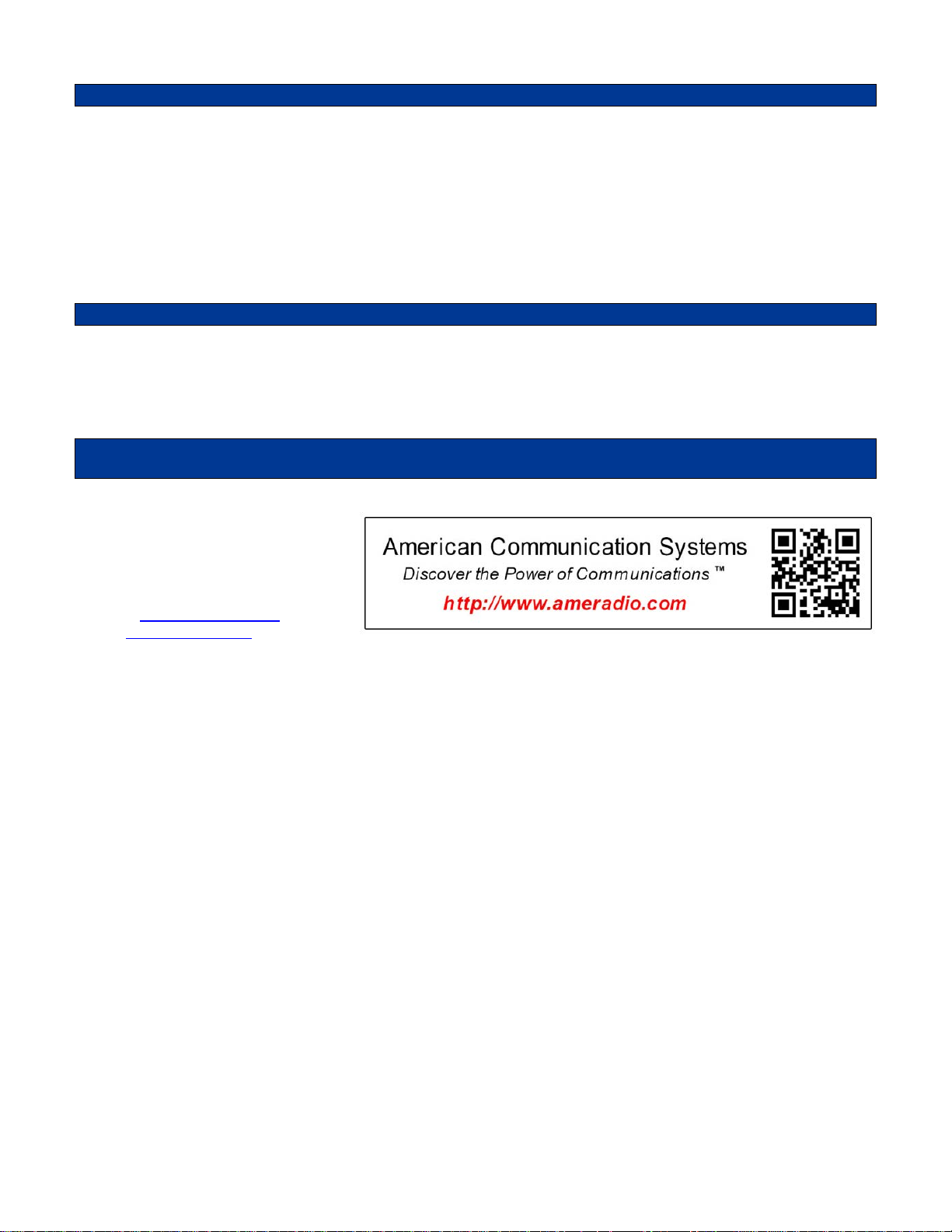
TECHNICAL NOTES
Radio Compatibilit
y: Midian has taken the utmost care to ensure the unit integrates with the radio with minimal
impact to the features of the radio. However, some features may not be available in the radio when this product is
used. If a feature is not available, please contact Midian to see if the feature can be added.
***Midian Electronics Inc. is not responsible for any damage/loss resulting from the use of Midian’s products.
WARRANTY
Midian Electronics warrants its telecommunications products (tone signaling, voice scrambling, fleet
management, etc.) to be free from defects in material and workmanship for three years from date of
shipment.
MIDIAN ELECTRONICS,
2302 East 22
Tucson, Arizona 85713 USA
Toll-Free: 1-800-MIDIANS
Main: 520-884-7981
E-mail: sales@midians.com
Web: www.midians.com
nd
Street
MIDIAN CONTACT INFORMATION
INC.
19
Page 20

1
1
2
2
3
3
4
4
5
5
6
6
7
7
8
8
9
9
10
10
11
11
12
12
13
13
14
14
15
15
16
16
D D
C C
B B
A A
VAN
VAN
50mV - 10VPP
50dB
VAN
1.2VPP
C
DECODER_2
DECODER_1
DTMF
DECODER
IN SYSTEM
SERIAL PROGR.
3.3V
VAN
50mV - 10VPP
50dB
VAN
1.2VPP
TX_A
TX_A
LINE_IN_A
LINE_IN_B
LINE_IN_A
LINE_IN_B
M_LEAD_N/O
WIPER
N/C
TX_600_Ohm_OUT_A
TX_600_Ohm_OUT_B
PTT_OPEN_COLLECTOR
RING
HOOK
12V
EXT_MIC_HI
MIC_MUTE
VALIDATE
SPKR_MIC_TELCO_DRIVER
SPKR_MIC_TELCO_DRIVER
TAPE_RECORD/PROG OUT
DECODER_1
DECODER_2
12V
12V
COR/COS_IN_UED
COR/COS_IN_UED
E_LEAD_2
4-WIRE OPTION - RX IN
VALIDATE/ALARM INPUT
VALIDATE/ALARM INPUT
SPEAKER_ENABLE
AGC
AGC
EXT_MIC_PTT_DISPTACH
EXT_MIC_PTT_DISPTACH
EXT_MIC_PTT_2
EXT_MIC_PTT_1
EXT_MIC_PTT_1
EXT_MIC_PTT_2
VAN
TX_B
TX_A
TX_B
SPKR_MIC_TELCO_DRIVER
TX_A
TX_B
TX_B
12V
12V
3.3V
5V
12V
DECODER_1
ENABLE_1
ENABLE_2
ENABLE_1
ENABLE_2
5V
5V
5V
5V
5V
5V
5V
5V
5V
5V
5V
5V
5V
5V
5V
5V
5V
3.3V 3.3V 3.3V
GUARD_TONE
GUARD_TONE
3.3V
3.3V
5V
RX_IN_2
5V
CHASSIS GND
J5
(MULTITURN)
SQUELCH_NOISE
SQUELCH_NOISE
12V
5V
12V
VAN VAN
VAN
RX_IN_3
RX_IN_3
SPKR_OPT_2
RX_IN_2
RX_IN_2
RX_IN_3
ENABLE_1
NOTE:
J3:1 -
PR-10 : VALIDATE INPUT
VAE-10 : ALARM INPUT
IS-2 : NOT CONNECTED
POTS OPTION
OPTIONAL 4-WIRE TX LINE DRIVER/NOTCH FILTER
SPEAKER MIC OPTION
5V
0R
R33
*
C12
0R
R64
3.3K
R58
.001u
C154
.001u
C153
.068u
C150
.047u
C30
.0047u
C29 .01u
C10
.01u
C35
.0047u
C31
.047u
C34
.068u
C151
1u
C16
750K
R80
30K
R94
NOTCH FILTER REMOVES 2175Hz FROM VOICE
2175Hz
TIP
1
RING
2
XMIT(-)
9
RCV
8
VCC
10
GND
12
RI
5
OFFHK
4
XMIT(+)
11
D/V
6
PSQ
7
*
U10
SPKR_OPT_1
1M
R113
47K
R126
BSS
Q22
BSS
Q19
BSS
Q20
120K
R169
10K
R86
1M
R107
47K
R72
BSS
Q13
BSS
Q3
BSS
Q12
120K
R97
10K
R65
RX_IN_1
SB1
D24
5V
*
R122
*
R85
*
Q16
*
Q14
*
Q15
*
R129
*
R74
*
*
D9
*
R10
RED
CH_ACQ1
D1
470R
R5
470R
R4
YEL
COR_1
D6
5V
*
R112
*
R99
*
Q21
*
Q17
*
Q18
*
R153
*
R76
*
R11
*
*
D10
)
JP20:1
JP20:2
JP20:3
JP21:3
JP21:2
)
JP21:1
*
R105
100p
C92
560p
C93
1K
R141
10K
R39
200K
R44
33K
R48
1K
R59
100K
R43
200K
R60
1K
R52
2.2u
C36
47K
R51
TP19
JP22:1
JP22:2
JP23:1
*
*
D11
*
R12
100K
R135
560p
C79
JP22:3
JP23:2
JP23:3
SB1
D20
0R
R32
COR_2_HFSN
COR_2_HFSN
0R
RJ8
1K
R143
560p
C94
100p
C95
*
R108
2.2u
C106
560p
C108
100p
C109
10K
R26
200K
R40
100R
R115
E_LEAD_2
22K
R87
1.8K
R88
.012u
C133
24K
R148
RX_IN_1
RX_IN_1
OPTIONAL UED-1 2 TONE/5 TONE DECODER
-
+
2
3
1
411
LMV324
U8:1
-
+
6
5
7
LMV324
U8:2
-
+
9
10
8
LMV324
U8:3
-
+
13
12
14
LMV324
U8:4
-
+
2
3
1
411
LMV324
U5:1
-
+
9
10
8
LMV324
U5:3
-
+
6
5
7
LMV324
U5:2
-
+
13
12
14
LMV324
U5:4
NORMAL H-PASS NOISE SQUELCH FILTER
OPTIONAL BANDPASS/LO-PASS FILTER
0R
RJ18
0R
RJ23
560p
C13
2175Hz
+
_
+
_
+
_
+
_
.47u
C26
1 2
JP6
REMOVE JP6 WHEN USING
HF SQUELCH NOISE IN
2.7K
RC1
--I I--
220p
RC3
/\
\/
/\
\/
150K
RC2
--I I--
.001u
RC5
/\
\/
/\
\/
15K
RC4
/\
\/
/\
\/
82K
RC6
100p
C149
27K
R81
100p
C144
470K
R77
.1u
C52
/\
\/
/\
\/
27K
RC8
.1u
C74
TP30
*
R54
2.2u
C75
100K
R152
*
D17
*
R45
4.7K
R55
OPTIONAL IN/OUT
PAD2
*
R66
0R
R16
2.7K
R62
*
R61
3.3K
R56
3.3K
R150
.015u
C40
.015u
C127
.0047u
C128
TP31
1K
R151
TP1
TRANSPOND
SELECT REPEAT MODE
P1:1
12V
RED P1:2
COR/COS IN UED
P1:3
GROUND
BLACK P1:4
ALERT TONE
BLUE P1:5
RX TONE IN
ORANGE P1:6
MON/SQ OUT
P1:7
MIC MUTE
P1:8
PTT OUT
P1:9
HORN/SCAN/DISABLE
GRAY/WHITE P1:10
PTT IN
P1:11
PROG IN
ORANGE/WHITE P1:12
EMERGENCY IN
P1:13
TP2
TP3
TP4
TP5
TP6
TP7
TP9
TP8
5V
100K
R123
TP11
*
RJ1
TP10
TP12
P2:5
P2:4
P2:3
P2:2
P2:1
32 KHz
Y1
12p
C39
100p
C37
*
R36
47K
R15
47K
R19
DEBUG
TP34
TP35
TP36
SB1
D16
*
D13
SB1
D15
SB1
D14
47K
R23
0R
R18 .1u
C15
*
R27 *
C25
10K
R3
2
5
1
4
3
MONITOR
RECORD
PROG
J8
100p
C1
0R
R182
47K
R47
.01u
C33
TP18
100K
R82
SB1
D19
3.3K
R46
TP17
3.3K
R41
.012u
C21
3.3K
R42
.015u
C32
.0047u
C28
.1u
C27
1K
R50
*
R156
11
33
22
*
RP2
*
R157
*
R155
*R162
.1u
C132
*
R166
-
+
13
12
14
LM660
U12:4
-
+
2
3
1
411
LM660
U12:1
-
+
9
10
8
LM660
U12:3
-
+
6
5
7
LM660
U12:2
*
R161
*
R159
*
R170
*
R164
*
R160
*
R168
.47u
C143
220K
R177
*
R175
47K
R181
10K1%
R165
10K
R178
*
R158
*
R167
*
R173
*
R163
*
R171
47KR172
.001u
C131
10K1%
R176
11
33
22
*
RP3
2.2u
C96
560p
C99
100p
C98
G
S D
5460
Q4
10K
R53
.022u
C152
100p
C97
100p
C103
4.7u
C38
12
)
IMPEDANCE
JUMPER
JP9
47K
R134
100p
C104
560p
C105
.001u
C101
100p
C100
560p
C102
0R
R136
*
R138
*
R106
TP26
.001u
C82
100p
C84
560p
C83
4001
D32
SQUELCH NOISE IN
*
J2:1
EXT ENABLE
J2:2
MIC AUDIO
J2:3
GROUND
J2:4
COR/COS
J2:5
13.6V EXT B+
J2:6
PTT OUT
J2:7
SPEAKER-
J2:8
SPEAKER+
J2:9
LTR DELAY
J2:10
J2:11
J2:12
RADIO 2
RJ45-10
100p
C22
560p
C17
TP14
2R
R28
.001u
C19
100p
C24
560p
C20
TP13
2.2u
C14
IN1
1
ENA
3
GND
2
RES
4
OUT
5
MIC5206 3.3V
U4
10K
R25
10K
R24
10K
R38
*
R37
0R
R35
TP33
.001u
C6
100p
C5
560p
C7
2.2u
C8
0R
R13
IN
1
GND
2
OUT
3
LM7805
U1
.001u
C18
100p
C4
560p
C3
2.2u
C2
RED
PWR
D4
1K
R1
.001u
C140
100p
C135
560p
C136
2.2u
C137
IN
1
GND
2
OUT
3
2940A
U13
0R
R180
TP16
2
1
3
EXT PWR
J1
4001
D34
4001
D33
.001u
C85
100p
C87
560p
C86
47K
R20
100K
R30
200K
R17
4.7u
C11
1K
R22
10K
R14
2.2u
C9
33K
R29
1K
R21
TP15
100p
C112
100p
C107
.001u
C113
100p
C111
560p
C110
*
R140
*
R109
TP27
0R
R139
100p
C114
560p
C115
1 2
)
IMPEDANCE
JUMPER
JP11
47K
R103
560p
C80
100K
R137
GRN
PTT_1
D5
470R
R2
SB1
D29
100p
C116
SEE NOTE
BELOW
RADIO 1
RJ45-10
J3:1
EXT ENABLE
J3:2
MIC AUDIO
J3:3
GROUND
J3:4
COR/COS
J3:5
13.6V EXT B+
J3:6
PTT OUT
J3:7
SPEAKER-
J3:8
SPEAKER+
J3:9
LTR DELAY
J3:10
J3:11
J3:12
TP37
TP38
POTS OPTION
J6:1
YEL
J6:2
GRN
J6:3
RED
J6:4
BLK
J6:5
J6:6
J6:7
J6:8
*
2KV
C126
*
2KV
C125
150R
L5
150R
L6
*
RESETTABLE FUSE
F6
*
RESETTABLE FUSE
F5
*
TZ6
*
TZ5
1u
C78
1K
R125
1KR120
1KR119
1KR121
.47uC70
.47uC69
.47uC71
.47u
C72
0R
C61
0R
R102
*
R101
.47u
C60
4.7K
R100
YEL
RING
D7
YEL
HOOK
D2
470R
R6
*
2KV
C123
*
2KV
C90
*
L1
*
L2
*
RESETTABLE FUSE
F1
*
RESETTABLE FUSE
F2
*
TZ1
*
TZ2
*
R130
*
R131
*
C76
*
R132
SB1
D28
SB1
D27
100K
R83
5V
100K
R78
1
2
34
5
6
T2:1
7
8
GND
T2:2
100p
C122
100p
C119
*
R127
4.7K
R149
5.6K
R144
1u
C81
100p
C121
4001
Q11
.47u
C91
100K
R146
SB1
D31
100p
C120
100p
C118
100p
C117
.0022u
C141
200K
R124
2R
R147
4.7uC88
1uC73
.0022u
C142
2.2u
C64
200K
R111
.47uC66
.47uC67
.47uC68
.47uC65
100K
R114
IN+
3
IN-
4
SD
1
BYP
2
VO+
5
VO-
8
GND
7
VDD
6
TH
9
TPA6203
U11
100K
R142
*
C42
.47u
C41
470K
R70
470K
R71
470K
R69
.47u
C53
470K
R84
TP20
TP28
TP29
PAD6
100K
R57
100K
R63
BSS
Q7
RED
DTMF
D8
470K
R67
SD1
D18
1.2M
R68
.1u
C46
22p
C50
22p
C51
4.7M
R79
3.58 MHz
Y2
.47u
C47
100K
R75
*
R73
OPTIONAL
PAD3
Q1
12
Q2
13
Q4
15
Q3
14
IN+
1
GS
3
VRef
4
INH
5
ESt
18
IN-
2
PWDN
6
StD
17
OSC2
9
OSC1
8
TOE
11
VSS
10
St/GT
19
VDD
20
NC1
7
NC2
16
8870
U7
470R
R8
GREEN
RELAY
D3
4.7K
R128
B25
Q8
TP21
SD1
D30
JP7:2)JP7:1
JP7:3
.47u
C57
*
R154
300R
R90
1
2
3 4
5
6
T1:1
7
8
GND
T1:2
-
+
6
5
7
TLC272
U9:2
-
+
2
3
1
84
TLC272
U9:1
10K1%
R91
10K1%
R93
36K
R96
0R
R89
*
C56
.47u
C134
*
C55
11
33
22
100K
RP1
TP25
300R
R98
*
TZ3
*
TZ4 *
2KV
C124
150R
L3
*
RESETTABLE FUSE
F4
*
2KV
C89
150R
L4
*
RESETTABLE FUSE
F3
MODE IN
J4:1
J4:2
EXT MIC HI
J4:3
EXT MIC GND
J4:4
NU
J4:5
EXT MIC PWR
J4:6
PTT
J4:7
SPEAKER-
J4:8
SPEAKER+
J4:9
NU
J4:10
J4:11
J4:12
*
C77
B25
Q1
G
S D
5460
Q2
B25
Q5
B25
Q6
4001
Q9
4001
Q10
0R
RJ9
TP32
P1-3
16
P5-1
13
VDD
42
P3-1
11
P3-5
9
P4-5
4
P4-7
3
P2-6
37
P3-7
8
P2-7
47
P3-6
28
P5-2
24
P3-4
27
P1-2
20
VSS
18
P2-4_AREF
36
P0-7
43
TXITXI
P0-1
46
RXIRXI
P2-5
48
P0-3
45
P0-6
41
P4-1
6
P0-5
44
P2-3
1
P2-1
2
P0-0
38
P0-4
40
RXORXO
P0-2
39
TXOTXO
P2-0
34
P1-4
21
P1-6
22
SMP
7
P2-2
35
P1-1
17
P1-0
19
XRES
29
P3-0
25
P5-0
23
P3-2
26
P5-3
12
P3-3
10
P4-3
5
P1-5
15
P1-7
14
P4-6
33
P4-4
32
P4-0
30
P4-2
31
PAD
0
U6
CP
CJS
2010-04-26
DML
2014-04-03
F-4
1 of 1
7705
MIDIAN ELECTRONICS, INC.
DATE:
DESIGN:
DWN BY:
REV:
APPR
COPYRIGHT ©
REV
SHEET
PROJECT NUMBER
DOCUMENT NAME
SCHEMATIC
2014
PUBLIC ADDRESS RADIO/TELEPHONE INTERFACE
PARTI-1
GND1 GND2 GND3
10
1
+
-
M LEAD RELAY
K1:1
3
2
4
K1:2
8
9
7
K1:3
1 2
)
JP15
1 2
)
JP14
JP8:2
JP8:1
JP8:3
PA
0R
RJ11
0R
RJ12
*
RJ4
*
RJ5
*
RJ2
*
RJ3
TP24
TP22
TP23
E LEADJ7:1
GNDJ7:2
PTT OCJ7:3
PA OUT AJ7:4
UNBAL OUTJ7:5
GNDJ7:6
PA OUT BJ7:7
ALL CALLJ7:8
WIPERJ7:9
N/CJ7:10
J7:11
J7:12
1 2
JP1
*
RJ7_21
*
RJ7_23
5V
12V
10K
R192
10K
R193
1u
C155
VAN6V
VAN6V
VAN6V
VAN6V
VAN6V
VAN6V
1u
C156
1u
C157
1 2
)
JP12
3 4
5 6
1 2
)
JP10
3 4
5 6
JP5:1
JP5:2
JP5:3
JP5:4
1 2
JP13
3 4
5 6
JP4:1
JP4:2
JP4:3
JP4:4
)
JP16:1
JP16:2
JP16:3
)
JP3:1
JP3:2
JP3:3
470R
R9
1K
R191
2
DN
3
UP
1
SW1
*
C130
*
C129
SPKR_OPT_1
SPKR_OPT_2
SPKR_MIC_TELCO_DRIVER
0R
RJ24
0R
RJ25
CS
1
SO
2
SI
5
SCK
6
VCC
8
HOLD
7
WP
3
GND
4
25VF016
U2
CS
1
SO
2
SI
5
SCK
6
VCC
8
HOLD
7
NC
3
GND
4
*
U3
*
RJ6
*
RJ7
0R
RJ10
1K
R186
SB1
D35
SB1
D36
*
D37
*
D38
SQUELCH_NOISE
*
RJ26
X1
1
X2
2
Vbackup
3
CS
4
GND
5
DIN
6
DOUT
7
SCLK
8
SQW/INT
9
VCC
10
*
U14
*
Y3
*
C158
5V
*
RJ28
*
R197
*
R199
*
R198
11
33
22
*
RP4
1.8V
*
C159
*
C160
*
R195
*
R196
1.8V
A1
2
GND
4
VCCA
1
B1
7
VCCB
8
A2
3
DIR
5
B2
6
*
U17
A1
2
GND
4
VCCA
1
B1
7
VCCB
8
A2
3
DIR
5
B2
6
*
U18
5V3.3V
5V1.8V
1A
2
GND
4
1OE
1
2OE
7
VCC
8
1B
3
2A
5
2B
6
*
U21
1A
2
GND
4
1OE
1
2OE
7
VCC
8
1B
3
2A
5
2B
6
*
U19
1A
2
GND
4
1OE
1
2OE
7
VCC
8
1B
3
2A
5
2B
6
*
U20
GPIO01
1
GPIO02
2
GPIO03
3
GPIO04
4
GPIO05
5
GPIO06
6
GND
7 VCC
8
BOOT
9
RESET
10
CTS
11
RTS
12
RXD
13
TXD
14
LPO
15
GPIO07
16
*
U16
5V
5V
5V
*
R202*R203
*
R204*R205
5V 5V
*
R201
5V
RTS
CTS
P1_7
P1_5
P1_7
P1_5
PROG_IN
PROG_OUT
PROG_IN
PROG_OUT
0R
R200
BT_SEL
BT_SEL
RTC_INT
*
RJ27
RTC_INT
5V
0R
RJ29
0R
RJ30
RTS
CTS
3.3V
100K
R206
PROG IN
TP45
P3:1
P3:2
P3:3
P3:4
P3:5
P3:6
P3:7
P3:8
P3:9
P3:10
*
COIN 3V
BAT1
BSS
Q24
P2
Q23
100K
R207
5V
*
R208
1K
R7
*
C161
*
R209
5V
*
C162
*
R210
5V
*
C163
*
R211
5V
*
C164
*
R212
5V
*
Q25
IN2
7
NC
4
IN1
8
OUT2
2
GND
5
OUT1
1
SD
6
FB
3
*
U15
FOR PARTI ONLY
LINE_IN_A
UNBALANCED OUT
10KR116
10KR117
10KR118
10K
R110
47K
R145
10u
C23
--I
680p
RC7
30K
R95
*
D40
*
D41
18V
D42
18V
D43
.47u
C63
.47u
C62
1K
R188
1K
R187
330R
R104
330R
R133
2.2u
C54
1K
R31
1K
R49
10K
R174
10K
R92
PIR20102
COR201
PIR20101
PIQ250D
COQ25
PIP302
COP3:2
COU16
PIU1608
PIU1601
PIU1602
PIU1603
PIU1604
PIU1605
PIU1606
PIU16016
PIU16010
PIU1609
PIU16015
PIU1607
COP3:3
COP3:5
COP3:7
COP3:9
PIP303
PIP305
PIP307
PIP309
PIP301
COP3:8
PIU16014
PIU16012
COP3:10
PIU16013
PIU16011
COP3:1
COP3:6
PIP308
PIP3010
PIP306
PIU1707
PIU1706
COP3:4
PIP304
PIU1802
PIU1803
PIU1701
PIU1708
PIU1704 PIU1705
PIU1801
PIU1808
PIU1804PIU1805
COU17
PIU1702
PIU1703
PIU1807
PIU1806
COU18
PIR20202
COR202
PIR20302
COR203
PIR20201
PIR20301
PIR20402
COR204
PIR20502
COR205
PIR20401
PIR20501
COC133
PIU1901
PIU1907
PIU1902 PIU1903
PIU1905 PIU1906
PIU2001
PIU2007
PIU2002 PIU2003
PIU2005 PIU2006
PIU1908
PIU1904
PIU2008
PIU2004
COU20
PIQ250G
COU19
PIC13301 PIC13302
PIRC402
CORC4
CORC1
PIRC101 PIRC102
COR64
PIR6401 PIR6402
CORC3
PIRC301 PIRC302
PIRC202
PIRC201
CORC2
PIRC401
PIRC501
COC42
COJP6
PIJP601 PIJP602
PIC4201 PIC4202
COC41
PIC4101 PIC4102
COD8
PID801
PID802
PIRJ2401
CORJ24
PIRJ2402
COR70
COR71
COR9
PIR901 PIR902
PIR7001PIR7002
PIR7101PIR7102
COQ7
COR69
PIU809
PIU8010
PIQ70D
PIQ70G
PIQ70S
PIR6901PIR6902
PIU808
COU8:3
COR63
PIR5701
COR57
PITP2001
COTP20
COC53
PIC5301 PIC5302
COC46
PIC4601 PIC4602
PIR6802
COTP29
PITP2901
PIR6301PIR6302
COR68
PIR6801
PIR5702
PIC14101PIC14102
COR124
COC141
COR147
COJ4:9
COJ4:2
COJ4:8
PIJ409
PIJ402
PIJ408
PIPAD601
COPAD6
PIJP1005 PIJP1006
COC118
COC117
PIC11801 PIC11802
PIC11701 PIC11702
COJP10:3
COJ4:7
COJ4:10
PIJ407
COC120
COJ4:1
PIJ401
PIJ4010
COJ4:5
PIJ405
PIC12001
PIC12002
PIC12201
PIC12202
PIJP1003 PIJP1004
COJP10:2
PIJP1001 PIJP1002
COJP10:1
COC122
PIR12702
COR127
PIC1301
COC13
PIC1302
PIR14701PIR14702
COU11
PIU1105
PIU1109
PIU1107
PIU1108
PIR11101 PIR11102
COR111
PIR14901
PIR14902
COJ4:6
COJ4:11
COJ4:12
COJ4:4
COJ4:3
PIJ406
PIJ4011
PIJ4012
PIJ404
PIJ403
PIC11901
COC119
PIC11902
PIR12701
PIC8101
PIC8102
PIR14401
COC81
PIR14402
PIRJ201PIRJ202
CORJ2
COL1
COF1
COF2
PIF101PIF102
COTZ1
COTZ2
PIF201PIF202
PIL101PIL102
PIC12301
COC123
PIC12302
PIC9001
COC90
PIC9002
COL2
PIL201PIL202
PIRJ301PIRJ302
CORJ3
PIC7802
COC78
CORJ4
PIRJ401 PIRJ402
COF6
PIF601PIF602
COTZ6
COJ6:1
COJ6:2
PIJ601
PIJ602
COJ6:3
PIJ603
COTP37
PITP3701
COL5
PIL501PIL502
PIC12601
COC126
PIC12602
COJ6:4
COJ6:5
COJ6:6
COJ6:7
PIJ607
PIJ604
PIJ605
PIJ606
COJ6:8
PIJ608
PITP3801
COTP38
PIRJ602
CORJ6
PIRJ601
PIC12501
COC125
PIC12502
COL6
PIRJ701
CORJ7
PIRJ702
CORJ26
COTZ5
COF5
PIL601PIL602
PIF501PIF502
CORJ5
PIRJ2601PIRJ2602
PIU1002
PITZ601
PITZ602
PIU1007
PITZ501
PITZ502
PIU1001
PIRJ501PIRJ502
COD29
PIC7801
COJ3:1
COJ3:3
COJ3:7
PIJ301
PIJ303
PIJ307
COTP27
PITP2701
PIR14001
COR140
PIR14002
PIR10901
COR109
PIR10902
PIC11601
COC116
PIC11602
COR139
PIR13901PIR13902
PID2901
PID2902
PIC11101
COC111
PIC11102
COJ3:10
COJ3:9
PIJ3010
COJ3:5
PIJ305
PIJ309
PID4202
COD42
PID4201
PID4302
COD43
PID4301
PIC11001
COC110
PIC11002
PIC10701
PIC10702
PIC11201
COC112
PIC11301
PIC11302
COJP20:1
COC107
COJP20:3
COJP21:3
COJP21:1
PIC11202
COR108
COC113
PIJP2001
COJP20:2
PIJP2002
PIJP2003
PIJP2101
COJP21:2
PIJP2102
PID3502
PIJP2103
PID2402
COD24
PIR10801
PID3501
COD35
PID2401
COQ10
PIR11301
COR113
PIR11302
PIQ220G
PIC9501
COC95
PIC9502
COJ3:8
COJ3:2
COJ3:6
COJ3:4
COJ3:11
COJ3:12
PIJ308
PIJ302
PIJ306
PIJ304
PIJ3011
PIJ3012
PIC10901
COC109
PIC10801
PIC10902
PIC10802
COC108
PIR10802
PIC10601
COC106
PIC10602
PIC8701
COC87
PIC8702
PIC8601
COC86
PIC8602
PIR12401 PIR12402
COC88
COC73
PIU1106
PIC8801 PIC8802
PIC7301 PIC7302
PIU1101
PIU1104
PIU1103
PIU1102
COC142
PIC14201PIC14202
COR149
COR148
PIR14801 PIR14802
COR144
COC121
COT2:1
PIT206
PITZ101
PIT205
PITZ102
PITZ201
PITZ202
COR186
COT2:2
PIR18602
PIR18601
PIU1006
PIU10010
COU10
PIU10012
PIQ100D
PIQ100G
PIQ100S
PIC8001
PIC8002
PIR12601
COR126
PIR12602
PIQ190G
PIQ220D
COQ22
PIQ220S
COR143
PIR14301 PIR14302
PIC9401
COC94
PIC9402
COD33
PID3301 PID3302
PIC8501
COC85
PIC8502
PIR11001
PIC6401
COC64
PIC6402
PIR11401
COR110
COR114
PIR11402
PID3102
COC91
PIC9101PIC9102
PIC12101
PIC12102
PIT201
PIQ110D
COQ11
PIQ110S
PIQ110G
PIR13002
COR130
PIT202
PIT203PIT204
PIR13001
COC76
PIR13102
COR131
PIT207PIT208
PIR13101
PIU10011
PIU1005
PIU1004
PIU1008
PIC7201
COR102
PIU1009
PIC7701
COC77
PIC7702
PIC11401
COC114
PIC11402
PIR13701 PIR13702
COR137
COC80
PID601
COD6
PID602
COR101
PIC11501
COC115
PIC11502
PIR401
COR4
PIR402
PIQ190D
COQ19
PIQ190S
PIRJ801 PIRJ802
PIC15001
COC150
PIC15002
COQ20
PIQ200D
PIQ200G
PIQ200S
COR169
CORJ8
COC66
PIC6601 PIC6602
COC67
COC68
COD31
PID3101
PIR14501
PIC7601PIC7602
COC72
COR125
COC61
PIC6101PIC6102
PIR8602
PIR8601
PIR16901
PIR16902
PIC3001
PIQ250S
COC12
PIC1201 PIC1202
CORC5
PIRC502
PIRC602
PIRC601
COR84
PIR8401PIR8402
COD18
PID1801PID1802
PIC6701PIC6702
PIC6801PIC6802
COR116
PIR11601 PIR11602
COR117
PIR11701 PIR11702
COR118
PIR11801 PIR11802
COC65
PIR11002
COR145
PIR14502
COR146
COJP3:1
COJP3:2
COJP3:3
PIR14601 PIR14602
COR132
PIR13201PIR13202
COC70
COC69
PIC7202
PIR12502
COC71
PIR12501
PIR10202
COC60
PIR10201
PIC6001PIC6002
PIR10102
PIR10101
COR104
COR103
COC153
PIC15301
PIC15302
COR86
PIR20902
COR209
PIR20901
PIC16101
COC161
PIC16102
COC156
PIC15601PIC15602
COC30
COR40
PIC3002
PIR4001 PIR4002
PIR2601
COR26
PIR2602
PIU8013
PIU8012
CORC6
PIR6702
PIR6701
PIC6501PIC6502
PIC7001PIC7002
PIC6901PIC6902
PIC7101PIC7102
COR100
PIR10401PIR10402
PIR10301PIR10302
PIR18701
PIR20601
COR206
PIR20602
COR33
PIR3301
PIR3302
PIU8014
COU8:4
COR80
PIR8001
COR67
COTP28
PITP2801
PIJP301
PIJP302
PIJP303
PIR12002
PIR11902
PIR12102
PIR10001PIR10002
COR187
PIR3101
PIJP1205
COJP12:3
PIJP1203
COJP12:2
PIJP1201
COJP12:1
COJP5:1
COJP5:2
PIJP502
COJP5:3
COR120
COR119
COR121
COJP4:1
COJP4:2
COJP4:3
COJP11
PIJP1101 PIJP1102
PIR18702
COR31
PIR3102
COC29
PIC2901 PIC2902
COQ2
PIQ20D
PIQ20G
PIQ20S
COC50
PIC5001 PIC5002
PIR8002
PIU703
PIU702
PIU7019
PIU7018
PIU707
PIU7016
PIJP1206
PIJP1204
PIJP1202
PIJP501
COJP5:4
PIJP504
PIJP503
PIJP1305
PIR12001
COJP13:3
PIJP1303
PIR11901
COJP13:2
PIJP1301
PIR12101
COJP13:1
PIJP401
COJP4:4
PIJP402
PIJP404
PIJP403
PIC6301 PIC6302
COD5
COR2
PID3602
COR29
PIR2901 PIR2902
COU5:2
PIU506
PIU505
PIR3001
COR30
PIR3002
PIC1101
PIC1102
PIU2108
PIU2101
PIU2107
PIU2102 PIU2103
PIU2105 PIU2106
PIU2104
COR81
PIR8101PIR8102
COC144
CORC7
COU21
PIC14401
PIC14402
PIR8701 PIR8702
PIU803
PIRC701PIRC702
CORC8
PIRC801
PIRC802
COY2
PIY201PIY202
COR79
PIR7901 PIR7902
COU7
PIU705 PIU706
PIJP1306
PIJP1304
PIJP1302
COC63
PIU7010
PIU802
COC51
PIC5101 PIC5102
PIU708PIU709
COR207
PID501
PID502
PIR201
PIR202
PID3601
COD36
PIR10701
COR107
PIR10702
PIQ130G
PIR7201
PIR7202
PIQ30G
PIQ130D
COQ13
PIQ130S
PIU507
PIR2201
COR22
PIR2202
PIR1701
COR17
PIR1702
COC11
COQ1
PIQ10C
PIQ10B
PIQ10E
COC149
PIC14901PIC14902
COR87
COR77
PIR7701 PIR7702
COC52
PIU804
PIU8011
PIC5201 PIC5202
PIU801
COU8:1
PIR7502
COR75
PIU7020
PIU7011
PIU7012
PIU7013
PIU7014
PIU7015
PIU7017
PIU704
PIU701
PIQ230S
PIR7501
COQ23
PIQ230D
PIR20702
PIQ230G
PIR20701
PIR20802
COR208
PIR20801
COD1
PID101
PID102
PIR501
COR72
COR5
PIR502
PIQ30D
COQ3
PIQ30S
COC10
PIC1001 PIC1002
PIC901
COC9
PIC902
PIR2101 PIR2102
PIR1401
COR14
PIR1402
PIR8801
COR88
PIR8802
COTP30
PITP3001
COPAD3
PIPAD301
COC47
PIC4701 PIC4702
COR73
PIR7301PIR7302
PIR14202
COR142
PIR14201
PIR7802
COR78
PIR7801
PID2801
COD28
PID2802
PIRJ1801
PIRJ1802
CORJ18
PIR8302
COR83
PIR8301
PID2701
COD27
PID2702
PIRJ2301
CORJ23
PIRJ2302
COD7
PID701 PID702
PIR701
PIR702
PID201
COD2
PID202
PIR601
COR6
PIR602
PIQ240D
COQ24
PIQ240G
PIQ240S
PIR6502
COR65
PIR21002
PIR6501
COR210
PIR21001
COQ12
PIQ120D
PIQ120G
PIQ120S
COR97
PIR9701
PIC16201
PIC16202
PIR9702
COTP15
PITP1501
COR21
PIR2002
COR20
PIR2001
PIU6048
PIU6034
PIU6011
PIU609
PIU604
PIU603
PIU606
PIU6020
PIU6028
PIU605
PIU601
PIU607
PIU602
PIU6018
PIU600
COR7
PIU6021
PIU6022
PIU6039
PIU6025
PIU608
COC162
PIU6024
PIU6046
COC74
PIC7401PIC7402
PIR20001
COR200
PIR20002
PIU6016
COU6
PIU6042
COC75
PIC7501
PIC7502
PIU6023
PIU6044
PIU6038
PIU6027
PIU6029
PIU6017
PIU6019
PIU6035
PIU6037
PIU6031
PIU6030
PIU6032
PIU6033
PIU6014
PIU6015
PIU6012
PIU6045
PIU6041
PIU6010
PIU6040
PIU6026
PIU6013
PIU6047
PIU6036
PIU6043
PIR5402
COR54
PIR5401
PIR15202
COR152
PIR15201
COR62
PIR6201 PIR6202
COR61
COP2:1
COP2:2
PIP201
PIP202
PIY101
PIY102
PIDEBUG01
CODEBUG
PID1302
PITP3401
PITP3501
PITP3601
COD13
COTP34
PIR8201
COR82
PIR8202
COTP17
COR46
PITP1701
COD11
COR12
PIR4601 PIR4602
PID1101
PID1102
PIR1201
PIR7602
PIR1202
PIR7601
PIR21102
COR211
PIR15301
PIR21101
PIC16301
COC163
PIC16302
PIR15302
COD17
PID1701
PID1702
COR55
PIR5501 PIR5502
COR56
PIR5601 PIR5602
PIC4002
COC40
PIR6101PIR6102
COP2:3
PIP203
COY1
PID1301
COTP35
COTP36
COD19
PIC4001
COP2:4
COP2:5
PIP204
PIC3902
PIC3901
PIC3701
PIC3702
PIRJ3001 PIRJ3002
PIP205
COC39
COC37
CORJ30
PID1901
PID1902
PIR4101 PIR4102
PIC2102
COC21
PIC2101
COTP32
PITP3201
COR93
PIR15402
COR154
PIR15401
COR8
PID1001
COR76
PID1002
PIR1101
COR11
PIR1102
PIQ180D
COQ18
PIQ180G
PIQ180S
COR153
COR45
PIR4501 PIR4502
PIPAD201
PIR3201 PIR3202
PIQ60C
COQ6
PIQ60B
PIQ60E
PIC12701 PIC12702
COC127
PIR15001 PIR15002
COR150
PIC12802
PIC12801
CORJ25
PIRJ2501 PIRJ2502
PIR2301
COR23
COD16
PID1601
PID1602
PIRJ2901 PIRJ2902
COR41
PIR2302
CORJ29
PIC3202
PIC3201
COC32
COR42
PIR4201 PIR4202
COR156
COC130
COR162
PIU1208
PIC13001PIC13002
PIR16201PIR16202
PIR16601
COU12:3
COR166
PIR16602
COC134
PIC13401PIC13402
COC56
PIC5601PIC5602
COR174
PIR17401 PIR17402
COR94
PIR9401 PIR9402
PIU906
PIU905
PIR9601
COR96
PIR9602
PIR9301PIR9302
PIR9501
PIC5702
COC57
PIC5701
COR128
PIR12801 PIR12802
PID301
COD3
PID302
PIR9502
PIQ80B
PIR801
PIR802
PIR18801 PIR18802
COD10
PIR9901
COR99
COQ17
PIQ170D
PIQ170G
PIQ170S
COQ21
COR112
PIR9902
PIQ210D
PIQ210G
PIQ210S
COTP19
PITP1901
COR52
PIR5201 PIR5202
PIC3501 PIC3502
COC35
PIR5101
COR51
PIR5102
PIC2301
COC23
PIC2302
COC36
COR53
COPAD2
COR32
COU8:2
PIU806
PIU805
COC128
CORJ27
PIRJ2701
PIU502
PIU503
PIC2802
COC28
PIC2801
PIR15601PIR15602
COR161
PIU1209
PIU12010
PIR16102
PIR17002
COR170
PIR17001
COC55
PIC5501PIC5502
COR92
PIR9201PIR9202
CORP1
PIU907
COU9:2
COR89
COR91
PIR8901PIR8902
PIC5402
PIC5401
PIU902
PIU903
COR95
PIU908
COU9:1
PIU904
COTP21
PITP2101
PIQ80C
CORJ7023
COQ8
PIQ80E
COC62
PIC6201 PIC6202
COR188
PIR21202
PIR11201
COR212
PIR21201
PIR11202
PIC16401
COC164
PIC16402
PIC3601
COR60
PIC3602
PIQ50B
PIR5301
PIR5302
PIRJ2801 PIRJ2802
COTP31
PITP3101
PIU807
PIR15102
COR151
PIR15101
PIY301 PIY302
PIU1401
PIU14010
PIRJ2702
PIU1409
PIU1407
PIU1406
PIU1408
PIR3601
PIR1501
COR36
PIR3602
COD15
PIR1502
PID1501
PID1502
PID1402
COR182
PIC2701 PIC2702
COU5:1
PIU504
PIU5011
PIR18201PIR18202
COC27
PIU501
PIR5002
PIR5001
CORP2
PIRP201
PIRP202
COR157
COR159
COU12:2
PIR16101
PIU1207
PIR16401
COR164
PIR16402
COC131
PIC13101PIC13102
COR172
COC132
COU12:1
COTP25
PIRP101
PIRP102
PIC13201PIC13202
PIU1204
PIU1201
PIU12011
PITP2501
COR98
PIRP103
PIR9101PIR9102
COR90
COC54
PIU901
CORJ7021
PIRJ702102
COJP7:2
PIJP702
PIRJ702101
COJP7:1
PIJP701
PIRJ702301
PIJP703
COJP7:3
PIRJ702302
COJP9
PIR7402
COR74
PIR7401
PIQ150G
PIR12901
COR129
PIR1001
COR10
PIR1002
PIQ150D
COQ15
PIQ150S
PIR12902
PIR4801 PIR4802
PIU5014
PIR5901
PIR6002
PIR6001
PIQ50C
COQ5
PIQ50E
COR59
PIR5902
CORJ28
COY3
PIU1402
COU14
PIU1405
PIR1901
COR15
COD14
PID1401
COTP18
COR19
PIR1902
PITP1801
COR58
PIR5802
COR50
PIRP203
PIR15701PIR15702
PIR15901PIR15902
PIR16001 PIR16002
PIU1206
PIU1205
PIR16802
COR168
PIR16801
PIR17201PIR17202
PIRP302
PIU1202
PIR17602
PIU1203
COR176
PIR9801PIR9802
PIT101
PIT102
PIR9001PIR9002
PIT103
COT1:1
COT1:2
PIT107 PIT108
COK1:3
PIK108
COK1:2
PIK103
PIK101
PID3002
COD30
PID3001
PIJP901PIJP902
PIQ140D
PIQ140S
COR48
COU5:4
COK1:1
PIK1010
PIR13401
PIR13301
PID901PID902
COD9
COQ14
PIQ140G
COQ16
PIU5013
PIU5012
COR134
COR133
COR66
COR16
PIU1404
PIU1403
PIBAT101
PIBAT102
PIR4701
COR47
PIR4702
PIC3301
PIC3302
PIR5801
PIC15201
COC152
PIC15202
COR160
COR163
COR171
PIRP303
CORP3
PIRP301
PIR17601
COF3
PITZ301
PIT106
PIT105
PIT104
COTZ3
PITZ302
PITZ401
COTZ4
PITZ402
COF4
PIK109
PIK107
PIK102
PIK104
PIR13402
PIR13302
PIR8501
COR85
PIR8502
PIR12201
COR122
PIR12202
PIQ160D
PIQ160G
PIQ160S
COR49
PIR4901 PIR4902
COC31
PIC3101 PIC3102
PIR4301
COR43
PIR4302
PIQ40D
PIQ40G
PIC3801
COC38
PIC3802
PIQ40S
PIR6601PIR6602
PIR1601PIR1602
PIC15802
COBAT1
COU2
PIU201
PIU202
PIU205
PIU206
PIC101
COC1
PIC102
COC33
COR155
PIR15501PIR15502
PIR16302
PIR16701
COR167
PIR16301
PIR17102
PIR16702
PIC15801
PIU301
PIU302
PIU305
PIU306
PIU12014
COU12:4
PIR17101
PIR17302
COR173
PIR17301
PIRJ1201PIRJ1202
CORJ12
PIF301PIF302
PIF401PIF402
PIL401 PIL402
PIL301 PIL302
PIRJ1101PIRJ1102
CORJ11
COR191
PIJP801
PIR19101PIR19102
COJP8:1
PIC15401
COC154
PIC15402
PIR13501 PIR13502
COR135
COC157
PIC15701 PIC15702
COR44
PIR4401 PIR4402
PIR3901
PIR3902
COQ4
PIR12302
COR123
PIR12301
COC158
PIR1802
PIU208
PIU207
PIU203
PIU204
PIR1801
COU3
PIU308
PIU307
PIU303
PIU304
COC129
PIC12901PIC12902
PIR15801PIR15802
COR158
PIU12013
PIU12012
PIR16501
COR165
PIR16502
COR181
PIR18101 PIR18102
PIR17802
PIR17801
COL4
COC89
COC124
PIC8901
PIC8902
COJP15
PIC12401
PIC12402
COL3
PIJP1402
COJP14
PIJP1401
PIJP802
PIJP803
COJP8:2
COJP8:3
PIC10501
PIC10502
PIC3401 PIC3402
COC105
PIC10401
PIC10402
COC79
COD38
PID3801
PID3802
COD37
PID3701
PID3702
COC34
COR39
COC104
PIC7901
PIC7902
COJP22:2
COJP23:2
CORJ9
PIRJ901PIRJ902
COTP1
COTP2
COTP3
COTP4
COTP5
COTP6
COTP7
COTP9
COTP8
PITP101
PITP201
PITP301
PITP401
PITP501
PITP601
PITP701
PITP901
PITP801
PIP101
PIP102
PIP103
PIP104
PIP105
PIP106
PIP107
PIP108
PIP109
PIP1010
PITP1101
PIP1011
PIRJ101PIRJ102
PITP1001
PITP1201
PIP1012
PIP1013
PIC1502
COR18
COJP1
COTP11
PIJP101
CORJ1
COTP10
COTP12
COC15
PIJP102
PIC1501
PIR2702
COR27
PIC2502
COC25
PIC2501
PIR2701
PIR301
COR3
PIR302
COR175
PIR17501 PIR17502
PIR19202
COR192
PIR19201
PIC15501
COC155
PIR19302
COR193
PIC15502
PIR19301
COR178
PIJP1502
COR177
PIR17701PIR17702
COC143
PIC14301PIC14302
COJP16:2
COJ7:1
PIJ701
COJ7:2
PIJ702
COJ7:3
PIJ703
COJ7:4
PIJ704
COJ7:5
PIJ705
COJP16:1
PIJP1601
PIJP1602
PIJP1603
COJP16:3
PIJ706
COJ7:6
PIJP1501
PIQ90D
PIQ90G
COQ9
PIJP2201
PIJP2203
PIJP2301
PIJP2303
PIQ90S
COJP22:1
PIJP2202
COJP22:3
COJP23:1
PIJP2302
COJP23:3
PIR11501 PIR11502
COR141
PIR14101 PIR14102
PIC15101
COC151
PIC15102
COD32
PID3201PID3202
COTP26
PITP2601
COR136
PIR13601PIR13602
COD20
PID2001
PID2002
COR115
PIC9301
PIC9302
COC96
PIC8401
COC84
PIC8402
PITP2401
PITP2201
PITP2301
COTP24
COTP22
COTP23
PIR10601
COR106
PIR10602
PIC10101
COC101
PIC10102
COC93
PIC10201
COC102
PIC10202
CORJ10
PIRJ1001 PIRJ1002
PID4002
COD40
PID4001
COC103
PIC9201
COC92
PIC9202
PIC9601
COC99
PIC9602
PIC8301
COC83
PIC8302
PIJ707
PIJ708
PIJ709
PIJ7010
PIR13801
COR138
PIR13802
COC97
PIC10301
PIC10302
COR105
PIC9901
COC98
PIC9902
PIC8201
PIC8202
COJ7:7
COJ7:8
COJ7:9
COJ7:10
PIC10001
COC100
PIC10002
PIC9701
PIC9702
PIR10501
PIR10502
PIC9801
PIC9802
COC82
COP1:1
COP1:2
COP1:3
COP1:4
COP1:5
COP1:6
COP1:7
COP1:8
COP1:9
COP1:10
COP1:11
COP1:12
COP1:13
COJ8
PIJ801
PIJ802
PIJ803
PIJ804
PIJ805
COJ7:11
PIJ7011
COJ7:12
PIJ7012
COJ2:3
PIJ203
COJ2:7
PIJ207
PIJ201
COJ2:1
COJ2:10
PIJ2010
COJ2:5
PIJ205
PID4102
COD41
PID4101
COJ2:9
PIJ209
COJ2:8
PIJ208
COJ2:2
PIJ202
COJ2:4
PIJ204
PIJ2011
COJ2:11
PIJ2012
COJ2:12
COJ2:6
PIJ206
PIR2501
COTP14
COR25
COR37
PIR3701PIR3702
COR24
COGND1
COJ5
PIJ501
COGND2
PIGND101
PIGND201
COGND3
PIGND301
COJ1
PIJ101
PIJ103
PIJ102
COD34
PID3401 PID3402
PISW101
PISW103
COSW1
PISW102
PIC13501
COC135
PIC13502
PIC13601
COC136
PIC14001
PIC13602
PIC14002
COC140
COU13
PIU1301
PIC13701
COC137
PIC13702
PIR18001 PIR18002
PIU1303
PIU1302
COR180
COTP16
PITP1601
PID401
COD4
PID402
PIR101
COR1
PIR102
PIC401
COC4
PIC402
PIC301
COC3
PIC302
PIC1801
COC18
PIC201
PIC1802
PIC202
PIU101
COC2
COU1
PIU102
COR13
PIR1301 PIR1302
PIU103
PIC501
COC5
PIC502
COTP33
PITP3301
PIC701
COC7
PIC702
PIC601
COC6
PIC602
PIC801
COC8
PIC802
PIU401
COU4
PIU403
PIU404
PIU402
PIR2502
PIR2401
PIR2402
PIR3501 PIR3502
PIU405
COR38
PIR3802
PIC2601
COC26
PIC2602
COR35
PIC2401
PIC2402
PIR3801
COC24
PIU509
PIU5010
PIC2001
COC20
PIC2002
PIU508
COU5:3
COTP13
PIC1901
PIC1902
PITP1301
COC19
COR28
PIR2801PIR2802
PIC2201
PIC2202
PIC1401
COC14
PIC1402
PITP1401
PIC1701
COC22
PIC16001
COC160
PIC16002
COC17
PIC1702
PIR19501
PIR19502
PIR19601
PIR19602
PIC1601
PIC1602
COR195
COR196
COC16
PIU1504
PIU1507
PIU1508
COU15
PIU1505PIU1506
PIU1501
PIU1502
PIU1503
CORP4
COTP45
PITP4501
PIR19701
COR197
PIR19702
PIR19801
COR198
PIR19802
PIRP401
PIRP402
PIRP403
PIR19901
PIR19902
PIC15901
COC159
PIC15902
COR199
COtb0sch1
Page 21

COSW1
PASW104
PASW105
PAD401
COD4
PAD402
COR1
PAR101 PAR102
COC1
COR182
PAC101PAC102
PAJ805
PAJ804
PAJ803
PAJ802
COR2
PAR201 PAR202
PAR401
COR4
PAR402
COR72
PAR7201 PAR7202
COR107
PAR10701 PAR10702
PAR501
PAR502
COR5
PAR18201 PAR18202
COR3
PAR301
PAR302
COR209
PAR20901
COC161
PAC16101
COR126
PAR12601
PAR11301
COR113
PAQ220D
PAR11302
COQ22
PAD2401
COD24
PAQ220S
PAQ220G
PAD2402
PAQ200G
PAR8601
PAR16901
COQ20
COR169
COR86
PAR8602
PAR16902
PAQ200S
PAQ130D
COQ13
PAQ130S
PAQ130G
PAQ120G
PAR6501
PAR9701
COR65
COR97
PAR6502
PAR9702
PAQ120S
COR6
PAQ240D
PAR601
PAR602
PAQ230S
COQ23
PAQ230D
PAQ230G
PAR701
COR7
PAR702
PAR801
COR8
PAR802
COR212
PAR21201 PAR21202
COC164
PAC16401 PAC16402
PAR902
COR9
PAR901
COR85
PAR8501 PAR8502
PAR12201
COR122
PAR12202
PAQ160D
COQ16
PAQ160S
PAQ160G
PAQ150G
PAR7401
PAR12901
COR129
COR74
PAR7402
PAR12902
PAQ150S
COR99
PAR9901
PAR9902
PAQ210D
PAR11201
COQ21
COR112
PAR11202
PAQ210S
PAQ210G
PAQ180G
PAR7601
PAR15301
COR76
COR153
PAR7602
PAR15302
PAQ180S
PAR1201
COR12
PAR1202
COJ8
PAJ801
PAD501
COD5
PAD502
PAD601
COD6
PAD602
PAD101
COD1
PAD102
PAD201
COD2
PAD202
PAD701
COD7
PAD702
COD3
PAD301
PAD302
PAD801
COD8
PAD802
PAD901
COD9
PAD902
PAD1001
COD10
PAD1002
PAD1101
COD11
PAD1102
COR210
PAR20902
PAR21001PAR21002
COC162
PAC16102
PAC16201PAC16202
PAR12602
PAQ190S
PAQ190G
COQ19
PAQ190D
PAQ200D
COQ3
PAQ30S
PAQ30G
PAQ30D
PAQ120D
COQ12
PAQ240S
COQ24
PAQ240G
PAR20802
COR208
PAR20801
PAR20702
COR207
PAR20701
COR211
PAR21101PAR21102
COC163
PAC16301PAC16302
COQ14
PAQ140S
PAQ140G
PAQ140D
COQ15
PAQ150D
COR10
PAQ170S
PAQ170G
COQ17
PAQ170D
COR11
PAR1101
COQ18
PAQ180D
PASW103PASW102PASW101
PAR1002
PAR1001
COU13
PAU1302PAU1301
PAC13501
PAC13601
PAC13701
PAC14001
COC135
COC136
COC137
COC140
PAC13502
PAC13602
PAC13702
PAC14002
COJP1
PAJP101 PAJP102
CORJ1
PARJ101
PARJ102
COTP3
COTP5
PATP301
PATP501
PATP201
PATP401
COTP2
COTP4
PAP105
PAP106
COP1
PAD3601
COD36
PAD3602
COVO4
COD38
PAD3801 PAD3802
COD37
PAD3701 PAD3702
COTP7
PATP701
PATP601
COTP6
PAP107
COTP1
PATP101
PAP101 PAP102 PAP103 PAP104
PAR1102
COGND1
PAU1303
PAR18001
COR180
PAR18002
PATP801
PATP901
COTP9
PAP108 PAP109
PAD3501
COD35
PAD3502
PAGND101
COTP16
PATP1601
COTP10
COTP8
PATP1001
PATP1101
PATP1201
COTP12
COTP11
PAP1010 PAP1011 PAP1012 PAP1013
COtb0sch1
COJP21
PAJP2103PAJP2101
PAJP2102
COJP20
PAJP2003PAJP2001 PAJP2002
COJP22
PAJP2203PAJP2201 PAJP2202
COJP23
PAJP2303PAJP2301 PAJP2302
COU1
PAC201
PAC301
PAC401
COC3
COC2
COC4
PAC202
PAC302
PAC402
PATP1301
PAC1201
PAC1301
COC12
COC13
COTP13
PAC1202
PAC1302
PAC1402
COC14
COC19
PAC1401
PAR1802
PAR2301
COR18
COR23
PAR1801
PAR2302
PAU204 PAU203 PAU202 PAU201
COU2
PAU208PAU207PAU206PAU205
PAC1502
PAR1502
PAR1902
COC15
COR15
COR19
PAC1501
PAR1501
PAR1901
COTP15
PATP1501
COTP14
PATP1401
PAC2901
COC29
PAC2902
COR20
PAR2001
PAR2002
COR21
PAR2101
PAR2102
COR29
COC10
PAC1001
PAC1002
PAR1602
PAR2201
COR31
COR16
COR22
PAR3101
PAR1601
PAR2202
COC9
PAC901 PAC902
COR14
PAR1401PAR1402
PAC1102
PAR1701
PAQ10E
PAQ10B
COQ1
COC11
COR17
PAC1101
PAR1702
PAQ10C
PAQ20S
COQ2
PAQ20G
PAQ20D
PAR4002
COR40
PAR4001
PAGND301
COGND3
COD20
COR32
PAD2002PAD2001
PAR3201
PAR3202
COR115
PAR11501 PAR11502
PAU103
PAU102PAU101
PAC502
PAC702
PAR1301
COR13
COC5
COC7
PAC501
PAC701
PAR1302
PAC15801
PARJ2801
CORJ28
COC158
PAC15802
PARJ2802
PAU1405
PAU1404 PAU1403
PAU1402 PAU1401
PAU404
PAU405
COU4
COU14
PAU403PAU401
PAU402
PAU1406
PAU1409
PAU1408PAU1407
PAC1801
COC18
PAC1802
PAC1902
PAC2002
PAC2402
PAR3501
COC20
COR35
COC24
PAC1901
PAC2001
PAC2401
PAR3502
PAR2702
PAR3601
COR27
COR36
PAR2701
PAR3602
COTP34
PAU304 PAU303
PAU302
PAU301
COD13
PAD1301
PATP3401
COU3
COD15
PAD1501
PAC2501
COC25
PAC2502
PAD1402
PAU308
PAU307
PAU306PAU305
COD14
PAD1401
PATP1701
COTP17
COC16
PAC1601 PAC1602
PAR4601
COR46
COC17
PAC2102
PAR4602
PAR4101
PAC1701 PAC1702
COC21
COR41
PAC2101
PAR4102
COC22
PAC2201 PAC2202
PAC3201
PAC2702
PAC2801
PAR3002
PAR4201
COC32
COR30
PAC3202
COC27
COC28
COR42
PAC2701
PAC2802
PAR3001
PAR4202
PAU507
PAU506 PAU505
PAU504
PAU503
PAU502
PAU501
COU5
COR52
COC35
PAU509
PAU508
PAR2802
COR28
PAR2801
PAR3701
COR24
PAR2401
PAR4401
COR44
PAR4402
COR39
PAR3902
COC30
PAR4801
PAU5014
PAU5013
PAU5012
PAU5011
PAU5010
COR48
PAR4802
PAC3101
PAR3801
PAR4301
COR38
COR43
COC31
PAC3102
PAR3802
PAR4302
COR25
PAR2501
PAR2502
COC26
PAC2601
PAC2602
PAQ40D
COQ4
PAQ40G
PAQ40S
COC34
CORJ9
PAC3401 PAC3402
PAR3901
CORJ8
PAC3001PAC3002
PARJ801PARJ802
PAC3501 PAC3502
PARJ901PARJ902
PAR2901PAR2902
PAR3102
PAC15601
COC156
PAC15602
COR37
PAR3702
PAR2402
PAR2601
COR26
PAR2602
PAC602
PAC802
COTP33
COC6
COC8
PAC601
PAC801
PATP3301
COBAT1
PABAT101
COY3
PAY302
COP2
PAY301
CORJ27
PARJ2702 PARJ2701
PAU14010
COC37
COC39
PAC3701PAC3702
PAC3901 PAC3902
PAY101
PAY102
COY1
PAVO4024 PAVO4023 PAVO4022 PAVO4021
PAU6024
PAU6023 PAU6022 PAU6021 PAU6020
PAU6019 PAU6018 PAU6017
PAU6016 PAU6015 PAU6014
PAVO4025
PAU6025
PAVO4026
PAU6026
PAU6027
PAVO4027
COU6
PAU6028
PAVO4028
PAD1302
PAU6029
PAVO4029
PAU6030
PAVO4030
PAVO4031
COTP35
PAU6031
PAVO4032
PAD1502
PAU6032
PAU600
PAU6033
PAVO4033
PAU6034
PAVO4034
PAU6035
PAVO4035
PATP3501
PAU6036
PAVO4036
PAU6043PAU6042PAU6041
PAU6040PAU6039PAU6038
PAU6037
PATP3601
COTP36
CODEBUG
PADEBUG01
COD16
PAD1602PAD1601
COR62
PAR6201PAR6202
PAR6102
COR61
COC40
PAR6101
PAC4001
PAC4002
COR63
COR57
PAR5701
PAR5702
PAQ70S
PAR4701
PAVO40S
PATP2901
COQ7
PAQ70D
PAVO40D
COR47
PAR4702
PAQ70G
PAVO40G
COTP29
COC33
PAC3301 PAC3302
COC42
PAC4201 PAC4202
COC41
COTP18
PAR5001
PAR5801
COR58
PAR5802
PATP1801
PAC2301
CORJ24
PARJ2401
PARJ2402
PAR5102
PAJP602
COJP6
COC36
PAJP601
PAC3601 PAC3602
PAR5901
COR53
PAR5301
PAR5302
COR59
PAR5902
PAC15701PAC15702
COQ5
PAQ50E
PAQ50B
PAC3802
PAR6002
COC38
COR60
PAC3801
PAR6001
PAQ50C
PAC4101 PAC4102
CORC2
PARC201PARC202
CORC3
PARC301
PARC302
PAR6402
COR64
PAR6401
CORC1
PARC101
PARC102
COR66
PAR6601 PAR6602
COR50
PAR5002
COC23
PAC2302
COR51
PAR5101
PAR5201PAR5202
PAR4901
COR49
PAR4902
COC157
COTP21
PABAT102
PAP203PAP202PAP201 PAP204 PAP205
PARJ2902
PARJ3002
CORJ29
CORJ30
PARJ2901
PARJ3001
PAC7502
COC75
PAC7501
PAR20001
COR200
PAR20002
COPAD3
PAPAD301
PAR7301
PAR7502
PAU6013
COR73
PAU6012
COR75
PAR7302
PAR7501
PAU6011
PAU6010
PAU609
PAU608
PAU607
PAU606
PAU605
PAU604
PAU7012
PAU603
PAU7013
PAU602
PAU7014
PAU601
PAU7015
PAU6048PAU6047
PAU6046PAU6045PAU6044
PAVO4048PAVO4047PAVO4046PAVO4045PAVO4044PAVO4043PAVO4042PAVO4041PAVO4040PAVO4039PAVO4038PAVO4037
PAU7016
PAR7801
PAVO4017
PAU7017
PAU7018
PAVO4018
COR78
PAU7019
PAVO4019
PAR7802
PAU7020
PAVO4020
COTP28
COR67
PAR6701
PAR6702
PATP2801
PAR6301PAR6302
PAC4602
PAD1801
PAR6802
PAC4702
COD18
COC47
COC46
COR68
PAC4601
PAC4701
PAD1802
PAR6801
COR69
PAR6901PAR6902
PATP2001
COR70
PAR7001
PAR7002
PAU808 PAU807
PAU809
COR71
COU8
PAU8010
PAR7101
PAR7102
PAU8011
PAU8012
CORC6
PARC601 PARC602
PAU8013
PAU8014
CORC5
PARC501 PARC502
COR33
CORC4
PAR3301 PAR3302
PARC401 PARC402
COC133
PAC13301PAC13302
COJP8
COR191
PAR19101
PAR19102
PATP2101
PAQ250S
PAR20102
PAR20601
COQ25
PAU1901
PAQ250D
COU7
PATP1901
COTP19
COTP20
COR77
PAR7701PAR7702
PAU806
PAU805
PAU804
PAU803
PAU802
PAU801
CORC8
PARC801PARC802
CORC7
PARC701PARC702
COTP25
COPAD2
PAPAD201
PAQ60C
PAVO40C
PAR4502
COR45
COQ6
PAR4501
PAQ60B
PAVO40B
COR55
PAR5501PAR5502
COD17
COVO7
PAD1702 PAD1701
COR54
PAR5401
PAR5402
COC51
PAC5101 PAC5102
PAU7010PAU7011
PAU709
PAU708
PAU707
PAU706
PAU705
PAU704
PAU703
PAU702
PAU701
COTP30
PATP3001
COC127
PAC12701PAC12702
COR151
PAR15101PAR15102
COC128
PAC12801PAC12802
COR150
PAR15001PAR15002
PAR8102
COR81
PAR8101
PAC14902
PAR8701
COR87
COC149
PAC14901
PAR8702
PAR8801
COR88
PAR8802
PAQ60E
PAVO40E
PAR15201
COR152
PAR15202
COD19
PAD1902PAD1901
COR82
PAR8201
PAR8202
COC50
PAC5001
PAC5002
PAY202
PAR7901
COY2
COR79
PAY201
PAR7902
PAR8002
COR80
PAR8001
PAR8401
COR84
PAR8402
PAC5302
PAR5601
COC53
COR56
PAC5301
PAR5602
COC52
PAC5201
PAC5202
CORP1
COC144
PAC14401
PAC14402
PARP103
COC54
PAC5401 PAC5402
COR89
PAR8901PAR8902
PATP2501
PAR9302
PAR9802
PAR15402
COR154
COR98
COR93
PAR9301
PAR9801
PAR15401
PAR9002
COR90
PAR9001
COT1
PAU908
PAU901
COR91
PAR9101
COR206
PAR20602
PAU2101
PAU2102
PAU2103
CORP4
PARP402
PAVO400
PAY200
COC143
COR177
PAR17701 PAR17702
PAR17802
COR178
PAR17801
COR167
PAR16702
PATP3101
COTP31
PARP101
PARP102
COU9
PAU902 PAU903
PAR9102
COTP32
CORJ25
PARJ2501
PAC5501
COC55
PAC5502
PAU905
PAU906PAU907
PAU904
COR163
PAR16301 PAR16302
COR171
PAR17101PAR17102
COR173
PAR17301 PAR17302
COR181
PAR18101
PAR18102
PATP3201
PARJ2502
PAC5602
PAC13402
COC134
COC56
PAC5601
PAC13401
PAR9201
PAR9401
PAR17401
COR174
COR92
COR94
PAR9202
PAR9402
PAR17402
COR95
PAR9501
PAR9502
COJP5
COC57
PAC5701
PAC5702
COR96
PAR9601PAR9602
PAJP501
PAJP502
PAR13201
PAJP503
COR132
PAR13202
PAT103 PAT102 PAT101
COR201
PAQ250G
PAR20101
COU21
PAU2108
PAU2107
PAU2106
PAU2105PAU2104
PAR19802
PARP401PARP403
COR198
PAR19801
COR197
PAR19901
COR199
PAR19902
PAU1504 PAU1503 PAU1502 PAU1501
COU15
COJP16
PAJP1603
PAJP1602
PAC14301PAC14302
PAJP1601
COR175
PAR17501PAR17502
COC129
PAC12902
PAC12901
COR158
PAR15801
PAR15802
PAR16701
PAU12014 PAU12013
PAU12012
PAR16002
COU12
COR160
PAR16001
PAU1203
PAU1202PAU1201
COR172
PAR17201PAR17202
PAR17602
COR176
PAR17601
COC131
PAC13101PAC13102
PAJP401
PAJP504
PAJP402
PAJP403
COJP4
PAU1902
PAU1903
PAU2001
PAU2002
PAU2003
COTP45
PATP4501
COC159
PAC15901
PAR19702 PAR19701
PAR19601
COR196
PAR19602
PAU1508PAU1507PAU1506PAU1505
COGND2
PAGND201
PARP201
PAR15702
COR157
PAR15701
PARP203
PAR15502
COR155
PAR15501
PAR16502
PAR17001
COR165
COR170
PAR16501
PAR17002
PAU12011 PAU12010
PAU1205PAU1204
PAR16802
PAC13201
COC132
COR168
PAC13202
PAR16801
PARP303
PARP302 PARP301
PAJP404
PAT108 PAT107
PAJP803PAJP801 PAJP802
COTP23
COTP22
COTP24
COJP7
PAK101
PATP2301
PAK102
PATP2201
PAK103
PATP2401
PAK104
CORJ7021
CORJ7023
PARJ702101 PARJ702102
PARJ702301 PARJ702302
COK1
COJP14
COJP15
PAJP703PAJP701 PAJP702
PAK1010
PAK109
PAK108
PAK107
PAK106PAK105
PAT106PAT105PAT104
PAT207
COT2
PAT201
PAT202
PAJP1401 PAJP1402
PAT208
PAJP1501 PAJP1502
PAT206
PAT205
PAT204PAT203
COU19
PAU1908
PAU1907
PAU1906
PAU1905PAU1904
PAU2008
COU20
PAU2007
PAU2006
PAU2005PAU2004
PAR20202
COR202
PAR20201
PAR20502
COR205
PAC15902
PAR20501
PAC16002
PAR19502
COR195
COC160
PAC16001
PAR19501
CORP2
PARP202
COC130
PAC13001
PAC13002
COR162
PAR16201
PAR16202
PAR15601
COR156
PAU1209
PAU1208
PAR15602
PAR16102
COR161
PAR16101
PAU1207
PAU1206
COR159
PAR15901
PAR15902
COC155
PAC15501
PAC15502
COR193
PAR19301PAR19302
PAR19201
COR192
PAR19202
COJP3
CORP3
COR100
PAR10001 PAR10002
COC60
PAC6001
PAC6002
PAR10102
PAR10201
COR102
COR101
PAR10101
PAR10202
COC61
PAC6101PAC6102
PAR12501
COR125
PAC7202
PAR12502
COC72
PAC7201
PATZ202
PATZ201
COTZ2
PATZ102
PATZ101
COTZ1
PAVO401
PAVO402
PAP301 PAP302
PAP303
PAP304
PAVO403
PAVO404
PAP305
PAP306
PAVO405
PAVO406
PAU1708
PAU1701
COU17
PAVO407
PAVO408
PAU1707
PAU1702
PAP307
PAP308
PAU1706
PAU1703
PAU1705PAU1704
PAR20401
COR204
PAP309
PAP3010
PAVO409
PAR20402
PAR20301
COR203
PAR20302
COR188
PAR18801 PAR18802
COC62
PAC6201 PAC6202
COJP11
COR187
PAR18701
PAR16601
COR166
PAR16602
PAR16402
COR164
PAR16401
PAJP301
PAJP302
PAJP303
PAVO4010
PAU1805 PAU1804
COU18
PAU1806
PAU1803
PAU1807
PAU1802
PAU1808
PAU1801
COP3
COR105
PAR10502 PAR10501
COJP9
COD28
PAR18702
COC63
PAC6301 PAC6302
COJP13
COR106
COR133
PAR13301
PAR13302
PAJP901PAJP902
COR134
PAR13401 PAR13402
CORJ10
PARJ1001PARJ1002
CORJ18
PAD2802PAD2801
PARJ1801 PARJ1802
COR108
PAR10802 PAR10801
COR109
PAR10901 PAR10902
PAJP1101PAJP1102
PATP2701
COR104
COTP27
PAR10401 PAR10402
COR103
PAR10301 PAR10302
COC64
PAC6501
PAC6401
PAC6402
COC153
PAC15301PAC15302
COC65
COR110
PAC6502
PAR11001
PAR11002
COC142
COR111
PAC14201
PAC14202
PAR11101 PAR11102
PAJP1206
PAJP1301 PAJP1302
PAJP1204
PAJP1304PAJP1303
PAJP1202
PAJP1306PAJP1305
COJP12
PAR11901
PAR12001
PAR12101
COR119
COR120
COR121
PAR11902
PAR12002
PAR12102
COC152
PAC6901
PAC7001
PAC7101
PAC15201
PAC15202
COC69
COC70
COC71
PAC6902
PAC7002
PAC7102
COJP10
COU10
PAU1006
PAU1007
PAU1008
PAU1009
PAU10010
PAU10011
PAU10012
COF2
PAF201
PAF202
CORJ3
PARJ302PARJ301
COF1
CORJ2
PAF101 PAF102
PARJ202
PARJ201
PAU1608
PAU1609
COU16
PAU16010
PAU16011
PAVO4011
PAVO4012
PAU16012
PAU16013
PAVO4013
PAVO4014
PAU16014
PAR10602PAR10601
PATP2601
COTP26
COR83
PAR8301 PAR8302
COD27
CORJ26
PAD2701
PARJ2601
PARJ2602
COD29
PAR11402
COR123
COR114
PAR12301PAR12302
PAR11401
PAU1101
PAU1108
COU11
PAU1102
PAU1107
PAU1109
PAU1103
PAU1106
PAU1104
PAU1105
PAC6601
PAC6702
PAC6802
COC141
COC66
COC67
COC68
PAC6602
PAC6701
PAC6801
PAC14101 PAC14102
PAJP1205
COR124
PAR11601
PAR11701
PAR11801
COR116
COR117
PAJP1203
COR118
PAR11602
PAR11702
PAR11802
PAJP1201
COR127
PAJP1005
PAJP1003 PAJP1001
CORJ6
PARJ601
PAJP1006
PAJP1004
PAJP1002
PARJ602
PAU1005
PAU1004
PAU1003
PAU1002
PAU1001
COL3
PAL302PAL301
COL2
PAL202
PAL201
COL1
PAL102PAL101
COL4
PAL402PAL401
PAU1607
PAU1606
PAU1605
PAU1604
PAU1603
PAU1602
COJ1
PAU1601
PAU16016PAU16015
PAVO4016PAVO4015
PAJ103
PAJ101
COJ2
PAJ2010
PAJ2012
PAJ209
PAJ208
PAJ207
PAJ206
PAJ205
PAJ204
PAJ203
PAJ202
PAJ201
PAJ2011
CORJ23
PAD2702
PARJ2301 PARJ2302
COJ3
PAJ3010
PAJ3012
PAJ309
PAJ308
PAJ307
PAJ306
PAJ305
PAD2902PAD2901
PAJ304
PAJ303
PAJ302
PAJ301
PAC7301
COC73
PAC7302
PAR12401PAR12402
PAR12701PAR12702
CORJ7
PARJ702
PARJ701
PAJ3011
COJ4
PAJ4010
PAJ4012
PAJ409
PAJ408
PAJ407
PAJ406
PAJ405
PAJ404
PAJ403
PAJ402
PAJ401
PAJ4011
PAPAD601
PATP3701
PATP3801
COTP37
COPAD6
COTP38
PAJ501
COJ5
COJ6
COL5
PAL502PAL501
PAJ601
PAJ603
PAJ605
COL6
PAL602
PAL601
PAJ7010
PAJ7012
PAJ709
PAJ708
PAJ707
PAJ706
PAJ705
PAJ704
PAJ703
PAJ702
PAJ701
PAJ7011
COJ7
PAJ102
PAJ608
PAJ602
PAJ604
PAJ606
PAJ607
Page 22
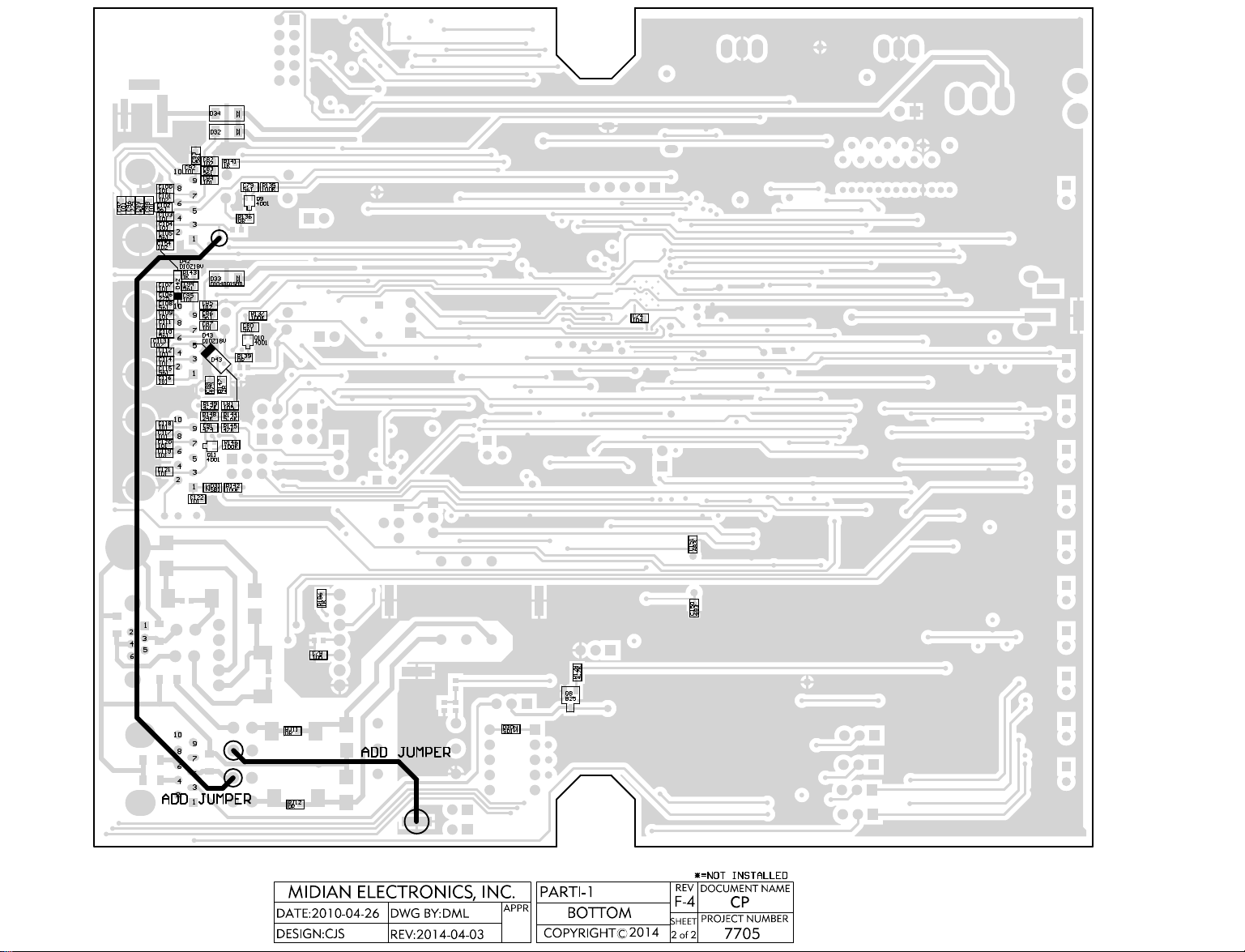
COD34
PAD4002
COC100
PAC10001
PAC10101
COC103
PAC10301
COC104
PAC10401
COC105
PAC10501
PAC15401
COD42
COC107
PAC9402
PAC10701
COC106
PAC10601
PAC9502
COC108
PAC10801
PAD4202
COC109
PAC10901
PAC11101
COC110
PAC11001
COC112
PAC11201
COC114
PAC11401
COC115
PAC11501
COC116
PAC11601
COC118
PAC11801
PAC11701
COC120
PAC12001
PAC11901
PAC12101
PAD3401 PAD3402
COD32
PAD3201 PAD3202
PAC9302
COC93
COC82
PAC9301
PAC8201
PAC8202
PAR14102
COC92
COC83
PAC9201PAC9202
PAC8301
PAC8302
COC84
PAC8401
PAC8402
COD41
PAD4102
COR143
PAR14301PAR14302
COD33
PAD3301 PAD3302
COC94
PAC9401
COC95
PAC9501
COC85
PAC8501
PAC8502
COC86
PAC8601
PAC8602
COC87
PAC8701
PAC8702
COD43
PAD4302
PAC8802
PAR14702
COR147
COC88
PAC8801
PAR14701
COR149
PAC8101 PAC8102
PAR14901
PAR14902
COR148
PAR14401 PAR14402
PAR14801PAR14802
COC91
PAC9101PAC9102
PAR14501 PAR14502
PAQ110S
PAQ110D
PAQ110G
COQ11
COD31
PAD3102 PAD3101
COC122
PAC12201 PAC12202
PAD4001
COD40
PAC10002
COC101
PAC10102
PAC9601
PAC9701
PAC9801
PAC9901
COC102
COC96
PAC10201PAC10202
COC97
COC98
COC99
PAC9602
PAC9702
PAC9802
PAC9902
PAC10302
PAC10402
PAC10502
COC154
PAC15402
PAD4201
PAC10702
PAC10602
PAC10802
PAC10902
COC111
PAC11102
PAC11002
COC113
PAC11301
PAC11302
PAC11202
PAC11402
PAC11502
PAC11602
PAC11802
COC117
PAC11702
PAC12002
COC119
PAC11902
COC121
PAC12102
COR141
PAR14101
COC79
PAC7901PAC7902
PAD4101
PAQ90S
PAQ90G
PAQ90D
COR136
PAR13601 PAR13602
COR138
PAR13801 PAR13802
PAR13701
COC80
PAC8001PAC8002
PAQ100S
PAQ100G
PAVO30S
PAVO30G
PAQ100D
PAVO30D
COR139
PAR13901
PAR13902
COR140
PAR14001
PAR14002
COC81
PAD4301
COR144
COtb0sch2
COR145
COR146
PAR14601 PAR14602
COR142
PAR14201
PAR14202
COR135
PAR13501PAR13502
COQ9
COR137
PAR13702
COQ10
PAVO301PAVO302
PAVO303
PAVO304
PAVO305
PAVO306
PAVO307
PAVO308
PAVO309
PAVO3010
PAVO300
COC74
PAVO3013
PAC7401PAC7402
PATZ602
COTZ6
PATZ601
COF6
CORJ4
PAF601 PAF602
PAC12501
COC125
PAC12502
PARJ402 PARJ401
PAC12602
COC126
PAC12601
COVO3
COC124
PAC12401
PAC12402
COC90
PAC9001
PAC9002
COC89
PAC8901
PAC8902
PAC12302
COC123
PAC12301
PATZ501
COTZ5
PATZ502
PAF501
PAC7801 PAC7802
PARJ501
CORJ5
PARJ502
PAF502
COF5
COF4
CORJ11
PARJ1102PARJ1101
PAF401 PAF402
COF3
PAF301 PAF302
CORJ12
PARJ1202
PARJ1201
PAR18601
COR186
PAR18602
COC77
PAC7701PAC7702
COC78
PAVO3011
PAVO3012
PATZ402
PATZ401
COTZ4
PATZ302
PATZ301
COTZ3
PAC7601
COC76
PAC7602
PAR13001
PAR13102
COR130
COR131
PAR13002
PAR13101
COD30
PAD3002
PAD3001
PAR12801
COR128
PAR12802
PAQ80E
PAQ80B
PAVO30E
PAVO30B
COQ8
PAQ80C
PAVO30C
PAC15102
COC151
PAC15101
PAC15001
COC150
PAC15002
Page 23
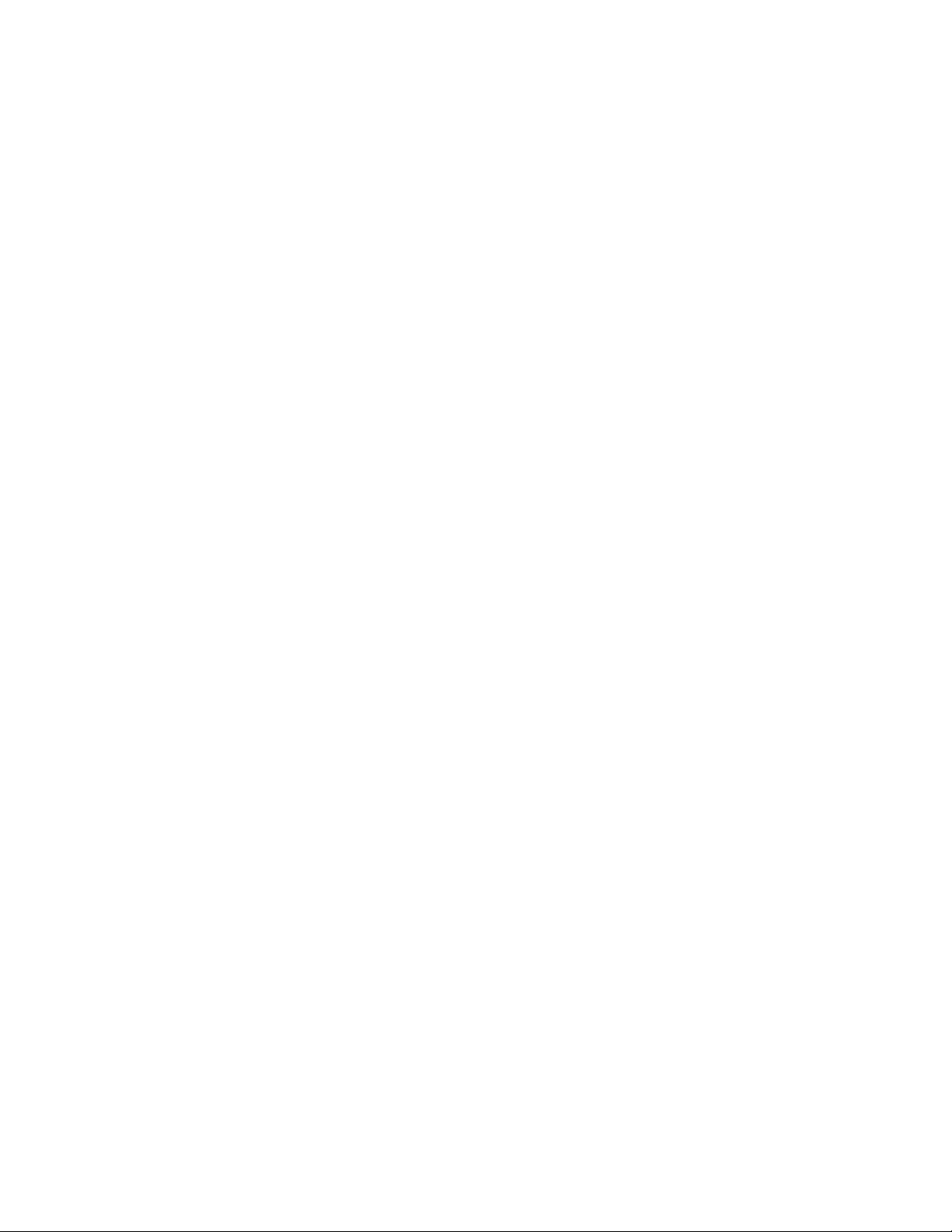
- This page intentionally left blank -
Page 24
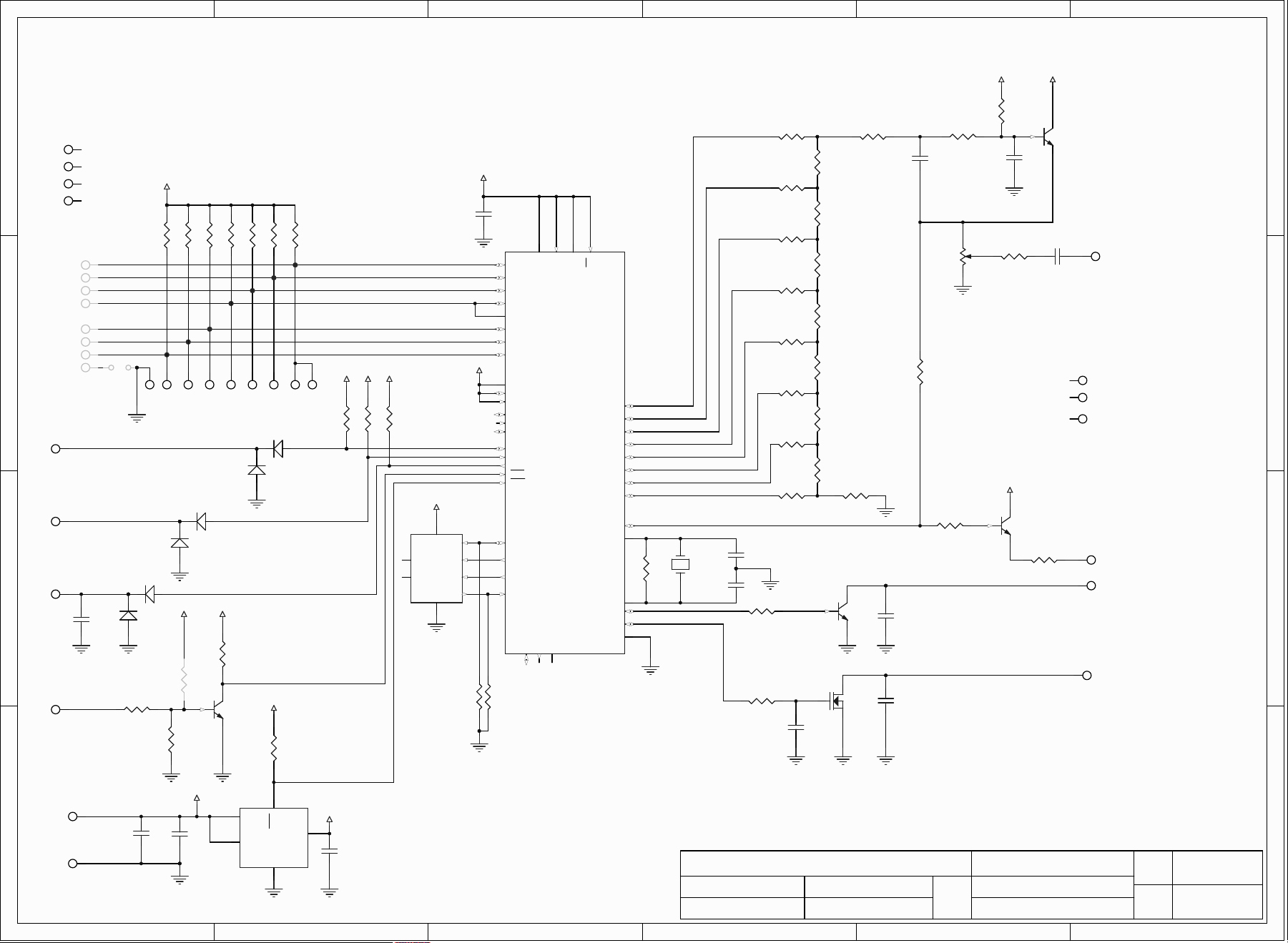
1
1
2
2
3
3
4
4
5
5
6
6
D D
C C
B B
A A
CP
CJS
1997-11-01 DML
2013-02-05
D-2
1 of 1
7287
MIDIAN ELECTRONICS, INC.
DATE:
DESIGN:
DWN BY:
REV:
APPR
COPYRIGHT ©
REV
SHEET
PROJECT NUMBER
DOCUMENT NAME
SCHEMATIC
2012
AE-1
1
P3:1
2
P3:2
3
P3:3
4
P3:4
5
P3:5
6
P3:6
7
P3:7
8
P3:8
1
P2:12P2:23P2:34P2:45P2:5
6
P2:6
7
P2:78P2:89P2:910P2:10
11
P2:11
12
P2:12
13
P2:13
10K
R37
10K
R38
10K
R39
10K
R40
10K
R42
10K
R43
10K
R44
OSC2
36
TCMP
33
VDD
38
VPP
43
SS
32
B3
11
D7
34
OSC1
37
B0
8
B1
9
A5
2
A6
1
A7
44
A4
3
A3
4
A2
5
A1
6
A0
7
C4
21
C5
20
C3
23
C0
26
C1
25
C2
24
C6
19
C7
18
B4
12
B7
15
B6
14
GND
17
RES
41
B2
10
TCAP
35
IRQ
42
B5
13
SCK
31
MOSI
30
MISO
29
RDI
27
TDO
28
NC1
16
NC2
22
NC3
39
NC4
40
MC705C8ACFB
U1
*
JU1
10K
R1
+5V
.1u
C5
+5V
2 1
A6
D1:1
31
A6
D1:2
2 1
A6
D3:1
31
A6
D3:2
10K
R6
+5V +5V
+5V
10K
R5
+5V
B25
Q1
2 1
A6
D2:1
31
A6
D2:2
560p
C1
20K
R4
*
R34
100K
R3
4.7K
R2
+5V+5V
10K
R8
+5V
MIC5206
IN1
1
ENA
3
GND
2
RES
4
OUT
5
VR1
.47u
C3
.47u
C4
.001u
C2
VIN
+5V
CS
1
SCLK
2
SI
3
SO
4
VCC
8
NC1
7
NC2
6
GND
5
CAT93C366
U2
+5V
100K
R41
100K
R7 4.7K
R36
4.7K
R35
B25
Q4
560p
C13
100p
C11
100p
C12
BSS
Q5
D25
Q3
4.7K
R32
82R
R33
VIN
4.7MR94.00MHz.
Y1
22p
C14
22p
C15
10K
R11
10K
R13
10K
R15
10K
R17
10K
R19
10K
R21
10K
R23
20K
R10
20K
R12
20K
R14
20K
R16
20K
R18
20K
R20
20K
R22
20K
R24
20K
R25
47K
R29
22K
R26
22K
R27
.01u
C8
100K
R28
VIN
D25
Q2
VIN
560p
C9
11
33
22
10K
R30
22K
R31
.47u
C10
[GRN]
TX TONE OUT
COR/COS IN
ALERT/SPKR OUT
NOT USED
PTT OUT
PROG EN
PROG IN
INPUT 8
P1:1
VIN/+5V TO +15V[RED]
P1:2
[BRN]
P1:3
GND[BLK]
P1:4
[BLUE]
P1:5
N/C
P1:6
N/C
P1:7
[GRN/W]
P1:8
[WHT]
P1:9
N/C
P1:10
[GRY]
P1:11
[ORG/W]
P1:12
[VIO]
P1:13
SEE NOTE
NOTE:
*=NOT INSTALLED
REMOVE R29 TO MUTE SIDE TONE
PIR2801
COR28
COR10
COC14
COC15
COR35
COR36
COR14
COR16
COR18
COR20
COR22
PIR3501
PIR3601
PIR1001PIR1002
PIR1101
COR12
PIR1102
PIR1201PIR1202
PIR1301
PIR1302
PIR1401PIR1402
PIR1501
PIR1502
PIR1601PIR1602
PIR1701
PIR1702
PIR1801PIR1802
PIR1902
PIR1901
PIR2001PIR2002
PIR2101
PIR2102
PIR2201PIR2202
PIR2301
COR24
PIR2302
PIR2401PIR2402
PIQ40B
PIQ50G
PIC1202
COC12
PIC1201
PIP2011
COP2:11
PIP2012
COP2:12
PIP2013
COP2:13
PIP206
COP2:6
PIP301
COP3:1
PIP302
COP3:2
PIP303
COP3:3
PIP304
COP3:4
PIP305
COP3:5
PIP306
COP3:6
PIP307
COP3:7
COP1:13
COP1:12
COP1:11
COP1:3
COP3:8
PIP1013
PIP1012
PIP1011
PIP103
PIP308
COJU1
COD2:1
PIC101
COC1
PIC102
PIR201 PIR202
PIR3802
PIR3902
COR38
COR39
PIR3801
PIR3901
PIJU101PIJU102
PIP201
PIP202
PIP203
COP2:1
COP2:2
COP2:3
PID301 PID303
PID301
COD3:1
PID302
PID201 PID203
COD2:2
PID201
PID202
PIR3402
COR34
COR2
PIR3401
PIR302
COR3
PIR301
PIR3701
COR37
PIR3702
PIP204
COP2:4
COD3:2
PIR401
PIR402
PIQ10C
PIQ10B
PIQ10E
PIR4001
PIR4201
COR40
COR42
PIR4002
PIR4202
PIP205
PIP207
COP2:5
COP2:7
COP2:8
PID101 PID103
PID101
COD1:1
PID102
COR4
COQ1
PIR4301
PIR4401
COR43
PIR4302
PIR4402
PIP208
PIP209
COP2:9
COD1:2
PIR801
COR8
PIR802
COR44
PIP2010
COP2:10
PIR101
COR1
PIR102
PIR502
PIR602
COR5
COR6
PIR501
PIR601
PIU207
PIU206
COU2
PIU208
PIU201
PIU202
PIU203
PIU204
PIU205
COR41
PIC502
COC5
PIC501
PIU1038
PIU1043
COU1
PIU1039
PIU1032
PIU1044
PIU101
PIU102
PIU103
PIU104
PIU105
PIU106
PIU107
PIU1014
PIU1036
PIU1037
PIU1011
PIU109
PIU1017
PIR902
COR9
PIR901
PIY101
COY1
PIY102
PIU1040
PIU1018
PIU108
PIU1033
PIU1019
PIU1020
PIU1021
PIU1016
PIU1023
PIU1024
PIU1025
PIU1022
PIU1034
PIU1035
PIU1010
PIU1012
PIU1013
PIU1026
PIU1027
PIU1028
PIU1042
PIU1041
PIU1015
PIU1031
PIU1030
PIU1029
PIR701
PIR4101
COR7
PIR702
PIR4102
PIC1401
PIC1402
PIC1501
PIC1502
PIR3502
PIR3602
COR11
COR13
COR15
COR17
COR19
COR21
COR23
COR26
COR25
PIR2501PIR2502
PIQ40C
COQ4
PIQ40E
PIQ50D
COQ5
PIQ50S
PIR2601PIR2602
PIC802
PIC801
PIR2901
PIR2902
COC11
PIC1102
PIC1101
PIC1301
COC13
PIC1302
COC8
COR29
PIR3201 PIR3202
COR27
PIR2701 PIR2702
PIR3003
COR30
PIR3002
PIR3001
COR32
PIR2802
PIQ30B
PIQ20B
PIC901
COC9
PIC902
COR31
PIR3101PIR3102
PIQ30C
COQ3
PIQ30E
PIQ20C
PIQ20E
COC10
COR33
COQ2
PIC1001PIC1002
PIR3301PIR3302
PIP101
COP1:6
PIP106
COP1:7
PIP107
COP1:10
PIP1010
PIP105
PIP108
PIP109
COP1:1
COP1:5
COP1:8
COP1:9
COP1:2
PIP102
COP1:4
PIP104
PIC201
COC2
PIC202
PIC302
PIC301
COC3
PIVR101
PIVR103
COVR1
PIVR104
PIVR105
PIVR102
PIC402
COC4
PIC401
COtb0sch1
Page 25
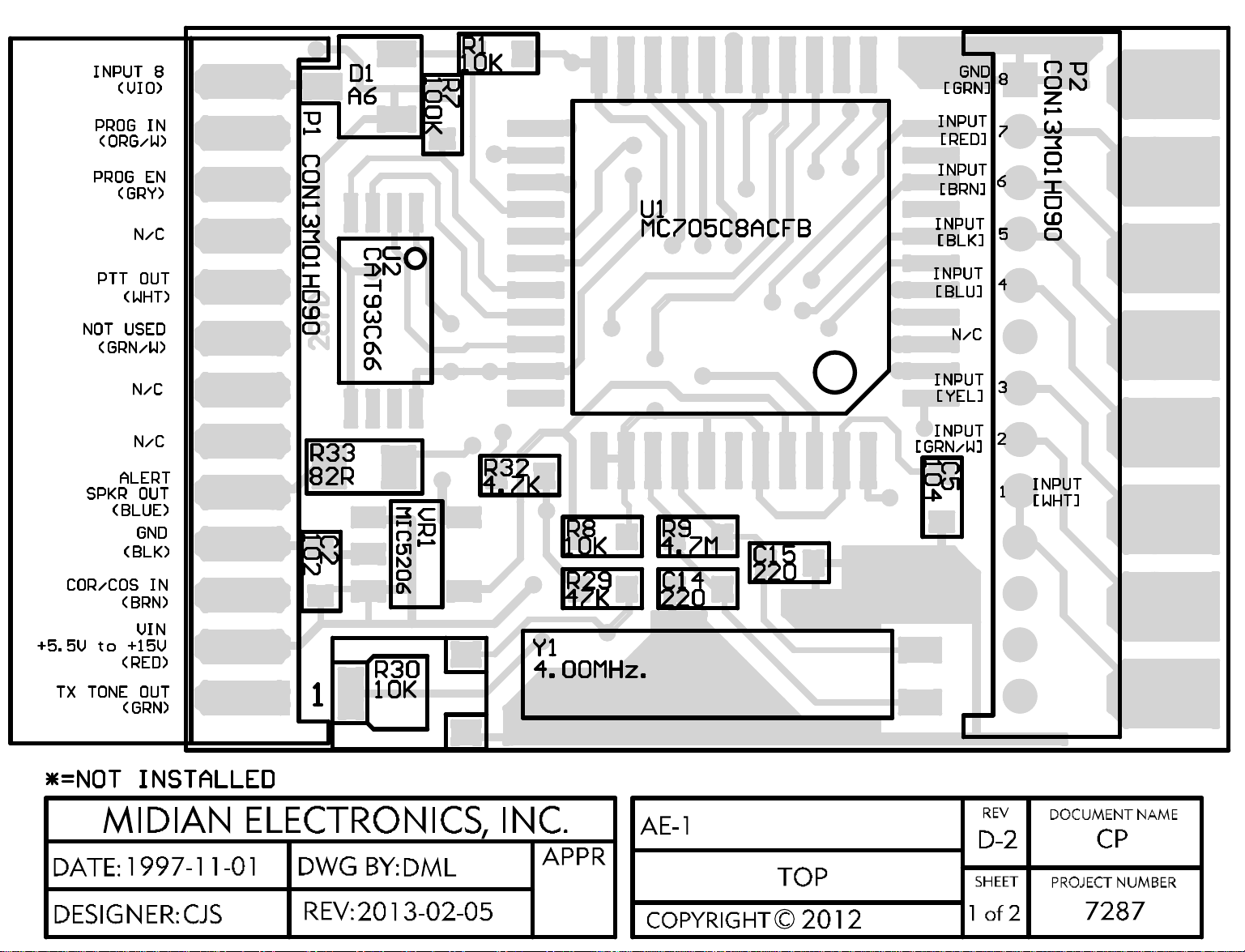
COtb0sch1
PAD103
PAP1013
PAP1012
COD1
PAD101
COP1
PAD102
PAP1011
PAU203PAU204
PAU201PAU202
PAP1010
COU2
PAP109
PAP108
PAP107
PAU205 PAU206 PAU207
PAP106
COR33
PAU208
PAR3302PAR3301
PAP105
PAVR101
PAP104
PAP103
PAC202
COC2
PAVR102
PAC201
PAVR103
COVR1
COR1
PAR101
PAR102
PAR702
COR7
PAR701
COR32
PAVR105
PAVR104
COVO1
PAVO1021
PAU1021
PAVO1022
PAVO1023
PAU1023
PAVO1024
PAU1024
PAVO1025
PAU1025
PAVO1026
PAU1026
PAVO1027
PAU1027
PAVO1028
PAU1028
PAVO1029
PAU1029
PAVO1030
PAU1030
PAVO1031
PAU1031
PAVO1032
PAU1032
PAVO1033
PAU1033
PAU1022
PAVO1034
PAU1034
PAVO1020
PAU1020
COU1
PAVO1035
PAVO1036 PAVO1037
PAU1035
PAU1036
PAR3201PAR3202
COR8
COR29
PAR2902 PAR2901
PAR801PAR802
PAVO1018
PAU1018
PAVO1019
PAU1019
PAU1037 PAU1038
COR9
PAR902
COC14
PAC1402
PAVO1017
PAU1016PAU1017
PAVO1038
PAVO1039 PAVO1040 PAVO1041
PAU1039
PAU1040
PAR901
COC15
PAC1502
PAC1401
PAU1015
PAVO1042 PAVO1043
PAU1041
PAU1042 PAU1043 PAU1044
PAU1012
PAVO1044
PAU1013
PAVO1014
PAU1014
PAVO1015PAVO1016
PAC1501
PAU1011
PAU1010
PAU109
PAU108
PAU107
PAU106
PAU105
PAU104
PAU103
PAU102
PAU101
PAC502
COC5
PAC501
PAP201
COP2
PAVO108
PAP308
PAP202
PAVO107
PAP203
PAP307
PAP204
PAVO106
PAP306
PAP205
PAP206
PAVO105
PAP305
PAP207
PAVO104
PAP208
PAVO109
PAP209
PAVO1010
PAP2010
PAVO1011
PAP2011
PAP304
PAVO103
PAP303
PAVO102
PAP302
COP3
PAP102
COR30
PAP101
PAR3002
PAR3003
PAR3001
COY1
PAY102
PAY101
PAVO1012
PAP2012
PAVO1013
PAP2013
PAVO101
PAP301
Page 26

COtb0sch2
COJU1
PAJU101
PAR502
PAR602
COR5
PAVO208
PAJU102
PAR3802
COR38
PAVO207
PAR3801
PAR3702
PAR3902
COR39
PAR3901
COR6
PAR501
PAR601
COR37
COR36
PAVO206
PAVO205
PAVO204
PAVO203
PAVO202
COVO2
PAVO201
PAR3701
PAR4002
COR40
PAR4001
PAR4202
COR42
PAR4201
PAR4302
PAVO209
COR43
PAR4301
PAVO2010
PAR4402
PAVO2011
COR44
PAR4401
PAVO2012
PAVO2013
PAR1402
COR14
PAR1401
PAR1202
COR12
PAR1201
PAR2202 PAR2201
PAR1802
PAR2002
COR18
COR20
PAR1801
PAR1602
COR16
PAR1601
PAR1302
COR13
PAR1301
PAR2001
COR19
PAR1902
PAR1502
PAR1702
COR15
COR17
PAR1501
PAR1701
COR35
PAR3502
PAR3501
COR25
PAR2402
COR24
PAR2401
COR22
PAR2102
COR21
PAR2101
PAR1901
PAR1002 PAR1001
PAR2501PAR2502
PAR2302
COR23
PAR2301
COR4
COC9
PAC902
PAC901
PAR2702
COR27
PAR2701
COR10
COR11
COC8
PAC802
PAR1101PAR1102
COR26
PAR2602
PAR401PAR402
COR28
PAQ20B
PAQ20E
PAC801
PAR2601
PAR3601PAR3602
COQ3
PAQ30C
PAR2801PAR2802
COQ2
PAQ20C
PAR3102
COR31
PAR3101
PAD202
COD2
PAD201
PAD203
PAC1202
PAVO20G
PAQ50G
COC12
COQ5
PAC1201
PAVO20S
PAQ50S
PAR4102
COR41
PAR4101
PAQ30E
PAQ30B
PAVO20E
PAQ10E
COQ1
PAVO20C
PAQ10C
PAVO20B
PAQ10B
COC10
PAC1001PAC1002
PAD302
COD3
PAD301
PAD303
COC1
PAC101
PAC102
PAVO20D
PAQ50D
PAQ40B
COQ4
PAQ40E
PAR3402
COR34
PAR3401
COR3
PAR302
COR2
PAR202
COC4
PAC402
PAC401
PAC1302
COC13
PAC1301
PAQ40C
PAC1102
COC11
PAC1101
PAR301
PAR201
COC3
PAC302
PAC301
