Page 1
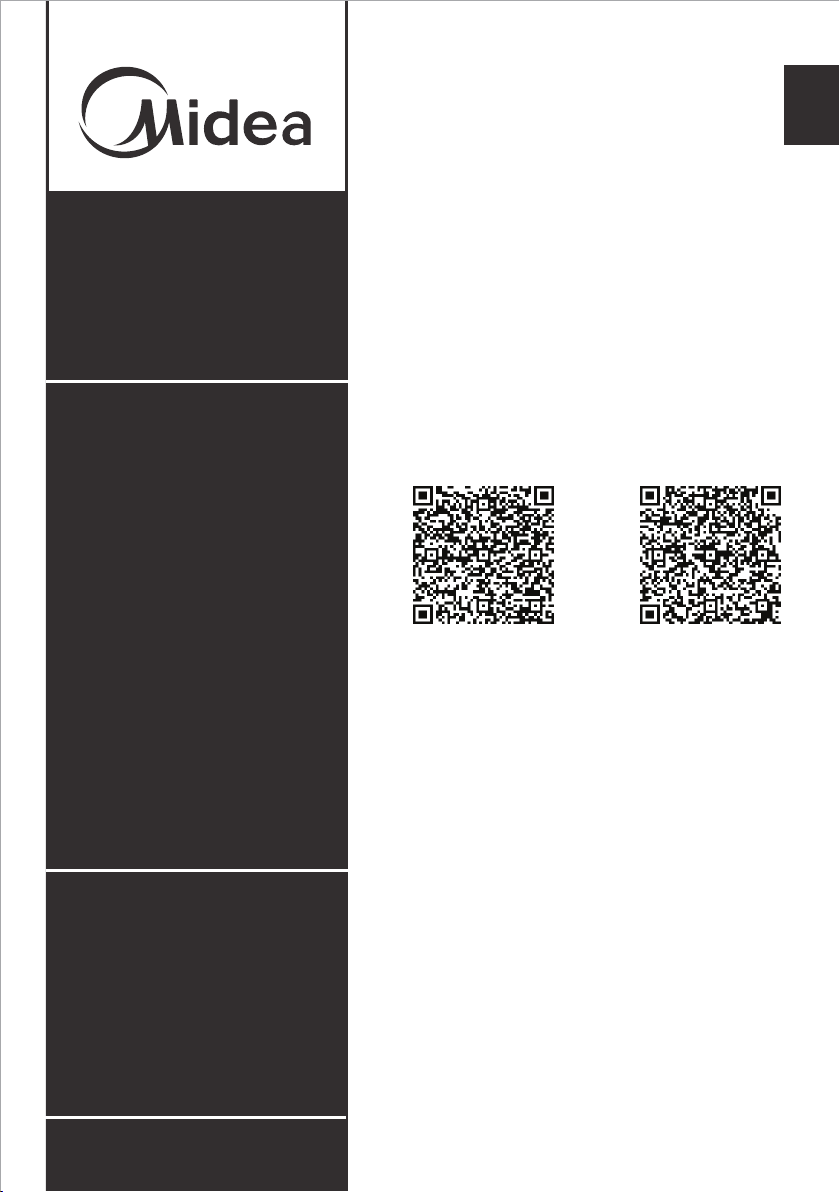
MIDEA AIR APP
AND SMART HOME
SKILLS INSTRUCTIONS
en
USER MANUAL
Android QR Code iOS QR Code
IMPORTANT NOTE:
Read the manual carefully before
installing or connecting your air
conditioner.
Make sure to save this manual
for future reference.
version B - 04 - 2021
midea.com
Page 2
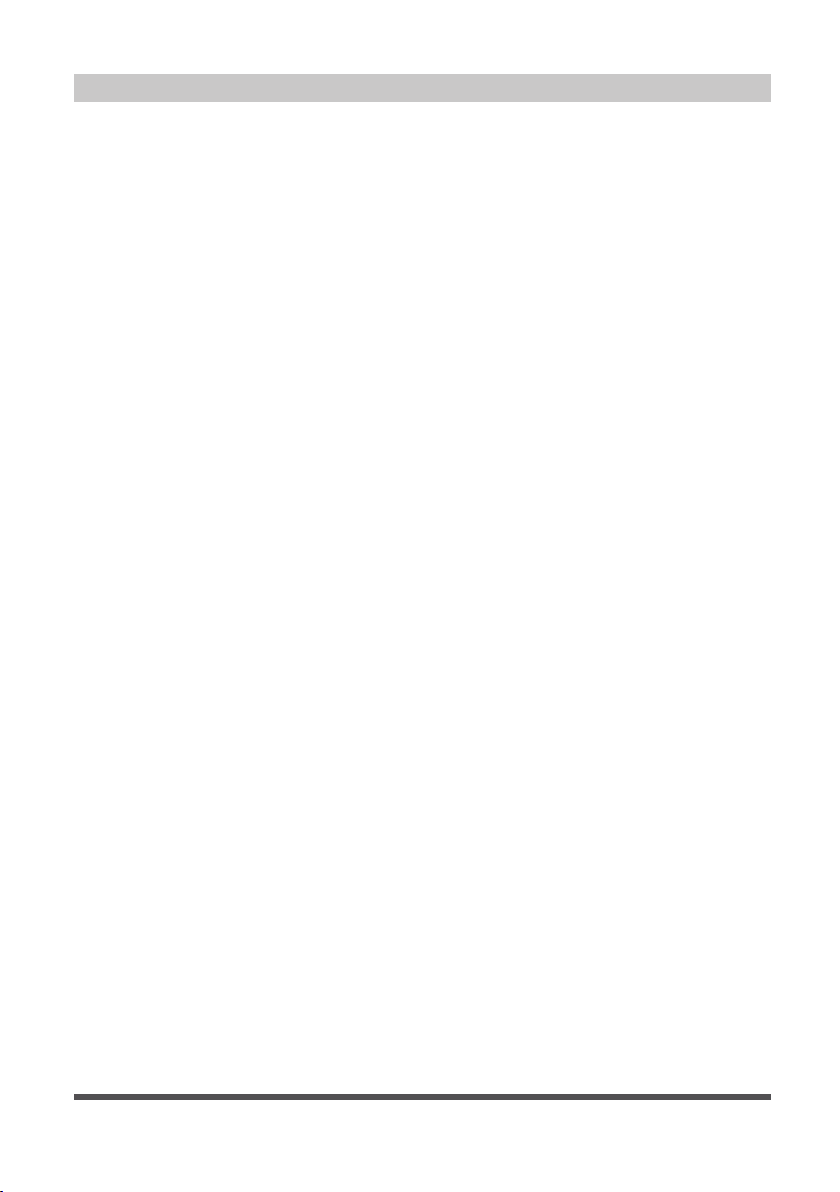
CONTENTS
Network Configuration ............................................................................. 3
How To Use the App ................................................................................. 8
Special Functions ..................................................................................... 11
Amazon Alexa Connection Instructions ............................................. 15
Google Home Connection Instructions .............................................. 18
Page 2
Page 3
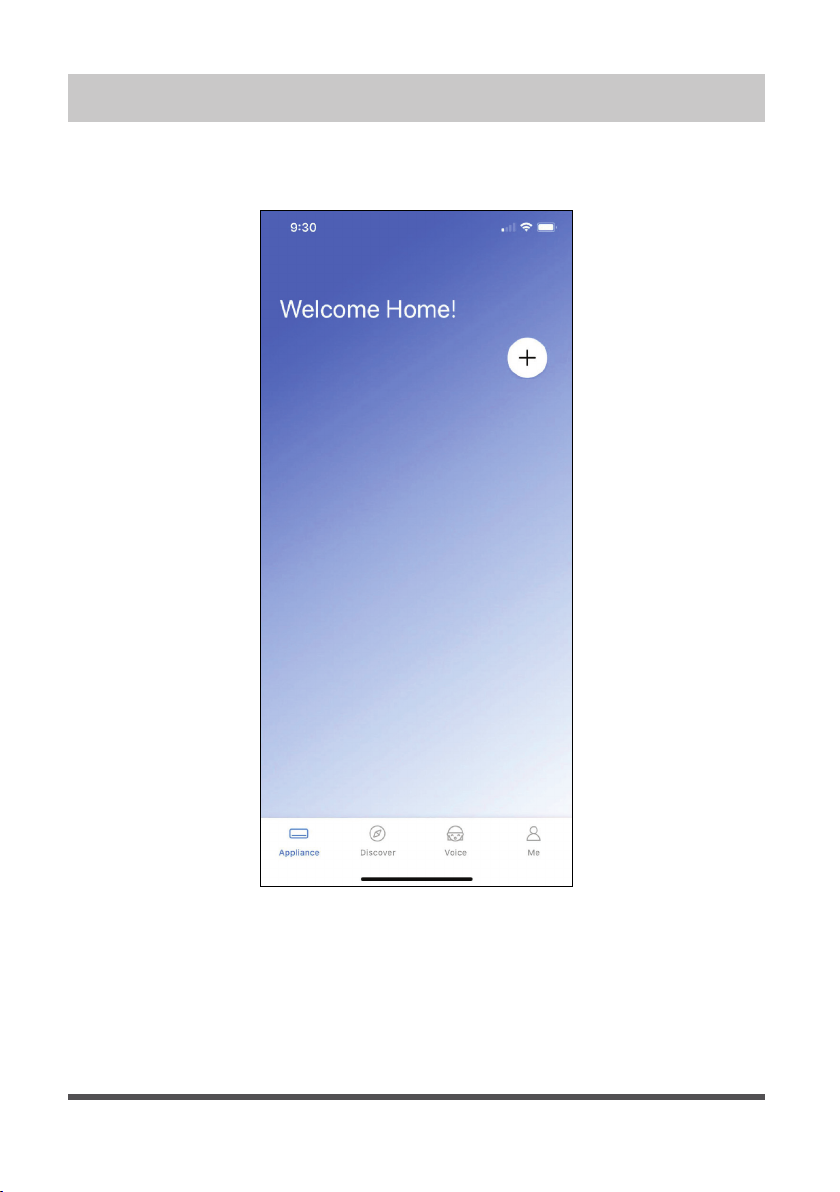
NETWORK CONFIGURATION
1. Log in with your account.
2. Use “+” to add appliances.
Page 3
Page 4

3. Connect your device to Wireless.
3.1 Select your device type. 3.2 Turn the device on, then wait 5
seconds before continuing.
Page 4
Page 5
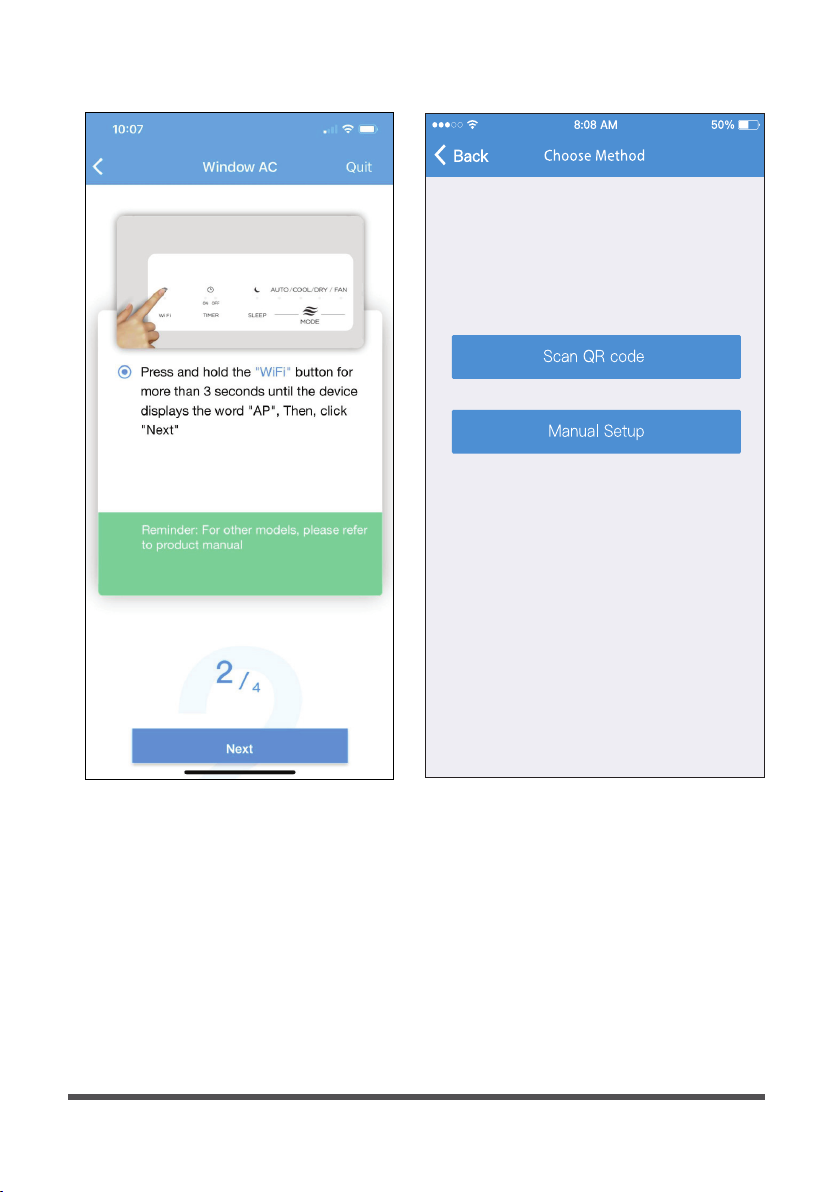
3.3 Press and hold the Connect
(Window AC), Vent Angle/Swing
(Portable AC), or Power (Cube
dehumidifier) buttons for 3-5
seconds. The unit will enter Access
Point mode and the display will
show “AP”.
3.4 For Android devices, you may choose
to scan the QR code on the air
conditioner for setup. If not using a
QR code, or if you are using an iOS
device, select Manual Setup.
Page 5
Page 6

3.5 Go to your phone’s wireless
network settings, connect to the
network named “net_ac_xxxx”,
(where each x is some number,
0-9 or letter, A-F) and use the
password “12345678”.
Page 6
3.6 Return to the “Midea Air” App,
select your preferred 2.4 GHz
wireless network, and type in
your password. Then press “Start
Configuration”.
Page 7

3.7 The app will show you the
progress. If there is a failure,
please check your network
settings and unit and try again.
3.8 Name your unit.
NOTICE
• When finishing network configuration, the app will indicate success by displaying
a message.
• In unstable network connections, the products may still appear on the app as
“offline”. If this happens, wait for it to show up on the device list or turn the air
conditioner’s power off. After 30 seconds, turn the unit back on and wait a few
minutes before checking again. If the unit is still offline, try the pairing process again.
Page 7
Page 8

HOW TO USE THE APP
Log in and select your unit to control it from wherever you are, using your smart phone.
SHARED DEVICE SETUP:
You can also add a shared device from another user account using the “+”. After
tapping the “+”, choose Add Shared Device and scan the QR Code generated on
the other users app through the device settings. Both accounts should now be
able to control the device using their own accounts.
Page 8
Page 9

Using the App
Air Conditioner Display
NOTICE
• Every function may not be supported by your model. Please refer to your
product’s user manual for more details.
• Additional functions can be accessed if you swipe up on the bottom menu.
1
BACK ARROW:
Use this arrow to
take you back to the
main screen.
2
UNIT NAME:
This is the name
of the unit you are
currently controlling.
3
FUNCTION:
Use this button to
access functions such
as express run, sleep
curve, and schedule.
4
TEMPERATURE AND
MODE DISPLAY:
This display shows
what temperature
and mode the air
conditioner is set to.
5
TEMPERATURES:
This display
shows the current
temperature
readings at the unit.
6
POWER:
Use this button to turn
the unit on and off.
2
1
3
5
7
4
6
8
12
7
MODE: Use these buttons to switch
between modes. Modes may include:
Auto, Cool, Dry, Fan, and Heat. The
background color will also change
based on the current mode.
9
10 11
8
FAN SPEED:
Use this button to
switch between fan
speeds. Fan speeds
include: AUTO, LOW,
MEDIUM, and HIGH.
9
EXPRESS RUN:
Use this button to
set the unit to the
Express run settings
chosen in the
function menu.
10
ECO:
Use this button to
turn Eco Mode on
and off.
11
SLEEP CURVE:
Use this button
to turn the SLEEP
CURVE mode on
and off.
12
LED:
Use this button to
turn the display on
or off.
Page 9
Page 10

Using the App
Cube Dehumidifier Display
1
BACK ARROW:
Use this arrow to
take you back to the
main screen.
2
UNIT NAME:
This is the name
of the unit you are
currently controlling.
3
FUNCTION:
Use this to access the
schedule and device
sharing options.
4
CURRENT HUMIDITY
DISPLAY:
This display shows
the current humidity
in the area.
5
HUMIDITY SETPOINT
CONTROL AND
DISPLAY:
This allows the
user to control the
humidity setpoint
and see what the unit
is currently set to.
6
FAN SPEED
CONTROL AND
DISPLAY:
This allows you to
see the current fan
speed setting and
adjust if desired.
7
CURRENT WATER
2
1
3
4
5
6
7
DISPLAY AND FILL
LEVEL SELECTION:
This allows the user
to see the estimated
current water level
in the bucket and
adjust the fill level
to the desired
setting by tapping
the arrows in the
box and moving the
slider that appears.
8
USAGE SCENARIOS:
These options
allow you to set
the dehumidifier to
common settings
with the push of one
button.
9
MAX MODE:
8
9
10
11
Use this button to
toggle max mode on
your unit.
10
CONTINUOUS
MODE:
Use this button to
toggle continuous
mode on your unit.
11
POWER:
Use this button to
turn the unit on and
off.
Page 10
Page 11

SPECIAL FUNCTIONS
Functions on this page may include: Schedules, Sleep Curve, Check, Express Run, and
Share Device.
NOTICE
• Not all models display all functions. Please check your product’s user manual for
more details. If a function is not available, it will not be displayed on the function
list in the app.
• Additional functions may also be added to this screen in the future by Midea’s
developers.
Schedules
With this function, you can manually set times for your device to change settings. Each
setting can be programmed based on the time of day and day of the week. These
settings are saved in the app and can be toggled on or off through the Schedules menu.
Page 11
Page 12

Customized Sleep Curve
With this function, you can customize your air conditioner’s settings for each hour that
you are asleep. Scroll left and right to adjust up to 8 hours of the sleep curve.
Page 12
Page 13

Self Diagnosis - “Check” Function
With this function, you can run a self-diagnosis. The app will show a report on key items
and their status.
Page 13
Page 14

Express Run
With this function you can set specific settings (mode, temperature, fan speed) that can
then be turned on with the express run button on the main device control screen.
Page 14
Page 15

AMAZON ALEXA CONNECTION INSTRUCTIONS
1. Make sure your AC unit is connected to
your Midea Air account.
2. Download the Amazon Alexa app from
your compatible App Store.
3. Follow the Amazon Alexa app’s
instructions to setup the app.
4. Once you see the above screen,
navigate to and select the skills and
games section under the more tab.
Page 15
Page 16

5. Tap the search icon in the top righthand corner of the screen.
Page 16
6. Search for “Midea Air Smart Home”.
Two skills should appear, if you would
like to connect an Air Conditioner,
choose the “Midea Air Smart Home
Skill”, if you would like to connect a
Dehumidifier, choose the “Midea Air
Dehumidifier Smart”. Select “Enable to
Use” on your chosen skill.
Page 17

7. Enter your Midea Air credentials into
the “Link Account” tab.
COMMAND EXAMPLES FOR YOUR AMAZON ALEXA AC:
To help get familiar with using your Amazon Alexa connected AC, here are some
example commands to help get you started:
“Alexa, turn on (given name of AC).”
“Alexa, set (given name of AC) mode to cool.”
“Alexa, set (given name of AC) temperature to 70.”
8. Click “Close” and follow the in-app
instructions to finish setting up your
device(s) with Alexa.
Page 17
Page 18

GOOGLE HOME CONNECTION INSTRUCTIONS
1. Make sure your AC unit is connected to
your Midea Air account.
2. Download the Google Home app from
your compatible App Store.
Page 18
3. Sign in or create your Google account.
4. Select the plus to begin setting up your
device.
Page 19

5. Under “Add to Home”, select “Set up
Device”.
6. Select Works with Google.
Page 19
Page 20

7. Select the search option in the topright corner of the screen and search
for Midea Air.
COMMAND EXAMPLES FOR YOUR GOOGLE HOME AC:
To help get familiar with using your Google Home connected AC, here are some
example commands to help get you started:
“Ok Google, turn on (given name of AC unit)”
“Ok Google, change (given name of AC unit) mode to Auto”
“Ok Google, change (given name of AC unit) temperature setting to 70 degrees”
“Ok Google, set (given name of AC unit) to high”
Tip: All commands work for multiple units if you say “all air conditioners” instead
of the specific name of one individual unit.
8. Select Midea Air, enter your login
credentials, and authorize Google to
access your smart device. Follow the
in app instructions to finish setting up
your device(s) with Google.
Page 20
Page 21

Page 22

