Middle Atlantic Products UPS-OLIPCARD Quick Start Manual
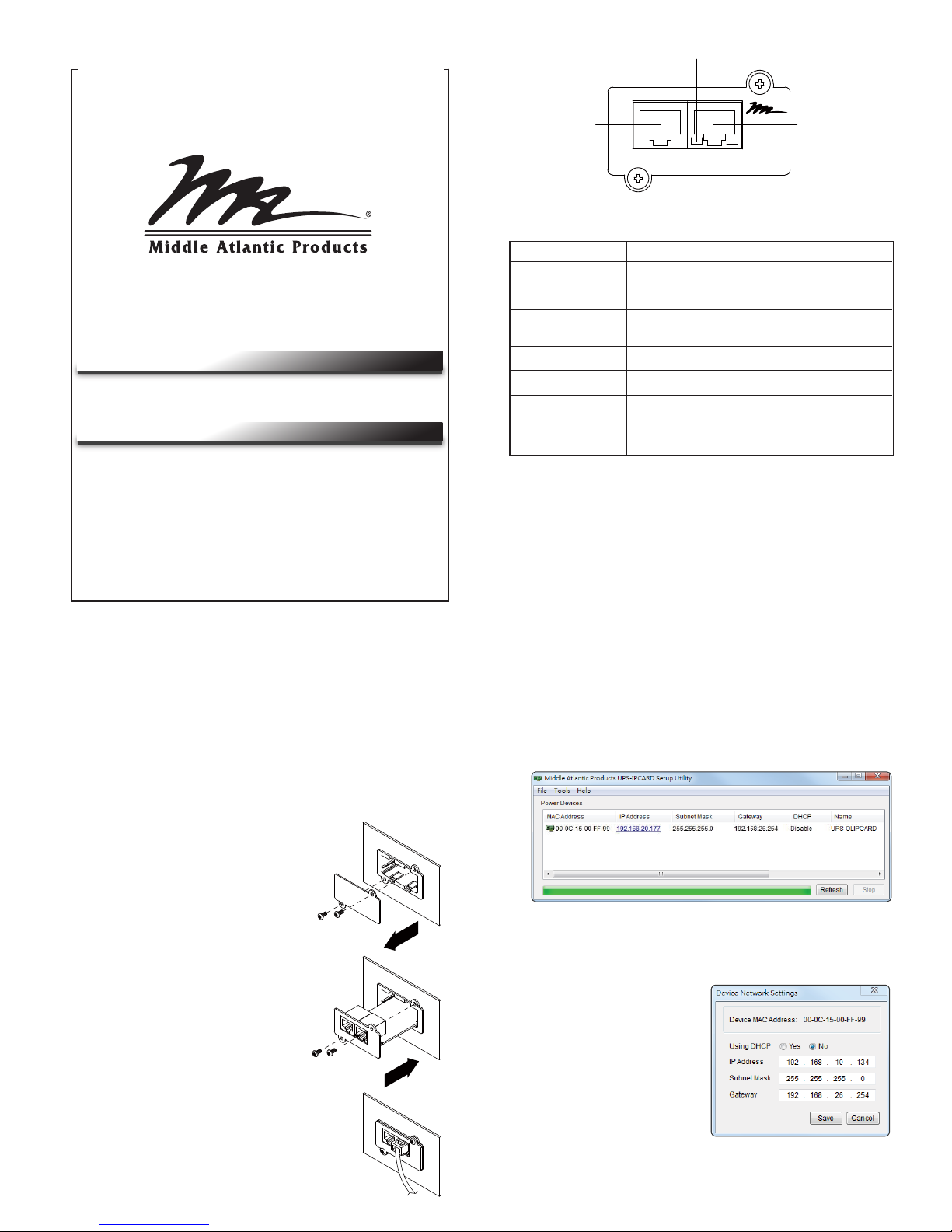
Quick Start Guide
UPS Online Network Interface Card
UPS-OLIPCARD
NOTE: The Middle Atlantic UPS-OLIPCARD
is hot-swappable, so you do not need to turn
off the device to install it.
WARNING: Unplug and allow the equipment to fully discharge before
performing installation steps.
AVERTISSEMENT: Débranchez et laissez l'appareil se décharger
complètement avant peforming étapes d'installation.
WARNING: For safety instructions, refer to the “UPS-OLIPCARD User
Manual” via the link provided on the first page of this guide.
AVERTISSEMENT: Pour obtenir des instructions de sécurité, se reporter
à la "UPS-OLIPCARD User Manual" via le lien ou le code de QR fourni
sur la première page de ce guide.
1. Remove the two retaining
screws of the expansion slot,
and then remove the cover.
2. Install the Middle Atlantic
UPS-OLIPCARD into the
expansion slot.
3. Insert and tighten the retaining
screws.
4. Connect an Ethernet cable to the
Ethernet port of the Middle Atlantic
UPS-OLIPCARD.
Definitions for LED Indicators
5. You can modify the IP Address,
Subnet Mask, and Gateway
address for the device’s MAC
address listed in the Device
Network Settings window, as
shown in Figure 2.
The factory
default IP Address is
192.168.20.177 and the default
Subnet Mask is 255.255.255.0.
6. Modify the IP, Subnet Mask, or
Gateway Address. Enter the new
addresses into the corresponding
fields, and then click Save.
Link LED color
Off
On (Yellow)
Tx/Rx LED color
Off
On (Green)
Flashing
Condition
The UPS-OLIPCARD is not
connected to the Network or the UPS
UPS-OLIPCARD power is off
The UPS-OLIPCARD is
connected to the Network
The UPS-OLIPCARD power is off
The UPS-OLIPCARD power is on
• Receiving or transmitting data packets
• Reset finished
Step 1. Hardware Installation
Figure 1. The main window of the Middle Atlantic Products UPS-IPCARD Setup Utility.
Figure 2. The Device Network setting window.
Ethernet Port
Tx/Rx Indicator
LINK Indicator
Universal Port
Tx/RxLinkUniversal
UPS-OLIPCARD
Step 2. Configure the IP address for the UPS-OLIPCARD
Method 1: Using the UPS-IPCARD Setup Utility
1. Install the UPS-IPCARD Setup Utility from the link provided on the
first page of this guide. Double-click the installation file named
MAP_SNMP_Setup.msi to start the installation.
2. After the installation is complete, run the Middle Atlantic UPS-OLIPCARD
Setup Utility by selecting All Programs > Middle Atlantic Products >
UPS-IPCARD Setup Utility.
3. The main dialog of the UPS-IPCARD Setup Utility is shown in
Figure 1. The configuration tool shows all network interface cards
present on the same network subnet. Click Refresh to search the
local network subnet as desired.
4. Select the UPS-OLIPCARD you are setting up. Click Tools >
Device Setup, or double click the card you wish to configure from the
list shown.
INSTALLATION
I-00789
Rev D
An Intelligent UPS Online Network Interface Card allowing a
UPS system to be managed, monitored, and configured remotely via
the web.
PRODUCT FEATURES
Access the following link to download the SNMP Card Configuration
Tool and the UPS-OLIPCARD User Manual:
www.middleatlantic.com/downloads
PRODUCT DOWNLOADS
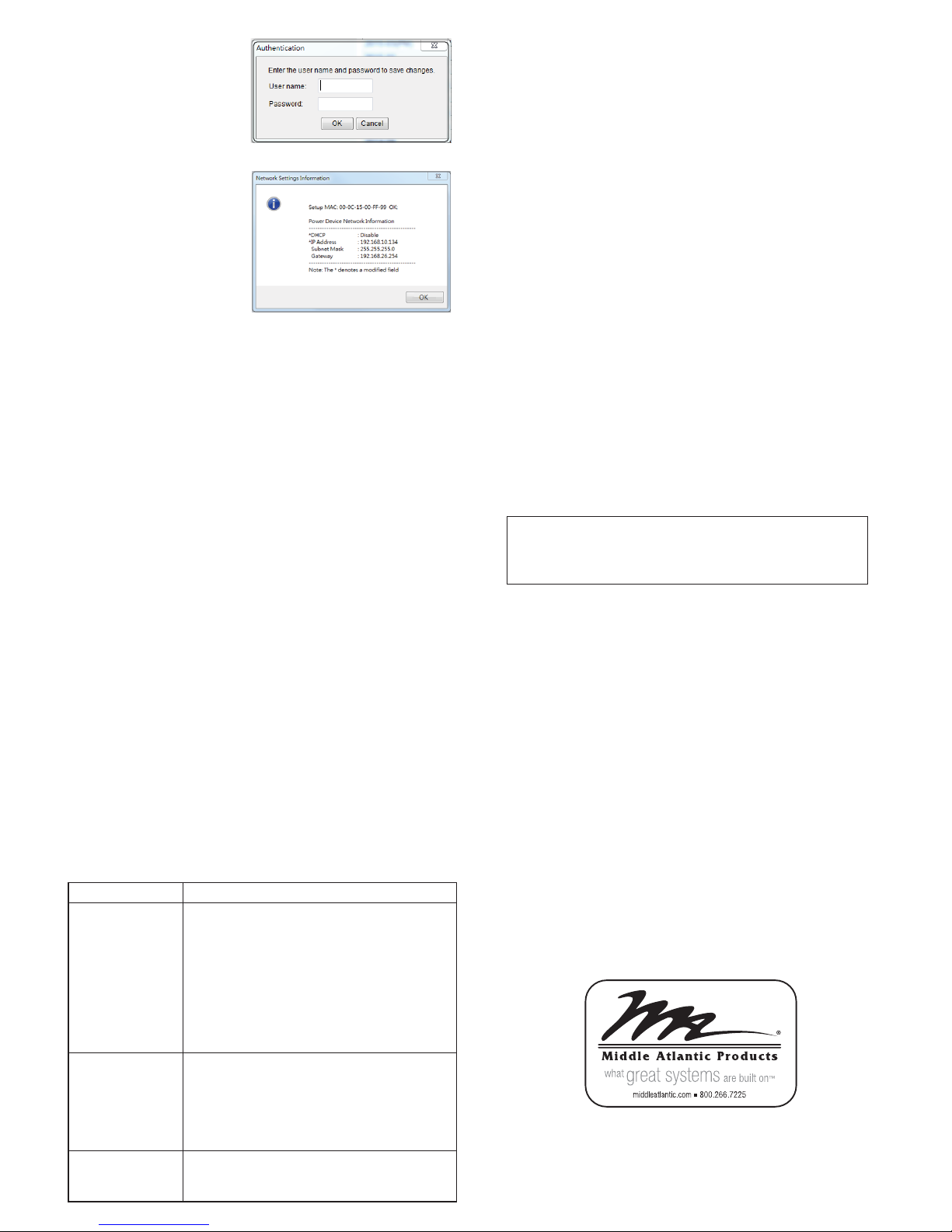
Method 2: Using a command prompt
1. Obtain the MAC Address from the label on the UPS-OLIPCARD.
Each card has a unique MAC Address.
2. Use the ARP command to set the IP Address.
Example:
To assign the IP Address 192.168.10.134 on a card with a MAC
Address of 00-0C-15-00-FF-99, type the following in to a command
prompt on a PC connected to the same network as the
UPS-OLIPCARD:
a. Type: arp -s 192.168.10.134 00-0C-15-00-FF-99
b. Press Enter.
3. Use the Ping command to assign a size of 123 bytes to the IP Address:
a. Type: ping 192.168.10.134 -l 123
b. Press Enter.
If replies are received, your computer can communicate with the IP
Address.
.
7. You will need to enter a User
Name and Password for the
UPS-OLIPCARD in the
Authentication window, as
shown in Figure 3.
• Default user name: admin
• Default password: admin
8. If the IP Address change is
successful, a confirmation
message appears as shown
in Figure 4.
WEB INTERFACE
Logging in to the User Accounts
WARRANTY
You will need to enter a User name and Password to login to the interface.
There are two user account types:
1. Administrator
• Default user name: admin
• Default password: admin
2. Read Only
• Default user name: device
• Default password: device
The Administrator can access all functions, includeing enabling or disabling
the Read Only account. The Read Only account cannnot change any
settings.
Troubleshooting
Problem
Unable to configure
the UPS-OLIPCARD
using method 1 or
method 2
Unable to ping the
UPS-OLIPCARD
Forgotten user
name and password
1. Check the LED status; the condition is normal
when the yellow and green LEDs are both on.
If the green LED is off:
• Verify the UPS-OLIPCARD is properly seated
in the device and the power is turned on.
If the yellow LED is off:
• Verify your network connection is working.
2. Verify the PC being used is on the same network
subnet as the UPS-OLIPCARD you are trying to
communicate with.
1. Use method 1 and/or method 2 to get or set a
correct IP address for the UPS-OLIPCARD.
2. If the PC being used is on a different network
subnet from the UPS-OLIPCARD, verify the
setting fo the Subnet Mask and the IP Address
of the Gateway.
Refer to “Restoring Default Settings and Resetting
Passwords” in the UPS Online IP Card User Manual.
Federal Communications Commission (FCC)
Compliance Statement
This device complies with Part 15 of the FCC Rules. Operation is subject to the
following two conditions:
1. This device may not cause harmful interference.
2. This device must accept any interference received, including interference
that may cause undesired operation.
NOTE: This equipment has been tested and found to comply with the
limits for a Class A digital device, pursuant to Part 15 of the FCC Rules.
These limits are designed to provide reasonable protection against harmful
interference when the equipment is operated in a commercial environment.
This equipment generates, uses, and can radiate radio frequency energy
and, if not installed and used in accordance with the instruction manual,
may cause harmful interference to radio communications. Operation of
this equipment in a residential area is likely to cause harmful interference
in which case the user will be required to correct the interference at his
own expense.
REMARQUE: Cet équipement a été testé et jugé conforme aux limites de
la classe A des appareils numériques, conformément à la section 15 de la
réglementation de la FCC. Ces limites sont conçues pour fournir une
protection raisonnable contre les interférences nuisibles lorsque l'équipement
est utilisé dans un environnement commercial. Cet équipement génère,
utilise et peut émettre de l'énergie radiofréquence et, si non installé et utilisé
conformément au manuel d'instruction, peut provoquer des interférences
dans les communications radio. Le fonctionnement de cet équipement dans
une zone résidentielle est susceptible de provoquer des interférences
nuisibles, auquel cas l'utilisateur sera tenu de corriger les interférences à
ses propres frais.
CAUTION! Any changes or modifications not expressly approved by the
manufacturer could void the user’s authority to operate the equipment.
ATTENTION! Les changements ou modifications non expressément
approuvés par le fabricant peuvent annuler le droit de l'utilisateur à utiliser
l'équipement.
Figure 3. Authentication window.
Figure 4. Setup IP Address successfully message.
ICES-003 Class A Notice - Avis NMB-003, Classe A This Class A
digital apparatus complies with Canadian ICES-003. Cet appareil
numérique de la classe A est conforme à la norme NMB-003 du
Canada.
Corporate Headquarters
Corporate Voice 973-839-1011 - Fax 973-839-1976
International Voice +1 973-839-8821 - Fax +1 973-839-4982
middleatlantic.com - info@middleatlantic.com
Middle Atlantic Canada
Voice 613-836-2501 - Fax 613-836-2690
middleatlantic.ca - customerservicecanada@middleatlantic.ca
Factory Distribution
USA: NJ - CA - IL Canada: ON - BC
At Middle Atlantic Products we are always listening. Your comments are welcome.
Middle Atlantic Products is an ISO 9001 and ISO 14001 Registered Company.
Solution
For warranty information, refer to www.middleatlantic.com/terms.
