Page 1

M32C DIGITAL RACK MIXER
Digital Rack Mixer for Installed and Live Sound Applications with
40 Input Channels and 25 Mix Buses
User Manual
A50-00000-00000
Page 2

2 M32C DIGITAL RACK MIXER User Manual 3 M32C DIGITAL RACK MIXER User Manual
Important Safety
Instructions
LEGAL DISCLAIMER
LIMITED WARRANTY
Table of Contents
1. Callouts ..................................................................... 11
2. Hookup .....................................................................12
3. Select Knob Functions ............................................ 14
4. FX Descriptions ........................................................16
5. Topic Guide .............................................................. 24
5.1 Firmware updates ............................................................. 24
5.2 Remote control ..................................................................24
5.3 Recording a 2-track directly
with theconsole .......................................................................24
5.4 Saving and recalling scenes .......................................... 24
5.5 How do I add one of the
8 internal e ects to the sound? ........................................... 25
6. USB Interface Operation Guide ..............................26
6.1 Con guring the DN32-USB card
for use in theconsole .............................................................. 26
6.2 Con guring the PC to Interface
withtheDN32-USB Card ........................................................29
6.3 DN32-USB Speci cations ............................................... 31
7. Sp ec i cations ........................................................... 32
8. Block Diagram ..........................................................33
9. M32C MIDI Implementation ...................................34
Terminals marked withthis symbol
carryelectrical currentof su cient
magnitude to constitute risk of electric
shock. Useonly high-quality commercially-available
speaker cables with plugs pre-installed. Allother
installation or modi cation should be performed only by
quali edpersonnel.
This symbol, wherever it appears,
alertsyou to the presence of uninsulated
dangerous voltage inside the
enclosure-voltage that may be su cient to constitute a
risk ofshock.
This symbol, wherever it appears,
alertsyou to important operating and
maintenance instructions in the
accompanying literature. Please read the manual.
Caution
To reduce the risk of electric shock, donot
remove the top cover (or the rear section).
No user serviceable parts inside. Refer servicing to
quali ed personnel.
Caution
To reduce the risk of re or electric shock,
do not expose this appliance to rain and
moisture. The apparatus shall not be exposed to dripping
or splashing liquids and no objects lled with liquids,
suchas vases, shall be placed on the apparatus.
Caution
These service instructions are for use
by quali ed ser vice personnel only.
Toreduce the risk of electric shock do not perform any
servicing other than that contained in the operation
instructions. Repairs have to be performed by quali ed
servicepersonnel.
1. Read these instructions.
2. Keep these instructions.
3. Heed all warnings.
4. Follow all instructions.
5. Do not use this apparatus near water.
6. Clean only with dry cloth.
7. Do not block any ventilation openings. Install in
accordance with the manufacturer’s instructions.
8. Do not install near any heat sources such as
radiators, heat registers, stoves, or other apparatus
(including ampli ers) that produce heat.
9. Do not defeat the safety purpose of the polarized
or grounding-type plug. A polarized plug has two blades
with one wider than the other. A grounding-type plug
has two blades and a third grounding prong. The wide
blade or the third prong are provided for your safety. Ifthe
provided plug does not t into your outlet, consult an
electrician for replacement of the obsolete outlet.
10. Protect the power cord from being walked on or
pinched particularly at plugs, convenience receptacles,
and the point where they exit from the apparatus.
11. Use only attachments/accessories speci ed by
themanufacturer.
12. Use only with the
cart, stand, tripod, bracket,
or table speci ed by the
manufacturer, orsold with
the apparatus. When a cart
is used, use caution when
moving the cart/apparatus
combination to avoid
injury from tip-over.
13. Unplug this apparatus during lightning storms or
when unused for long periods of time.
14. Refer all servicing to quali ed service personnel.
Servicing is required when the apparatus has been
damaged in any way, such as power supply cord or plug
is damaged, liquid has been spilled or objects have fallen
into the apparatus, the apparatus has been exposed
to rain or moisture, does not operate normally, or has
beendropped.
15. The apparatus shall be connected to a MAINS socket
outlet with a protective earthing connection.
16. Where the MAINS plug or an appliance coupler is
used as the disconnect device, the disconnect device shall
remain readily operable.
17. Correct disposal of this
product: This symbol indicates that
this product must not be disposed
of with household waste,
according to the WEEE Directive
(2012/19/EU) and your national
law. This product should be taken
to a collection center licensed for the recycling of waste
electrical and electronic equipment (EEE). The
mishandling of this type of waste could have a possible
negative impact on the environment and human health
due to potentially hazardous substances that are generally
associated with EEE. At the same time, your cooperation
in the correct disposal of this product will contribute to
the e cient use of natural resources. For more
information about where you can take your waste
equipment for recycling, please contact your local city
o ce, or your household waste collection service.
MUSIC Group accepts no liability for any loss which
may be su ered by any person who relies either
wholly or in part upon any description, photograph,
or statement contained herein. Technical speci cations,
appearances and other information are subject
to change without notice. All trademarks are the
property of their respective owners. MIDAS, KLARK
TEKNIK, LAB.GRUPPEN, LAKE, TANNOY, TURBOSOUND,
TC ELECTRONIC, TC-HELICON, BEHRINGER, BUGERA,
DDA and TC APPLIED TECHNOLOGIES are trademarks
or registered trademarks of MUSIC Group IP Ltd.
© MUSIC Group IP Ltd. 2015 All rights reserved.
For the applicable warranty terms and conditions
and additional information regarding MUSIC Group’s
Limited Warranty, please see complete details online at
music-group.com/warranty.
Page 3

4 M32C DIGITAL RACK MIXER User Manual 5 M32C DIGITAL RACK MIXER User Manual
Instrucciones de
seguridad
NEGACIÓN LEGAL
GARANTÍA LIMITADA
Consignes de sécurité
DÉNI LÉGAL
GARANTIE LIMITÉE
Las terminales marcadas con este símbolo
transportan corriente eléctrica de
magnitud su ciente como para constituir
un riesgo de descarga eléctrica. Utilice solo cables de
altavozde alta calidad con clavijas TSde6,3mm
pre-instaladas (puedeadquirirlos en comercios
especializados en audio). Cualquierotra instalación o
modi cación debe ser realizada únicamente por un
técnico cuali cado.
Este símbolo, siempre que aparece,
leadvierte de la presencia de voltaje
peligroso sin aislar dentro de la caja;
estevoltaje puede ser su ciente para constituir un riesgo
dedescarga.
Este símbolo, siempre que aparece,
leadvierte sobre instrucciones operativas
y de mantenimiento que aparecen en la
documentación adjunta. Por favor, lea el manual.
Atención
Para reducir el riesgo de descarga
eléctrica, no quite la tapa (o la parte
posterior). No hay piezas en el interior del equipo que
puedan ser reparadas por el usuario. Si es necesario,
póngase en contacto con personal cuali cado.
Atención
Para reducir el riesgo de incendio o
descarga eléctrica, no exponga este
aparato a la lluvia, humedad o alguna otra fuente que
pueda salpicar o derramar algún líquido sobre el aparato.
Nocoloque ningún tipo de recipiente para líquidos sobre
el aparato.
Atención
Las instrucciones de servicio deben
llevarlas a cabo exclusivamente personal
cuali cado. Para evitar el riesgo de una descarga eléctrica,
no realice reparaciones que no se encuentren descritas
en el manual de operaciones. Lasreparaciones deben ser
realizadas exclusivamente por personalcuali cado.
1. Lea las instrucciones.
2. Conserve estas instrucciones.
3. Preste atención a todas las advertencias.
4. Siga todas las instrucciones.
5. No use este aparato cerca del agua.
6. Limpie este aparato con un paño seco.
7. No bloquee las aberturas de ventilación. Instale el
equipo de acuerdo con las instrucciones del fabricante.
8. No instale este equipo cerca de fuentes de calor
tales como radiadores, acumuladores de calor, estufas u
otros aparatos (incluyendo ampli cadores) que puedan
producir calor.
9. No elimine o deshabilite nunca la conexión a tierra
del aparato o del cable de alimentación de corriente.
Unenchufe polarizado tiene dos polos, uno de los cuales
tiene un contacto más ancho que el otro. Una clavija con
puesta a tierra dispone de tres contactos: dos polos y la
puesta a tierra. El contacto ancho y el tercer contacto,
respectivamente, son los que garantizan una mayor
seguridad. Si el enchufe suministrado con el equipo no
concuerda con la toma de corriente, consulte con un
electricista para cambiar la toma de corriente obsoleta.
10. Coloque el cable de suministro de energía de manera
que no pueda ser pisado y que esté protegido de objetos
a lados. Asegúrese de que el cable de suministro de
energía esté protegido, especialmente en la zona de la
clavija y en el punto donde sale del aparato.
11. Use únicamente los dispositivos o accesorios
especi cados por el fabricante.
12. Use únicamente la
carretilla, plataforma,
trípode, soporte o mesa
especi cados por el
fabricante o suministrados
junto con el equipo.
Altransportar el equipo,
tenga cuidado para evitar
daños y caídas al tropezar con algún obstáculo.
13. Desenchufe el equipo durante tormentas o si no va a
utilizarlo durante un periodo largo.
14. Confíe las reparaciones únicamente a servicios
técnicos cuali cados. La unidad requiere mantenimiento
siempre que haya sufrido algún daño, si el cable de
suministro de energía o el enchufe presentaran daños,
sehubiera derramado un líquido o hubieran caído objetos
dentro del equipo, si el aparato hubiera estado expuesto
a la humedad o la lluvia, si ha dejado de funcionar de
manera normal o si ha sufrido algún golpe o caída.
15. Al conectar la unidad a la toma de corriente eléctrica
asegúrese de que la conexión disponga de una unión
atierra.
16. Si el enchufe o conector de red sirve como único
medio de desconexión, éste debe ser accesiblefácilmente.
17. Cómo debe deshacerse de
este aparato: Este símbolo indica
que este aparato no debe ser
tratado como basura orgánica,
según lo indicado en la Directiva
WEEE (2012/19/EU) y a las
normativas aplicables en su país.
En lugar de ello deberá llevarlo al punto limpio más
cercano para el reciclaje de sus elementos eléctricos/
electrónicos (EEE). Al hacer esto estará ayudando a
prevenir las posibles consecuencias negativas para el
medio ambiente y la salud que podrían ser provocadas por
una gestión inadecuada de este tipo de aparatos. Además,
el reciclaje de materiales ayudará a conservar los recursos
naturales. Para más información acerca del reciclaje de
este aparato, póngase en contacto con el Ayuntamiento
de su ciudad o con el punto limpio local.
MUSIC Group no admite ningún tipo de responsabilidad
por cualquier daño o pérdida que pudiera sufrir
cualquier persona por con ar total o parcialmente
en la descripciones, fotografías o a rmaciones
contenidas en este documento. Las especi caciones
técnicas, imágenes y otras informaciones contenidas
en este documento están sujetas a modi caciones
sin previo aviso. Todas las marcas comerciales que
aparecen aquí son propiedad de sus respectivos
dueños. MIDAS, KLARK TEKNIK, LAB.GRUPPEN, LAKE,
TANNOY, TURBOSOUND, TC ELECTRONIC, TC-HELICON,
BEHRINGER, BUGERA, DDA y TC APPLIED TECHNOLOGIES
son marcas comerciales o marcas registradas
de MUSIC Group IP Ltd. © MUSIC Group IP Ltd.
2015 Reservados todos los derechos.
Si quiere conocer los detalles y condiciones aplicables
de la garantía así como información adicional sobre la
Garantía limitada de MUSIC Group, consulte online toda la
información en la web music-group.com/warranty.
Les points repérés par ce symbole portent
une tension électrique su sante pour
constituer un risque d’électrocution.
Utilisez uniquement des câbles d’enceintes de haute
qualité disponibles dans les points de vente avec les
connecteurs Jack mono 6,35 mm déjà installés.
Touteautre installation ou modi cation doit être
e ec tuée uniquement par un personnel quali é.
Ce symbole avertit de la présence d’une
tension dangereuse et non isolée à
l’intérieur de l’appareil - elle peut
provoquer des chocs électriques.
Attention
Ce symbol signale les consignes
d’utilisation et d’entre ! Tien importantes
dans la documentation fournie. Lisez les consignes de
sécurité du manuel d’utilisation de l’appareil.
Attention
Pour éviter tout risque de choc électrique,
ne pas ouvrir le capot de l’appareil ni
démonter le panneau arrière. L’intérieur de l’appareil
ne possède aucun élément réparable par l’utilisateur.
Laissertoute réparation à un professionnel quali é.
Attention
Pour réduire les risques de feu et de choc
électrique, n’exposez pas cet appareil à la
pluie, à la moisissure, aux gouttes ou aux éclaboussures.
Ne posez pas de récipient contenant un liquide sur
l’appareil (un vase par exemple).
Attention
Ces consignes de sécurité et d’entretien
sont destinées à un personnel quali é.
Pouréviter tout risque de choc électrique, n’e ectuez
aucune réparation sur l’appareil qui ne soit décrite par le
manuel d’utilisation. Les éventuelles réparations doivent
être e ectuées uniquement par un technicien spécialisé.
1. Lisez ces consignes.
2. Conservez ces consignes.
3. Respectez tous les avertissements.
4. Respectez toutes les consignes d’utilisation.
5. N’utilisez jamais l’appareil à proximité d’un liquide.
6. Nettoyez l’appareil avec un chi on sec.
7. Veillez à ne pas empêcher la bonne ventilation de
l’appareil via ses ouïes de ventilation. Respectezles
consignes du fabricant concernant l’installation
del’appareil.
8. Ne placez pas l’appareil à proximité d’une source
de chaleur telle qu’un chau age, une cuisinière ou tout
appareil dégageant de la chaleur (y compris un ampli
depuissance).
9. Ne supprimez jamais la sécurité des prises bipolaires
ou des prises terre. Les prises bipolaires possèdent deux
contacts de largeur di érente. Leplus large est le contact
de sécurité. Les prises terre possèdent deux contacts plus
une mise à la terre servant de sécurité. Si la prise du bloc
d’alimentation ou du cordon d’ali-mentation fourni ne
correspond pas à celles de votre installation électrique,
faites appel à un électricien pour e ectuer le changement
de prise.
10. Installez le cordon d’alimentation de telle façon
que personne ne puisse marcher dessus et qu’il soit
protégé d’arêtes coupantes. Assurez-vous que le cordon
d’alimentation est sufsamment protégé, notamment au
niveau de sa prise électrique et de l’endroit où il est relié à
l’appareil; cela est également valable pour une éventuelle
rallonge électrique.
11. Utilisez exclusivement des accessoires et des
appareils supplémentaires recommandés par lefabricant.
12. Utilisez
exclusivement des
chariots, des diables,
desprésentoirs, despieds
et des surfaces de
travail recommandés
par le fabricant ou
livrés avec le produit.
Déplacezprécautionneusement tout chariot ou diable
chargé pour éviter d’éventuelles blessures en cas dechute.
13. Débranchez l’appareil de la tension secteur en cas
d’orage ou si l’appareil reste inutilisé pendant une longue
période de temps.
14. Les travaux d’entretien de l’appareil doivent
être e ectués uniquement par du personnel qualié.
Aucunentretien n’est nécessaire sauf si l’appareil est
endommagé de quelque façon que ce soit (dommagessur
le cordon d’alimentation ou la prise par exemple), siun
liquide ou un objet a pénétré à l’intérieur du châssis,
si l’appareil a été exposé à la pluie ou à l’humidité, s’il ne
fonctionne pas correctement ou à la suite d’une chute.
15. L’appareil doit être connecté à une prise secteur
dotée d’une protection par mise à la terre.
16. La prise électrique ou la prise IEC de tout appareil
dénué de bouton marche/arrêt doit rester accessible
enpermanence.
17. Mise au rebut appropriée de
ce produit: Ce symbole indique
qu’en accord avec la directive DEEE
(2012/19/EU) et les lois en vigueur
dans votre pays, ce produit ne doit
pas être jeté avec les déchets
ménagers. Ce produit doit être
déposé dans un point de collecte agréé pour le recyclage
des déchets d’équipements électriques et électroniques
(EEE). Une mauvaise manipulation de ce type de déchets
pourrait avoir un impact négatif sur l’environnement et la
santé à cause des substances potentiellement
dangereuses généralement associées à ces équipements.
En même temps, votre coopération dans la mise au rebut
de ce produit contribuera à l’utilisation e cace des
ressources naturelles. Pour plus d’informations sur
l’endroit où vous pouvez déposer vos déchets
d’équipements pour le recyclage, veuillez contacter votre
mairie ou votre centre local de collecte des déchets.
MUSIC Group ne peut être tenu pour responsable pour
toute perte pouvant être subie par toute personne
se ant en partie ou en totalité à toute description,
photographie ou a rmation contenue dans ce
document. Les caractéristiques, l’apparence et d’autres
informations peuvent faire l’objet de modi cations
sans noti cation. Toutes les marques appartiennent à
leurs propriétaires respectifs. MIDAS, KLARK TEKNIK,
LAB.GRUPPEN, LAKE, TANNOY, TURBOSOUND,
TC ELECTRONIC, TC-HELICON, BEHRINGER, BUGERA,
DDA et TC APPLIED TECHNOLOGIES sont des marques
ou marques déposées de MUSIC Group IP Ltd.
© MUSIC Group IP Ltd. 2015 Tous droits réservés.
Pour connaître les termes et conditions de garantie
applicables, ainsi que les informations supplémentaires
et détaillées sur la Garantie Limitée de MUSIC Group,
consultez le site Internet music-group.com/warranty.
Page 4
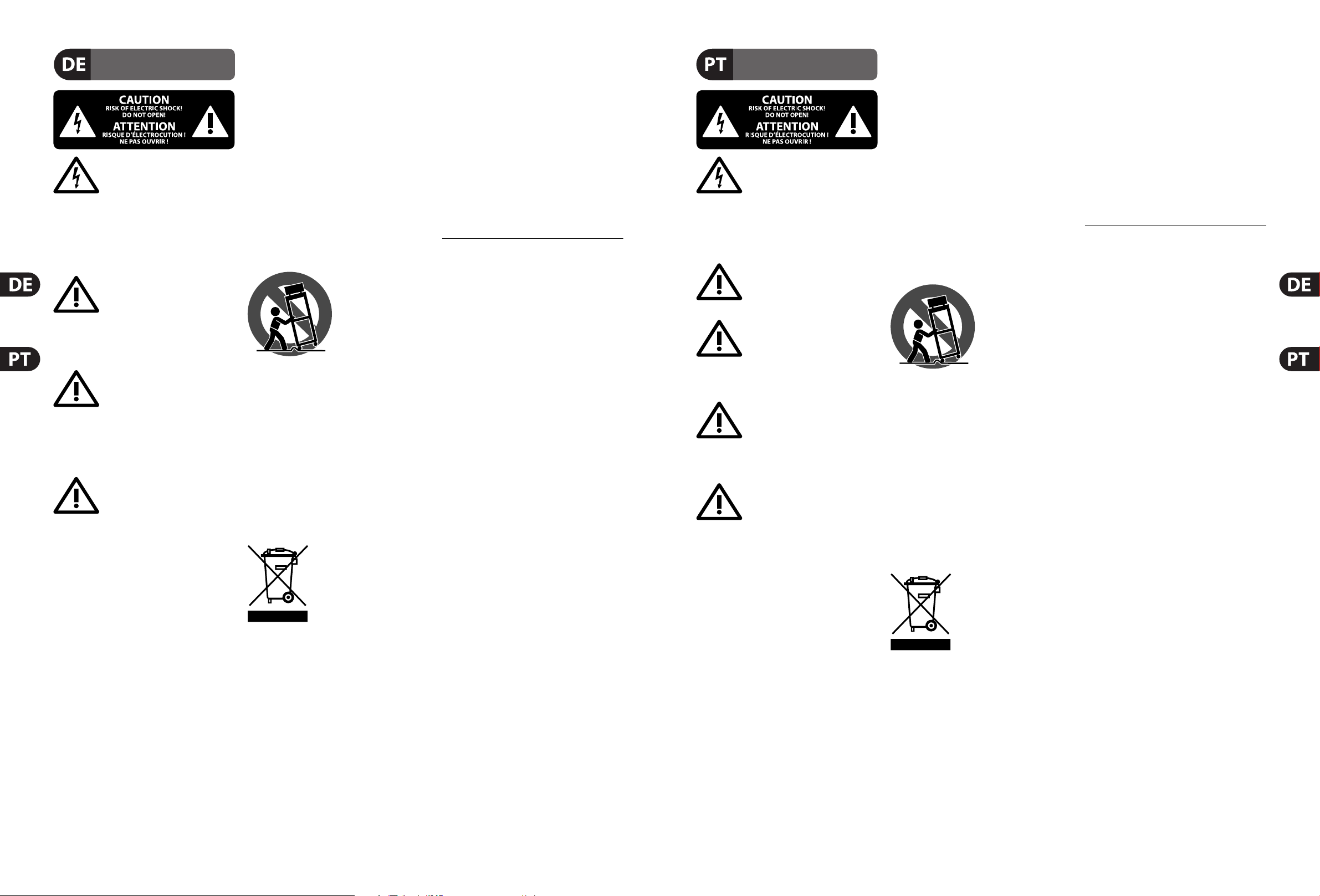
6 M32C DIGITAL RACK MIXER User Manual 7 M32C DIGITAL RACK MIXER User Manual
Wichtige
Sicherheitshinweise
HAFTUNGSAUSSCHLUSS
BESCHRÄNKTE GARANTIE
Instruções de Segurança
Importantes
LEGAL RENUNCIANTE
GARANTIA LIMITADA
Vorsicht
Die mit dem Symbol markierten
Anschlü sse fü hren so viel Spannung,
dass die Gefahr eines Stromschlags besteht.
Verwenden Sie nur hochwertige, im Handel
erhältliche Lautsprecherkabel mit vorinstallierten
6,3 mm TSSteckern. Alle anderen Installationen
oder Modi kationen sollten nur von quali ziertem
Fachpersonal ausgefü hrt werden.
Achtung
Um eine Gefährdung durch Stromschlag
auszuschließen, darf die Geräteabdeckung
bzw. Geräterückwand nicht abgenommen werden.
ImInnern des Geräts be nden sich keine vom Benutzer
reparierbaren Teile. Reparaturarbeiten dürfen nur von
quali zier tem Personal ausgeführt werden.
Achtung
Um eine Gefährdung durch Feuer bzw.
Stromschlag auszuschließen, darf dieses
Gerät weder Regen oder Feuchtigkeit ausgesetzt werden
noch sollten Spritzwasser oder tropfende Flüssigkeiten
in das Gerät gelangen können. Stellen Sie keine mit
Flüssigkeit gefüllten Gegenstände, wie z. B. Vasen,
aufdasGerät.
Achtung
Die Service-Hinweise sind nur durch
quali zier tes Personal zu befolgen.
Umeine Gefährdung durch Stromschlag zu vermeiden,
führen Sie bitte keinerlei Reparaturen an dem Gerät
durch, die nicht in der Bedienungsanleitung beschrieben
sind. Reparaturen sind nur von quali ziertem
Fachpersonaldurchzuführen.
1. Lesen Sie diese Hinweise.
2. Bewahren Sie diese Hinweise auf.
3. Beachten Sie alle Warnhinweise.
4. Befolgen Sie alle Bedienungshinweise.
5. Betreiben Sie das Gerät nicht in der Nähe vonWasser.
6. Reinigen Sie das Gerät mit einem trockenen Tuch.
7. Blockieren Sie nicht die Belüftungsschlitze. Beachten
Sie beim Einbau des Gerätes die Herstellerhinweise.
8. Stellen Sie das Gerät nicht in der Nähe von
Wärmequellen auf. Solche Wärmequellen sind z. B.
Heizkörper, Herde oder andere Wärme erzeugende Geräte
(auch Verstärker).
9. Entfernen Sie in keinem Fall die
Sicherheitsvorrichtung von Zweipol- oder geerdeten
Steckern. Ein Zweipolstecker hat zwei unterschiedlich
breite Steckkontakte. Ein geerdeter Stecker hat zwei
Steckkontakte und einen dritten Erdungskontakt.
Derbreitere Steckkontakt oder der zusätzliche
Erdungskontakt dient Ihrer Sicherheit. Falls das
mitgelieferte Steckerformat nicht zu Ihrer Steckdose
passt, wenden Sie sich bitte an einen Elektriker, damit die
Steckdose entsprechend ausgetauscht wird.
10. Verlegen Sie das Netzkabel so, dass es vor
Tritten und scharfen Kanten geschützt ist und nicht
beschädigt werden kann. Achten Sie bitte insbesondere
im Bereich der Stecker, Verlängerungskabel und an
der Stelle, an der das Netzkabel das Gerät verlässt,
aufausreichendenSchutz.
11. Das Gerät muss jederzeit mit intaktem Schutzleiter
an das Stromnetz angeschlossen sein.
12. Sollte der Hauptnetzstecker oder eine
Gerätesteckdose die Funktionseinheit zum Abschalten
sein, muss diese immer zugänglich sein.
13. Verwenden Sie nur Zusatzgeräte/Zubehörteile,
dielaut Hersteller geeignet sind.
14. Verwenden
Sie nur Wagen,
Standvorrichtungen,
Stative, Halter oder Tische,
die vom Hersteller benannt
oder im Lieferumfang
des Geräts enthalten
sind. Falls Sie einen
Wagen benutzen, seien Sie vorsichtig beim Bewegen
der Wagen- Gerätkombination, umVerletzungen durch
Stolpern zuvermeiden.
15. Ziehen Sie den Netzstecker bei Gewitter oder wenn
Sie das Gerät längere Zeit nicht benutzen.
16. Lassen Sie alle Wartungsarbeiten nur von
quali zier tem Service-Personal ausführen. EineWartung
ist notwendig, wenn das Gerät in irgendeiner Weise
beschädigt wurde (z. B. Beschädigung des Netzkabels oder
Steckers), Gegenstände oder Flüssigkeit in das Geräteinnere
gelangt sind, das Gerät Regen oder Feuchtigkeit ausgesetzt
wurde, das Gerät nicht ordnungsgemäß funktioniert oder
auf den Boden gefallen ist.
17. Korrekte Entsorgung dieses
Produkts: Dieses Symbol weist
darauf hin, das Produkt
entsprechend der WEEE Direktive
(2012/19/EU) und der jeweiligen
nationalen Gesetze nicht
zusammen mit Ihren
Haushaltsabfällen zu entsorgen. DiesesProdukt sollte bei
einer autorisierten Sammelstelle für Recycling elektrischer
und elektronischer Geräte (EEE) abgegeben werden.
Wegen bedenklicher Substanzen, diegenerell mit
elektrischen und elektronischen Geräten in Verbindung
stehen, könnte eine unsachgemäße Behandlung dieser
Abfallart eine negative Auswirkung auf Umwelt und
Gesundheit haben. Gleichzeitig gewährleistet Ihr Beitrag
zur richtigen Entsorgung dieses Produkts die e ektive
Nutzung natürlicher Ressourcen. Fürweitere
Informationen zur Entsorgung Ihrer Geräte bei einer
Recycling-Stelle nehmen Sie bitte Kontakt zum
zuständigen städtischen Büro, Entsorgungsamt oder zu
Ihrem Haushaltsabfallentsorgerauf.
MUSIC Group übernimmt keine Haftung für Verluste,
die Personen entstanden sind, die sich ganz oder
teilweise auf hier enthaltene Beschreibungen,
Fotos oder Aussagen verlassen haben. Technische Daten,
Erscheinungsbild und andere Informationen können
ohne vorherige Ankündigung geändert werden.
Alle Warenzeichen sind Eigentum der jeweiligen
Inhaber. MIDAS, KLARK TEKNIK, LAB.GRUPPEN,
LAKE, TANNOY, TURBOSOUND, TC ELECTRONIC,
TC-HELICON, BEHRINGER, BUGERA, DDA und TC APPLIED
TECHNOLOGIES sind Warenzeichen oder eingetragene
Warenzeichen der MUSIC Group IP Ltd. © MUSIC Group
IP Ltd. 2015 Alle Rechte vorbehalten.
Die geltenden Garantiebedingungen und zusätzliche
Informationen bezüglich der von MUSIC Group
gewährten beschränkten Garantie nden Sie online unter
music-group.com/warranty.
Aviso!
Terminais marcados com o símbolo
carregam corrente elétrica de magnitude
su ciente para constituir um risco de choque elétrico.
Use apenas cabos de alto-falantes comercialmente
disponíveis de alta qualidade com plugues TS de ¼ "
pré-instalados. Todas as outras instalações e modi cações
devem ser efetuadas por pessoas quali cadas.
Este símbolo, onde quer que o encontre,
alerta-o para a leitura das instruções de
manuseamento que acompanham o
equipamento. Por favor leia o manual de instruções.
Atenção
De forma a diminuir o risco de choque
eléctrico, não remover a cobertura
(ouasecção de trás). Não existem peças substituíveis por
parte do utilizador no seu interior. Para esse efeito recorrer
a um técnico quali cado.
Atenção
Para reduzir o risco de incêndios ou
choques eléctricos o aparelho não deve ser
exposto à chuva nem à humidade. Além disso, não deve
ser sujeito a salpicos, nem devem ser colocados em cima
do aparelho objectos contendo líquidos, tais como jarras.
Atenção
Estas instruções de operação devem ser
utilizadas, em exclusivo, por técnicos de
assistência quali cados. Para evitar choques eléctricos
não proceda a reparações ou intervenções, que não as
indicadas nas instruções de operação, salvo se possuir as
quali - cações necessárias. Para evitar choques eléctricos
não proceda a reparações ou intervenções, que não as
indicadas nas instruções de operação. Só o deverá fazer se
possuir as quali cações necessárias.
1. Leia estas instruções.
2. Guarde estas instruções.
3. Preste atenção a todos os avisos.
4. Siga todas as instruções.
5. Não utilize este dispositivo perto de água.
6. Limpe apenas com um pano seco.
7. Não obstrua as entradas de ventilação. Instale de
acordo com as instruções do fabricante.
8. Não instale perto de quaisquer fontes de calor
tais como radiadores, bocas de ar quente, fogões de
sala ou outros aparelhos (incluindo ampli cadores)
que produzam calor.
9. Não anule o objectivo de segurança das chas
polarizadas ou do tipo de ligação à terra. Uma cha
polarizada dispõe de duas palhetas sendo uma mais larga
do que a outra. Uma cha do tipo ligação à terra dispõe
de duas palhetas e um terceiro dente de ligação à terra.
A palheta larga ou o terceiro dente são fornecidos para
sua segurança. Se a cha fornecida não encaixar na sua
tomada, consulte um electricista para a substituição da
tomada obsoleta.
10. Proteja o cabo de alimentação de pisadelas ou
apertos, especialmente nas chas, extensões, e no local
de saída da unidade. Certi que -se de que o cabo eléctrico
está protegido. Veri que particularmente nas chas, nos
receptáculos e no ponto em que o cabo sai doaparelho.
11. O aparelho tem de estar sempre conectado à rede
eléctrica com o condutor de protecção intacto.
12. Se utilizar uma cha de rede principal ou uma
tomada de aparelhos para desligar a unidade de
funcionamento, esta deve estar sempre acessível.
13. Utilize apenas ligações/acessórios especi cados
pelofabricante.
14. Utilize apenas com
o carrinho, estrutura,
tripé, suporte, ou mesa
especi cados pelo
fabricante ou vendidos
com o dispositivo.
Quandoutilizar um
carrinho, tenha cuidado ao
mover o conjunto carrinho/dispositivo para evitar danos
provocados pela terpidação.
15. Desligue este dispositivo durante as trovoadas
ou quando não for utilizado durante longos períodos
detempo.
16. Qualquer tipo de reparação deve ser sempre
efectuado por pessoal quali cado. É necessária uma
reparação sempre que a unidade tiver sido de alguma
forma dani cada, como por exemplo: no caso do cabo
de alimentação ou cha se encontrarem dani cados;
naeventualidade de líquido ter sido derramado ou
objectos terem caído para dentro do dispositivo; no caso
da unidade ter estado exposta à chuva ou à humidade;
seesta não funcionar normalmente, ou se tiver caído.
17. Correcta eliminação deste
produto: este símbolo indica que
o produto não deve ser eliminado
juntamente com os resíduos
domésticos, segundo a Directiva
REEE (2012/19/EU) e a legislação
nacional. Este produto deverá
ser levado para um centro de recolha licenciado para a
reciclagem de resíduos de equipamentos eléctricos e
electrónicos (EEE). O tratamento incorrecto deste tipo
de resíduos pode ter um eventual impacto negativo
no ambiente e na saúde humana devido a substâncias
potencialmente perigosas que estão geralmente
associadas aos EEE. Ao mesmo tempo, a sua colaboração
para a eliminação correcta deste produto irá contribuir
para a utilização e ciente dos recursos naturais. Paramais
informação acerca dos locais onde poderá deixar o seu
equipamento usado para reciclagem, é favor contactar
os serviços municipais locais, a entidade de gestão de
resíduos ou os serviços de recolha de resíduosdomésticos.
O MUSIC Group não se responsabiliza por perda alguma
que possa ser sofrida por qualquer pessoa que dependa,
seja de maneira completa ou parcial, de qualquer
descrição, fotogra a, ou declaração aqui contidas.
Dados técnicos, aparências e outras informações estão
sujeitas a modi cações sem aviso prévio. Todas as
marcas são propriedade de seus respectivos donos.
MIDAS, KLARK TEKNIK, LAB.GRUPPEN, LAKE, TANNOY,
TURBOSOUND, TC ELEC TRONIC, TC-HELICON, BEHRINGER,
BUGERA, DDA e TC APPLIED TECHNOLOGIES são
marcas ou marcas registradas do MUSIC Group IP Ltd.
© MUSIC Group IP Ltd. 2015 Todos direitos reservados.
Para obter os termos de garantia aplicáveis e condições e
informações adicionais a respeito da garantia limitada do
MUSIC Group, favor veri car detalhes na íntegra através
do website music-group.com/warranty.
Page 5
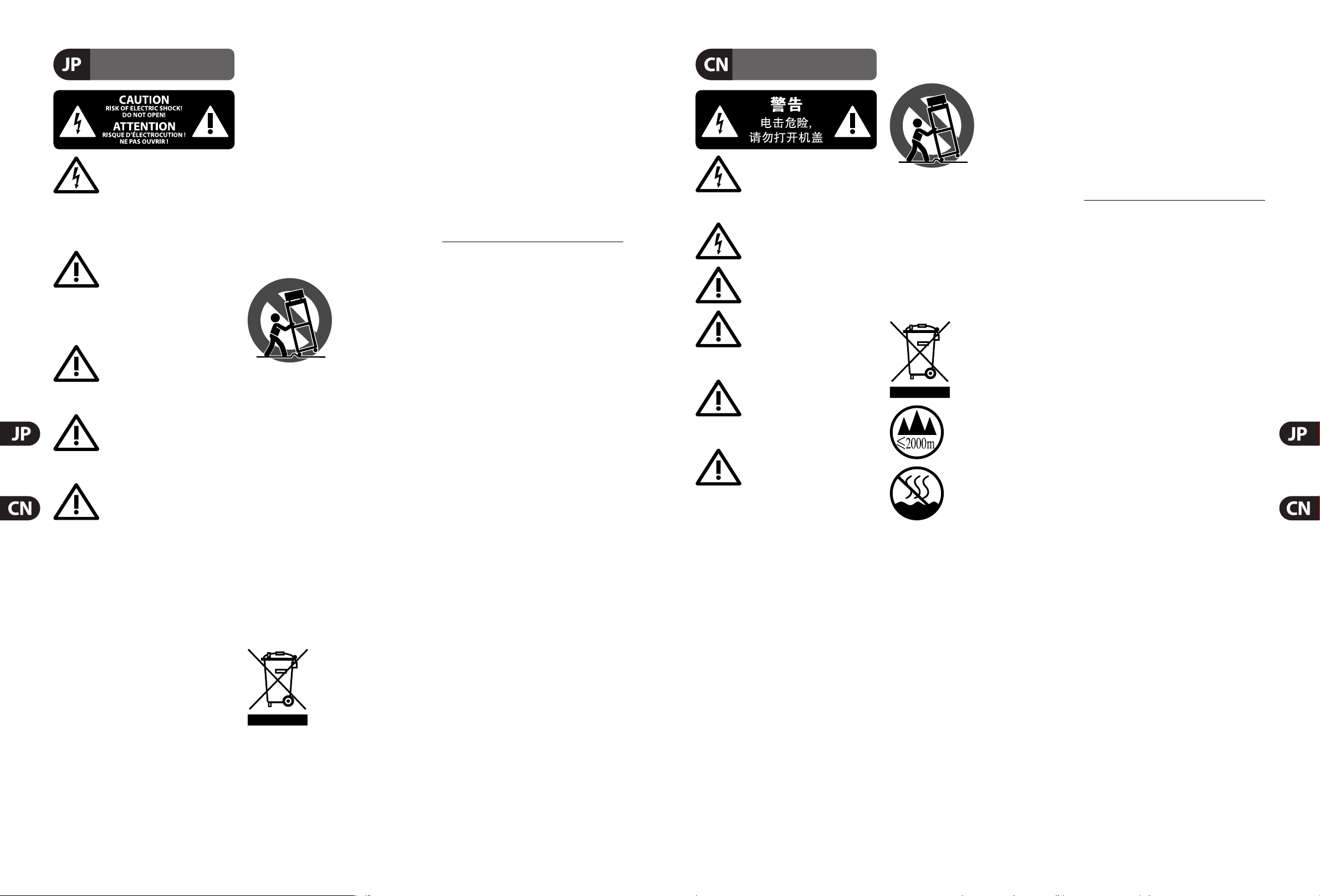
8 M32C DIGITAL RACK MIXER User Manual 9 M32C DIGITAL RACK MIXER User Manual
安全にお使いいただくために
限定保証
法的放棄
其他的重要信息
保修条款
法律声明
注意
感電の.恐れがありますので、カ
バーや その他の部品を取り外
したり、開けたりしないでください。高品
質なプロ用スピーカーケーブル(¼" TS 標準
ケーブルおよびツイストロッキングプラ
グケーブル)を使用してください。
注意
火事および感電の危険を防ぐ
ため、本装置を水分や湿気の
あるところには設置しないで下さい。装置
には決して水分がかからないように注意
し、花瓶など水分を含んだものは、装置の
上には置かないようにしてください。
注意
このマークが 表 示されている
箇所には、内部に高圧電流が
生じています。手を触れると感電の恐れが
あります。
注意
取り扱いとお手入れ の方法に
ついての重要な説明が付属の
取扱説明書に記載されています。ご使用の
前に良くお読みください。
注意
1. 取扱説明書を通してご覧ください。
2. 取扱説明書を大切に保管してくだ
さい。
3. 警告に従ってください。
4. 指示に従ってください。
5. 本機を水の近くで使用しないでくだ
さい。
6. お手入れの際は常に乾燥した布巾を使
ってくだ さい 。
7. 本機は、取扱説明書の指示に従い、
適切な換気を妨げない場所に設置してく
ださい。取扱説明書に従って設置してくだ
さい。
8. 本機は、電気ヒーターや温風機器、
ストーブ、調理台やアンプといった熱源か
ら離して 設 置 してください 。
9. ニ極式プラグおよびアースタイプ
(三芯)プラグの安全ピンは取り外さないで
ください 。ニ極式プラグにはピンが二本つ
いており、そのうち一本はもう一方よりも幅
が広くなっています。アースタイプの三 芯プ
ラグにはニ本のピンに加えてアース用のピ
ンが一本ついています。これらの幅の広い
ピン、およびアースピンは、安全のためのも
のです。備え付けのプラグが、お使いのコン
セントの形 状と異 なる場合は、電器技師に
相談してコンセントの交換をして下さい。
10. 電源コードを踏みつけたり、挟んだり
しないようご注 意ください。電源コードや
プラグ、コンセント及び製 品との接 続には
十分にご注意ください。
11. すべての装置の接地(アース)が確保
されていることを確認して下さい。
12. 電源タップや
電源プラグは電
源遮断機として利
用されている場合
には、これが直ぐ
に操作できるよう
手元に設置して下
さい。
13. 付属品は本機製造元が指定したもの
のみをお使いください。
14. カートスタンド、三脚、ブラケット、
テーブルなどは、本機製造元が指定したも
の、もしくは本 機の 付属 品となるもののみ
をお使いください。カートを使用しての運
搬の際は、器具の落下による怪我に十分ご
注意ください。
15. 雷雨の場合、もしくは長 期間ご 使用に
ならない 場 合は、電源プラグをコンセント
から抜いてください。
16. 故障の際は当社指定のサービス技術
者にお問い合わせください。電源コードも
しくはプラグの損 傷、液体の装置内への浸
入、装置の上に物が落下した場合、雨や湿
気に装置が晒されてしまった場合、正常に
作動しない場合、もしくは装置を地 面 に落
下させてしまった場合など、いかなる形で
あれ装置に損傷が加わった場合は、装置
の修理・点検を受けてください。
17. 本製品に電源コード
が付属されている場合、
付属の電源コードは本製
品以外ではご使用いただ
けません。電源コードは
必ず本製品に付属された
電源コードのみご使用く
ださい。
ここに含ま れ る記 述、写真、意見の全体
または一部に依拠して、いかなる人が損
害を生じさせた場合にも、MUSIC Group
は一切の賠 償 責任を負いません。技術
仕様、外観およびその他の情報は予
告なく変更になる場合があります。商
標はすべて、それぞれの所有者に帰属し
MIDAS、KLARK TEKNIK、LAB.GRUPPEN、
ます。
LAKE、TAN NOY、TURBOSOUND、TC ELECTRONIC、
TC-HELICON、BEHRINGER, BUGERA、DDAおよび
TC APPLIED TECHNOLOGIESはMUSIC Group IP Ltd.
の商標または登録商標です。© MUSIC Group
IP Ltd. 2015無断転用禁止。
適用される保証条件とMUSIC Groupの限定
保証に関する概要については、オンライン
上music-group.com/warrantyにて詳細をご確
認ください 。
ࣝధ൦ಗᄋጽቬܭЧధ
ܹᄋႄุߜڛᝐႄԁᬘǎᬎ
Ώၺࣝధ ¼ '' TSᩛତ݁
ᄋᰵַ᠐˅ˋܧ٩ጴǎధᄋ߸ᜊួ
ڪᮍႁՍಬᄋ˅ˋցᤊᛢǎ
൦ಗଣᧉ১ַаߜڛఴ
ፑᎇᄋԁᬘႄԎధᝐႄԁᬘǎ
൦ಗଣᧉ১ಋᬅᄋ᧙
ᄋΏၺԤ፦οឮǎឱ឵ధ
Угǎ
࠶
˟ᥙГᝐႄԁᬘឱӉ఼
ᮈᄧᑁ᭨ౝǎܭа෦
ధԼΚၺ፦οΏၺᄋᦋǎឱ࠳፦ο
ᮋႁՍಬᄋ˅ˋցᤊᛢǎ
࠶
˟ᥙГᅍ༣ᝐႄԁᬘឱӉ
࠳൦ܭᎷᭂິ˘ǎ
൦ܭ˸ˁԼԫ͵ຶᄪధ͵ᄋࠕ
٩˸ˁԼᎷЦʾݡᔊၬǎ
࠶
፦οឮ௨ፍՍಬᄋ˅ˋ፦
οցΏၺ ᄋǎ˟ᥙГᝐႄԁ
ᬘᬕΏၺឮ˻ଣ҃ᄋܲឱӉᤊᛢ
ͶЦ߳፦οǎధ፦οڪᮍႁՍಬᄋ˅
ˋցᤊᛢǎ
1. ឱ឵ᤉឮǎ
2. ឱݱؔεߜᤉឮǎ
3. ឱญధᄋᇩǎ
4. ឱᥗ߷ధᄋឮǎ
5. ឱӉڛ᭦ᤄබᄋڢஶΏၺశַǎ
6. ឱၺࣱ࣌ຎพశַǎ
7. ឱӉ܅܌ᤱ᮴Աǎ߸ᜊశַឱᥗ
ཱིԉࠓᄋឮǎ
8. ឱӉ࠳శַ߸ᜊڛམ຺ᬅᤄ
ݡජྠ༰ߖЦ߳ၸམᄋܭ
Ӌҫ٩ǎ
9. ឱӉሩᬕমତ݁ڢତ݁ᄋ߸М
ᜊᎷǎڢତ݁௨ႁˑ˕ତ܌གྷԤʸ˕
ڢ݁ǎᔫᬥ᠏ଣΚᄋତ݁ˁᤡՍ১
ᄋତឱႄࢻటʸ˕Սᤡᄋତǎ
10. ݱؔεઑႄ຺ጴΏЦˁᜃᢇ҉
ᆢࡀЦญႄ຺ତ݁ǍܴၺତԤܭ
ᤍܬǎ
11. ឱԷΏၺԉࠓࠁᄋᬅܭ֘
ᦢǎ
12. ឱԷΏၺԉࠓ
ࠁᄋᬥ᠏ᩚ
ᄋଏᢽ౷ߖ
ʽᝉ౷౷֘ಹ
ߖǎᔫΏၺଏᢽ
ୄᤃܭឱญ
߸МᎷܭ
ᥙГଏᢽ֘
ܭϛωᏬԫǎ
13. ᥆ႄᭈᲟఱˁΏၺశܭ
ឱફѤႄ຺ତ݁ǎ
14. ధ፦οڪᮍႁՍಬᄋ፦οցᤊ
ᛢǎܭԫ૰ᭋᤊᛢ፦οΔݡႄ຺ጴ
ႄ຺ତ݁ԫ૰͵ุЛྮᗁЛܭ
аܭᥔᭂԫܭˁᑠࣣᤃͼ
ᜃگǎ
15. శܭᤍႄ຺ʸࠁధڢ
εઑǎ
16. ᔫႄ຺ତ݁٩Ч
ᏺՍ٩ၺͼளႄᜊᎷ
ε߳ܬᬥԼ
ஶΨ୳ͼ࿅ঘǎ
17. శַᤡၺ๓
ફ2000ዜʿڢӞశ
ַᤡၺ᭥མࣝජό
ʿǎ
ࠬͶڃڛ൦ឮ˻ଣ҃ᄋМᦋ
ᦋଢᤙǍڐྠܧᏬᤶᄋ૰݀
MUSIC Groupˁ᠈Ͷ᠋ǎసԡஞ֘ܲ
ᔫధటஉিˁԴᛢᤱᅽǎధᄋಗڪ
˟ЦՋᒮధᏩᄋ᠊ǎ
MIDAS, KLARK TEKNIK,
LAB.GRUPPEN, LAKE, TANNOY, TURBOSOUND,
TC ELECTRONIC, TC-HELICON, BEHRINGER,
BUGERA, DDA
֘TC APPLIED TECHNOLOGIES௨
MUSIC Group IP Ltd.ОՄᄋಗญгಗǎ
© MUSIC Group IP Ltd. 2015ྡీధǎ
ధУᮄˮᬸڅεοᄋᤡၺ൝ԤЦ߳ᄲУ
θ্ឱᄇᬇmusic-group.com/warrantyᎫቤಋ
ᄻߺᄋឡጻθ্ǎ
Page 6
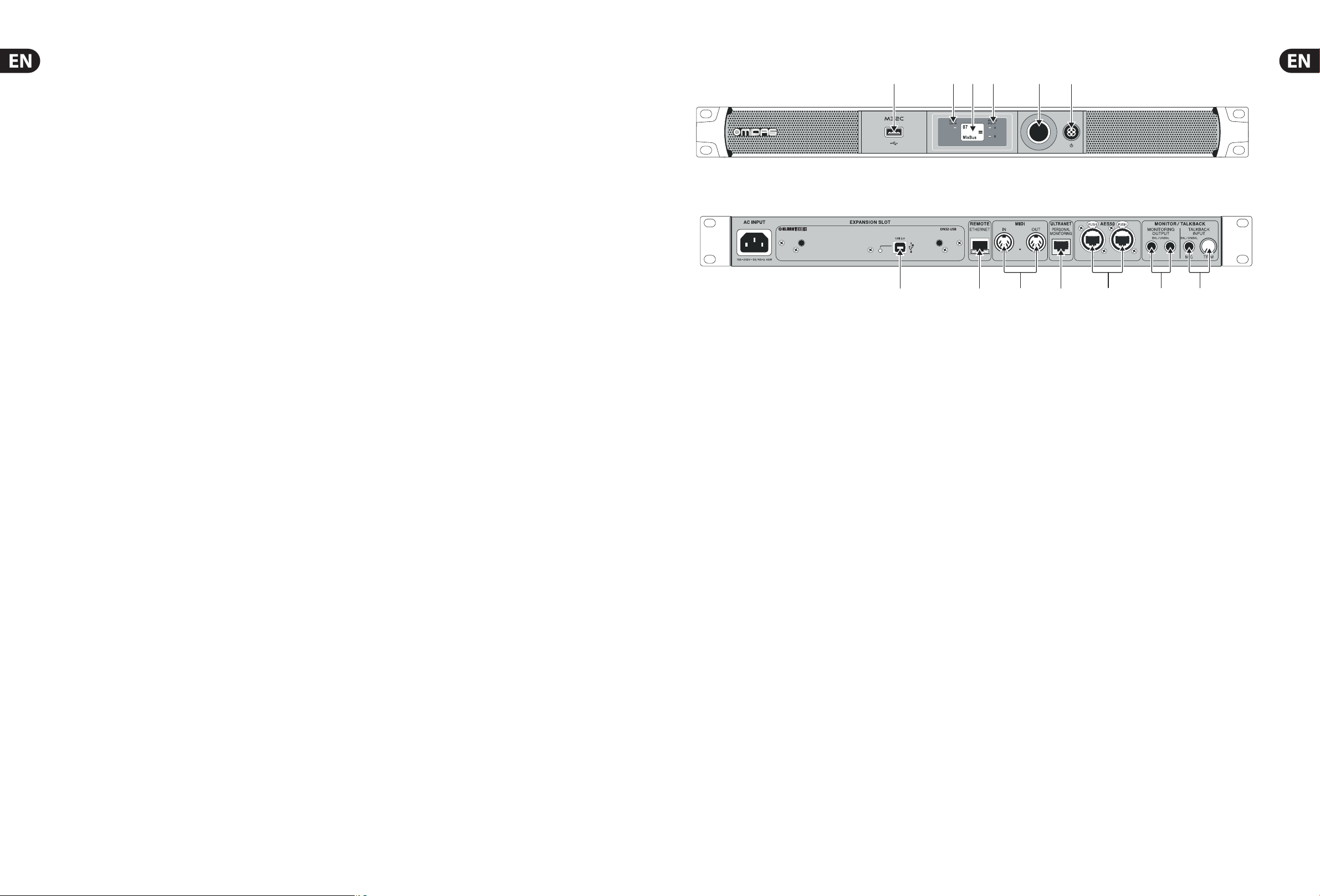
10 M32C DIGITAL RACK MIXER User Manual 11 M32C DIGITAL RACK MIXER User Manual
Introduction
Welcome to the M32C user manual! After years of intense development, weare
proud to o er a mixer that combines tremendous power and exibility with a
very user-friendly layout and intuitive work ow that allow you to get up-andrunning right away.
The M32C is a robust-yet-streamlined mixer that features all of the basic
functionality and processing of the MIDAS M32 console in a smaller form fac tor.
When paired with our DL16 digital stagebox and either the M32-Mix app for
iPad* or M32-Edit editor for PC/Mac*, the M32C becomes the centerpiece of a
highly- exible mixing system for both portable and xed-install applications.
Dual AES50 Ethernet jacks that employ KLARK TEKNIK SuperMAC technology
contribute 96 x 96 signals to the total count of 168 x 168 accessible sources and
destinations. The ability to save and recall entire scenes makes set or program
changes quick and simple. A front panel USB connector enables system data to be
stored or a board mix to be recorded directly to external ash or hard drives.
A virtual FX rack o ers 8 true-stereo (16 mono) multi-e ects processors,
withover 60FX models that eliminate the need for any additional outboard gear.
4high-quality e ects such as delay, chorus and reverb can run concurrently with
8channels of 31-band graphic equalization.
The built-in USB interface card enables streaming of up to 32 tracks to and from a
computer for recording, mixing and mastering purposes.
Continue through this user manual to learn all about the functionality
that this powerful mixer has to o er! We also recommend that you check
midasconsoles.com to make sure you have the latest rmware installed as we
release frequent updates.
*iPad and Mac are tr ademarks of Apple I nc.
1. Callouts
(1) USB input allows connection of USB ashdrives for rmware updates,
loading/saving scenes and show les, and playing back or recording
WAV les.
(2) DATA/USB LED lights to indicate that a ashdrive has been connected and
that the data has been successfully accessed.
(3) DISPLAY shows the M32C model name after power-up, and displays
relevant information when editing scenes and setup menus.
(4) NETWORK LINK LEDs will light green to indicate proper sync, light red to
indicate a sync error, and remain unlit when no connection is present.
(5) SELECT knob navigates the display menus and edits setup parameters.
See the SELECT Knob Functions section for details.
(6) POWER button turns the unit on and o .
(7) DN32-USB interface card allows up to 32 channels of bidirectional audio to
be transmitted to and from a computer.
(8) ETHERNET connector allows full OSC-based remote control of the M32C.
(9) MIDI IN/OUT allows the unit to send and receive MIDI commands via
standard 5-pin DIN cables.
(10) ULTRANET connector sends 16 channels of audio to a P16 monitoring
system.
(11) AES50 A and B connectors allow 96 channels of bidirectional audio for
connection to DL16 digital snakes or other M32 family products. Shielded
CAT-5e cable should always be used for AES50 connections between M32
and DL16 units.
(12) MONITORING OUTPUT jacks allow connection of active monitor speakers via
balanced or unbalanced ¼ " cables.
(13) TALKBACK input accepts a dynamic microphone via ¼ " TRS jack. Adjust the
gain with the adjacent TRIM knob.
(1)
(7)
(3)(2) (4) (5)
(6)
(8) (9) (10) (11) (12) (13)
Page 7

12 M32C DIGITAL RACK MIXER User Manual 13 M32C DIGITAL RACK MIXER User Manual
2. Hookup
Basic Connections
Cabling for all AES50 connections between M32C and DL16/DL32 stageboxes:
• Shielded CAT-5e cable, Ethercon terminated cable ends (recommended)
• Maximum cable length 100 meters (330 feet)
Multiple Stage Setup with M32C, DL16 snake and P16 Personal Monitor System
DL32
P16D
TRS
TRS
TRS
B3031A Studio monitors
Turbosound iQ15 and iQ18S
speakers with Ultranet connectivity
P16-D Distributor
P16
Ultranet
IEM
Bass Player
IEM
Guitarist
Phones
Drummer
POWERPLAY P16-M Digital Personal Mixers
Turbosound M12
active speakers
Vocal 1
Keyboardist
Voc 1 Floor wedges
Vocal 1
IEM
P16
Ultranet
P16-D Distributor
IEM IEM
2nd Guitarist
IEM IEM
Background Vocal 1
Percussionist
Keyboards Percussion
Background Vocal 2
Background Vocal 3
Spare
IEM
P16M
AES50
Supermac
Control room with M32 Editor to run both stage setups from one
location through the M32C.
AES50
Supermac
Active Studio Monitors
Analogue balanced TRS
TRS
Talkback mic
Page 8

14 M32C DIGITAL RACK MIXER User Manual 15 M32C DIGITAL RACK MIXER User Manual
3. Select Knob Functions
The SELECT knob serves several functions on the M32C. The following table describes the SELECT knob behavior in each of the available scenarios.
Action
Funct ional Descr iption
Scene Select Mode (Hold the SELECT knob depressed for 2 seconds)
Display >“Scene” in bold
>Current scene number
>Next scene number and name (small) to be loaded on GO
Short press Recalls the selected Scene from M32C internal memory “GO”
> behavior depends on Scene set tings/preferences (remote controlled via
editing software)
> Scene safes can only be set /reset remotely
> Scenes/Shows f rom USB drives can only be accessed remotely
>A complete show can be loaded from an at tached USB drive into the internal
memory using Setup Mode
Rotate Preselec ts the next Scene
Setup Mode (Press SELECT knob to access menu)
Rotate and press Select and enter the Setup pages:
1. Lo ad Show
2. Contrast
3. LEDs
4. Clock Rate
5. Sync
6. IP Address
7. IP (Subnet) Mask
8. IP Gateway
9. Lo ck
1. Load Show Load show from root director y of attached USB drive
>display 3 rows:
-Load Show
-Exit
-Show Files
>Exit leads bac k to Setup Mode root level
>Turn cloc kwise to scroll through a list of show les found in USB root direc tory,
push to load selec ted show and return to Setup Mo de root level
2. Contrast LCD contrast
> Rotate to adjust 0 -100
> Press to con rm and exit
3. LEDs LED brightness
> Rotate to adjust 0 -100
> Press to con rm and exit
4. Clock Rate Select the internal Sample Clock Rate
> Rotate to adjust 4 4.1 or 48 kHz (change requires to reboot the M32C)
> Press to con rm and exit
5. Sync Choose Clock Synchronisation source
> Rotate to selec t INT (internal), AES50 (Port) A, or AES50 (Por t) B
> Press to con rm and exit
6. IP Address Select the IP Address for M32C
> Rotate to adjust the r s t triplet (0-255)
> Press to con rm
> Rotate to adjust the second triplet (0-255)
> Press to con rm
> Rotate to adjust the third triplet (0-255)
> Press to con rm
> Rotate to adjust the fourth triplet (0-255)
> Press to con rm and exit
Action
Funct ional Descr iption
7. IP Mask Select the IP Subnet Mask for M32C
> Rotate to adjust the r s t triplet (0-255)
> Press to con rm
> Rotate to adjust the second triplet (0-255)
> Press to con rm
> Rotate to adjust the third triplet (0-255)
> Press to con rm
> Rotate to adjust the fourth triplet (0-255)
> Press to con rm and exit
8. IP Gateway Select the IP Gateway for M32C
> Rotate to adjust the r s t triplet (0-255)
> Press to con rm
> Rotate to adjust the second triplet (0-255)
> Press to con rm
> Rotate to adjust the third triplet (0-255)
> Press to con rm
> Rotate to adjust the fourth triplet (0-255)
> Press to con rm and exit
9. Lock Locks the M32C
>Display “Lock Cancel”
>Press to cancel locking
> Rotating clockwise turns the display f rom Green to Red backlight and
shows “LOCKED”
>Press and hold the SELEC T knob for 5 seconds in order to exit Locked mode
Page 9

16 M32C DIGITAL RACK MIXER User Manual 17 M32C DIGITAL RACK MIXER User Manual
4. FX Descriptions
FX Descriptions
Here is a list and brief description of the e ects available on the M32.
WhenStereoand Dual versions of an e ect are o ered, use the Stereo version
when the left and right signal are to be altered together (e.g. on linked stereo
channels or buses), or Dual when you want to dial di erent settings for the left
and right signal. See the Topic Guide for instructions on how to add e ects to a
channel orbus.
Stereo Precision Limiter
Stereo Precision Limiter allows you to set a precise volume limit,
ensuringdistortion-free, optimal signal integrity. Use the M32’s Stereo Precision
Limiter to boost quiet signals or preventing clipping while preserving the level of
“hot”signals.
AUTOGAIN activates an additional long-term gain correction, allowing automatic
gain scaling of varying input level ranges. STEREO LINK applies limiting to both
channels equally when activated. INPUT GAIN provides up to 18 dB of gain to
the input signal prior to limiting. OUTPUT GAIN sets the nal gain level of the
processed signal. SQUEEZE adds compression to the signal to add punch and a
slight distortion depending on the amount you dial in. ATTACK sets the attack
time, ranging from 0.05 mS to 1 mS. RELEASE adjusts the release time from
0.05mS to 1.04 seconds. KNEE adjusts the soft limiting threshold point from hard
limiting (0 dB) to maximum soft limiting (10 dB).
Stereo Delay
Stereo Delay provides independent control of left and right delay (echo)
timesand features high and low pass lters for enhanced tone shaping of the
delayed signals. Use the Stereo Delay to give your mono signals a wide presence
in the stereo eld.
The MIX control lets you blend the source signal and the delayed signal.
TIMEadjusts the master delay time up to three seconds. LO CUT adjusts the low
frequency cut, allowing lower frequencies to remain una ected by the delay.
HI CUT adjusts the high frequency cut, allowing higher frequencies to remain
una ected by the delay. FACTOR L sets the delay on the left channel to rhythmic
fractions of the master delay time. FACTOR R sets the delay on the right channel
to rhythmic fractions of the master delay time. OFFSET LR adds a delay di erence
between the lef t and right delayed signals. The FEED LO CUT/HI CUT adjusts lters
in the feedback paths. FEED L and FEED R control the amount of feedback for
the left and right channels. MODE sets the feedback mode: Mode ST sets normal
feedback for both channels, X crosses feedbacks between left and right channels.
M creates a mono mix within the feedback chain.
Triple Delay
Sometimes called a 3-Tap Delay, the Triple Delay provides three delay stages with
independent frequency, gain, and pan controls. Create time-based echo e ects
with the Triple Delay to increase the sense of stereo separation.
TIME BASE sets the master delay time, which is also the delay time for the rst
stage. GAIN BASE sets the gain level of the rst stage of the delay. PAN BASE sets
the position of the rst delay stage in the stereo eld. LO CUT sets the frequency
at which the source signal can begin passing through the delay. HI CUT sets the
frequency at which the source signal no longer passes through the delay. X-FEED
indicates that stereo cross-feedback of the delays is active. MONO activates
a mono mix of both channels for the delay input. FEED adjusts the amount of
feedback. FACTOR A controls the amount of delay time in the second stage of
the delay. GAIN A controls the gain level of the second delay stage. PAN A sets
the position of the second delay stage in the stereo eld. FACTOR B controls the
amount of delay time in the third stage of the delay. GAIN B controls the gain
level of the third delay stage. PAN B sets the position of the third gain stage in the
stereo eld.
Hall, Ambience, Rich Plate, Room, Chamber Reverb
These 5 reverb emulations are inspired by the Lexicon 480L. Hall simulates the
reverberation that occurs when sound is recorded in medium to large-sized
concert halls. Ambience creates a customizable virtual acoustic space to add
warmth and depth without coloring the direct sound.
The PRE DELAY slider controls the amount of time before the reverb is heard
following the source signal. DECAY controls the amount of time it takes for the
reverb to dissipate. SIZE controls the perceived size of the space being created by
the reverb. The DAMP slider adjusts the decay of the high frequencies within the
reverb tail. DIFF(usion) controls the initial re ection density, and LEVEL controls
the e ect output.
LO and HI CUT allow the frequencies a ected by the reverb to be narrowed.
BASSMULT(iplier) controls the low frequency build-up. SPREAD emphasizes
the stereo e ect of the reverb. SHAPE adjusts the contour of the reverberation
envelope. MOD SPEED controls the reverb tail modulation rate and TAIL GAIN
adjusts the volume of the reverb tail. The Rich Plate and Room reverbs allow the
stereo ECHO DELAY and the delay FEEDBACK to be adjusted independently for
each side. The Chamber reverb allows the stereo REFL(ection) DELAY and GAIN to
be adjusted independently.
Reverse Reverb
Reverse Reverb takes the trail of a reverb, turns it around, and places it in front
of the sound source. Use the swelling crescendo of the Reverse Reverb to add an
ethereal quality to vocal and snare tracks. (Inspired by the Lexicon 300/480L)
Adjusting the PRE DELAY knob adds up to 200 milliseconds of time before the
reverb follows the source signal. The DECAY knob adjusts the time it takes for
the reverb to completely dissipate. RISE controls how quickly the e ect builds
up. DIFF(USION) controls the initial re ec tion density. SPREAD controls how the
re ection is distributed through the envelope of the reverb. The LO CUT knob sets
a low frequency beneath which the source signal will not pass through the reverb.
The HiSvFr/HiSvGn knobs adjust a Hi-Shelving lter at the input of the reverb e ect.
Gated Reverb
This e ect was originally achieved by combining a reverb with a noise gate.
Ourgated reverb creates the same impression by a special shaping of the reverbtail.
Gated Reverb is especially e ective for creating a 1980s-style snare sound or to
enlarge the presence of a kick drum. (Inspired by the Lexicon 300/480L)
PRE DELAY controls the amount of time before the reverberation is heard following
the source signal. DECAY controls the amount of time it takes for the reverb to
dissipate. ATTACK controls how fast the re ection density builds up. DENSITY shapes
the reverb decay tail. The higher the density, the greater the number of sound
re ections. SPREAD controls how the re ection is distributed through the envelope
of the reverb. The LO CUT knob sets the frequency beneath which the source signal
will not pass through the reverb. The HiSvFr/ HiSvGn knobs adjust a Hi-Shelving lter
at the input of the reverb e ect. DIFF(USION) controls the initial re ec tion density.
Plate Reverb
A plate reverb was originally created by sending a signal through a transducer
to create vibrations on a plate of sheet metal which were then picked up as an
audio signal. Our algorithm simulates that sound with high initial di usion and a
bright colored sound. M32’s Plate Reverb will give your tracks the sound heard on
countless hit records since the late 1950s. (Inspired by the Lexicon PCM-70)
PRE DELAY controls the amount of time before the reverberation is heard
following the source signal. DECAY controls the amount of time it takes for the
reverb to dissipate. SIZE adjusts the size of the virtual room created by the reverb
e ect. The DAMP knob adjusts the decay of high frequencies within the reverb
tail. DIFF(USION) controls the initial re ection density. The LO CUT knob sets the
frequency beneath which the source signal will not pass through the reverb.
The HI CUT knob sets the frequency above which the source signal will not pass
through the reverb. The BASS MULT(IPLIER) knob adjusts the decay time of the
bass frequencies. XOVER controls the crossover point for bass. MOD DEPTH and
SPEED control the intensity and speed of the reverb tail modulation.
Hall Reverb
Classic Hall Reverb simulates the reverberation that occurs w hen sound is
recorded in medium to large-sized concer t halls. Use the Hall Reverb to give your
mix a lush, three-dimensional quality that will make your performance sound
larger than life. (Inspired by the Lexicon Hall)
The PRE DELAY slider controls the amount of time before the reverberation is
heard following the source signal. DECAY controls the amount of time it takes for
the reverb to dissipate. SIZE controls the perceived size of the space being created
by the reverb e ect. The DAMP slider adjusts the decay of high frequencies within
the reverb tail. DIFF(usion) controls the initial re ection density. SHAPE adjusts
the contour of the reverberation envelope.
Vintage Room
Vintage Room simulates the reverberation that occurs when sound is recorded in
a small room. When you want to add a bit of warmth and just a touch of reverb,
M32’s Vintage Room breathes life into close-miced guitar and drum tracks.
(Inspired by the Quantec QRS)
The VU meter displays the input and output levels. Set the early re ection times
for the left and right channel with ER DELAY L and ER DELAY R. ER LEVEL sets the
loudness of the early re ection level. REV DELAY controls the amount of time before
the reverberation is heard following the source signal. HI/LOW MULTIPLY adjusts the
decay time of the high and bass frequencies. TIME shows the duration of the reverb
e ect. ROOM SIZE adjusts the size of the room e ect being created incrementally
from small to large. HIGH CUT sets the frequency above which the source signal
does not pass through the reverb. DENSITY manipulates the re ection density in the
simulated room. (This slightly changes the reverb decay time). LOW CUT sets the
frequency below which the source signal does not pass through the reverb.
Vintage Reverb
Based on the legendary EMT250, M32’s Vintage Reverb delivers shimmering
bright reverb that won’t drown out or overpower your live or recorded tracks.
UseVintage Reverb to sweeten vocals and snare drums without sacri cing clarity.
When layer 1 is selected, the rst slider on the left sets the reverb time from
4milliseconds to 4.5 seconds. Slider 2 controls the low frequency multiplier
decay time. Slider 3 controls the high frequency multiplier decay time. Slider 4
controls the amount of modulation in the reverb tail. When layer two is selected,
slider1adjusts the pre delay. Slider 2 selects the low cut frequency. Slider 3
selects the Hi Cut frequency. Slider 4 adjusts the output level of the reverb.
Page 10

18 M32C DIGITAL RACK MIXER User Manual 19 M32C DIGITAL RACK MIXER User Manual
When Layer 1 is selected, the far left encoder push button allows you to select
between virtual front and rear outputs. Rear is suitable for drums due to it being
less re ective. Front is well-suited for vocals and other dynamic instruments.
TheVintage button enables the simulation of the input transformers.
Stereo/Dual Tube Stage/Overdrive
Tube Stage/Overdrive is a versatile e ect capable of emulating a variety of
modern and classic tube preamps. Available in stereo and dual-mono versions,
use Tube Stage/Overdrive to dial in warm and fuzzy sounds from subtle to
fullysaturated.
DRIVE adjusts the amount of harmonics being driven by the e ect. EVEN and ODD
adjust the amount of even and odd harmonics. GAIN adjusts the output gain of
the e ect. LO CUT sets the input frequency below which the source signal will not
pass through the e ect. HI CUT sets the input frequency above which the input
signal will not pass through the e ect. BASS GAIN/FREQ adjust a low shelving
lter at the output of the e ect. TREBLE GAIN/FREQ adjust a high shelving lter at
the output of the e ect.
Stereo Imager
A Stereo Imager is typically used to control the placement of a signal within the
stereo eld during mixdown or mastering. Modeled af ter the BEHRINGER Edison
rack unit, M32’s Stereo Imager will lend a professional quality to your live and
recording performances.
The BALANCE knob allows you to emphasize the mono or stereo components
of the input signal. The mono and stereo signals can be panned independently
with the MONO PAN and STEREO PAN knobs. OUT GAIN is used to compensate for
level changes resulting from the e ect. The phase can also be shifted using the
shelving knobs. Select the frequency and bandwidth (Q) using the corresponding
knobs, then adjust the gain with the SHV GAIN knob.
Rotary Speaker
Rotary Speaker emulates the sound of a Leslie rotating speaker. M32’s Rotary
Speaker provides more exibility than its electro-mechanical counterpart,
andcan be used with a variety of instruments, and even vocals, to create a
whirling, psychedelic e ect.
The LO SPEED and HI SPEED knobs adjust the rotational speed of the
SLOWandFAST Speed selection, and can be toggled with the FAST button.
TheACCEL(eration) knob adjusts how quickly the speed increases and decreases
from the Slow mode to the Fast mode. The rotation e ect can also be disengaged
with the STOP button, which will stop the movement of the speakers.
DISTANCE adjusts the distance between the Rotary speakers and the
virtualmicrophone.
Chorus / Stereo Chorus
Chorus samples the input, slightly detunes it and mixes it with the original
signal to produce a somewhat thicker, shimmering sound. Use it to thicken up
background vocals, or to double the sound of brass and woodwind instruments.
Where as DELAY L/R set the total amount of delay for the left and right channel,
WIDTH determines the amount of modulated delay. SPEED sets the modulation
speed. MIX adjusts the balance of the dry and wet signals. You can further sculpt
the sound by trimming some of the low and high end from the e ected signal
with the LO and HI CUT knobs. Additionally, the PHASE knob can tweak the
phase o set of the LFO between left and right channel and the SPREAD knob
adjusts how much of the left channel is mixed into the right and vice versa.
Finally,theWAVE knob blends between the “Danish-style” digital triangular
chorus sound and the classic analog sine wave.
Flanger / Stereo Flanger
The Flanger emulates the phase-shifting sound (comb- ltering)
originallycreated by applying pressure against the ange of the reel on a tape
recorder. This e ect creates a unique “wobbly” sound that is quite dramatic when
used on vocals and instruments.
The controls of this e ect are nearly identical to the Chorus e ect block.
Additionally, the FEEDBACK can be adjusted with positive and negative amounts
and also band-limited with the FEED HC (high-cut) and FEED LC (low-cut) knobs.
Stereo Phaser
A Stereo Phaser, or phase shifter, applies multiple STAGES of modulated lters to
the input signal to create a “notch” in the frequency response, and then applies
a MIX with the original for a “swirling” e ect. Use M32’s Stereo Phaser to add a
“spaced-out” sound to vocal or instrument tracks.
SPEED adjusts the LFO rate and DEPTH sets the LFO modulation depth.
The BASE knob adjusts the frequency range of the modulated lters.
Theresonance is adjusted with the RESO knob. The WAVE knob shapes the
symmetry of the LFO waveform and PHASE dials in an LFO phase di erence
between the lef t and right channel. The modulation source can also be the signal
envelope, which produces vowel-like opening and closing tones. The ENV MOD
knob adjusts how much this e ect takes place (positive and negative modulation
is possible), and the ATTACK, HOLD and RELEASE knobs all tailor the response of
this feature.
Tremolo / Panner
Stereo Tremolo creates an up and down volume change at a constant and even
tempo just like the guitar amps of yesteryear. Use M32’s Stereo Tremolo to add a
unique “surf-music” texture to a vocal or instrument track.
SPEED adjusts the LFO rate and DEPTH sets the amount of modulation.
PHASEcanbe used to set an LFO phase di erence between the left and right
channel, which can be used for panning e ects. The WAVE knob blends the LFO
waveform between triangular and square shape. The signal envelope, shaped by
ATTACK, HOLD and RELEASE, can be used to modulate the LFO speed (ENV SPEED)
and the LFO modulation depth (ENV DEPTH).
Stereo / Dual Pitch
Pitch shifting is of ten used in two di erent ways. One is to set the Mix knob lower
and only use the Cent knob to make a small o set in pitch between the wet and
dry tones. This results in a “voice doubling” e ect that thickens the overall sound
in a more subtle way. The extreme use of the e ect is to turn the Mix knob fullyclockwise so the entire signal is e ected. This way, the signal can be shifted into
other keys up to an octave above or below the original. When used on a voice,
this results in a “chipmunk” sound or a low Darth Vader e ect.
When the SEMI and CENT knobs are set at 12:00, the pitch is not altered.
Makingadjustments by semitone will have a very pronounced e ect,
whereaschanges to the CENT knob will be very minor. The DELAY knob creates a
time di erence between the wet and dry sound. The LO and HI CUT knobs allow
the e ected signal to be band-limited. The Dual Pitch e ect allows the left and
right channels to be adjusted independently, and allows GAIN compensation and
panning of the two channels.
Stereo / Dual Guitar Amp
Modeled after the Tech 21 SansAmp, the Stereo / Dual Guitar Amp simulates the
sound of plugging into a real guitar amp. From shimmering cleans to saturated
crunch, M32’s Stereo / Dual Guitar Amp allows an electric guitar player to sound
great without using an amp on stage.
The PREAMP knob adjusts the amount of input gain prior to the band-speci c
distortion adjustment. BUZZ adjusts the low-end breakup, PUNCH adjusts
the midrange distortion, and CRUNCH tailors the high-frequency content and
distortion for smooth or cutting notes. The DRIVE knob simulates the amount
of power amp distortion from a tube amp. The LOW and HIGH knobs allow
EQ adjustment independent of distortion content, and the overall output is
controlled by the LEVEL knob. The CABINET simulation can be bypassed if the
guitarist is already using a real cab, which allows the e ect to function like a
boost or distortion pedal. The Dual Guitar Amp allows the left and right channels
to be adjusted independently.
Wave Designer
Wave Designer is a powerful tool for adjusting signal transients and dynamics,
such as attack and sustain. Use it to make a snare drum really “crack” in the
mix or level out volume inconsistencies of slap bass tracks. (Inspired by the SPL
Transient Designer)
Adjusting the ATTACK knob can add punch or tame overly dynamic signals.
Increasing the SUSTAIN knob acts in a similar way as a compressor, allowing the
peaks to carry longer before decay. The e ect can also be used to reduce the
sustain for a more staccato sound. The GAIN knob compensates for level changes
caused by the e ect.
Stereo Exciter / Dual Exciter
Exciters increase presence and intelligibility in live sound applications, and are
indispensable for adding clarity, air and harmonic overtones in the recording
studio. This e ect is particularly useful for lling out the sound in di cult rooms
and for producing a more natural live/recorded sound. (Inspired by the famous
Aphex Aural Exciter)
Set the frequency of the side-chain lter with the TUNE knob, and further shape
the lter slope with the PEAK and ZERO FILL knobs. Turning the TIMBRE knob
left of center adds more odd harmonics, while turning it right of center adds
more even harmonics. Adjust the harmonic content added to the signal with
the HARMONICS knob, and blend in the e ected signal with the MIX knob.
Engagethe SOLO MODE to isolate only the audio resulting from the e ect so you
can hear exactly what you’re adding to the mix.
Stereo Enhancer / Dual Enhancer
M32’s Enhancers are so called “Psycho EQs”. They can enhance the signal
spectrum in bass, midrange and high frequencies but they di er from traditional
equalizers. When you need to generate maximum punch, clarity and detail,
without turning up the overall volume, our enhancers are the solution.
(Inspiredby the SPL Vitalizer)
Adjust the BASS, MID and HI GAIN knobs to add or reduce content in those
spectrums. The BASS and HI FREQuencies can be speci cally selected, while the
MID Q (bandwidth) can be adjusted instead. The OUT GAIN knob compensates for
changes in level resulting from the e ect, and the SPREAD knob (Stereo version
only) emphasizes the stereo content for a wider mix. Engage the SOLO MODE
to isolate only the audio resulting from the e ect so you can hear exactly what
you’re adding to the mix.
Page 11

20 M32C DIGITAL RACK MIXER User Manual 21 M32C DIGITAL RACK MIXER User Manual
Mood Filter
The Mood Filter uses an LFO generator and an auto-envelope generator to control
a VCF (voltage-controlled lter), as well as a side chain function where the
channel B signal controls the envelope of channel A. When applied to electronic
instruments, the Mood Filter can be used to emulate the natural sound of
acoustic instruments. (Inspired by the MiniMoog)
This lter can be modulated with the signal’s envelope using the ENV MOD
(withpositive and negative amounts), ATTACK and RELEASE knobs, or the LFO
can modulate the lter. The WAVE knob selects between 7 di erent wave forms
– triangular, sine, saw plus, saw minus, ramp, square, and random. The PHASE
can be o set by up to 180 degrees. The SPEED knob adjusts the rate of the LFO
and the DEPTH adjusts the amount of LFO modulation. Adjust the resonance of
the lter until self-oscillation with the RESO(nance) knob. BASE adjusts the range
of the lter from 20 Hz to 15 kHz. The MODE switch selects between low pass
(LP), high-pass (HP), band-pass (BP) and Notch. Use the MIX knob to blend the
e ected signal with the dry sound. With the 4 POLE switch engaged, therewill
be a steeper slope than the OFF (2 pole) setting. The DRIVE knob adjusts the
level and can also introduce an overdrive e ect (as with real analogue lters)
ifpushed hard. In Sidechain mode, only the left input signal is processed and
fed to both outputs. The envelope of the right input signal can be used as a
modulationsource.
Delay + Chamber
Here we have combined Delay and Chamber reverb, so a single device can provide
a variety of delay settings, plus add just the right type and amount of reverb to
the selected signal. This device only uses one FX slot. (The Reverb is Inspired by
the Lexicon PCM 70)
Use the BALANCE knob to adjust the ratio between delay and reverb.
Lowfrequencies can be excluded with the LO CUT knob, and the MIX adjusts
how much of the e ect is added to the signal. The TIME knob adjusts the delay
time for the left channel delay, and the PATTERN sets the delay ratio for the
right channel delay. Adjust the FEEDBACK and trim some high frequencies with
the FEED HC (high-cut) knob. The XFEED knob allows you to send the delay
sound to the reverb e ect, so instead of running completely parallel, the reverb
e ects the echos to a selected degree. The PREDELAY knob determines the
hesitation before the reverb a ects the signal. The DECAY knob adjusts how
quickly the reverb fades. The SIZE controls how large or small the simulated
space is (room,cathedral, etc.). The DAMPING knob determines the decay of high
frequencies within the reverb tail.
Chorus + Chamber
Taking up only one FX slot, the Chorus + Chamber e ect combines the shimmer
and doubling characteristics of a studio-grade Chorus with the sweet sound of a
traditional Chamber reverb. (Reverb is Inspired by the Lexicon PCM 70)
The BALANCE knob adjusts the balance between chorus and reverb. Low
frequencies can be excluded with the LO CUT knob, and the MIX knob adjusts
how much of the e ect is added to the signal. SPEED, DELAY and DEPTH adjust
the rate, delay, and modulation depth of the chorus. The LFO PHASE between lef t
and right channel can be o set by up to 180 degrees, and WAVE adjusts the LFO
waveform from a sine wave to triangular wave. The PREDELAY knob determines
the hesitation before the reverb a ec ts the signal. The DECAY knob adjusts how
quickly the reverb fades. The SIZE controls how large or small the simulated
space is (room, cathedral, etc.). The DAMPING knob determines the decay of high
frequencies within the reverb tail.
Flanger + Chamber
Add the mind-bending, lter-sweeping e ect of a state-of-the-art Flanger to
the elegant sweetening of a traditional Chamber reverb—all in one FX slot.
(Reverbis Inspired by the Lexicon PCM 70)
The BALANCE knob adjusts the ratio between anger and reverb. Low
frequencies can be excluded with the LO CUT knob, and the MIX knob adjusts
how much of the e ect is added to the signal. SPEED, DELAY and DEPTH adjust
the rate, delay, and modulation depth of the anger. FEEDback can be adjusted
with positive and negative amounts. The PHASE can be o set by up to 180
degrees. The PREDELAY knob determines the hesitation before the reverb a ects
the signal. The DECAY knob adjusts how quickly the reverb fades. The SIZE
controls how large or small the simulated space is (room, cathedral, etc.). The
DAMPING knob determines the decay of high frequencies within the reverb tail.
Delay + Chorus
This combination e ect merges a user-de nable Delay (echo) with a studioquality Chorus sure to fatten up even the “skinniest” track. Uses only one FX slot.
(Inspired by the TC Electronic D-Two)
The TIME knob adjusts the delay time, and the PATTERN knob sets the delay ratio
for the right channel and negative values activate a cross feedback between
the two channels. The FEEDHC knob adjusts the delay high-cut frequency,
whilethe FEEDBACK knob adjusts the number of repeats. The X-FEED knob allows
you to send the delay sound to the chorus e ect. The BALANCE knob adjusts
the ratio between delay and chorus. SPEED, DELAY and DEPTH adjust the rate,
delay,andmodulation depth of the chorus. The right channel LFO PHASE can be
o set by up to 180 degrees, and WAVE adjusts the chorus character by shaping
the LFO waveform from sine wave to triangular wave. Use the MIX knob to blend
the e ected signal with the “dry” sound.
Delay + Flanger
This handy dynamic duo blends the “woosh” of soaring jet planes with classic
Delay, and can be adjusted from mild to wild. This combination e ect only takes
up one FX slot. (Inspired by the TC Electronic D-Two)
The TIME knob adjusts the delay time, and the PATTERN knob sets the delay ratio
for the right channel and negative values activate a cross feedback between
the two channels. The FEEDHC knob adjusts the delay high-cut frequency,
whilethe FEEDBACK knob adjusts the number of repeats. The X-FEED knob
allows you to send the delay sound to the anger e ect. The BALANCE knob
adjusts the ratio between delay and anger. SPEED, DELAY and DEPTH adjust the
rate, delay, andmodulation depth of the anger. The right channel LFO PHASE
can be o set by up to 180 degrees, and FEED (positive and negative amounts)
adjuststhe feedback e ect. Use the MIX knob to blend the e ected signal with
the “dry”sound.
Dual / Stereo GEQ
These are standard graphic equalizers that provide 31 bands of adjustment
between 20 Hz and 20 kHz. A master volume slider compensates for changes in
volume caused by the equalization. A maximum boost or cut of 15 dB is available
for each band.
Dual / Stereo TruEQ
The TruEQ incorporates a special algorithm that compensates for the gain
adjustment overlapping e ect that adjacent frequency bands have on one
another. On a standard EQ, when neighboring bands are boosted together,
theresulting e ect is magni ed beyond what is visible from the positioning of
thesliders.
Graphic e qualizer without f requency re sponse correc tion.
This compensated EQ will produce an adjustment that is identical to the actual
positioning of the sliders.
Graphic e qualizer with fre quency respon se correctio n.
Rhythm Delay
The Rhythm Delay provides 4 stages of delay with independently adjustable gain
and rate, allowing unique syncopation to be created in the layered repeats.
TIME BASE sets the master delay time, which is also the delay time for the rst
stage. GAIN BASE sets the gain for the rst stage. SPREAD positions the rst delay
stage in the stereo eld. A global FEEDBACK, LO and HI CUT adjustment are also
available. FACTOR A, B and C adjust the delay rate relative to the global TIME BASE
setting for the 2nd, 3rd and 4th stages respectively. Each stage also has its own
GAIN adjustment. MONO activates a mono mix of both channels for the delay
input. X-FEED indicates that stereo cross-feedback of the delays is active.
Page 12

22 M32C DIGITAL RACK MIXER User Manual 23 M32C DIGITAL RACK MIXER User Manual
Modulation Delay
Modulation Delay combines three of the most used time modulation e ects
into one easy-to-operate unit, featuring true-stereo delay with a lush chorus,
topped o with three reverb models to choose from.
The BALANCE knob adjusts ratio of delay to reverb. The processor chain can
operate as serial where one e ect ows into the next, or parallel where
each e ect is applied to the source signal independently. TIME, FEED (back),
LOW and HI CUT all a ect the delay. Modulation DEPTH and RATE are adjustable.
Three types of reverb are available – ambience, club and hall – with adjustable
DECAY and HI DAMP.
Dimensional Chorus
The Dimensional Chorus o ers the most user-friendly and classic sounds,
best described as “space” and “dimensional”. The 4 MODE buttons can
be engaged individually or simultaneously for light chorus or very thick,
exaggerated modulation. Adjust the 1st encoder to select mono or stereo
operation, and press the encoder to engage or bypass the e ec t.
Leisure Compressor
This model of a popular tube-based optical compressor provides natural and
e ortlessly musical compression, inspired by the Teletronix LA-2A. Simply adjust
the input GAIN and PEAK REDUCTION knob to dial in the amount of desired
compression, then adjust the OUTPUT GAIN knob for the desired output level.
The COMP setting will give a gentle compression ratio, whereas the LIMIT setting
results in a higher ratio.
Ultimo Compressor
The Ultimo Compressor is based on the Urei 1176LN Limiting Ampli er and
authentically captures the smooth character of the original class-A output stage
in its FET's legendary fast attack.
Start with the INPUT and OUTPUT knobs at the -24 position for unity gain and set
the ATTACK and RELEASE knobs fully counterclockwise. Select the compression
ratio, then raise the ATTACK knob to lightly compress the signal. Increase the ratio
for heavier compression and experiment with ATTACK, RELEASE and INPUT levels
to achieve your desired result. Compensate for overall level reduction with the
OUTPUT knob.
Fair Compressor
This model of a Fairchild 670 delivers some of the nest colorations in compressor
history. Two small trim VRs, BIAS and BALANCE, preset the control side chain
action, a 6-step knob determines the timing, and the 2 large INPUT GAIN
and THRESHOLD knobs adjust the levels. There are models available for dual,
stereo-linked, or mid/side operation.
Combinator
The Combinator emulates famous broadcasting and mastering compressors,
utilizing automatic parameter control that produces very e ective yet
“inaudible” results.
The MIX knob allows some of the source signal to pass through una ected.
ATTACK and RELEASE have dedicated controls, and an Auto Release function can
be engaged. Global X-OVER, RATIO, THRESH(old) and GAIN controls are available.
Engage the Spectral Balance Control (SBC) to allow automatic gain balancing
between the audio bands and its SPEED control to determine how aggressively
the e ect works. The meters can also display band reduction or the SBC gain
balance, and can display peak outputs. The THRESH(old) and GAIN can be
adjusted for each band independently.
XTEC EQ1
Inspired by the Pultec EQP-1a, this passive equalizer is a very powerful tool for
sound enhancement.
GAIN allows compensation for level changes resulting from frequency
adjustments. Press the 1st encoder to engage or disengage the e ect. Select the
low frequency with the LO FREQ knob, adjust the amount of enhancement with
the LO BOOST, then adjust the attack with the LO ATT. The same adjustments are
available for the high frequencies.
XTEC EQ5
This Pultec emulation is a classic analog passive equalizer that o ers very
warm and musical frequency sculpting. Simply select the center frequency for
the 3 bands, then adjust how much low and high you want to boost and how
much midrange you want to cut.
Sub Octaver
The Sub Octaver provides two channels of sub harmonics generation, one or even
two octaves below the input signal.
Adjust the DIRECT knob to blend the “dry” signal with the lower octaves. Use the
RANGE switch to optimize the tracking by selecting the frequency range of the
input signal. The OCT1 and OCT2 knobs adjust how much 1 octave down and
2 octaves down content is included.
Edison EX1
The EDISON EX1+ is a remarkably e ective tool that allows manipulation of the
stereo eld. The e ec t o ers stereo and mid/side input and output and a phase
correlation meter. Exaggerate the stereo eld with the ST SPREAD knob and
adjust the ratio of mono to stereo content with the BALANCE knob. The CENTER
DIST knob allows the mono content to be panned. Compensate for level changes
with the OUTPUT GAIN knob.
Sound Maximizer
Inspired by the Sonic Maximizer 482i, this e ect restores natural brilliance and
clarity to any audio signal by adjusting the phase and amplitude integrity to
reveal more of the natural texture of the sound. LO CONTOUR adjusts the level
of phase-corrected low frequencies and PROCESS adjusts the level of phasecorrected high frequencies. GAIN compensates for level changes caused by
the e ect.
Page 13

24 M32C DIGITAL RACK MIXER User Manual 25 M32C DIGITAL RACK MIXER User Manual
5. Topic Guide
5.1 Firmware updates
The M32C rmware can easily be updated by performing the following steps:
• • Download the new console rmware from the M32C product page onto the
root level of a USB thumb drive
• • Plug the USB thumb drive into the front panel USB connector while the
console is turned o
• • Hold the SELECT knob depressed while switching the console on.
While booting, the M32C will run a fully automatic rmware update, which
will take 2-3 minutes longer than the regular boot sequence
When no update le is available on the USB drive, or when it is corrupted,
theupdate mode will remain active, preventing the M32C from booting regularly.
Switch the console o and back on without holding the SELECT knob to boot the
console with the existing rmware.
5.2 Remote control
The M32C hosts an Ethernet port on its rear panel which can be used to connect
and remote control it over a network via the M32-Mix on an iPad or the M32-Edit
application on a PC. To be able to do this the M32C has to be set up properly.
• • Enter Setup Mode by pressing and holding the SELECT knob.
• • Rotate the Select knob to select “6. IP Address.” Press the Select knob
tocon rm.
• • Set an IP address which ts your network, normally 192.168.0.X.
Rotatethe Select knob to adjust the 1st triplet (0-255), then press to
con rm. Repeat this to enter the 2nd, 3rd and 4th triplet in the address.
The nal press will exit.
• • Set your subnet mask according to your network, normally
255.255.255.0. Select setup page “7. IP Mask” and follow the same
procedure as the IP address.
• • Set your gateway, if required, by selecting Setup page “8. IP Gateway”
and following the same procedure described above.
Now get your iPad or remote PC into the same network and open the M32-Edit.
PC:
• • On the M32-Edit, choose setup on the right side and the network tab.
Enter the IP address of the M32C in the network and press connec t.
• • If the software has connected to the M32C you can also synchronise
them in 2 directions. Console -> PC means all settings in the M32C will
be loaded into the M32-Edit. PC -> Console means that all settings in
the M32-Edit will be written to the console.
M32-Mix
• • For the M32-Mix remote, open the program on your iPad (make sure the
iPad is connected to the same network as the console).
• • On the startup screen, a popup should appear. Enter the IP of the
console, press “Go Online”, et voilà: you are connected and can control
the M32C with your iPad.
5.3 Recording a 2-track directly with
theconsole
The M32C o ers the possibility to record a 2-track of your mix (or any other
selection of signals) directly onto a USB-stick/external USB hard disk:
• • Plug a FAT-formatted (FAT12, FAT16, FAT32) USB stick into the USB port
on the front panel.
• • In your M32-Mix or M32-Edit software, navigate to the Recorder screen.
• • On the con g tab you can select the source for the recording, default is
main L and R.
• • Press RECORD (encoder #5) to record your mix.
• • To adjust the volume during playback, use the virtual faders for Aux 7
and 8, which are assigned to USB playback by default.
Remarks:
Due to the FAT format of the stick, the le size will be limited to 2 GB, which is
about 3 hours of stereo recording. Please test the recording capability of your USB
device before you do the “real stu ” as some sticks may not be supported or be
too slow. We also recommend you defragment your USB device prior to recording.
The recording will be done as 16-bit WAV le with the selec ted sample frequency
of the console.
Please also note that it is possible that the speci cations of USB storage devices
may be changed by the manufacturer without any change in physical appearance
or noti cation.
5.4 Saving and recalling scenes
Follow the steps below to save and recall scenes in the console, allowing di erent
con gurations to be recalled at a later time.
• • Adjust all settings of the console so that all elements of the mix are
asdesired.
• • Select the Scenes menu in your remote software. The display will show
various controls for saving and recalling console scenes.
• • Press the rotary control labeled “Save Settings” to save the console’s
current con guration to the next available empty scene and label it with a
customname.
• • Adjust the console to the next desired con guration, and repeat the process
above as needed, saving additional scenes to additional empty slots.
• • To recall a scene, scroll through the list of saved scenes. A gray box will
indicate which item is currently selected. When the desired scene is selected,
press the “GO” button in the software and the console will switch to that
scene. All console parameters will switch to the state they were in when
saved to the scene that was just recalled.
5.5 How do I add one of the 8 internal e ects
to the sound?
There are two types of e ects that are commonly used:
• • “E ects Loop” (side chain) style e ects, where multiple channels all send
varying amounts of their signal to a common e ect, such as a reverb,
delay,or chorus.
• • “Insert” style e ects that are inserted in to the signal path of a single
channel of audio. Examples would be a graphic EQ, lter, exciter,
ortubeemulator.
To apply an “E ects Loop” style e ect:
• • Select the “E ects” menu in either the M32-Mix or M32-Edit software.
Themain screen will show the FX home screen where di erent e ects
processors are assigned to the 8 processing slots.
• • Adjust rotary encoder #6 to highlight the rst e ects processor; it will be
surrounded by an orange outline. You may also click or tap directly on the
desired processor to selec t.
• • Select your desired bus as the source for both the left and right inputs of the
rst e ect processor.
• • Select a speci c e ect processor, suchas “Ambience”.
• • Adjust FX1L and FX1R up to 0 dB.
• • With the desired e ect highlighted, select the 'Edit' button beneath the 6th
encoder to adjust the e ect parameters.
• • Press the Home button again and tab over to the ‘sends’ page. Raisethe
virtual faders for the channels to which you want to add the e ect.
The higher you raise the fader, the more of that channel's signal will be sent
to the processor.
To apply an “insert” style e ect:
• • Select the “E ects” menu in either the M32-Mix or M32-Edit software.
• • As the e ects on the left side are also able to handle complex send e ects
like reverb, the slots on the right side shall be used for insert e ects like
limiter, graphic EQ, etc. You can also use insert e ects on the left side,
butthis will limit your use of reverbs and other processor-intensive e ects.
• • Select one of the e ects processors on the right side; it will be surrounded by
an orange outline.
• • Select a channel or bus to assign to the processor, then select “Ins” to assign
as an insert e ect.
• • Select a speci c e ect processor, such as “precision limiter”.
• • Navigate to the Home -> Con g screen.
• • Select the speci c processor you have applied the e ect to, in this case
“InsFX 5L”. Press the encoder to connect the selected insert e ect.
• • The Precision Limiter is now applied as an insert on the selected channel.
Sending more than one channel through the same insert e ect is, of course,
prohibited. There will be a warning when you tr y to insert an e ect slot that
has already been used as an insert on any other channel. Both sides of a dual
type e ect can be used as inserts on di erent channels or buses.
Page 14

26 M32C DIGITAL RACK MIXER User Manual 27 M32C DIGITAL RACK MIXER User Manual
6. USB Interface Operation Guide
Host system requirements for DN32-USB interface
expansion card
Check the KLARK TEKNIK website at klarkteknik.com for updates of DN32-USB
rmware or system requirements. Please nd the recommended hardware/
software minimum con gurations in the speci cations section.
The KLARK TEKNIK DN32-USB High-Performance
32-Channel 24-Bit USB Audio Interface
The DN32-USB card provides 32 channel, bi-directional audio I/O via USB 2.0
to Mac or Windows PC. The simultaneous 32-in, 32-out audio channels enable
extremely powerful studio and live applications. You can run virtual live sound
checks or 32-track high-quality studio recordings, whileat the same time
remote operating your DAW via HUI/MackieControl emulation. Thehigh speed
24-bit signal transmission and ultra-low latency ASIO drivers and CoreAudio
compatibility even allow inserting audio plugins on your PC to perform advanced
outboard processing.
6.1 Con guring the DN32-USB card for use in
theconsole
The console will automatically detect the DN32-USB card during the regular boot
cycle, and it will display the card’s presence in several instances.
The green square in front of “C: USB” indicates that the card is installed and
working properly.
Con guration
After the console has fully booted up, you can access the Setup/Card screen in
your remote software to view the current channel count con guration.
Depending on your application, you may want to select an option other than the
maximum 32 x 32 channel count to preserve system resources.
This mode obviously allows the full potential of the interface to be tapped.
Notethat the computer needs to be able to handle that amount of concurrent I/O
stream without any glitches. Depending on its speed and memory con guration,
someoptimization for audio recording might be required.
It is also possible to run a virtual sound check of all 32 input channels by recording
them directly to a computer during a brief line check. The performers can leave
the stage while you play back the recorded instruments from the hard drive and
tweak the sound accordingly.
32 in / 32 out
Generally, the Card outputs may use any of the available signal sources in the
console (local or AES50) for recording independently. When the M32C is used in
a quasi in-line mode, the card with connected computer represents a classic tape
machine. In this case, the connected DL16 mic inputs would be selected to feed
the card outputs (see graphic), and all signals are run from the DL16’s preamps
directly to the multi-track recording machine (PC) and from there 1:1 back into
the console’s input channels.
When the console channel inputs are set to Card, the channel Gain control will be a
+/- 12 dB digital trim for the inter face card signal, without direct access to any head
amp - which is great for mixdown but would be an issue for recording. So, mixing
and monitoring can be done using the M32C input channel controls, but the ac tual
mic preamps must now be controlled from the Setup/preamps page, which gives
remote control to every one of the available preamps in the system. Use the Setup/
preamps page to make sure that phantom power is set as needed, and that there is a
reasonable amount of headroom for recording the preamp signals.
TIP: Sometimes it is more convenient to run the sound check while the preamps
are still connected to the M32C input channels. Once you are con dent about the
fundamental settings, you can switch the channel inputs to the DN32-USB Card
inputs for laying the tracks and monitoring the DAW outputs.
If you wish to switch back and forth between the two modes more frequently,
you could consider storing 2 routing scenes, ’DAW’ and ’preamps’. Make sure
Scene Safes are set in a way that all other parameters remain unchanged.
Page 15

28 M32C DIGITAL RACK MIXER User Manual 29 M32C DIGITAL RACK MIXER User Manual
32 in / 8 out
This mode is tailored to suit a typical studio and overdub recording situation,
withmany input channels but only a few output channels for monitoring of
previously recorded takes.
8 in / 8 out and 2 in / 2 out
For very small recording sessions or overdubs with single sources like vocals,
reducing the channel I/O frees up more processing power and ensures stable
operation with small latency settings.
8 in / 32 out
This is a useful mode for utilizing the excellent audio engine and e ects
processing of the console during nal mixdown of your project. All 32 tracks
would be fed from your DAW into the console where all the magic happens.
Thenonly 2-8 tracks of the complete mixdown would be sent back to the DAW.
16 in / 16 out
If you don’t actually need more than 16 concurrent input and output tracks to
be exchanged between the console and your PC, then this mode might be more
appropriate for you. First, it will slow the required bandwidth on the interface
down. Second, there will be no excessive I/O tracks in your DAW con guration
that might clutter your setup. Third, it allows you to run a fully-featured
zero-latency overdub setup, which would be impossible if signals were run
through the computer. In this case, the 16 input signals are put on channels
1-16, whilethe tape (card) returns are put on channels 17-32. The monitoring is
directly fed from Ch1-16 as usual, including all processing and e ects. It remains
independent from any computer audio latency, even though you can hear back all
the recorded tracks without any repatching.
6.2 Con guring the PC to Interface
withtheDN32-USB Card
Please watch klarkteknik.com for further advice on the software con guration of
DN32-USB interface card.
Windows: There is an ASIO high-performance driver available for
download, which is essential for low-latency audio on
Windows computers.
MacOS: The DN32-USB is CoreAudio compatible and thus works
with low-latency on Mac computers without any additional
driverinstallation.
Windows ASIO Driver
Download the M32C ASIO driver installer les from midasconsoles.com.
Double-click on Setup.exe in the corresponding unpacked folder and follow the
instructions on the screen.
Driver Control Panels
Once the driver is installed, you can open the control panel by double-clicking on
the small tray icon. These screens will allow con guring the DN32-USB expansion
card in the M32C as an audio interface for your computer.
The ’Devices’ screen displays the card name and serial number. You can rename
the card if necessar y.
The ’Input Channels’ screen allows you to name each input channel for more
organized mixing.
Page 16

30 M32C DIGITAL RACK MIXER User Manual 31 M32C DIGITAL RACK MIXER User Manual
The ’Output Channels’ screen allows you to name each output channel for more
organized mixing.
The ’Synchronisation’ screen allows manual selection of the sample rate and
clocksource.
The ’Settings’ screen allows the stream, ASIO, and WDM sound bu ers to be set.
Any detected drop outs will be documented as well, in which case a larger bu er
should be selected.
6.3 DN32-USB Speci cations
* depends on s ystem perf ormance and applicat ion
Expansion Card Fe atures:
Interface MIDI
Audio in put channels
24-Bit, 4 4.1/48 kHz
Audio out put channels
24-Bit, 4 4.1/48 kHz
HighSpee d USB 2.0 1 in x 1 out 32, 16, 8 or 2 32, 16, 8 or 2
DAW remote contro l Generic, HU I and Mackie Control e mulation
Expansion Car d Performance:
Interface Typical round-trip latency
HighSpee d USB 2.0 ~14 ms
Recommended Minimum Hardware:
Windows PC - Core 2 Duo CPU, 2 GHz
- USB 2.0 port
- 1 GB RAM
Mac - 1.5 GHz CPU
- USB 2.0 port
- 512 MB RAM
Recommended Operating Systems:
Windows: XP 32-Bit SP2 or higher, Win7 32-bit, Win7 64-bit, Win8 64-bit
(DN32-USBASIO drivers supplied)
MacOSX: 10.5 Leopard, 10.6 Snow Leopard, 10.7 Lion, 10.8 Mountain Lion
(CoreAudio compatible)
Page 17

32 M32C DIGITAL RACK MIXER User Manual 33 M32C DIGITAL RACK MIXER User Manual
7. Speci cations
Processing
Number of processing channels 32 input channels, 8 aux channels,
8 FX return channels, 16 aux buses,
6 matrices, main LRC
Internal e ects engines, 8 / 16
true stereo / mono
Internal total recall scenes 100
(incl. preamp and fader)
Signal processing 40-bit oating point
Network I/O latency 1.1 ms
(stagebox in > console processing*
> stagebox out)
Connectors
Talkback mic input, TRS 1 external (no phantom power)
Monitoring outputs 2
¼ " TRS balanced
AES50 ports, SuperMAC 2
Expansion card slot 32 channel audio input/output,
various standards
P-16 connector, 1
Ultranet (no power supplied)
MIDI inputs / outputs 1/1
Ethernet, RJ45, rear panel, 1
for remote control
USB Type A, front panel, 1
for audio and data
export/import
Talkb ack I nput
Maximum gain +50 dB
Maximum input level at unity gain +8 dBu
Input impedance 2 kΩ
Monitor Outputs
Maximum output level +21 dBu
Output impedance 50 Ω
Frequency response, +0 to -1 dB 20 Hz - 20 kHz
Output noise, 22 Hz - 22 kHz -83 dBu, unweighted
Distortion, 0 dBu output level, 1 kHz 0.02%
Indicators
LCD screen 128 x 64, LCD with RGB color
backlight
Status LEDs AES50 port A/B status, power LED,
Mute All button
Power
Switch-mode power supply Autorange 100-240 V (50/60 Hz)
Power consumption 40 W
Physical
Standard operating 5°C – 40°C (41°F – 104°F)
temperature range
Dimensions 483 x 300 x 50 mm (19 x 11.8 x 2")
Weight 3.5 kg (7.7 lbs)
*including all ch annel and bus process ing, excluding inser t effec ts and line delays
8. Block Diagram
OUT
MIX 1-16
Post Fader
FADER
MUTE
INSERT
Pre Fader
EQ
KEY-IN
COMP/
INSERT
MIX 1–16
SOLOMATRIX
1 2 5 6
L R C L R
MAIN
1 2 15 16
MIX BUS
GENERATE
GAIN
SINE WAVE
PINK NOISE
WHITE NOISE
OSCILLATOR
USB
PLAY
USB
MEMORY
RECORDER
USB MEMORY
REC
LEVEL
USB
REC
USB RECORDER
6-BAND
COMP/
EXPAN
EQ
EXPAN
DSP
PATCH
Pre EQ Post EQ
GAIN
CH 1–32
SOLO
Post Fader
MUTE
GAIN
Matrix 1,3,5
mute
stereo
LCR
PAN (LR)
FADER
MUTE
INSERT
INSERT
Post Fader
Post Fader
Matrix 2,4,6
mute
mono
COMP/
EXPAN
EQ
4-BAND
COMP/
EXPAN
DUCK
GATE/
CUT
LOW
DELAY
ATT
32
8 x 2
GAIN
Post Pan
Post Fader
Pre Fader
Pre EQ Post EQ
8 x 2
LCR
stereo
EQ
EQ
OUT
MAIN LRC
Post Fader
FADER
MUTE
INSERT
Pre Fader
EQ
COMP/
Post Fader
PAN (LR)
PAN (LCR)
mono
stereo
stereo
mute
mute
Mix 1,3...15
Mix 2,4...16
PAN (LCR)
GAIN
SOLO
MUTE
KEY-IN
KEY-IN
Pre HP/Pre Gate/Post Gate/Pre EQ/Post EQ/Pre Fader/Post Fader/Post Pan L
Pre HP/Pre Gate/Post Gate/Pre EQ/Post EQ/Pre Fader/Post Fader/Post Pan L
Pre HP/Pre Gate/Post Gate/Pre EQ/Post EQ/Pre Fader/Post Fader/Post Pan R
Pre HP/Pre Gate/Post Gate/Pre EQ/Post EQ/Pre Fader/Post Fader/Post Pan R
INSERT RETURN
INSERT SEND
PRE LOW CUT OUT
POST FADER OUT
323232
16
16
32
6
6
3
3
EXPAN
EQ
6BAND
COMP/
EXPAN
Pre EQ Post EQ
INSERT
MAIN LRC
mono
stereo
LCR
GAIN
Post Pan
PAN (LR)
Post Fader
FADER
MUTE
Pre Fader
EQ
4BAND
ATT
Pre EQ
AUX Returns 1–8
AUX Returns 7–8 by default on USB Play
8
6
3
3
16
KEY-IN
Post Fader
Post Fader
MUTE
SOLO
GAIN
Matrix 1,3,5
Matrix 2,4,6
mute
mute
mute
mute
stereo
Mix 1,3...15
Mix 2,4...16
PAN (LCR)
GAIN
MUTE
Pre EQ/Pre Fader/Post Fader/Post Pan L
Pre EQ/Pre Fader/Post Fader/Post Pan R
2
2
2
MATRIX 1-6
FADER
MUTE
INSERT
1-6
MATRIX
GAIN
COMP/
6BAND
COMP/
INSERT
LCR
PAN (LR)
FADER
MUTE
Post Fader
SOLO
Pre EQ/Pre Fader/Post Fader/Post Pan L
Pre EQ/Pre Fader/Post Fader/Post Pan R
STEREO FX RETURNS 1 L/R – 8 L/R
OUT
EXPAN
EQ
EXPAN
stereo
Post Fader
Pre Fader
EQ
Pre EQ Post EQ
mono
8 x 2
KEY-IN
SOLO
stereo
Post Pan
Post Fader
Pre Fader
Post Fader
MONITOR
mute
mute
Mix 1,3...15
Mix 2,4...16
PAN (LCR)
GAIN
SOLO
MUTE
Pre Fader/Post Fader/Post Pan L
Pre Fader/Post Fader/Post Pan L
Pre Fader/Post Fader/Post Pan R
Pre Fader/Post Fader/Post Pan R
38
I/O
PATCH
MONITOR L
OUT
D/A
DELAY
MONO
+
GAIN
MONITOR SOURCE IN
2
FX OUT L
EFFECT
FX IN L
EFFECTS 1-8
OUT 1-16 (virtual)
GAIN
GAIN
DELAY
16
MONITOR R
OUT
D/A
DELAY
MONITOR LR OUT
DIM
SOLO / SOURCE
FX OUT R
31 BAND GEQ
31 BAND GEQ
FX IN R
(16ch)
P16 BUS
AUX OUT 1-6 (virtual)
GAIN
6
16
L+C OUT
+
L+C/R+C MIX
ON
TALK
LEVEL
COMP
A/D
TRIM
Dyn. Mic Input TRS
TALKBACK
6
R+C OUT
+
MONITOR LR OUT
2
8
16
16
USB
USB
REC
PLAY
FX 1-8 IN (L / R)
FX 1-8 OUT (L / R)
MIX 1-16 INSERT SEND
MIX 1-16 INSERT RETURN
MATRIX 1-6 INSERT RETURN
PATCH CUE
MAIN LRC INSERT SEND
MATRIX 1-6 INSERT SEND
MAIN LRC INSERT RETURN
MIX 1-16 OUT
MATRIX 1-6 OUT
MAIN LRC OUT
MAIN LRC PRE EQ OUT
MONITOR LR OUT
MONITOR SOURCE IN
MONITOR L+C/R+C OUT
(48ch IN)
AES-50 A
(48ch IN)
AES-50 B
SLOT
(32ch IN)
AES-50 A
(48ch OUT)
AES-50 B
(48ch OUT)
SLOT
(32ch OUT)
Page 18

34 M32C DIGITAL RACK MIXER User Manual 35 M32C DIGITAL RACK MIXER User Manual
9. M32C MIDI Implementation
MIDI RX > SCENES
Whenever program change messages in the range 1-100 are received on MIDI
CH01, the corresponding scene of the M32C internal show memory will be loaded.
This requires the following preconditions:
• • Setup / remote
> MIDI In/Out check marks must be set according to the connection on
which MIDI input will be accepted (via physical MIDI connectors on M32C or
DL16, or via DN32-USB Card)
> MIDI In/Out check mark must be set for “Enable MIDI Scene Recall”
• • Setup / global
> when tick mark “Con rm Pop-Ups” / “Scene Load” is active, also MIDI
scene recalls will only become active after manual con rmation
> if you prefer activating scenes via MIDI program changes immediately,
un-check the “Con rm Pop-Ups” / “Scene Load” tick mark
• • Scenes View / home
> valid scenes must be stored in the internal M32C show le. It is not
possible to recall empty scenes.
> the scope of changes applied by a MIDI scene recall depends on the Scene
Safes, Parameter Safes and Channel Safes settings, same as with recalling
the scene locally.
MIDI TX > SCENES
Every scene can be assigned one speci c MIDI command/event. Each time the
scene is loaded the MIDI command will be sent out once. Possible choices for MIDI
commands/events to be found on Scenes View/MIDI page:
• • O > no message will be sent upon scene load
• • Program Change > select the MIDI Channel and the Program Number
(using knobs 4/5 at the main display)
• • Control Change > select the MIDI Channel, Controller number and value
(using knobs 4-6 at the main display)
• • Note > select the MIDI Channel, Note number and velocity (using knobs 4-6
at the main display) > will send out a Note On command directly followed by
the same Note O command
MIDI RX > ASSIGN
Whenever assignable controls are set up for transmitting MIDI commands,
reception of that same command (status or continuous) will be re ected on the
respective assignable control element (button light, encoder LED collar).
MIDI TX > ASSIGN
We restricted the user assignable MIDI commands to some generic elements,
in order to keep things simple enough:
• • Encoders 1-4 > can be assigned to sending control changes, program
changes or notes
> parameters are currently ‘Channel’ and ‘Value’
> for CC and Note commands ‘Value’ = controller number/note number,
and the encoder rotation determines the controller value/note-on velocity
> for Program Changes only the channel is speci ed, and the encoder
rotation determines the program number
• • Buttons 5-12 > can be operated in two modes, ‘MIDI Push’ (non-latching)
for momentary commands, or ‘MIDI Toggle’ (latching) for static commands
MIDI Push:
> can be assigned to sending control changes, program changes or notes
> parameters are currently ‘Channel’ and ‘Value’
> for CC and Note commands ‘Value’ 0…127 = controller number/note
number, and the button momentarily toggles the controller value/note-on
velocity to 127 (depressed)à0 (released]
> for Program Changes ‘Value’ 0…127 = program/preset number, that will
be sent upon pressing the button
MIDI Toggle:
> can be assigned to sending control changes or notes
> parameters are currently ‘Channel’ and ‘Value’
> for CC and Note commands ‘Value’ 0…127 = controller number/note
number, and the button toggles the controller value/note-on velocity
between value/velocity 127 and 0 with every operation
• • n.b.1) The ASSIGN section also re ects/displays reception of the same MIDI
commands that are selected for transmission
• • n.b.2) The MIDI commands assigned to the ASSIGN controls can be
transferred to and from stage via AES50 using the DL16 stage box MIDI I/O
MIDI RX/TX > REMOTE
Enables a speci c form of bi-directional MIDI communication for remote
controlling a computer DAW application using control elements of the M32C
console. REMOTE can be used in 3 modes, Mackie Control, HUI and raw MIDI CC
(raw) controllers (see Setup/remote)
• • MIDI CC (raw) selected and Remote is enabled+active, the group
section buttons
> will emit the following messages on Channel 01:
Group 1-8 SELECT = Note 64-71, on(127)/o (0), push non-latching
Group 1-8 SOLO = CC 32-39, on(127)/o (0), toggle latching
Group 1-8 MUTE = CC 40-47, on(127)/o (0), toggle latching
Sends On Fader = CC 48, on(127)/o (0), toggle latching
Group DCA 1-8 = Note 72, on(127)/o (0), push non-latching
BUS 1-8 = Note 73, on(127)/o (0), push non-latching
BUS 9-16 = Note 74, on(127)/o (0), push non-latching
MTX 1-6 = Note 75, on(127)/o (0), push non-latching
MIDI CC (raw) selected and Remote is enabled+active, then group section
faders 1-8
> will emit CC #0-7, value 0…127 messages on Channel 01
• • HUI selected and Remote is enabled+active, then the group fader section
and buttons will emulate the HUI control surface protocol, i.e. for ProTools.
> SELECT/SOLO 1-8 buttons will select or solo the corresponding track in the
DAW, in banks of 8 tracks
> Sends On Fader = enables touch-writing a fader automation on selected
track, track automation mode in DAW must be ‘touch’, (latching)
> use the layer buttons to determine the function assigned to the MUTE 1-8
buttons, the LED displays indicate that function
- Group DCA 1-8 = allows to move the bank selection of tracks in a DAW,
(push non-latching)
- BUS 1-8 = allows to set DAW tracks to ‘Record Ready’, (push non-latching)
- BUS 9-16 = enables using the MUTE buttons for track mute in the DAW,
(latching)
- MTX 1-6 = enables using the MUTE buttons for transport controls in the
DAW, (latching)
• • MACKIE CTRL selected and Remote is enabled+active, then the group fader
section and buttons will emulate the Mackie Control Universal protocol
> SELECT/SOLO 1-8 buttons will select or solo the corresponding track in the
DAW, in banks of 8 tracks
> Sends On Fader = enables touch-writing a fader automation on selected
track, track automation mode in DAW must be ‘touch’ or ‘latch’, (latching)
> use the layer buttons to determine the function assigned to the MUTE 1-8
buttons, the LED displays indicate that function
- Group DCA 1-8 = allows to move the bank selection of tracks in a DAW,
(push non-latching)
- BUS 1-8 = allows to set DAW tracks to ‘Record Ready’, (push non-latching)
- BUS 9-16 = enables using the MUTE buttons for track mute in the
DAW, (latching)
- MTX 1-6 = enables using the MUTE buttons for transport controls in the
DAW, (latching)
Page 19

36 M32C DIGITAL RACK MIXER User Manual 37 M32C DIGITAL RACK MIXER User Manual
Other important information
1. Register online. Please register your new
MUSIC Group equipment right af ter you purchase it by
visiting midasconsoles. com. Registering your purchase
using our simple online form helps us to process your repair
claims more quick ly and e ciently. Also, read the terms and
conditions of our warrant y, ifapplicable.
2. Malfunction. Should your MUSICGroup
Authorized Re seller not be located in your vicinity, you
may contact the MUSIC Group Authorized Ful ller for your
country listed under “Suppor t” at midasconsoles. com.
Shouldyour countr y not be listed, please check if your
problem can be dealt with by our “OnlineSuppor t” which
may also be found under “Support” at midasconsoles. com.
Alternatively, please submit an online warrant y claim at
midasconsoles. com BEFORE returning theproduct.
3. Power Connections. Before plugging the unit
into a power socket, please make sure you are using the
correct mains voltage for your particular model. Fault yfuses
must be replaced with fuses of the same typeand rating
without exception.
1. Registro online. Le recomendamos que registre
su nuevo aparato MUSIC Group justo despué s de su compra
accediendo a la página web midasconsoles. com. Elregistro
de su compra a través de nuestro sencillo sistema online nos
ayudará a resolver cualquier incidencia que se presente a la
mayor brevedad posible. Además,aproveche para leer los
términos y condiciones de nuest ra garantía, si es aplicable
en sucaso.
2. Averías. En el caso de que no exista un distribuidor
MUSIC Group en las inmediaciones, puede ponerse en
contacto con el distribuidor MUSIC Group de su país,
queencontrará dentro del ap artado “Support” de nuestra
página web
midasconsoles. com
. En caso de que su país no
aparezca en ese listado, acceda a la sección “Online Support”
(quetambiénencont rará dentro del apart ado “Support” de
nuestra páginaweb) y compruebe si su problema aparece
descrito y solucionado allí. De forma alternativa, envíenos a
través de la página web una solicitud online de sopor te en
periodo de garantía ANTES de devolvernos el aparato.
3. Conexiones de corriente. Antes de enchuf ar
este aparato a una salida de corriente, asegúrese de que
dicha salida sea del voltaje adecuado para su modelo
concreto. En caso de que deba sustituir un fusible quemado,
deberá hacerlo por otro de idénticas especi caciones,
sinexcepción.
1. Enregistrez-vous en ligne. Prenez le temps
d’enregistrer vot re produit MUSIC Group aussi vite que
possible sur le site Internet midasconsoles. com. Le fait
d’enregistrer le produit en ligne nous permet de gérer
les réparations plus rapidement et plus e cacement.
Prenezégalement le temps de lire les termes et conditions
de notre garantie.
2. Dysfonctionnement. Si vous n’avez pas de
revendeur MUSIC Group près de chez vous, contactez le
distributeur MUSIC Group de votre p ays: consultez la liste
des distributeurs de votre pays dans la page “Support ” de
notre site Internet midasconsoles. com. Si votre pays n’est
pas dans la liste, essayez de résoudre votre problème avec
notre “aideen ligne” que vous trouverez également dans la
section “Support ” du site midasconsoles. com. Vous pouvez
également nous faire par venir directement votre demande
de réparation sous garantie par Internet sur le site
midasconsoles. com AVANT de nous renvoyer le produit.
3. Raccordement au secteur. Avant de relier
cet équipement au secteur, assurez-vous que la tension
secteur de votre région soit compatible avec l’appareil.
Veillez à remplacer les f usibles uniquement par des modèles
exactement de même taille et de même valeur électrique
— sans aucune exception.
1. Online registrieren. Bitte registrieren Sie
Ihr neues MUSIC Group -Gerät direkt nach dem Kauf auf
der Website midasconsoles. com. Wenn Sie Ihren Kauf
mit unserem einfachen online Formular registrieren,
können wir Ihre Rep araturansprüche schneller und
e zienter bearbeiten. Lesen Sie bitte auch unsere
Garantiebedingungen, fallszutre end.
2. Funktionsfehler. Sollte sich kein MUSICGroup
Händler in Ihrer Nähe be nden, können Sie den
MUSICGroup Vertrieb Ihres Landes kontaktieren, derauf
midasconsoles. com unter „Support “ aufgeführt ist.
Sollte Ihr Land nicht aufgelistet sein, prüfen Sie bitte,
ob Ihr Problem von unserem „Online Support“ gelöst
werden kann, den Sie ebenfalls auf midascons oles. com
unter „Suppor t“ nden. Alternativ reichen Sie bitte Ihren
Garantieanspruc h online auf midasconsoles. com ein,
BEVOR Sie das Produk tzurücksenden.
3. Stromanschluss. Bevor Sie das Gerät an
eine Netz steckdose anschließen, prüfen Sie bitte, obSie
die korrekte Netzspannung für Ihr spezielles Modell
verwenden. Fehlerhafte Sicherungen müssen ausnahmslos
durch Sicherungen des gleichen Typs und Nennwerts
ersetztwerden.
1. Registre-se online. Por favor, registre seu novo
equipamento MUSIC Group logo após a compra visitando
o site midasconsoles. com Registrar sua compra usando
nosso simples formulário online nos ajuda a processar
seus pedidos de reparos com maior rapidez e e ciência.
Além disso, leia nossos termos e condições de garantia,
caso seja necessário.
2. Funcionamento Defeituoso.
Casoseufornecedor MUSIC Group não esteja localizado
nas proximidades, você pode contatar um distribuidor
MUSIC Group para o seu país listado abaixo de “Supor te”
emmidasconsoles. com. Se seu país não es tiver na
lista, favorchecar se seu problema pode s er resolvido
com o nosso “Suporte Online” que também pode ser
achado abaixo de “Suporte”em midasconsoles. com.
Alternativamente, favor enviar uma solicitação de garantia
online em midasconsoles. com ANTES da devoluç ão
do produto.
3. Ligações. Antes de ligar a unidade à tomada,
assegure-se de que est á a utilizar a voltagem correcta para
o modelo em ques tão. Os fusíveis com defeito terão de
ser substituídos, sem qualquer excepção, por fusíveis do
mesmo tipo e corrente nominal.
1. ヒューズの格納部/電圧の選択:
ユ ニットを パワ ーソケ ット に 接 続 す る 前に 、
各モデルに対応した正しい主電源を使用し
ていることを確認してください。ユニットに
よっては 、230 Vと120 Vの2つの違うポジ
ションを切り替えて使う、ヒューズの格 納部
を備えているものがあります。正しくない値
のヒューズは 、絶対に適切な値のヒューズに
交換されている必要があります。
2. 故障:MUSIC Groupディーラーがお客様
のお近くにないときは、midasconsoles. comの
“Support”内に列記されている、お客様の国
のMUSICGroupディストリビューターにコン
タクトすることが できま す。お客様の国が
リストにな い 場 合は 、同じmidascons oles. com
の“Support”内にある“OnlineSupport”でお客
様の問題が処理できないか、チェックして
みてください。あるいは、商品を返送する前
に、midasconsoles. comで、オンラインの保証
請求を要請してください。
3. 電源接続:電源ソケットに電源コードを
接続する前に、本製品に適切な電圧を使用
してい る ことをご 確 認ください 。不具合が
発生したヒューズは必ず電圧および電流、
種類が同じヒューズに交換する必要があり
ます。
Important information
Aspectos importantes
Informations importantes
Weitere wichtige
Informationen
Outras Informações
Importantes
その他の重要な情報
1. 在线注册。 请购买 MUSIC Group 产品后立
即在
midasconsoles. com 网站注册。 网页上有简
单的在线注册表格。 这有助于我们更快更有
效率地处理您维修等事宜。 请阅读保修的相
关条款及条件。
2. 无法正常工作。 若您的 MUSIC Group 产品
无法正常工作, 我们会为您尽快修复。 请联
系您购买产品的销售商。 若你所在地区没有
MUSIC Group 销售商, 请联系 midasconsoles. com
网站的 “WHERETOBUY” 一栏下的所列出的子
公司或经销商。
3. 电源连接。 将本设备连接电源前, 请确
保使用的电压正确。 保险丝需要更换时,
必须使用相同型号及定额的保险丝。
其他的重要信息
Page 20

39 M32C DIGITAL RACK MIXER User Manual38 M32C DIGITAL RACK MIXER User Manual
FEDERAL COMMUNICATIONS
COMMISSION COMPLIANCE
INFORMATION
Responsible Part y Name: MUSIC Group Research
UK Limited
Address: Klark Industrial Park,
Walter Nash Road,
Kidderminster. Worcestershire.
DY11 7HJ. England.
Phone Number: +44 1562 741515
M32C DIGITAL RACK MIXER
complies with the FCC rules as mentioned in the following paragraph:
This equipment has been tested and found to comply with the limits for a Class A
digital device, pursuant to Part 15 of the FCC Rules. These limits are designed to
provide reasonable protection against harmful interference when the equipment
is operated in a commercial environment. This equipment generates, uses, and can
radiate radio frequency energy and, if not installed and used in accordance with
the instruction manual, may cause harmful interference to radio communications.
Operation of this equipment in a residential area is likely to cause harmful
interference in which case the user will be required to correct the interference at his
own expense.
This equipment complies with Part 15 of the FCC Rules. Operation is subject to the
following two conditions:
(1) This device may not cause harmful inter ference, and
(2) This device must accept any interference received, including interference that
may cause undesired operation.
Important information:
Changes or modi cations to the equipment not expressly approved by MUSIC Group
can void the user’s authority to use the equipment.
M32C DIGITAL RACK MIXER
MIDAS
Page 21

midasconsoles.com
