MicroTouch Profile, ChassisTouch, Profile FPD, ChassisTouch PFD Installation Manual
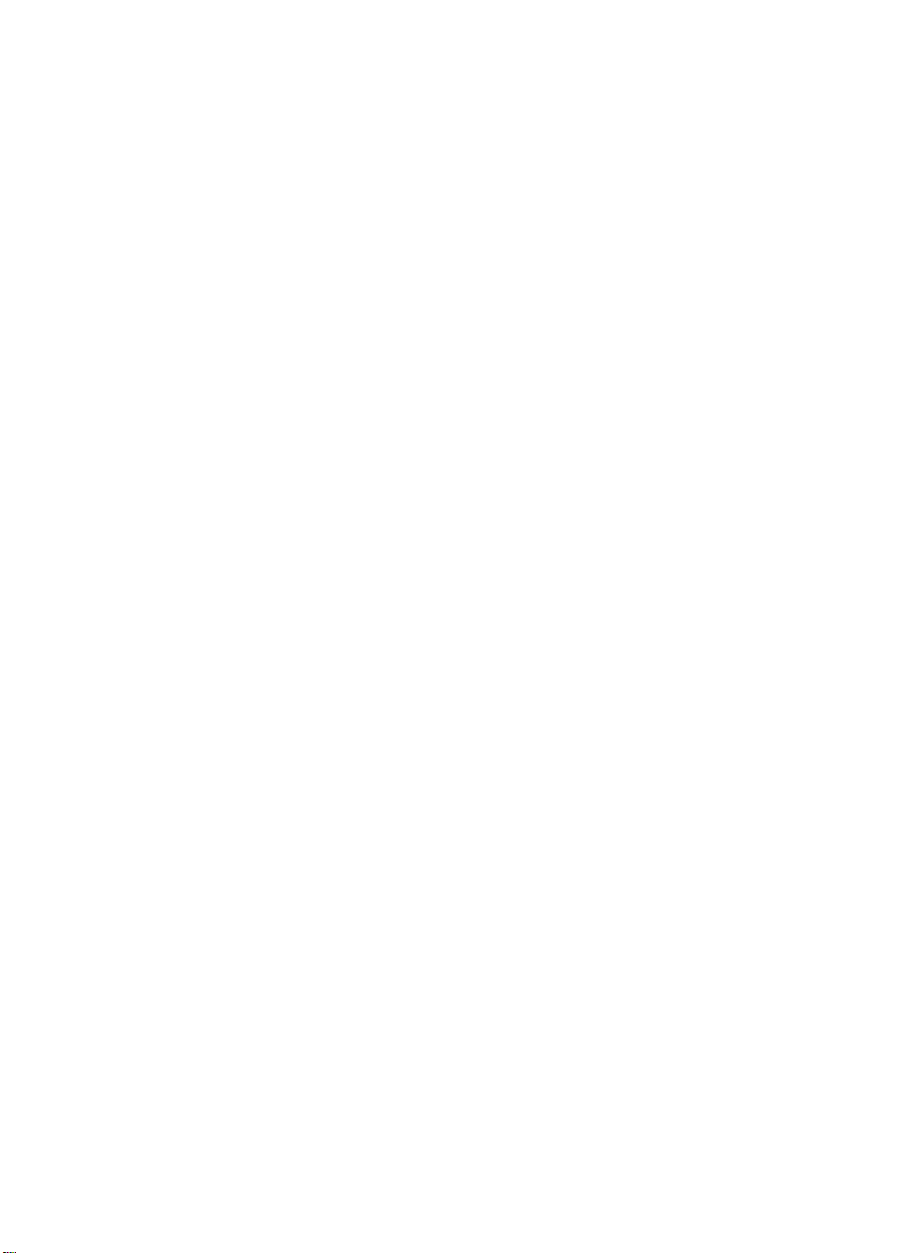
)3'7RXFK0RQLWRUV
13.8" and 15.0" Profile and ChassisTouch
,QVWDOODWLRQ*XLGH
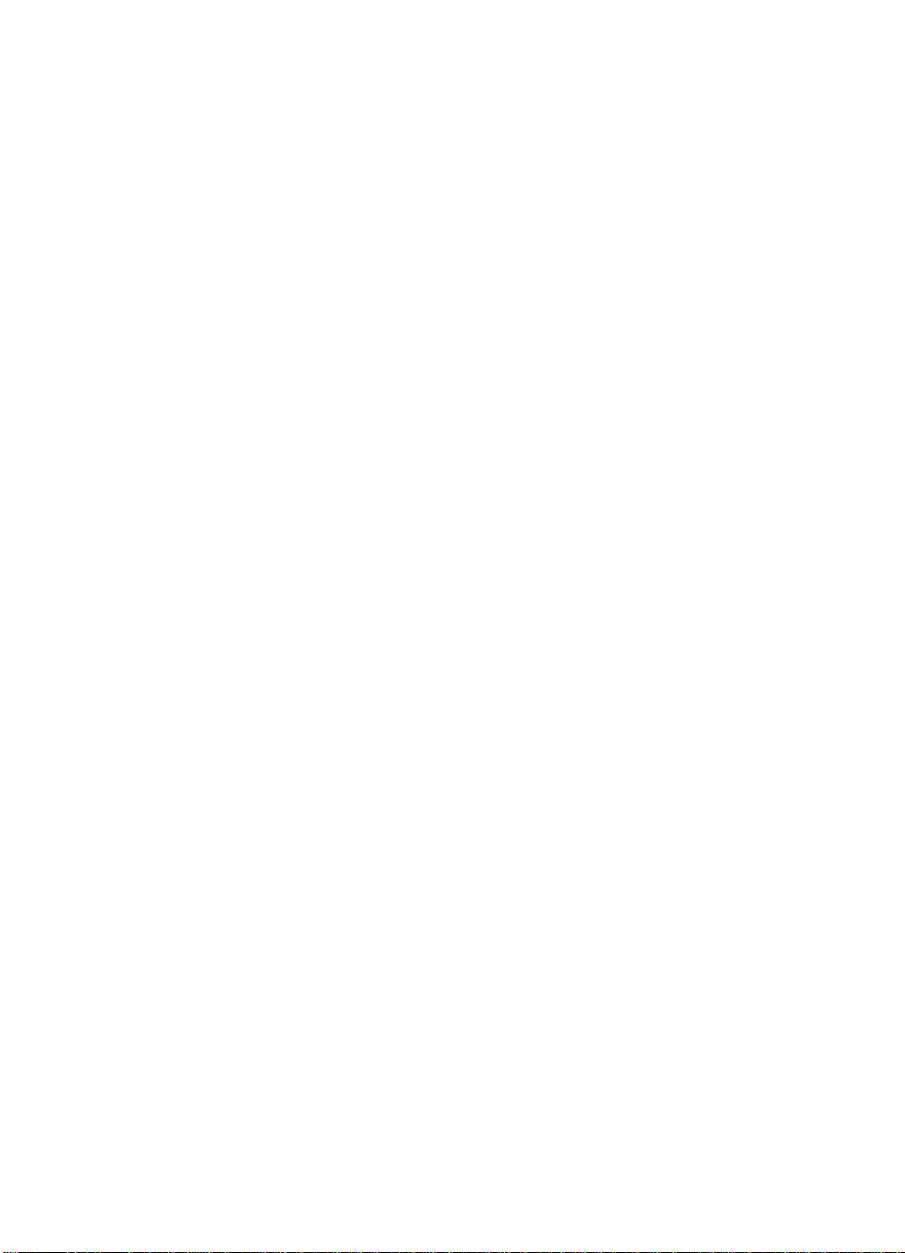
The information in this document is subject to change without notice. No part of this document may be
reproduced or transmitted in any form or by any means, electronic or mechanical, for any purpose, without the
express written permission of MicroTouch Systems, Inc. MicroTouch may have patents or pending patent
applications, trademarks, copyrights, or other intellectual property rights covering subject matter in this
document. The furnishing of this document does not give you license to these patents, trademarks, copyrights,
or other intellectual property except as expressly provided in any written license agreement from MicroTouch.
© 1998 MicroTouch Systems, Inc. All rights reserved.
Printed in the United States of America.
Document Title: FPD Touch Monitors (13.8" and 15.0" Profile and ChassisTouch) Installation Guide
Document Number: 19-225, Version 2.0
MicroTouch, the Micr oTou ch logo, Ad Link, Chass isTouch, C lea rTek, Drive Point, F actu ra, Fin ePoint, Ib id, the
Ibid logo, K eyPad, Mi crocal , PicturePad, Pri vacyTouch, Prof ile , Pr ospe ctor, The Public Browser, Qui ckPoi n t,
ScreenWriter Tablet, SimpleTouch, SurfControl, ThruGlass, TouchMate, TouchPad, TouchPen, TouchWare,
TouchTek, TruePoint, TuffTouch, UnLink, UnMouse, WebStation, and WorldService are either registered
trademarks or trademarks of MicroTouch Systems Incorporated in the United States and/or other countries.
Microsoft, MS, and MS-DOS are registered trademarks, and Windows is a trademark of Microsoft Corporation.
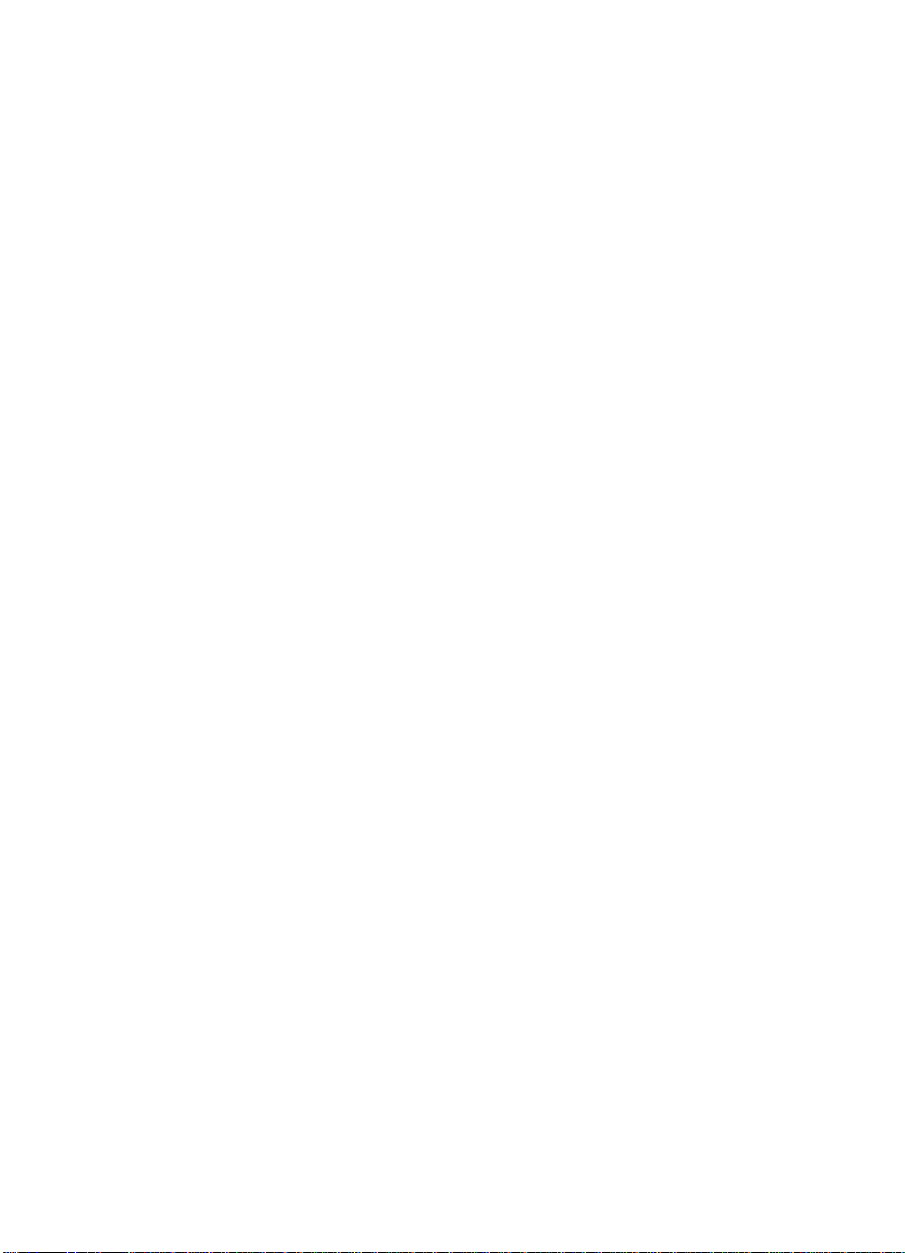
Contents
About This Manual
What You Need to Know.............................................................7
Installation Warnings and Safety Precautions................................ 8
Shock and Fire Hazard Precautions ........................................8
Installation Precautions...........................................................8
Service and Repair Pr ecautions............................................... 9
Sicherheitshinweise und Vorsichtsmaßnahmen............................10
Vorsichtsmaßnahmen zur Vermeidung eines
Funkenschlags oder Stromschlags...................................10
Vorsichtsmaßnahmen bei der Installation.............................. 10
Vorsichtsmaßnahmen bei Wartung und Reparatur.................11
MicroTouch Support Services....................................................12
MicroTouch Technical Support.............................................12
MicroTouch on the World Wide Web...................................13
MicroTouch Bulletin Board System...................................... 13
MicroTouch Corporate Headquarters and Worldwide Offices.....14
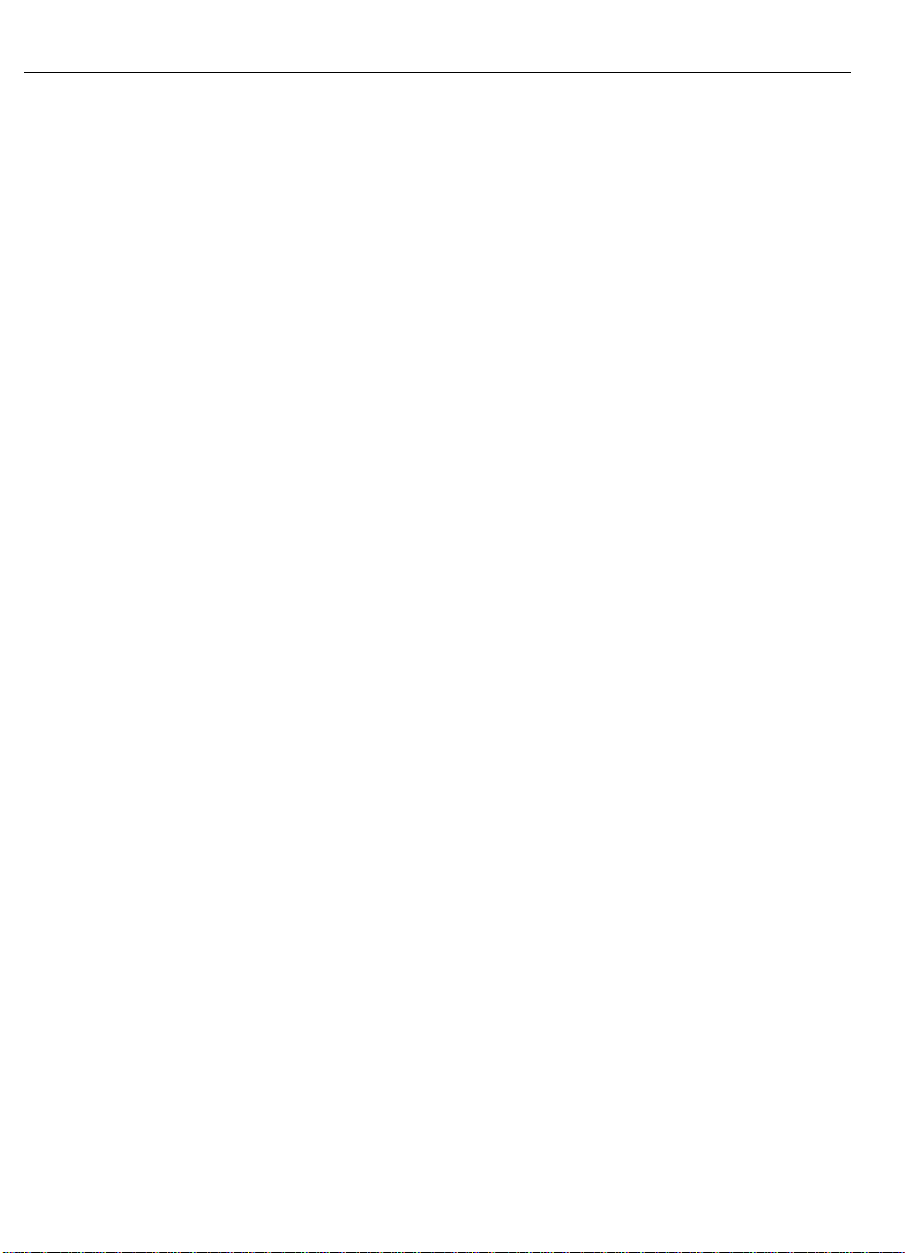
4 FPD Touch Monitors Installation Guide
Chapter 1 Introduction to Flat-Panel Displays
About Your Flat-Panel Display Touch Monit o r.......................... 16
What Is AM-TFT LCD Technology?......................................... 18
Video Resolution on a Flat-Panel Display................................... 18
Native Video Resolution (1024 x 768)................................. 18
Options fo r Using Other Video Resolutions..........................19
Comparing Video Resolution on a CRT............................... 20
Chapt er 2 Setting Up Your FPD Touch Monitor
System Requirements.................................................................22
Unpacking Your Touch Monitor ................................................ 23
Unique Characteristics of Each Monito r............................... 23
Cables and Accessories........................................................ 24
In stalling th e V ide o Ca rd an d V ide o Drive r................................25
Supported Video Display Modes and Refresh Rates.............25
Configuring the Display Settings..........................................26
Video Cards Tested by MicroTouch.....................................27
Connecting the Touch Monitor..................................................28
Turning On the Touch Monit o r..................................................30
Testing the Touch Monitor ........................................................30
In stalling th e Touchscre en Dr iver...............................................31
In stallin g To uc hWare for
Windows 95 or Windows NT 4.0................................... 31
In stallin g To uc hWare for Win dows 3.1x and MS-DOS ........32
In stallin g To uc hWare for Win dows NT 3.51 ........................33
In stalling Tou chWare for MS-DOS Only .............................. 33
In stallin g To uc hWare for O S/2............................................. 34
Calibrating the Touchscreen.......................................................35
Customizing the Touchscreen Settings.......................................36
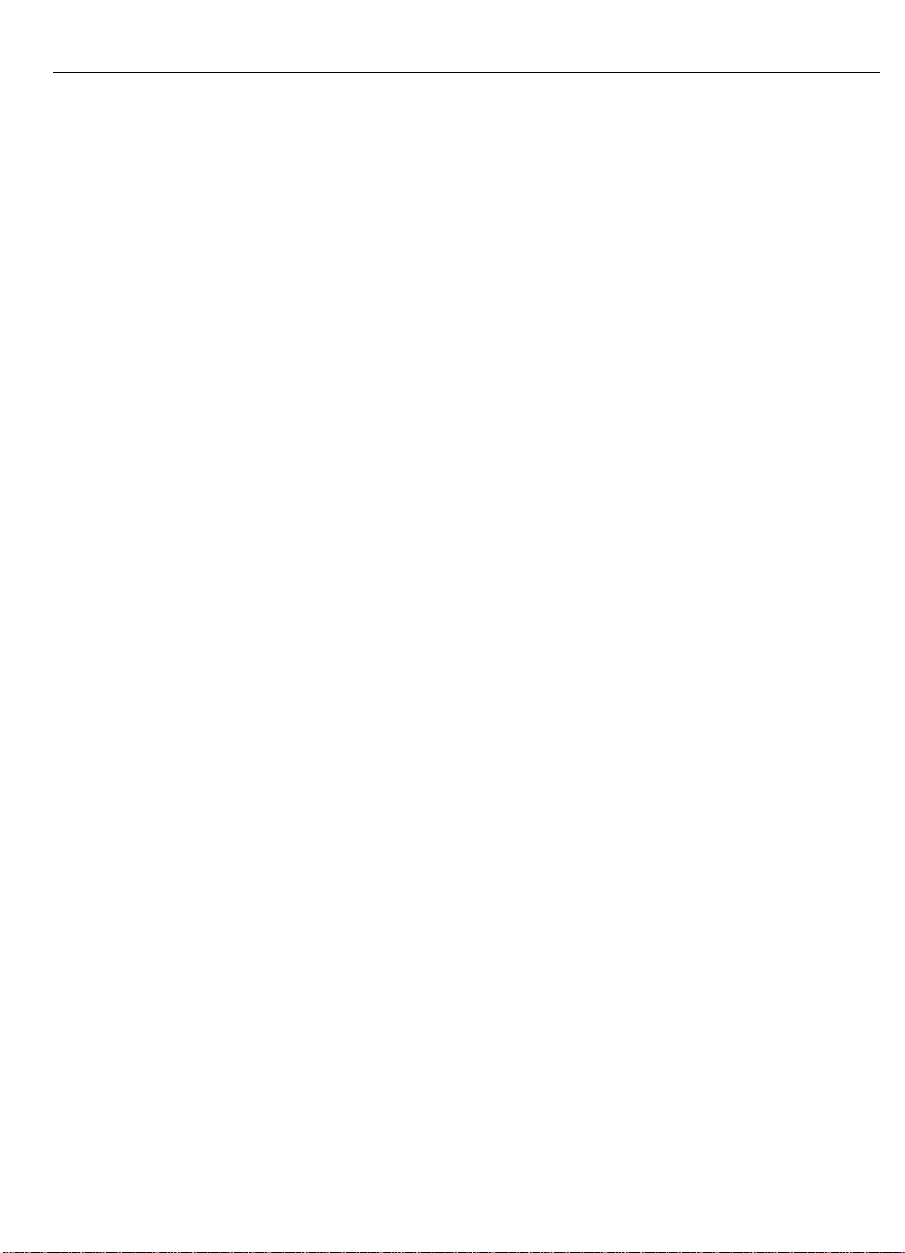
Chapter 3 Adjusting the Video Display
Guidelines for Adjusting the Display...........................................38
Before You Make Any Adjustments..................................... 38
Using the Standard Controls for t he Video Card ...................38
Controls for Adjusting the Video Display...................................39
Displaying the Menu Options................................................40
Resetting Default Video Values............................................40
Overview of the Menu Options...................................................41
Using the Monitor Adjustment Program.....................................42
Running the Monit o r Adjustment Pro gram in Windows........42
Running the Monit o r Adjustment Pro gram in MS-DOS........42
Exiting fro m the Monitor Adjustment Program.....................43
Adjusting the Clock and Phase Values........................................43
Adjusting the Image Positio n......................................................45
Adjusting the Brightness and Contrast Values ............................46
Adjusting the Whit e Balance......................................................47
Expanding the Image Size..........................................................48
Contents 5
Chapt er 4 Guide lines for Integrating Your FPD Touch Monitor
Mounting the ChassisTouch Monito r..........................................50
ChassisTouch Hardware Accessory Kit ................................ 50
Mounting Options................................................................51
ChassisTouch Cable Connectors...........................................51
Access to the Video Controls...............................................51
Clearance and Ventilation.....................................................52
Securing and Routing System Cables....................................52
Mounting the Profile Monitor to a Wall......................................53
Chapter 5 Maintenance and Troubleshooting
Maintaining Your Touch Monitor...............................................56
Touchscreen Care and Cleaning..................................................56
Monit o r Installation Problems ....................................................57
Troublesho o t ing the Touchscreen............................................... 59
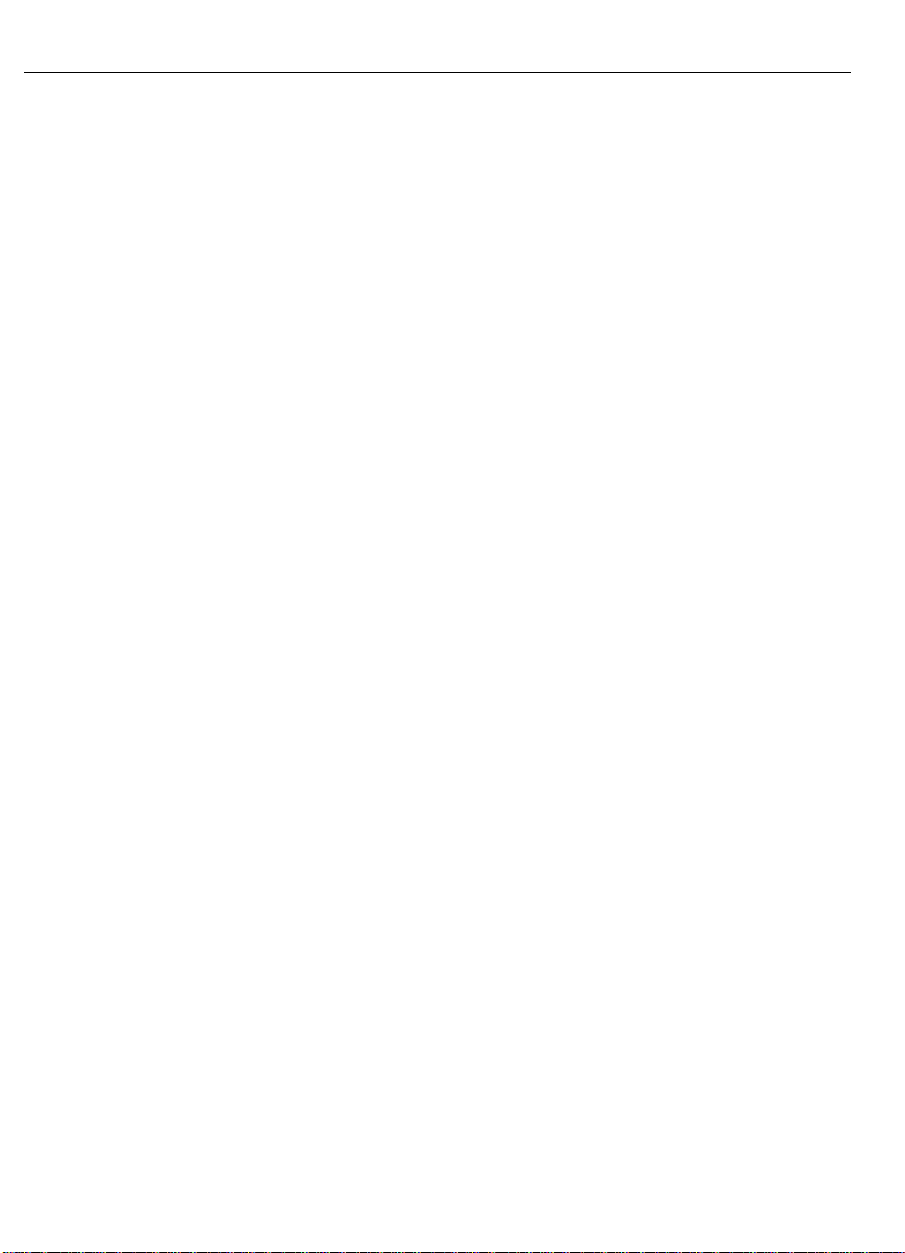
6 FPD Touch Monitors Installation Guide
Power Status Light....................................................................60
Power Management ...................................................................61
Video Input Pin Assignment.......................................................62
Appendix A Compliance Statements and Monitor Specifications
Approvals..................................................................................63
Federal Communications Commission (FCC) Statement.......64
Industry Canada Compliance Statement ............................... 65
VCCI Class B ITE Statement...............................................65
Specifications for the 13.8" and 15.0" FPD Touch Monito rs ...... 66
Index
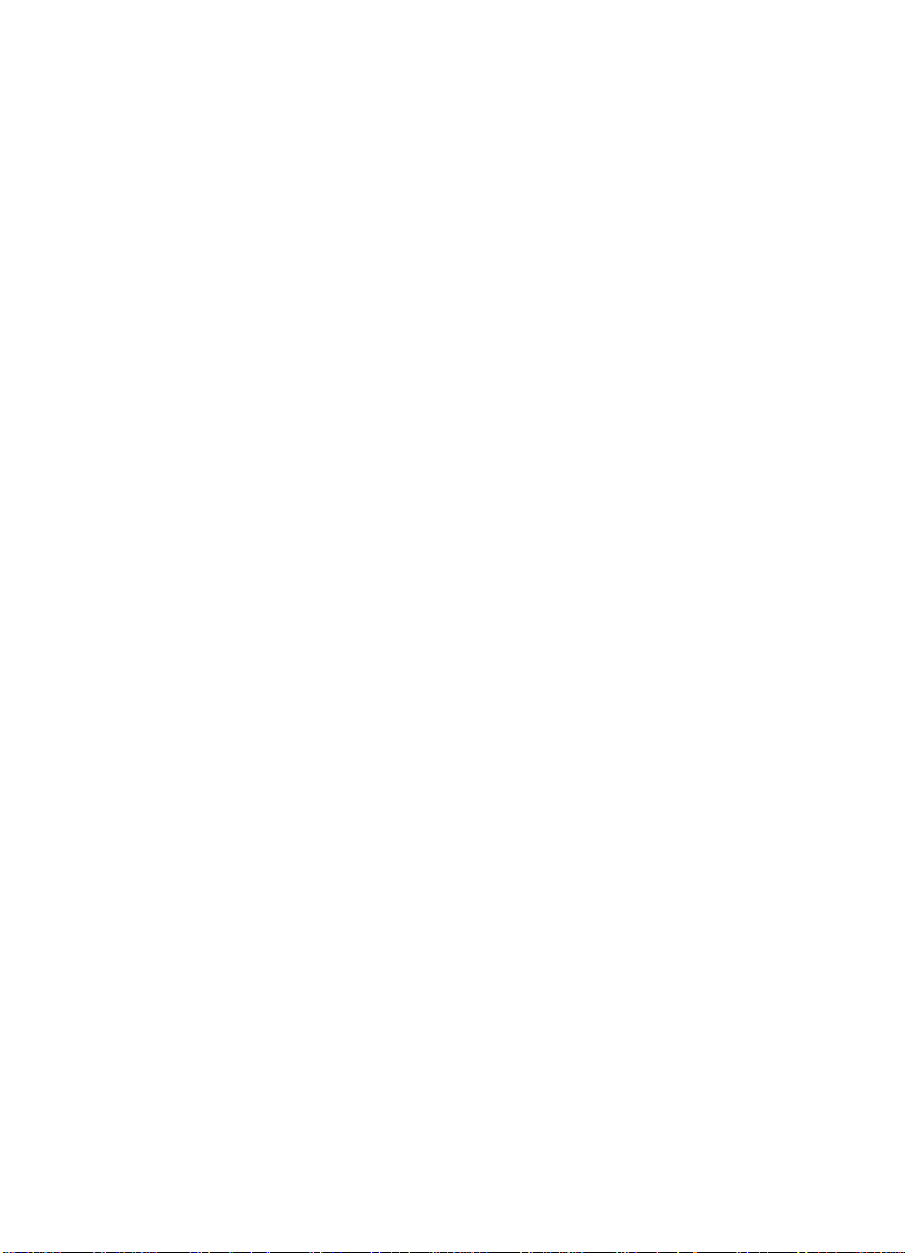
About This Manual
Congratulations on the purchase of your touch monitor, and welcome
to the world of MicroTouch — a world where using a computer is as
simple as touching the screen.
This manua l de s cribes how to s et up the follo wing MicroTouc h
TruePoint monitors :
• 13.8" and 15.0" Profile™ flat-panel display (FPD) touch monitors
• 13.8" and 15.0" ChassisTouch™ flat-panel display (FPD) touch
monitors
Sett ing up the touch monitor is easy. This manual descr ibes how to
connect the cables, install the touchscreen software, and adjust the
video display. I t also provides guidelines for integrating the touch
mo nit or into a k iosk or s imilar en closure.
What You Need to Know
Th is d ocu ment assumes you have basic compute r skills. You should
know how to use the mouse and keyboard, cho ose commands fr om
menus , open and r un ap plic ation pr ograms, and save files.
If you need to learn more about these t asks, r e fer t o the manuals and
diskettes that came with your PC.

8 FPD Touch Monitors Installation Guide
Installation Warnings and Safety Precautions
Follow all instruc tions marke d on th e p roduct and de scribed in this
!
document. P ay c lose attention to the follo wing installation w arnings
and safety precautions.
Caution:
cover or back o f the monitor. T here ar e no user serviceable par ts
inside. Refer all ser vicin g to qua lified service perso nne l.
Shock and Fire Hazard Precautions
To prevent risk of electric shock and possible fire:
• Do not remove the cover s .
• Always co nnect the power cable to a proper ly wired and grounded
• Always co nnect any equipment used with this monitor to pro per ly
• Always remove the power cable from the socket by holding the
• Do not connect or disconnect this product during an electrical
• Do not place any object on the monitor o r cables that cause t he
To avoid the risk of severe electric shock, do no t remove the
power outlet.
wired and grounded power outlets.
plug, not the cord.
storm.
cables to make sharp bends or that affect the integrity of the
cables.
• Do not place any liquids ( even a wet o r damp cloth) on o r near t he
monitor. Liquids can create an electrical hazard. Do not expose
t he mon itor to rain or moisture.
Installation Precautions
• In stall the displa y in a well-ventilated a re a.
• Use and operate this display from the type of power sour ce
indicated on the AC/DC power supply.
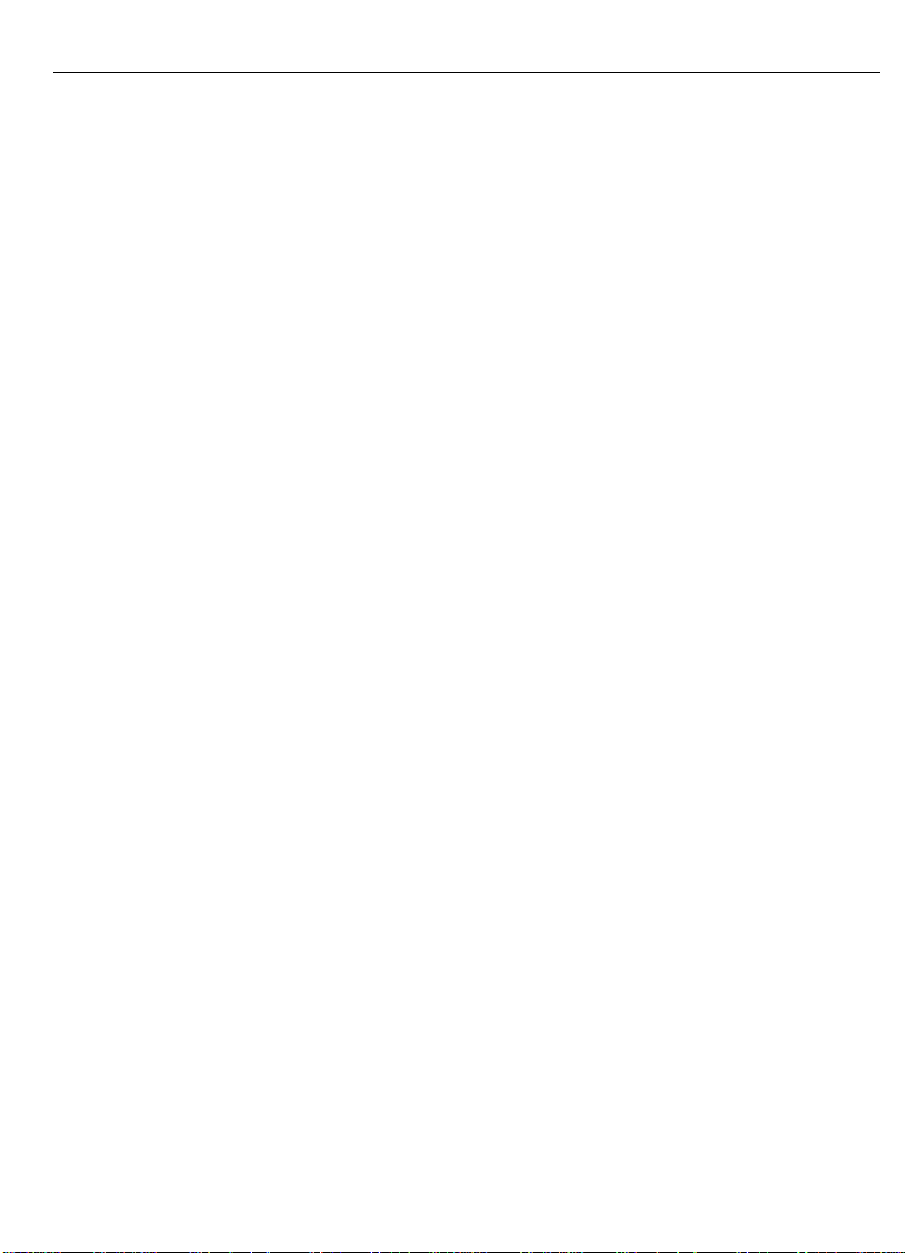
About This Manual 9
• Do not use this product near water. Keep the display away fr om
the kitchen, bathroom, washing machine, or o ther sources of
water, steam, or moisture.
• Do not expose this display to direct sunlight or heat. Hot air may
cause damage to the cabinet and other parts.
• Do not install this display in areas where extreme vibrations may be
generated. For example, nearby manufacturing equipment may
produce strong vibr ations. The vibra tions may ca use the d isp lay to
exhibit picture discoloration or poor video quality.
• Do not block ventilation slots and openings with objects or install
the display in a place where ventilation may be hindered. Always
maintain adeq ua te ventilatio n to prote ct the display from
overheating and to ensure reliable and continued operation.
• Do not allow metal pieces or objects of any kind to fall into the
display ventila tion holes.
• Handle the display with care. T he display contains glass parts.
Dropping the display may cause the glass parts to break.
Service and Repair Precautions
Do not attempt to service this unit yourself. Removing the display
cover may expose you to dangerous voltage or other risks. Refer all
se rvicing to q ua lified service pe rs onne l.
Unplug the display from the power outlet and refer servicing to
qualified service personnel in t he event that:
• Liq uid is spilled in to the product or the p roduct is exposed to ra in
or water.
• The product does not operate pr operly when the operating
instru ctions are followed.
• The product has been dropped or the cabinet has been damaged.
• The product exhibits a distinct change in performance, indicating a
need for service.
• The power cable or plug is damaged or frayed.
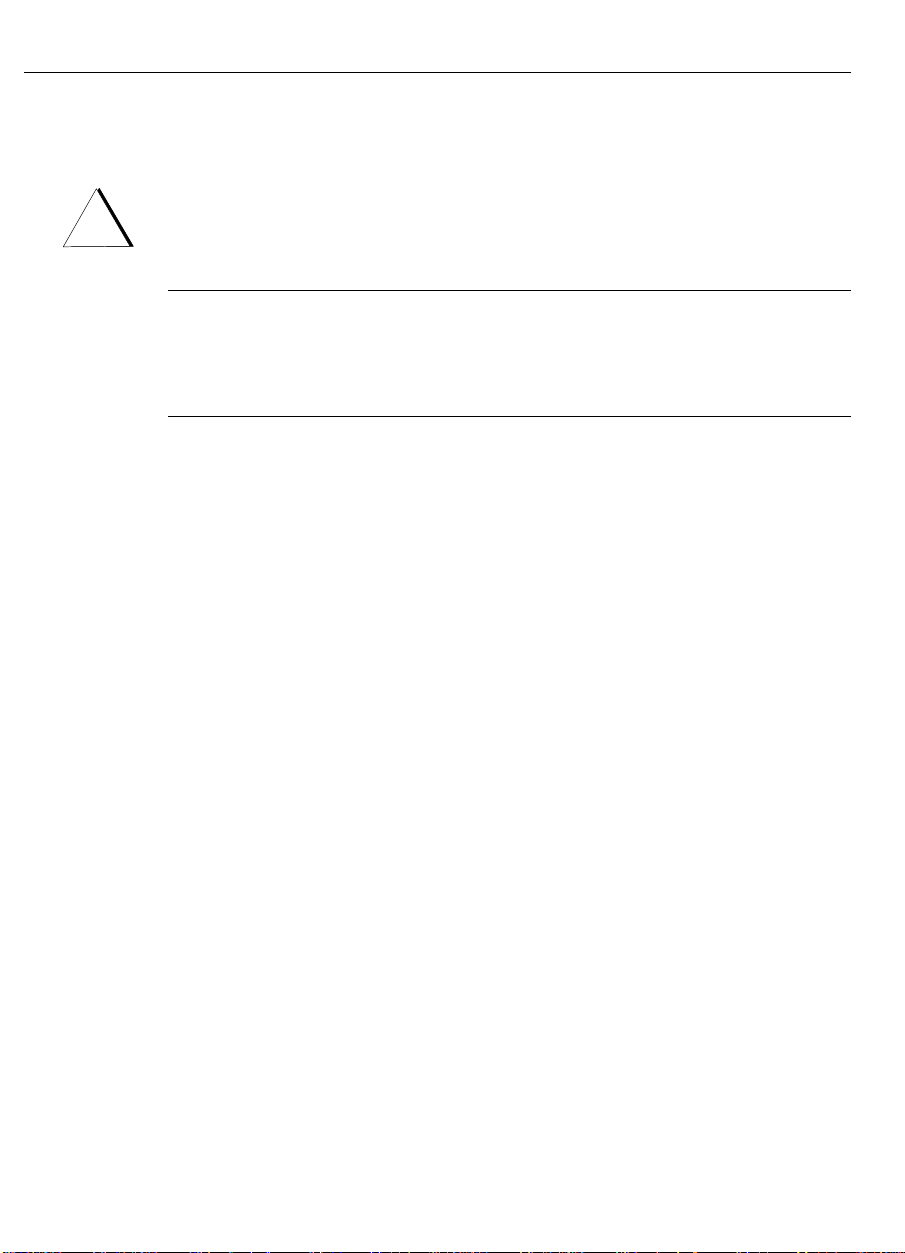
10 FPD Touch Monitors Installation Guide
Sicherheitshinweise und Vorsichtsmaßnahmen
Befolgen Sie die Hinweise auf dem Produkt und in dieser
!
Dokumentation. Lesen Sie die folgenden Sicherheitshinweise und
Vo rsicht smaßna hmen s orgfältig d urch.
Warnung:
Sie nicht die Abdeckung oder Rückwand des Monitors. Das Gerät
enthält keine Teile, die vom Kunden repariert werden können. Überlassen S ie s ä mtliche Rep araturen geschultem Kund e ndienst pers onal.
Vorsicht smaßnahmen zur Vermeidung eines
Funkenschlags oder Stromschlags
Um die Gefahr eines Funkenschlags oder St r omschlags zu vermeiden,
beachten Sie folgende Punkte:
• Entfernen Sie keine Abdeckungen.
• Schließen Sie das Netzkabel grundsätzlich an eine ordnungsgemäß
installierte un d geer de te S tromquelle an.
• Schließ en Sie alle mit dies e m Monitor verbu ndenen G e räte
gru ndsätzlich an eine or dnungsgemäß installier te u nd geerdete
Stromq ue lle a n .
• Ziehen Sie das Netzkabel grundsätzlich am Stecker und nicht am
Kabel aus der Steckdose.
• Schließ en Sie da s Gerät nicht wä hrend eines Gewitter s a n bzw.
trennen S ie es währenddessen nicht vom Netz.
Um die Gefahr eines Stromschlags zu vermeiden, entfernen
• Stellen Sie keine Gegenstände auf den Monitor oder die Kabel,
und vergewissern Sie sich, daß die Kabel nicht geknickt werden.
• Halten Sie Flüssigkeiten (auch ein nasses oder feuchtes Tuch) vom
Gerät fern, und setzen Sie es nicht Regen o der Feuchtigkeit aus, da
sons t die Gefahr eines Stromschlags besteht.
Vorsichtsmaßnahmen bei der Installation
• In stallier en Sie da s G er ät an ein em g ut belüfteten Ort.
• Vergewissern Sie sich, daß I hre St r omquelle den Angaben auf dem
Netzadapter ent spricht.
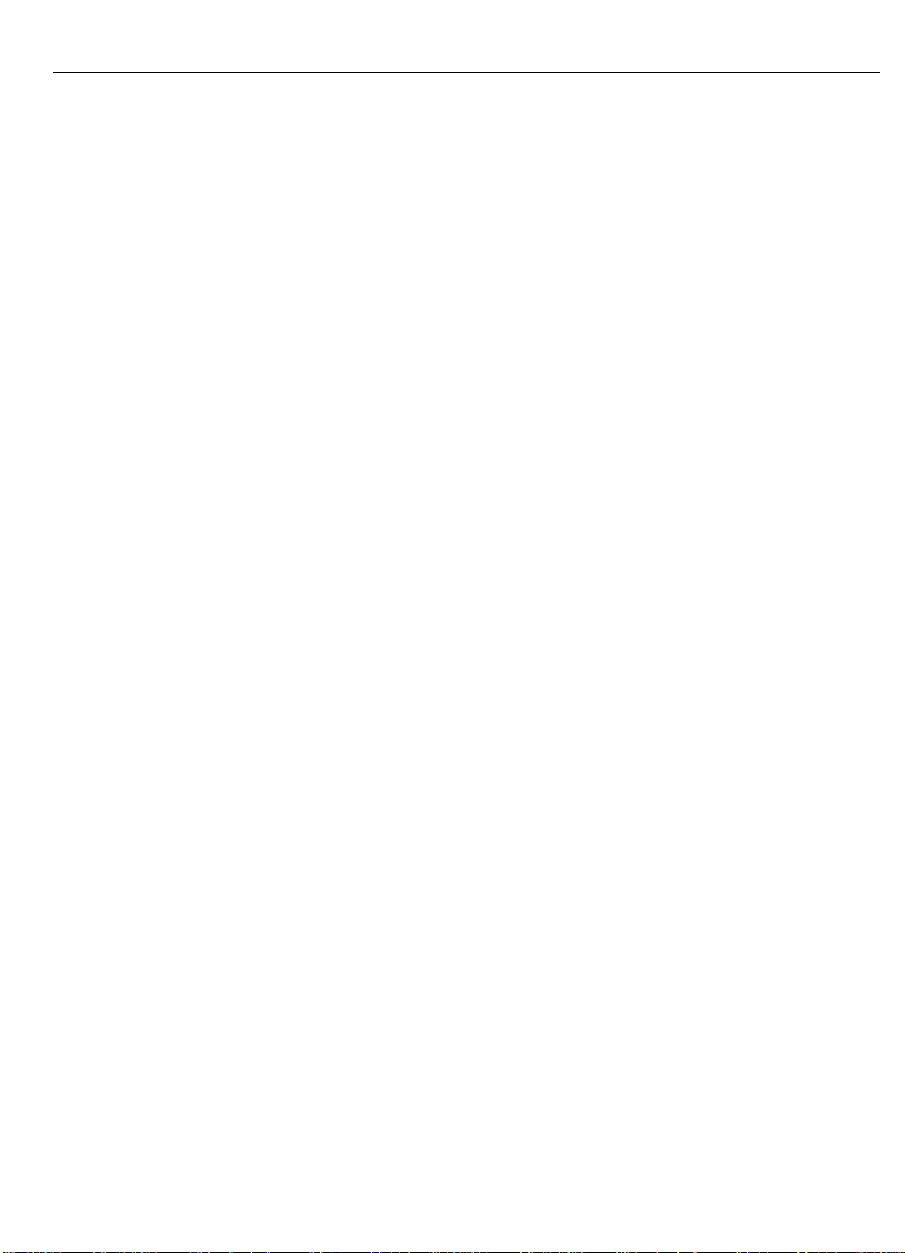
About This Manual 11
• Halten Sie das Gerät von Wasser fern. Stellen Sie es daher nicht in
Küche oder Badez immer bz w. in d er Nähe ein er Wa schmasch ine
oder anderer Wasser-, Dampf- bzw. Feuchtigkeitsquellen auf.
• Setzen Sie den M onitor nicht dir e kter S onnene instrahlung oder
Hitze aus. Das Gehäuse und andere Teile können durch Hitze
beschädigt werden.
• In stallieren Sie das Gerät nic ht an Orten , an d enen es extremen
Schwingungen ausgesetzt sein könnte, wie z.B. in der Nähe von
Fertigungsanlagen. Die Schwingungen können zu schlechter Farbund Bildwiedergabe führen.
• Blockieren Sie die Lüftungsschlitze und Öffnungen nicht, und
sorgen Sie für eine gute Belüftung, um Überhitzung zu vermeiden
und e inen z uverläs s igen und be stä ndigen Be tr ieb z u gew ährleisten.
• Lassen Sie keine Met allteile oder andere Gegenstände in die
Lü ftungsschlitze de s Ger äts fallen.
• Gehen Sie vorsichtig mit dem Gerät um. Es enthält zerbrechliche
Teile aus Glas.
Vorsicht smaßnahmen bei Wartung und Reparatur
Versuchen Sie nicht, das Gerät selbst zu warten. Wenn Sie die
Abdeckung entfernen, können Sie ge fä hrlicher S pannung und anderen
Gefahren ausgesetzt werden. Lassen Sie alle Wartungsarbeiten von
einem geschulten Kundendiensttechniker ausführen.
Trennen Sie in den nachstehend aufgeführten Fällen das Gerät vom
Netz, und lassen Sie es von einem qualifizier ten Kundendienst techniker
überprüfen:
• Flüssigkeit ist in das Gerät gelangt, bzw. das Gerät ist naß
geworden.
• Trotz Beachtung der Hinweise in der Bedienungsanleitung
funktioniert das Gerät nicht ordnungsgemäß.
• Das Gerät ist gestürzt bzw. das Gehäuse wurde beschädigt.
• Das Gerä t weist eine vermind erte L eistung auf.
• Das Netzkabel oder der Stecker ist beschädigt bzw.
durchgescheuert.
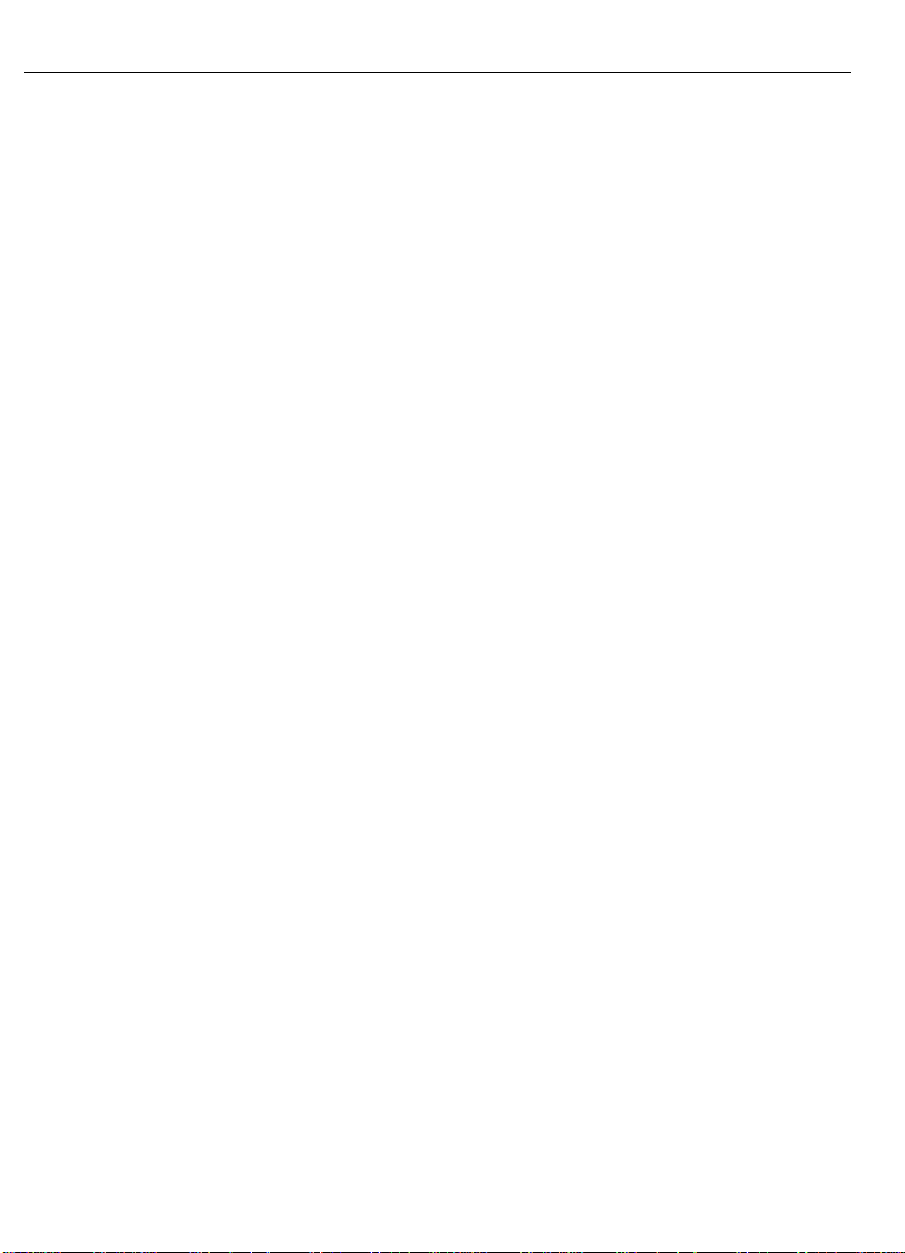
12 FPD Touch Monitors Installation Guide
MicroTouch Support Services
MicroTouch provides extensive support services through our t echnical
support organization, web site, and bulletin board system (BBS).
MicroTouch Technical Support
Technical Support is available as follows:
• 24 hours a day, Monday through Friday (excluding holidays)
• 9:00 a.m. to 5:00 p.m. Eastern Standard Time, Saturday and
Sund ay (excluding holidays)
Whenever you contact Technical Support, please provide the
fo llowing info rmat ion :
• Part number and serial number from the MicroTouch label on your
monitor
• Version number of your MicroTouch TouchWare
• Make and model of your personal computer
• Name and version number of your op er ating system
• Type of mouse connected t o your system
• List of other peripherals connected to your computer
• List of ap plic ation s oftware in use
You can contact MicroTouch Technical Support by calling the hot line,
sending a fax, or sending electronic mail.
• Technical Support Hot Line: 978-659-9200
• Technical Support Fax: 978-659-9400
• Technical Support E-Mail: support@micr otouch.com
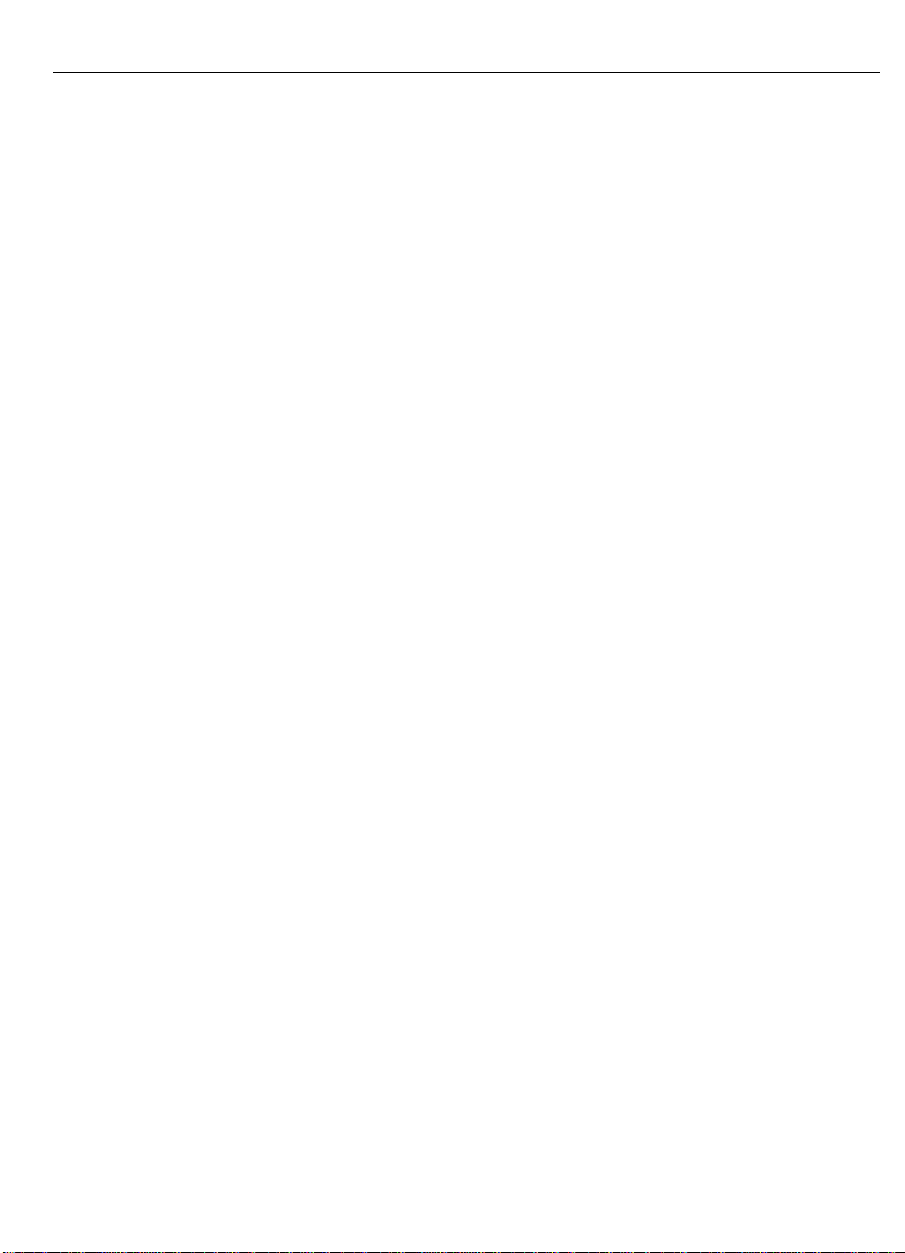
About This Manual 13
MicroTouch on the World Wide Web
You can visit the MicroTouch web site at the following address:
http://www.microtouch.com
You can download MicroTouch touchscreen software and drivers,
obtain regularly updated technical information on MicroTouch
products, and learn more about ou r company.
MicroTouch Bulletin Board System
MicroTouch also has a Bulletin Board System (BBS) that you can
access 24 hours a day, 7 days a week. You can use the BBS to
download updates of the latest drivers and obtain regularly updated
technical information on MicroTouch products.
You can reach the MicroTouch BBS at the following nu mbers:
• 978-659-9250
• 978-683-0358
To connect to the BBS, you need standard communication software
and a modem that supports 2400, 4800, 9600, 14400, or 28800 baud.
Additionally, the communication parameters must be set as follows:
No parity, 8 data bits, and 1 stop bit (N81)
Once you establish a modem connection with the BBS, the system
prompts you to log in using your name. You can register with
MicroTouch the first time you log in to the BBS . The menu of
available options is self-explanatory.
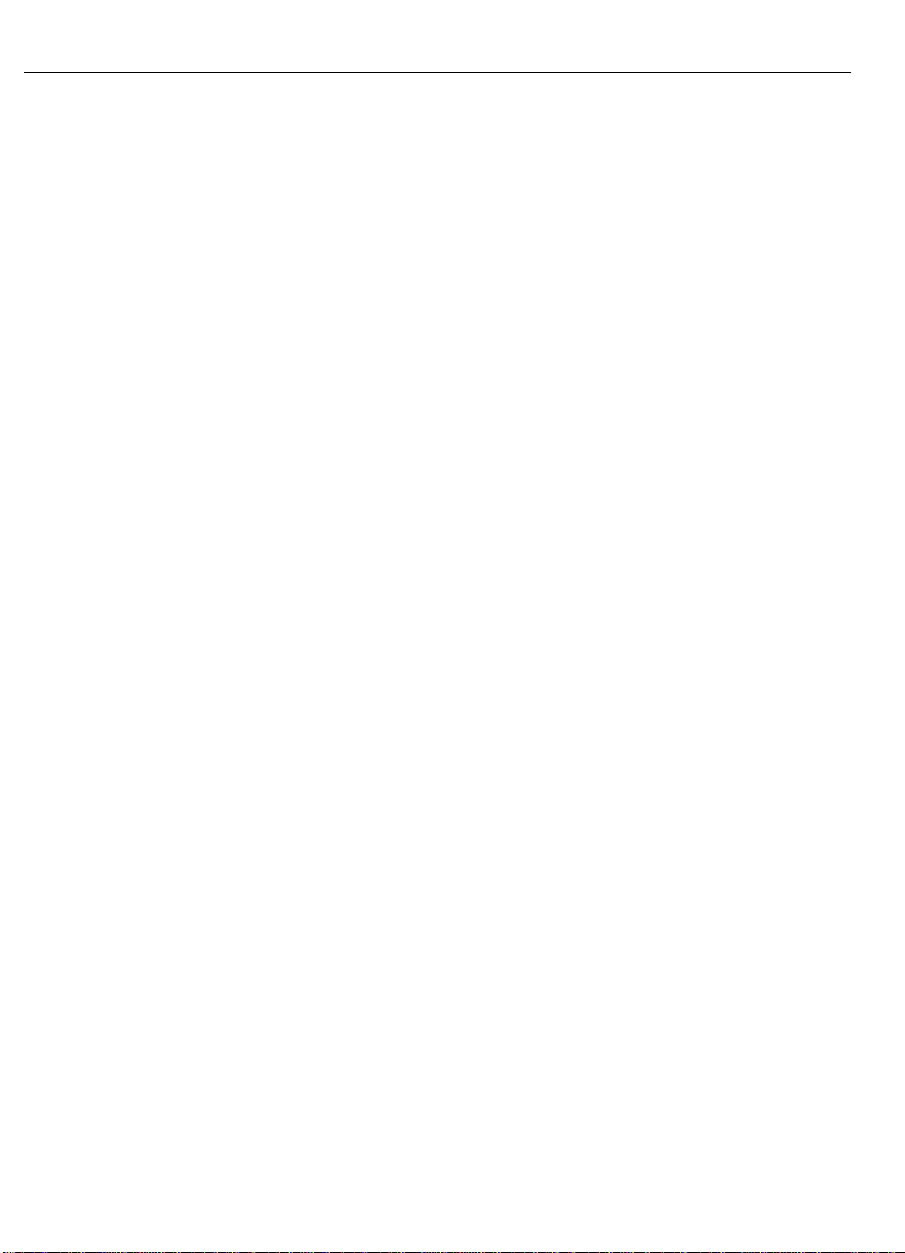
14 FPD Touch Monitors Installation Guide
MicroTouch Corporate Headquarters and Worldwide Offices
United States
MicroTouch Systems, Inc.
300 Griffin Brook Park Drive
Methuen, MA 01844
United States
Phone: 978-659-9000; Fax: 978-659-9100
Web Sit e: ht tp://www. mi c rotouc h.com
E-Mail: touch@microtouch.com
Support Hot Line: 978-659-9200
Support Fax: 978-659-9400
Support E-Mail: support@microtouch.com
Australia
MicroTouch Australia, Pty Ltd.
797 Springvale Road
Mulgrave Victoria 3170 Australia
Phone: +61 (03) 9561 7799
Web Sit e: ht tp://www. mi c rotouc h.com.au
E-Mail: touch@microtouch.com.au
Support:
support@microtouch.com.au
France
MicroTouch Systems SARL
Europarc de Créteil
19, rue Le Corbusier
94042 Créteil Cedex France
Phone: +33 (1) 45 13 90 30
Support:
supportfrance@microtouch.co.uk
Germany
MicroTouch Systems GmbH
Schiess-Str. 55
40549 Düsseldorf Germany
Phone: +49 (0) 211-59907-0
Support:
supportgermany@microtouch.co.uk
Hong Kong
MicroTouch Systems, Inc.
Unit D, 9/F, Trust Tower
68 Johnston Road
Wanchai, Hong Kong, China
Phone: +852 2333 6138; +852 2334 6320
Italy
MicroTouch Systems srl
C.so Milano, 19
20052 Monza (MI) Italy
Phone: +39 (0) 39-230-2230
Support:
supportitaly@microtouch.co.uk
Japan
MicroTouch Systems K.K.
Bellevue Mizonokuchi Building 3F,
3-2-3, Hisamoto, Takatsu-ku,
Kawasaki-shi, Kanagawa 213 Japan
Phone: +81 (044) 811-1133
Korea
MicroTouch Systems, Inc.
#402, 4
th
Floor, Nam-Kyung Building
769-6 Yeoksam-Dong, Kangnam-Gu
Seoul, Korea
Phone: +82 (2) 552-3198
Spain
MicroTouch Systems SL
Via Augusta 13-15, Oficina 607
08006 Barcelona Spain
Phone: +34 (9) 3415 6285
Support:
supportspain@microtouch.co.uk
Taiwan R.O.C.
MicroTouch Systems, Inc.
3F-12, No. 351, Chung Sha n Road, Sec. 2
Chung Ho City, Taipei
Taiwan R.O.C.
Phone: +886 (02) 2226-0875
United Kingdom
MicroTouch Systems, Ltd.
163 Milton Park
Abingdon
Oxon OX14 4SD England
Phone: +44 (0) 1235-444400
BBS: +44 (0) 1235-861620
Support:
support@microtouch.co.uk
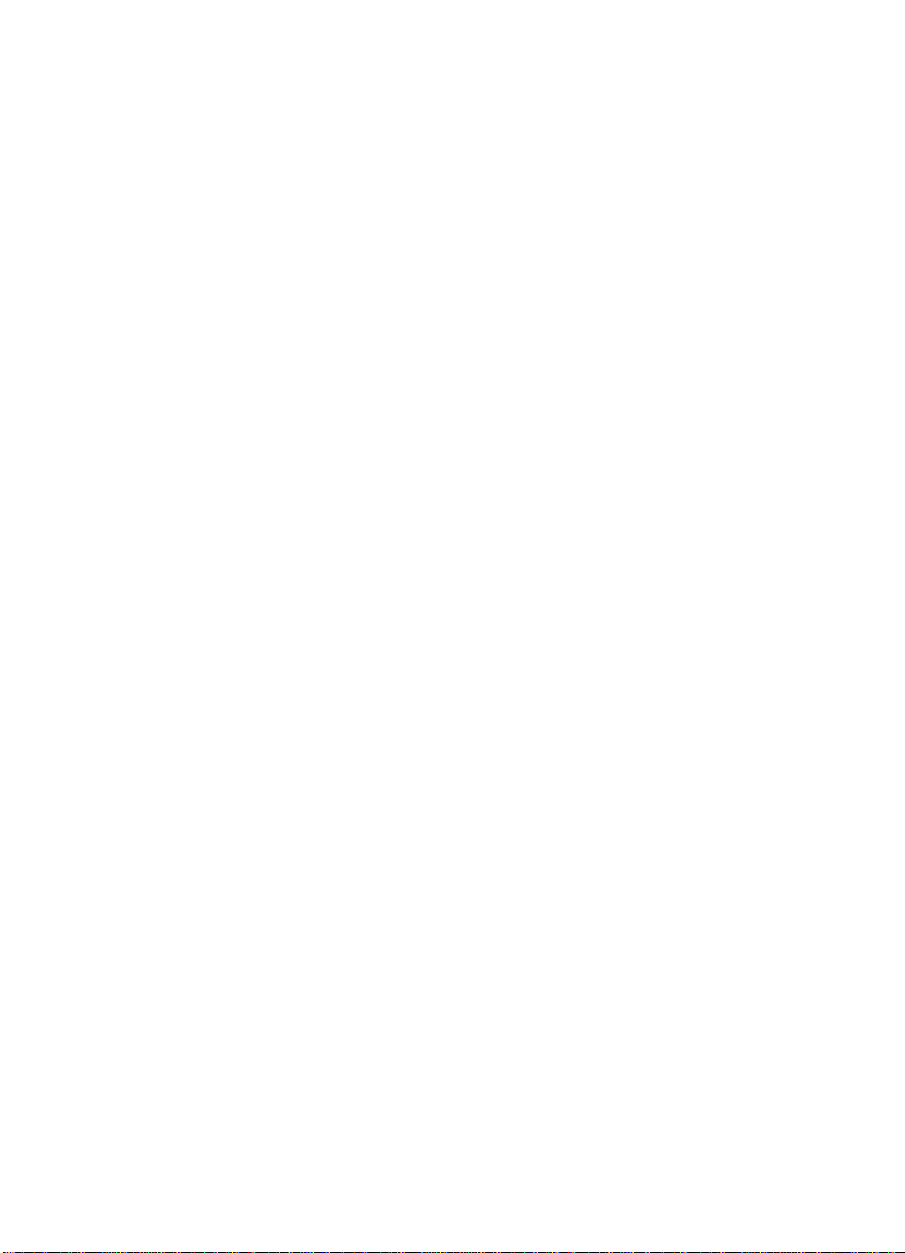
CHAPTER 1
Introduction to Flat-Panel Displays
The MicroTouch pro duct line of Flat-Panel Display (FPD) touch
monitors offers the TruePoint Profile monitor for the desktop and the
ChassisTouch monitor for kiosk, ATM, and industrial enclosures.
The monitors ar e available in a variety of sizes. T his chapter
introduces the 13.8" and 15.0" Profile and ChassisTouch monitors,
and p rovides the following info rma tion :
• Features and benefits of your MicroTo uch FPD monitor
• Overview of flat-panel display technology
• Video resolution on a flat-panel display
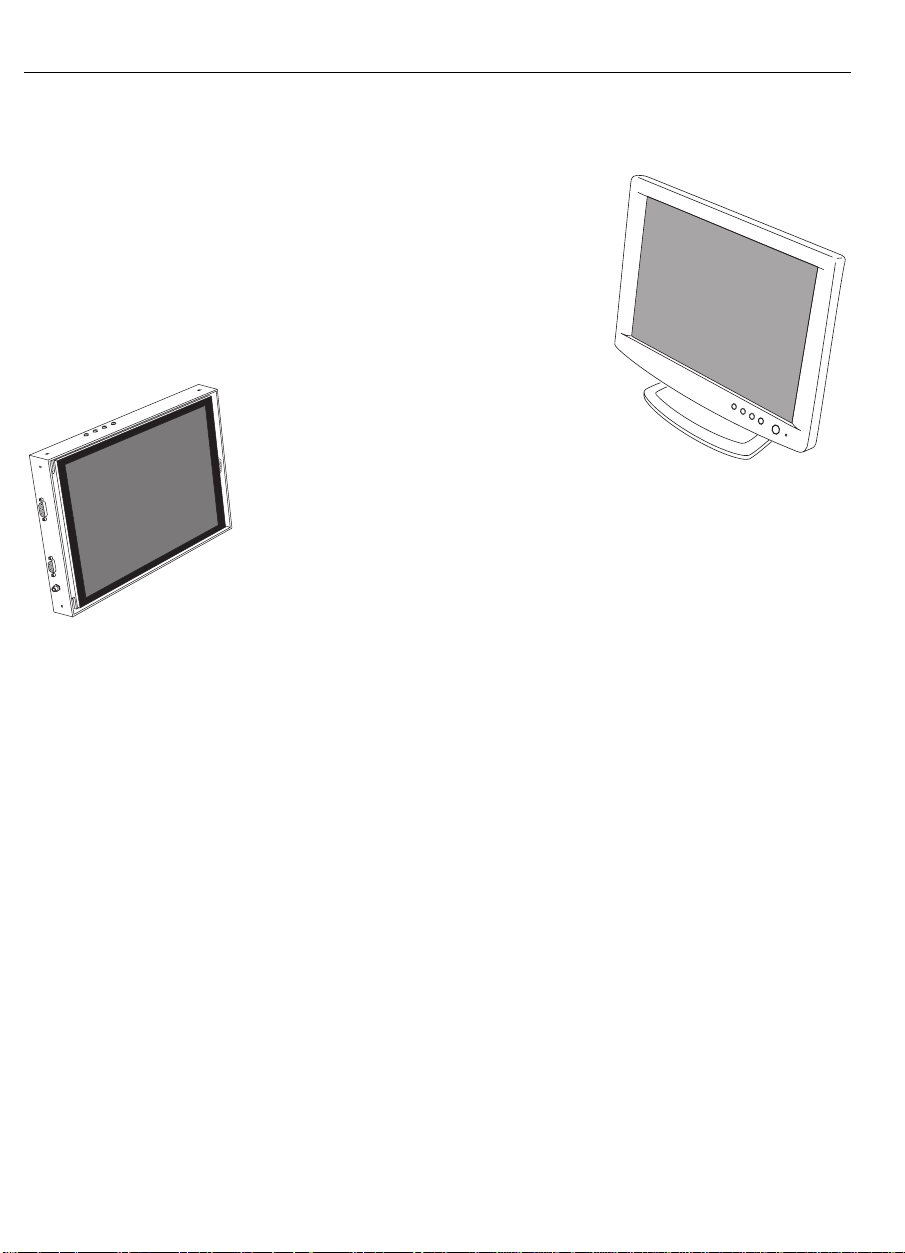
16 FPD Touch Monitors Installation Guide
About Your Flat-Panel Display Touch Monitor
The MicroTouch pro duct line of FPD
touch monitors includes deskt op models
and chassis models.
The Profile™ flat-panel display is a
desktop touch monitor that features a
sleek design with a small footprint.
The ChassisTouch™ flat-panel
display is designed specifically
for kiosks and other enclosures.
All ChassisTouch monitors ar e
encased in rugged metal instead
of plastic.
The Profile and ChassisTouch monitors feature a
ChassisTouch
FPD
touchscreen interface, several mounting options, and sturdy
construction. Table 1 lists the benefits of these features.
MicroTouch
Profile FPD
The Profile and ChassisTouch monitors are available in a variety of
diagonal screen sizes, including 13.8" and 15.0". The flat-panel
display use s active- matr ix thin-film transis tor (AM -TFT) liquid
crystal display technology. The 13.8" and 15.0" monitors support a
full-screen resolution of 1024 x 768.
The monitors ar e available with either MicroTou ch’s ClearTek®
capacitive touchscreen or T ouchTek™ 5-wire resistive touchscreen –
making them suitable for the widest spectrum of to uch applications.
Sample a pp lica tion s include multime dia kiosks for gove rnment,
financial, retail, a nd point-of-information markets, wall-mou nted P OS
stations, ticketing booths, and industrial enclosures.
The monitors also feature space saving designs, high resolution, high
brightness, low radiation, and low power consu mption. These
qualities make the FPD touch mo nito rs ide al for ap plic ations th at
require color, resolution, and clarity.
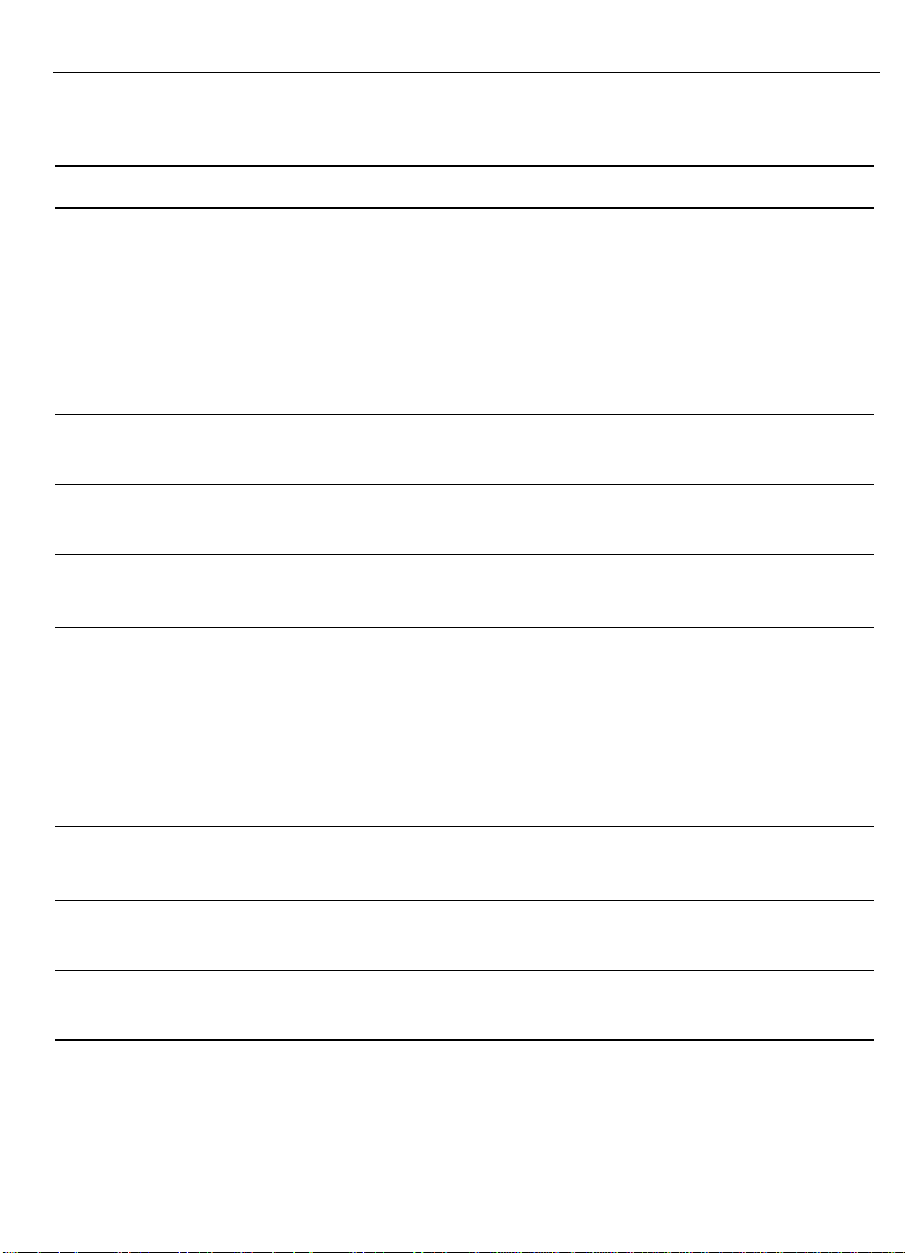
Chapter 1 Introduc tion to Flat-Panel Displays 17
Table 1. Pr ofile and ChassisTouch Features and Benefits
Features Benefits
Active-Matrix TFT Liquid Crystal
Display techno logy
• Provides wide viewing angle performance
with exceptional brightness, contrast, and
sharpness
• Provides high switching speed and large
color depth making the display ideal for
t oda y’s multimedia imag es
Profile : s lee k d esign, low profile ,
and small footprint
ChassisTouch: metal enclosed
display; no bezel
Re quires su bstantia lly less counter top or
desktop space than traditional CRTs
Provides easy integration of FPD touch
monitors into kiosks and industrial enclosures
Flat display Provides increased viewing area over
t radition al curved displa ys ( CRTs)
Touchscreen interface
• Makes your application intuitive and easy
to use – simply touch the screen
• Requires less employee training
• Requires no keystrokes or difficult
comma nds to r emember
• Requires no keyboard, mouse, or pad
Variety of mounting options Makes the monitor adaptable to a variety of
markets and applications
Profile : c ast-iron base an d friction
Provides added stability during tou ch in put
hinges
ChassisTouch: cable connectors exit
Provides added installation options
from side or bottom of chassis
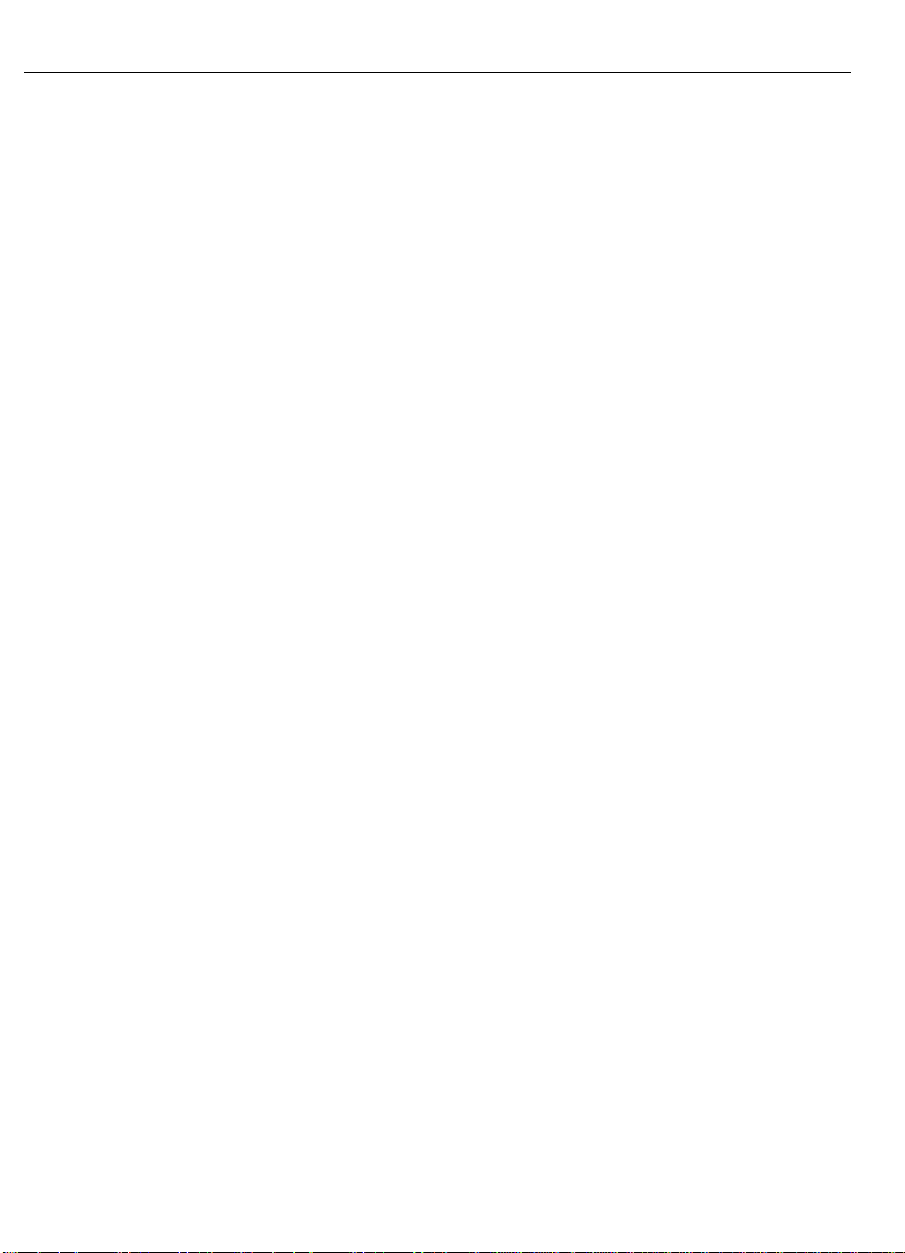
18 FPD Touch Monitors Installation Guide
What Is AM-TFT LCD Technology?
The MicroTouch flat-panel displays use active-matrix thin-film
transistor (AM-TFT) liquid cr ystal display (LCD) technology.
With AM-TFT LCD technology, a flat-panel display shows a video
image b y us in g a matrix (r ows by columns ) of tiny liqu id c rystal cells.
The cells create the pixels (picture elements) that make up the image.
To be more exact, a cell actually exists for each color of each pixel on
the display. Each pixel is made up of three colors, or sub-pixels (red,
green, and blue).
Each cell ha s a thin-film transistor switch to tur n a pixe l on o r off.
Th e a b ility to tur n on a sing le p ixel and turn off its neighboring p ix els
results in an image with exceptional contrast and sharpness. Also, the
t hin-film tr ansistors let the sys tem a dd ress an d c on trol each sub-pixel
ind iv idually. The result is a fast r es ponse time in displayin g the image.
Video Resolution on a Flat-Panel Display
Flat-panel displays, unlike CRTs, are optimized to run at one
resolution. A flat-panel display has discrete points on the display that
determine the exact location of a pixel. Each flat-panel display has an
exact number of pixels associated with it. There is a one-to-one
mapping b etw ee n the n umber of pixels and the video add ressab ility,
some times ca lled resolutio n.
Native Video Resolution (1024 x 768)
A flat-panel display is intended to be used only at the resolution
dictated by the number of pixels on the panel. For example, the 13.8"
and 15.0" Profile and ChassisTouch monitors have 1024 pixels across
the screen and 768 lines of pixels down the screen. Therefore, these
flat-panel displays can accurately display one resolution (1024 x 768)
at full screen.
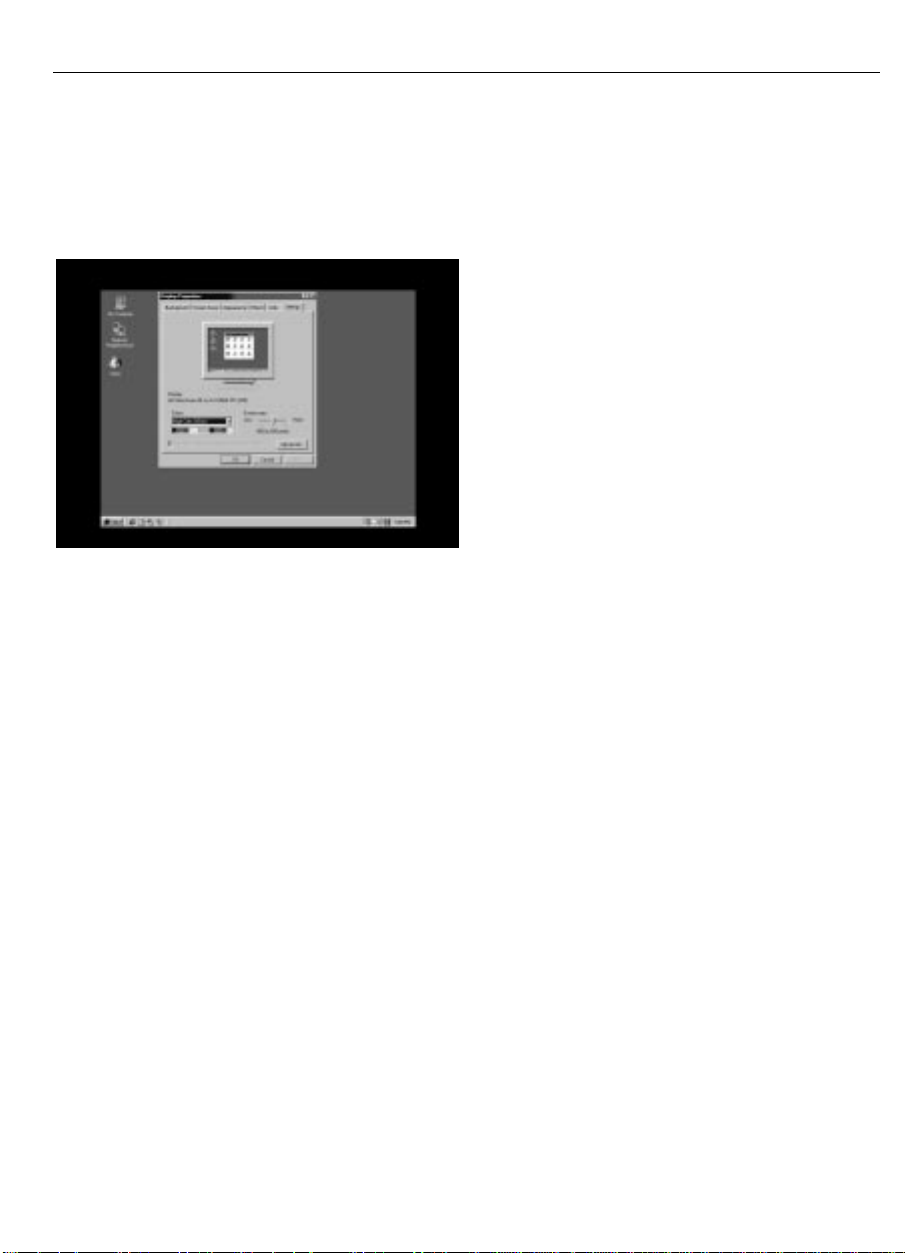
Chapter 1 Introduc tion to Flat-Panel Displays 19
Options for Using Other Video Resolutions
The MicroTouch 13.8" and 15.0" Profile and ChassisTouch monitors
have a 1024 x 768 (XGA) flat-panel display.
If you use a resolution that is less than
the number of pixels res ident on the
flat-panel d isplay, the monito r will sh ow
t he image u sing only the total numb er o f
pixels generated by the source. For
example, the monitor uses only 800
pixels across and 600 lines of pixels
down the screen when displaying an
SVGA (800 x 600) resolution. The
remaining pixels are n ot used . In th is
case, the monitor preserves t he image
quality, but do es not use th e e ntire screen. Y ou w ill see a h igh-quality
image centered in the display and surrounded by a black border of
unused pixels.
You can use the monitor’s on-screen contr ols to expand the image to
fill t he entire screen. To fill a 1024 x 768 flat-panel, the monitor
expands an 800 x 600 resolution by 1.25 and a 640 x 480 resolution
by 1.6. In both cases, the monitor spreads fewer pixels of information
across a larger number of pixels. Although this technique produces an
image th at fills the entire screen , the ima ge will be distor ted . The
pixels will ta ke on a b roa der or fuzz ier ap pe ar ance.
The MicroTouch 13.8" and 15.0" FPD monitors support t he 800 x 600
(SVGA) and 640 x 480 (VGA) resolutions primarily for compatibility
and monitor setu p. Many vide o ca rds initially d isp lay a scre en imag e
at the SVGA or VGA resolution. By supporting these resolutions, the
monitor can display the desktop controls that let you change to the
optimal resolution of 1024 x 768.
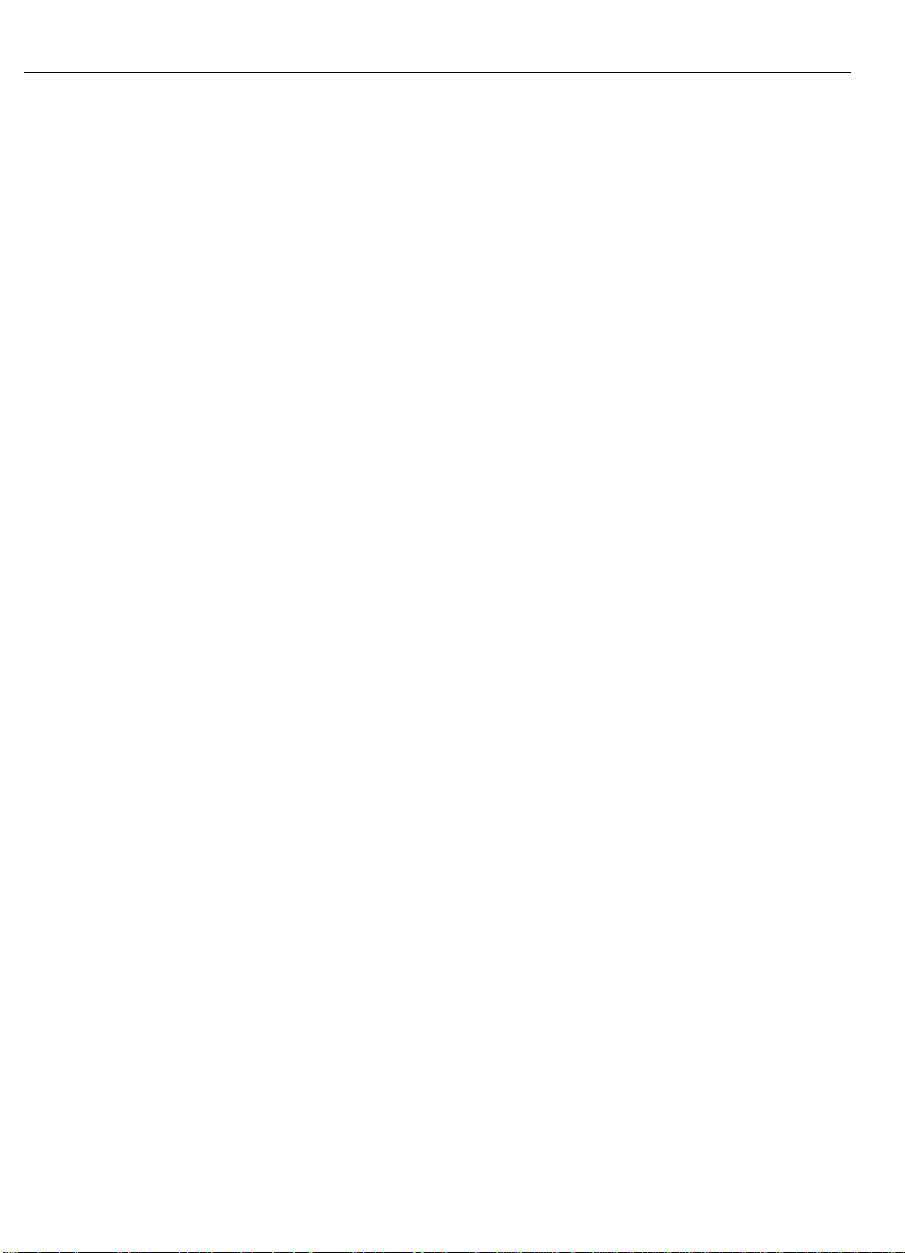
20 FPD Touch Monitors Installation Guide
Comparing Video Resolution on a CRT
The CRT is an analog device. There are no discrete po ints on t he
screen that const itute a pixel. Instead, a CRT has a smooth phosphor
surface inside the tube. CRT technology uses an electron beam to
stimulate the phosphor surface to emit light and display an image. The
location of points on the screen is determined by the coordinate system
in which the electron beam is working — not by physical constraints
used on the front surface of the display. As a result, a CRT can
display differen t resolutions without compromising ima ge quality.
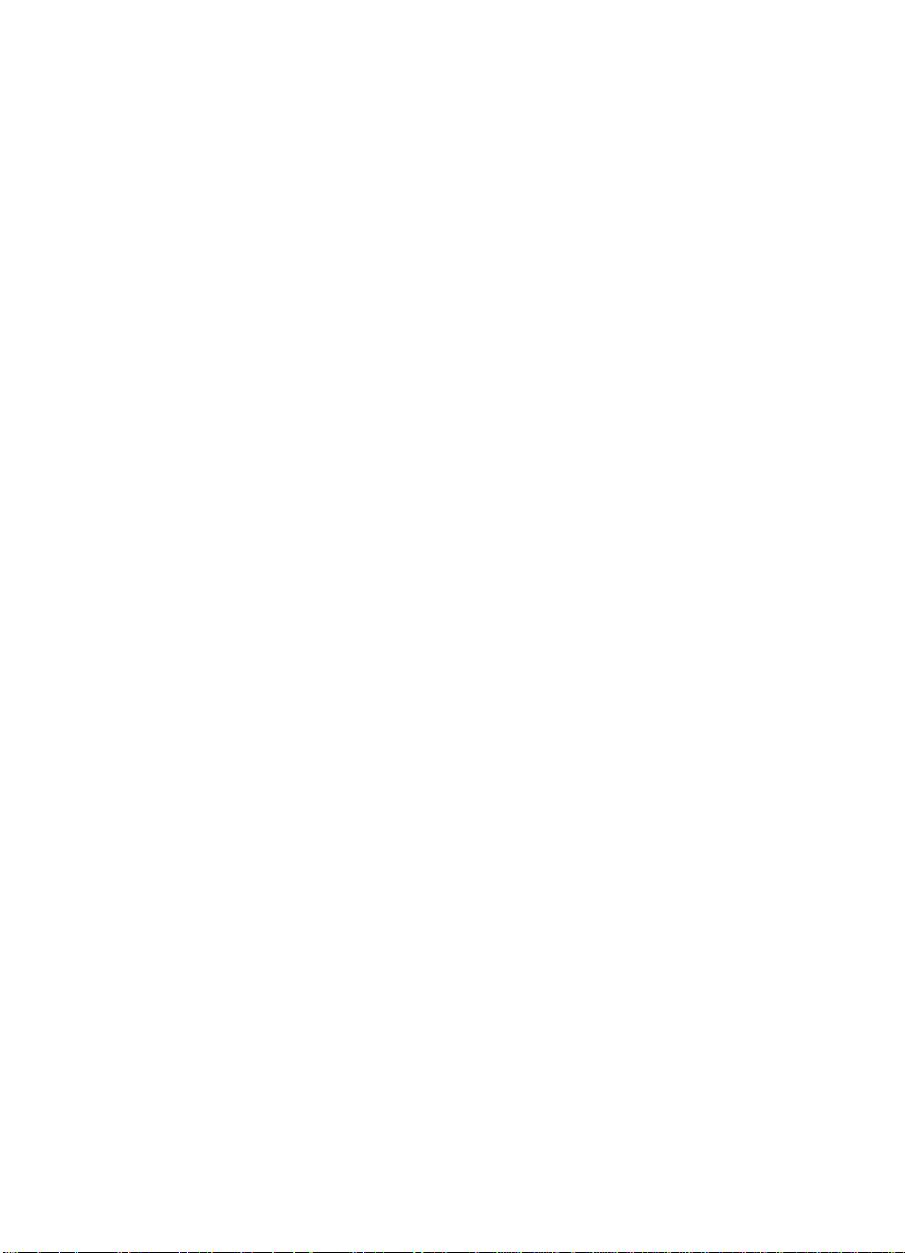
CHAPTER 2
Setting Up Your FPD Touch Monitor
This chapter describes how to set up your MicroTouch FPD touch
monitor. You need to complete the following tasks:
• Unpack the components
• Check that a video card and the video software driver are already
installed in your sys tem
• Connect the video, touchscreen, and power cables
• Power on the monitor and test your setup
• Install the touchscreen software
• Calibrate the touchscreen
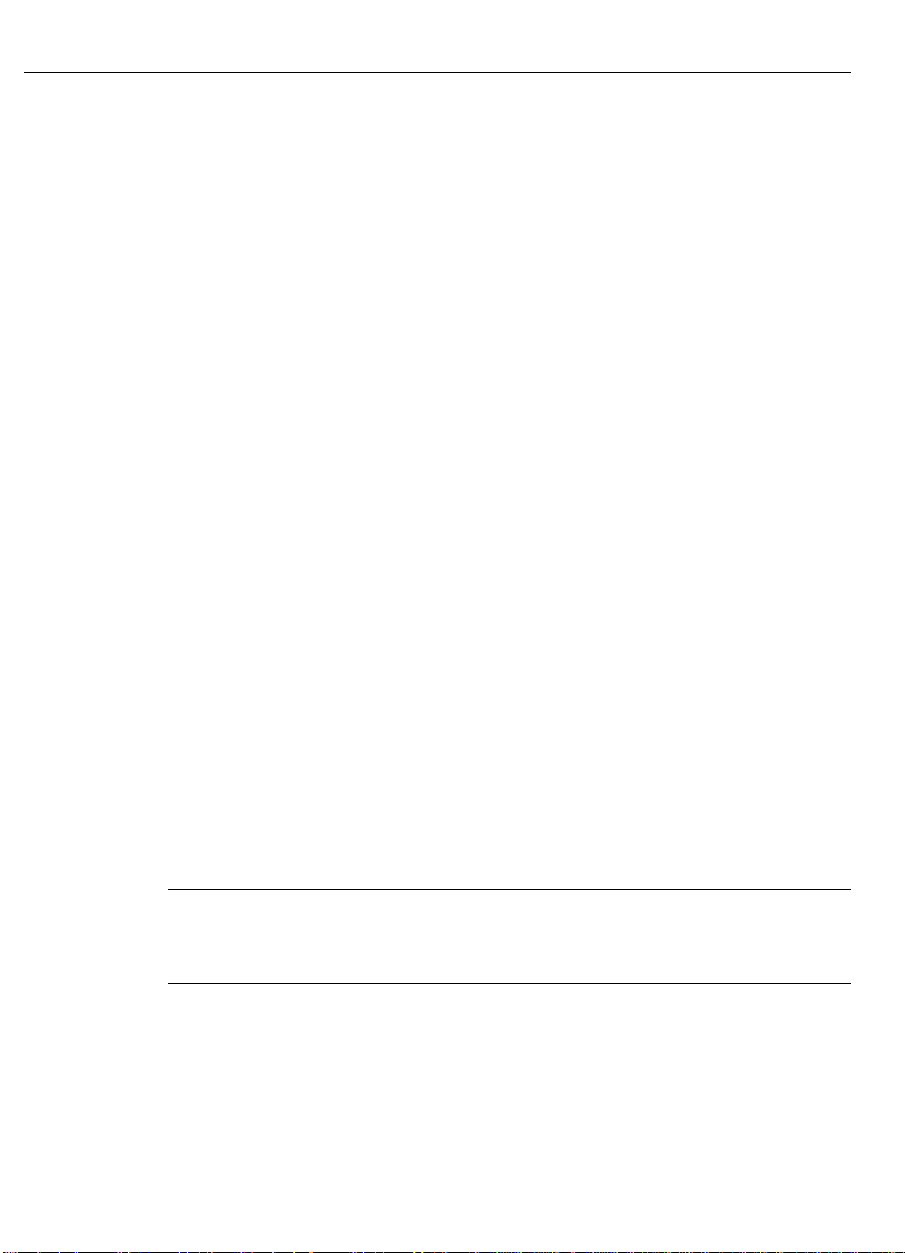
22 FPD Touch Monitors Installation Guide
System Requirements
The Profile and ChassisTouch flat-panel touch monitors require a
personal computer (PC). These touch monitors are not supported on
Macintosh computers.
The requirements for your PC are as follows:
• Your PC must have an available RS-232 serial communication
(COM) port. You connect the to uchscreen to this port.
• Your PC must have a unique interrupt request (IRQ) available to
t he COM port that the touchs creen will use. The touchscre en
cannot share an IRQ with another device.
• If the only serial port available on your PC has 25 pins, you will
need a 9-pin to 25-pin adapter.
• Your PC must have a video card and video driver already installed
for the monitor. If you need to install a video card o r a video
driver, refer to your computer do cumentation for instructions.
• Th e vide o card must be compatib le w ith the dis pla y timin gs listed
in T able 2 .
When choosing your work space, select a stur dy, level surface. Also,
make sure you can easily access the back of the touch monitor and t he
computer. E asy access helps ensure a smooth setup of the t ouch
monitor.
Note:
Before setting up your touch monitor, refer to the “Installation
Warnings and Safety Precautions” section at the beginning of this
document.
