Page 1
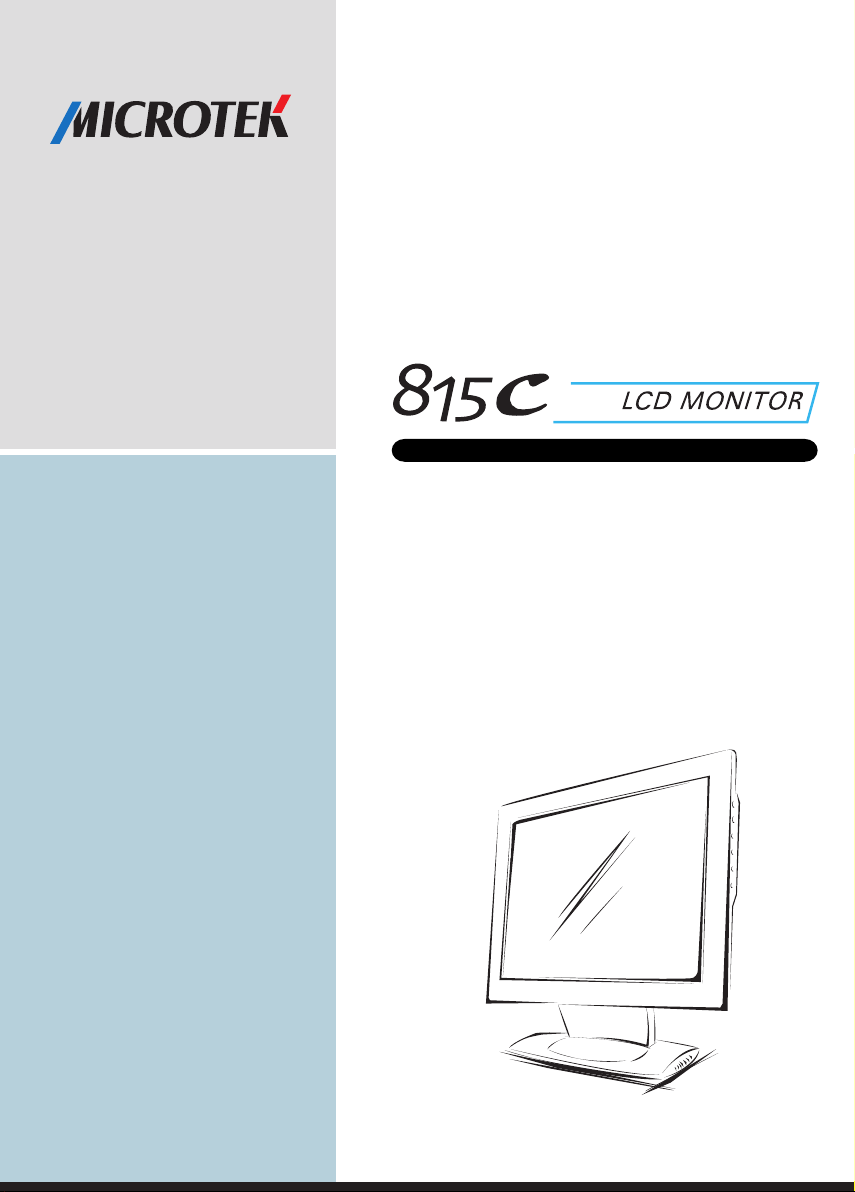
18"
HIGH RESOLUTION WITH SU PER- W IDE VIEWING ANGLE
USER'S MANUAL
www.microtek.com
Page 2
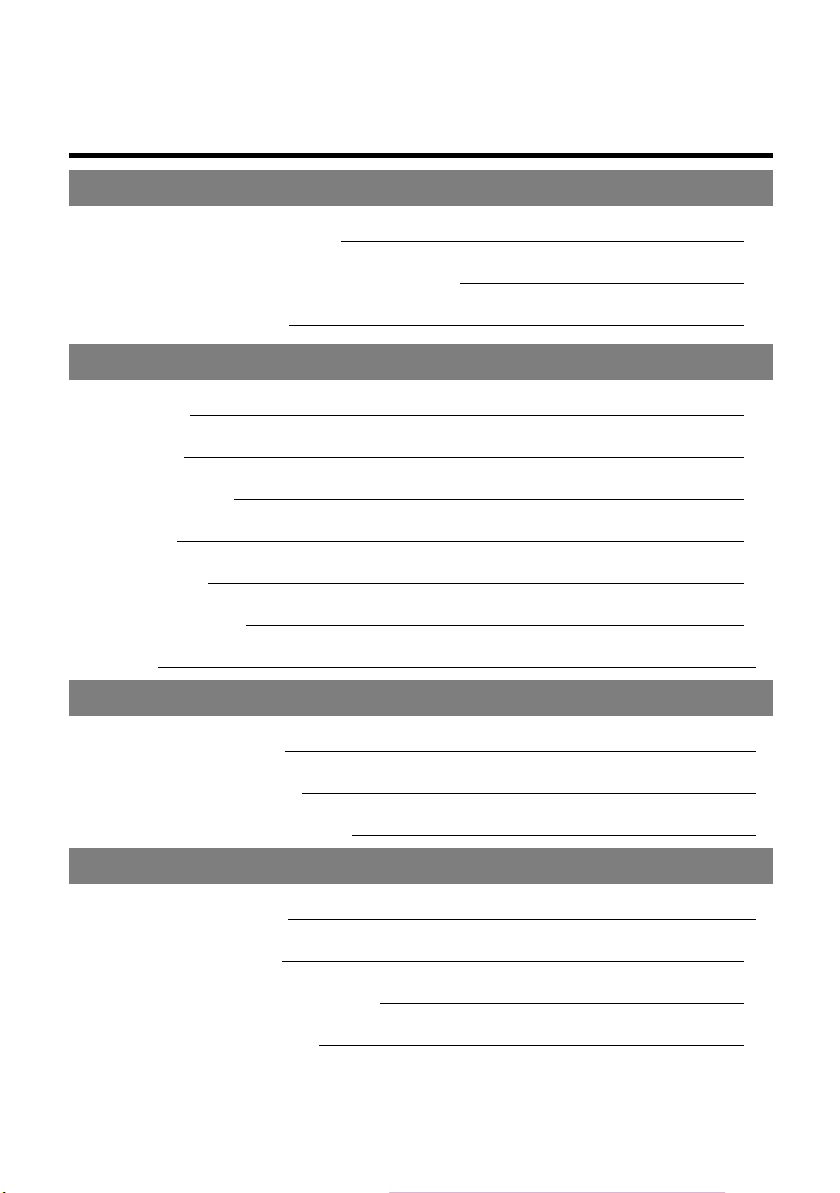
Table of Contents
Safety Declaration
FCC Compliance Statement iii
Radio Frequency Interference Statement iv
Canadian DOC Notice v
Chapter 1
Introduction 1
Precautions 1
Product Features 1
Unpacking 2
Specifications 3
Supported Timing 4
Cleaning 5
Chapter 2
Installing the Monitoe 6
Connecting the Monitor 7
Adjusting the Viewing Angle 8
Chapter 3
Operating the Monitor 9
How to Use the OSD 10
Structure of OSD Menus 10
Operating Procedure 10
i
Page 3
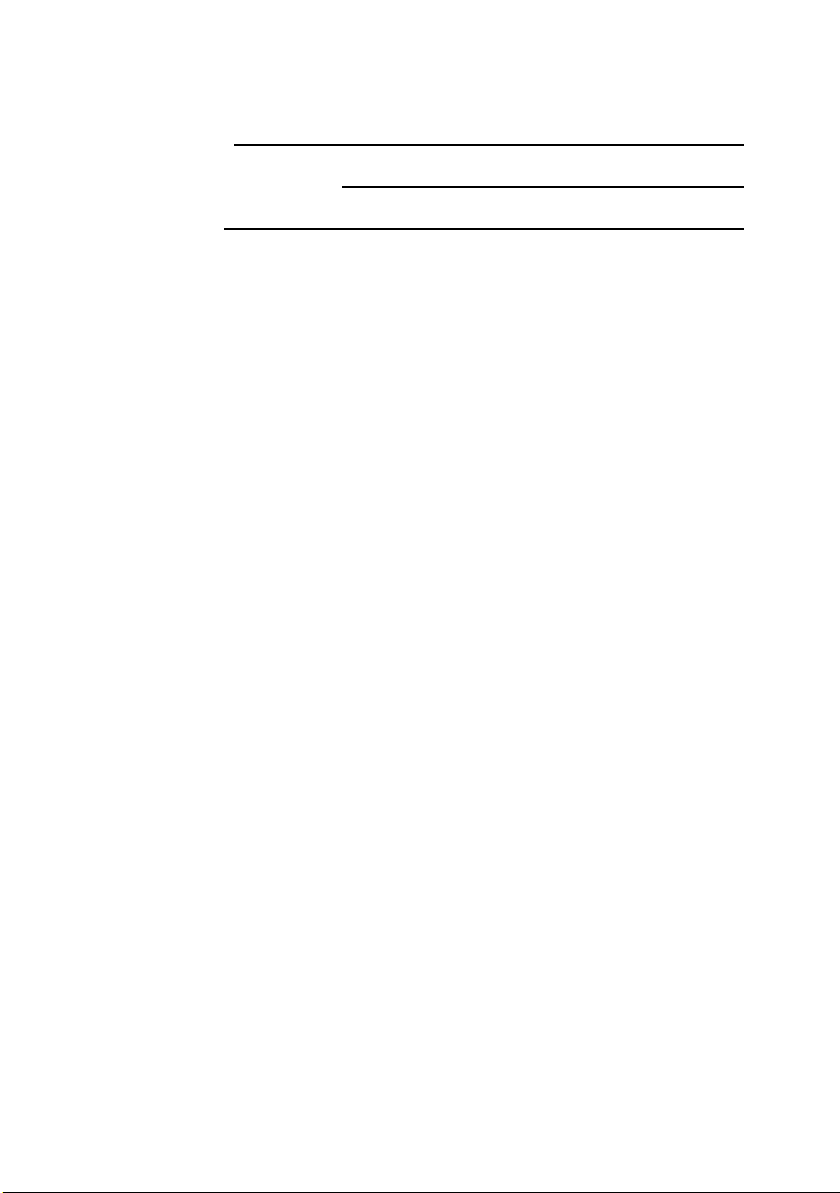
Menu Table 11
Troubleshooting Procedures 13
For Your Safety 15
ii
Page 4
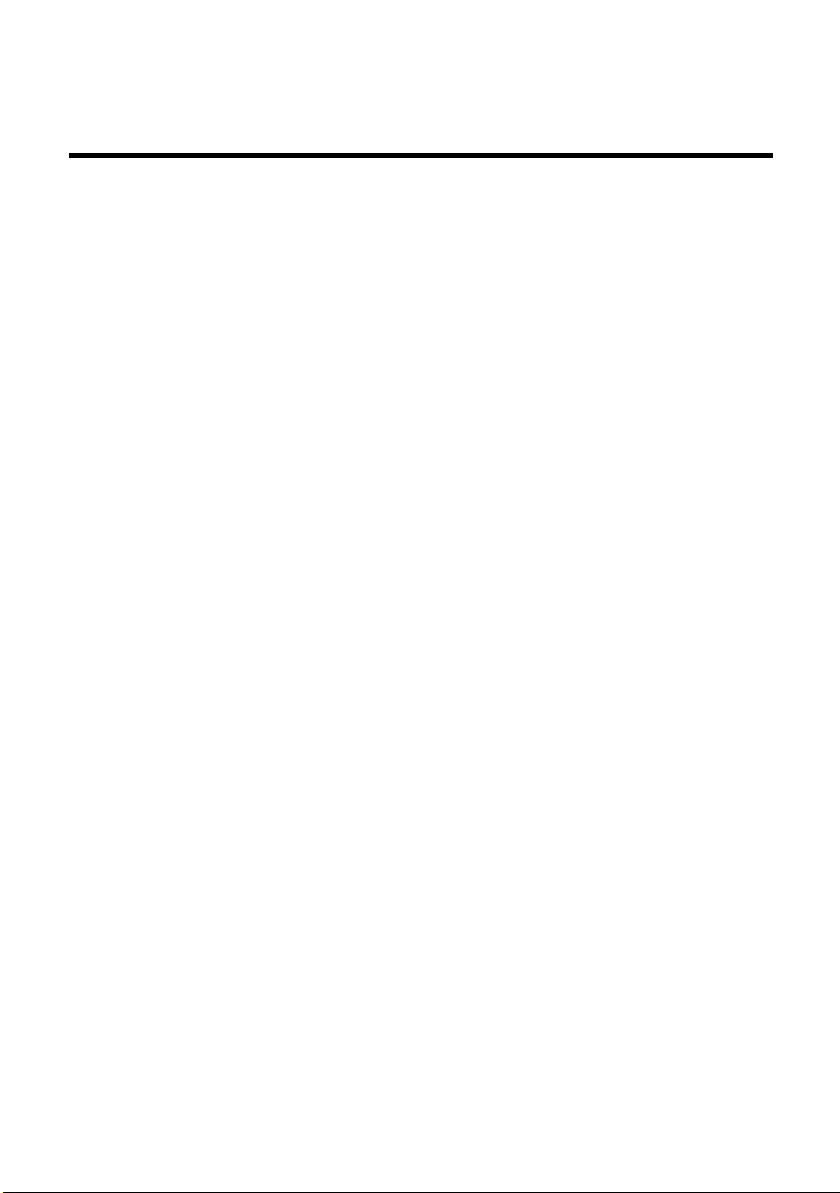
FCC Compliance Statement
This device complies with part 15 of the FCC Rules. Operation is subject to
the following two conditions:
1. this device may not cause harmful interference, and
2. this device must accept any interference received, including
interference that may cause undesired operation.
FCC WARNING
This equipment has been tested and found to comply with the limits for a
Class B digital device, pursuant to Part 15 of the FCC Rules. These limits
are designed to provide reasonable protection against harmful interference
in a residential installation.
This equipment generates, uses and can radiate radio frequency energy
and, if not installed and used in accordance with the instructions, may
cause harmful interference to radio communications.
However, there is no guarantee that interference will not occur in a
particular installation. If this equipment does cause harmful interference to
radio or television reception, which can be determined by turning the
equipment off and on, the user is encouraged to try to correct the
interference by one or more of the following measures:
• Reorient or relocate the receiving antenna.
• Increase the separation between the equipment and the receiver.
• Connect the equipment into an outlet different from that to which
the receiver is connected.
iii
Page 5
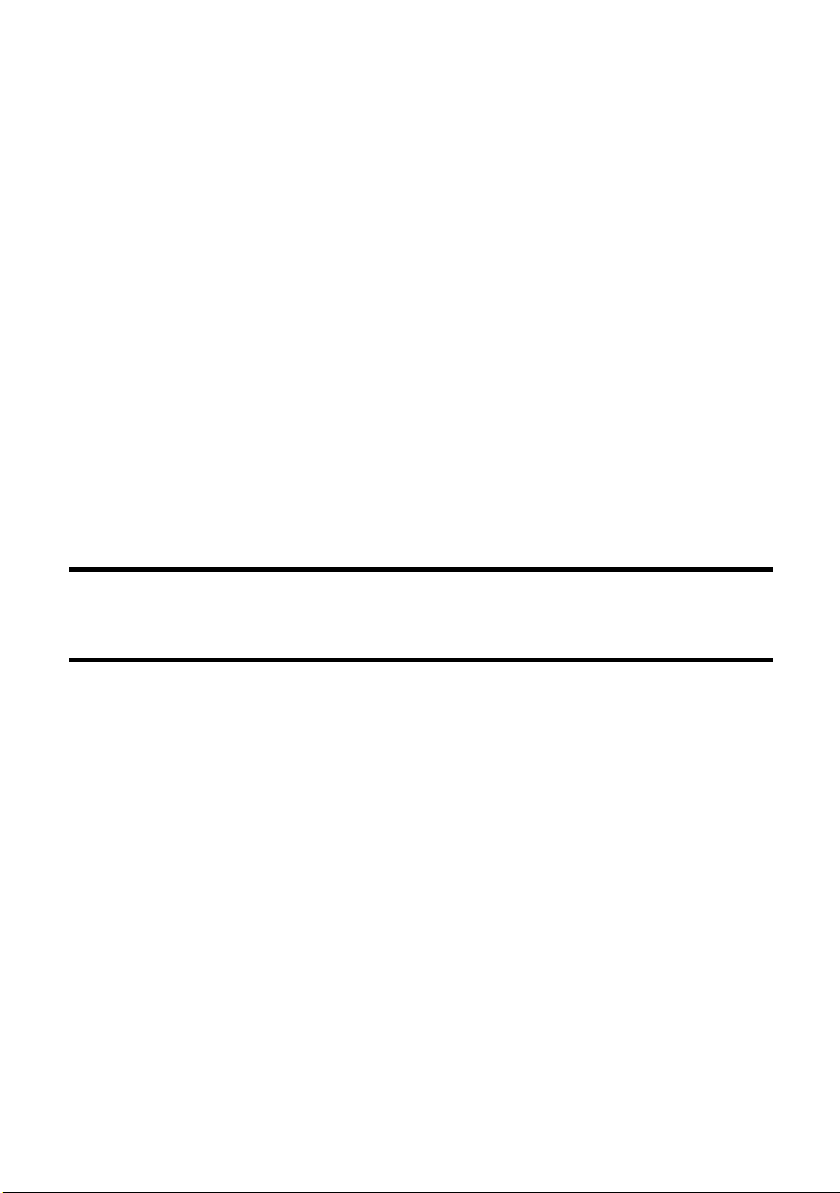
• Consult the dealer or an experienced radio/TV technician for help.
Caution:
To comply with the limits for an FCC Class B computing device, always use
the shielded signal cord supplied with this unit.
The Federal Communications Commission warns that changes or
modifications of the unit not expressly approved by the party responsible
for compliance could void the user’s authority to operate the equipment.
CE mark for Class B ITE (Following European standard
EN55022/1998; EN61000-3-2/1995; EN61000-3-3/1995, EN55024/1998,
EN60950/1992+A1+A2+A3+A4+A11)
Radio Frequency Interference Statement
Warning:
This is a Class B product. In a domestic environment, this product may
cause radio interference in which case the user may be required to take
adequate measures.
iv
Page 6
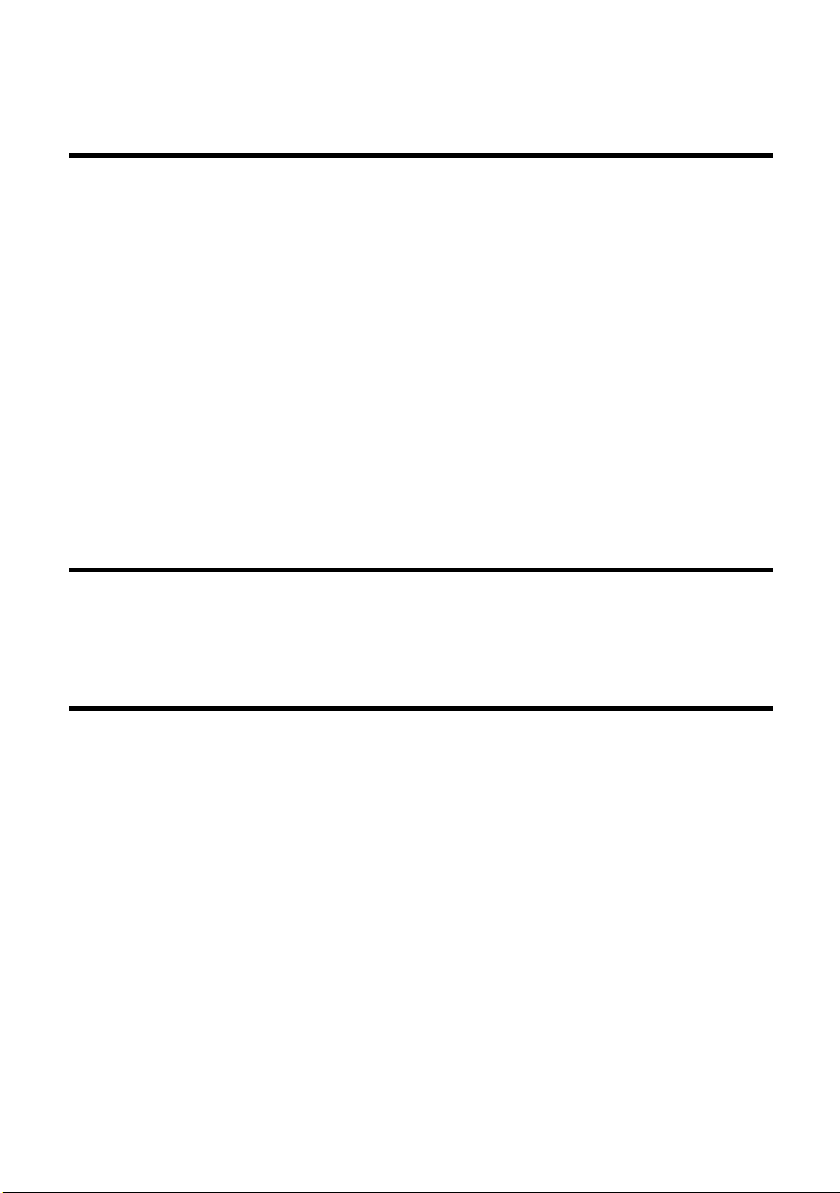
Canadian Doc Notice
For Class B Computing Devices
This digital apparatus does not exceed the Class B limits for radio noise
emissions from digital apparatus as set out in the Radio Interference
Regulation of the Canadian Department of Communications.
“Le présent appareil numérique n’èmet pas de bruits radioélectriques
dépassant les limites applicables aux appareils numériques de la class B
prescrites dans le Règlement sur le brouillage radioélectrique édicté par le
ministère des Communications du Canada.”
ENERGY STAR
This product meets the Energy Star guidelines for energy efficiency.
TCO’99
Congratulations! You have just purchased a TCO’99 approved and labeled
products. Your choice has provided you with a product developed for
professional use. Your purchase has also contributed to reducing the
burden on the environment and also to the further development of
environmentally adapted electronics products.
v
Page 7
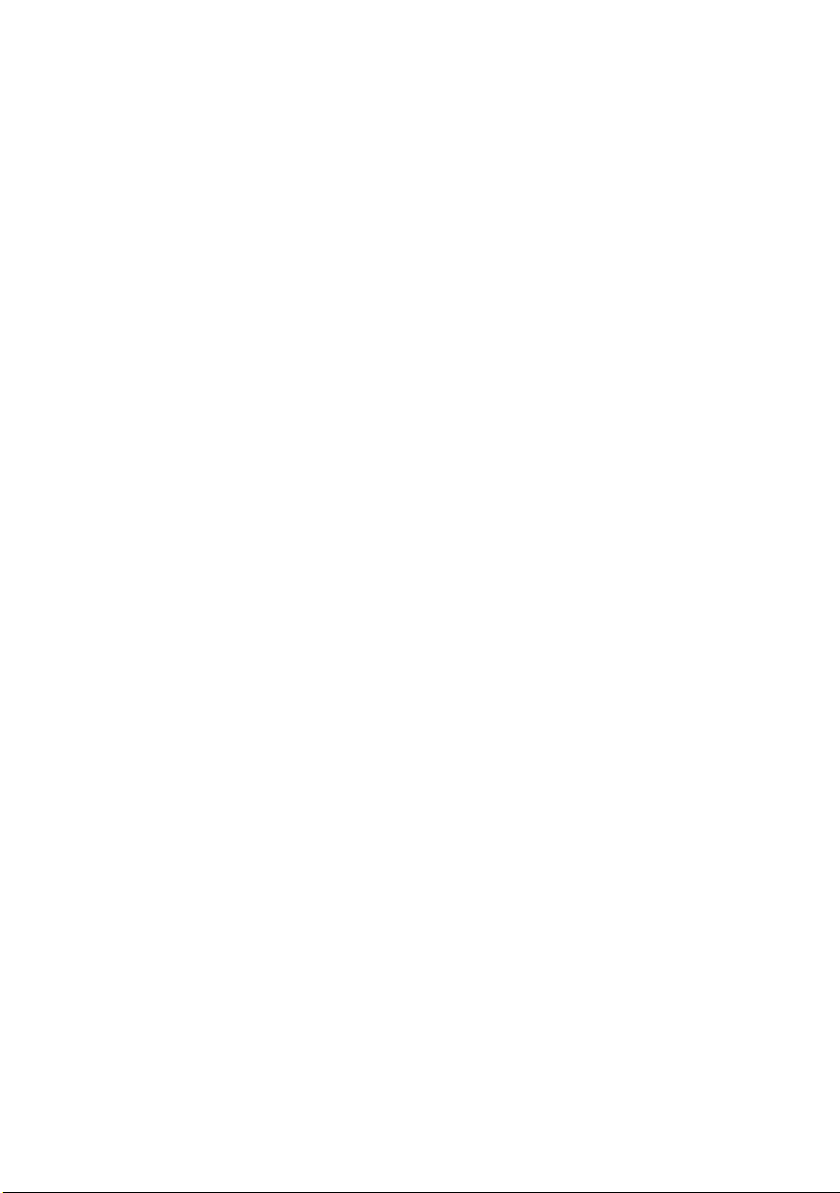
Chapter 1
Introduction
Precautions
z Read all of these warnings and save the manual for later use.
z Follow all warning and instructions on the product.
z Do not cover or block the vent holes in the case.
z Do not insert sharp objects or spill liquid into the LCD monitor through the
cabinet slots; this may cause accidental fire, electric shock or failure.
z Disconnect the power plug from the AC outlet if you will not use it for an
extended period of time.
z Do not attempt to service this product yourself, as opening or removing covers
may expose you to dangerous voltage points or other risks.
z Do not touch the screen directly with your fingers you may damage the screen,
and oil from your skin is difficult to remove.
z Do not apply pressure to screen, as the screen is very delicate.
z Keep the monitor away from extreme heat, cold or humid places.
z Do not place the monitor directly under sunlight, dusty surroundings, or near
equipment, which may generate strong magnetic fields.
Product Features
z Support SXGA resolution of 1280x1024 pixels
z Wide viewing angle
z Wide tilting angle
z VESA DPMS-compliant power saving: automatically powers down the
monitor after a defined period of inactivity
z Digital Character Smoothing
z Automatic Set-Up
z Ergonomic Design: TCO Approved
z Windows 95/98/2000/XP Plug & Play Compliant
z Versatile, functional & User friendly OSD
z Plug & Play: Conform to the VESA standards and support DDC1/2B spec.
1
Page 8

Unpacking
Before unpacking your LCD Monitor, prepare a stable, level, and clean surface near a
wall outlet for your LCD Monitor.
1. Set the LCD Monitor box in an upright position and open from the top of the
box before removing the right/left cushions.
2. Remove the back cover from your monitor (pull from the bottom of cover to
open) to install your PC system.
Accessories
1 pc 1 pc 1 pc 1 pc 1 pc 1 pc
VGA Cable AC/DC Adaptor Power Cord Audio Cable User’s Manual DVI Cable
(Dual Model)
Remember to save your original box and packaging material in case you
need to transport or ship the monitor.
2
Page 9

Specifications
LCD type 18” SXGA Color TFT
Display Area 14.1 x 11.2 in. (357.1 x 285.7 mm)
Input signal Analog (0.7Vp-p/75 ohm positive)
Dot pitch 0.28mm
Scanning frequency (H) 31.5~79.97 KHz, (V) 56.3~75.02 Hz
Resolution 1280 x 1024
Display color 16.7M colors
Luminance 250 cd/m
Contrast ratio 350:1
Response time 30 ms(Typ.)
Viewing angle (H) 160°/ (V) 160°
Control type OSD
Plug & Play VESA DDC 1/2B
Dimension (H x W x D) 17.6 x 16.7 x 7.3 in.( 447 x 424.2 x 185.4 mm)
Weight 12.9 lbs (5.86Kg)
2
Tilt -3 ~ 20 degrees (Upward)
Wall mount 75mm x 75mm (VESA Standard, Optional)
AC input AC 100V ~ 240V , 50/60Hz
Power management VESA DPMS
Power Consumption 50W Max (on)/5W (Power Saving off mode)
Regulatory compliance UL, FCC Class B, EPA Energy Star
3
Page 10

Supported Timing
Display Mode
Horizontal
Frequency
Analog
Vertical
Frequency
VGA
640 x 480
720 x 400 31.5 KHz 70.1 Hz
SVGA 800 x 600
VESA
XGA 1024 x 768
SXGA 1280 x 1024
640 x 480 35.0 KHz 66.7 Hz
Macintosh VGA
832 x 624 49.7 KHz 74.6 Hz
MS-DOS 640 x 350 31.5 KHz 70.1 Hz
31.5 KHz 60 Hz
37.5 KHz 75 Hz
35.2 KHz 56.3 Hz
37.9 KHz 60.3 Hz
46.9 KHz 75.0 Hz
48.1 KHz 72.0 Hz
48.4 KHz 60.0 Hz
56.5 KHz 70.1 Hz
60.0 KHz 75.0 Hz
63.98 KHz 60.02 Hz
79.97 KHz 75.02 Hz
4
Page 11

Cleaning
WARNING
z If you dropped any material or liquid such as water onto the monitor when
cleaning, unplug the power cable immediately and contact your dealer or
the nearest service center. Always make sure your hands are dry when
unplugging the power cable.
CAUTION
z For safety reasons, turn-off the power switch and unplug the monitor
before cleaning.
z Do not scratch or rub the screen with a hard object.
z Never use any of the following solvents on the LCD monitor. Such harsh
chemicals may cause damage to the cabinet and the LCD screen.
Thinner Spray-type cleaner Benzene Wax Abrasive cleaner Acid or
Alkaline solvent
z Rubbing the cabinet with products made of rubber or plastic for a long
period of time may cause degeneration or loss of paint on the cabinet.
Cabinet
z Remove dirt with a lightly moistened cloth and a mild solvent detergent.
Then wipe the cabinet with a soft dry cloth.
LCD
z Periodic cleaning with a soft dry cloth is recommended.
z Do not use tissue to clean the screen. It may damage the LCD screen.
5
Page 12

Chapter 2
Installing the Monitor
z DO NOT install the monitor where sudden temperature changes may
occur, or in humid, dusty, or smoky areas as it may cause fire, electric
shock or damage.
z DO NOT place your LCD Monitor near a window as it may be severely
damaged if exposed to rain, water, moisture, or sunlight.
z MAINTAIN good ventilation; covering of ventilation slots or holes may
cause fire.
z PLACE the monitor at least 4” (or 10 cm) way from the walls
z SAFE storage temperature of the LCD Monitor is in a range of -20 to
+65ºC.
6
Page 13

Connecting the monitor
1. Turn off your PC and the LCD Monitor before connecting your LCD
monitor to the PC.
2. Use VGA cable to connect the VGA connector of the LCD Monitor to
the VGA port of the PC system. Make sure the cable head is securely
connected. (Option: If your system is Dual signal model, then use the
DVI cable to connect the DVI connector to the DVI port).
3. Use Audio cable to connect “Audio in” jack on LCD Monitor and sound
card’s “Audio out” jack.
4. Plug the DC connector of the adaptor to your monitor’s DC jack.
5. Plug the female end of the power cord into the AC adaptor.
6. Connect the male end of the power cord into a wall socket.
7. Turn on your computer, and then turn on your LCD Monitor.
7
Page 14

NOTE:
For added protection, it is
recommended to use a Surge
Protection device plugged between
the AC Adapter and the electrical wall
outlet to prevent the effects of sudden
current variations from reaching the
LCD Monitor. Sudden peaks of
electricity may cause damage to the Monitor.
X Audio in
Y VGA
connector
Z Power
[
DVI
connector
(optional)
Connect with Audio
cable.
Connect with VGA cable.
Plug into the AC power
adapter.
Connect with detachable
DVI cable
Remark: DVI Cable is for
Dual Model use only
Adjusting the Viewing Angle
Your LCD Monitor is designed to allow you to adjust it to an optimal viewing
angle.
NOTE
Do not touch the screen while changing the viewing angle. It may damage the
screen. Make sure not to catch your fingers while changing the viewing angle.
8
Page 15

Operating the Monitor
Buttons Functions
Chapter 3
○1 AUTO
○2 e
○3 MENU
○4 f
○5 EXIT
○6 Power Switch
Automatically adjust image Clock,
Phase, H-Position, V-Position settings
Indicating the cursor movement or
OSD manual selection in decremental
values
Pop up OSD Menu or
Enter into sub menu
Indicating the cursor movement or
OSD manual selection in incremental
values
Exit OSD Menu and user setting
saving
Power ON/OFF the monitor/
Green – Normal operation
Amber – Power Management
9
Page 16

How to Use the OSD (On Screen Display)
OSD function allows the user to easily adjust the display to the desired quality.
The OSD menu includes a main menu and a sub-menu.
Structure of OSD Menus
Operating Procedure
Use the buttons on the right side control panel to adjust the OSD
1. Power on the LCD monitor.
2. Press “MENU” button to pop up the OSD menu.
3. Press “e” or “ f” button to select menu item.
4. Press “MENU” button to select sub menu.
5. Press “e” or “ f” button to select sub menu item.
6. -If User setting does not appear then go to step 9.
7. Press “MENU” button to the user setting.
8. Press “e” or “ f” button to select or adjust.
9. Press “EXIT” button when finished adjusting and accept the user
setting.OR,
10. Press “MENU” button to process this item then accept or reject the
setting.
10
Page 17

Menu Table
Main
Menu
Sub
Menu
Function Name Situation/Option
All Reset Recall the all factory default settings.
Auto Adjust
Reset Color Recall the color default settings
Reset OSD Recall the OSD default settings
Analog
Digital
Mute Disable or enable sound
Volume Volume control
Automatically adjust image Clock, Phase,
H-Position, V-Position settings
Select Analog signal input (Dual model use
only)
Select Digital signal input (Dual model use
only)
Brightness Adjust Brightness
Contrast Adjust Contrast
RGB Adjust Adjust Red, Green, Blue color
Color
Temperature
Change the color intensity of the temperature
selected
11
Page 18

Clock Adjust To correct flickering text or lines.
Phase Adjust To correct flickering text or lines.
H-Position Adjust screen horizontal position.
V-Position Adjust screen vertical position.
OSD Time Out
Set the length of time an OSD screen is
displayed
OSD Position
Accept And Exit User setting is saved and exit
Reject And Exit User setting isn’t saved and exit
Allow you to move the OSD Menu on the
screen
12
Page 19

Appendix A
Troubleshooting Procedures
If the LCD monitor fails to function correctly, please follow the following steps for
a possible solution.
1. Perform the adjustments according to Operating the Monitor.
2. Refer to the following items if you cannot find a proper item listed in the
Operating the Monitor or if the problem remains.
3. If the problem you have experienced is not described below or you cannot
correct the problem, stop using the monitor and contact your dealer or the
nearest service center for further assistance.
PROBLEM CHECK TO SEE
No Display.
a) Power
indicator
does not
light up.
b) Power
indicator is
green.
c) Power
indicator is
amber.
If the power cord is firmly plugged in the socket.
If the power switch is turned on.
If the AC socket is OK. Please check using another piece of
equipment.
If the blank screen saver is active, touch the keyboard or mouse.
Increase the CONTRAST and/or BRIGHTNESS.
If the computer is ON.
If the signal cable is properly connected.
If the signal timing of the computer is within the spec of the
monitor.
If the monitor is on power management mode, touch the keyboard
or the mouse.
If the computer is ON.
If the signal cable is properly connected.
If the signal timing of the computer is within the spec.
13
Page 20

Display is
too dark or
too bright.
If the video output level of the computer is within the spec.
Display is not
in the center.
Display is
shaking.
Display is not
synchronized.
Cable not connected Change Computer Hz Mode Error
If the signal timing of the computer is within the spec.
If the power voltage is within the spec.
If the signal timing of the computer is within the spec.
If the signal cable is properly connected.
If the signal timing of the computer is within the spec.
If the video output level of the computer is within the spec.
14
Page 21

Appendix B
FOR YOUR SAFETY
WARNING
ALWLAYS OPERATE UNDER SPECIFIED POWER SUPPLY
Usage of incorrect voltage will cause malfunction and may cause fire or electric
shock.
PROTECT and CORRECTLY USE THE CABLE
Do not pull or bend the power cable and signal cable or place the monitor or any
heavy objects on the cables. If the cables are damaged, they may cause fire or
electric shock.
IMMEDIATELY STOP OPERATING THE MONITOR WHEN YOU DETECT ANY
ABNORMAL OCCURENCE
If you notice any abnormal phenomenon such as strange noise, smoke or
smells, unplug the monitor and contact your dealer or the nearest service center
immediately.
DO NOT REMOVE THE CABINET
Removing the cabinet may expose you to the danger of fire or electric shock.
DO NOT PUT ANY FOREIGN OBJECT INSIDE THE MONITOR
It may cause fire, electric shock or damage when operating the monitor with
foreign objects inside.
DO NOT USE THE MONITOR NEAR WATER
Operating the monitor in close proximity to water where the water may be spilt or
splashed onto the monitor may cause fire or electric shock.
15
Page 22

BAD WEATHER CONDITIONS
It is advisable not to operate the monitor during heavy thunderstorms as
intermittent breaks in power may cause malfunction. Do not touch the plug
under these circumstances as it may cause electric shock.
CAUTION
DISCONNECT CABLES WHEN MOVING THE MONITOR
When moving the monitor, always turn off the switch, unplug the monitor, and
disconnect the signal cable. If the cables are not properly disconnected when
moving the monitor, it may cause fire or electric shock.
DO NOT TOUCH THE PLUG WITH WET HANDS
Pulling or inserting the plug with wet hands may cause electric shock.
HOLD THE PLUG WHEN DISCONNECTING
To disconnect the power cable or signal cable, always pull the cable by the plug.
Never pull on the cable as this may cause fire or electric shock.
OTHERS
ERGONOMICS RECOMMENDATIONS
Do not operate the monitor in a dark room or against a bright background. For
optimal viewing comfort, the monitor should be just below eye level and 30-60
cm (16-24 inches) away from your eyes. When using the monitor over a
prolonged period of time, a ten-minute-break per hour is recommended.
16
Page 23

SPECIAL NOTES ON LCD MONITORS
The following are normal with LCD monitors and do not indicate a problem.
z When first turning on the LCD monitor, if the picture does not fit in the display area,
it is because of the type of computer that is used. In such case, adjust the picture
position to its correct position.(See Operating the Monitor)
z The screen may flicker during initial use. Turn off the power switch and then turn it
on again the flickering should disappear.
z Users may notice a little uneven brightness on the screen depending on the
desktop pattern they use. It is normal for LCD monitors to show such uneven
brightness.
z Due to the nature of the LCD screen, switching of images after a prolonged period
of time of displaying the same image, the image from the previous screen may
remain. In such case, the screen is recovered slowly by changing the image or
turning off the power switch for hours.
z If the screen becomes dark, flickers, or does not light-up, contact your dealer or the
nearest service center for a backlight replacement. Do not attempt to replace it
yourself.
z If you need to return your unit for service and the original packaging was discarded,
please contact your dealer or the nearest service center for advice or replacement
of packaging.
17
