Page 1

Page 2
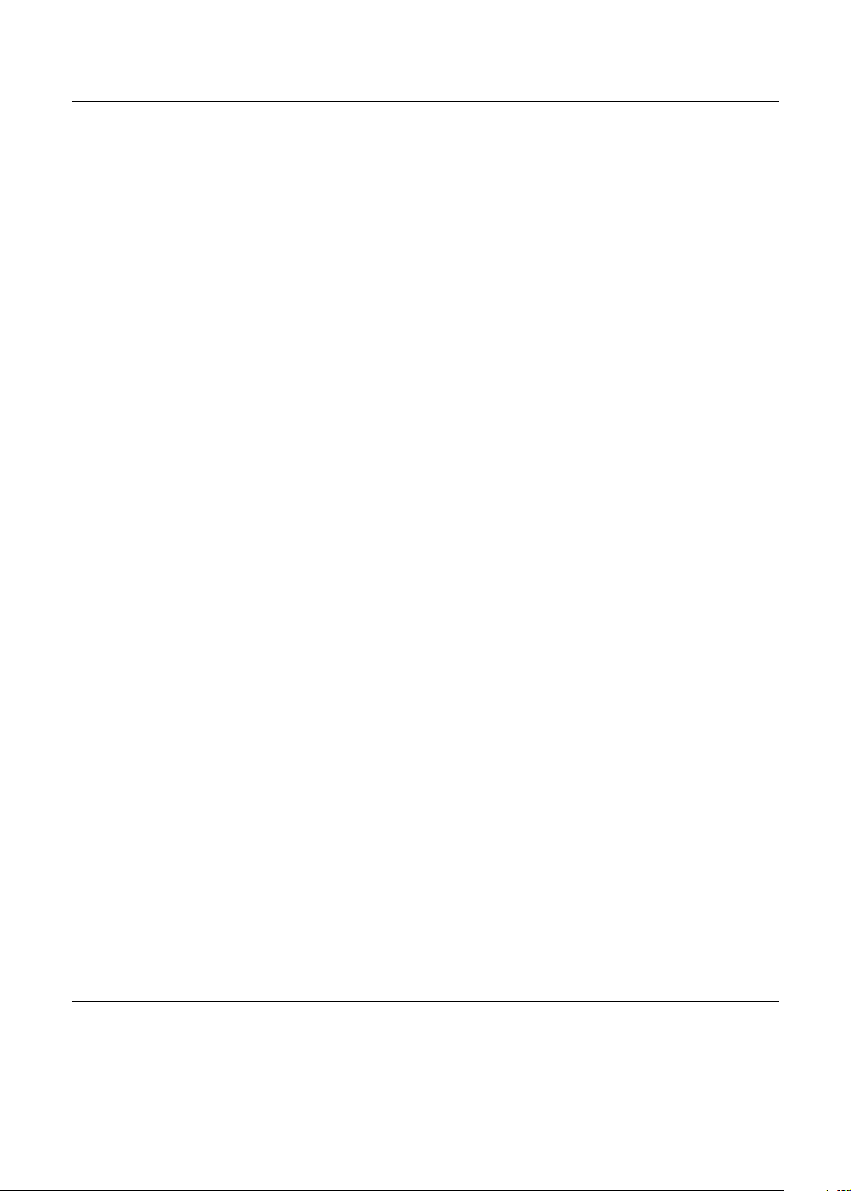
FCC Compliance Statement
This device complies with part 15 of the FCC Rules. Operation is subject to the
following two conditions:
1. This device may not cause harmful interference, and
2. This device must accept any interference received, including interference that
may cause undesired operation.
FCC Warning
This equipment has been tested and found to comply with the limits for a Class B
digital device, pursuant to Part 15 of the FCC Rules. These limits are designed to
provide reasonable protection against harmful interference in a residential
installation.
This equipment generates, uses and can radiate radio frequency energy and, if not
installed and used in accordance with the instructions, may cause harmful
interference to radio communications.
However, there is no guarantee that interference will not occur in a particular
installation. If this equipment does cause harmful interference to radio or television
reception, which can be determined by turning the equipment off and on, the user is
encouraged to try to correct the interference by one or more of the following
measures:
• Reorient or relocate the receiving antenna.
• Increase the separation between the equipment and the receiver.
• Connect the equipment into an outlet different from that to which the receiver is
connected.
• Consult the dealer or an experienced radio/TV technician for help.
Caution:
To comply with the limits for an FCC Class B computing device, always use the
shielded signal cord supplied with this unit.
The Federal Communications Commission warns that changes or modifications of
the unit not expressly approved by the party responsible for compliance could void
the user’s authority to operate the equipment.
CE mark for Class B ITE (Following European standard EN55022/
1998; EN61000-3-2/1995; EN61000-3-3/1995, EN55024/1998,
EN60950/1992+A1+A2+A3+A4+A11)
P/N: 219-20-990255
i
Page 3
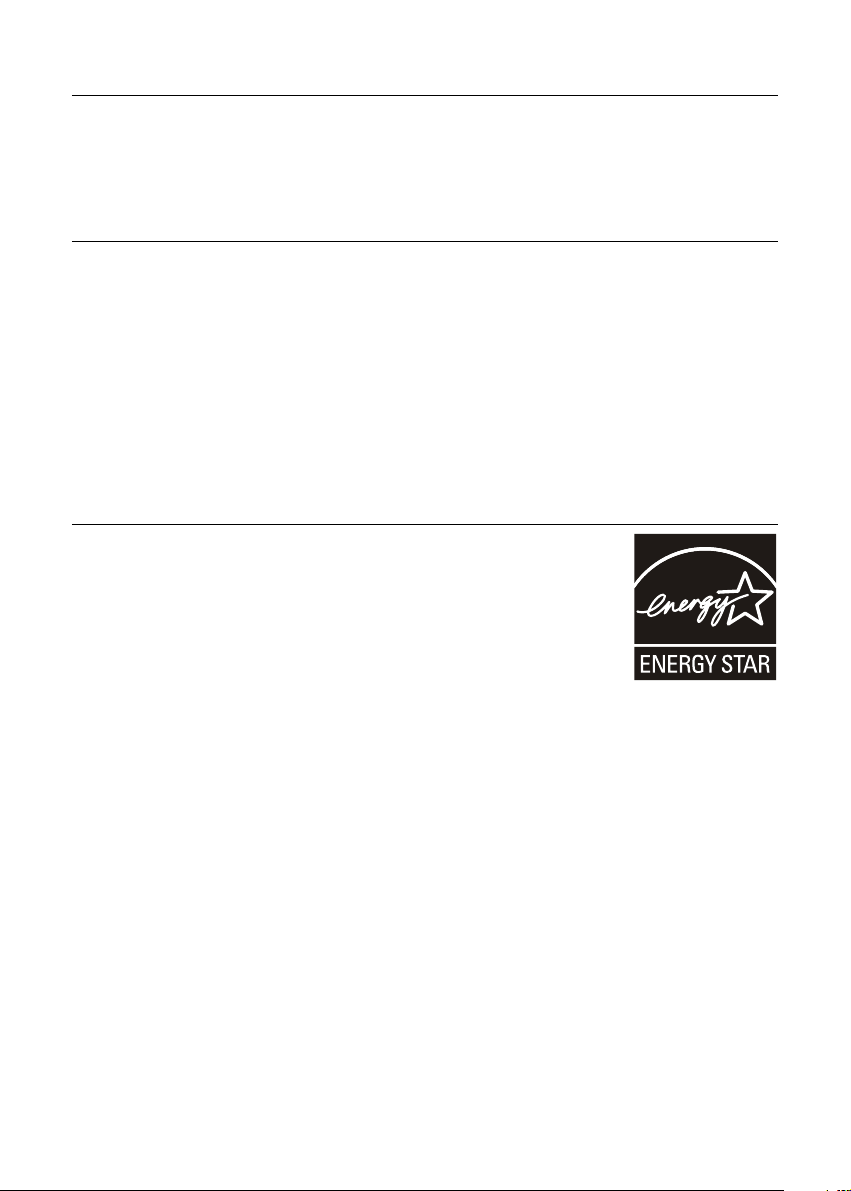
Radio Frequency Interference Statement
Warning:
This is a Class B product. In a domestic environment, this product may cause radio
interference in which case the user may be required to take adequate measures.
Canadian Doc Notice
For Class B Computing Devices
This digital apparatus does not exceed the Class B limits for radio noise emissions
from digital apparatus as set out in the Radio Interference Regulation of the
Canadian Department of Communications.
“Le présent appareil numérique n’èmet pas de bruits radioélectriques dépassant les
limites applicables aux appareils numériques de la class B prescrites dans le
Règlement sur le brouillage radioélectrique édicté par le ministère des
Communications du Canada.”
Energy Star Notice
As an ENERGY STAR Partner, Microtek International, Inc. has
determined that this monitor meets the ENERGY STAR
guidelines for energy efficiency.
ii
Page 4
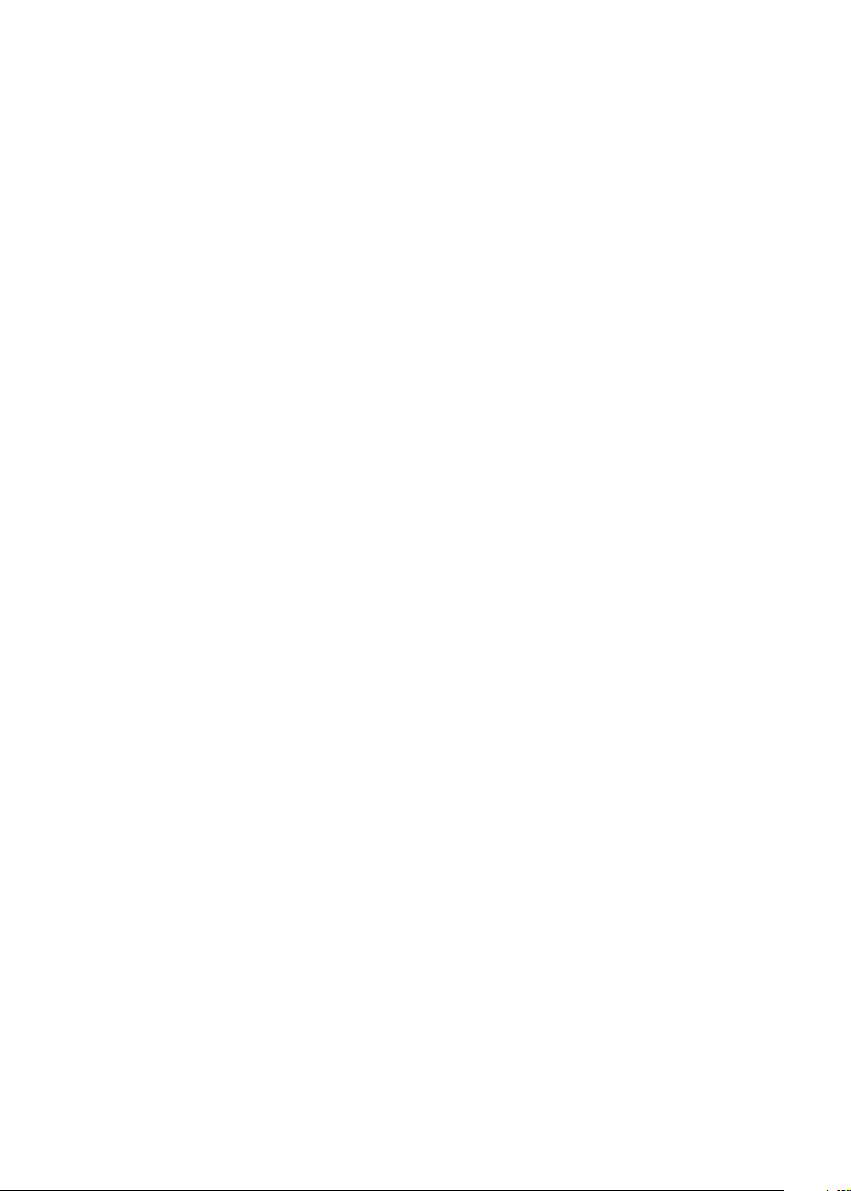
Table of Contents
Introduction 1
Product Features.................................................................... 1
Unpacking.............................................................................. 2
Precautions ............................................................................2
Cleaning ................................................................................. 3
Installation 4
Installing the Monitor............................................................ 4
Connecting the Monitor ........................................................ 5
Connecting the Audio cable ........................................... 6
Adjusting the Viewing Angle ................................................ 7
Operating the Monitor 8
How to Use the OSD ............................................................. 8
Operating Procedure ....................................................... 9
Adjusting Monitor Display .................................................. 10
Auto Adjustment ........................................................... 10
Manual Adjustment ....................................................... 11
Adjustment Lock .................................................................. 12
Resetting All Adjustment..................................................... 12
OSD Function Menus .......................................................... 13
SCREEN Menu .............................................................. 13
GAIN CONTROL Menu .................................................. 13
COLOR Menu................................................................. 14
MODE SELECT Menu .................................................... 14
Other Related Settings ........................................................ 15
Adjusting the Backlight ................................................ 15
Adjusting Volume .......................................................... 15
Setting GAMMA ............................................................ 16
Installing the Arm 17
iii
Page 5
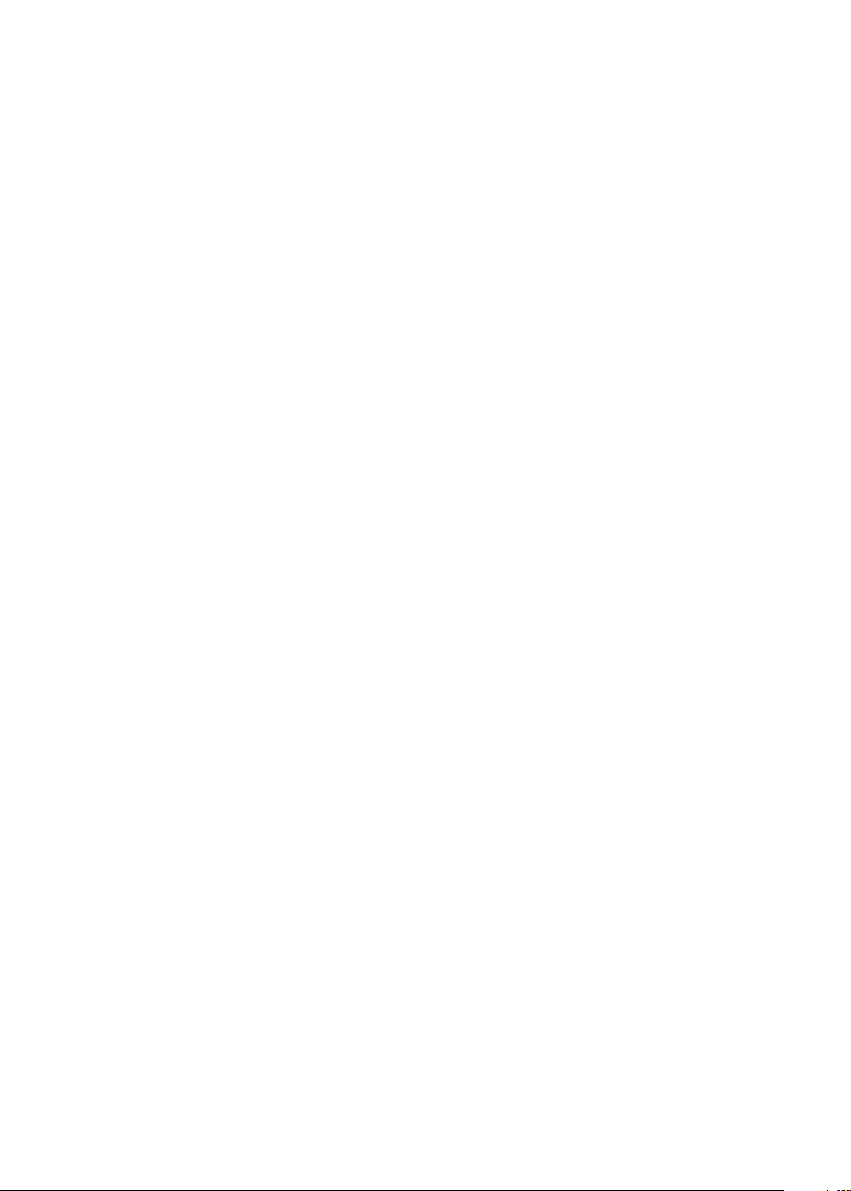
Appendixes
A: Specifications ................................................................. 19
B: Supported Timing ........................................................... 20
C: Troubleshooting .............................................................. 21
D: Power Management ........................................................ 23
E: DDC (Plug and Play) ........................................................ 23
F: For Your Safety ................................................................ 24
iv
Page 6
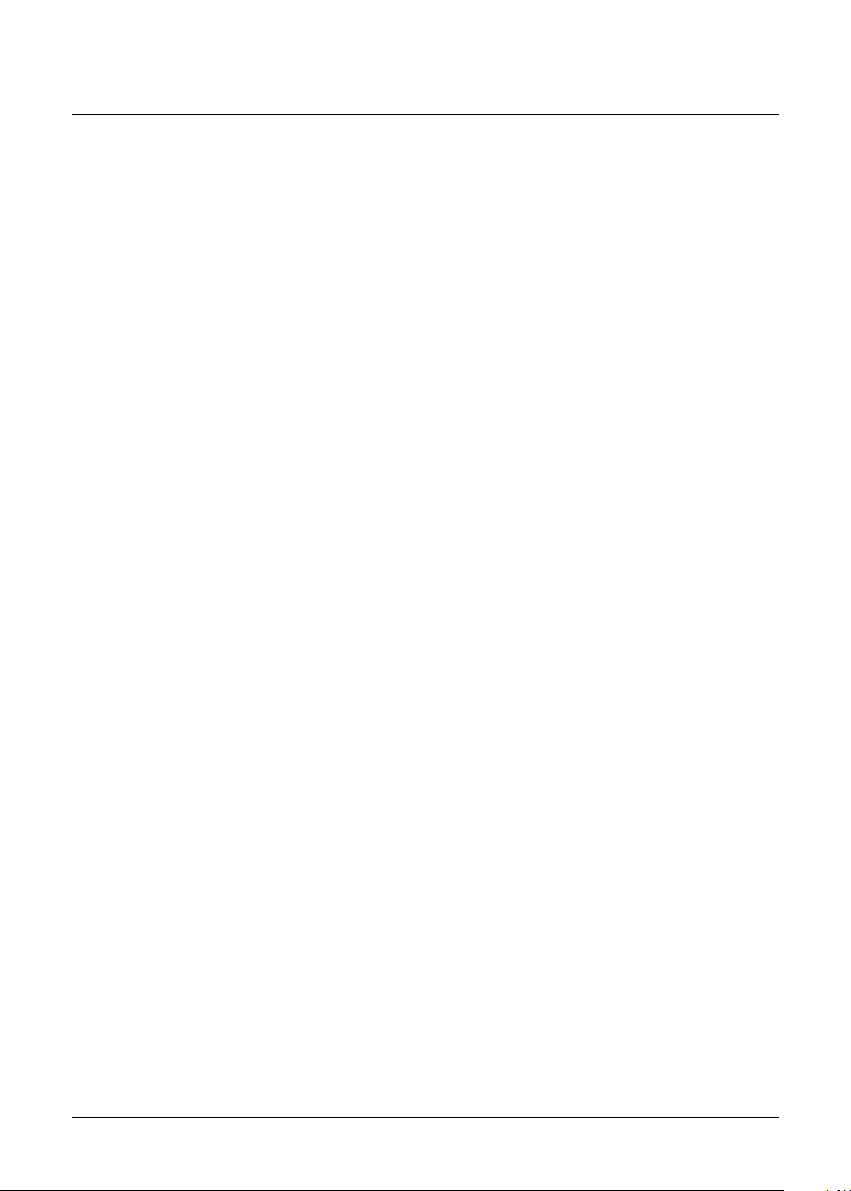
Introduction
Congratulations on the purchase of your new Microtek LCD
monitor! Providing a maximum resolution of 1280 x 1024 pixels
with a flicker-free display at up to 75Hz refresh rate, your LCD
monitor offers sharp and vibrant color display without the
radiation emission and hazards associated with CRT monitors.
Product Features
• 17.0” TFT active matrix color crystal displays, Dot pitch 0.264
mm
• Supports SXGA resolution of 1280 x 1024 pixels
• Wide viewing angle
• Wide tilting angle
• VESA DPMS-compliant power saving: Automatically powers
down the monitor after a defined period of inactivity
• Digital character smoothing
• Automatic setup
• Compatible with Windows and Macintosh
• Easy-to-use OSD (On-Screen Display)
• Plug & Play: Conforms to VESA standards and supports DDC
2B specifications
• Multiscan functions of SXGA 1280 x 1024, Quad-VGA 1280 x
960, XGA 1024 x 768, SVGA 800 x 600, VGA 640 x 480, 1152 x
870, 1152 x 864, 832 x 624, 720 x400, and 640 x 400 for
precision graphics performance
• Extra-slim design to maximize your desk space
• Includes built-in speaker
1
Page 7
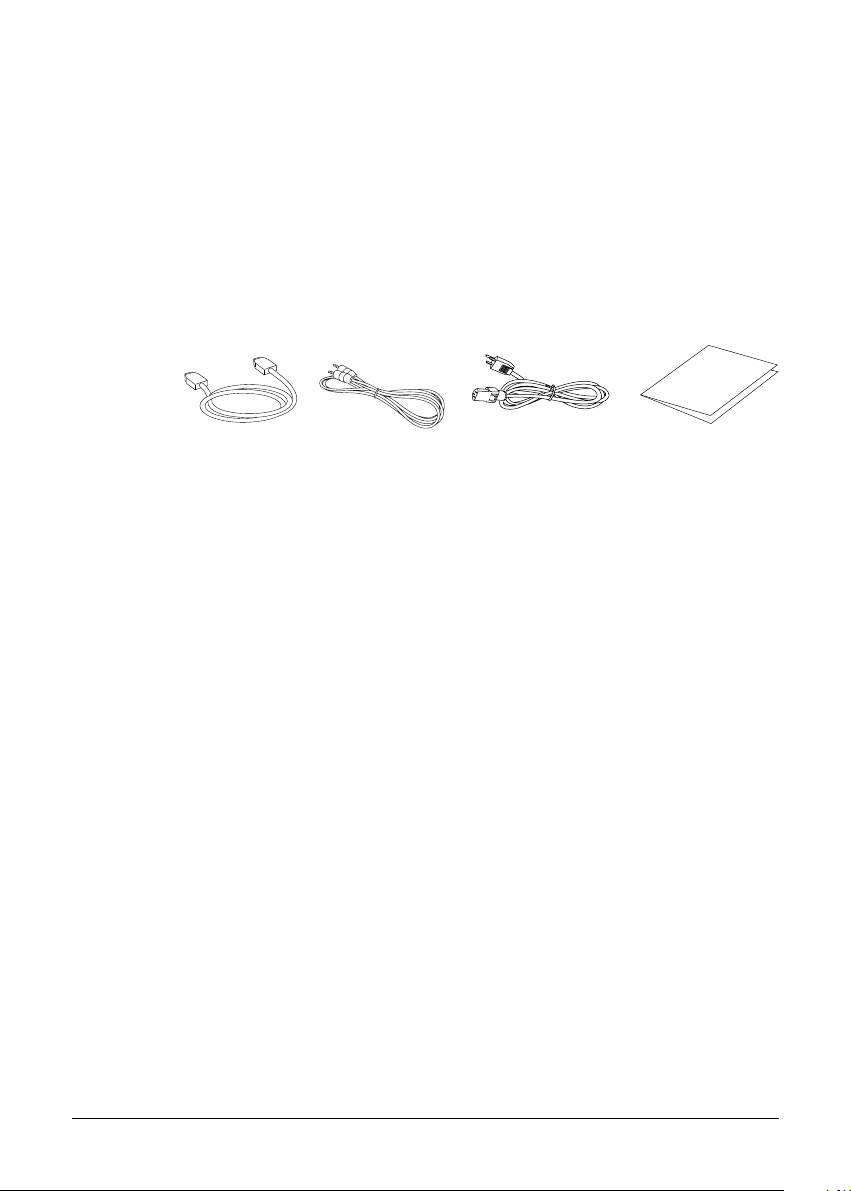
Unpacking
Before unpacking your LCD monitor, prepare a stable, level, and
clean surface near a wall outlet for your LCD monitor.
1. Set the LCD monitor box in an upright position and open
from the top of the box before removing the right/left
cushions.
2. Check to see that you have the following accessories shown
below:
User's Manual
VGA Cable Audio Cable Power Cord User’s Manual
NOTE: Remember to save your original box and packaging
material in case you need to transport or ship the monitor.
Precautions
• Read all of these warnings and save the manual for later use.
• Follow all warnings and instructions on the product.
• Do not cover or block the vent holes in the case.
• Do not insert sharp objects or spill liquid into the LCD
monitor through the cabinet slots, as this may cause
accidental fire, electric shock or failure.
• Disconnect the power plug from the AC outlet if you are not
going to use the monitor for an extended period of time.
• Do not attempt to service this product yourself, as opening or
removing the cover may expose you to dangerous voltage or
other risks.
• Do not touch the screen directly. Oil from your skin may
damage the screen, and is difficult to remove.
• Do not apply pressure to the screen, as the screen is very
delicate.
• Keep the monitor away from extremely hot, cold or humid
places.
2
Page 8
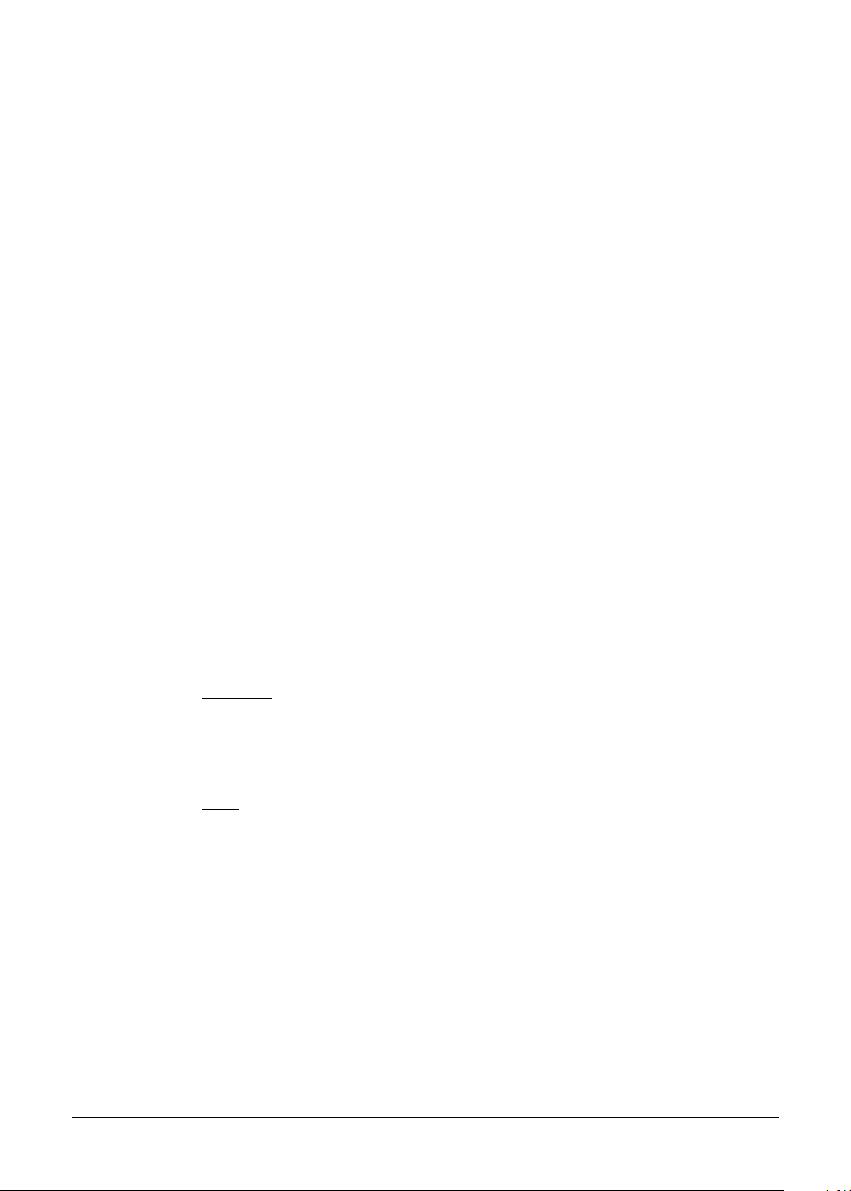
• Do not place the monitor directly under sunlight, in dusty
surroundings, or near equipment which may generate strong
magnetic fields.
Cleaning
Warning:
If you drop any material or liquid such as water onto the
monitor when cleaning, unplug the power cable immediately
and contact your dealer or the nearest service center. Always
make sure your hands are dry when unplugging the power
cable.
Caution:
• For safety reasons, turn off the power switch and unplug the
monitor before cleaning.
• Do not scratch or rub the screen with a hard object.
• Never use any of the following solvents on the LCD monitor:
Thinner; spray-type cleaners; benzene; wax; abrasive
cleaners; and acid or alkaline solvents. Such harsh chemicals
may cause damage to the cabinet and the LCD screen.
• Rubbing the cabinet with products made of rubber or plastic
for prolonged periods may cause degeneration or loss of
paint on the cabinet.
Cabinet
• Remove dirt with a lightly moistened cloth and a mild solvent
detergent. Then wipe the cabinet with a soft dry cloth.
LCD
• Periodic cleaning with a soft dry cloth is recommended.
• Do not use tissue to clean the screen, as this may damage the
LCD screen.
3
Page 9
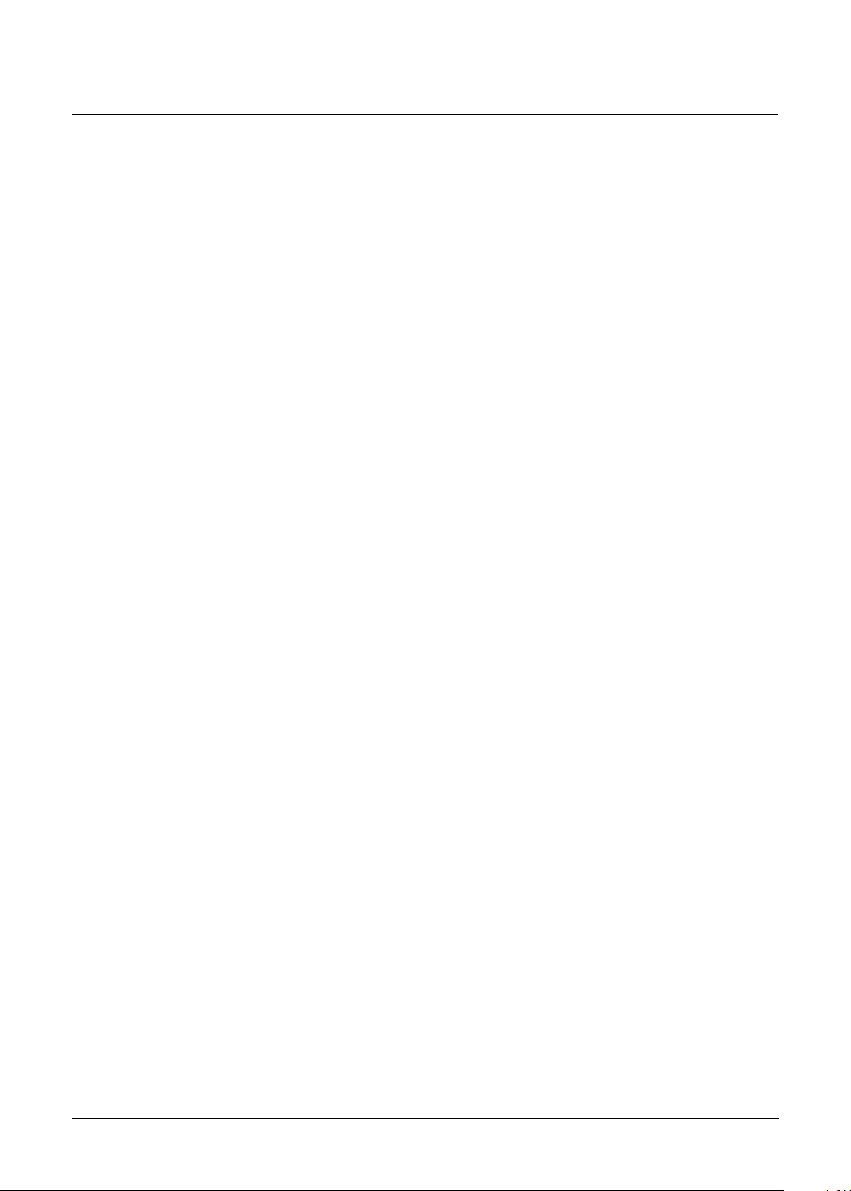
Installation
Installing the Monitor
• DO NOT install the monitor where sudden temperature
changes may occur, or in humid, dusty, or smoky areas as
fire, electric shock or damage may ensue.
• DO NOT place your LCD monitor near a window as it may be
severely damaged if exposed to rain, water, moisture, or
sunlight.
• MAINTAIN good ventilation; covering of ventilation slots or
holes may cause fire.
• PLACE the monitor at least 4 inches (10 cm) away from the
walls
• SAFE storage temperature of the LCD monitor is in a range of
–4ºF to +149ºF (-20ºC to +65ºC).
4
Page 10
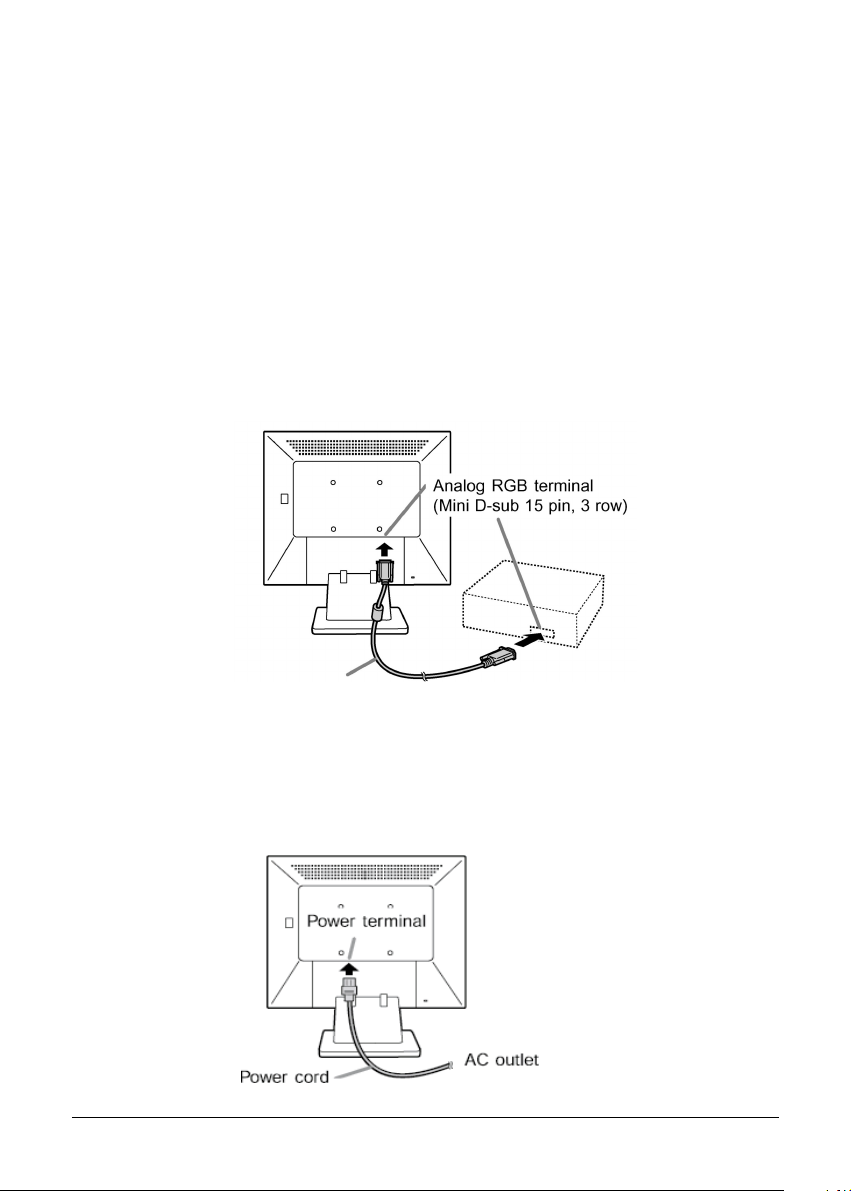
Connecting the Monitor
Warning: Do not operate the LCD monitor with unspecified
power supply. Usage of incorrect voltage will cause
malfunction and may cause fire or electric shock.
1. Turn off your computer and LCD monitor.
2. Take out the monitor and place on the table.
3. Connect one end of the VGA cable to your monitor’s analog
RGB input port, and connect the other end of the cable to the
computer’s analog RGB output port.
Make sure the cables are securely connected.
VGA cable
4. Plug the Power cord into the back of the monitor, and plug
the other end into a power source (power surge protector
highly recommended).
5
Page 11

5. Turn on the LCD monitor. The power LED lights up orange.
6. Turn on your computer.
The power LED changes from orange to green when the
monitor detects the input signal source from the computer.
At the same time, the image to be displayed appears on the
screen.
A conversion adapter (not supplied) may be required if you
connect the monitor to the Apple Power Macintosh-series
computer.
The conversion adapter should be installed with the correct
orientation as shown in the illustration.
Conversion adapter
Connecting the Audio cable
With a built-in speaker feature, the monitor allows you to view
images with audio.
Connect one end of the Audio cable (supplied) to your monitor’s
audio input port, and connect the other end of the cable to the
computer’s audio output port.
6
Page 12

Adjusting the Viewing Angle
Your LCD monitor is designed to allow adjustment for optimal
viewing angles. You can adjust the monitor upward to 20
degrees and downward to 5 degrees. The monitor can also be
turned clockwise/counterclockwise to 45 degrees.
Vertical Adjustment
Pan Swivel Angle
Left: 45° / Right: 45°
Tilt Angle
Tilt Back: 20° / Tilt Front: 5°
NOTE: Do not touch the screen while changing the viewing
angle, as this may damage the screen. In addition, make sure
your fingers do not get caught in any of the monitor's parts
while adjusting the viewing angle.
7
Page 13

Operating the Monitor
The LCD monitor has been preset at the factory with the Timing
shown in the section “Appendix B” to achieve optimal display.
You can adjust the display to the desired brightness and
sharpness by following the instructions.
Buttons Description
AUTO Automatically adjusts monitor settings to the best
visual quality
MENU Displays/Exits the OSD screen or selects the OSD menu
/ MODE Selects the OSD function items
• Indicates cursor movement, or increases/decreases the
values of a setting when manually operating the OSD
• Adjusts the brightness of the backlight (darker or lighter)
• Adjusts the volume up or down
Power Turns the monitor ON/OFF
LED status Green – Normal operation
Orange – Power Management
Speaker Provides audio playback via the external device connected
to the monitor
8
Page 14

How to Use the OSD (On-Screen Display)
The OSD (On-Screen Display) lets you easily adjust the various
settings for your LCD Monitor to desired levels of performance.
The OSD includes various function menus (SCREEN, GAIN
CONTROL, COLOR, and MODE SELECT). You can toggle through
these OSD function menus by pressing the MENU button.
Operation Procedure
The buttons on the bottom of the monitor are used to navigate
the OSD. Follow the sequence below to do the following: toggle
through the OSD function menu, select the function item, adjust
the setting, save or cancel the setting, and finally exit the OSD
menu.
1. Power on the LCD monitor and computer.
2. Press the “MENU“ button to display the OSD function menu.
The OSD function menu — SCREEN appears the first time.
OSD function menu
Switch “Auto” and “Manual”
mode
Function items and user
settings
3. Press the “MENU“ button to toggle through the four function
menu screens -- SCREEN, GAIN CONTROL, COLOR, and
MODE SELECT.
4. Use the “ ” button to select “MANUAL”. or “AUTO“.
5. In MANUAL mode, press the “ / MODE” button to navigate
the available function items.
6. In MANUAL mode, press the “ ” to decrease or “ ” to
increase the value of a setting.
Once a user setting is set, the monitor displays the user
setting on the screen immediately.
7. Press the MENU button to exit the OSD menu.
9
Page 15

Adjusting Monitor Display
There are two ways to adjust the monitor screen: auto
adjustment and manual adjustment.
Auto Adjustment
Auto Adjustment allows you to adjust the monitor display
automatically.
1. Power ON the LCD monitor and computer.
2. Make sure that your LCD monitor is not in “Adjustment
Locked” status by pressing “MENU“ and “Power“
simultaneously.
3. Press the “MENU” button to display the OSD function menu.
The SCREEN function menu appears the first time.
4. Press the “MENU“ button to toggle through the SCREEN,
GAIN CONTROL, COLOR, and MODE SELECT function menu
screens.
Set to “AUTO” mode
A SCREEN function menu example is given below.
5. Use the “ ” button to select “AUTO“.
If “AUTO” is selected, the screen will become dark and the
message “ADJUSTING” appears on the screen. When
automatic adjustment is completed, the screen returns to the
function menu display.
6. Press the “MENU” button four times to exit the OSD menu.
10
Page 16

Manual Adjustment
Manual Adjustment allows you to adjust the monitor display
with user settings.
1. Power ON the LCD monitor and computer.
2. To perform manual adjustment of settings, follow the
procedures outlined in the “Operating Procedure” section,
and apply the procedures for settings described in the
following section.
NOTE:
• It is recommended that automatic adjustment be performed
when you set up the monitor the first time or after having
changed an aspect of the current system.
• In most cases, automatic adjustment is sufficient.
• It may not be possible to achieve correct adjustment with the
first automatic adjustment. In such a case, try performing
automatic adjustment 2 or 3 times.
• If necessary due to any of the following, manual adjustments
can be performed after automatic adjustment:
– When further fine adjustment is needed.
– When the computer’s video input signals are Composite
Sync or Sync On Green. (Automatic adjustments may not
be possible.)
– When [OUT OF ADJUST] is displayed. (When the screen
displays an entirely dark image, the automatic screen
adjustment may be disabled. When performing an
automatic adjustment, be sure to either use the
Adjustment Pattern or try displaying an image that makes
the entire screen very bright.)
– Automatic adjustment may not be achieved correctly,
depending on what is displayed on the screen (i.e.
moving picture or the MS-DOS prompt).
11
Page 17

Adjustment Lock
This function is used to prevent the inadvertent changing of
monitor settings. All the control buttons (except “Power”) will
be locked when this feature is used.
1. Power OFF the LCD monitor.
2. Press the “MENU” and “Power“ buttons simultaneously until
the message “ADJUSTMENT LOCKED” appears on the
screen, indicating that all the buttons are in the locked
position.
3. To release the “ADJUSTMENT LOCKED” status, press the
“MENU” and “Power” buttons simultaneously until the
message “ADJUSTMENT UNLOCKED” appears on the
screen, indicating that all the buttons settings can be
changed.
Resetting All Adjustment
This function allows you to restore all values to factory default
settings with one command.
1. Power OFF the LCD monitor.
2. Press the “MENU” and “ / MODE” buttons simultaneously
while pressing the “Power” button at the same time; the
message “ALL RESET” appears on the screen. When reset is
completed, the displayed message disappears from the
screen.
NOTE:
• When the message “ALL RESET” is displayed on the screen,
the control buttons are displayed as well.
• If the buttons are in the locked position, it is not possible to
return the settings to default values. Release the adjustment
lock before attempting to operate the control buttons.
12
Page 18

OSD Function Menus
SCREEN Menu
Press the “MENU” button once to display the SCREEN menu.
Four available options can be adjusted: CLOCK, PHASE, H-POS,
and V-POS.
NOTE: You can return the
settings of the options to default
values by pressing the “MENU”
and “ ” buttons simultaneously.
When the message “RESET”
appears on the screen, this
Function Description
CLOCK Adjusts the number of pixels from the source video
PHASE Adjust the phase relative to the video H-sync signal
H-POS Moves the screen horizontally (left/right)
V-POS Moves the screen vertically (up/down)
GAIN CONTROL Menu
Press the “MENU” button twice to display the GAIN CONTROL
menu. Two available options can be adjusted: BRIGHTNESS
and CONTRAST.
indicates that resetting is
completed.
Function Description
BRIGHTNESS Adjusts the level of brightness and darkness
CONTRAST Adjusts the RGB color pattern set of the contrast
13
Page 19

COLOR Menu
Press the “MENU” button three times to display the COLOR
menu. Press “ ” or “ ” to select 9300, 6500, 5000, or USER.
When USER is selected, three options are available for further
adjustments: R-CONTRAST, G-CONTRAST, and B-CONTRAST.
Function Description
R-CONTRAST Adjusts the Red color channels
G-CONTRAST Adjusts the Green color channels
B-CONTRAST Adjusts the Blue color channels
MODE SELECT Menu
Press the “MENU” button four times to display the MODE
SELECT menu. Four available options can be adjusted: OSD HPOSITION, OSD V-POSITION, SCALING, and LANGUAGE.
NOTE:
• Depending on the resolution of
the input signal, the display may
not change even if menu options
can be selected.
• When the display resolution is set
to less than 1280 x 1024 pixels, the
image is enlarged to cover the
whole screen (i.e. the side ratio of
the display may change).
Function Description
OSD H-POSITION Moves the OSD menu horizontally (left/right)
OSD V-POSITION Moves the OSD menu vertically (up/down)
SCALING Adjusts the sharpness of the image
LANGUAGE Selects the OSD screen display languages.
To choose the OSD language,
press “ ” to display the Language menu, then
press “ / MODE” to select an OSD language.
14
Page 20

Other Adjustments
Adjusting the Backlight
This function allows you to adjust the brightness of the
backlight.
1. Press either the “ ” or “ ” to display the VOLUME/
BACKLIGHT screen when the OSD menu is not displayed on
the screen.
VOL UME 31
BAC KLIGHT 31
SELECT ¡¿/MODE
2. Press the “ / MODE” button to select “BACKLIGHT”.
3. Press the “ ” button to lower the brightness level; press the
“ ” button to increase the brightness level.
The VOLUME/BACKLIGHT screen will disappear automatically if
it is not in use for a period of time.
Adjusting Volume
This function allows you to adjust the volume of the speaker
down or up.
1. Press either the “ ” or “ ” to display the VOLUME/
BACKLIGHT screen when the OSD menu is not displayed on
the screen.
2. Press the “ / MODE” button to select “VOLUME”.
3. Press the “ ” button to decrease volume; press the “ ”
button to increase volume.
The VOLUME/BACKLIGHT screen will disappear automatically if
it is not in use for a period of time.
15
Page 21

Setting GAMMA
This function allows you to adjust the color tone or brightness
with one command.
1. Press the “ / MODE” button to display the GAMMA function
menu when the OSD menu is not displayed on the screen.
The GAMMA function menu — GAMMA1 appears the first
time.
2. Press the “ / MODE” button to toggle through the GAMMA1,
GAMMA2, GAMMA3, and GAMMA4 function menus.
The GAMMA screen will disappear automatically if it is not in
use for a period of time.
Function Description
GAMMA1 Displays image with the color tone results from the
original scheme of the liquid crystal panel.
GAMMA2 Display brightness is lowered. The brightness is set
to a level that is easier on the eyes compared to other
modes, and saves power as well.
GAMMA3 GAMMA3 color conversion. The liquid crystal’s
characteristics represent a color tone close to its
original image.
GAMMA4 Displays an image with dynamic and GAMMA4
primary colors.
16
Page 22

Installing the Arm
A VESA-compliant arm allows you to mount your monitor on
the wall.
The accepted arm specifications for the monitor are:
• Compatibility with the VESA standard
• Required gap of 100mm x 100mm between the screw holes
for the arm to be attached
How to install the arm
Caution:
• Do not bend the cable too much or add extension cords, as
this may cause malfunction.
• Please refer to the documentation that came when you
purchased the monitor arm, while following the steps below
to install the arm.
• Do not get your fingers pinched between the display and
stand or let the stand drop, as this may cause injury.
• The arm is likely to fall off or break off after being attached to
the monitor.
To install the arm, follow the steps below:
1. Disconnect the cables from the monitor.
2. Place and spread a soft cloth on a flat, stable surface table.
3. Gently place the monitor screen-side down on the table.
4. Remove the cover from the rear
of the monitor by pressing the
( ) icon located at the two sides
of the cover, as shown in the
illustration.
17
Page 23

5. Loosen the six stand-fixing screws, then remove the stand
from the monitor.
6. Install the arm to the monitor with four arm-fixing screws.
NOTE:
• The stand preattached to the monitor is specially designed for
use with this monitor. Once the stand is removed from the
monitor, do not try to attach the stand to other devices.
• Store the stand together with its fixing screws for future use.
Using different types of screws may cause malfunction.
• The screws used to tighten the arm should be M4 screws
with a length of 6 mm ~ 8 mm protruding from the surface to
be attached. Using different types of screws may cause the
monitor to fall off or be internally damaged.
18
Page 24

Appendix A: Specifications
LCD type 17” SXGA Color TFT
Display area 13.3” x 10.6” (337.9 x 270.3 mm)
Input signal Analog RGB (0.7 Vp-p/75 ohm
positive)
Dot pitch 0.264 mm
Scanning frequency (H) 31.5 ~ 80 KHz
(V) 56 ~ 75 Hz
Resolution 1280 x 1024 pixels
Display color 16.2 million colors
Luminance 280 cd/m2 (Typical)
Contrast ratio 450:1 (Typical)
Response time 16 ms (Typical)
Viewing angle (H)140°/(V)120°
Control type OSD
Plug and Play VESA DDC 2B
Speaker 1W (2)
Dimensions (H x W x D) 14.4” x 15.0” x 8.7”
(365 x 381 x 222 mm)
Gross/Net weight 18.7/13.9 lbs. (8.5/6.3 Kg)
Tilt +20°/5°
Swivel +/- 45°
Height adjustment 1.9” (47 mm)
Wall mount Yes (VESA 100 mm x 100 mm)
AC input AC 100 V ~ 240 V, 50/60 Hz
Power management VESA DPMS
Power consumption Max. 36 W (on)/
1.6 W (power-saving off mode)
Regulatory compliance FCC Class B, UL, Energy Star
19
Page 25

Appendix B: Supported Timing
edoMyalpsiD
084x0465.1306571.52
006x0089.73060.04
9.64575.94
ASEV
txetSU
0089-CP004x046528.42224.65250.12
rewoP
hsotnicaM
seires
867x4201
0.065757.87
468x25115.76570.801
069x08210.06060.801
0.46060.801
4201x0821
0.08570.531
004x0275.13073.82
004x046964.13860.07571.52
084x0460.537.662.03
426x2387.946.473.75
867x420142.06570.08
078x25117.86570.001
golanA
)zHK(cnys-H)zH(cnys-V
363.84400.060.56
674.65960.070.57
320.06920.5757.87
ycneuqerFtoD
)zHM(
NOTE:
• 1280 x 1024 is the recommended resolution.
• All signal timings are compliant only with non-interlaced settings.
• Values of Dot Frequency for Power Macintosh is provided for reference.
If you connect the monitor to the Apple Power Macintosh series, a
conversion adapter (not supplied) is required.
• If a timing signal not supported by the monitor is received, the message
[OUT OF TIMING] will appear. Follow your computer’s instruction
manual to set the timing so that it is compatible with the monitor.
• If no input signal is received, the message [NO SIGNAL] will appear.
20
Page 26

Appendix C: Troubleshooting
If the LCD monitor fails to function correctly, please follow the
following steps for a possible solution.
1. Perform the adjustments according to the section,
“Operating the Monitor.”
2. Refer to the rest of this section if you cannot find a proper
item listed in “Operating the Monitor” or if the problem
remains.
3. If the problem you have experienced is not described below
or you cannot correct the problem, stop using the monitor
and contact your dealer or the nearest service center for
further assistance.
Problem 1: No Display
For the problem caused by the following 3 reasons, see the
description below for solving.
A) Power indicator does not light up
Solution:
• Make sure the power cord is properly connected to both
computer and power source.
• Make sure the power cord is firmly plugged in the socket.
• Make sure the power button is switched to On.
B) Power indicator is green
Solution:
• Make sure the signal cable is properly connected.
• Make sure the computer is turned on.
• Make sure the signal timing of the computer is within the
specifications of the monitor.
• Check to see if the blank screen saver is active, and touch the
keyboard or the mouse.
21
Page 27

C) Power indicator is orange
Solution:
• Make sure the signal cable is properly connected.
• Make sure the computer is turned on.
• Make sure the signal timing of the computer is within the
specifications of the monitor.
• Check to see if the monitor is on power management mode,
and touch the keyboard or the mouse.
Problem 2: The displayed image is distorted
Solution:
• Make sure the signal timing of the computer is within the
specifications of the monitor.
• Performs an automatic screen adjustment.
• Changes the value of the refresh rate that you are using.
Problem 3: Control buttons do not work
Solution:
• Make sure the adjustment lock is off. To release the
adjustment lock, see details on page 12.
22
Page 28

Appendix D: Power Management
The LCD Monitor complies with the VESA DPMS (version 1.0p)
power management proposal. The VESA DPMS proposal
provides four phases of power saving modes by detecting the
horizontal or vertical sync signal.
metI
1nOlamroNneerG**83/*63seYseY
2yb-dnatSyalpsiDoNegnarOW6.1oNseY
3dnepsuSyalpsiDoNegnarOW6.1seYoN
4ffOyalpsiDoNegnarOW6.1oNoN
SMPD
edoM
yalpsiD
rewoP
DEL
rewoP
noitpmusnoC
Appendix E: DDC (Plug and Play)
This monitor supports the VESA DDC (Display Data Channel)
standard. DDC is a signal standard for carrying out the Plug &
Play function on the monitor or PC. It transfers information,
such as the degree of resolution between the monitor and PC.
You can use this function if your PC is DDC compliant and if it
is set so that it can detect the Plug & Play monitor.
There are many types of DDC, depending on the system. This
monitor works with DDC2B.
cnys-Hcnys-V
23
Page 29

Appendix F: For Your Safety
WARNING
ALWAYS OPERATE UNDER THE SPECIFIED POWER SUPPLY
Usage of incorrect voltage will cause malfunction and may
cause fire or electric shock.
PROTECT AND USE THE CABLE CORRECTLY
Do not pull or bend the power cable and VGA cable or place the
monitor or any heavy objects on the cables. If the cables are
damaged, they may cause fire or electric shock.
STOP OPERATING THE MONITOR IMMEDIATELY WHEN YOU
DETECT ANY ABNORMAL OCCURRENCE
If you notice any abnormal phenomenon such as strange
noises, smoke, or unusual smells, unplug the monitor and
contact your dealer or the nearest service center immediately.
DO NOT REMOVE THE CABINET
Removing the cabinet may expose you to the danger of fire or
electric shock.
DO NOT PUT ANY FOREIGN OBJECT INSIDE THE MONITOR
Operating the monitor with foreign objects inside may cause
fire, electric shock, or damage.
DO NOT USE THE MONITOR NEAR WATER
Operating the monitor in close proximity to water where the
water may be spilled or splashed onto the monitor may cause
fire or electric shock.
BAD WEATHER CONDITIONS
It is not advisable to operate the monitor during heavy
thunderstorms as intermittent breaks in power may cause
malfunction. Do not touch the plug under these circumstances
as it may cause electric shock.
24
Page 30

CAUTION
DISCONNECT CABLES WHEN MOVING THE MONITOR
When moving the monitor, always turn off the switch, unplug
the monitor, and disconnect the VGA cable. If the cables are not
properly disconnected when moving the monitor, fire or electric
shock may ensue.
DO NOT TOUCH THE PLUG WITH WET HANDS
Pulling or inserting the plug with wet hands may cause electric
shock.
HOLD THE PLUG WHEN DISCONNECTING
To disconnect the power cable or VGA cable, always pull the
cable by the plug. Never pull on the cable as this may cause fire
or electric shock.
OTHERS
ERGONOMIC RECOMMENDATIONS
Do not operate the monitor in a dark room or against a bright
background. For optimal viewing comfort, the monitor should
be just below eye level and 16-24 inches (40-60 cm) away from
your eyes. When using the monitor over a prolonged period of
time, a 10-minute break per hour is recommended.
25
Page 31

Special Notes On LCD Monitors
The following conditions are normal with LCD monitors and do
not indicate a problem.
• When turning on the LCD monitor for the first time, the
picture may not fit in the display area. This is because of the
type of computer being used. In this case, adjust the picture
position to its correct position. (See the section, “Operating
the Monitor”.)
• The screen may flicker during initial use. Turn off the power
switch and then turn it on again; the flickering should
disappear.
• Users may notice some uneven brightness on the screen
depending on the desktop pattern they use. It is normal for
LCD monitors to show such uneven brightness.
• Due to the nature of LCD screens, switching to a new image
following prolonged use of the same image may render the
screen unable to display the new image. In this case, the
screen is recovered slowly by changing the image or by
turning off the power switch for hours.
• If the screen becomes dark, flickers, or does not light up,
contact your dealer or the nearest service center for a
backlight replacement. Do not attempt to replace it yourself.
• If you need to return your unit for service and the original
packaging was discarded, please contact your dealer or the
nearest service center for advice or replacement of packaging.
26
