Page 1
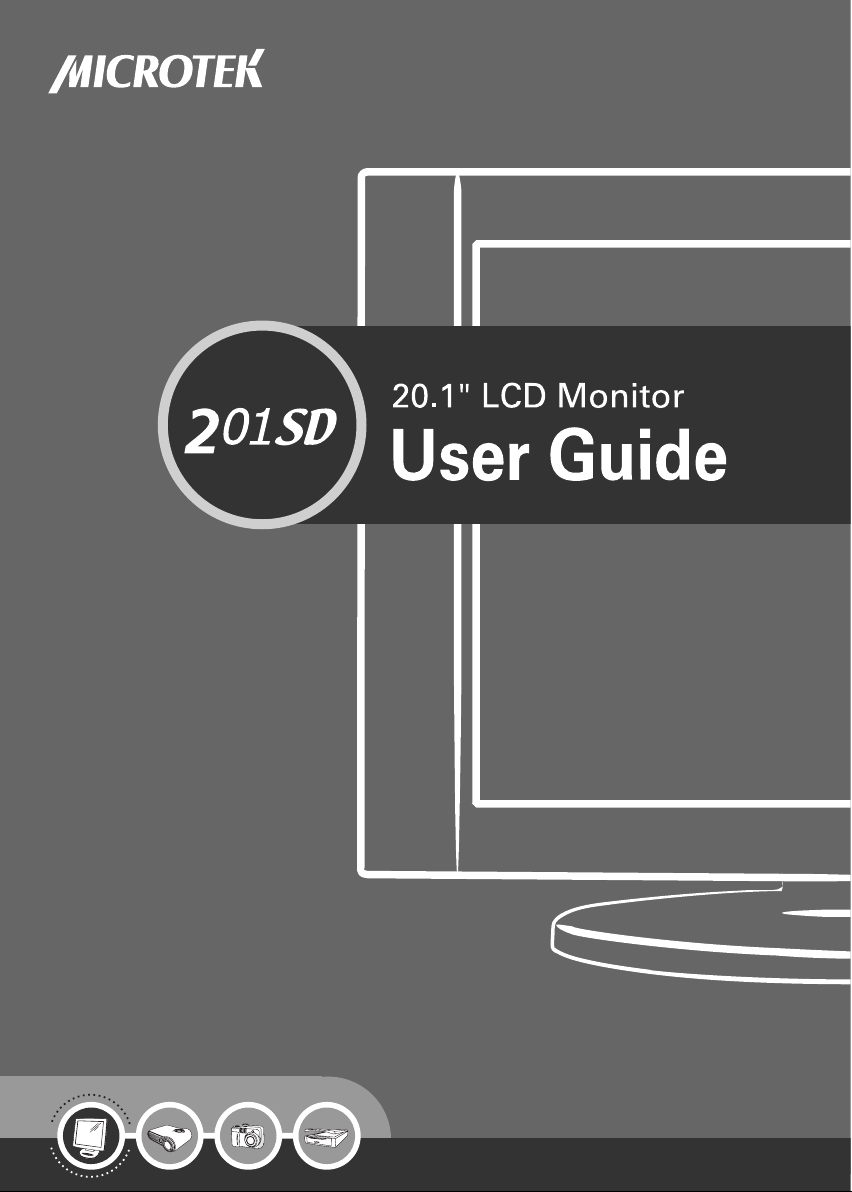
Page 2
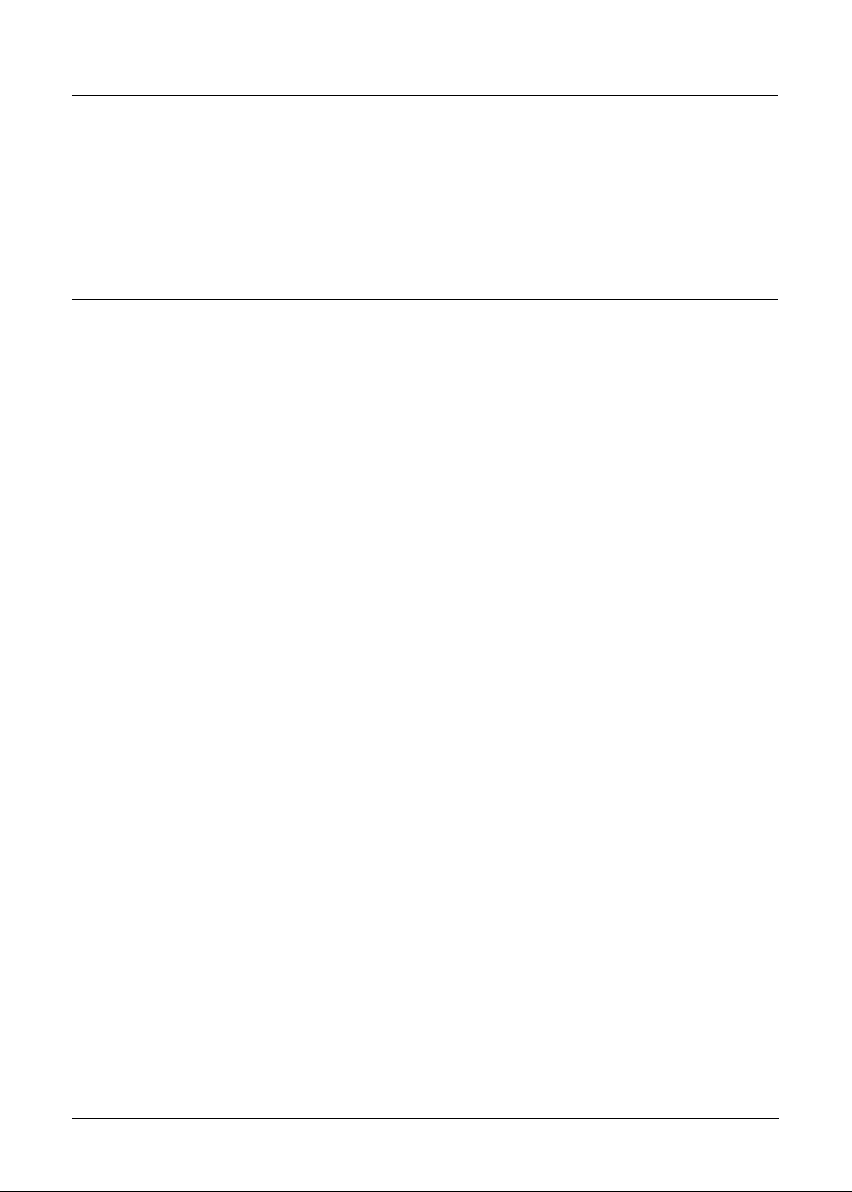
FCC Compliance Statement
This device complies with part 15 of the FCC Rules. Operation is subject to the
following two conditions:
1. This device may not cause harmful interference, and
2. This device must accept any interference received, including interference that
may cause undesired operation.
FCC Warning
This equipment has been tested and found to comply with the limits for a Class B
digital device, pursuant to Part 15 of the FCC Rules. These limits are designed to
provide reasonable protection against harmful interference in a residential
installation.
This equipment generates, uses and can radiate radio frequency energy and, if not
installed and used in accordance with the instructions, may cause harmful
interference to radio communications.
However, there is no guarantee that interference will not occur in a particular
installation. If this equipment does cause harmful interference to radio or television
reception, which can be determined by turning the equipment off and on, the user is
encouraged to try to correct the interference by one or more of the following
measures:
• Reorient or relocate the receiving antenna.
• Increase the separation between the equipment and the receiver.
• Connect the equipment into an outlet different from that to which the receiver is
connected.
• Consult the dealer or an experienced radio/TV technician for help.
Caution:
To comply with the limits for an FCC Class B computing device, always use the
shielded signal cord supplied with this unit.
The Federal Communications Commission warns that changes or modifications of
the unit not expressly approved by the party responsible for compliance could void
the user’s authority to operate the equipment.
2
Page 3
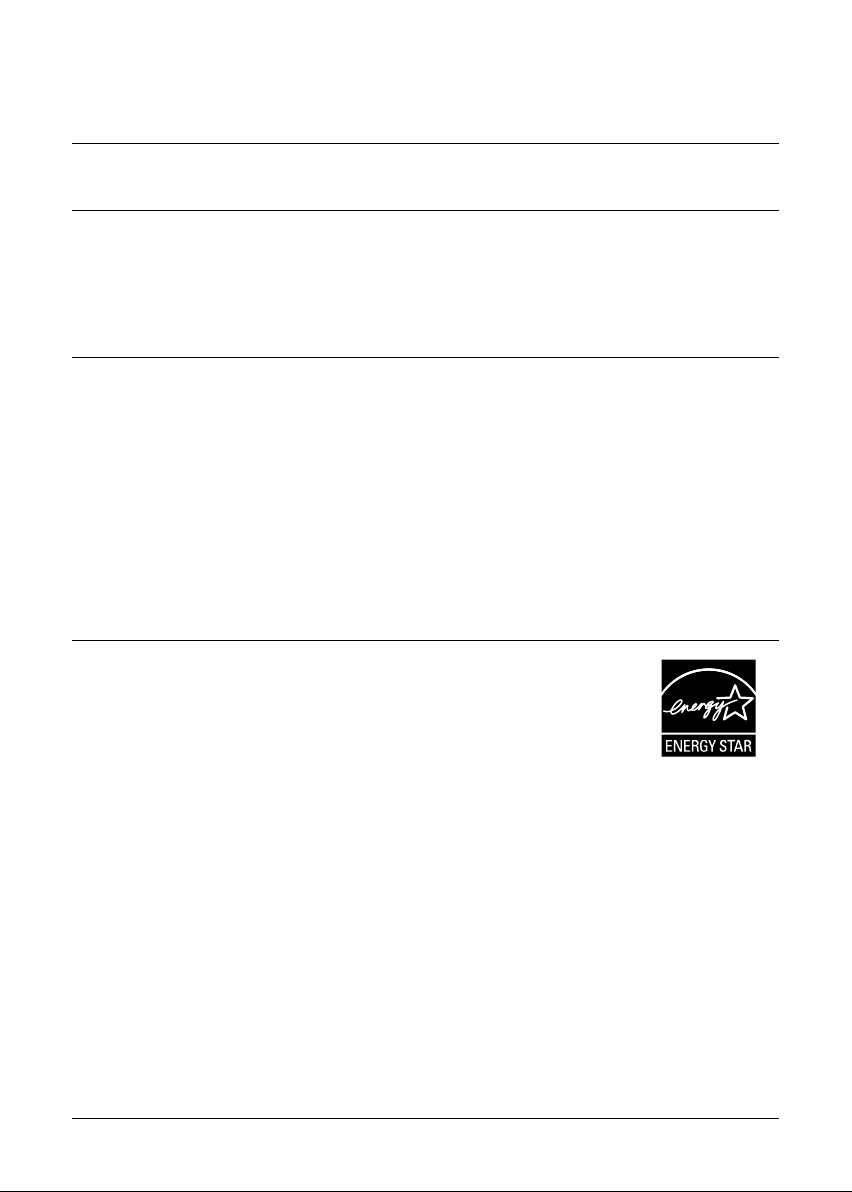
CE mark for Class B ITE (Following European standard EN55022/
1998; EN61000-3-2/1995; EN61000-3-3/1995, EN55024/1998,
EN60950/1992+A1+A2+A3+A4+A11)
Radio Frequency Interference Statement
Warning:
This is a Class B product. In a domestic environment, this product may cause radio
interference, in which case the user may be required to take adequate measures.
Canadian Doc Notice
For Class B Computing Devices
This digital apparatus does not exceed the Class B limits for radio noise emissions
from a digital apparatus as set out in the Radio Interference Regulation of the
Canadian Department of Communications.
“Le présent appareil numérique n’èmet pas de bruits radioélectriques dépassant les
limites applicables aux appareils numériques de la class B prescrites dans le
Règlement sur le brouillage radioélectrique édicté par le ministère des
Communications du Canada.”
Energy Star Notice
As an ENERGY STAR Partner, Microtek International, Inc. has
determined that this monitor meets the ENERGY STAR guidelines
for energy efficiency.
3
Page 4
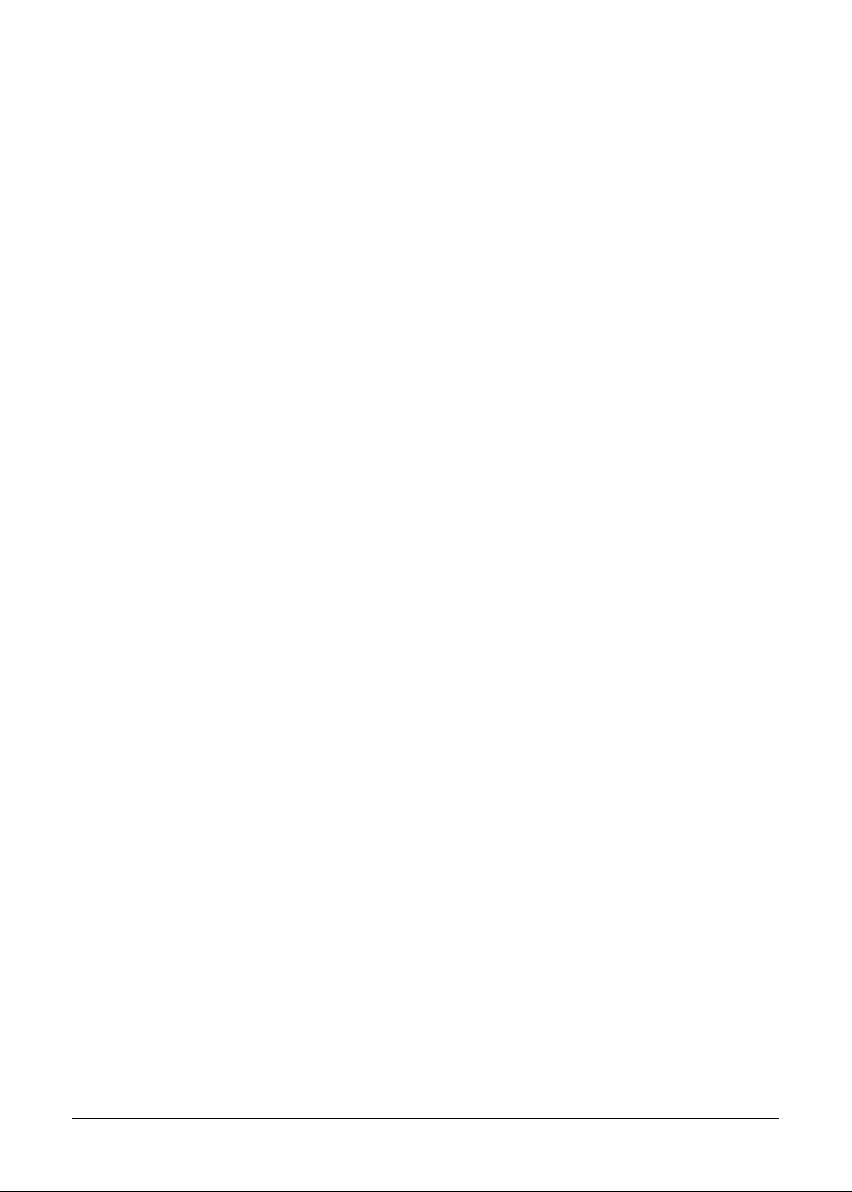
Table of Contents
Introduction ................................................................................. 5
Product Features.................................................................... 5
Unpacking.............................................................................. 6
Precautions ............................................................................6
Cleaning ................................................................................. 7
Connecting the Monitor .............................................................. 8
Adjusting the Viewing Angle ....................................................... 9
Operating the Monitor ............................................................... 10
A. The Control Panel............................................................ 10
B. Hot Keys .......................................................................... 11
C. Adjusting the Monitor’s Display .................................... 11
The OSD Menu Table........................................................... 12
Specifications ............................................................................ 13
Supported Timing ...................................................................... 14
Troubleshooting......................................................................... 15
4
Page 5
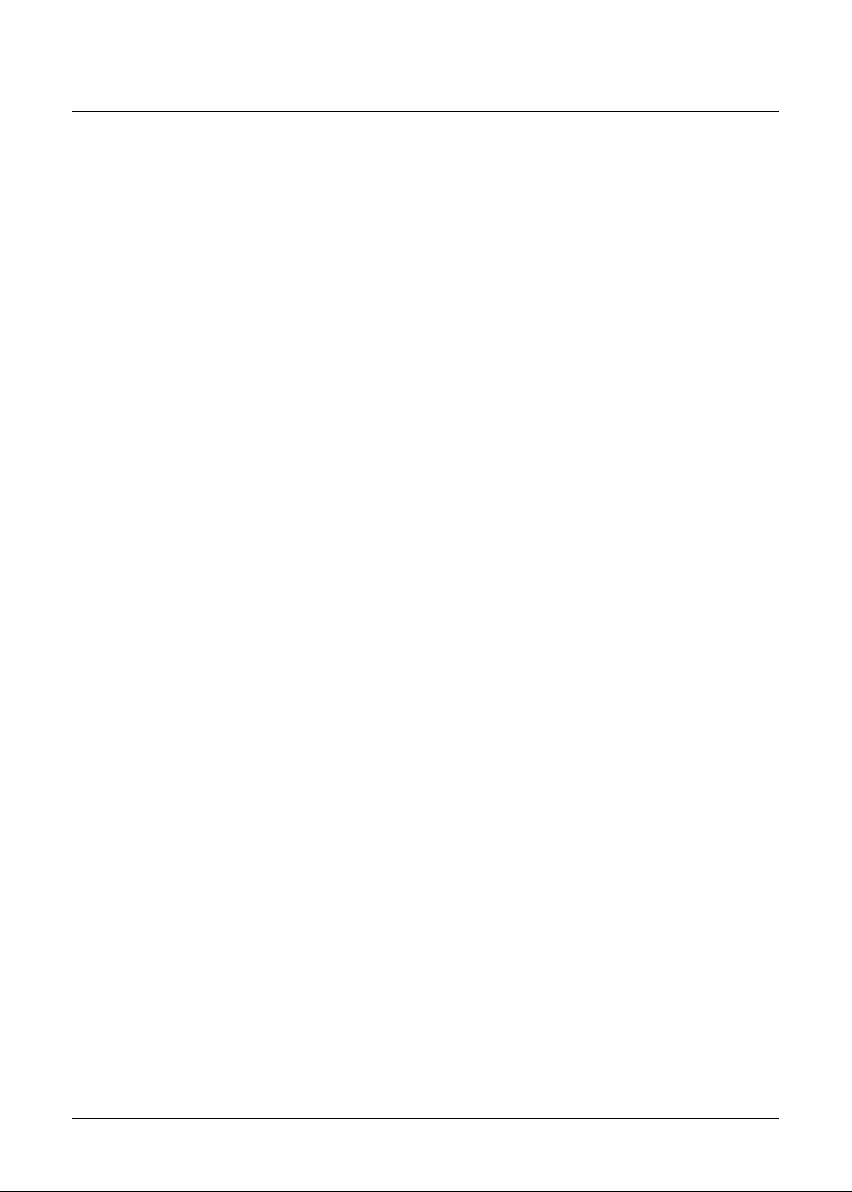
Introduction
Congratulations on the purchase of your new LCD monitor! With
a 20.1" TFT active matrix color crystal display and offering a
maximum resolution of 1600 x 1200 pixels, your 20.1" LCD
monitor offers sharp and vibrant color display with low
radiation emission. And with its low power consumption, the
monitor helps you reduce your power bill as well.
Product Features
• 20.1” high-contrast TFT color Liquid Crystal Display
• Supports UXGA resolution of 1600 x 1200 pixels
• VESA DPMS-compliant, power saving feature: Automatically
powers down the monitor after a defined period of inactivity
• Compatible with Windows 95/98/2000/XP and Mac OS 9.x/OS X
• Easy-to-use OSD (On-Screen Display)
• Plug & Play capability: Conforms to VESA standards, and
supports DDC1/2B specifications
• Multiscan function for perfect graphic performance:
Supports XGA 1024 x 768, SVGA 800 x 600, VGA 640 x 480 and
720 x 350, SXGA 1280 x 1024, UXGA 1600 x 1200
• Built-in speakers included
5
Page 6

Unpacking
Before unpacking your LCD monitor, prepare a stable, level, and
clean surface near a wall outlet for the monitor.
1. Set the LCD monitor box in an upright position, and open
from the top of the box before removing the right/left
cushions.
2. Check to see that you have the following accessories:
• LCD monitor
• Power cord
• VGA cable (15-pin D-sub)
• DVI cable
• Audio cable
• User’s manual
Note: Remember to save your original box and packaging
material in case you need to transport or ship the monitor. If
you have to return your unit for service and the original
packaging has been discarded, please contact your dealer or
nearest service center for advice or replacement of packaging.
Precautions
• Read all of these warnings, and save the manual for later use.
• Follow all warnings and instructions on the product.
• Do not cover or block the vent holes in the case.
• Do not insert sharp objects or spill liquid into the LCD
monitor through the cabinet slots; this may cause accidental
fire, electric shock or failure.
• Disconnect the power plug from the AC outlet if you are not
going to use the monitor for an extended period of time.
• Do not attempt to service this product yourself, as opening or
removing the cover may expose you to dangerous voltage
points or other risks.
• Do not touch the screen directly with your fingers, as you
may damage the screen; oil is from your skin is difficult to
remove.
6
Page 7

• Do not apply pressure to the screen, as the screen is very
delicate.
• Keep the monitor away from extremely hot, cold or humid
places.
• Do not place the monitor directly under sunlight, in dusty
surroundings, or near equipment which may generate strong
magnetic fields.
Cleaning
Warning:
If you drop any material or liquid such as water onto the
monitor when cleaning, unplug the power cable immediately
and contact your dealer or the nearest service center. Always
make sure your hands are dry when unplugging the power
cable.
Caution:
• For safety reasons, turn off the power switch and unplug the
monitor before cleaning.
• Do not scratch or rub the screen with a hard object.
• Never use any of the following solvents on the LCD monitor:
Thinner; spray-type cleaners; benzene; wax; abrasive
cleaners; and acid or alkaline solvents. Harsh chemicals such
as these may cause damage to the cabinet and the LCD
screen.
• Rubbing the cabinet with products made of rubber or plastic
for prolonged periods of time may cause degeneration or
loss of paint on the cabinet.
Cabinet
• Remove dirt with a lightly moistened cloth and a mild solvent
detergent. Then wipe the cabinet with a soft, dry cloth.
LCD
• Periodic cleaning with a soft, dry cloth is recommended.
• Do not use tissue to clean the LCD screen, as this may
damage the screen.
7
Page 8

Connecting the Monitor
• Turn off your PC and the LCD monitor before connecting
your LCD monitor to the computer.
• Place the monitor on a flat and level surface.
• Usage of incorrect voltage will cause malfunction and may
cause fire or electric shock.
• Do not pull or bend the power cable, or place the monitor or
any heavy objects on the cables. If the cables are damaged,
fire or electric shock may ensue.
12 3
1. DC power jack: Connects to the power cord.
2. VGA: Connects with the VGA cable (15-pin D-Sub).
3. DVI: Connects with the DVI cable.
4. Audio jack: Connects with the Audio cable.
8
4
Page 9

Adjusting the Viewing Angle
For optimal viewing, the viewing angle of the monitor may be
adjusted 35 degrees up and 3 degrees down.
Down: 3°
Up: 35°
9
Page 10

Operating the Monitor
AUTO
_
+
1
2
3
4
5
A. The Control Panel
6
1. Auto: Automatically fixes, centers and fine-tunes the video
signal to eliminate noise and distortion.
2. OSD Menu/select: Displays the OSD menu, and selects a
submenu item.
3. Adjustment button —: Indicates cursor movement, or
decreases the value of a selected OSD setting.
4. Adjustment button +: Indicates cursor movement, or
increases the value of a selected OSD setting.
5. Power switch ( ): Turns power for the LCD monitor ON
or OFF.
6. Power LED: Indicates various status levels for the monitor,
such as Green (Normal operation), and Orange (Power
management, depending on the mode of operating).
10
Page 11

B. Hot Keys
1. Volume adjust hot key —: Decreases the volume.
2. Volume adjust hot key +: Increases the volume.
C. Adjusting the Monitor’s Display
1. Pressing the OSD Menu button causes the screen
below to appear.
2. Press the + or — button to select a menu item.
3. Press the OSD Menu button again to enter the
selected submenu.
4. Press the + or — button to change the value.
5. Select EXIT and press the OSD Menu button when
finished adjusting.
11
Page 12

The Menu Table
Main Menu Submenu Function
BRIGHTNESS Adjusts the level of brightness and darkness.
CONTRAST Adjusts the RGB color pattern set of the contrast.
V-POSITION Moves the screen vertically (up/down).
H-POSITION Moves the screen horizontally (left/right).
PITCH Adjusts image distortion appearing as vertical bars
DISPLAY ADJUST PHASE Adjusts image distortion appearing as horizontal bars
SHARPNESS Adjusts the LCD monitor display to sharpen the image.
AUTO TUNING Automatically fixes, centers and fine-tunes the video signal
RECALL Resets all of the DISPLAY ADJUST settings to their
RETURN Returns to the previous menu.
COLOR TEMPERATURE Adjusts the colors in the LCD monitor to a warmer or
LANGUAGE Changes the OSD language. Languages supported
OSD V-POSITION Moves the OSD menu vertically (up/down).
OSD H-POSITION Moves the OSD menu horizontally (left/right).
OSD TIMER Sets the length of time an OSD screen is displayed.
OSD ADJUST OSD TRANSPARENCY Adjusts the transparency of the OSD screen.
TEA TIME Sets a user-specified or user-preferred break time.
RECALL Resets all of the OSD ADJUST settings to their
RETURN Returns to the previous menu.
MUTE Turns the audio on or off.
AUDIO CONTROL VOLUME Adjusts the volume.
RECALL Resets all of the AUDIO CONTROL settings to their
RETURN Returns to the previous menu.
INPUT SELECT Selects the input signal.
RESET Resets all of the monitor’s settings to their default values.
EXIT Exits the OSD screen.
or noise.
or noise.
to eliminate noise and distortion.
default values.
cooler shade, depending on the selected color
temperature.
include English, French, German, Italian, and Spanish.
default values.
default values.
12
Page 13

Specifications
LCD Type 20.1” UXGA Color TFT
Display Area 16.06” x 12.05” (408.0 x 306.0 mm)
Input Signal Analog, Digital
Dot Pitch 0.255 x 0.255 mm
Resolution 1600 x 1200
Display Color 16.77 million colors
Contrast Ratio 700:1
Brightness 250 nit
Response Time 25 ms
Display Mode VGA, SVGA, XGA, SXGA, UXGA
Viewing Angle (H) 170°/(V) 170°
Plug and Play VESA DDC 1/2B
Audio 3W x 2
Dimensions (H x W x D) 18.1” x 22.4" x 9.5"
(460 x 568 x 240 mm)
Gross/Net Weight 24.3/21.6 lbs. (11/9.8 Kg)
AC Input AC 100V~240V, 1.2 A, 50/60 Hz
Power Consumption 60 W (max.)
Regulatory Compliance FCC Class B, cUL, Energy Star
Environment Operating Temperature:
32° F to 104° F (0° C to 40° C)
Humidity: 20% to 80%
Important: Specifications, bundles, and accessories are
subject to change without notice.
13
Page 14

Supported Timing
Analog
Display Mode
VGA
SVGA 800 x 600 35.156 56.250
XGA
SXG A
UXGA
Macintosh
720 x 350 31.469 70.087
640 x 480 37.469 59.940
640 x 480 35.000 66.667
640 x 480 37.861 72.809
640 x 480 37.500 75.000
720 x 400 31.469 70.087
800 x 600 37.879 60.317
800 x 600 48.077 72.188
800 x 600 46.875 75.000
832 x 624 49.750 74.500
1024 x 768 48.363 60.004
1024 x 768 56.476 70.069
1024 x 768 58.038 71.918
1024 x 768 60.023 75.029
1280 x 1024 63.981 60.020
1280 x 1024 79.976 75.025
1600 x 1200 75.000 60.000
1600 x 1200 93.750 75.000
640 x 480 66.760 35.000
832 x 624 74.550 49.725
1024 x 768 74.927 60.241
1152 x 870 75.062 68.681
Horizontal Frequency
(KHz)
Vertical Frequency
(Hz)
14
Page 15

Troubleshooting
This LCD monitor comes pre-adjusted with standard VGA
timing. Due to output timing differences among various VGA
cards, you may initially experience an unstable or unclear
display when a new display mode or new VGA card is selected.
Before applying any of the following troubleshooting
procedures, you should first apply the Auto Adjust option in the
OSD menu.
PROBLEM: Display is unclear and unstable
To stabilize and clarify your display, press the OSD menu
button, and adjust the Clock and Phase to obtain a clear display.
PROBLEM: There is no LCD display
If there is no display on the LCD, refer to the following:
1. Make sure that the power indicator on the LCD monitor is lit,
that all connections are secure, and that the system is
running on the correct timing. Refer to the “Supported
Timing” section.
2. Turn off the LCD monitor, then turn it back on again. Press
the OSD Menu button once, then press one of the
Adjustment Control buttons several times. If there is still no
display, press the other Adjustment Control button several
times.
3. If step 2 does not work, connect your PC system to an
external CRT. If your PC system functions properly with a
CRT monitor but does not function with the LCD monitor,
and the LCD monitor’s power LED is blinking, the output
timing of the PC’s VGA card may be out of the LCD’s
synchronous range. Change to one of the alternate modes
listed in the “Supported Timing” section, or replace the VGA
card, then repeat steps 1 and 2.
4. If the power LED is not lit, check that the AC power connector
is securely connected, and verify that the AC adapter LED is
lit. If the AC adapter LED is not lit, please contact your
dealer for assistance.
15
