Page 1
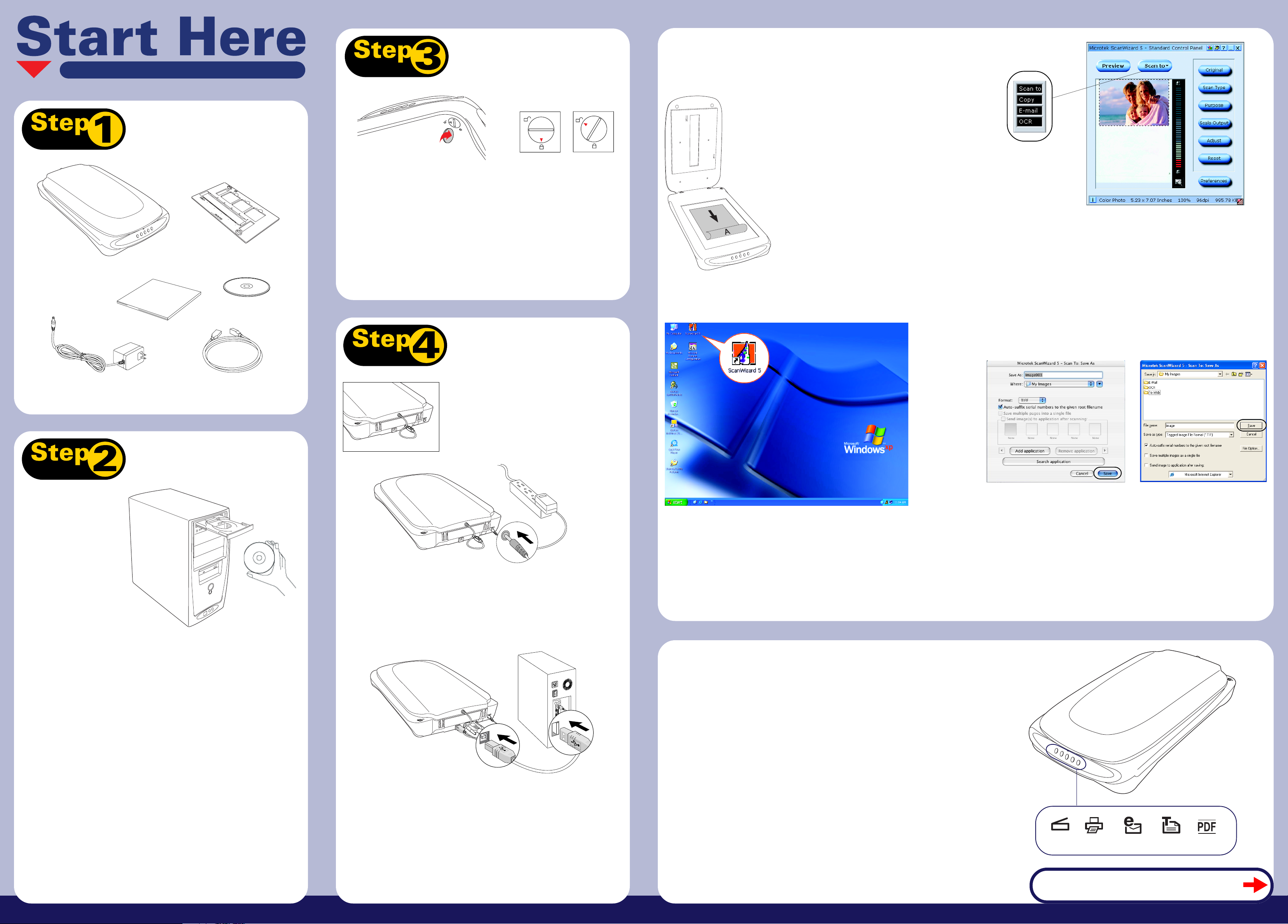
Unpack Contents
Install Software
Unlock Scanner
Installing your Microtek ScanMaker s430
Connect Scanner
UnlockedLocked
A. Remove the yellow “Step 3” sticker from your scanner.
B. With the scanner power off, turn the scanner on its side to see the
locking screw at the bottom.
Scanning Basics
1. Place the scan material
A. To scan photos, place the photo to be
scanned on the scanner bed. The top end of
the original should be positioned towards
the front of the scanner with the surface to
be scanned facing down. Then, place the
White Mat on top of the photo.
NOTE: For the automatic cropping feature to
work correctly during the preview scan of your
photo, make sure the White Mat is placed on top
of the photo.
Microtek International, Inc. I49-003893 A
ScanMaker s430 scanner with
built-in transparency adapter
Power adapter
White Mat
EZ-LockTM Film Holder for
35mm slides and filmstrips
Software CD
Hi-Speed USB cable
C. Using a coin, turn the locking screw clockwise until the arrow mark
points to the position as indicated in the graphic above, with the icon on
the lock showing as “unlocked”.
NOTE: To lock the scanner (for shipping and other reasons), turn the locking screw
counterclockwise until the arrow mark points to the “Locked” position. Do not turn the
scanner upside down and attempt to lock the scanner this way.
To the scanner lid
Make sure the scanner lid (with built-in
transparency adapter) is properly installed,
with its connector securely connected to the
scanner’s 9-pin accessory port.
B. To scan film, see "Using the EZ-Lock Film
Holder" (back section) for more details.
3. Select preferences
Use the following toolbar buttons to change the settings according to your
preferences.
Original – Defines the category of the media (scan material).
Scan Type – Selects the output image type (color, gray, or B&W).
Purpose – Sets the image resolution to match your target application.
NOTE: Click the Scale Output, Adjust, and Reset buttons if you need to make
further adjustments.
For details on how to use the Advanced Control Panel, refer to the
ScanMaker s430 Supplement PDF document in the Microtek CD-ROM.
Important: Do not remove
the yellow stickers from your
scanner until you are told to
do so. You must install
software before connecting
your scanner.
Always close any open
programs and turn off
Anti-virus utilities before
installing software.
PC:
A. Place the Microtek CD-ROM into the CD-ROM drive.
B. Follow the on-screen instructions to install the driver and software.
NOTE: If the Microtek Software Installer screen does not come up
automatically, double-click the following in succession: “My Computer”; the CDROM icon; then cdsetup.exe to start the installer program.
B
To the power adapter
A. Remove the yellow “Step 4” sticker from your scanner.
B. Connect the power adapter to the back of the scanner.
C. Plug the power adapter into a power source.
C
Windows XPMac OS X
4. Scan your material
A. Click the Scan to button from the ScanWizard 5 Control Panel.
2. Launch ScanWizard 5
To launch ScanWizard 5 as a stand-alone program, double-click the
ScanWizard 5 icon on your desktop. The Standard Control Panel will
appear, and the scanner will automatically perform a “fast preview” of your
image, based on settings specified under the Original, Scan Type, and
Purpose categories (buttons).
B. When the Save As dialog box appears, specify the folder location, a file
name, and the format for the output image, then click Save. The image is
then scanned and saved to the specified location.
Send image to application after saving:
If this option is checked, the scanned image is saved first, then automatically
delivered to an image-editing software, a web browser, or the Adobe Acrobat
software as indicated in the destination box.
Scanner Buttons
The ScanMaker s430 is equipped with five scanner buttons, providing quick access to the
D
most frequently used functions. These buttons are Scan, Copy, E-mail, OCR, and PDF.
MAC:
A. Place the Microtek CD-ROM into the CD-ROM drive. Install the Adobe
software first, then install the rest of the software components.
B. Restart your computer.
NOTE: After rebooting your Macintosh, the Microtek software will attempt to
locate your scanner on the system. Since this is your first install and you have
not yet connected the scanner, simply ignore the message that appears and
proceed to the next step.
E
To the Hi-Speed USB cable
D. Connect one end of the Hi-Speed USB cable to your computer.
E. Connect the other end of the Hi-Speed USB cable to the scanner.
The LED lights up at the front panel of the scanner, and your scanner is
detected by the system automatically.
NOTE: If your computer has both Hi-Speed USB (USB 2.0) and USB 1.1 ports, connect
the cable to the Hi-Speed USB port. Use the USB 1.1 port only if your computer does
not have Hi-Speed USB.
• Scan: Captures images that can be saved as files or sent to an image-editing application.
• Copy: Scans the image and sends it to your printer.
• E-mail: Scans the image and delivers it directly to your e-mail editor.
• OCR: Scans a text document, converts, and saves it in text file format. Files may be
immediately edited if configured in the MSC utility.
• PDF: Scans the image and saves it in the Adobe Acrobat PDF format.
Scan E-mailCopy OCR PDF
TURN OVER TO CONTINUE
Page 2
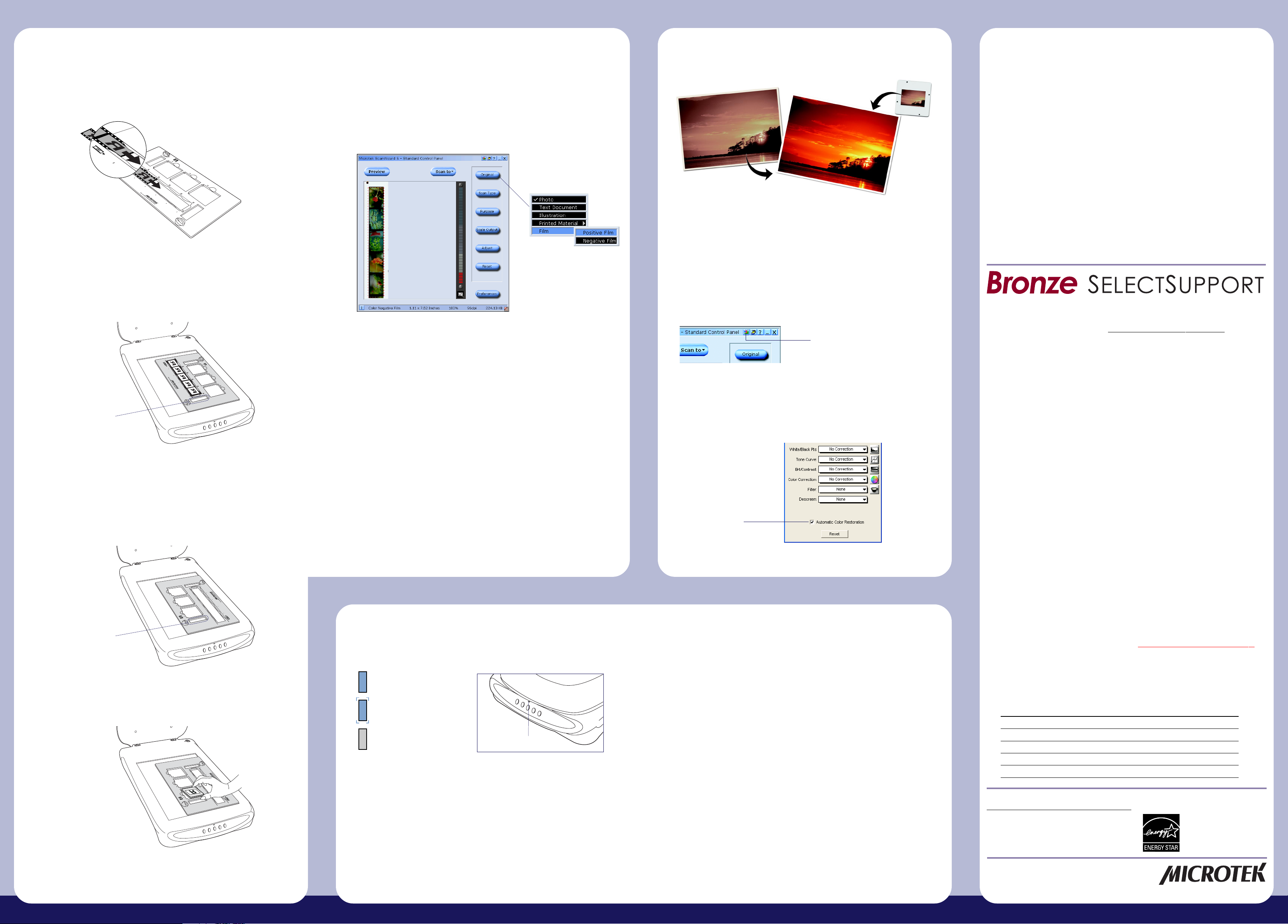
Using the EZ-Lock Film Holder
Using ColoRescue
Do You Need Assistance?
A. To load filmstrips:
1. Load the filmstrip inside the EZ-Lock Film Holder, with the film’s shiny
base facing down.
2. Raise the scanner lid, and place the EZ-Lock Film Holder on the scan
bed. The holder should be flush against the front right edge of the
scan bed, with the filmstrip slot running down the center.
Scanning Film
1. Starts ScanWizard 5. In the Standard Control Panel, click the Original
button, and choose “Negative Film” to scan negatives, or choose
“Positive Film” to scan slides.
Restoring Color in Photos
The Microtek ColoRescue™ system is an automatic color recovery process
that restores faded color in both photos and film to their original luster.
To use ColoRescue:
1. Launch ScanWizard 5. When the Standard Control Panel appears, click
the Switch icon on the upper right corner to switch to the Advanced
Control Panel.
Manuals
If you have additional questions and need further instruction or information,
we provide PDF manuals for:
1. Using your ScanMaker s430 (Supplementary information)
2. Using the ScanWizard 5 scanning software
3. Using the bundled third-party software
To access the PDF manuals: Insert the scanner’s software CD-ROM into your
computer’s CD-ROM drive. Next, locate and click the “Manuals” option
when the software installer window appears on your screen. Finally, select
and click the title of the manual you wish to view.
Missing Items
If your package is missing items, please call the number below.
Customer Service Department 310-687-5940
Visit www.support.microtek.com/bronze/ for Customer Service hours.
Free 24/7 Online Technical Assistance
Do not block
calibration window
B. To load slides:
1. Raise the scanner lid, and place the EZ-Lock Film Holder on the scan
bed. The holder should be flush against the front right edge of the
scan bed, with the slot for slides running down the center.
Do not block
calibration window
2. Place the slide in the EZ-Lock Film Holder, with the slide facing down.
2. Click the Preview button in the Standard Control Panel to perform a
preliminary scan of the image.
3. Click the Scan to button to scan the image.
For details on how to scan film using the Advanced Control Panel, refer to
the ScanMaker s430 Supplement PDF document in the Microtek CD-ROM.
Problems?
The LED on the button panel indicates the status of the scanner.
On
Ready to scan.
Flashing
Warming up or scanning.
Off
Scanner is off.
First, make sure that you have followed
installation steps 1 through 4. If your problem
is listed here, try the suggested solution.
1. No light comes on when the scanner is turned on.
Make sure your scanner is connected to your computer and plugged into a
power source.
2. Add/Remove Hardware Wizard appears on your screen.
Click the “Cancel” button and close the Control Panel. Disconnect the USB
cable from the back of your computer, and refer to the installation
instructions in this guide.
LED
Click Switch icon
2. In the ScanWizard Settings window, check the “Automatic Color
Restoration” check box. The next time you scan faded photos or film,
ColoRescue will restore the faded colors to their original brilliance.
Select Automatic
Color Restoration
3. When trying to scan, an error message appears on your screen
that reads, “Can’t Find Scanners”.
Make sure your scanner is unlocked (see Step 3).
Make sure your scanner is connected to your computer and plugged in to a
power source (see Step 4).
Uninstall and reinstall the ScanWizard 5 software.
4. After clicking scan, a blank screen appears.
Make sure your scanner is unlocked (see Step 3).
Uninstall and reinstall the ScanWizard 5 software.
5. Having trouble scanning negatives or slides?
Make sure the scanner lid is properly installed, with its connector securely
connected to the scanner’s 9-pin accessory port.
Make sure you place the EZ-Lock Film Holder properly on the scan bed. Do
not block the calibration area (as indicated in the “Using the EZ-Lock Film
Holder” section).
From the ScanWizard 5 Standard Control Panel, go to the Original
button category, then proceed to the Film subcategory and make sure you
select either the Positive or Negative option.
Uninstall and reinstall the ScanWizard 5 software.
Go to the Microtek support site at www.support.microtek.com for:
• KnowledgeBase - Type in a question or browse through articles
for faqs, troubleshooting tips, how-to guides and more. The Microtek
KnowledgeBase gives you answers at your fingertips, 24 hours a day.
• Downloads - Access manuals or the latest drivers and updates
for your product.
Personal Email Assistance
Also free of charge, Microtek’s technical support team will answer your
personal email questions within 2 business days after you’ve filled out the
easy online form at www.support.microtek.com/emailsupport/
Personal Telephone Assistance
Microtek basic installation telephone support is available free of charge for
90 days from your purchase. Toll or long-distance charges may apply.
Personal Telephone Assistance 310-687-5911 PC
310-687-5912 Mac
Visit www.support.microtek.com/bronze/ for Telephone Assistance hours.
Before you call, please install your scanner and software by following the
included instructions, and have the information below ready:
1) Date of purchase
2) Product serial number (on the bottom)
3) Model name & number (ScanMaker s430)
4) Version of operating system installed on your computer (Windows 98SE, 2000, XP, Mac OS 9.2, 10.x etc.)
5) Type of hardware: • Brand of computer • CPU type (Pentium III, 4, iMac, Power Mac, G4, G5, etc.)
6) Exact wording of any error message that may have appeared on the screen
7) What happened and what you were doing when the problem occurred
Note: Advanced troubleshooting is available for a consulting fee. For a detailed
listing of your Technical Support options, go to: www.support.microtek.com/bronze/
Third-Party Software Assistance
For technical support or any questions you have on third-party software
which may be included with your package, please use the manufacturer
websites listed below.
Manufacturer Website
ABBYY® Software House www.abbyyusa.com
Adobe® Systems, Inc. www.adobe.com
ScanSoft
Simple Star, Inc. www.simplestar.com
Ulead® www.ulead.com
Use only power supplies (AC/DC adapters) listed below:
Voltage Manufacturer Model No.
100V to 120V 1. DVE DSA-0151A-12 S
200V to 240V 1. DVE DSA-0151A-12 UP
Note: Please make sure that the electrical outlet to where the
scanner will be connected is nearby and readily accessible.
Copyright © 2005 Microtek Lab, Inc. The following are trademarks or
registered trademarks of their respective companies: Microtek, ScanMaker,
ScanWizard of Microtek Lab, Inc. All other trademarks or registered
trademarks are the property of their respective holders. Specifications,
software and hardware bundles are subject to change without notice. Delivery
of technical support services subject to change without notice. Not responsible
for typographical errors. 021805
®
2. HARD HDAD15W101-123
2. HARD HDAD15W101-124
www.scansoft.com
Energy Star Notice
As an ENERGY STAR Partner,
Microtek International, Inc. has
determined that this scanner meets
the ENERGY STAR guidelines for
energy efficiency.
www.microtekusa.com
