Page 1
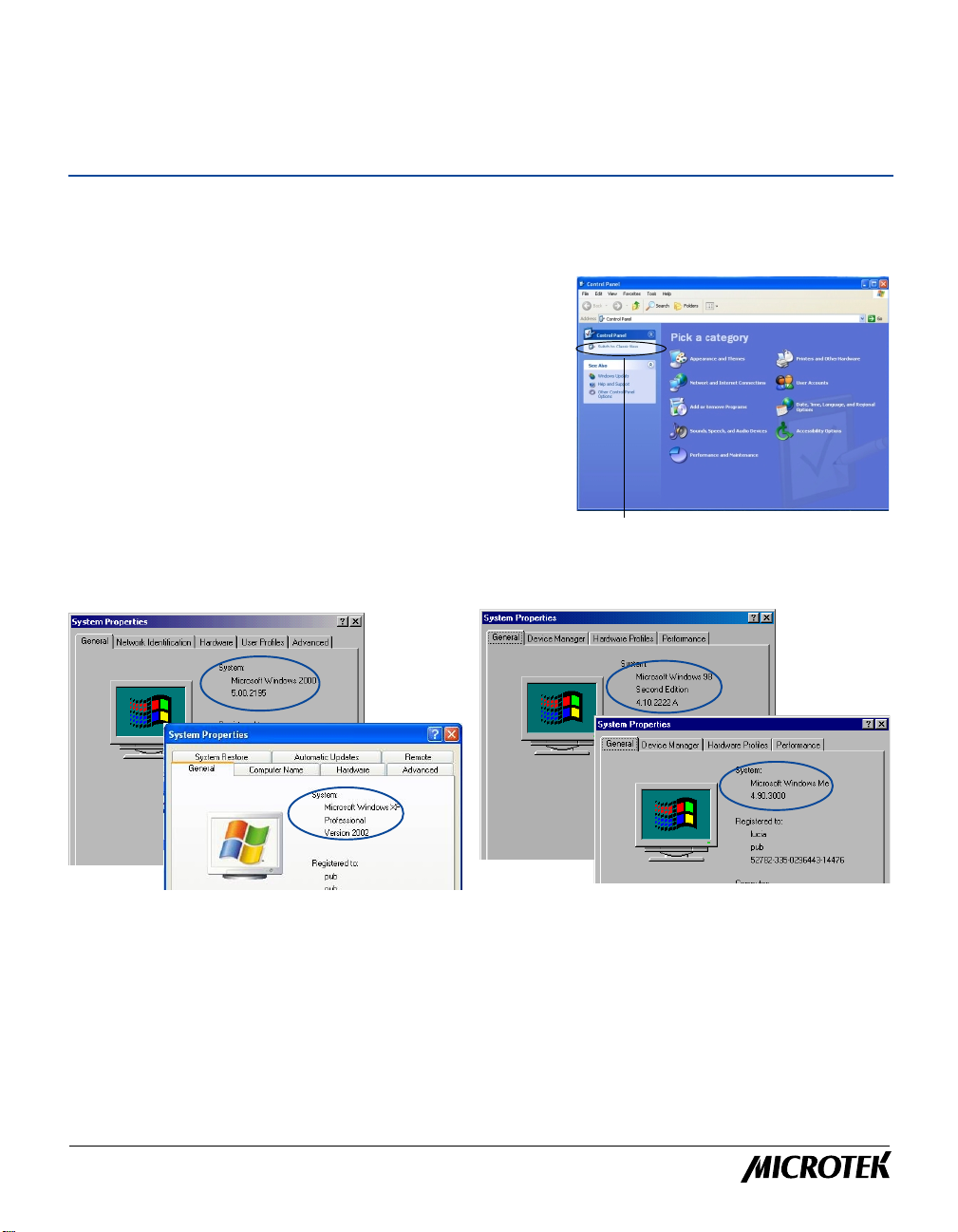
for Windows
Troubleshooting Tips
for FireWire-interface scanners
Q1: My computer cannot find the FireWire card (IEEE 1394)
A1: Follow the steps below:
1. Check the version of your Windows operating software.
a) For Windows 98 SE/2000/Me or W indows XP’s Classic
view: Click Start, Setting, and select Control Panel.
For Windows XP: Click Start and select Control Panel ,
and make sure you choose the “Switch to Classic View”
option on the left side of the window.
b) From the Control Panel, double click the System icon.
c) The System Pr operties will show the W indows version
currently installed and running in your computer.
d) If the version is not correct, update your operating system to Windows 98 SE/2000/Me/XP.
Click here to switch to Classic View
Windows 2000
Windows XP
2 . Check if Windows 98 SE/2000/Me/XP has detected your FireW ire card (IEEE 1394) by going through the
Start button on the Taskbar.
a) For Windows 98 SE/2000/Me or W indows XP’ s Classic view: Click Start, Setting, and select
Control Panel.
For Windows XP: Click Start and select Control Panel, and make sure you choose the “Switch to
Classic View” option on the left side of the window.
b) For W indows 98 SE/Me: Double-click the System icon, then select Device Manager.
For Windows 2000/XP: Double-click the System icon, then select Hardwar e, then Device Manager.
Windows 98 SE
Windows Me
Copyright © 2001 Microtek International, Inc. http://www.microtek.com
December 2001
Page 2
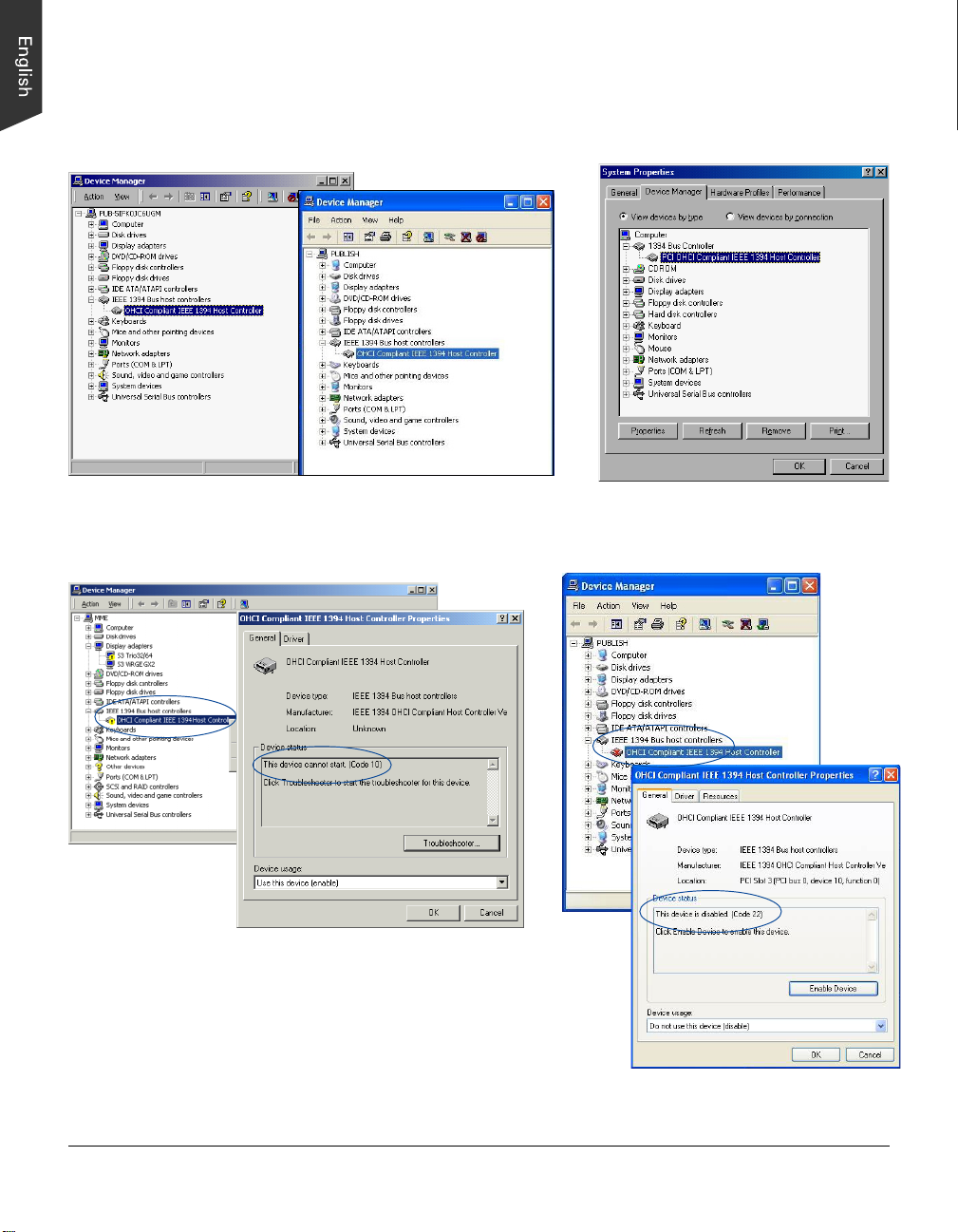
c) Double-click the IEEE 1394 Bus host controllers in W indows 2000/XP or 1394 Bus Controller in
Windows 98 SE/Me to display the status of the device. The FireWire device appears on the list as
shown, indicating the card is installed and works properly .
Windows 2000
Windows XP
Windows 98 SE/Me
If any of these [?] [!] [X] icons appear next to the device name, this indicates that the driver has
been disabled or was not properly installed. See next section.
Windows 2000
Windows XP
3 . Make sure that the FireWire card (IEEE 1394) is properly seated in
your computer’s PCI slot.
a) Turn of f your computer , then remove the cover.
b) Make sure the FireWire card is seated all the way in and
secured into the PCI card slot. If the card is not properly seated,
REMOVE, and then REINSERT the FireW ire card again.
c) Restart your computer .
2
Page 3

Q2: My computer cannot find the scanner, but can find the Fir eWire card.
A2: Follow the steps below:
1 . Check to make sure that the scanner driver (e.g., ScanWizard 5, ScanW izard Pro, ScanW izard Pro TX,
etc.) has been installed in your computer. If scanner driver has not been installed yet, install your
scanner driver first.
2 . Check to make sure that your scanner is correctly installed.
a) Turn off your scanner.
b) Make sure that only one FireWire cable is connected to your scanner. (You can only use one
interfaceat a time.)
c) Make sure to properly connect the scanner's FireWire cable to your computer.
d) Turn on your scanner and wait until all lights on the front of the scanner stop blinking and remain
on solid. Windows will now be able to detect your scanner.
If you are currently using the FireWire interface on W indows 98 SE, you need to follow the instructions
below to re-install the FireWire driver .
1 . Click Start, Setting, and select Control Panel.
2 . From the Control Panel, double-click the System icon, and then select Device Manager.
3 . Double-click the [?] IEEE 1394 SBP2 Device to open its Properties dialog box.
4 . Click the Reinstall Driver button.
5 . You will be asked to specify the location of the FireW ire driver. Follow the on-screen instructions as
shown below to re-install FireWire driver .
3
Page 4

6. When the driver has been successfully updated, a dialog box will display this message: “Windows has
finished installing an updated driver for your hardware device”.
Click Browse
to locate C:\WINDOWS\INF,
and then click Next (where
C:\WINDOWS is your system
folder).
7 . Open the System Properties - Device Manager dialog box (Step 1 and 2), then click the plus (+) sign
adjacent to the Imaging Device. The scanner name and model appears on the list, indicating that
Windows has detected and re-installed your device successfully.
4
Page 5

for Macintosh
Troubleshooting Tips
For FireWire-interface scanners
Q1: My Macintosh OS (Operating System) cannot find my scanner.
A1: Follow the steps below:
1 . Check to make sure that the scanner driver (e.g., ScanWizard 5, ScanW izard Pro, ScanW izard Pro TX,
etc.) has been installed in your computer. If scanner driver has not been installed yet, install your
scanner driver first.
2 . Check to make sure that your scanner is correctly installed.
a) Turn off your scanner.
b) Check to make sure you have installed Mac OS 9.x.
c) Make sure that only one FireWire cable is connected to your scanner. (You can only use one
interface at a time.)
d) Make sure to properly connect the scanner's FireWire cable to your computer.
e) Turn on your scanner and wait until all lights on the front of the scanner stop blinking and remain
on solid.
If you have followed all the steps above and your Mac OS still cannot find your scanner, please visit
http://www.apple.com for more information about FireW ire support for your Macintosh.
5
