Page 1
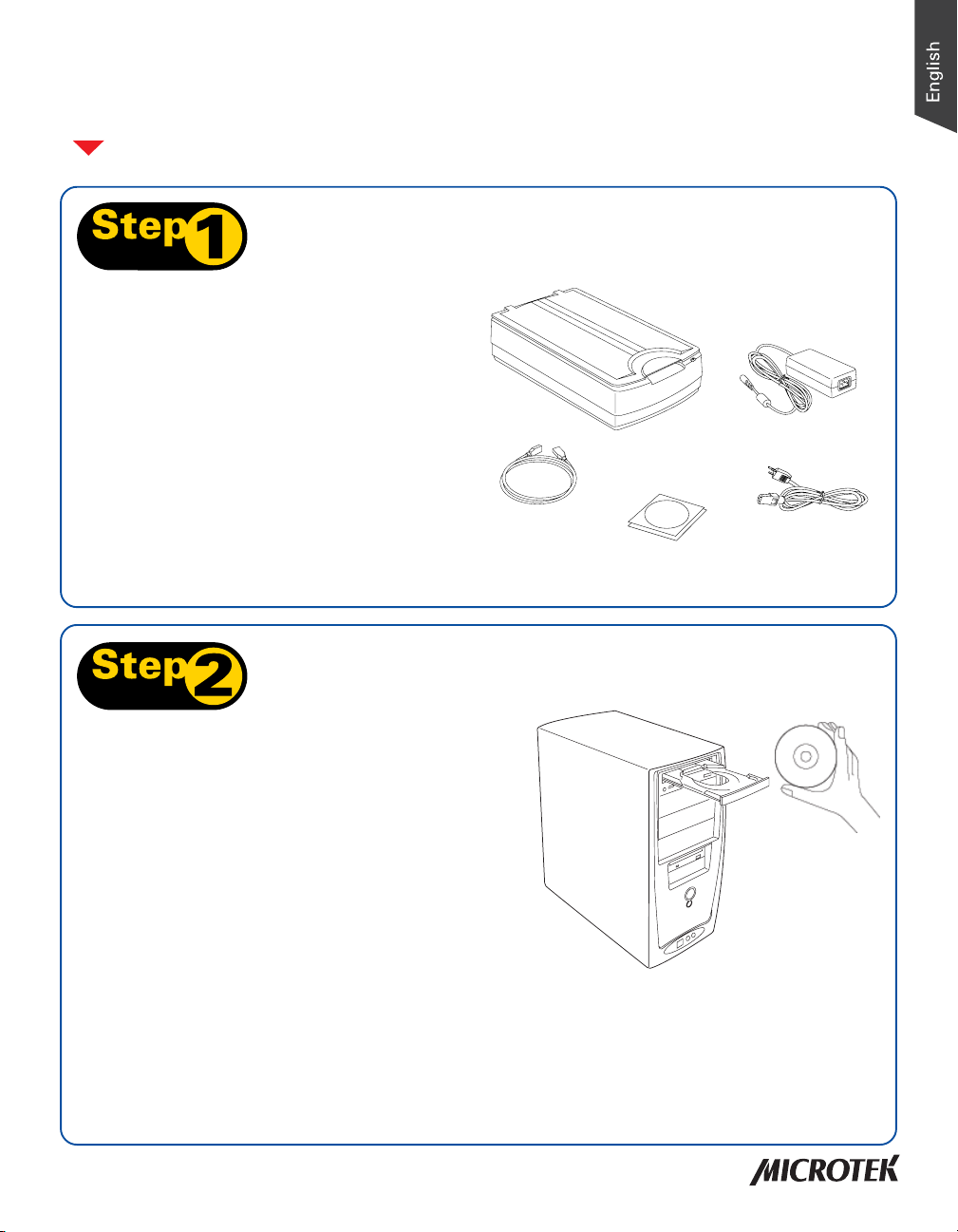
Start Here
Installing your Microtek FileScan 1600XL
Step 1: Unpack Contents
Unpack your scanner package and check
for major components.
1. FileScan 1600XL scanner
2. Power adapter
3. Power cord
4. Software CD
5. Hi-Speed USB cable
1
2
5
4
3
Step 2: Install Software
Important: Do not remove the yellow
stickers from your scanner until you are
told to do so. You must install software
before connecting your scanner.
Always close any open programs and turn
off Anti-virus utilities before installing
software.
A. Place the Microtek CD-ROM into the CD-ROM drive.
B. Follow the on-screen instructions to install the driver and software.
NOTE: If the Microtek Software Installer screen does not come up automatically, double-click the
following in succession: “My Computer”; the CD-ROM icon; then cdsetup.exe to start the installer
program.
Copyright © 2009 Microtek International, Inc. http://www.microtek.com
I49-004380 A, April 2009
1
Page 2
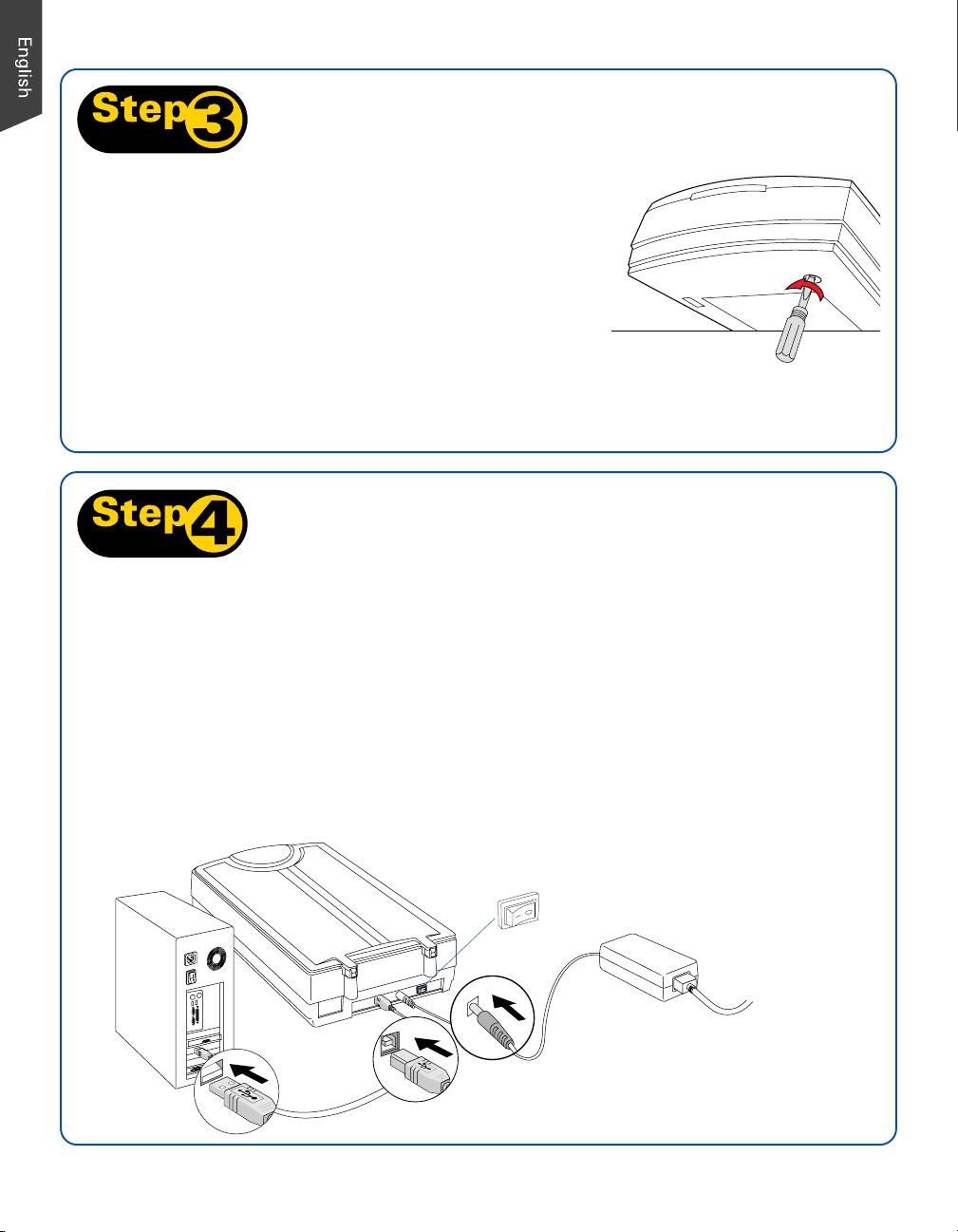
Unlock Scanner
A. Remove the yellow “Step 3” sticker from your
scanner.
B. With the scanner power off, tilt the front right corner
of the scanner to see the locking screw at the bottom.
C. Using a screwdriver, push and turn the locking screw
counterclockwise to the unlock position. When
successfully unlocked, the screw will push out a little,
protruding slightly from the bottom of the scanner.
NOTE: To lock the scanner (for shipping and other reasons), refer
to the FileScan 1600XL User’s Manual.
Connect Scanner
Unlocked
To the power adapter
A. Remove the yellow “Step 4” sticker
from your scanner.
B. Connect the power adapter to the back
of the scanner.
C. Plug one end of the power cord into the
power adapter, and plug the other end
of the power cord into a wall outlet or
other power source.
D
E
To the Hi-Speed USB cable
D. Connect one end of the cable to your
computer.
E. Connect the other end of the cable to
the scanner.
F. Press the power switch at the back of
your scanner, and wait for the indicator
light on the front panel to stop blinking
and stay on steady.
The system will detect your scanner
automatically.
Power switch
F
C
B
2
Page 3

Position a Single-sheet Document
1. Raise the scanner lid, and place the
document to be scanned face down
on the scanner glass surface.
With the document face
down on the scanning
glass, align the document
against the Horizontal Ruler
2. Place the top end of the document
of the scanner.
towards the front of the scanner,
then lower the scanner lid on the
scanner glass surface.
2
3
4
5
6
6
5
4
3
1
0
1
Scanning a Single-sheet Document
1. Place the single-sheet document to be scanned on the scanner glass surface.
2. Launch ScanWizard DI (either as a stand-alone by clicking the program icon, or by
using the “File-Import” or “Scan” command from an application program).
3. Specify your scanning requirements in the ScanWizard DI control panel.
a) Select Flatbed as your image input device in the Scan Source drop-down menu.
b) Select your image output type in the Scan Type drop-down menu.
– Select RGB Color (24 bits) to scan the image in color.
– Select Grayscale (8 bits) to scan the image in grayscale.
– Select Black & White (1 bit) to scan the image in black-and-white.
c) Select a dimension in the Paper Size drop-down menu as your preview image size.
If the Auto-crop option is selected, the scanner automatically detects the size of
the original image, crops the full scan frame to fit the image, and removes
unwanted black borders after the scan.
d) Select your desired image output resolution in the Resolution drop-down menu.
4. Click the Preview button to perform a preliminary view of the entire image. When
done, a preview image appears in the preview window.
3
Page 4

Scan a Single-sheet Document (cont.)
5. Click the Select Frame tool button to adjust the size of the scan frame (enclosed
within the red dotted lines and labeled with the tag “Main”). Drag on the edge or
corner of the scan frame to resize the scan frame.
6. Select the your image type in the Attribute drop-down menu.
– Select Line Art to scan line art images (images in one color or in black-and-white,
such as logos or mechanical blueprints).
– Select Photo to scan color prints.
– Select Text to scan text.
7. If necessary, adjust image quality by using the image correction tools.
8. Click the Scan or Scan To button to start scanning.
If ScanWizard DI is launched as a Plug-In from an image-editing program, the scanned
image is delivered after the scan to your application, where the image can be saved,
printed, or modified further.
If ScanWizard DI is launched as a stand-alone program, the scanned image can be
saved after the scan to a file, opened in an image-editing program, or sent to a
printer.
Scanning settings
Image type
Image correction
settings
NOTE: For details on other scanning scenarios applicable to the FileScan 1600XL, refer to the
FileScan 1600XL User’s Manual.
4
Scan frame
(enclosed by dotted
lines and labeled with
the tag “Main”)
Preview image (the
enclosed frame
bordered in red)
Preview window
Page 5

Problems?
The green LED on the front panel indicates the status of the scanner. The amber LED
beside it stands for power and should always stay on steady when the scanner is on.
All On - Ready to scan
Green Flashing - Warming up or scanning
All Off - Scanner is off
READY Indicator
(Green)
POWER Indicator
(Amber)
First, make sure that you have followed Steps 1 to 4 as described in this guide (unpack,
install, unlock, connect). Then if your problem is listed here, try the suggested solution.
1. No light comes on when the scanner is turned on.
Make sure your scanner is connected to your computer and plugged into a power
source.
2. The Add/Remove Hardware Wizard appears on your screen.
Click the “Cancel” button and close the ScanWizard DI Control Panel. Disconnect the
Hi-Speed USB cable from the back of your computer, and refer to the installation
instructions in this guide or the FileScan 1600XL User’s Manual.
3. When trying to scan, an error message appears on your screen that reads, “Can’t Find
Scanners”.
Make sure your scanner is unlocked (see Step 3).
Make sure your scanner is connected to your computer and plugged in to a power
source (see Step 4).
Uninstall and reinstall the ScanWizard DI software.
4. After clicking scan, a blank screen appears.
Make sure your scanner is unlocked (see Step 3).
Uninstall and reinstall the ScanWizard DI software.
5. Having trouble scanning the documents.
Make sure you place the document to be scanned properly on the scanner glass
surface.
Uninstall and reinstall the ScanWizard DI software.
5
Page 6

Do You Need Assistance?
Manuals
If you have additional questions and need further instruction or information, we provide
electronic manuals for:
1. Using your FileScan 1600XL User’s Manual
2. Using the ScanWizard DI scanning software
3. Using the bundled third-party software
To access the electronic manuals: Insert the scanner’s software CD-ROM into your
computer’s CD-ROM drive. Next, locate and click the “Manuals” option when the
software installer window appears on your screen. Finally, select and click the title of the
manual you wish to view.
Missing Items
If your package is missing items, please call the Microtek Customer Service Department.
Power Adapter
Use only power supplies (AC/DC adapters) listed below:
Voltage Manufacturer Model No.
100V to 240V HAIDER HDAD38W101
NOTE: Please make sure that the electrical outlet to where the scanner will be
connected is nearby and readily accessible.
Copyright © 2009 Microtek. Microtek, ScanMaker, ArtixScan, ScanWizard and
ColoRescue are trademarks or registered trademarks of Microtek International,
Inc. All other trademarks or registered trademarks are the property of their
respective holders. Specifications, software and hardware bundles are subject
to change without notice. Delivery of technical support services subject to
change without notice. Not responsible for typographical errors. 041509
FAIRWAY VE50-150A
6
