Page 1
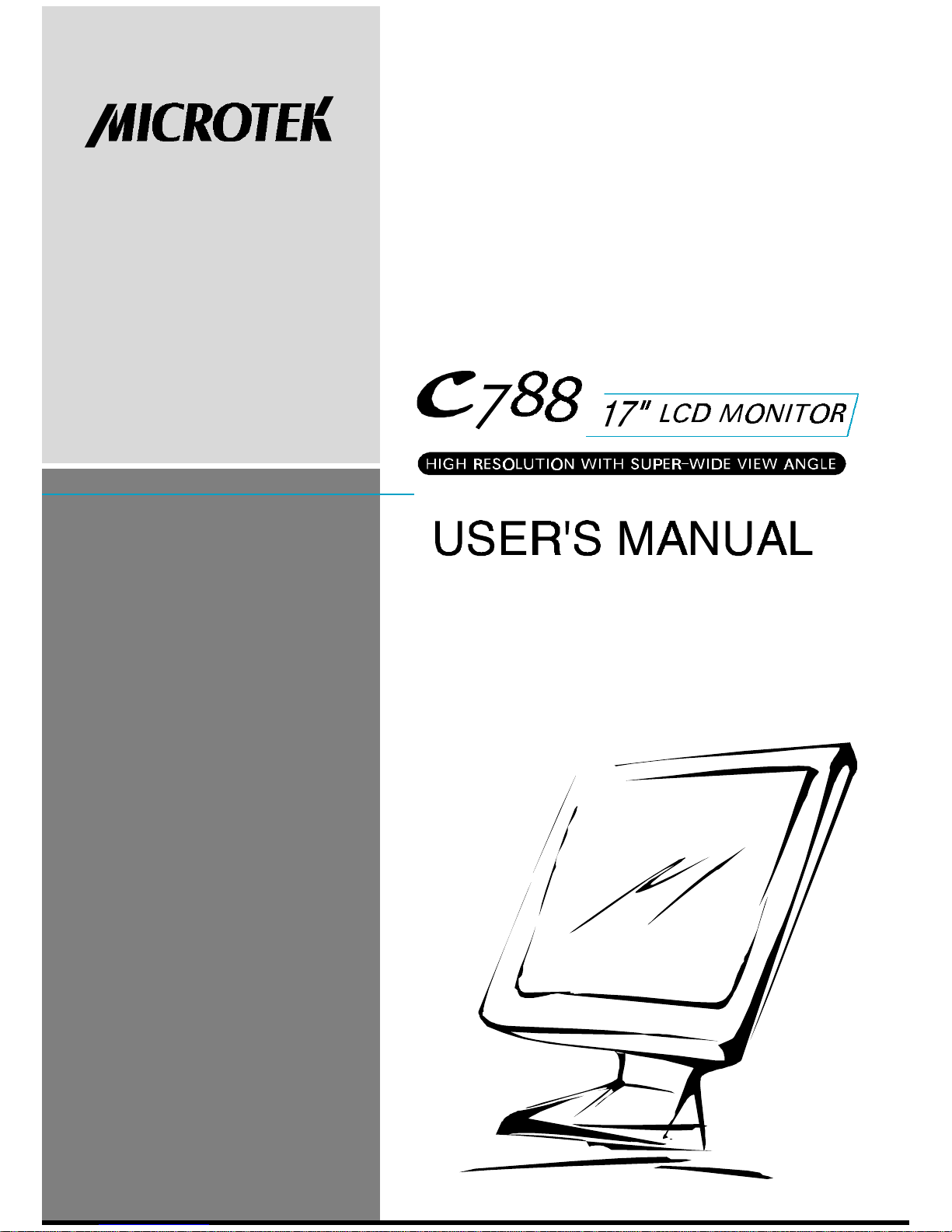
Page 2
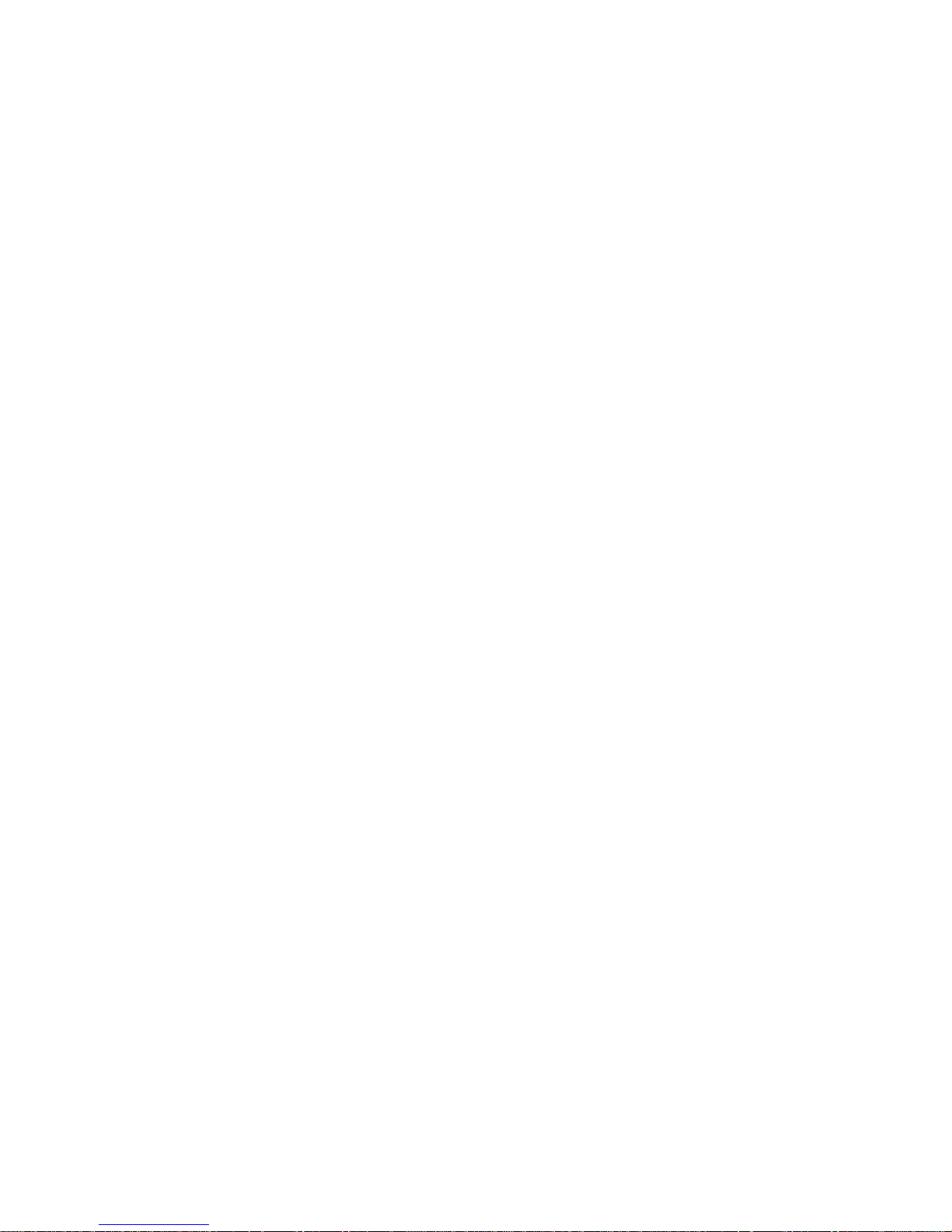
Operation Instructions
Thank you for purchasing this high-resolution multiscan color monitor. Please read this
guide thoroughly before installation.
FCC RADIO FREQUENCY INTERFERENCE STATEMENT WARNING: (FOR
FCC CERTIFIED MODELS)
This monitor has been tested and found compliant with the limits for a Class B digital
device, pursuant to part 15 of the FCC Rules. These limits are designed to provide
proper protection against harmful interference to a residential installation. This monitor
generates, uses, and can radiate radio frequency energy. Harmful interference to radio
communication may result if it’s not properly installed and used. However, there is no
guarantee that interference will not occur in a paticular installation. If this monitor does
cause serious interference to radio or television reception, resetting the monitor may
resolve the problem. Moreover, users are encouraged to correct interference by doing
one or more of the following:
u Reorient or relocate the receiving antenna.
u Move the monitor and the receiver further away from each other.
u Connect the monitor into an outlet on a circuit different from that to
which the receiver is connected.
u Consult your local dealer or an qualified technician.
FCC Warning:
To assure a continued FCC compliance, a user must use a grounded power supply cord
and the provided shielded video interface cable with bonded ferrite cores. Also, any
unauthorized changes or modifications to this monitor would void the user’s authority
to operate this device.
Note: If necessary, shielded interface cables and the A.C. power cord must be used to
meet the emission level limits.
EMI Certification
The Class B digital apparatus meets all requirements of the Canadian InterferenceCausing Equipment Regulation.
Cet appareil numerique de class B respecte toutes les exigences du Reglement sur Ic
materiel brouilleur du Canada.
219-20-990067
Page 3
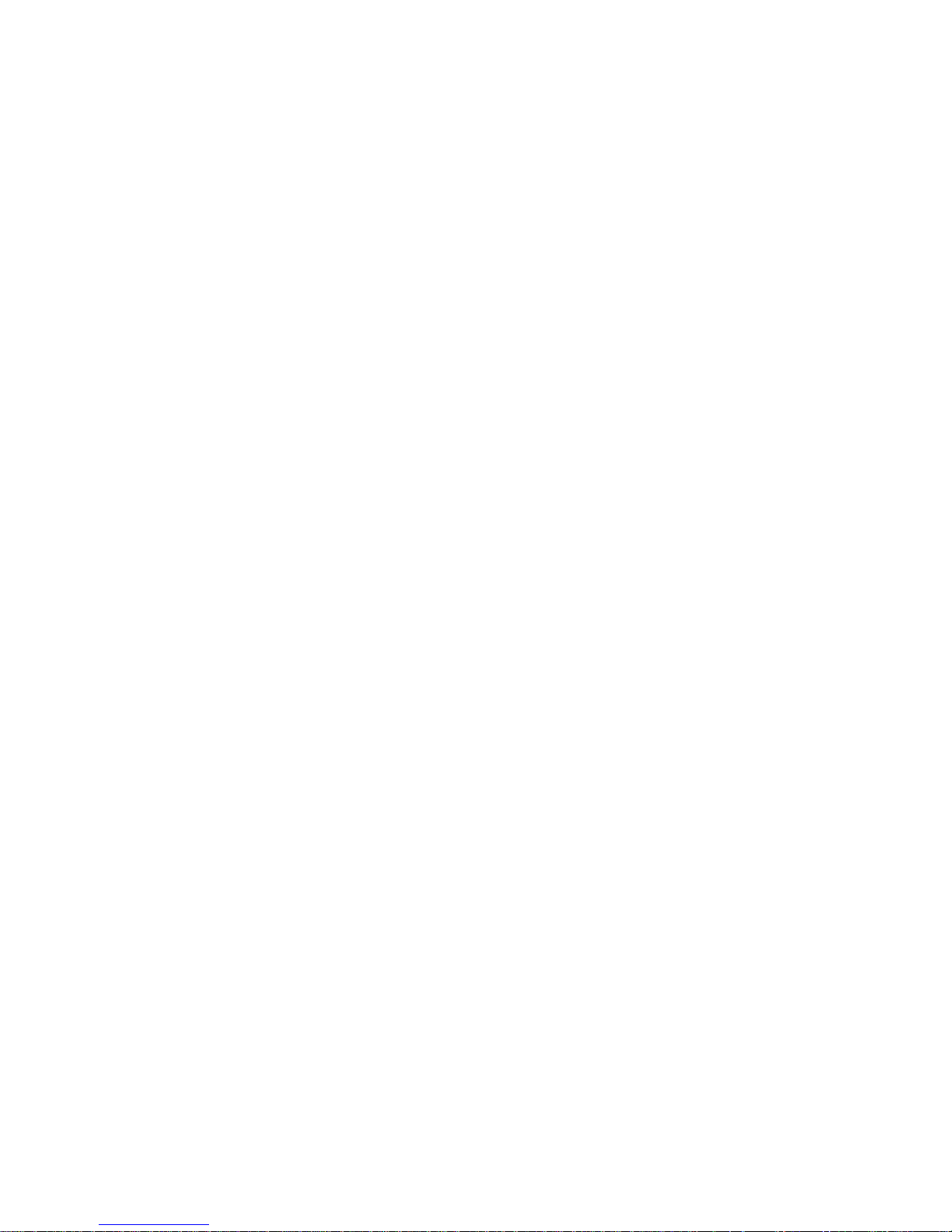
Safety Precautions
Care and Maintenance
First Step
Front Panel Control
Using OSD Functions
Supporting Timing modes
Technical Information
Contents
.........................................................1
..................................................2
......................................................................3
......................................................4
..................................................5
...........................................9
................................................10
Page 4
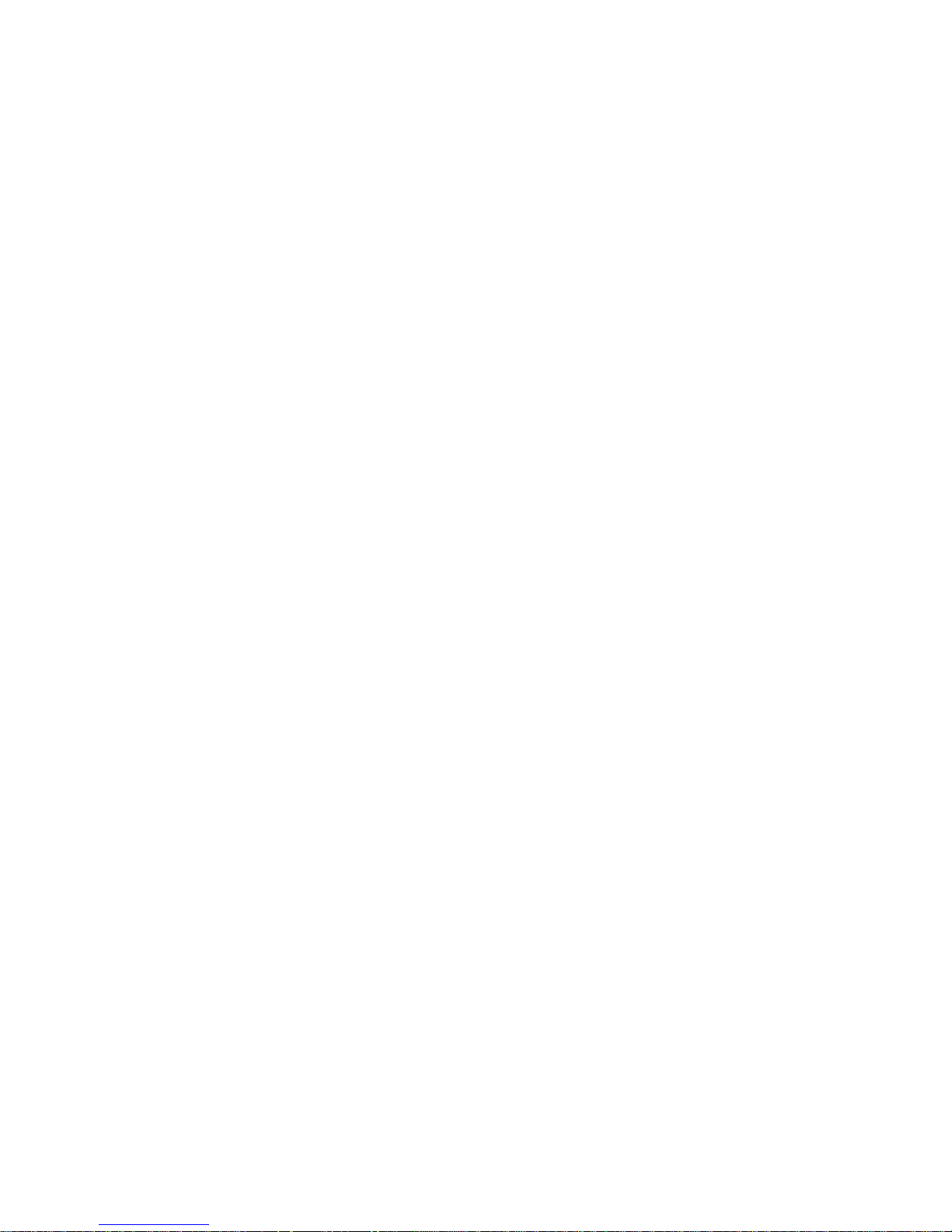
1
Safety Precautions
This monitor is manufactured and tested on the ground principle that a user’s safety
comes first. However, improper use or installation may not only damage the monitor
but endanger the user as well. As a safety precaution, go over the following WARNINGS carefully before installation, and keep this guide handy.
WARNINGS:
l This monitor should be operated only at the correct power sources indicated on
the label at the rear end of the monitor. If you are unsure of the power supply in
your residence, consult your local dealer or power company.
l Do not try to repair the monitor yourself as it contains no user-serviceable parts.
The monitor should only be repaired by a qualified technician.
l Do not remove the monitor cabinet. There are high-voltage parts inside that may
cause electric shock to human bodies, even when the power cord is disconnected.
l Stop using the monitor if the cabinet is damaged. Have it checked by a service
technician.
l Put your monitor only in a clean, dry environment. Unplug the monitor immedi-
ately if it gets wet, and consult your service technician.
l Always unplug the monitor before cleaning it. Clean the cabinet with a clean, dry
cloth. Apply non-ammonia-based cleaner onto the cloth, not directly onto the
glass screen.
l Keep the monitor away from magnetic objects, motors, TV sets, and transformers.
l Do not place heavy objects on the cable or power cord.
l For PLUGGABLE EQUIPMENT, the socket outlet should be installed near the
equipment and should be easily accessible.
Page 5

2
Care and Maintenance
Care
l Avoid exposing your monitor directly to sunlight or other heat sources. Place
your monitor away from the sun to reduce glare.
l Put your monitor in a well ventilated area. Do not place anything heavy on top of
your monitor.
l Make certain that your monitor is installed in a clean and moisture-free area.
l Keep your monitor away from magnets, motors, transformers, speakers, and TV
sets.
Safety Tips:
l If smoke, abnormal noise or odor come out of your monitor, switch off the power
immediately and call your service center.
l Never remove the rear cover of your monitor cabinet. The display unit inside
contains high-voltage parts and may cause electric shock to human bodies.
l Never try to repair the monitor yourself. Always call your service center or a
qualified technician to fix it.
Note
This user’s manual contains graphics and information that is for reference purposes
only and is subject to change without notice.
Page 6

3
First Step
Congratulation for purchasing this high-performance monitor! Please check all
accessories listed in the packing list.
Quick Installation
1. Connect video cable
Make sure both the monitor and computer are powered OFF. Connect the
video cable to the computer, then to
the monitor.
2. Connect power cord
Connect the power cord to a properly
grounded AC outlet, then to the
monitor.
3. Power-ON computer and monitor
Power-ON the computer, then
Power-ON the monitor.
4. Windows users: Setting the Timing
Mode (Resolution and Refresh Rate)
Example: 1280 x 1024 @ 60 Hz
Resolution: Right-click on the Windows
desktop > Properties >Settings > “Desktop Area”. Set the resolution.
Refresh Rate (vertical frequency): See
your graphic card’s user guide for
instructions.
Page 7

4
Front Panel Control
ACTIVATE/EXIT OSD SELECT DESIRED FUNCTION
SCROLL DOWN/DECREASE LED INDICATER
SCROLL UP/INCREASE POWER ON/OFF
AC INPUT
VGA INPUT
AUDIO INPUT
EARPHONE
9
10
Page 8

5
Using OSD Functions
1. Press the button to display the main menu shown below.
2. Press the or▼button to scroll to the desired menu option.
3. Press the button to select the menu option.
4. Press the or▼ button to select submenu option.
5. After making adjustment, press button to save changes and exit the screen.
Contrast : To adjust the foreground white level of screen image.
: increase contrast, ▼:decrease contrast
Shortcut : before displaying the menu, press the or▼button to adjust,
press button to toggle between contrast and brightness.
Brightness : to adjust the background black level of screen image.
: increase brightness, ▼: decrease brightness.
Main Menu
Contrast/Brightness
Image Adjust
Color Temperature
Advanced Menu
Setup Menu
Memory Recall
Audio Control
2 Select1 Exit
R
BG
Page 9

6
Auto Tune : automatically sizes, centers, and fine tunes the video signal to eliminate
waviness and distortion. Press the button to obtain a sharper image.
NOTE: Auto tune works with most common video cards. If using this function does
not work on your monitor, lower the video refresh rate to 60 Hz and try again (See
computer or graphic card user guide to adjust refresh rate.) The panel may be
manually tuned using the horizontal and vertical phase controls shown below.
H/V Position : Press button to select H. or V. position.
Horizontal Position moves screen image left or right.
: moves screen to right, ▼ : moves screen to left.
Press the button to toggle between H. or V. Position.
Vertical Position moves screen image up or down.
: moves screen to up, ▼: moves screen to down.
H. Size : adjusts the width of screen image. ▼decreases width of screen image,
increases width of screen image.
Phase : fine tunes the video distortion. Press ▼or to adjust to user preference.
Image Adjust
Auto Tune
H./V. Position
H. Size
Phase
2 Select1 Exit
Page 10

7
Color Temperature : provides four preset color adjustments:9300K, 6500K, 5400K,
5000K for improved brightness and color saturation. Press button to select the
preset color.
9300K--Adds blue to screen image for cooler white.
6500K--Adds to screen image for warmer white and richer red.
5400K--Adds green to screen image for a darker color.
5000K--Adds blue and green to screen image for a darker color.
User Color :--Individual adjustments for red(R), green (G), blue(B).
1. Press button to set adjustment and select next color to adjust.
2. Press or▼ button to adjust selected color.
Sharpness : adjusts the clarity of a non-SXGA (1280x1024) signal. Press or▼
button to adjust.
Information : displays information regarding the current input signal coming from the
graphic card in your computer.
Note: See your graphic card user guide for more information about changing the
resolution and refresh rate.
Advanced Menu
Sharpness
Information
2 Select1 Exit
Color Temperature Select
User Color
2 Select1 Exit
Color Temp
R
BG
Page 11

Language Select : allows the user to choose from available languages.
OSD Position : Press the button to select the horizontal or vertical OSD position.
Horizontal OSD Position horizontally repositions all OSD screens. moves OSD
right, ▼moves OSD left.
Vertical OSD Position vertically repositions all OSD screen. moves OSD up, ▼
moves OSD down.
OSD Timeout sets the length of time the Onscreen Display screen is displayed
before exiting.
Memory Recall : Return the adjustments back to factory settings. Press the button
to select the Memory Recall menu option.
*This menu is only available for monitors with the audio option.
Audio Control : increase volume, ▼decrease volume. Press▼or button to set
adjustments.
8
Audio Control
1 Exit
-:
+:
2 Select1 Exit
Setup Menu
Language Select
OSD Position
OSD Temeout
OSD
Page 12

Supporting Timing modes
VESA
VESA
VESA
VESA
VESA
VESA
VESA
VESA
MAC
VESA
VESA
VESA
640 x 480 @ 60HZ
640 x 480 @ 72HZ
640 x 480 @75HZ
800 x 600 @ 56HZ
800 x 600 @ 60HZ
800 x 600 @ 72HZ
800 x 600 @ 75HZ
1024 x 768 @ 60HZ
1024 x 768 @ 70HZ
1024 x 768 @ 75 Hz
1280 x 1024 @ 60HZ
1280 x 1024 @ 75HZ
Warning : Do not set the graphic card in your computer to exceed these maximum
refresh rates. Doing so may result in permanent damage to your monitor.
9
Page 13

Technical Information
17.0” TFT
SXGA Active Matrix,0.264mm pixel pitch
RGB, vertical stripe
Antic-static & hard coating
RGB Analog (0.7 – 1.0Vpp, 75 ohms)
Separate H/V (TTL) , Fh:30 – 80kHz, Fv:50 – 75Hz
1280x1024@ 60Hz (recommended)
100-240 VAC 50/60 Hz, 50Watts (Maximum)
350 – 20 KHz (option)
16.7M(8 bits/color)
CR 10
Horizontal -60° + 60°(typical)
Vertical -60° + 40°(typical)
432mm(W)x410mm(H)x330mm(D)
300 : 1 (typical)
230 cd/m2 (typical)
Tr=15 ms (typical)
Tf=35 ms (typical)
337.92 mm x 270.34 mm
Operating temperature: 0°C ~ +40°C
Storage temperature: -20°C ~ + 60°C
UL, TÜV/GS, CE, FCC-B, Energy Star.
Off : orange < 5 W, On : green , 50W (maximum)
LCD Type
Color filter
Glass surf.
Input Signal Analog
Compatibility
Power
Audio
LCD Display Color
Viewing Angle
Dimensions
Contrast Ratio
Brightness
Response Time
Active Display Area
Operating Conditions
Compliance
Power Saving
LED modes
*All specifications are subject to change without notice.
10
