Page 1
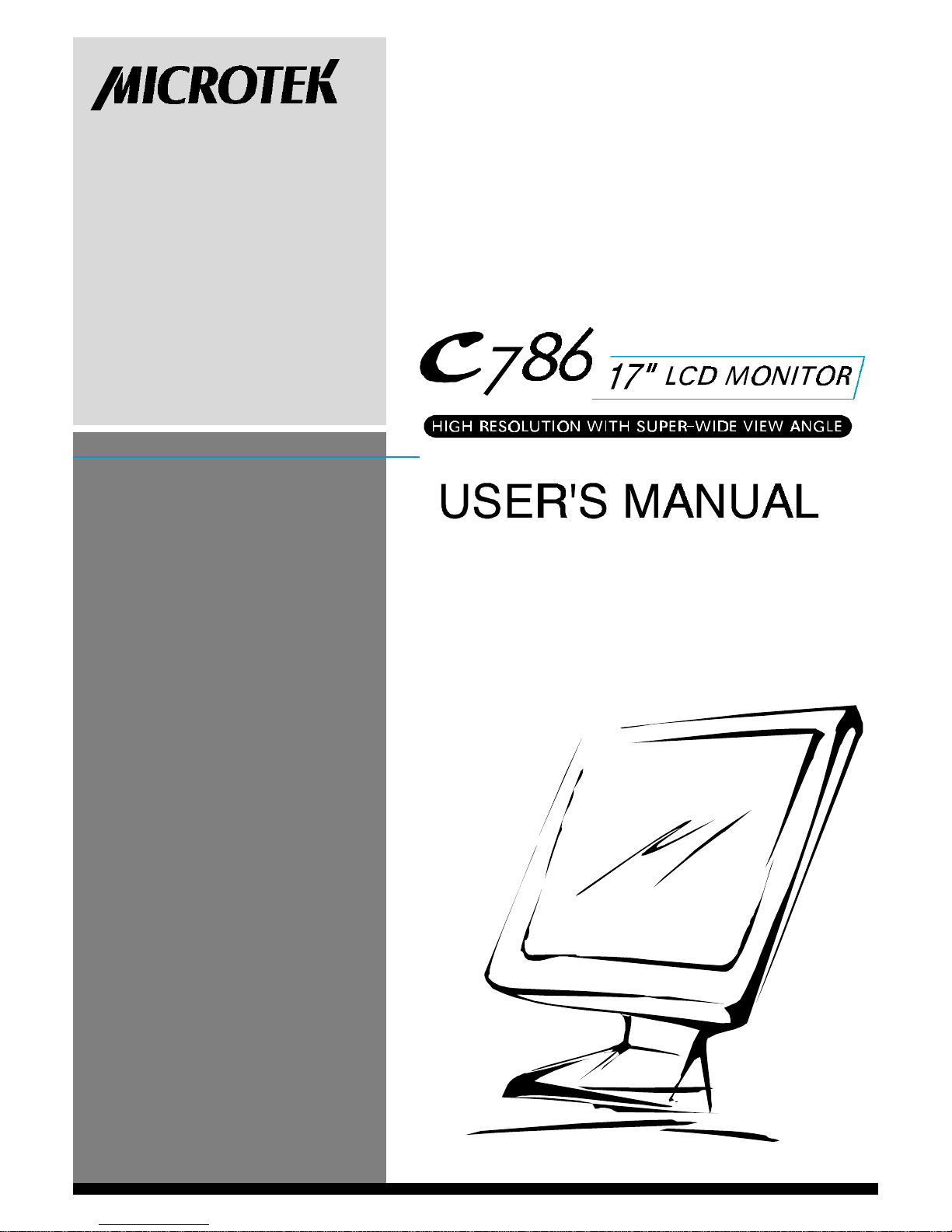
Page 2
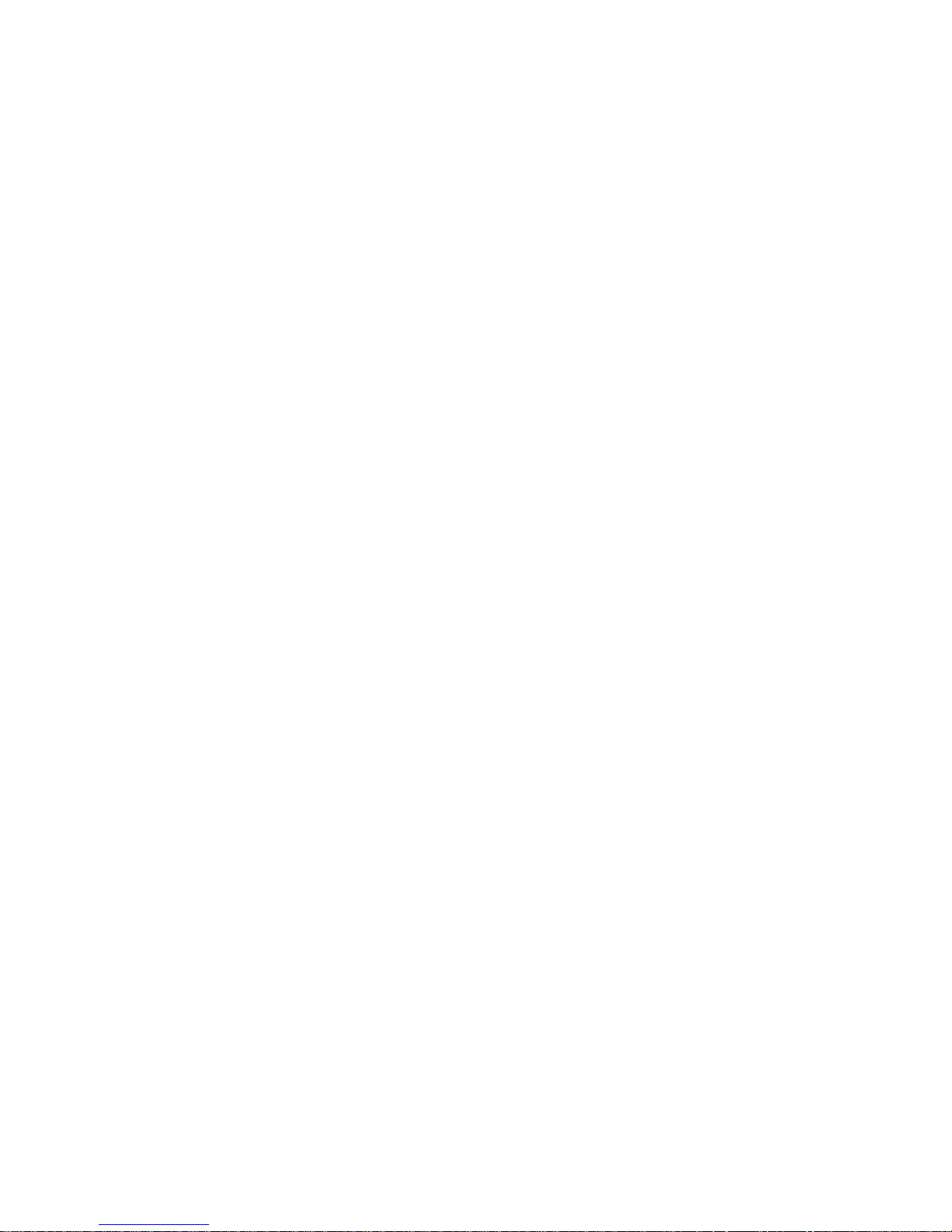
Operating Instructions
Thank you for purchasing this high-resolution multi-scan color monitor. Please read
this guide thoroughly before installation.
FCC RADIO FREQUENCY INTERFERENCE STATEMENT WARNING: (FOR
FCC CERTIFIED MODELS)
This monitor has been tested and found compliant with the limits for a Class B digital
device, pursuant to part 15 of the FCC Rules. These limits are designed to provide
proper protection against harmful interference to a residential installation. This monitor
generates, uses, and can radiate radio frequency energy. Harmful interference to radio
communication may result if it is not properly installed and used. However, there is no
guarantee that interference will not occur in a particular installation. If this equipment
does cause interference to radio or television reception (this can be determined by
turning this equipment off and on), the user is encouraged to try to correct
the interference by one or more of the following measures:
u Reorient or relocate the receiving antenna.
u Move the monitor and the receiver further away from each other.
u Connect the monitor into an outlet on a circuit different from that to
which the receiver is connected.
u Consult your local dealer or an qualified technician.
FCC Warning:
To assure a continued FCC compliance, a user must use a grounded power supply cord
and the provided shielded video interface cable with bonded ferrite cores. Also, any
unauthorized changes or modifications to this monitor will void the user’s authority to
operate this device.
Note: If necessary, shielded interface cables and the A.C. power cord must be used to
meet the emission level limits.
EMI Certification
The Class B digital apparatus meets all requirements of the Canadian InterferenceCausing Equipment Regulation. Cet appareil numerique de class B respecte toutes les
exigences du Reglement sur Ic materiel brouilleur du Canada.
219-20-990050
Page 3
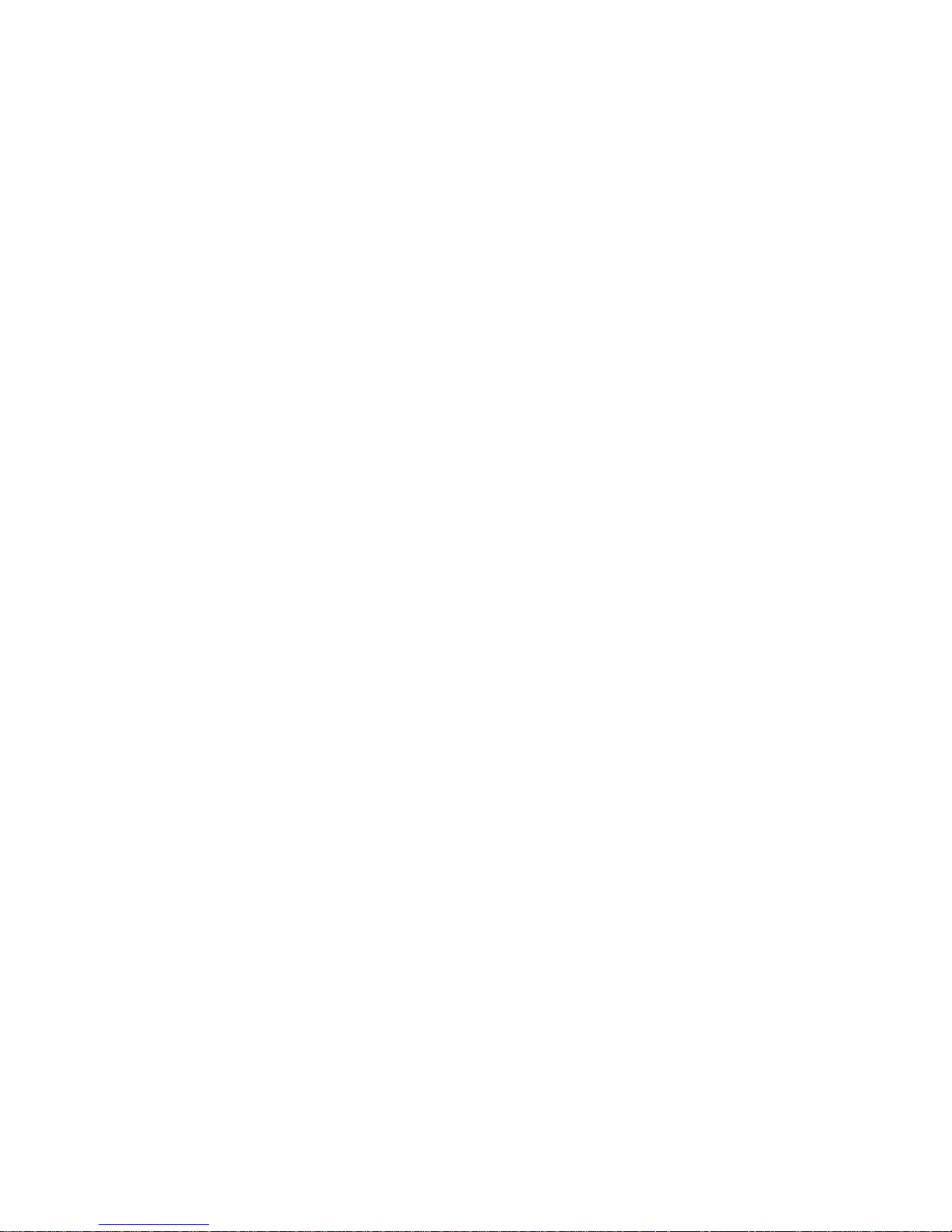
Contents
Safety Precautions........................................................
Care and Maintenance..................................................
First Step......................................................................
Quick Installation.........................................................
Screen Position Adjustment..........................................
Front Panel Control......................................................
Using OSD Functions...................................................
Technical Information...................................................
Power Management System..........................................
Troubleshooting............................................................
1
2
3
5
6
7
8
11
12
13
Page 4
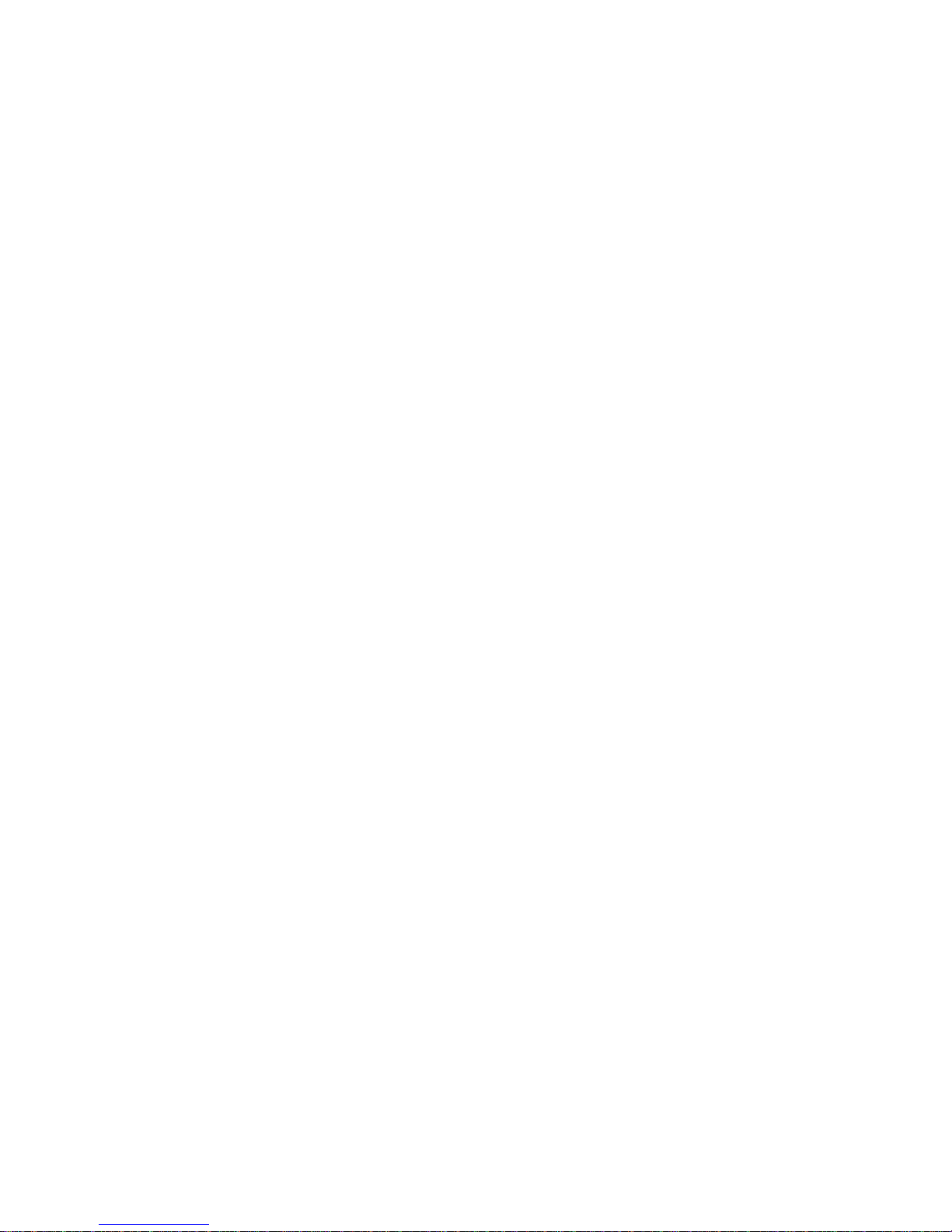
1
Safety Precautions
This monitor is manufactured and tested on the ground principle that a user’s safety
comes first. However, improper use or installation may not only damage the monitor
but endanger the user as well. As a safety precaution, go over the following WARNINGS carefully before installation, and keep this guide handy.
WARNINGS:
l This monitor should be operated only at the correct power sources indicated on
the label at the rear end of the monitor. If you are unsure of the power supply in
your residence, consult your local dealer or power company.
l Do not try to repair the monitor yourself as it contains no user-serviceable parts.
The monitor should only be repaired by a qualified technician.
l Do not remove the monitor cabinet. There are high-voltage parts inside that may
cause electric shock to human bodies, even when the power cord is disconnected.
l Stop using the monitor if the cabinet is damaged. Have it checked by a service
technician.
l Put your monitor only in a clean, dry environment. Unplug the monitor immedi-
ately if it gets wet, and consult your service technician.
l Always unplug the monitor before cleaning it. Clean the cabinet with a clean, dry
cloth. Apply non-ammonia-based cleaner onto the cloth, not directly onto the
glass screen.
l Keep the monitor away from magnetic objects, motors, TV sets, and transformers.
l Do not place heavy objects on the cable or power cord.
l For PLUGGABLE EQUIPMENT, the socket outlet should be installed near the
equipment and should be easily accessible.
Page 5
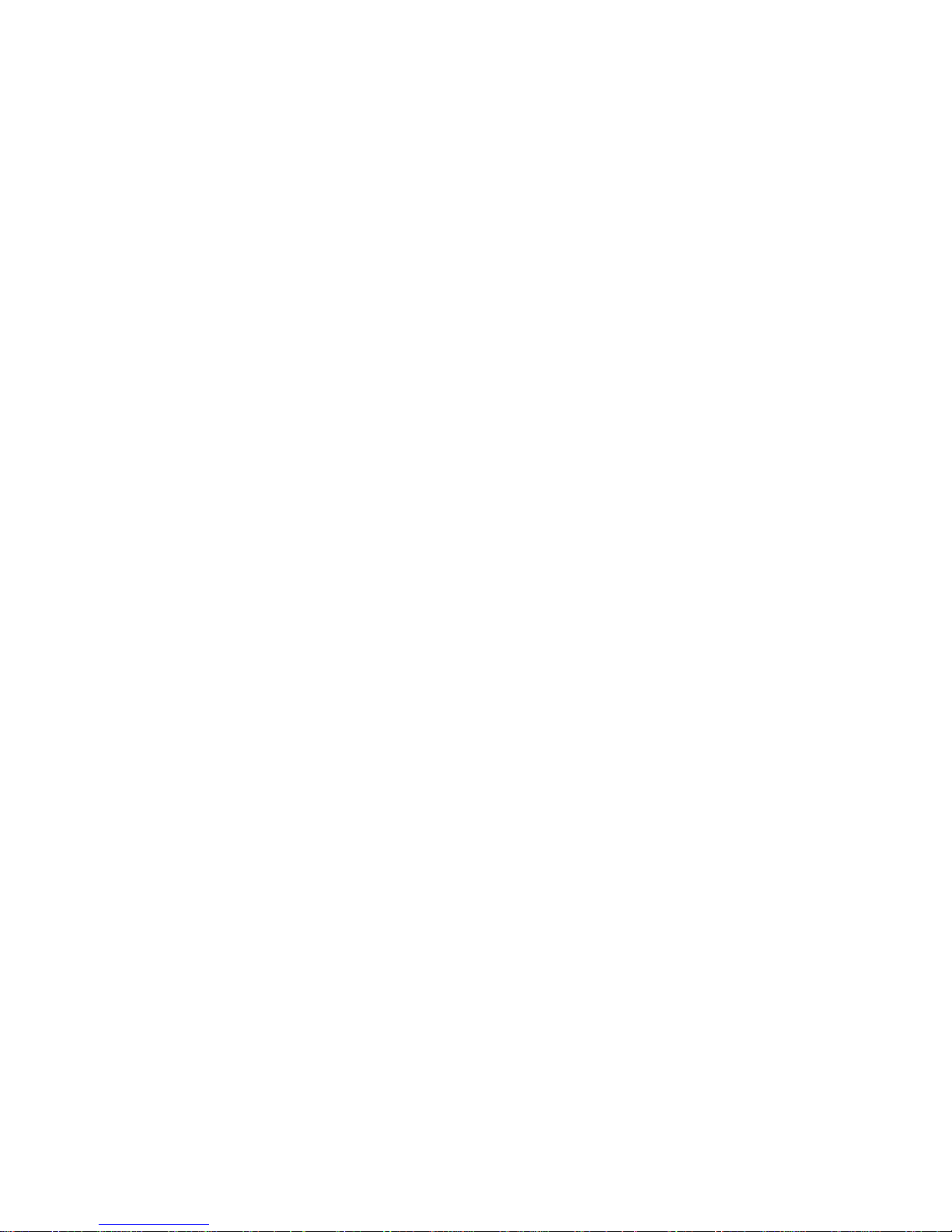
Care and Maintenance
Care
l Avoid exposing your monitor directly to sunlight or other heat sources. Place
your monitor away from the sun to reduce glare.
l Put your monitor in a well-ventilated area. Do not place anything heavy on top of
your monitor.
l Make certain that your monitor is installed in a clean and moisture-free area.
l Keep your monitor away from magnets, motors, transformers, speakers, and TV
sets.
Safety Tips:
l If smoke, abnormal noise or odor comes out of your monitor, switch off the power
immediately and call your service center.
l Never remove the rear cover of your monitor cabinet. The display unit inside
contains high-voltage parts and may cause electric shock to human bodies.
l Never try to repair the monitor yourself. Always call your service center or a
qualified technician to fix it.
2
Page 6
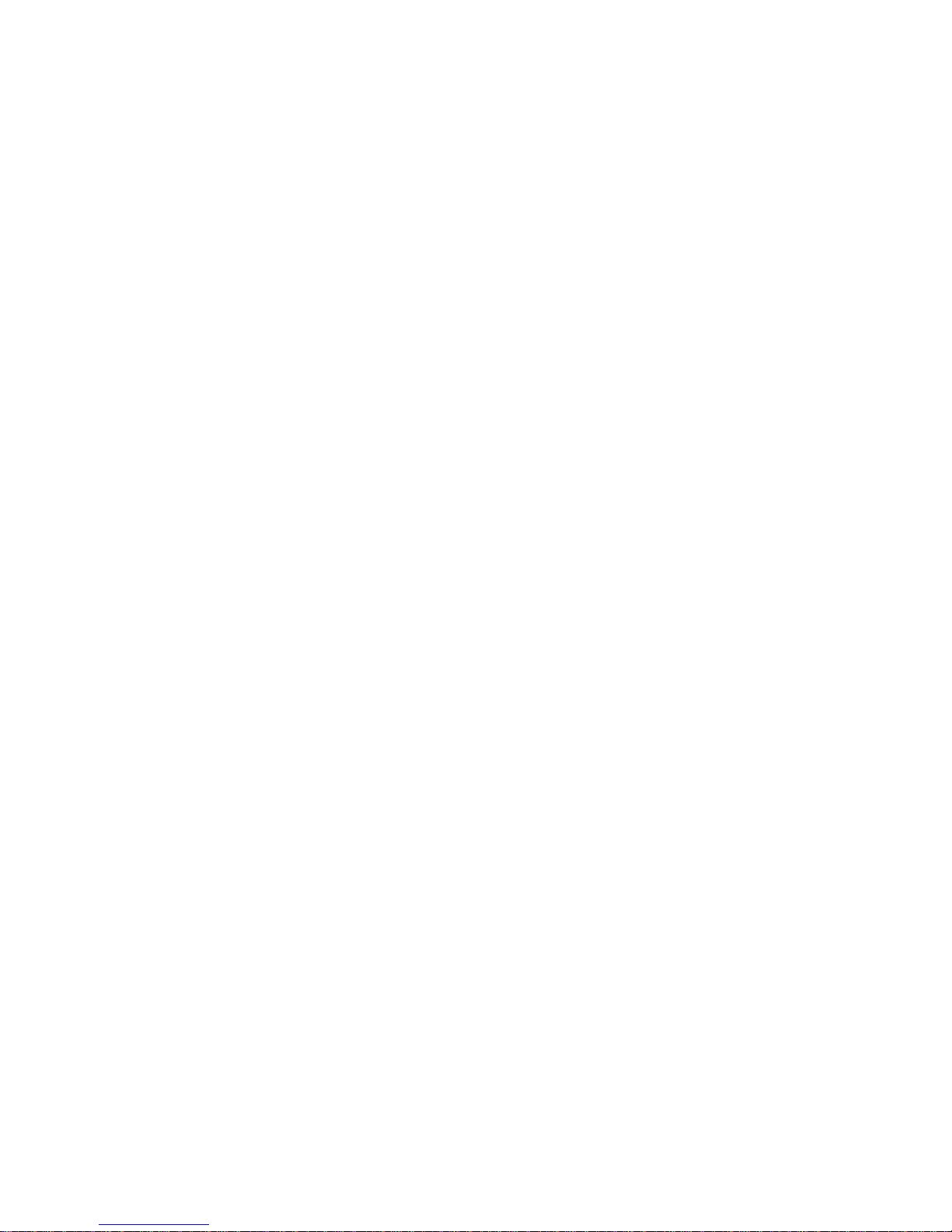
First Step
This User’s manual contains graphics and information that is for reference purposes
only and is subject to change without notice.
Introduction
Congratulations for purchasing this high-performance 17-inch color TFT LCD monitor.
This monitor provides flicker-free and color images at optimal resolutions. Through this
user guide, we will introduce to you all the features, functions, and technical specifications of this LCD monitor.
Features
This monitor is an intelligent, microprocessor-based, and ergonomically designed display compatible with most analog RGB (Red, Green, Blue) display standards, including
PS/V, PS/2, optional for Apple Macintosh Centris, Quadra, and Macintosh II family
signals. The LCD monitor is capable of displaying crisp and vibrant color graphics with
VGA, SVGA, XGA,SXGA (non-interlaced), and most Macintosh-compatible color video
cards.
•The monitor is able to properly function even in case of upgraded video cards or
software because of the wide auto-scanning compatibility range.
•The internal microprocessor digitally controls auto-scanning for horizontal scan
frequencies between 31.5 KHz and 91.1 KHz, and for vertical scan frequencies
between 56.3 Hz and 85.0 Hz. In each frequency mode, the microprocessor-based
circuitry allows the monitor to function at the precision of a fixed frequency.
•The resident memory allows for storing factory default settings and additional
user-adjusted parameters.
•The maximum resolution achievable is SXGA (1280 x 1024), best suited for Win
dows applications.
•The compact and sleek cabinet design saves desk space and makes your desk
look neat and tidy.
•The monitor is compliant with VESA-DPMS power management standards. In
order to save energy, the monitor must be connected to a system compliant with
the standard.
3
Page 7

This monitor package comes with:
l LCD Monitor
l Video cable
l AC Power cord
l AC to DC Adapter
l Audio cable
l User’s manual
l Floppy Disk (for test pattern and set up)
4
Page 8

Quick Installation
To install the monitor on your host system, please follow the steps below:
Steps
1. Open the connector cover first.
2. Open the cable cover.
3. Connect the Video cable.
a. Make sure that both the monitor and computer are powered OFF.
b. Connect the video cable to the computer first, then to the monitor.
4. Connect the power cord.
Connect the power cord to the monitor through the AC/DC adapter, then to a properly
grounded AC outlet.
5. Connect the Audio cable.
a. Audio-In connects to computer.
b. Audio-Out connects to the speakers on the base.
6. Assemble the cable cover.
7. Replace the connector cover.
8. Power ON the Monitor and Computer.
Power ON the monitor first, then power ON the computer.
This sequence is very important.
9. If the monitor still does not function properly, please refer to the troubleshooting
section to diagnose the problem.
5
Page 9
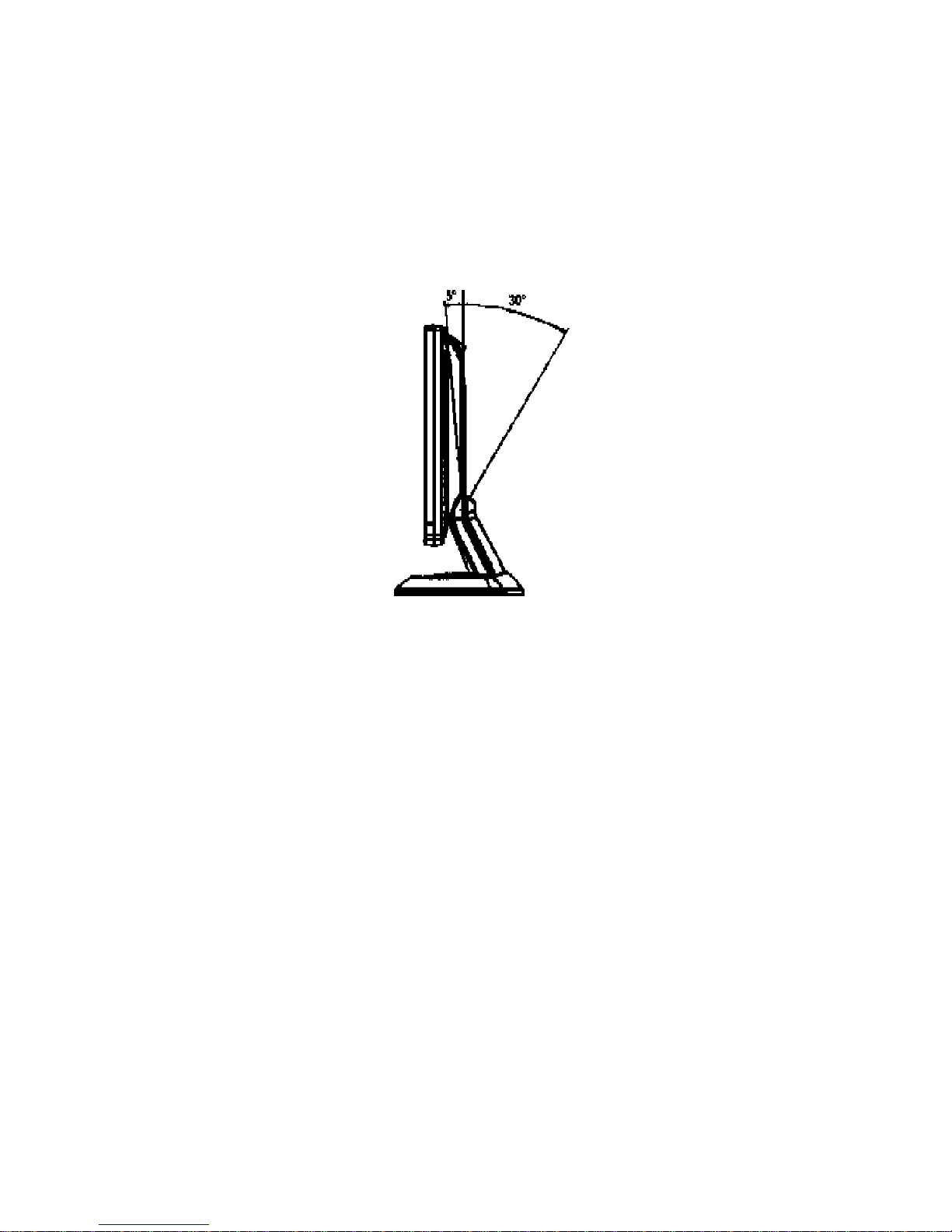
Screen Position Adjustment
In order to optimize the best viewing position, you can adjust the tilt of the monitor by
using both of your hands to hold the edges of the monitor as shown in the figure below.
The monitor can be adjusted to 30 degrees up or 5 degrees down as indicated by the
arrow below.
6
Page 10

Front Panel Control
1. Power Switch: To turn power ON or OFF.
2. Power LED: Lights up to indicate that power is turned ON.
3. To increase the value of the parameter in the OSD you have selected for adjustment.
MUTE: Audio Mute hot key without OSD display.
4. To decrease the value of the parameter in the OSD you have selected for adjustment.
AUTO: AUTO adjustment hot key without OSD display.
5. Select down: To move downward in the OSD menu.
6. Select MENU: To EXIT and enter OSD.
7
MENU
AUTO
Page 11
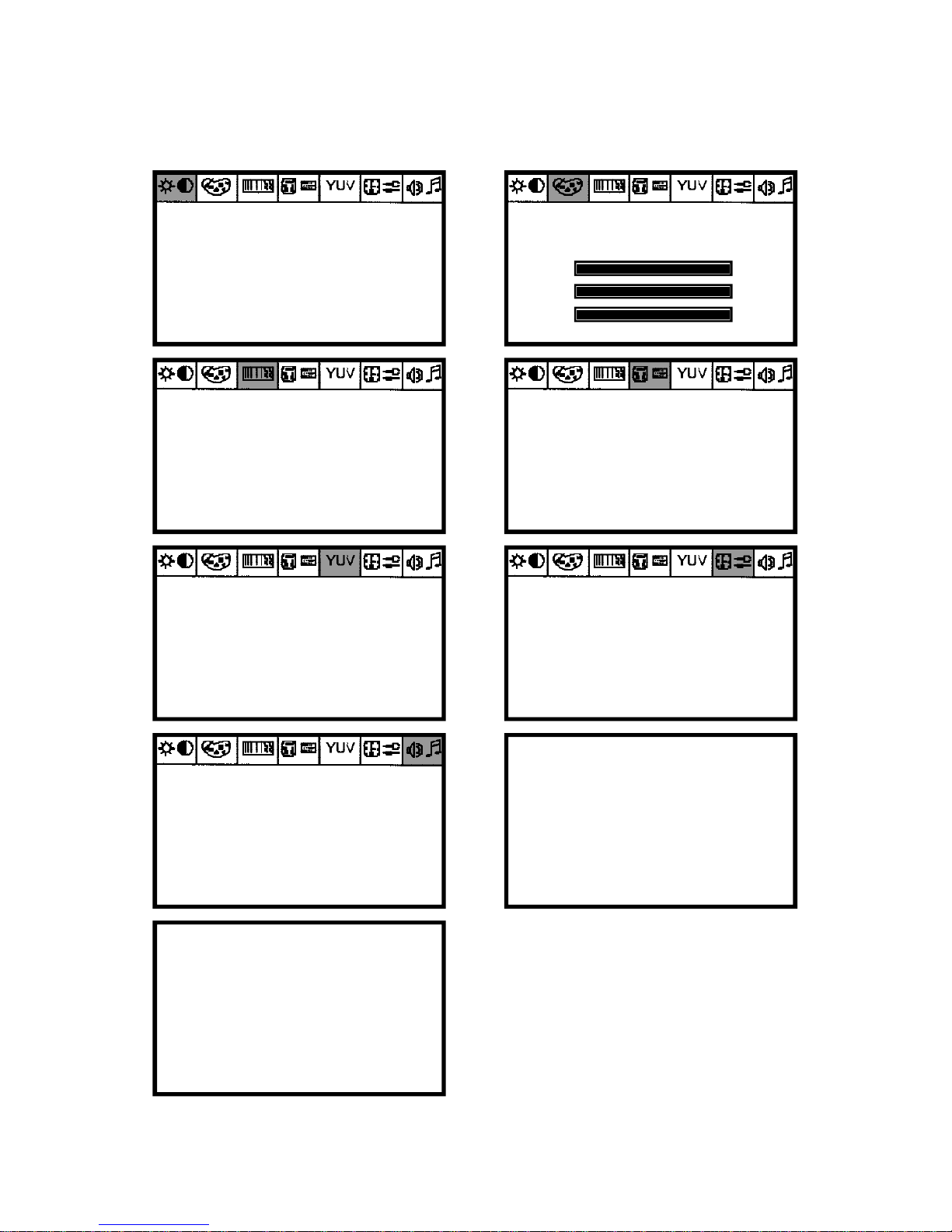
Using OSD Functions
8
BRIGHTNESS
CONTRAST
ANALOG CONTRAST
AUTO CONTRAST
1280 x 1024
FV: 84.8Hz FH:90.9KHz
AUTO ADJUST
LEFT/RIGHY
UP/DOWN
H.SIZE
FINE
1280 x 1024
FV: 84.8Hz FH:90.9KHz
STATURATION
HUE
FLESH TONE
1280 x 1024
FV: 84.8Hz FH:90.9KHz
VOLUME
TREBLE
BASS
BALANCE
1280 x 1024
FV: 84.8Hz FH:90.9KHz
COLOR TEMPERATURE
NATIVE
R
G
B
100
100
100
DSUB ANALOG
DVI DIGITAL
CURRENT INPUT IS
DSUB ANALOG
LANGUAGE
RECALL DEFAULTS
OSD TIME OUT
OSD LEFT/RIGHT
OSD UP/DOWN
EXPANSION
1280 x 1024
FV: 84.8Hz FH:90.9KHz
AUTO ADJUSTING
PLEASE WAIT
NO SIGNAL INPUT
Page 12

Item Function Description
Brightness To increase or decrease the brightness.
Contrast To increase or decrease the contrast.
Left/Right To move the screen toward left or right.
Up/Down To move the screen upward or downward.
Fine To increase or decrease the snow noise of the image.
H-Size The dot clock is fine-adjusted after auto adjust.
OSD
H-Position
OSD
V-Position
To move the OSD position horizontally on the screen. When
the “+” key is pressed,the OSD control menu will move to the
right side of the screen. Likewise when the “-” key is pressed,
the OSD control menu will move to the left side.
To move the OSD position vertically on the screen.When
the “+” key is pressed,the OSD control menu will move to
the upper side of the screen. Likewise when the “-” key is
pressed, the OSD control menu will move to the lower side.
l Standard OSD Operation
1. Press any front panel key to activate the OSD menu.
2. Use the Select Up or Down keys to move up or down through the menu. The para-
meter will be highlighted when selected.
3. Use + or - to increase or decrease the value of the parameter, or to select among
different options.
4. To quit the OSD screen at any time during the operation, press the Select Up and
Down keys together at the same time. If no keys are pressed for a time period,
the OSD automatically disappears.
l OSD Function Description
9
Page 13

Item Function Description
Color Balance
Auto-Adjust Press + to turn on this function. The Auto-Adjust will autom-
atically adjust the V-Position, H-Position, Clock, and ClockPhase, with the whole process taking about 5 seconds.
(Please install the attached LCD monitor utility disk for Auto-
Adjust)
Recal Returns the monitor to its default settings.
Defaults
OSD Selects among English, French, Italian, German and Spanish.
Language
Information Indicates the current resolution, H-Frequency, and V-Frequency.
Treble To increase or decrease the sound effect for hi-frequency.
Bass To increase or decrease the sound effect for low-frequency.
Balance To increase or decrease the volume level of right channel or
left channel respectively.
Volume Increases or decreases the sound level.
Note: For above adjustments, pressing + and - simultaneously will return the settings
to their factory default values.
Press “-” or “+” to select 9300, 7500, 6500 and USER.
Only when USER is selected, can you make adjustment
to the R/G/B content.
Press + and - simultaneously to restore to factory default
setting.
10
Page 14

* All specifications are subject to change without notice.
LCD Display
Display Type
Display Area (H x W)
Contrast Ratio
Viewing Angle
Operational Features
Display Colors
Resolution
Brightness
Response Time
Interface
Input Connector
Multimedia
Two Internal Speakers
Users Controls
Front Panel Controls
OSD Controls
Physical Specification
Dimension (H x W x D)
Net Weight
Power
Power Saving
Power Consumption
Regulation
Safety & EMI
Technical Information
Specifications:
17" TFT LCD
337.92 x 270.336mm
400:1
150°H / 140°V
16.7 M
SXGA (1280 x 1024) at 85Hz
250 cd/m
2
Tr: 30 ms / Tf: 15 ms
Analog RGB
15-pin D-sub / Audio input
2 watt output x 2
Power On/Off, MENU, Select (Down) , Value (+/ -)
Contrast, Brightness, H- Position, V- Position, Phase,
Clock, Factory Defaults, Auto-Setup, Color, Language,
Input Select, Volume, Bass, Balance
434 x 434 x 220(mm)
5.9 Kg
VESA DPMS standard
50W
UL, CUL, TUV-GS, TUV-Ergonomics, FCC-B, CE
11
Page 15

Mode
1
2
3
4
5
6
7
8
9
10
11
12
13
14
15
16
17
18
19
20
21
22
PRESET MODES
To reduce the need for adjustment for different modes, the monitor has default
setting modes that are most commonly used as given in the table below. If any of these
display modes are detected, the monitor can self adjust the picture size and centering.
For optimum adjustment, the user is suggested to perform the Auto Setup under
Windows “Full Screen”pattern or using the pattern in the floppy disk provided.
When none of the mode is matched, the users can store their preferred modes in the
user modes. The monitor is capable of storing up to 9 use modes. The only condition
to store as a user mode is the new display information must have 1 KHz difference for
horizontal frequency or 1 Hz for vertical frequency or the sync signal polarities are
different from the default modes.
Band Width
(MHz)
28.322
25.175
32.24
31.5
31.5
36
36
40
49.5
50
56.25
57.283
65
75
78.75
94.5
108
135
157.5
108
108
148.5
H
-
-
-
-
-
+
+
+
+
+
-
-
+
+
+
+
+
+
+
+
Resolution
VGA 720 x 400 70Hz
VGA 640 x 480 60Hz
MAC 640 x 480 66Hz
VESA 640 x 480 72Hz
VESA 640 x 480 75Hz
VESA 640 x 480 85Hz
VESA 800 x 600 56Hz
VESA 800 x 600 60Hz
VESA 800 x 600 75Hz
VESA 800 x 600 72Hz
VESA 800 x 600 85Hz
MAC 832 x 624 75Hz
VESA 1024 x 768 60Hz
VESA 1024 x 768 70Hz
VESA 1024 x 768 75Hz
VESA 1024 x 768 85Hz
VESA 1280 x 1024 60Hz
VESA 1280 x 1024 75Hz
VESA 1280 x 1024 85Hz
VESA 1152 x 864 75Hz
VESA 1280 x 960 60Hz
VESA 1280 x 960 85Hz
H. Freq.
(KHz)
31.47
31.47
35.00
37.86
37.50
43.27
35.16
37.88
46.88
48.08
53.67
49.72
48.36
56.48
60.02
68.68
64
80
91.1
67.5
60
85.9
V
+
-
-
-
-
+
+
+
+
+
-
-
+
+
+
+
+
+
+
+
Polarity
12
Page 16

LED
Green
Amber
Amber
Amber
Power
<50 W
< 5 W
< 5 W
< 5 W
Horizontal Sync.
On
Off
On
Off
Vertical Sync.
On
On
Off
Off
State
ON
STANDBY
SUSPEND
OFF
Power Management System
This monitor is equipped with power management functions which automatically
reduce power consumption when not in use under the four power-saving modes.
Note: The monitor automatically goes to the Power Management System (PMS)
when it is idle. To release the monitor from the PMS condition, press any key on the
keyboard or move the mouse.
DDC
To make your installation easier, the monitor is able to Plug and Play with your
system if your system also supports the DDC protocol. DDC (Display Data Channel)
is a communications protocol through which the monitor automatically informs the
host system about its capabilities; e.g., supported resolutions and corresponding
timing. The monitor supports DDC1 and DDC2B standards.
13
Page 17
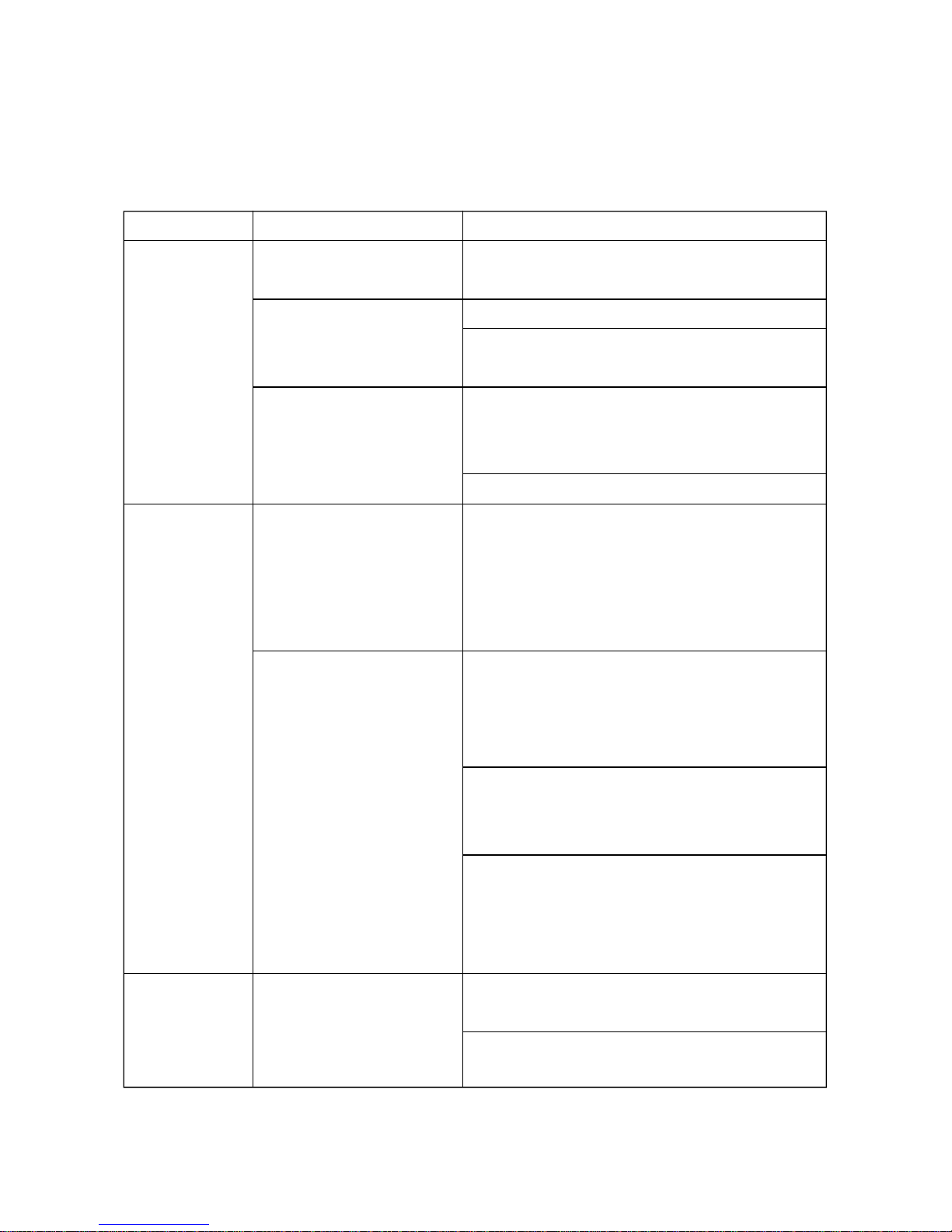
Problems Current Status Remedy
No LED ON Using OSD, adjust brightness and contrast
Picture to maximum or reset to their default ettings.
LED OFF Check the power switch.
Check if AC power cord is properly
connected to the AC adapter
LED displays Check if video signal cable is properly
amber color connected at the back of monitor.
Check if the computer is powed ON.
Abnormal Unstable Picture Check if specifications for the graphics
Picture adapter and monitor are in compliance,
which may be causing a mismatch in
input signal frequenay.
Display is missing, Using OSD, adjust RESOLUTION,
center shifts, or too CLOCK, CLOCK-PHASE, H-POSITION
small or too large and V-POSITION with non- standard
in display size signals.
Using OSD, in case of missing full-screen
image, please select other resolution or
other vertical refresh timing.
Wait for a few seconds after adjusting the
size of the image before changing or
disconnecting the signal cable or
powering OFF the monitor.
Abnormal No sound, or sound Check the audio cable where the host PC
Sound level is too low is connected.
Check the setup of the host PC, if it is in
monimum or off status.
Troubleshooting
Before sending your LCD monitor for servicing, please check the troubleshooting list
below to see if you can self-diagnose the problem.
14
