Page 1
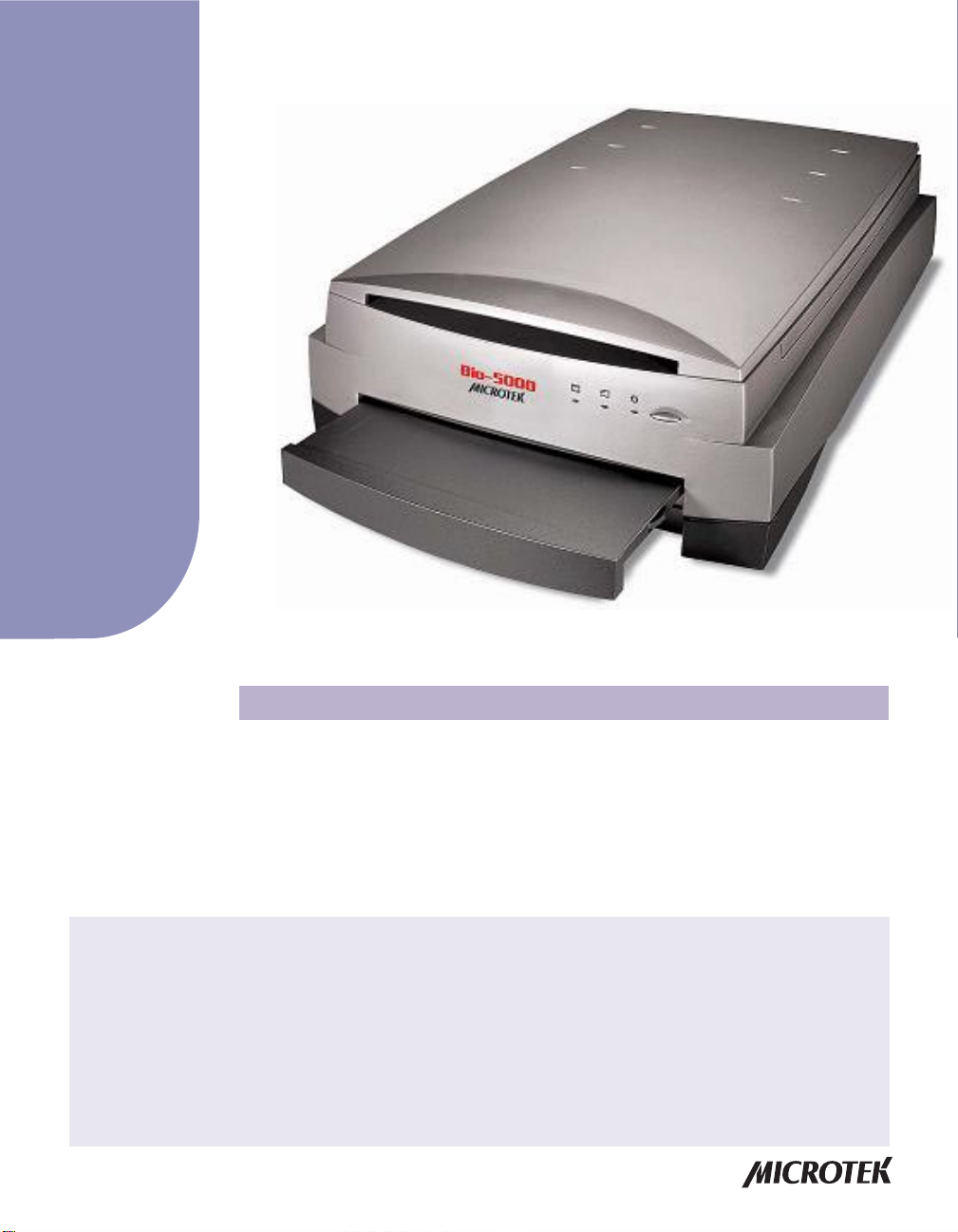
Supplement
Bio-5000 features, scenarios, and information
Getting to Know Your Bio-5000
The Bio-5000 is a combined flatbed and film scanner for electrophoresis gels and film
formats that also offers additional functionality to scan reflective art or prints as large
as 8.5" x 14". The Bio-5000 is equipped with Microtek's patented Emulsion Direct
Imaging T echnology (E.D.I.T .) for delivering distortion-free images in transparency
scanning. The 0.05 minimum optical density (Dmin) provides a wider and clearer range
for capturing light tones of images.
Contents
Getting to Know Your Bio-5000 ....................................................................... 1
Features of the Bio-5000 .................................................................................. 2
Taking a Closer Look ........................................................................................3
Unlocking the Scanner .................................................................................... 4
Positioning Your Originals .............................................................................. 5
Positioning Electrophoresis Gels ........................................................... 6
Using the Leak-Free Glass Holder .................................................. 6
Positioning Transparent Film ................................................................. 7
Using the Leak-Free Glass Holder .................................................. 7
Positioning Reflective Originals ............................................................. 8
Copyright © 2013 Microtek International, Inc. http://www.microtek.com
I49-004655 E, September 2013
Scanning Scenarios ......................................................................................... 9
Scanning Electrophoresis Gels ............................................................ 10
Scanning Transparent Film ................................................................... 12
Scanning Reflective Originals ...............................................................14
Scanning Originals Applied with Auto Focus ..................................... 16
Specifications / System Requirements ........................................................ 18
FCC Compliance Statement ..........................................................................19
Page 2
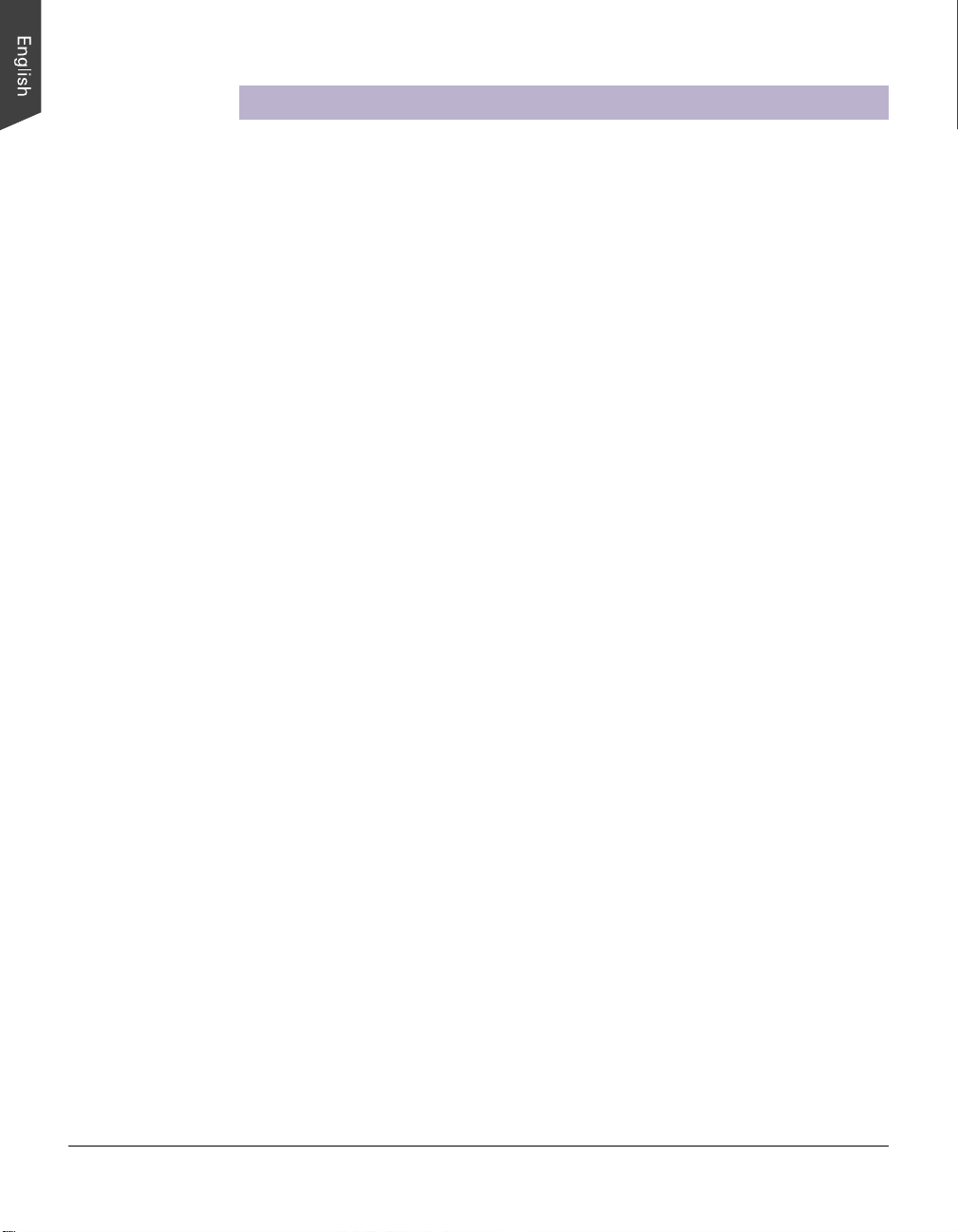
Features of the Bio-5000
The Bio-5000 comes with several important features, including the following:
• One machine to scan all: W ith specially designed Leak-Free Glass Holders, the
Bio-5000 allows you to scan electrophoresis gels and transparent films directly in
the machine. It also supports scanning of reflective materials, such as photos and
prints.
• Microtek's Emulsion Direct Imaging T echnology (E.D.I.T .): This is a patented
“glassless” scanning system built into the lower bay of Microtek’s dual media
scanners, allowing the scanner CCD to directly read the emulsion side of the film
during scanning without any interfering pane of glass. This effectively eliminates
problems associated with normal glass transparency scanning like Newton Rings,
resulting in distortion-free images.
• Auto Focus: An image improvement feature introduced to Microtek flatbeds, Auto
Focus allows the scanner to change the focus position on images through the
movement of the CCD, resulting in better image quality for a chosen area of the
scan. Auto Focus is activated by default when the scanner is on but can be
switched off manually before the final scan is carried out. The results of Auto
Focus can be best seen when used with uneven, creased photos and film.
• 4800 x 9600-dpi resolution: The exceptionally high resolution of the Bio-5000 lets
you scan even postage-size images and enlarge them with amazing clarity , with
little loss of detail. The scanner's 0.05 minimum optical density (Dmin) allows it to
capture a wide range of dark tones approximating real-life color and hues.
• Microtek ScanWizard™ Bio scanning software: This is an advanced scanner
• Hi-Speed USB interface: High-Speed USB (USB 2.0) , which is capable of 480Mbps
2 Bio-5000 Supplement
controller program that provides many powerful, professional-level features for
scanning.
data transfer, provides plug-and-play connectivity for a hassle-free installation.
Page 3
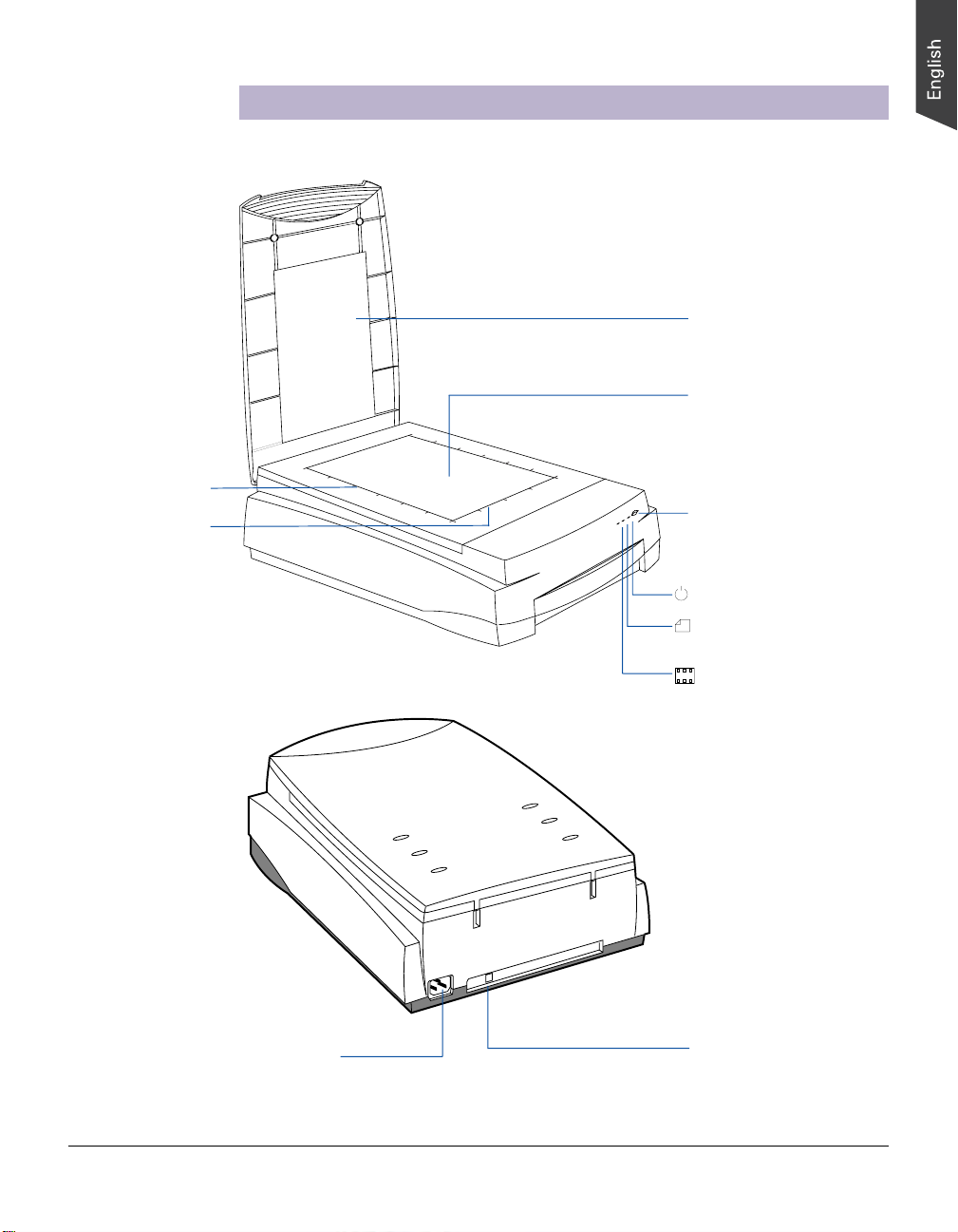
Vertical ruler
Horizontal ruler
Taking a Closer Look
Scanner lid
Glass surface
(Upper scan bed)
Power button
Power indicator (green)
Reflective Ready
indicator (amber)
Transparency Ready
indicator (amber)
Power connector
Hi-Speed USB port (1)
Bio-5000 Supplement 3
Page 4
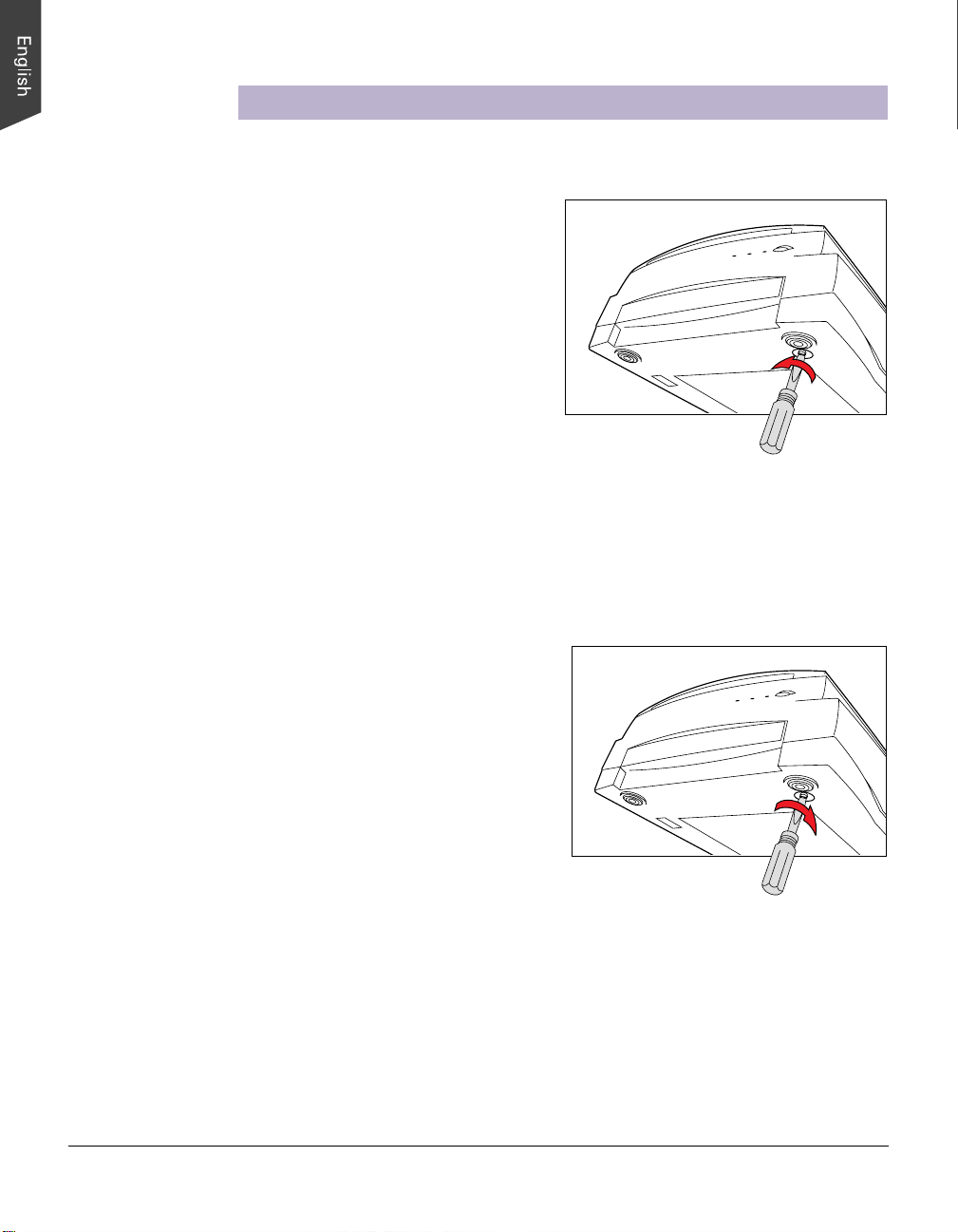
Unlocking the Scanner
Before you can operate the scanner, you will need to unlock the scanner. To unlock
the scanner, follow the steps below:
1 . Remove the yellow “Unlock” sticker
from your scanner.
2 . Look for the unlocking screw at the
bottom of the scanner.
3. Using a screwdriver, push and turn
the locking screw counterclockwise
to the unlock position.
When successfully unlocked, the
screw will push out a little,
protruding slightly from the bottom
of the scanner.
Shipping the Scanner
If you have to transport the scanner, you will need to lock the scanner back. Follow
the steps below:
1. Turn off the scanner if your scanner
is on.
2. Turn the scanner back on. The
3. When the indicators on the front of
4. Turn off your scanner. The scanner is now ready for transport.
4 Bio-5000 Supplement
scanner’s carriage will move to the
standby position in 5 minutes.
your scanner stop blinking, use a
screwdriver, and then push and turn
the locking screw clockwise to the
locked position.
When the screw has been tightened, this indicates that your scanner is locked.
Page 5
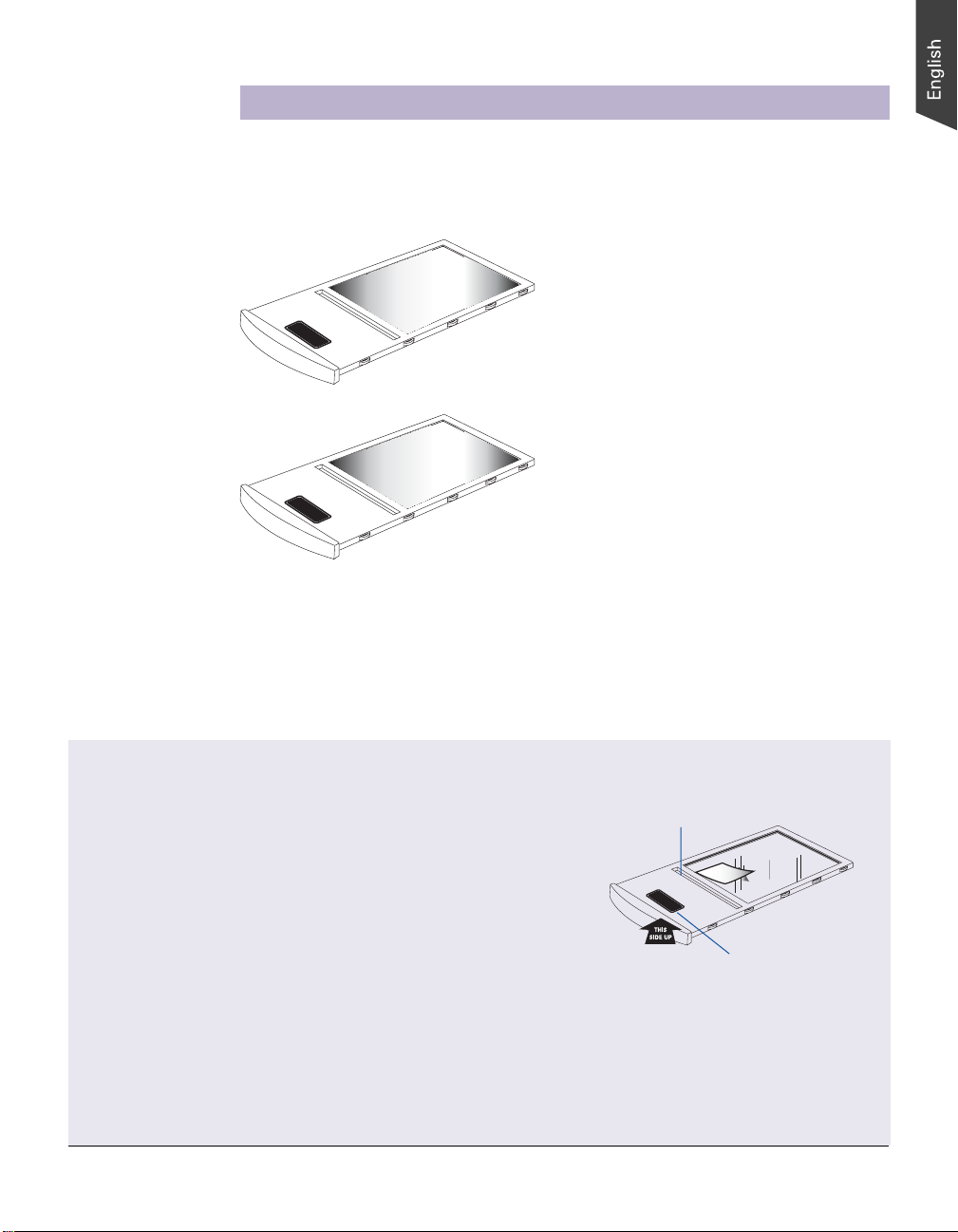
Positioning Your Originals
Aside from the scanning of reflectives, there are two pieces of Leak-Free Glass
Holders come with your scanner package, which are specifically designed to scan
electrophoresis gels and transparent film.
LEAK-FREE GLASS HOLDER
the use of the gel and transparent film scanning.
This holder is specifically designed for
Leak-Free Glass Holders (2 pieces)
(used to scan electrophoresis gels and
transparent film)
LEAK-FREE GLASS HOLDER
the use of the gel and transparent film scanning.
This holder is specifically designed for
Proper positioning of the scan material on the scanner is important for successful
scanning. Before starting scanning, refer to the individual section in the succeeding
pages about how to correctly position the electrophoresis gels, transparent film, and
reflectives.
Before proceeding your scan, take note of the information presented below:
• When using the Leak-Free Glass Holders, make sure you use
the correct side up when inserting the holders into the scanner.
Calibration strip
The correct side up is the side showing the holder labels facing
up.
• Make sure that the calibration strip on the holders are kept clear
and free of obstruction at all times; no material should ever be
LEAK-FREE GLASS HOLDER
the use of the gel and transparent film scanning.
This holder is specifically designed for
placed on this area. Also, make sure the calibration strip faces the
front of the scanner when you insert the holder into the lower
compartment of the Bio-5000.
• Please take note that the high temperature may cause the damage
to your electrophoresis gels, transparencies and reflective
The correct side up is the
side showing the holder
labels facing up
materials. Therefore, remember to turn off the scanner and remove
the scanned materials from the scanner once you finish the scan
job.
Note: The Leak-Free Glass Holders require regular cleaning. To clean, use mild glass cleaning solution, and
wipe the glass plate gently with lint-free, lens-cleaning cloth to prevent leaving fiber residue.
Bio-5000 Supplement 5
Page 6
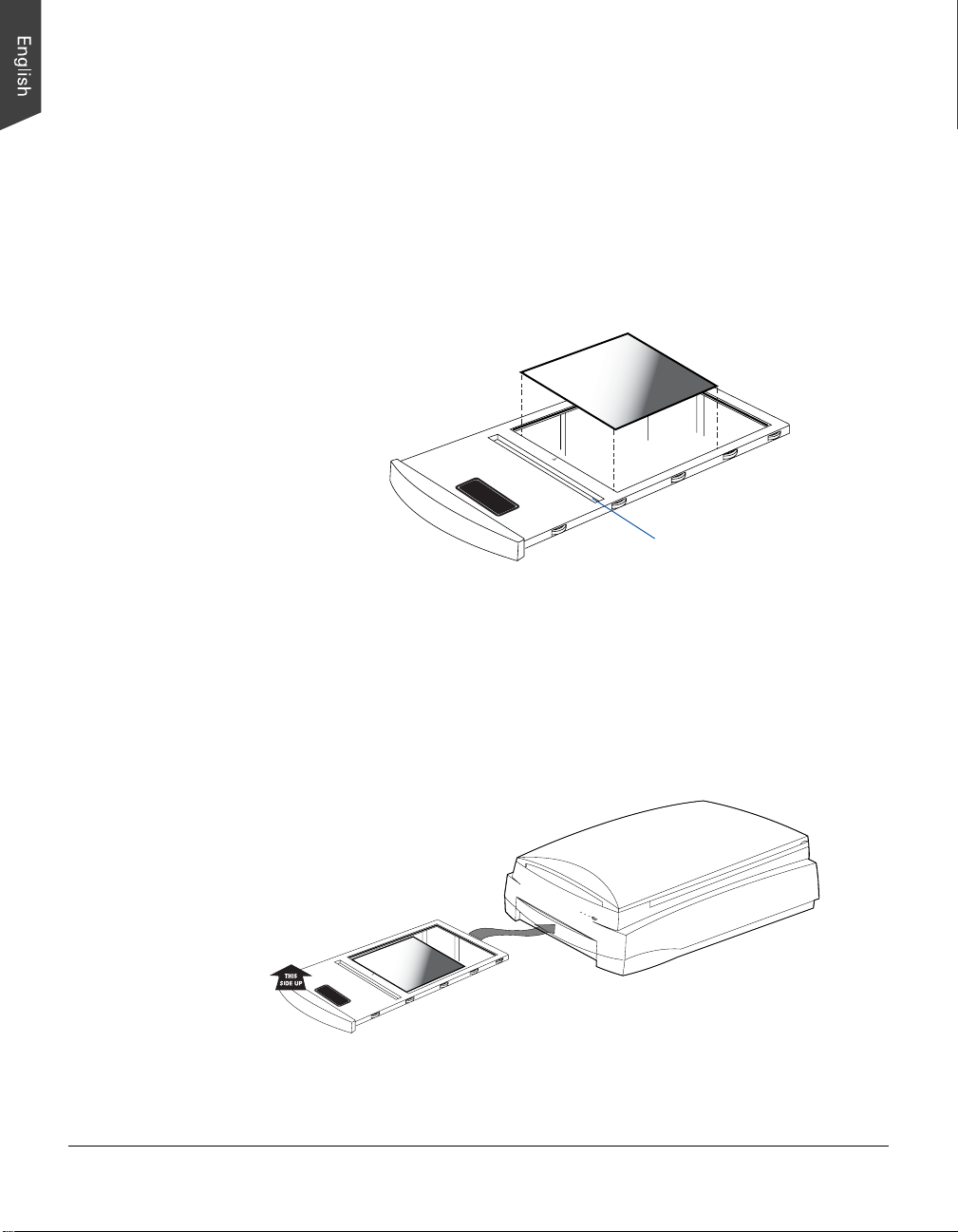
Positioning Electrophoresis Gels
This procedure applies when you use the lower scan bed of the Bio-5000 to scan the
electrophoresis gels.
Using the Leak-Free Glass Holder
1. Place the electrophoresis gel to be scanned on top of the glass surface of the
Leak-Free Glass Holder.
LEAK-FREE GLASS HOLDER
the use of the gel and transparent film scanning.
This holder is specifically designed for
Keep calibration strip clear
and free of any obstruction
2 . Insert the holder all the way into the transparency bay (lower compartment) of the
6 Bio-5000 Supplement
scanner. Make sure the holder is inserted correct side up.
LEAK-FREE GLASS HOLDER
the use of the gel and transparent film scanning.
This holder is specifically designed for
Page 7

Positioning Transparent Film
This procedure applies when you use the lower scan bed of the Bio-5000 to scan
transparencies, such as positive or negative film.
Using the Leak-Free Glass Holder
1 . Place the film to be scanned face down on top of the glass surface of the Leak-
Free Glass Holder.
LEAK-FREE GLASS HOLDER
the use of the gel and transparent film scanning.
This holder is specifically designed for
Keep calibration strip clear
and free of any obstruction
2. Secure the film to the glass by using the vinyl strips come with your scanner
package.
LEAK-FREE GLASS HOLDER
the use of the gel and transparent film scanning.
This holder is specifically designed for
Vinyl strip
3 . Insert the holder all the way into the transparency bay (lower compartment) of the
scanner. Make sure that the holder is inserted correct side up.
LEAK-FREE GLASS HOLDER
the use of the gel and transparent film scanning.
This holder is specifically designed for
Bio-5000 Supplement 7
Page 8

Positioning Reflective Originals
This procedure applies when you use the upper scan bed of the Bio-5000 to scan
reflective materials, such as photos and prints.
1. Open the scanner lid.
2. Place the original to be scanned face down on the scanner glass bed, towards
the front of the scanner. Center the top of the original along the horizontal ruler
on the scanner.
Note: To scan a book or thick materials/documents, lift the scanner lid out of its
hinge sockets high enough to create room between the originals and the lid.
3 . Lower the scanner lid.
8 Bio-5000 Supplement
Page 9

Scanning Scenarios
The following pages provide various scenarios for scanning with the Bio-5000,
including the following:
• Scanning electrophoresis gels: This scenario details the steps for scanning
electrophoresis gels.
• Scanning transparent film: This scenario details the steps for scanning
transparent film, such as 4" x 5" positive or negative film.
• Scanning reflective originals: This scenario details the steps for scanning
reflective materials, such as photos and prints.
• Scanning originals applied with Auto Focus: This scenario details the steps for
applying the Auto Focus function to a selected area of the image to be scanned,
in order to improve that area of the image.
Bio-5000 Supplement 9
Page 10

Scanning Electrophoresis Gels
1 . Insert the Leak-Free Glass Holder with the
electrophoresis gel into the transparency bay
of the scanner. Make sure that nothing is on
the scanner glass surface.
2. Launch ScanWizard Bio either as a stand-
alone by clicking on the program icon, or by
LEAK-FREE GLASS HOLDER
the use of the gel and transparent film scanning.
This holder is specifically designed for
using the File-Import or File-Acquire
command from your image-editing program.
3 . Go to the Preview window and choose Positive Film from the Scan Material
menu.
4 . Click the Overview button to perform a preliminary scan of your original.
5 . Select the Scan Frame tool from the Toolbar in the Preview window , and choose
the area to be scanned by dragging a rectangle around it. You will see a flashing
frame (marquee) around the selected area.
6 . Click the Prescan button to display a detailed image area selected via the
Scan Frame tool. A thumbnail of the image appears as well in the Scan Job
Queue window.
7 . Specify your scanning requirements in the Settings window.
a) Select a desired image type.
b) Select a desired resolution.
c) Adjust the scan frame settings if necessary.
8 . Adjust image quality if necessary, using the Advanced Image Correction (AIC)
tools.
9 . Click the Scan (or “Scan to”) button in the Preview window to start scanning.
10 Bio-5000 Supplement
• If ScanWizard Bio was launched from an application program, the image is then
delivered to your application, where the image can be saved, printed, or edited.
• If ScanWizard Bio was launched in stand-alone mode, you will be prompted to
specify the file attributes for the scanned image after the Scan or Scan to
button is pressed, such as entering the file name, specifying a folder name of
your own, etc. When you have completed the settings, press the Done/Save
button, and the scanner will automatically scan and save your image based on
your settings.
Page 11

Bio-5000 Supplement 11
Page 12

Scanning Transparent Film
1 . Insert the Leak-Free Glass Holder with the
film into the transparency bay of the
scanner.
Make sure that nothing is on the scanner
glass surface.
2. Launch ScanWizard Bio either as a stand-
alone by clicking on the program icon, or by
using the File-Import or File-Acquire
command from your image-editing program.
3 . Go to the Preview window of ScanWizard Bio, and choose the correct type for the
film from the Scan Material menu.
Choose Negative Film to scan negatives, or choose Positive Film to scan
positives.
4 . Click the Overview button to perform a preliminary scan of your original.
5 . Select the Scan Frame tool from the Toolbar in the Preview window , and choose
the area to be scanned by dragging a rectangle around it. You will see a flashing
frame (marquee) around the selected area.
6 . Click the Prescan button to display a detailed image. A thumbnail of the image
appears as well in the Scan Job Queue window.
LEAK-FREE GLASS HOLDER
the use of the gel and transparent film scanning.
This holder is specifically designed for
7. Specify your scanning requirements in the Settings window .
8 . Adjust image quality if necessary, using the Advanced Image Correction
9 . If the colors in your film are faded and need restoring, check the “Automatic Color
10. Click the Scan (or “Scan to”) button in the Preview window to start scanning.
12 Bio-5000 Supplement
a) Select a desired image type.
b) Select a desired resolution.
c) Adjust the scan frame settings if necessary.
(AIC) tools.
Restoration” box in the Settings window .
• If ScanWizard Bio was launched from an application program, the image is then
delivered to your application, where the image can be saved, printed, or edited.
• If ScanWizard Bio was launched in stand-alone mode, you will be prompted to
specify the file attributes for the scanned image after the Scan or Scan to
button is pressed, such as entering the file name, specifying a folder name of
your own, etc. When you have completed the settings, press the Done/Save
button, and the scanner will automatically scan and save your image based on
your settings.
Page 13

Bio-5000 Supplement 13
Page 14

Scanning Reflective Originals
1 . Raise the scanner lid, and place the
reflective original to be scanned face down
on the scanner glass bed, towards the
front of the scanner. Center the top of the
original along the horizontal ruler on the
scanner.
2. Launch ScanWizard Bio either as a stand-
alone by clicking on the program icon, or
by using the File-Import or File-Acquire command from your image-editing
program.
3 . Go to the Preview window of ScanWizard Bio, and choose Reflective from the
Scan Material menu.
4 . Click the Overview button to perform a preliminary scan of the image, which will
appear in the Preview window .
5 . Select the Scan Frame tool from the Toolbar in the Preview window , and choose
the area to be scanned by dragging a rectangle around it. You will see a flashing
frame (marquee) around the selected area.
6 . Click the Prescan button to display a detailed image area selected via the
Scan Frame tool. A thumbnail of the image appears as well in the Scan Job
Queue window.
7 . Specify your scanning requirements in the Settings window.
8. Adjust image quality if necessary, using the Advanced Image Correction (AIC) tools.
9 . If the colors in your reflective original are faded and need restoring, check the
10. Click the Scan (or “Scan to”) button in the Preview window to start scanning.
14 Bio-5000 Supplement
a) Select a desired image type.
b) Select a desired resolution.
c) Adjust the scan frame settings if necessary.
“Automatic Color Restoration” box in the Settings window.
• If ScanWizard Bio was launched from an application program, the image is then
delivered to your application, where the image can be saved, printed, or edited.
• If ScanWizard Bio was launched in stand-alone mode, you will be prompted to
specify the file attributes for the scanned image after the Scan or Scan to
button is pressed, such as entering the file name, specifying a folder name of
your own, etc. When you have completed the settings, press the Done/Save
button, and the scanner will automatically scan and save your image based on
your settings.
Page 15

Bio-5000 Supplement 15
Page 16

Scanning Originals Applied with Auto Focus
By default, the Auto Focus function is
activated when your Scan Material is set as
Positive Film or Negative Film. It is disabled
when your Scan Material is set as
Reflective. If you like to apply the Auto
Focus function to your reflective originals,
such as photos or prints, you need to go to
the Preferences menu and to select the
More... command, and then check the Auto
Focus to activate this function.
1. Follow steps 1 to 3 in the previous scanning scenarios to place your scan material
(electrophoresis gel, reflective or film), and to launch ScanWizard Bio.
2 . Click the Overview button to perform a preliminary scan of the image.
If this is the first time to scan your scan material, you can see a flashing frame
(enclosed by dotted lines) together with a default Auto Focus target sign ( )
appearing on the preview area. The Auto Focus target sign marks the area where
the Auto Focus is applied to.
3. T o apply the Auto Focus function to the image, use either of the ways below:
16 Bio-5000 Supplement
• The area applied with the Auto Focus function is decided and selected by the
software system automatically.
Click the Overview button to perform a preliminary scan of the image, which
will appear in the Preview window . Immediately , you can see a target sign ( )
appearing on the overview image. The target sign marks the area where the
Auto Focus is applied to. In this case, the software system automatically
detects, calculates and selects the area applied with the Auto Focus function.
Auto Focus target
sign
Scan frame
(enclosed by dotted
lines)
Page 17

• Select and apply the Auto Focus function to a specific area of the scan frame
by yourself
a) Select the Scan Frame tool from the Toolbar in the Preview window , and
choose the area to be scanned by dragging a rectangle around it.
b) Select the Auto Focus tool from the T oolbar in the Preview window , and
choose the area in the scan frame to which the AF function will be applied.
Redefined Auto
Focus frame
(bordered in red and
labeled with the tag
“AF”)
Scan frame
(enclosed by
dotted lines)
A redefined Auto Focus frame (bordered in red) will appear within the scan
frame, labeled with the tag “AF”.
Note: The AF frame works only in the area defined by the scan frame.
4 . In the Preview window, click the Prescan button. This will give you a more detailed
view of the image area in which the AF function is applied.
5. If necessary, follow steps 7 to 9 (or 10) in the previous scanning scenarios to
define scan settings for your image.
6 . Click the Scan (or “Scan to”) button in the Preview window to start the final scan.
This final scan process will include the Auto Focus function to make the image
look clearer and sharper.
Bio-5000 Supplement 17
Page 18

Specifications
Scanning Modes Color and grayscale in a single scanning pass
True 48-bit color (approx. 281 x 1012 colors)
16-bit grayscale (approx. 65,536 shades of gray)
Scanning Area Reflective:
Max. 8.5" x 14" (216 mm x 356 mm)
Min. 0.75" x 0.75" (19 mm x 19 mm)
Transparency:
Max. 8" x 10" (203 mm x 254 mm)
Min. 0.75" x 0.75" (19 mm x 19 mm)
Resolution Optical: 4800 dpi x 9600 dpi
Interpolated: 65,535 dpi
Interface Hi-Speed USB (USB 2.0)
Dimensions (L x W x H) 22.3" x 15.2" x 6.2" (567 mm x 385 mm x 158 mm)
Weight 26.5 lbs (12 kg)
V oltage AC 100V to 240V ; 50-60 Hz
Power Consumption 35 W
Environment Operating T emperature: 50° F to 104° F (10° C to 40° C)
Relative Humidity: 20% to 85%
General Requirements
• CD-ROM drive (for installing software)
• Color display with 24-bit color output capability
• 512 MB RAM or more
PC and compatibles
• Pentium IV PC or higher with USB, or Hi-Speed USB (USB 2.0) port
• Microsoft W indows 2000, XP , V ista or W indows 7
Important
Specifications, software bundles, and accessories are subject to change without
notice. Not responsible for typographic errors.
18 Bio-5000 Supplement
System Requirements
Page 19

FCC Compliance Statement
This equipment (Model: MRS-9600TFU2B ) has been tested and found to comply
with the limits for a Class B digital device, pursuant to Part 15 of the FCC rules. These
limits are designed to provide reasonable protection against harmful interference in a
residential installation. This equipment generates, uses and can radiate radio
frequency energy and, if not installed and used in accordance with the instructions,
may cause harmful interference to radio communications. However, there is no
guarantee that interference will not occur in a particular installation. If this equipment
does cause harmful interference to radio or television reception, which can be
determined by turning the equipment off and on, the user is encouraged to try to
correct the interference by one or more of the following measures:
• Reorient or relocate the receiving antenna.
• Increase the separation between the equipment and receiver.
• Connect the equipment into an outlet on a circuit different from that to which the
receiver is connected.
• Consult the dealer or an experienced radio/TV technician for help.
Note: A shielded Hi-Speed USB interface cable with ferrite core installed on the
scanner connector and must be used with this equipment.
Caution: Changes or modifications not expressly approved by the manufacturer
responsible for compliance could void the user's authority to operate the equipment.
This device complies with Part 15 of the FCC Rules. Operation is subject to the
following two conditions: (1) This device may not cause harmful interference, and (2)
this device must accept any interference received, including interference that may
cause undesired operation.
Bio-5000 Supplement 19
Page 20

20 Bio-5000 Supplement
