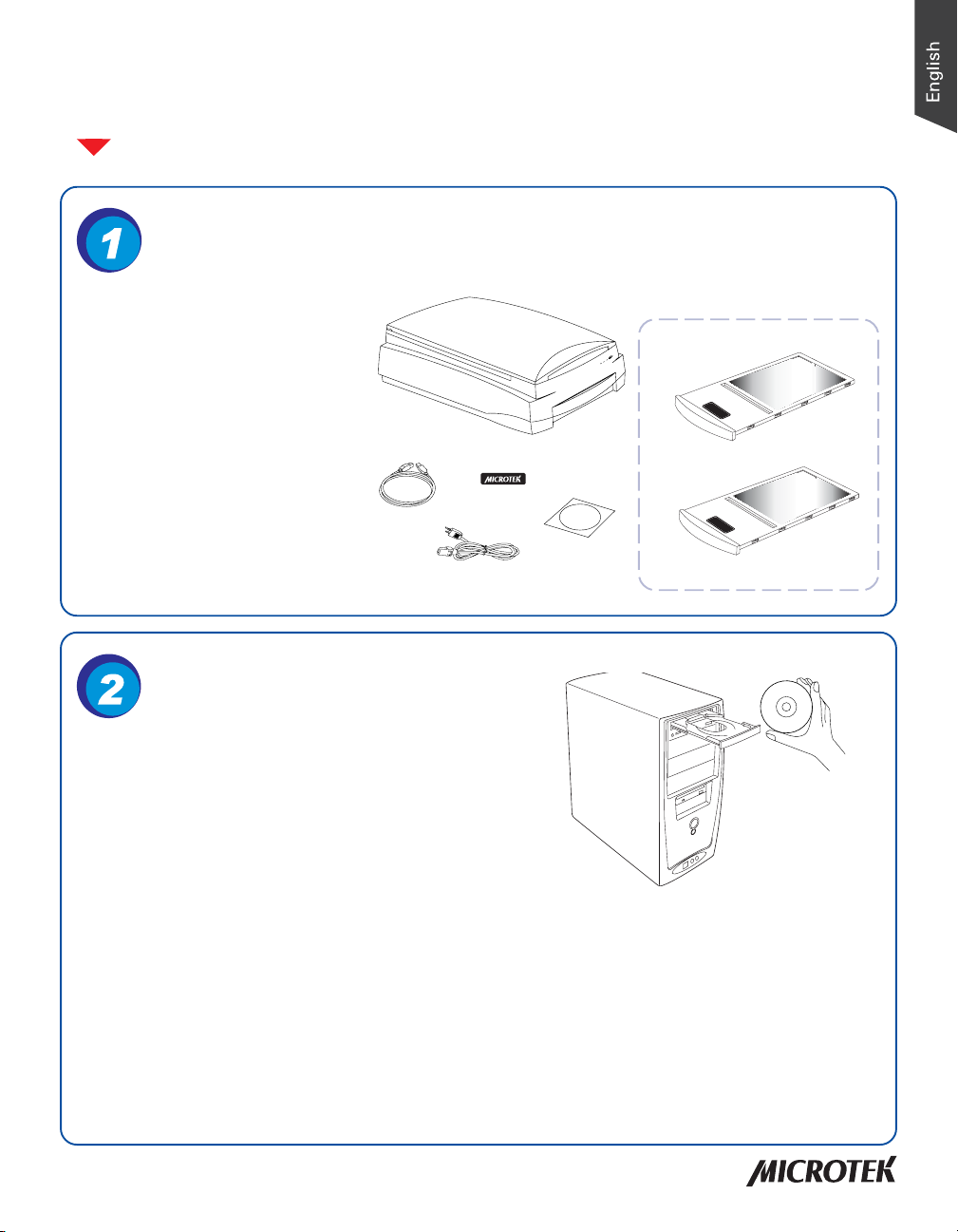
Start Here
Installing your Microtek Bio-5000
Unpack Contents
Unpack your scanner package and
check for major components.
1. Bio-5000 scanner
2. Hi-Speed USB cable
3. Power code
4. Vinyl Strips
5. Software CDs
6. Leak-Free Glass Holder (2 pcs)
2
1
4
5
3
LEAK-FREE GLASS HOLDER
th
e
T
use of the
his
ho
l
de
r
g
el and t
the use of the gel and transparent film scanning.
is specifically designed for
r
ansparent film s
c
an
n
ing
.
LEAK-FREE GLASS HOLDER
This holder is specifically designed for
6
Install Software
Important: Do not remove the yellow sticker from your
scanner until you are told to do so. You must install
software before connecting your scanner.
Always close any open programs, and turn off Anti-virus
utilities before installing software.
A. Place the Adobe CD-ROM into the CD-ROM drive, and install the software. Skip this step if you
have a newer version of Photoshop Elements already installed on your computer.
B. Place the Microtek software CD-ROM into the CD-ROM drive, and follow the on-screen
instructions to install the driver and software.
NOTE: If the Microtek Software Installer screen does not come up automatically, double-click the
following in succession: “My Computer”; the CD-ROM icon; then cdsetup.exe to start the installer
program.
C. Restart your computer at the end of all software installation.
Copyright © 2013 Microtek International, Inc. http://www.microtek.com
I49-004654 E, September 2013
1
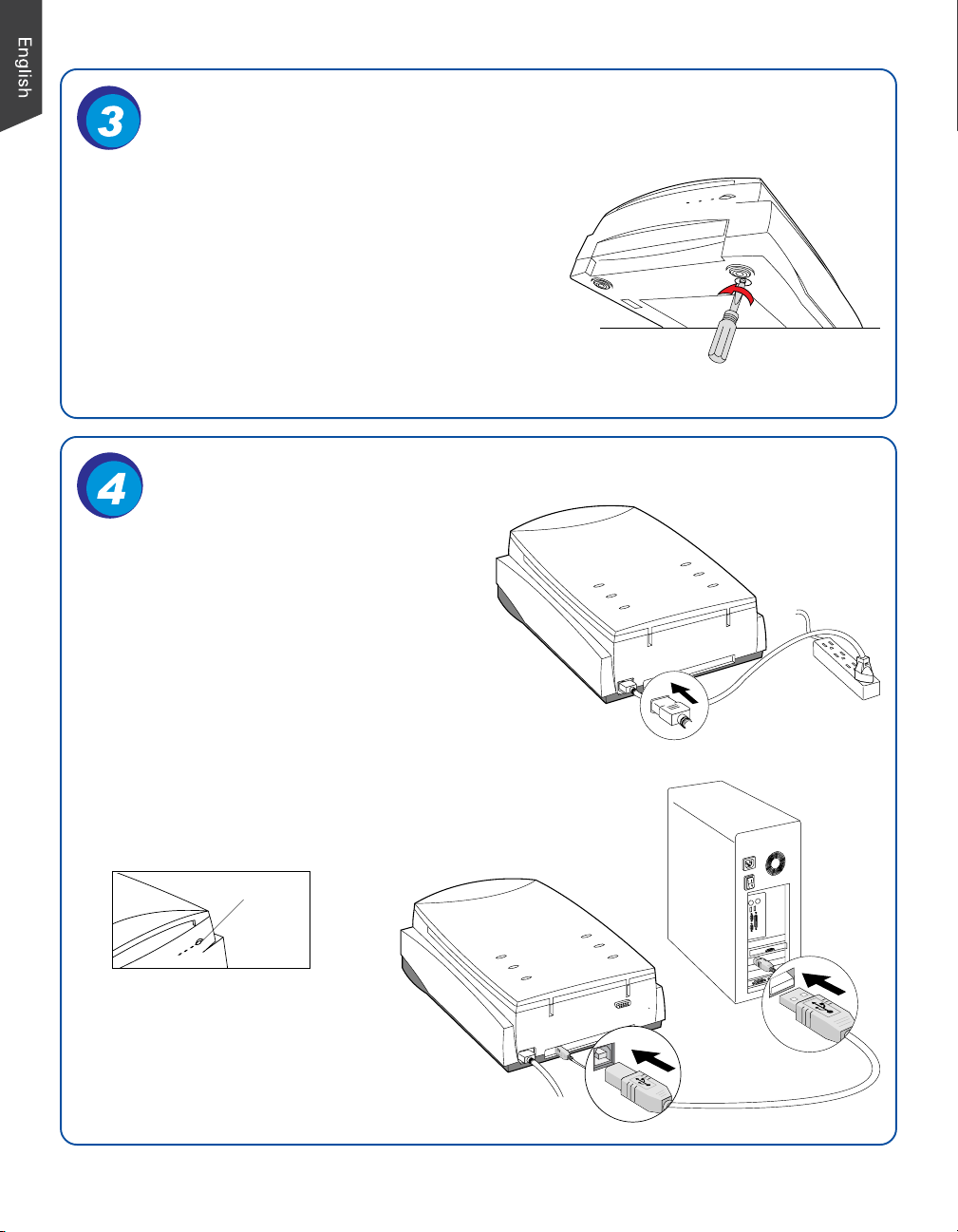
Unlock Scanner
A. Remove the yellow “Unlock” sticker from your digitizer.
B. With the scanner power off, tilt the front right corner of
the scanner to see the locking screw at the bottom.
C. Using a screwdriver, push and turn the locking screw
counterclockwise to the unlock position. When
successfully unlocked, the screw will push out a little,
protruding slightly from the bottom of the scanner.
NOTE: To lock the scanner (for shipping and other reasons),
refer to the Bio-5000 Supplement.
Connect Scanner
To the power adapter
A. Connect the power cord to the back of the
scanner.
B. Plug the power cord into a power source.
B
To the Hi-Speed USB cable
C. Connect one end of the cable to your computer.
D. Connect the other end of the cable to the scanner.
E. Press the power button at the front panel of your scanner,
and wait for the lights to stop blinking and stay on steady.
Power button
The system will detect your
scanner automatically.
2
A
C
D
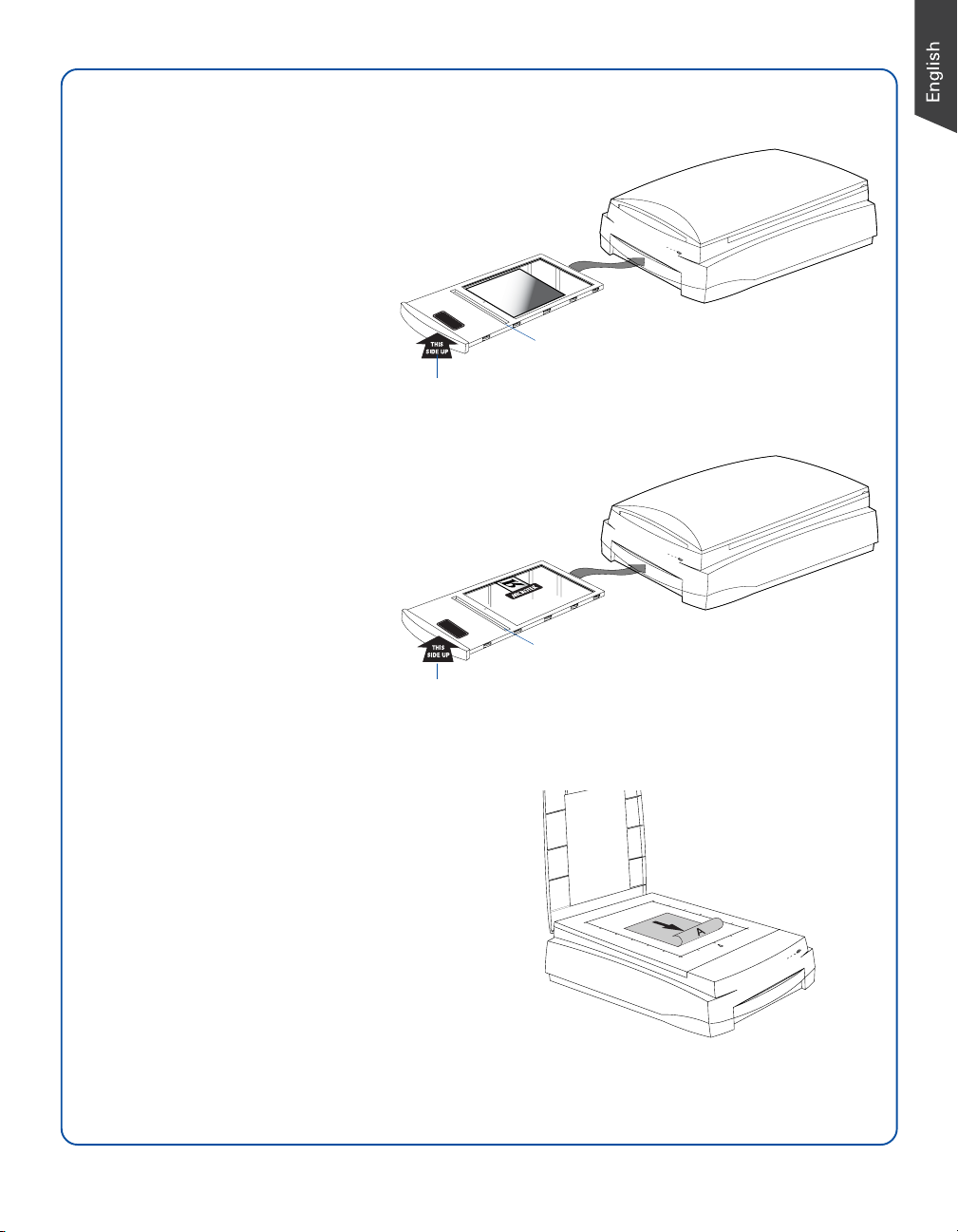
Position the Scan Material
Position the Electrophoresis Gels
To scan the electrophoresis gels, use
the Leak-Free Glass Holder. Place the
electrophoresis gel to be scanned on
top of the Leak-Free Glass Holder and
then insert the Leak-Free Glass Holder
into the lower compartment
(transparency bay) of the scanner.
Make sure the Leak-Free Glass Holder
is inserted correct side up.
Position Transparencies
To scan transparent film, use the
Leak-Free Glass Holder. Place the
film to be scanned face down on top
of the Leak-Free Glass Holder.
Secure the film to the glass surface if
needed with the vinyl strips provided,
and insert the Leak-Free Glass Holder
into the lower compartment
(transparency bay) of the scanner.
Make sure the Leak-Free Glass Holder
is inserted correct side up.
LEAK-FREE GLASS HOLDER
the use of the gel and transparent film scanning.
This holder is specifically designed for
The correct side up is the side showing
the holder labels facing up
LEAK-FREE GLASS HOLDER
the use of the gel and transparent film scanning.
This holder is specifically designed for
The correct side up is the side showing
the holder labels facing up
Calibration strip
(Keep clear and unobstructed)
Calibration strip
(Keep clear and unobstructed)
Position Reflective Materials
To scan reflective materials such as photos: Raise
the scanner lid, and place the original to be
scanned face down on the scanner glass bed,
towards the front of the scanner. Center the top
of the original along the horizontal ruler of the
scanner. Close the lid, and prepare to scan.
Please take note that the high temperature may cause the damage to your electrophoresis gels,
transparencies and reflective materials. Therefore, remember to turn off the scanner and remove the
scanned materials from the scanner once you finish the scan job.
3

Position the Scan Material (cont.)
ScanWizard Bio
ScanWizard Bio is the scanner controller software for the Bio-5000. The four windows of
ScanWizard Bio are shown here to familiarize you with the interface and to prepare you for the
material in the next section on “Scanning.” ScanWizard Bio can be launched as a stand-alone by
clicking the program icon, or it can be launched by using the File-Import or File-Acquire command
from your image-editing program.
Scan Job Queue window
Info window
Settings window
Preview window when
scanning electrophoresis gels
Preview window when
scanning transparencies
4
Preview window when
scanning photos (reflectives)

How to Scan: Scanning Electrophoresis Gels,
Transparencies, and Reflectives
Scanning Electrophoresis Gels
1. Position the electrophoresis gel on top of the Leak-Free Glass Holder, as detailed in the “Position
the Scan Material” section of the Start Here guide.
2. Launch ScanWizard Bio.
3. In the Preview window of ScanWizard Bio, choose Positive Film from the Scan Material menu.
4. Click the Overview button in the Preview window to see a preliminary scan of the image.
5. Select the Scan Frame tool, and choose the area to be scanned by sizing the marquee around the
targeted area.
6. Select the Auto Focus tool, and select the area of the scan frame to which the AF function will be
applied.
7. Specify your scanning requirements in the Settings window. Choose the desired image type and
resolution, and adjust the scan frame settings if necessary.
8. Adjust image quality if necessary, using the Advanced Image Correction tools.
9. Click the Scan (or “Scan to”) button in the Preview window to start scanning. (The Scan button
appears as the “Scan to” button when ScanWizard Bio is launched in stand-alone mode in
Windows XP.)
5

How to Scan: Scanning Electrophoresis Gels, Transparencies, and Reflectives (cont.)
Scanning Transparent Film
1. Select the film you wish to scan, then follow the procedures for positioning transparent film
detailed in the “Position the Scan Material” section of the Start Here guide.
2. Launch ScanWizard Bio.
3. In the Preview window of ScanWizard Bio, choose Positive Film or Negative Film from the Scan
Material menu depending on the types of the film to be scanned.
4. Follow steps 4 to 8 of the procedures detailed in “Scanning Electrophoresis Gels” (the first
column in this section).
5. To complete the scan, click the Scan (or “Scan to”) button in the Preview window to start
scanning.
6

How to Scan: Scanning Electrophoresis Gels, Transparencies, and Reflectives (cont.)
Scanning Reflective Originals (e.g., photos or prints)
1. Position the reflective originals on the upper glass bed, as detailed in the “Position the Scan
Material” section of the Start Here guide.
2. Launch ScanWizard Bio.
3. In the Preview window of ScanWizard Bio, choose Reflective from the Scan Material menu.
4. Click the Overview button in the Preview window to see a preliminary scan of the image.
5. Select the Scan Frame tool, and choose the area to be scanned by sizing the marquee around the
targeted area.
6. Specify your scanning requirements in the Settings window. Choose the desired image type and
resolution, and adjust the scan frame settings if necessary.
7. Adjust image quality if necessary, using the Advanced Image Correction tools.
8. Click the Scan (or “Scan to”) button in the Preview window to start scanning. (The Scan button
appears as the “Scan to” button when ScanWizard Bio is launched in stand-alone mode in
Windows XP.)
7

Problems?
The orange and green LEDs on the front of the
scanner indicate the status of the scanner. On
power up, you should see the following:
All Off - Scanner is off
Flashing Orange - Warming up
All On - Ready to scan
First, make sure that you have followed installation steps 1 through 4. If your problem is listed here,
try the suggested solution.
1. No light comes on when the scanner is turned on.
Make sure your scanner is connected to your computer and plugged into a power source.
2. Add/Remove Hardware Wizard appears on your screen.
Click the “Cancel” button and close the Control Panel. Disconnect the USB cable from the back of
your computer, and refer to the installation instructions in this guide.
3. When trying to scan, an error message appears on your screen that reads, “Can’t Find Scanners”.
Make sure your scanner is unlocked (see Step 3).
Make sure your scanner is connected to your computer and plugged into a power source (see Step 4).
Uninstall and reinstall the ScanWizard Bio software.
4. After clicking scan, a blank screen appears.
Make sure your scanner is unlocked (see Step 3).
Uninstall and reinstall the ScanWizard Bio software.
5. Having trouble scanning negatives or slides?
Make sure that you have properly inserted the Leak-Free Glass Holder, as indicated in the “Position
Electrophoresis Gels” and “Position Transparencies” sections of the Start Here guide.
From the Preview window of ScanWizard Bio, choose Positive or Negative from the Scan Material
menu.
Make sure that the calibration strip is unobstructed. For location of the calibration strip, see the
“Position the Scan Material” section of the Start Here guide.
Uninstall and reinstall the ScanWizard Bio software.
LEDs
8

Do You Need Assistance?
Manuals
If you have additional questions and need further instruction or information, we provide electronic
manuals for:
1. Using your Bio-5000 (Supplementary information)
2. Using the ScanWizard Bio scanning software
3. Using the bundled third-party software
To access the electronic manuals: Insert the scanner’s software CD-ROM into your computer’s CDROM drive. Next, locate and click the “Manuals” option when the software installer window appears
on your screen. Finally, select and click the title of the manual you wish to view.
Missing Items
If your package is missing items, please call Microtek Customer Service.
Drivers & Software Upgrades
After you finish the installation of software, if you found that the installed drivers and software cannot
run your product or your computer system properly later, please go to the Microtek Download Service
site at ww7.microtek.com.tw/service.php to download and install any updates you may require.
For additional information about Microtek products, please visit our website at
www.microtek.com.
Copyright © 2013 Microtek. Microtek, ScanMaker, ArtixScan, ScanWizard and
ColoRescue are trademarks or registered trademarks of Microtek International,
Inc. All other trademarks or registered trademarks are the property of their
respective holders. Specifications, software and hardware bundles are subject
to change without notice. Delivery of technical support services subject to
change without notice. Not responsible for typographical errors.
9

10
