Microtek ArtixScanDI 5230, ArtixScanDI 5250, ArtixScanDI 5260, ArtixScanTS 540T, ArtixScanDI 5240 User Manual
Page 1
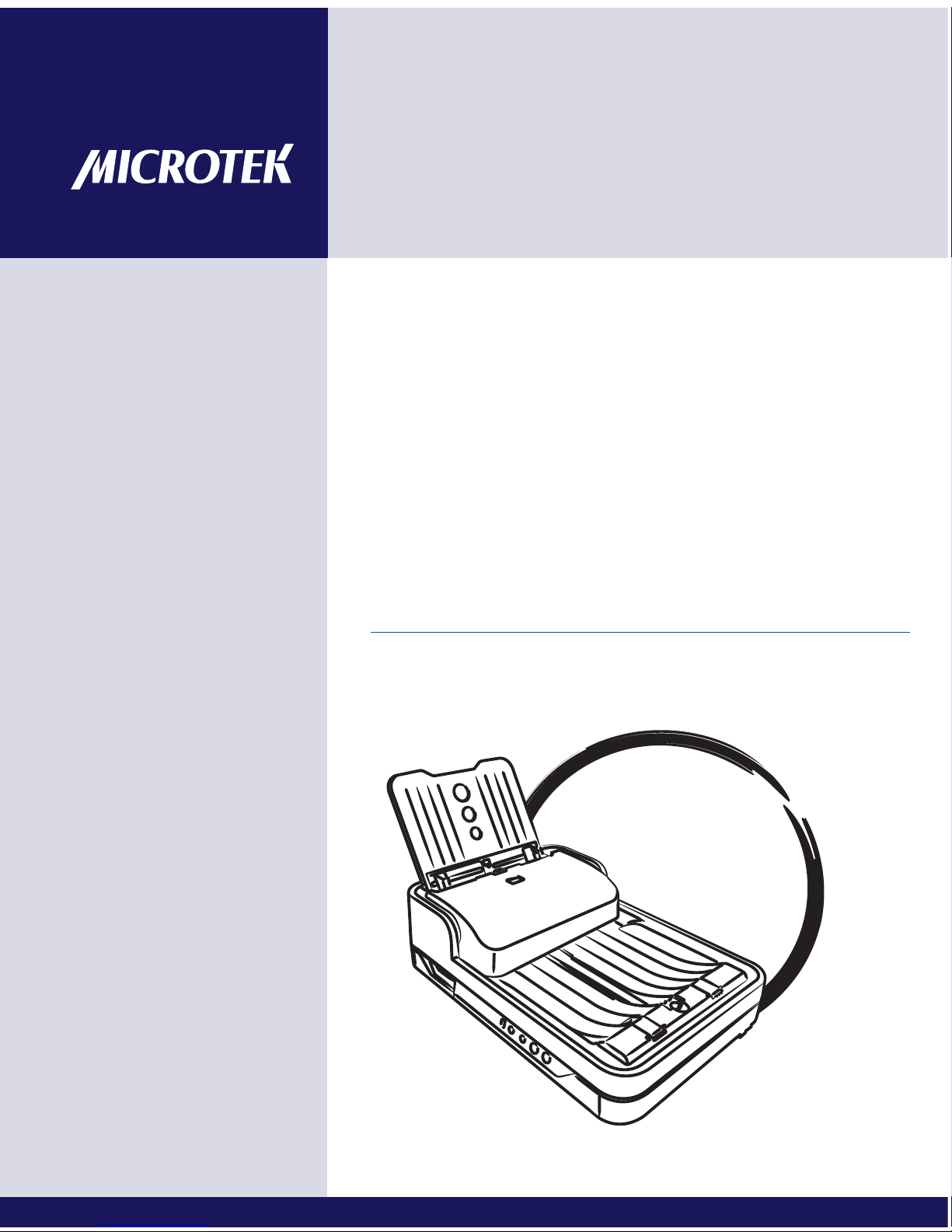
www.microtek.com
Document Imaging
Scanner
ArtixScanDI 5230
ArtixScanDI 5240
ArtixScanDI 5250
ArtixScanDI 5260
ArtixScanTS 540T
User's Manual
Page 2
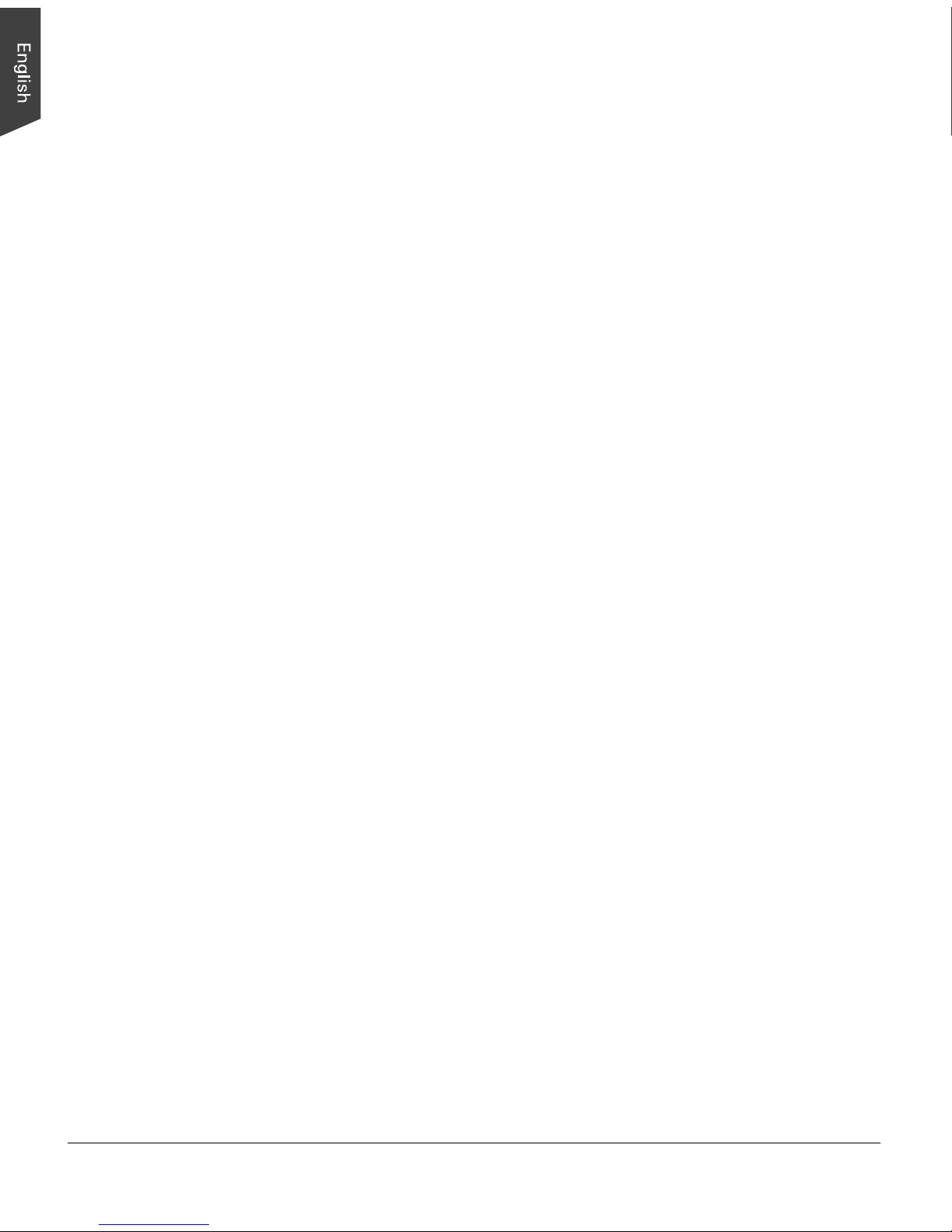
2 ArtixScan DI 5230/5240/5250/5260 & ArtixScan TS 540T User's Manual
Preface
Copyright
Copyright © 2013, Microtek International, Inc., all rights reserved. This document
may not be reproduced or copied in any way, stored electronically, or translated
into any language, without the permission of Microtek International, Inc.
Trademarks
Microtek, ScanMaker, ArtixScan, ScanWizard and ColoRescue are trademarks or
registered trademarks of Microtek International, Inc. All other trademarks or
registered trademarks are the property of their respective holders. Specifications,
software and hardware bundles are subject to change without notice. Not
responsible for typographical errors.
Disclaimer
The contents of this manual have been checked carefully for accuracy, and every
effort has been made to ensure that there are no errors. However, Microtek makes
no guarantee as to the accuracy of the contents of this document and reserves the
right to make changes to the contents without prior warning.
I49-004887 B
September 2013
Microtek International, Inc.
6, Industry East Road 3, Science Based Industrial Park, Hsinchu, 30077, Taiwan
Tel: 886-3-5772155, Fax: 886-3-5772598, http://www.microtek.com
Page 3

ArtixScan DI 5230/5240/5250/5260 & ArtixScan TS 540T User's Manual 3
FCC Compliance Statement
This equipment (Model: MRS-600A4LADF ) has been tested and found to comply
with the limits for a Class B digital device, pursuant to Part 15 of the FCC rules.
These limits are designed to provide reasonable protection against harmful
interference in a residential installation. This equipment generates, uses and can
radiate radio frequency energy and, if not installed and used in accordance with
the instructions, may cause harmful interference to radio communications.
However, there is no guarantee that interference will not occur in a particular
installation. If this equipment does cause harmful interference to radio or
television reception, which can be determined by turning the equipment off and
on, the user is encouraged to try to correct the interference by one or more of the
following measures:
• Reorient or relocate the receiving antenna.
• Increase the separation between the equipment and receiver.
• Connect the equipment into an outlet on a circuit different from that to which
the receiver is connected.
• Consult the dealer or an experienced radio/TV technician for help.
NOTE: A shielded Hi-Speed USB interface cable with ferrite core installed on the
scanner connector end must be used with this equipment.
Caution: Changes or modifications not expressly approved by the manufacturer
responsible for compliance could void the user's authority to operate the
equipment.
This device complies with Part 15 of the FCC Rules. Operation is subject to the
following two conditions: (1) This device may not cause harmful interference, and
(2) this device must accept any interference received, including interference that
may cause undesired operation.
Page 4
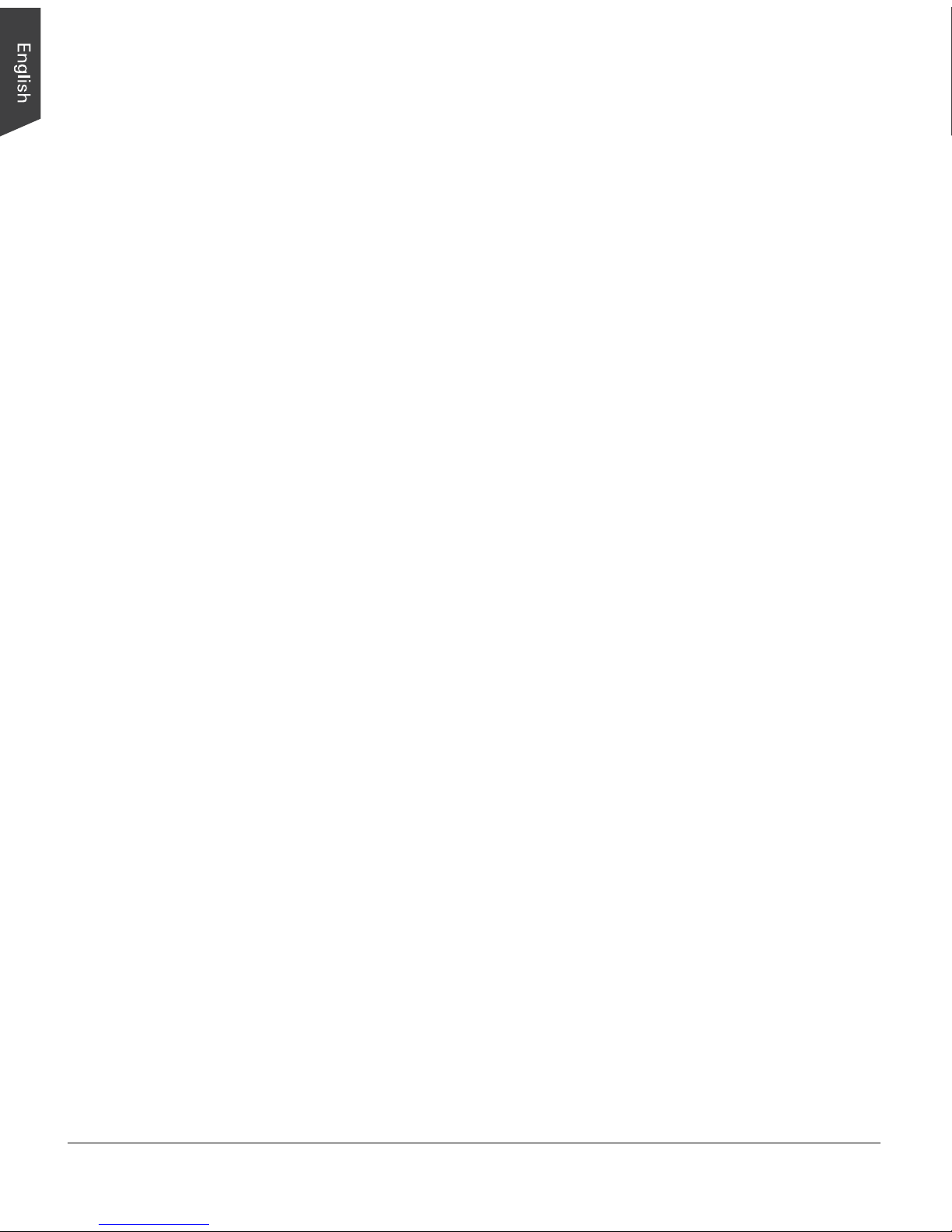
4 ArtixScan DI 5230/5240/5250/5260 & ArtixScan TS 540T User's Manual
Safety Precautions
Before using your scanner, read the following safety guides carefully, which detail
the proper operation of the scanner and its accessories to prevent injuries or
damage to users or equipment.
Power Source and AC Power Cord:
• Use a power source only with a power rating specified on the marking label.
• Insert the plug completely into the outlet, as a loose connection may cause
arcing and result in fire.
• Place and route the power supply cord such that it is not likely to be walked
on or pinched by items placed upon or against them, paying particular
attention to the cord near the power plugs, convenience receptacles, and at
the point where it exits from the outlet.
• When the scanner is left unattended and unused for long periods of time,
unplug it from the wall outlet.
Moving and Storing the Scanner:
• Do not place the scanner on any slippery, slanted, or unstable surface. The
product may slide or fall, causing serious injury to people as well as serious
damage to the product.
• Do not use this scanner near water. Never spill liquid of any kinds on the
product, or it may result in electric shock or other hazards.
• This scanner should be situated away from heat sources such as radiators,
heat registers, stoves, or other products (including amplifiers) that produce
heat.
Service:
• When you need a repair service, unplug the scanner from the power outlet
and consult qualified service personnel.
• When replacement parts are required, use replacement parts that are specified
by the manufacturer or have the same characteristics as the original parts.
Page 5
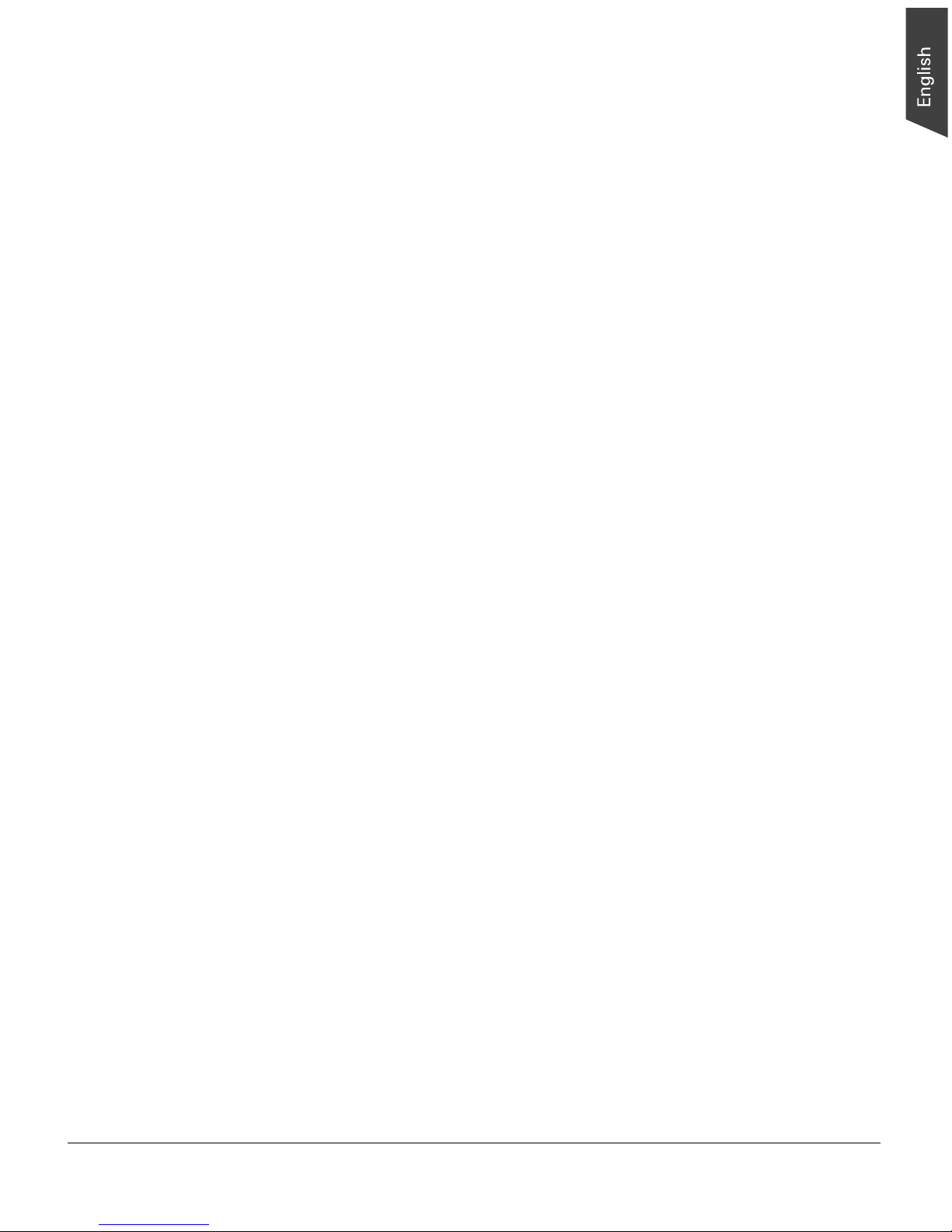
ArtixScan DI 5230/5240/5250/5260 & ArtixScan TS 540T User's Manual 5
Table of Contents
Preface ............................................................................................... 2
FCC Compliance Statement ................................................................ 3
Safety Precautions ............................................................................. 4
Knowing about Your Scanner.............................................................. 7
Features of Your Scanner .................................................................. 7
Installation Requirements .................................................................. 9
Taking a Closer Look ...................................................................... 10
Front/Top View ....................................................................... 10
Open View .............................................................................. 11
Back View .............................................................................. 12
Initial Setup ...................................................................................... 13
Step 1: Unpacking Package Contents ............................................... 13
Step 2: Installing the Software ........................................................ 14
Step 3: Unlocking the Scanner ........................................................ 15
Step 4: Installing the Document Feed Tray ........................................ 16
Closing the Document Feed Tray ............................................... 17
Step 5: Connecting the Scanner ...................................................... 18
To the Power Adapter .............................................................. 18
To the Hi-Speed USB Cable ...................................................... 1 9
Positioning Documents ................................................................... 20
Into the ADF (Automatic Document Feeder) ...................................... 20
Using the Paper Stoppers .......................................................... 22
Document Notices .................................................................... 23
On the Flatbed ............................................................................... 24
Scanning Documents ....................................................................... 25
Using ScanWizard DI ..................................................................... 25
Scanning a Single-sheet Document ............................................ 25
Scanning a Stack of Documents ................................................ 28
Scanning Documents with Barcodes ........................................... 30
Scanning Documents Directly to a PDF ....................................... 32
Page 6
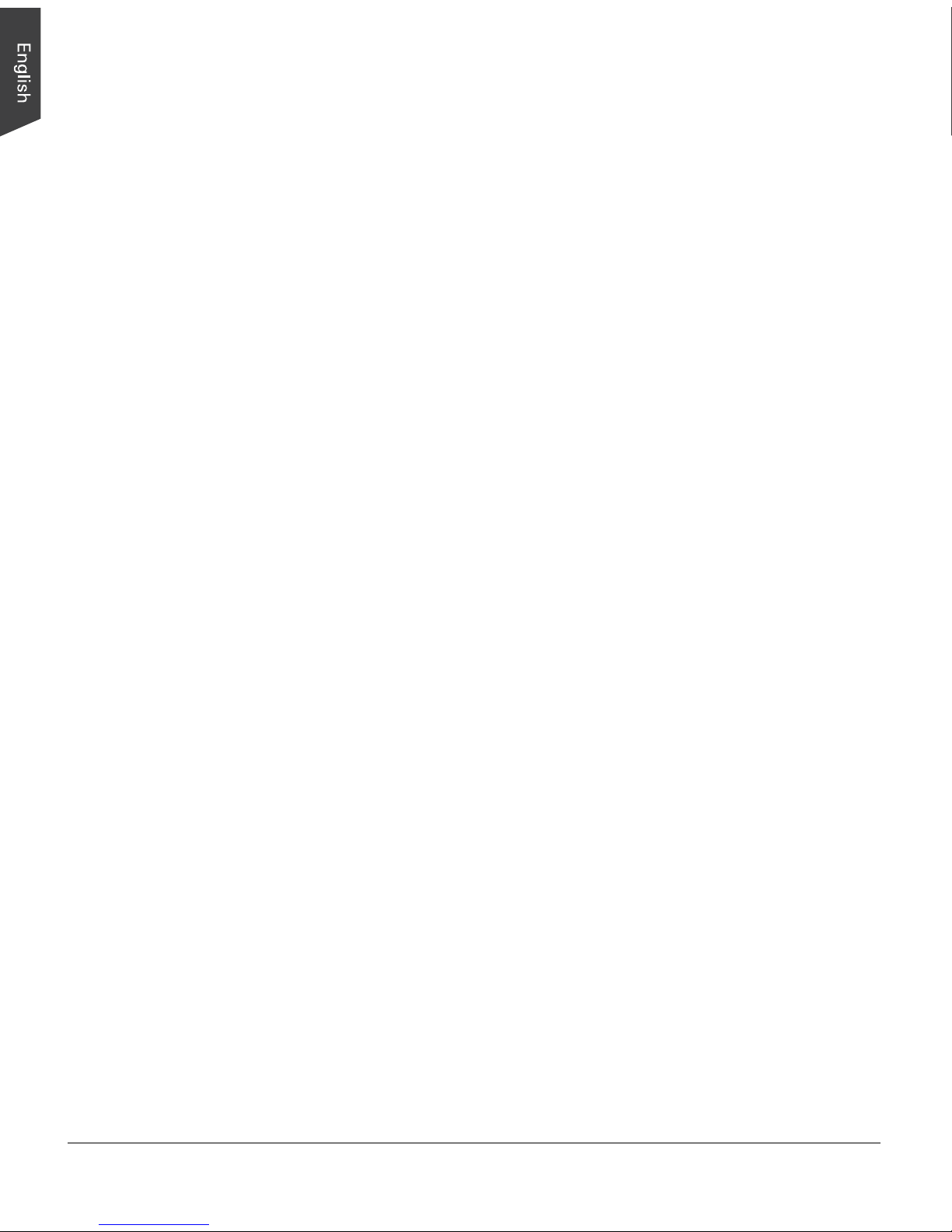
6 ArtixScan DI 5230/5240/5250/5260 & ArtixScan TS 540T User's Manual
Utilizing Scanned Documents .......................................................... 33
Scanning for Archiving ................................................................... 33
Scanning for OCR .......................................................................... 36
Scanning for PDF ........................................................................... 37
Scanning for E-mail ........................................................................ 38
Scanning for Copying ..................................................................... 39
Scanner Buttons ............................................................................... 40
Customizing the Function Button ..................................................... 40
How the Scanner Buttons Works ..................................................... 42
Care and Cleaning ............................................................................ 43
Cleaning the Scanner Glass Surfaces ................................................ 4 3
Cleaning the Rollers ....................................................................... 45
Cleaning the Sensors ...................................................................... 46
Maintenance ..................................................................................... 47
Replacing the Separation Pad .......................................................... 47
Replacing the Feed Roller Assembly ................................................. 49
Appendix .......................................................................................... 52
Fixing Paper Jams ......................................................................... 5 2
Troubleshooting ............................................................................ 5 3
Specifications of ArtixScan DI 5230 ................................................ 55
Specifications of ArtixScan DI 5240 ................................................ 56
Specifications of ArtixScan DI 5250 ................................................ 57
Specifications of ArtixScan DI 5260 ................................................ 58
Specifications of ArtixScan TS 540T ............................................... 59
Page 7
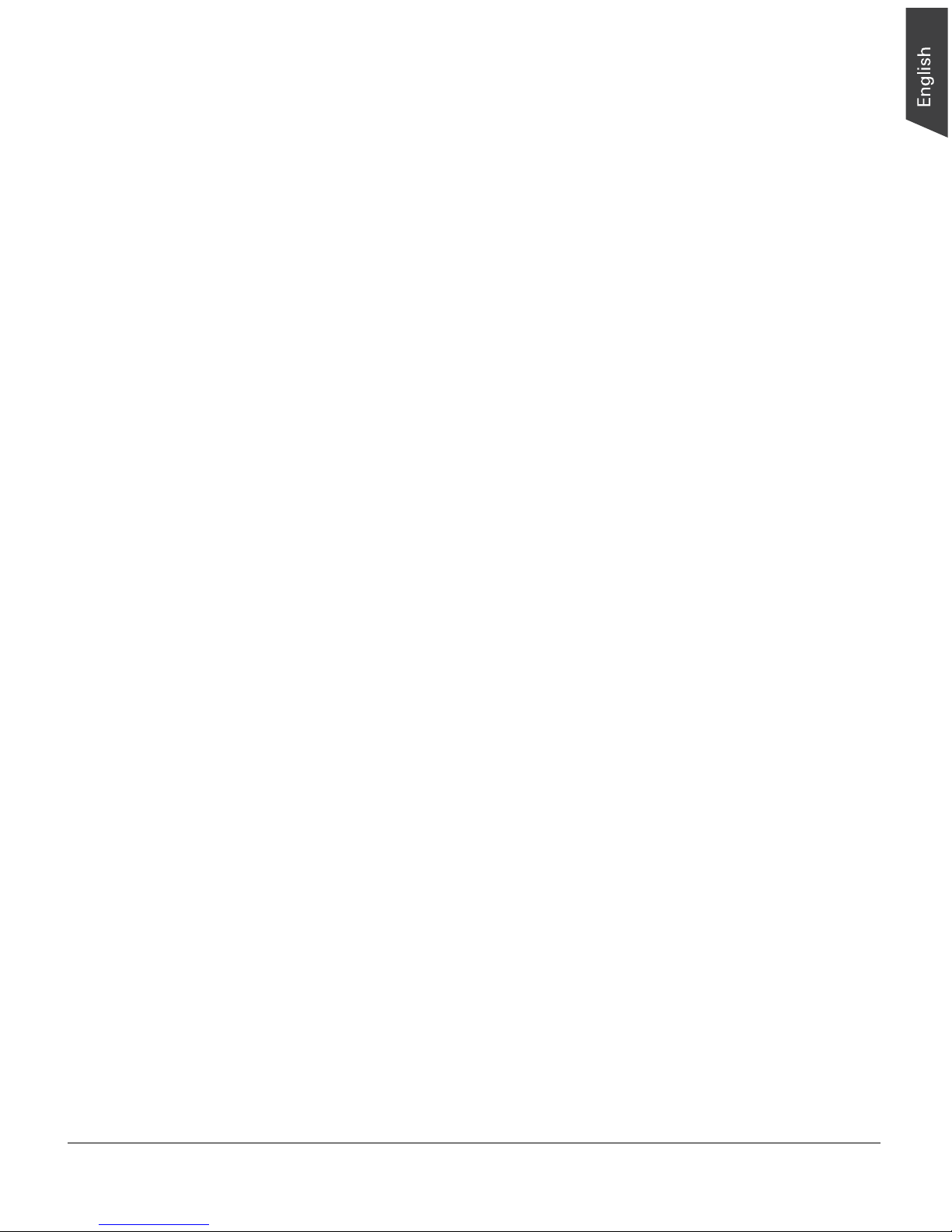
ArtixScan DI 5230/5240/5250/5260 & ArtixScan TS 540T User's Manual 7
Knowing about Your Scanner
The scanner (ArtixScan DI 5230/5240/5250/5260 and ArtixScan TS 540T) is a
flatbed document scanner with built-in Automatic Document Feeder (ADF) that can
hold up to 75 sheets of papers for the unattended volume scanning. It features
optical resolution of 1200-dpi (flatbed)/600-dpi (ADF), duplex (double-sided)
scanning, and a Hi-Speed USB interface for the fast and plug-and-play
connectivity ability. As well, its ADF can handle extra-long page documents.
Features of Your Scanner
The scanner comes with several important features, including the following:
• Two-way design capable of fast duplex and fragile flat scanning— The
scanner has a two-way design that’s capable of fast one-pass duplex batch
and easy flatbed scanning, both in a single unit.
• Ultrasonic Double-feed Detection — Equipped with an ultrasonic detector, the
scanner is able to detect the thickness between overlapping pages and to
prevent multiple pages from being fed together, efficiently preventing the
happens of mis-feed or double-feed when delivering papers through the
feeder.
• Energy-saving LED light source — Adopting LEDs as the light source, when
the scanner is detected by the system, there are no requirements for any
warm-up time before carrying out the scan, which boots your productivity and
reduces energy costs amazingly. With its stable performance, the image
quality will remain consistent even after used for a certain period of time.
• Chic and Easy-to-access programmable function button — The scanner is
equipped with one Select, One Scan/Stop and one Favorite buttons located
on the top of the scanner, used to automate a number of customized and
predefined operations, allowing you an intuitive and easy way to access
scanner functions.
• Duplex scanning support — Allows to scan both sides of a document in a
single pass. With this feature, the scanner can handle up to 120 ipm
(ArtixScan DI 5260), 100 ipm (ArtixScan DI 5250), 80 ipm (ArtixScan DI
5240), or 60 ipm (ArtixScan DI 5230) in color, grayscale and black & white
at 200 dpi. Please note that the ArtixScan TS 540T only supports simplex
document scanning.
• Automatic Document Feeder (ADF) — The high-capacity ADF can hold up to
75 sheets of papers at a time, supporting paper sizes range from 3.149” x
3.149” (80 mm x 80 mm) to 8.5” x 65” (216 mm x 1651 mm). Please note
that ArtixScan TS 540T only supports the length up to 8.5” x 25” (216 mm
x 635 mm).
Page 8
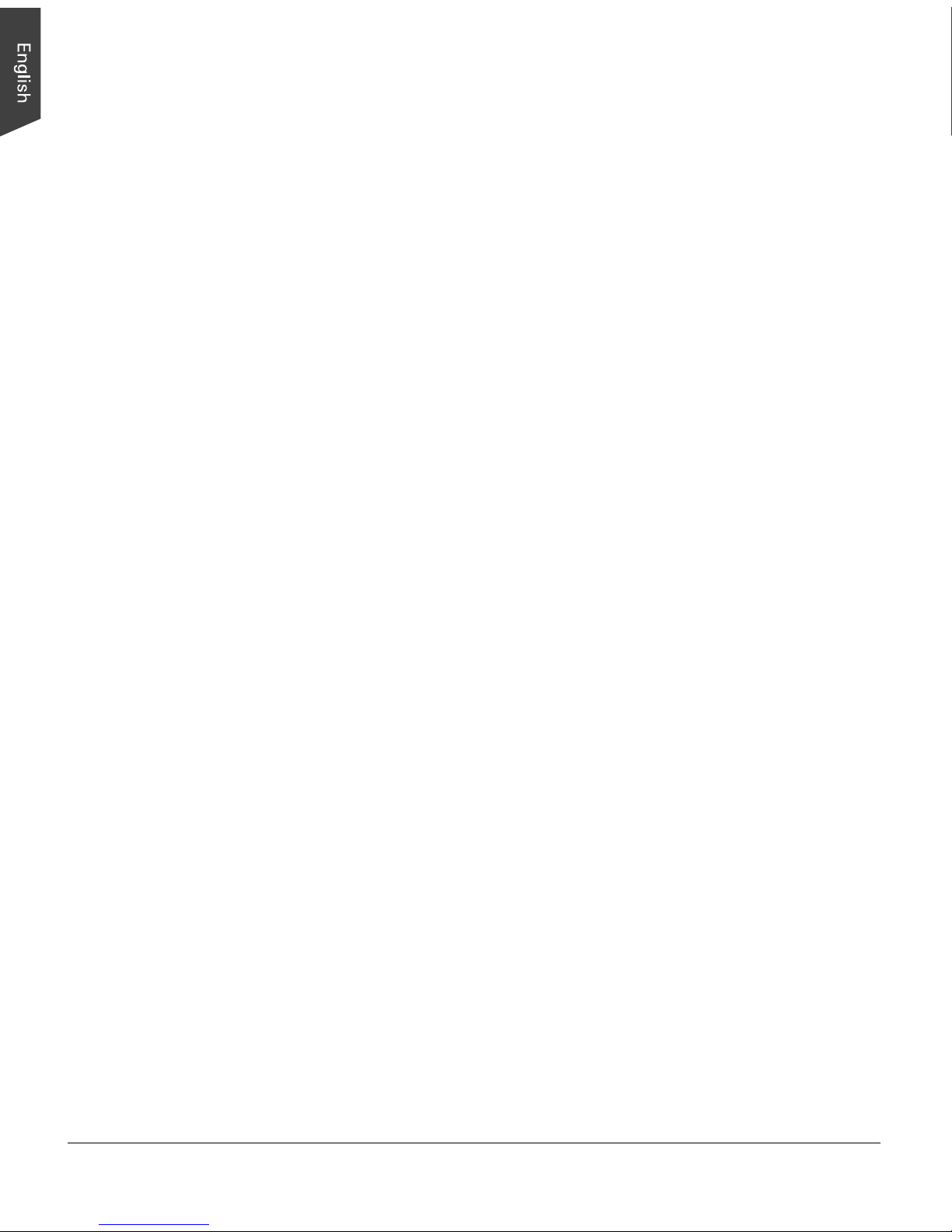
8 ArtixScan DI 5230/5240/5250/5260 & ArtixScan TS 540T User's Manual
• New and Advanced Microtek ScanWizard DI software — All-in-one control
panel offers a host of features and image adjustment controls. It comes out
several distinguished advantages:
– Quick Scan — This feature enables the scanner to scan and save the
images directly as a single PDF file, no more comprehensive settings
required.
– Auto Document Rotation — With this feature, the scanner automatically
rotates every saved files in a readable direction based on a specific OCR
language selected.
– Smart Threshold — This feature enables the software to specify the best
level for a threshold used in high-contrast and black-and-white images
automatically, improving the clearance and readability of black-and-white
documents.
– Combine Images — This feature enables the software to merge two
separate images as one united image. With this function, you do not
need other after-scan editing program to modify your scanned documents.
– Smart Document Enhancement — With this feature, the scanner
automatically brings out and improves readability of text and removes
unwanted background color (i.e., green, red, or blue) in/from a document
that includes multi image elements.
– Barcode Separator — With this feature, you can batch scan documents
without starting and stopping each time a new file begins by using
barcode numbers on the documents. It saves you huge amounts of time
and money to organize, to index and to search files of documents in
seconds, enhancing the efficiency and productivity of file management.
– Remove Blank Page — With this feature, blank pages are automatically
detected and removed by the software when scanning a stack of
documents. This function is quite helpful especially when users are
scanning double-sided documents and some of the pages only have text
on the front side.
– Save multiple images as a single file : This advanced feature allows user
to save multiple scanned images as a single file, depending on the
number of the scanned images that are defined for document archival.
– Auto-crop and auto-deskew : The auto-crop function automatically
detects the size of the original image, crops the full scan frame to fit the
image, and removes unwanted black borders. The auto-deskew function
automatically corrects distorted images for proper alignment.
– Color dropout : Red, green and blue colors can be dropped out to allow
for clearer and more accurate forms processing with problematic color
documents number of the scanned images that are defined for document
archival.
Page 9
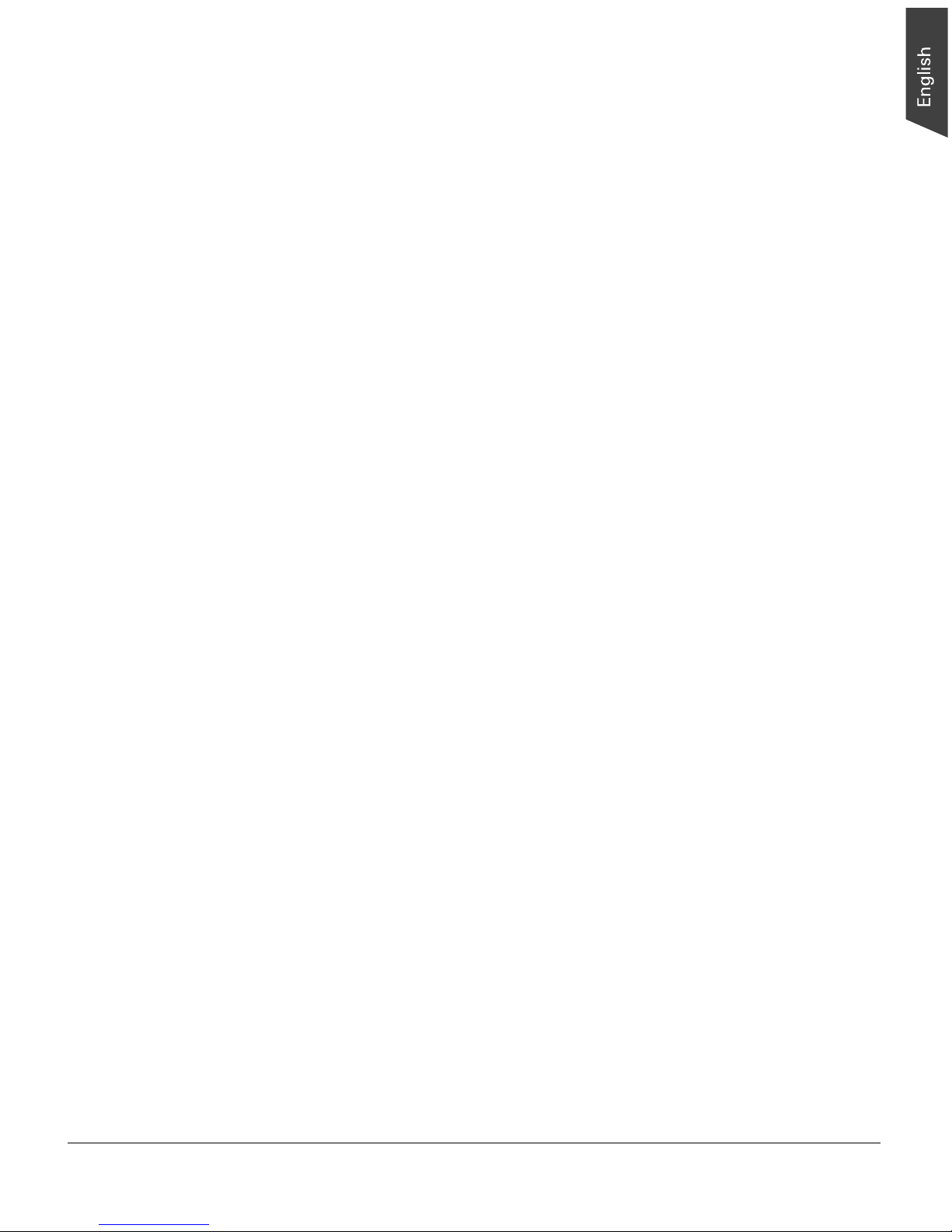
ArtixScan DI 5230/5240/5250/5260 & ArtixScan TS 540T User's Manual 9
Installation Requirements
In order to use your scanner, your computer must satisfy the following system
requirements:
• CD-ROM/DVD-ROM drive (for installing software)
• Color display with 24-bit color output capability
• 1 GB RAM or more (2 GB is recommended)
• Intel Core2 Duo Processor at 2.1 GHz PC or higher with a SATA2/SATA3 at
7200 rpm HDD or SSD (recommended); Intel-Based Mac computer with builtin USB port
• Windows XP/XPE/Vista (32-bit/64-bit)/Windows 7 (32-bit/64-bit)/
Windows 8; Mac OS X 10.6 or later
Page 10
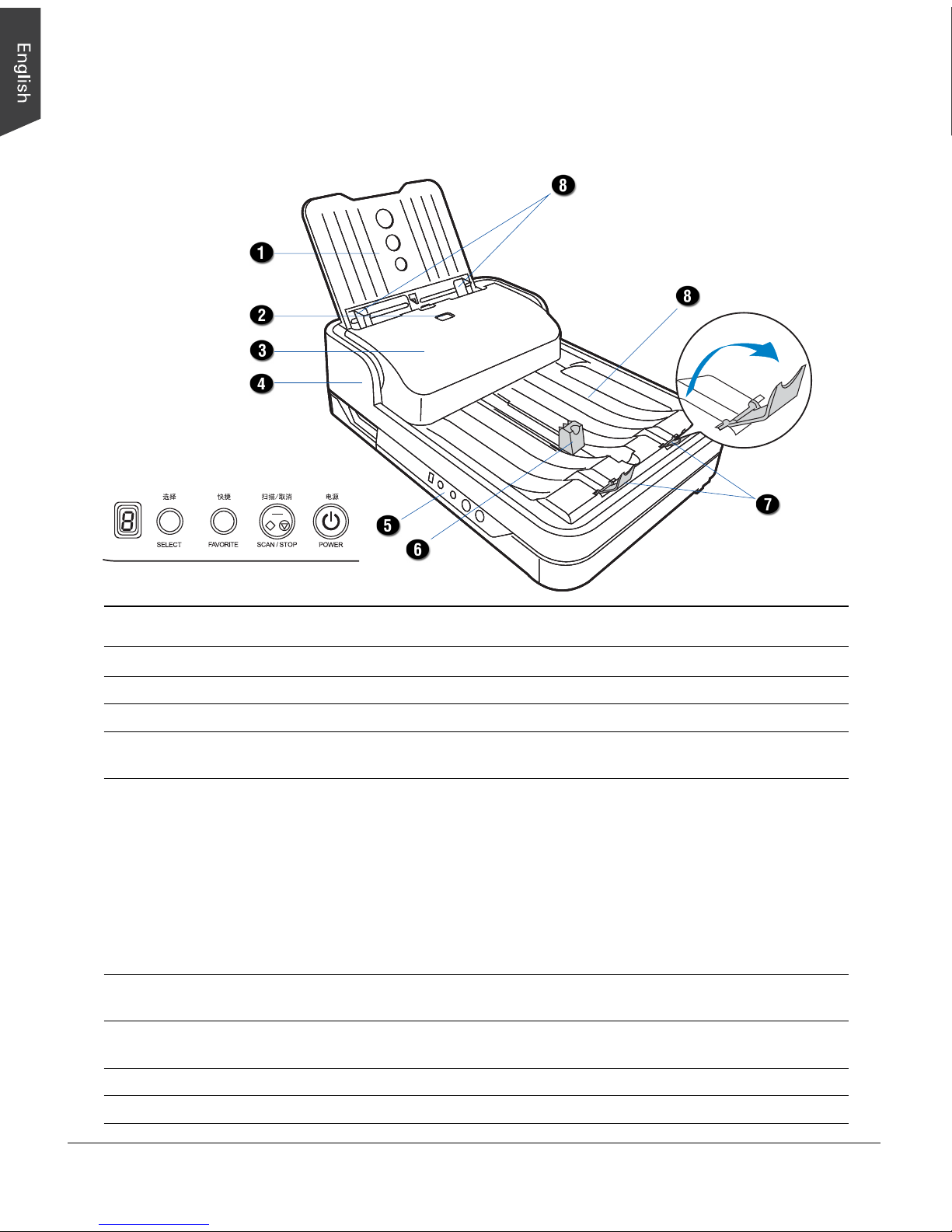
10 ArtixScan DI 5230/5240/5250/5260 & ArtixScan TS 540T User's Manual
No. Names of Parts Functions of Parts
1 Document Feed Tray Holds the high-volume documents to be fed.
2 Release Button Opens the ADF cover.
3 ADF Cover Used to cover the inner parts of the ADF.
4 ADF (Scanner lid) Used to scan a stack of document and cover the glass
surfaces of the flatbed.
5 Button Panel
• Power Button Turns the scanner on or off.
• Select Button Toggles through the numbers of predefined function buttons.
• Scan/Stop Button Starts scan immediately or cancel a ongoing scan job.
• Favorite Button Activates the function associated with the Favorite button
that was defined in the “Save Settings to Function Button”
dialog box.
• LED Display Displays the selected function button number.
6 Paper Stopper (A) Stops a stack of the output documents. It is designed to
work with the documents smaller than A4.
7 Paper Stoppers (B) Stops a stack of the output documents. It is designed to
work with the documents in A4 or Letter size.
8 Document Output Tray Stores the stacked documents which have been scanned.
9 Guide Arms Slides to hold a stack of documents.
Taking a Closer Look
Front/Top View
Page 11
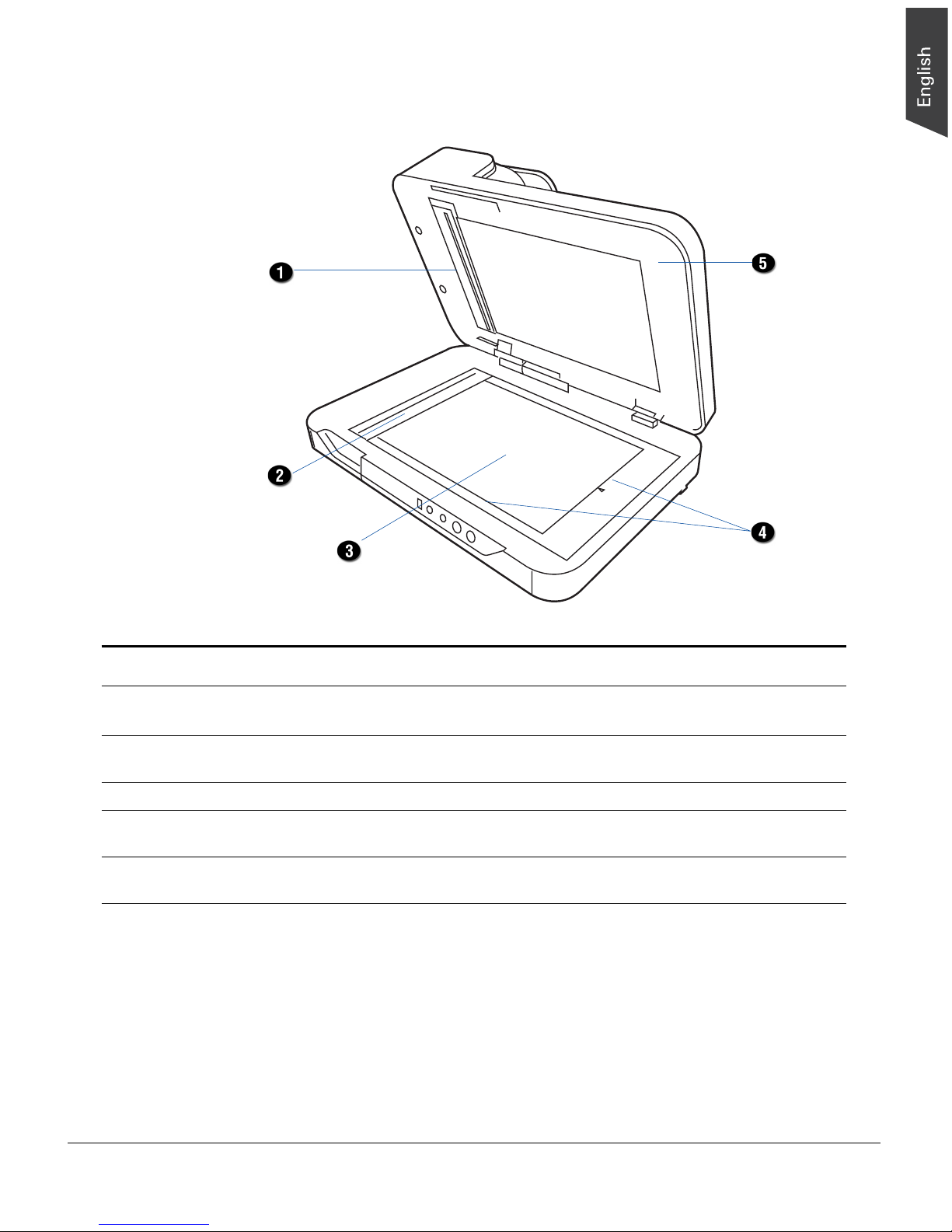
ArtixScan DI 5230/5240/5250/5260 & ArtixScan TS 540T User's Manual 11
Open View
No. Names of Parts Functions of Parts
1 ADF Glass Surface Calibration and scan area for ADF scanning, which
should be kept clear and free of obstruction at all times.
2 Glass Surface (A) Calibration and scan area for ADF scanning, which
should be kept clear and free of obstruction at all times.
3 Glass Surface (B) Flatbed scan area for placing the single-sheet document.
4 Rulers Used to measure the width and length of a scanned
document.
5 ADF (Scanner lid) Used to scan a stack of document and cover the glass
surfaces of the flatbed.
Page 12
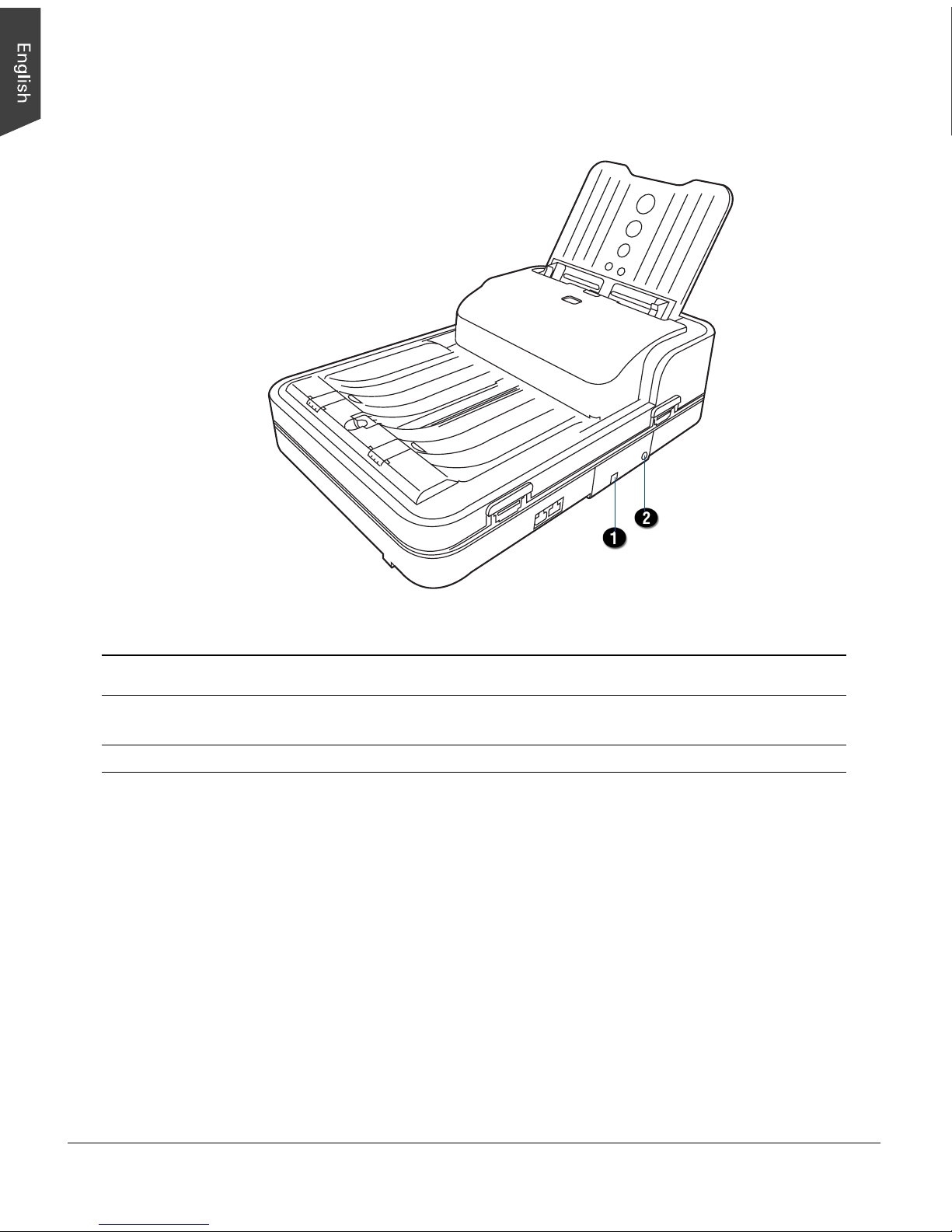
12 ArtixScan DI 5230/5240/5250/5260 & ArtixScan TS 540T User's Manual
Back View
No. Names of Parts Functions of Parts
1 Hi-Speed USB Port Connects the Hi-Seed USB (USB 2.0) cable to the
computer.
2 Power Connector Connects the scanner to the power adapter.
Page 13
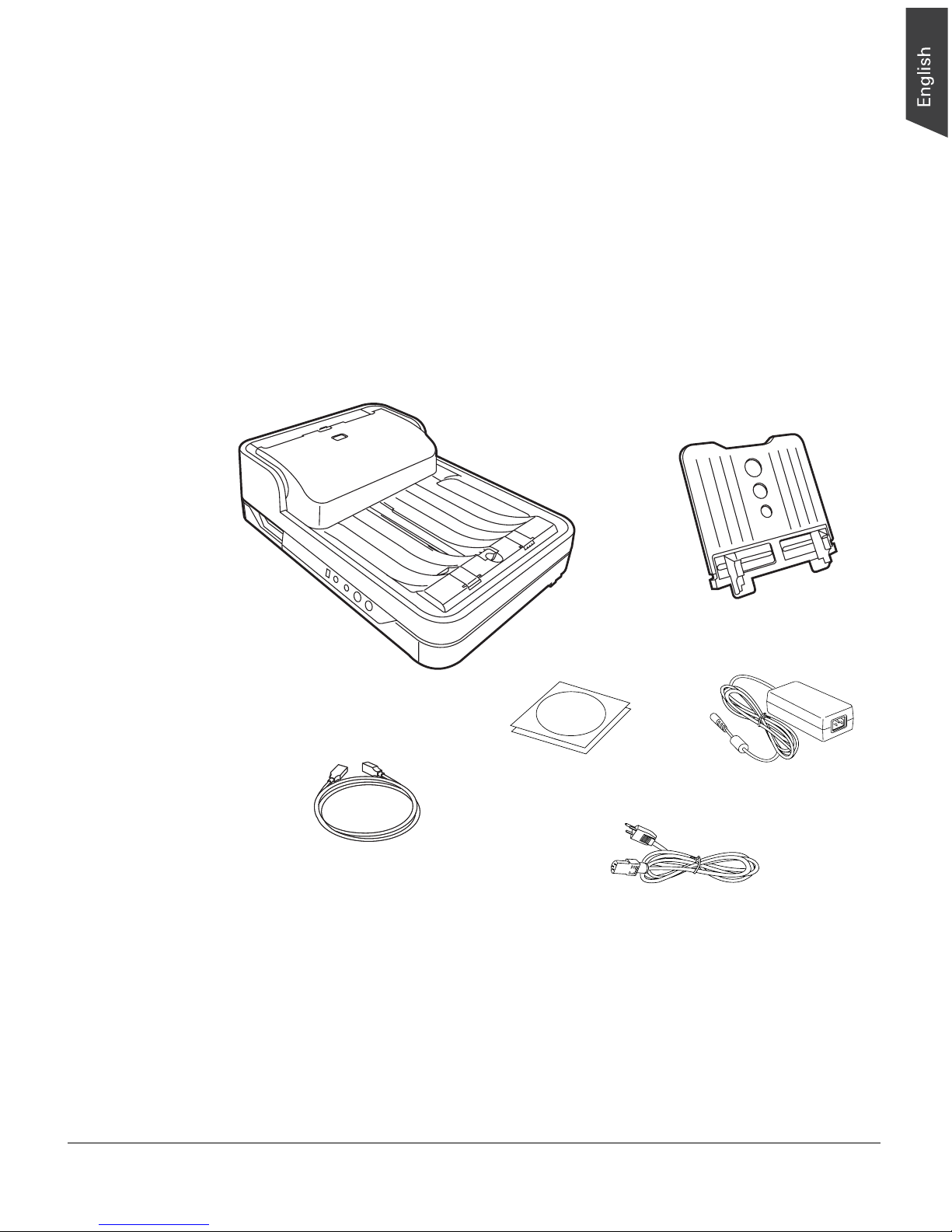
ArtixScan DI 5230/5240/5250/5260 & ArtixScan TS 540T User's Manual 13
Initial Setup
After unpacking your scanner package, follow the steps in order for a quick and
easy installation process.
Step 1: Unpacking Package Contents
After unpacking your scanner package, please check for the major components
listed below.
Scanner
Hi-Speed USB Cable
Power Adapter
Software CDs/DVDs
Power Cord
Document Input Tray
Page 14
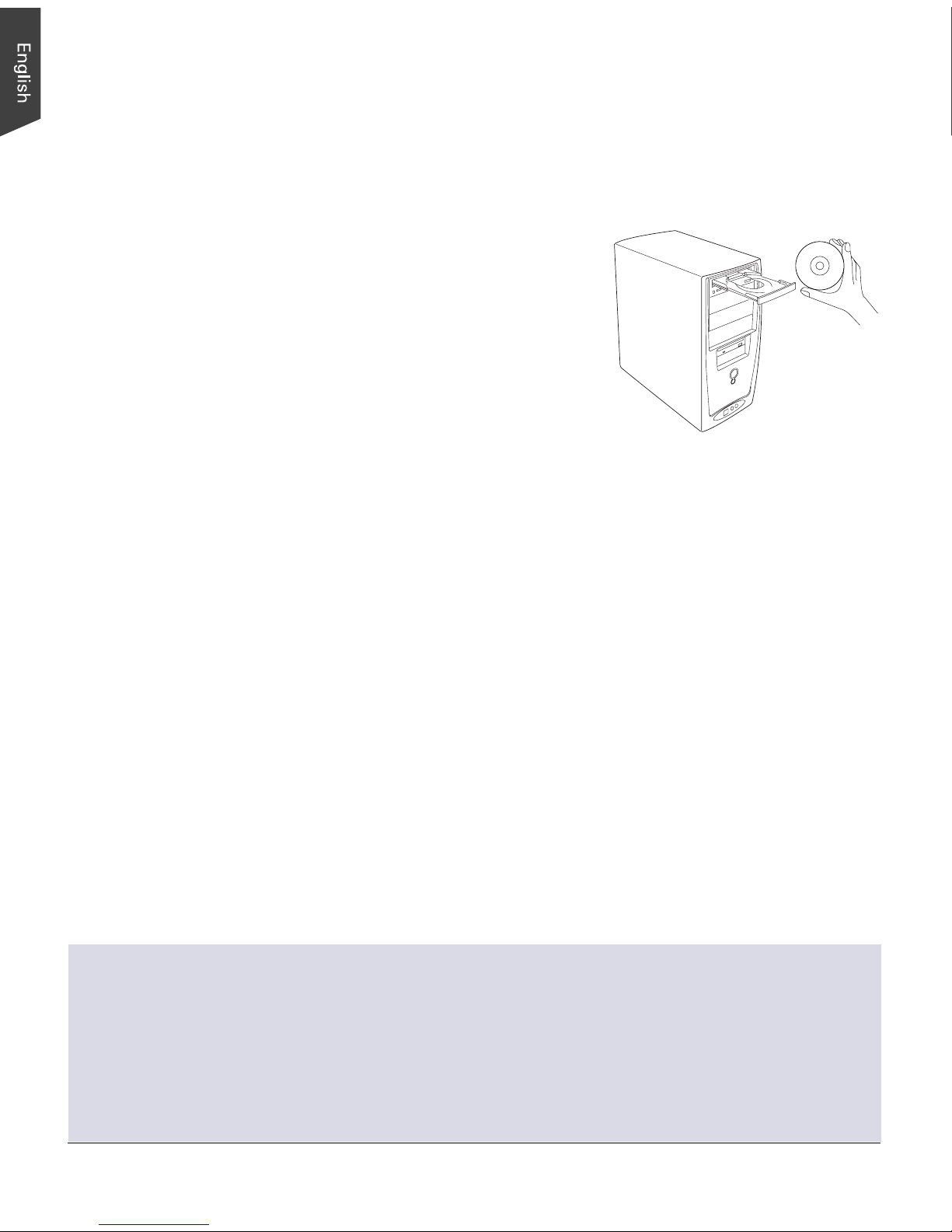
14 ArtixScan DI 5230/5240/5250/5260 & ArtixScan TS 540T User's Manual
Step 2: Installing the Software
Important: Always close any open programs and turn off Anti-virus utilities
before installing software.
PC:
1. Turn on your computer.
2. Place the Microtek Software CD/DVD into
a drive.
3. Follow the on-screen instructions to
install the driver and software.
NOTE: If the Microtek Software Installer
screen does not come up
automatically, double-click the following
in succession: “My Computer”; the CDROM (or DVD-ROM) icon; then
cdsetup.exe to start the installer program.
4. Click EXIT on the Microtek Software Installer screen when all the software has
been installed.
5. Restart your computer.
MAC:
1. Turn on your computer.
2. Place the Microtek Software CD/DVD* into a drive, and double-click the
ScanPotter installer icon to install ScanPotter.
3. Install the remaining software components, then restart your computer at the
end of all software installation.
NOTE: After rebooting your Macintosh, the Microtek software will attempt to
locate your scanner on the system. Since this is your first install and you
have not yet connected the scanner, simply ignore the message that appears
and proceed to the next step.
Drivers & Software Upgrades
After you finish the installation of software, if you found that the installed drivers and software
cannot run your product or your computer system properly later, please go to the Microtek
Download Service site at ww7.microtek.com.tw/service.php to download and install any updates
you may require.
For additional information about Microtek products, please visit our website at www.microtek.com.
* Microtek Software CD/DVD (ScanPotter) for the scanner is under development;
therefore, it may not come with your scanner package. Microtek will provide it to
you as soon as possible when it is ready.
Page 15
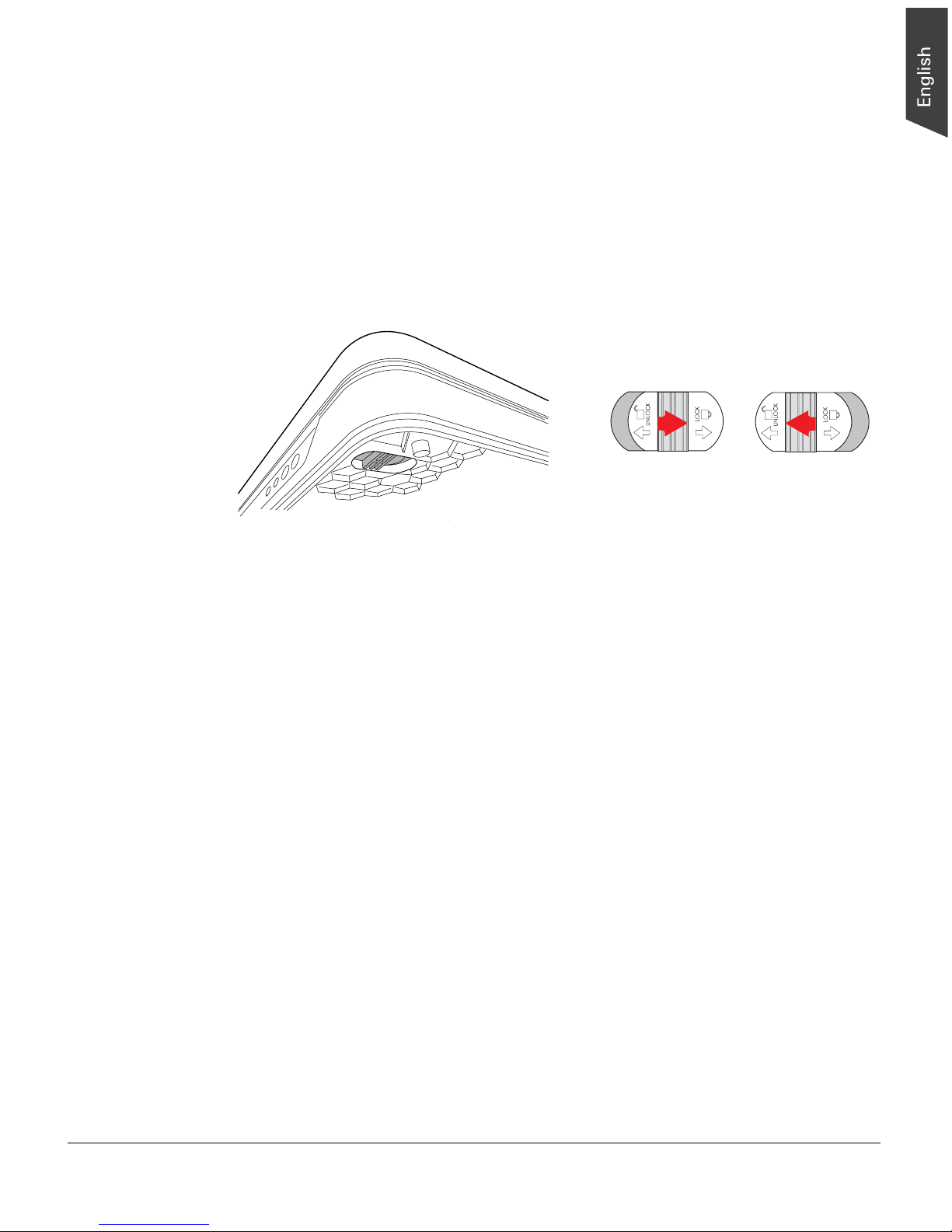
ArtixScan DI 5230/5240/5250/5260 & ArtixScan TS 540T User's Manual 15
Step 3: Unlocking the Scanner
1. Remove the yellow “Unlock Scanner” sticker from your scanner.
2. With the scanner power off, tilt the front right corner of the scanner to see the
locking switch at the bottom.
3. Push the locking switch to the position as indicated in the graph, with the
icon on the lock showing as “Unlocked”.
NOTE: To lock the scanner (for shipping and other reasons), tilt the scanner and
look for the locking switch on the right corner at the front, then push the locking
switch to the "Locked" position. DO NOT turn the scanner upside down when
attempting to lock the unit.
Unlocked
Locked
Page 16
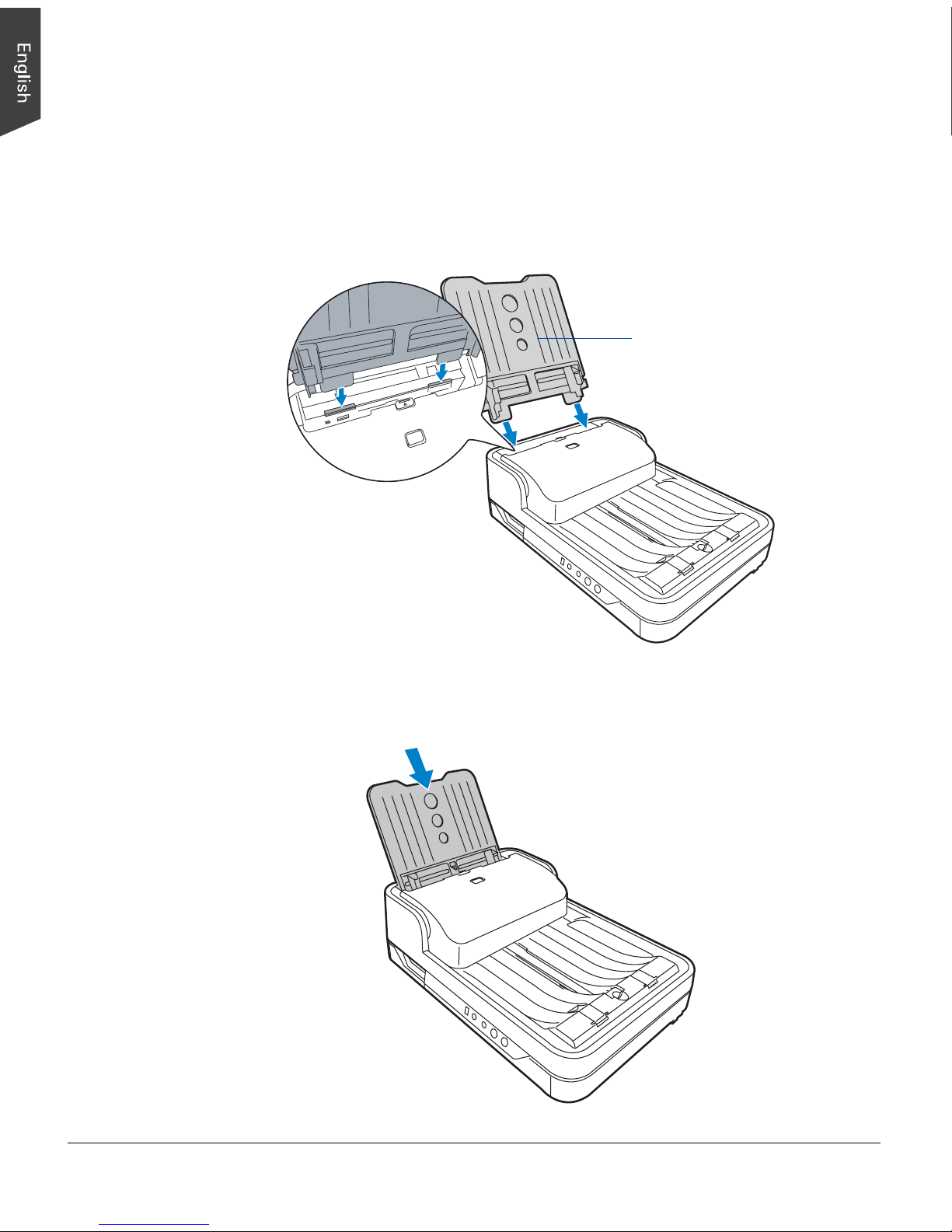
16 ArtixScan DI 5230/5240/5250/5260 & ArtixScan TS 540T User's Manual
Step 4: Installing the Document Feed Tray
After unpacking the scanner package, you can find the Document Feed Tray put
seperately from your scanner. Install it on the scanner before using the scanner.
1. Insert the Document Feed Tray by sliding the tabs into the slots at the back of
the scanner.
Document Feed Tray
2. Push the tray down until it locks in place, and ensure that the tray sits tightly
on the scanner.
Page 17
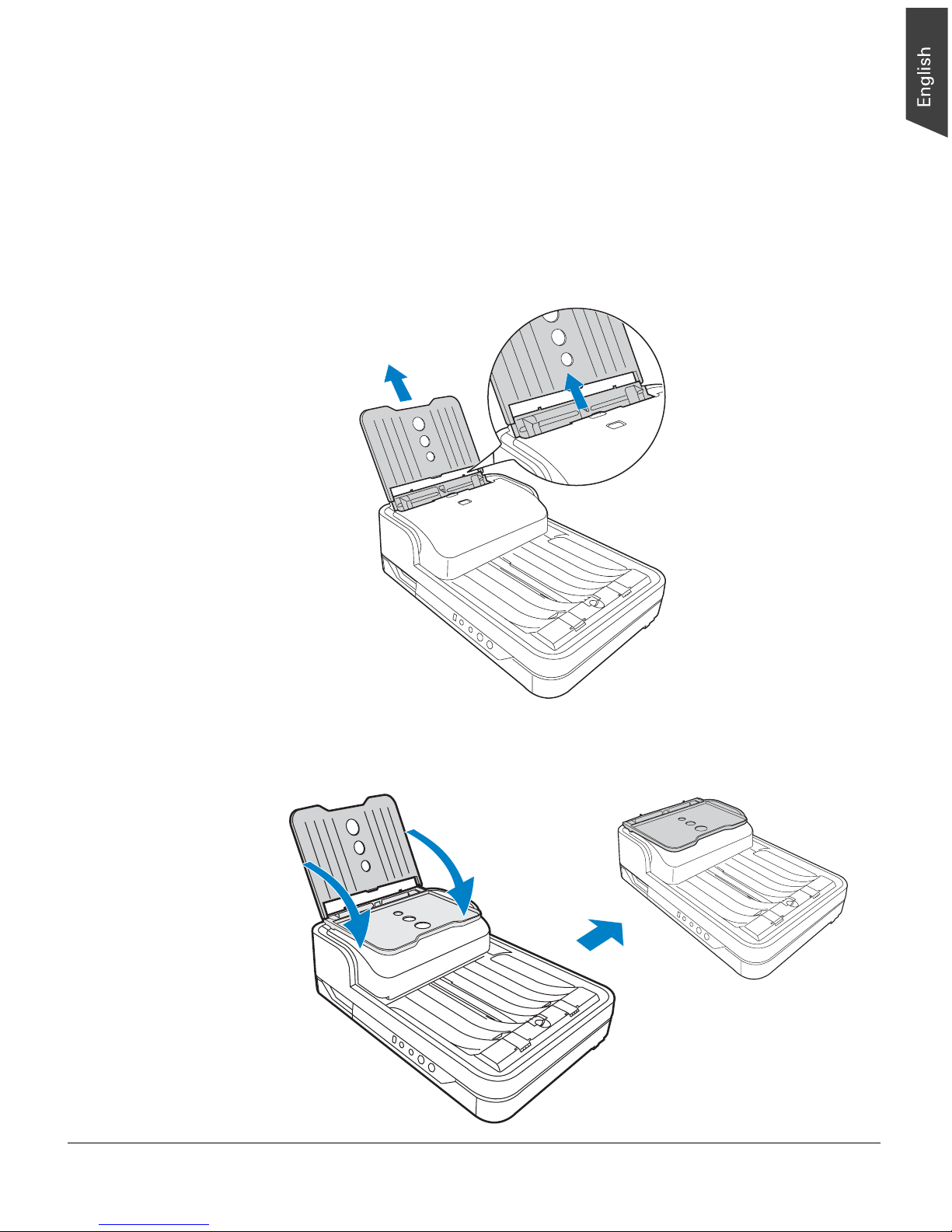
ArtixScan DI 5230/5240/5250/5260 & ArtixScan TS 540T User's Manual 17
Closing the Document Feed Tray
If you have to transport the scanner or use the flatbed scanner glass to scan a
document, it is strongly recommended that you should close the Document Input
Tray in order to avoid the damage of the component part of the scanner.
To close the Document Input Tray:
1. Along the tracks of the two sides of the Document Feed Tray, slide the feed
tray UP until it reaches the highest level which can be fully extended.
2. Tilt the Document Feed Tray forward in the direction as arrow shown to
close the tray.
Page 18
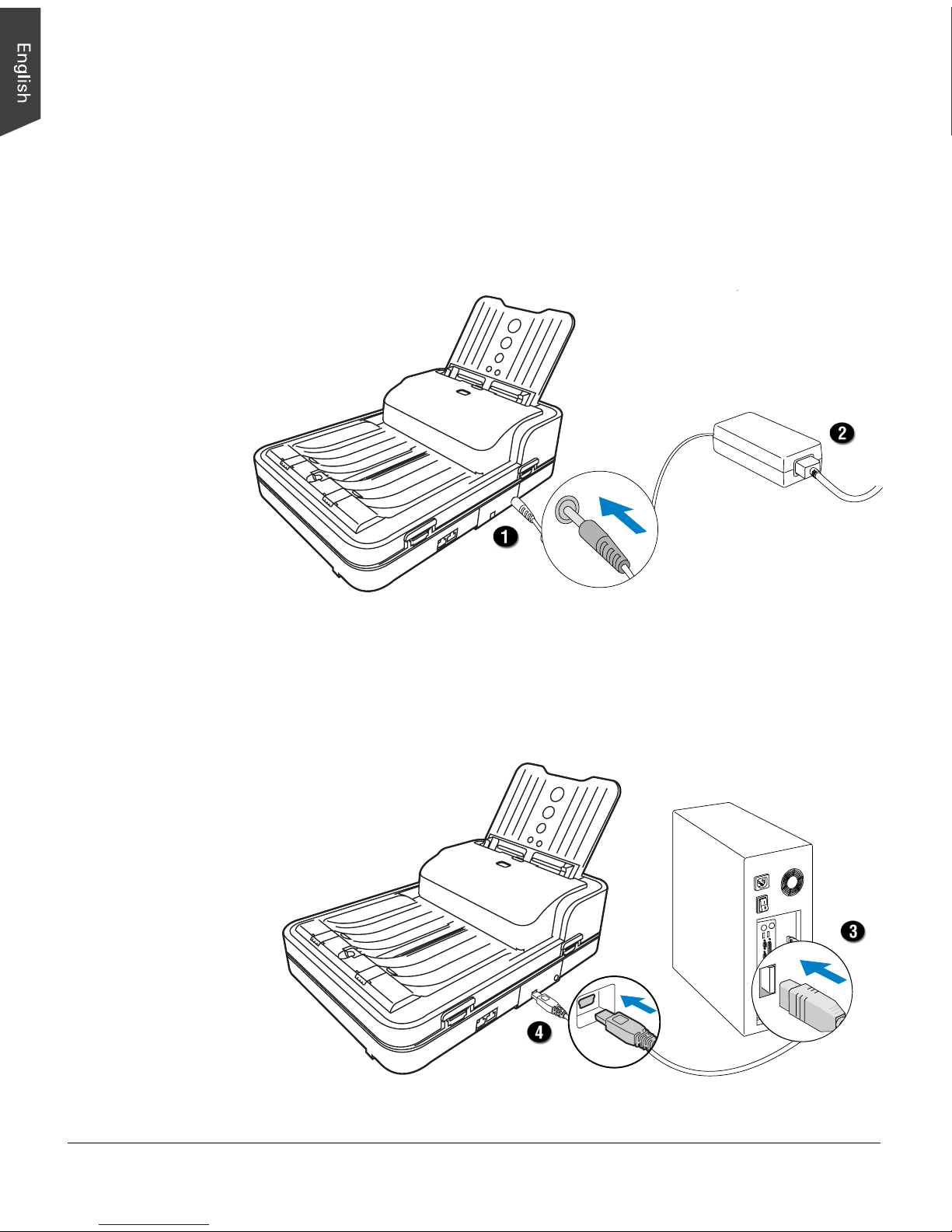
18 ArtixScan DI 5230/5240/5250/5260 & ArtixScan TS 540T User's Manual
To the Hi-Speed USB Cable
3. Connect one end of the Hi-Speed USB cable to your computer.
4. Connect the other end of the Hi-Speed USB cable to the scanner’s USB port.
Step 5: Connecting the Scanner
To the Power Adapter
1. Connect the power adapter to the back of the scanner.
2. Plug one end of the power cord into the power adapter, and plug the other
end of the power cord into a wall outlet or other power source.
Page 19

ArtixScan DI 5230/5240/5250/5260 & ArtixScan TS 540T User's Manual 19
5. Press and hold the Power button ( )
until the orange LED lights on.
Once the scanner is powered on, the
orange LED will be lighted up, and the
7-segment LED display (SSD) will also
be activated as well.
The system will detect the scanner
automatically.
Power button
Page 20

20 ArtixScan DI 5230/5240/5250/5260 & ArtixScan TS 540T User's Manual
Positioning Documents
Into the ADF (Automatic Document Feeder)
This section shows you how to load a stack of documents into the ADF
(Automatic Document Feeder).
Document Feed Tray
1. Fan the stack of papers to be
scanned before loading them into
the Document Feed Tray.
2. Align the top edges of the papers
neatly.
3. Load the stack of papers into the
Document Feed Tray, with the
side to be scanned facing down
and the top edge of the paper
facing toward the feeder.
Push the stack of papers into the
tray until the paper’s edge
touches the bottom edge of the
feeder.
WARNING: The document feeder
is not designed for scanning
photos; doing so may damage
your originals. Microtek accepts
no responsibility for damage that
may arise from misuse of
equipment.
Page 21

ArtixScan DI 5230/5240/5250/5260 & ArtixScan TS 540T User's Manual 21
4. Align the stack of papers with the
center of the Document Feed
Tray by sliding the two Guide
Arms toward the stacked papers
if needed.
Guide Arms
5. Use either of the Paper Stopper (A) or (B) to keep a stack of papers stay
neatly in the output tray after the scan.
Follow the descriptions at the next page to use the Paper Stopper, depending
on your paper size in use.
Paper Stopper (A)
Paper Stopper (B)
Page 22

22 ArtixScan DI 5230/5240/5250/5260 & ArtixScan TS 540T User's Manual
Using the Paper Stoppers
There are two types of Paper Stoppers at the output tray, which are designed to
prevent the outputs of stacked papers falling in a mess into the output tray after
being scanned. Based on the paper size in use, adjust either of Paper Stoppers to
appropriate position to keep the after-scanned outputs neatly in the output tray
before scanning.
• Use the Paper Stopper (A) when
the scanned documents are smaller
than A4.
1) Load the paper to be scanned
inside the space between the
stopper and the output slot of
the scanner.
Align the paper
against the side of
output slot located
at the bottom of
the scanner.
2) Slide the Paper Stopper (A)
until the stopper touches the
edge of the paper.
If done, reload the papers to
be scanned into the feed tray
to start your scan.
Be sure the stopper
is lightly against the
edge of the paper.
NOTE: The position of the Paper Stopper (A) on the tray must be equivalent
to the length of the paper. Incorrect positioning of the Paper Stopper (A) will
result in disorders and mess for the after-scanned outputs.
• Use the Paper Stopper (B) when
the scanned documents are
equivalent to A4 or Letter size.
Lift up two Paper Stoppers (B) as
the direction shown in the graph.
• Ensure that the Paper Stoppers
(B) are closed when the scanned
documents are larger than A4 or
Letter.
Open two
Paper Stoppers (B)
Close two
Paper Stoppers (B)
Page 23
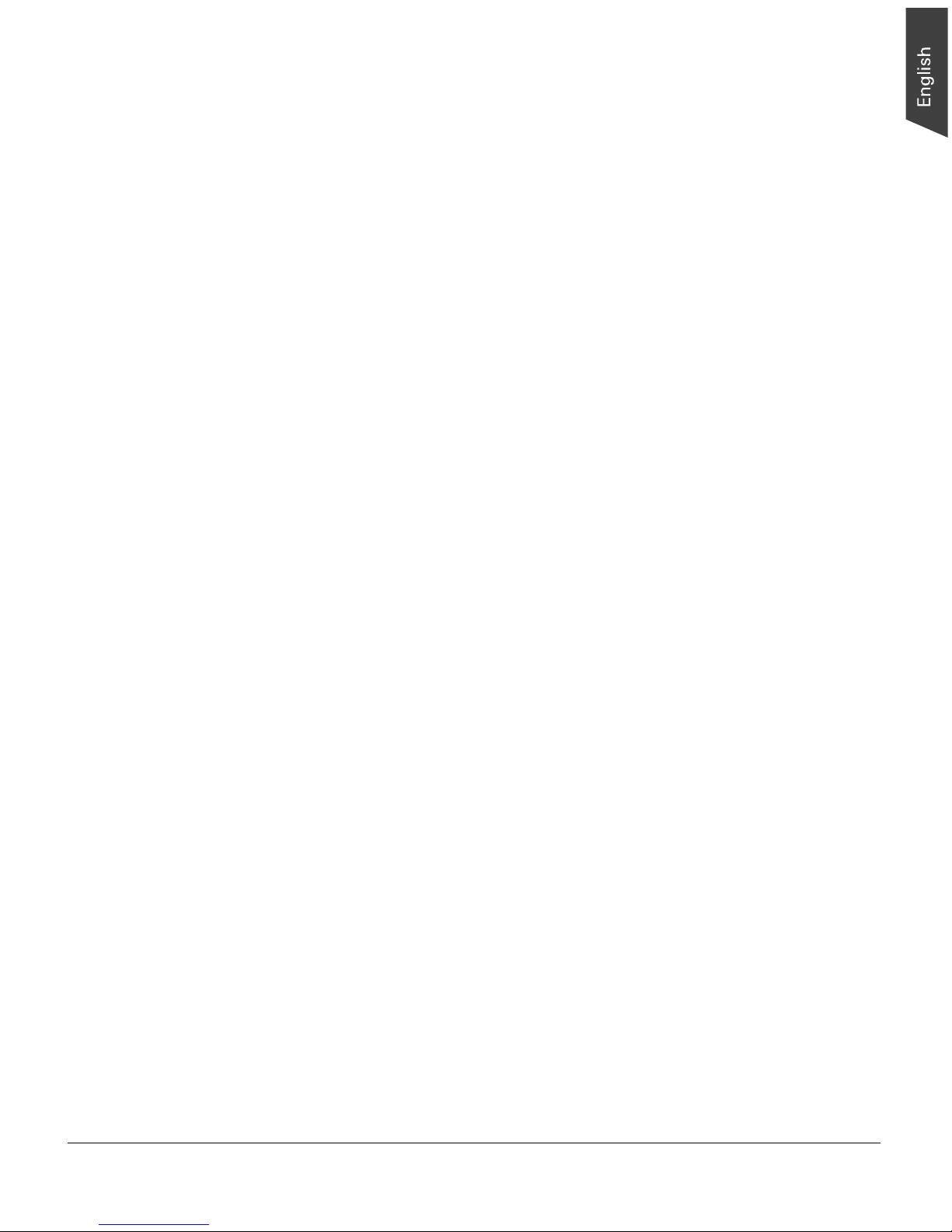
ArtixScan DI 5230/5240/5250/5260 & ArtixScan TS 540T User's Manual 23
Document Notices
There are several precautions and reminders about using the scanner correctly.
Please refer to the section as below for the detail.
• The ADF is not designed for scanning photos; doing so may damage your
originals. Microtek accepts no responsibility for damage that may arise from
misuse of equipment.
• The ADF can handle paper specifications:
– Paper size: • ArtixScan DI 5230/5240/5250/5260
Max. 8.5” x 65” (216 mm x 1651 mm)
Min. 3.149” x 3.149” (80 mm x 80 mm)
• ArtixScan TS 540T
Max. 8.5” x 25” (216 mm x 635 mm)
Min. 3.149” x 3.149” (80 mm x 80 mm)
– Paper weight: 8 to 32 lb. (30.08 to 120.32 g/m² )
• If the documents are torn, curled, or wrinkled, do not put them into the ADF
to scan, because they may cause paper jams.
• Remove paper clips or staples before placing documents into the tray. DO
NOT use the ADF to scan documents with paper clips or staples because they
may cause paper jams or damage the feeder.
• Feeder capacity: Up to 75 sheets of papers
(18.6 lb. / 70 g/m²; 0.1 mm thickness )
Page 24

24 ArtixScan DI 5230/5240/5250/5260 & ArtixScan TS 540T User's Manual
On the Flatbed
This section shows you how to position a single-sheet document, such as a single
photograph or a page from a book, on the flatbed.
1. Fold down the Document Feed
Tray to close it.
Please refer to the previous section
“Closing the Document Feed Tray”
in this manual to close it.
2. Raise the scanner lid (ADF).
Locate the notch at the left-front lower side of the scanner. Then, grab on the
edge and corner of the scanner lid (ADF) to lift it up with your two hands.
3. Place the document to be scanned
face down on the scanner glass
surface. Position the top end of the
paper towards the right of the
scanner; then, lower the scanner lid
on the scanner glass surface.
WARNING: Due to the weight of the
scanner lid (ADF) at the top of the
scanner, every time when you raise or
lower the scanner lid, please hold it with
your hands tightly; otherwise, the scanner
lid may fall down forcingly and then result
in personal injury and product malfunction.
Page 25

ArtixScan DI 5230/5240/5250/5260 & ArtixScan TS 540T User's Manual 25
Scanning Documents
Microtek only demos the use of the ScanWizard DI (PC) in succeeding pages in
this guide. For more details about using the ScanPotter (Mac) to scan your
documents, please refer to the ScanPotter Reference Manual in the Microtek
software CD/DVD.
Using ScanWizard DI
ScanWizard DI is a scanning software designed by Microtek for document
scanning in color, black and white, and grayscale in both duplex and simplex
modes. Its user-friendly interface enables you to easily start the scanning process.
Refer to the ScanWizard DI software manual for more details.
Warning:
• Do not place photos or fragile materials in the feed tray, for it will damage
the originals when performing the feeding process. Always place frail
originals on the scanner's glass surface and choose “Flatbed” as your
Scan Source.
• Before scanning the document from the ADF, make sure the flatbed
scanning area is clear from any obstructions. Otherwise, a scanning error
may occur.
• Before using the ScanWizard DI, make sure that your anti-virus software
program has been turned off. Otherwise, the scanning speed may be
affected.
The following sections will show you step by step how to use ScanWizard DI.
Scanning a Single-sheet Document
1. Place the single-sheet document to be scanned either on the scanner glass
surface or into the ADF’s Document Feed Tray.
2. Launch ScanWizard DI (either as a stand-alone by clicking the program icon,
or by using the “File-Import” or “Scan” command from an application
program).
3. Specify your scanning requirements in the ScanWizard DI control panel.
a) Select your image input device in the Scan Source drop-down menu.
– Select Flatbed if you place the document on the scanner’s glass
surface.
Page 26

26 ArtixScan DI 5230/5240/5250/5260 & ArtixScan TS 540T User's Manual
– Select ADF (Odd Pages), ADF (Even Pages) or ADF (Duplex) if the
document is fed from the ADF’s Document Feed Tray.
– Select ADF (Odd Pages) to scan the side of the document which
is facing down.
– Select ADF (Even Pages) to scan the side of the document which
is facing up.
– Select ADF (Duplex) to scan both sides of the document.
b) Select your image output type in the Scan Type drop-down menu.
– Select RGB Color (24 bits) to scan the image in color.
– Select Grayscale (8 bits) to scan the image in grayscale.
– Select Black & White (1 bit) to scan the image in black-and-white.
– Select Auto Color Detection to scan the image.
c) Select a dimension in the Paper Size drop-down menu as your preview
image size.
d) Select your desired image output resolution in the Resolution
drop-down menu.
e) When scanning from ADF, select a suitable paper thickness for the
ultrasonic double-feed detection in the Double Feed drop-down menu to
prevent occuring of paper double feeding.
f) When scanning from ADF, select an appropriate paper thickness in the
Paper Type drop-down menu to prevent occuring of paper jams.
g) If “Auto-crop & Auto-deskew” option is selected, the scanner
automatically detects the size of the original image, crops the full scan
frame to fit the image, and removes unwanted black borders after the
scan, as well as corrects the distorted image for proper alignment.
4. Click the Preview button to perform a preliminary view of the entire image.
When done, a preview image appears in the preview window.
Remember to reload the previewed page into the ADF's Document Feed Tray.
5. If necessary, click the Scan Frame tool button to adjust the size of the scan
frame (enclosed within the red dotted lines and labeled with the tag “Main”).
Drag on the edge or corner of the scan frame to resize the scan frame.
6. Select your image type in the Attribute drop-down menu.
– Select Line Art to scan line art images (images in one color or in black-
and-white, such as logos or mechanical blueprints).
– Select Photo to scan color prints.
– Select Text to scan images in black and whiteline art images or text.
Page 27
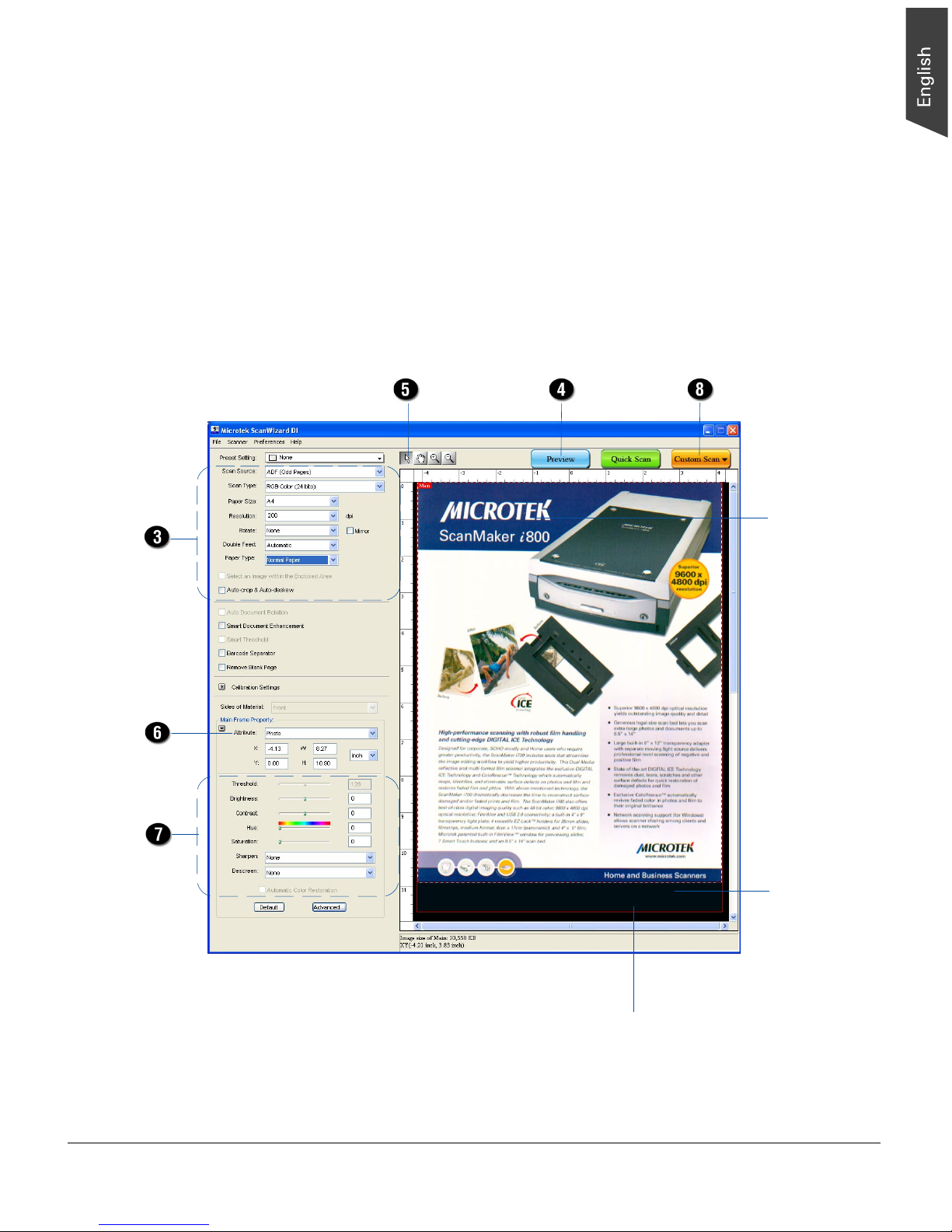
ArtixScan DI 5230/5240/5250/5260 & ArtixScan TS 540T User's Manual 27
Image type
Scanning
settings
Scan frame
(enclosed by
dotted lines
and labeled
with the tag
“Main”)
Preview window
Preview image
(the enclosed
frame bordered
in red)
Image
correction
settings
7. If necessary, adjust image quality by using the image correction tools.
8. Click the Scan button, or click the Custom Scan button and select Save to File
to start scanning.
– If ScanWizard DI is launched as a Plug-In from an image-editing program,
the scanned image is delivered after the scan to your application, where
the image can be saved, printed, or modified further.
– If ScanWizard DI is launched as a stand-alone program, the scanned
image can be saved after the scan to a file or opened in an image-editing
program.
Page 28

28 ArtixScan DI 5230/5240/5250/5260 & ArtixScan TS 540T User's Manual
Scanning a Stack of Documents
1. Load the stack of documents to be scanned into the ADF's Document Feed
Tray.
2. Launch ScanWizard DI (either as a stand-alone by clicking the program icon,
or by using the “File-Import” or “Scan” command from an application
program).
3. Specify your scanning requirements in the ScanWizard DI control panel.
a) Select ADF (Odd Pages), ADF (Even Pages) or ADF (Duplex) in the Scan
Source drop-down menu as your image input device.
– Select ADF (Odd Pages) to scan the side of the document which is
facing down.
– Select ADF (Even Pages) to scan the side of the document which is
facing up.
– Select ADF (Duplex) to scan both sides of the document.
b) Select your image output type in the Scan Type drop-down menu.
– Select RGB Color (24 bits) to scan the image in color.
– Select Grayscale (8 bits) to scan the image in grayscale.
– Select Black & White (1 bit) to scan the image in black-and-white.
– Select Auto Color Detection to scan the image.
c) Select a dimension in the Paper Size drop-down menu as your preview
image size.
d) Select your desired image output resolution in the Resolution
drop-down menu.
e) Select a suitable paper thickness for the ultrasonic double-feed detection
in the Double Feed drop-down menu to prevent occuring of paper double
feeding.
f) Select an appropriate paper thickness in the Paper Type drop-down menu
to prevent occuring of paper jams.
g) If “Auto-crop & Auto-deskew” option is selected, the scanner
automatically detects the size of the original image, crops the full scan
frame to fit the image, and removes unwanted black borders after the
scan, as well as corrects the distorted image for proper alignment.
4. If necessary, specify the image settings for the front or back side of papers
separately by using the “Sides of Material” control when the Scan Source is
set as the ADF (Duplex).
5. Select the your image type in the Attribute drop-down menu.
6. If necessary, adjust image quality by using the image correction tools.
7. Click the Scan button, or click the Custom Scan button and select Save to File
to start scanning.
Page 29
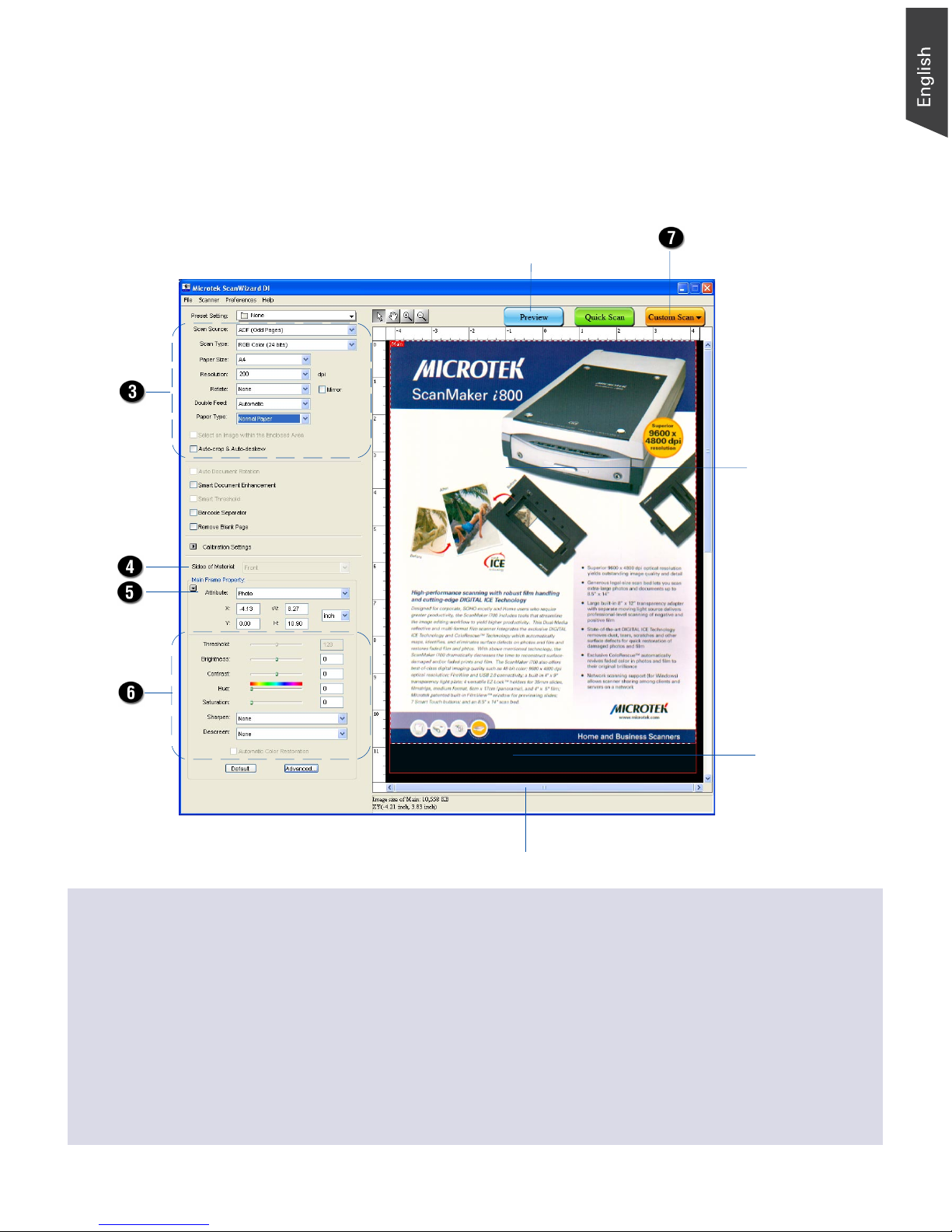
ArtixScan DI 5230/5240/5250/5260 & ArtixScan TS 540T User's Manual 29
Image
correction
settings
Image
type
Scanning
settings
For preview
purposes only
Scan frame
(enclosed by
dotted lines and
labeled with the
tag “Main”)
Preview window
Preview image
(the enclosed
frame bordered
in red)
For preview purposes only, take note of the additional notes below:
1. Load a piece of paper from the paper stack into the ADF’s Document Feed
Tray as step 1. Do not load more than one sheet, as a single sheet is
sufficient for previewing.
2. After finishing step 3 and before proceeding to step 4, click the Preview
button to perform a preliminary view of the entire image. When done, a
preview image appears in the preview window.
At this moment, the previewed page is delivered to the document tray from the
ADF's Document Feed tray. Load the previewed page, along with the paper
stack, on the ADF's Document Feed Tray. You are now ready to scan.
– If ScanWizard DI is launched as a plug-in from an image-editing program,
the scanned image is delivered after the scan to your application, where
the image can be saved, printed, or modified further.
– If ScanWizard DI is launched as a stand-alone program, the scanned
image can be saved after the scan to a file, or opened in an image-editing
program.
Page 30
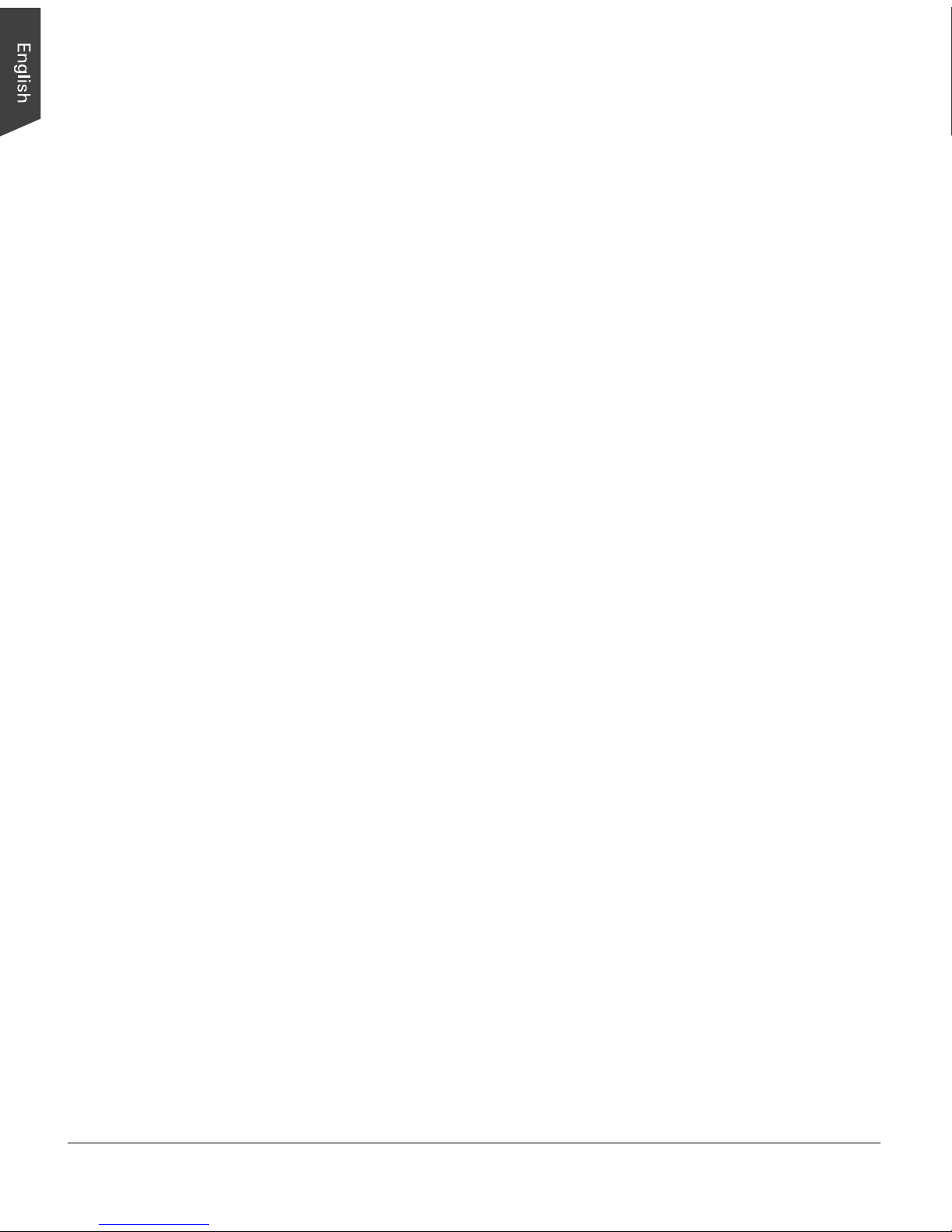
30 ArtixScan DI 5230/5240/5250/5260 & ArtixScan TS 540T User's Manual
Scanning Documents with Barcodes
This scenario guides you how to file the document with its barcode number if the
document contains a barcode.
1. Load the single-sheet document to be scanned into the ADF's Document Feed
Tray.
2. Launch ScanWizard DI as a stand-alone by clicking on the program icon on
the desktop.
3. Follow the procedure (steps 3a through 3g) for “Scanning a Single-sheet
Document” to specify your scanning requirements in the ScanWizard DI
control panel.
4. Click the Preview button to perform a preliminary view of the entire image.
When done, a preview image appears in the preview window.
Remember to reload the previewed page along with the rests of the paper
stack (if you have more) into the ADF's Document Feed Tray.
5. Click the Scan Frame tool button to adjust the size of the scan frame
(enclosed within the red dotted lines and labeled with the tag “Main”). Drag
on the edge or corner of the scan frame to resize the scan frame.
6. Follow the step 6 for “Scanning a Single-sheet Document” to select your
image type in the Attribute drop-down menu.
7. If necessary, adjust image quality by using the image correction tools.
8. Check the “Barcode Separator” option to activate the Barcode Frame tool
button.
9. Click the Barcode Frame tool button to adjust the size of the barcode frame
(enclosed within the red dotted lines and labeled with the tag “BarCode”).
Drag on the edge or corner to determine the final size of the actual scan for
the barcode.
If you have more than one page with a barcode on, make sure if the selected
area of the barcode frame covers enough space. If not, when it performs a
scan job, your scanner will not detect the barcode which appears outside the
selected area of the barcode frame.
10. Click the Scan button, or click the Custom Scan button and select Save to File
to start scanning.
– If the “Save Barcode as Directory” is checked, the program will recognize
and use the barcode on the scanned document to generate a file directory,
where the scanned document will appear with any predefined prefix and/
or serial number.
– If the “Save Barcode as Directory” is unchecked, the program will
recognize and use the barcode on the scanned document to name the
scanned document. You can append any predefined prefix and/or serial
number to the output filename in order to differentiate the documents
containing same barcode.
Page 31
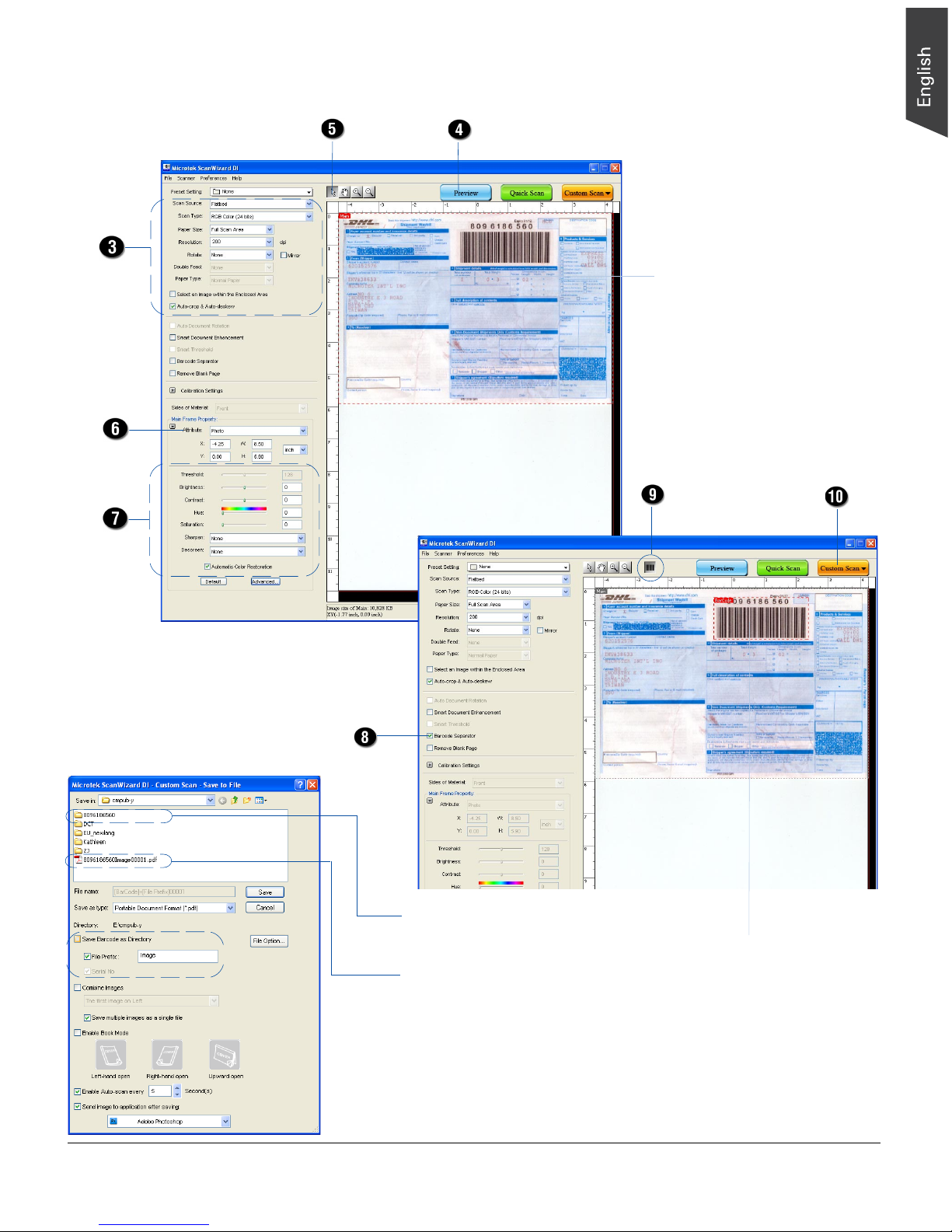
ArtixScan DI 5230/5240/5250/5260 & ArtixScan TS 540T User's Manual 31
Scanning
settings
Image
correction
settings
Image
type
Select Frame tool
Barcode
Frame tool
Barcode Separator
Barcode frame
(enclosed by dotted lines
and labeled with the tag
“BarCode”)
Scan frame
(enclosed by dotted
lines and labeled with
the tag “Main”)
Barcode number is used
as a file directory name
Barcode number is
used as a file name
Page 32

32 ArtixScan DI 5230/5240/5250/5260 & ArtixScan TS 540T User's Manual
Scanning Documents Directly to a PDF
This scanning scenario guides users to scan documents directly to a PDF file,
which helps users to avoid complicated after-scan settings if they just want to
transform stacks of valuable data and papers into a single PDF file.
1. Load the documents to be scanned into the ADF's Document Feed Tray.
2. Launch ScanWizard DI as a stand-alone by clicking the program icon.
3. Follow the procedure (steps 3 through 6) for “Scanning a Stack of
Documents” to specify your scanning requirements in the ScanWizard DI
control panel.
4. Click the Quick Scan button to start scanning.
Immediately, your scanner starts
scanning automatically. When the
scanning is finished, ScanWizard DI
will prompt you a window to ask if
you want to place the next page.
Click the Continue button to scan more pages or click the Done button to
terminate the scanning job.
If your computer has been installed a PDF Reader program, the scanned PDF
file will be opened automatically on the screen for the further use.
The Quick Scan
button appears only
when ScanWizard
DI is launched as
stand-alone
program
Page 33

ArtixScan DI 5230/5240/5250/5260 & ArtixScan TS 540T User's Manual 33
Utilizing Scanned Documents
Depending on your needs, you may save your scanned documents into the
following purposes.
Scanning for Archiving
The archiving function allows the scanner to scan documents for recording
purposes. For instance, an image “record” can be kept of multiple-page
documents or of other important documents, such as birth certificates and tax
records.
1. Load the documents to be scanned into the ADF's Document Feed Tray.
2. Launch ScanWizard DI in stand-alone mode by clicking the program icon on
the desktop.
3. Follow the procedure (steps 3 through 6) for “Scanning a Stack of
Documents” to specify your scanning requirements.
4. Click the Custom Scan button and select Save to File to open the “Custom
Scan-Save to File” dialog box.
In the “Custom Scan-Scan to File” dialog box, specify the following settings:
a) Key in your preferred file name in
the “File prefix” edit box, or use
the default “Image” as a root file
name.
b) Select your required export file
format. Save the file as TIF, PDF,
or DCX, which enables the “Save
multiple images as a single file”
option in the next step.
c) Check the “Save multiple images
as a single file” option to store all
the scanned images as a single
file if desired.
If you scan the documents
through the ADF and enable
“Save multiple images as a single
file”, you are allowed to specify
how many images you would like
to be saved in a single file after scan.
Check the “Every %image(s) into a file “ option, and then enter your
desired number in the edit box directly or click the up/down arrow to
increase/decrease the number. The range is from 2 to 100 images.
Page 34

34 ArtixScan DI 5230/5240/5250/5260 & ArtixScan TS 540T User's Manual
5. Click the Save button to start the scanning.
If the “Save multiple images as a single file” option is checked, when the
scanning is finished, ScanWizard DI will prompt you a window to ask if you
want to place the next page. Click the Continue button to scan or click the
Done button to save multiple images as a single file.
When the Barcode Separator function is
checked, the “Scan To: Save As” dialog
box should look like the one as shown
below. The “Auto filename” option will be
replaced by the “Save Barcode as
Directory”.
Save Barcode as Directory: If “Save
Barcode as Directory” is checked, the value
of the scanned barcode is saved and used
as a file directory. If unchecked, the value
of the scanned barcode is saved and used
as a file’s name.
When “Save Barcode as Directory” is
checked, you have to assign at least one of
the “File Prefix” or ”Serial No.” to be your
output filename. They cannot be null at
the same time.
The saved file can be viewed from the default folder (or your selected folder).
If “Save Barcode as Directory ”is unchecked and if you do not assign either one of
the “File Prefix” or “Serial No.” to be a file’s name, the new saved file will
overwrite the old one.
NOTE: No matter if you check “Save Barcode as Directory” or not, it is strongly
recommended to check “Serial No.” in order to add it as part in your file’s name.
For if you do so, the system will automatically generate a sequential number based
on when the file is saved. Otherwise, if you do not do so, when you scan another
document with the same barcode value as that on the old one and you forget to
name it in different file prefix, the new scanned document will overwrite the old
one immediately.
Page 35

ArtixScan DI 5230/5240/5250/5260 & ArtixScan TS 540T User's Manual 35
Scanning for OCR
The OCR (Optical Character Recognition) function allows the scanner to convert a
scanned document into text that can be edited from any word processing
application.
1. Load the documents to be scanned into the ADF's Document Feed Tray.
2. Launch ScanWizard DI in stand-alone mode by clicking the program icon on
the desktop.
3. Follow the procedure (steps 3 through 6) for “Scanning a Stack of
Documents” to specify your scanning requirements.
a) In step 3d, the recommended resolution is 300 dpi or above for OCR.
b) In step 6, from the Attribute options menu, choose Line Art as your
image type to obtain best OCR results. When Black & White is your
chosen mode in the Scan Type options, Line Art should be the selected
image type.
4. Click the Custom Scan button and select OCR to open the “Custom ScanOCR” dialog box.
In the “Custom Scan-OCR” dialog box, specify the following settings:
a) Key in your preferred file name in
the “File prefix” edit box, or use
the default “Document” as a root
file name.
b) Select your required export file
format.
c) Check the “Save multiple pages as
a single file” option to store all the
scanned images as a single file if
desired.
d) Select your preferred language
from the “OCR Language” options.
The available options are English,
German, French, Italian, Spanish,
Chinese, and more.
e) Check the “Send document to
application after saving” option,
then choose your word processing
application from the options.
Page 36

36 ArtixScan DI 5230/5240/5250/5260 & ArtixScan TS 540T User's Manual
5. Click the Save button to start the scanning.
If the “Save multiple images as a single file” option is checked, when the
scanning is finished, ScanWizard DI will prompt you a window to ask if you
want to place the next page. Click the Continue button to scan or click the
Done button to save multiple images as a single file.
The saved file can now be opened from your chosen application and is ready
to be edited.
Page 37

ArtixScan DI 5230/5240/5250/5260 & ArtixScan TS 540T User's Manual 37
Scanning for PDF
The scanner can easily convert any paper document into an image and saves it as
an Adobe Portable Document Format (PDF) file for viewing with the Adobe
application software. It also offers variable compression levels for full controls
over file sizes and image quality.
1. Load the documents to be scanned into the ADF's Document Feed Tray.
2. Launch ScanWizard DI in stand-alone mode by clicking the program icon on
the desktop.
3. Follow the procedure (steps 3 through 6) for “Scanning a Stack of
Documents” to specify your scanning requirements.
4. Click the Custom Scan button and select Save to File to open the “Custom
Scan-Save to File” dialog box.
In the “Custom Scan-Save to File” dialog box, specify the following settings:
a) Key in your preferred file
name in the “File name” edit
box, or use the default
“Image” as a root file name.
b) Select “Portable Document
Format” as your file-saving
format from the “Save as
type” drop-down menu.
c) Check the “Save multiple
images as a single file” option
to store all the scanned
images as a single file if
desired.
d) Check the “Send image to
application after saving”
option, then choose your
Adobe application software
from the options.
The File Option button is active when the
“RGB Color” or “Grayscale” is set as your
image output type and the PDF is chosen.
With this function, you can control the
image quality compression as your desired.
5. Click the Save button.
The originals are sequentially scanned until the stack of documents is
depleted; when finished, all the scanned images are saved as a single file.
The saved file can now be opened from your chosen application and is ready
to be viewed.
NOTE: The scanner also allows you to scan a text document and convert it to an
editable PDF file for editing . Follow the procedures for “Scanning for OCR”, in
step 4b, select the “PDF with hidden text” as your file-saving format.
Page 38

38 ArtixScan DI 5230/5240/5250/5260 & ArtixScan TS 540T User's Manual
Scanning for E-mail
The e-mail function allows the scanner to save and send the scanned images to
your preferred e-mail application program in one simple step. This lets you share
your scanning results with others fast and easily.
1. Load the documents to be scanned into the ADF's Document Feed Tray.
2. Launch ScanWizard DI in stand-alone mode by clicking the program icon on
the desktop.
3. Follow the procedures (steps 3 through 6) for “Scanning a Stack of
Documents” to specify your scanning requirements.
4. Click the Custom Scan button and select E-mail to open the “Custom ScanEmail” dialog box.
In the “Custom Scan-Email” dialog box, specify the following settings:
a) Key in your preferred file
name in the “File name”
edit box, or use the default
“Image” as a root file
name.
b) Select your required export
file format.
c) Check the “Save multiple
images as a single file”
option to store all the
scanned images as a single
file if desired.
d) If the “Send image to
application after saving”
option is checked, the
scanner will send your
scanned and saved image
file to the e-mail application
program assigned in the
system.
5. Click the Save button.
When finished, all the scanned
images are saved as a single file.
The saved file can now be sent
from your chosen e-mail
application to others and is
ready to be viewed.
The File Option button is active when the
“RGB Color” or “Grayscale” is set as your
image output type and the PDF is chosen.
With this function, you can control the
image quality compression as your desired.
Page 39
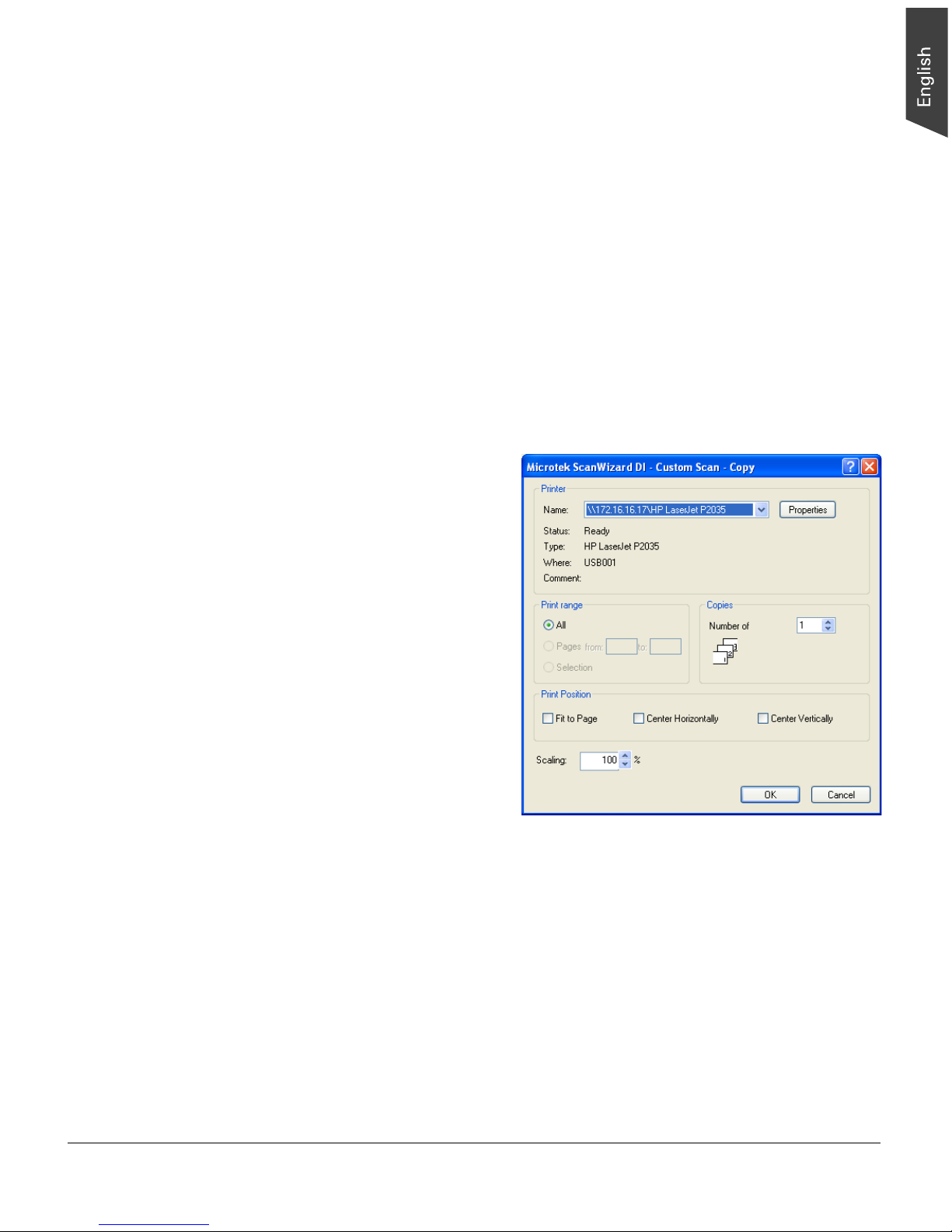
ArtixScan DI 5230/5240/5250/5260 & ArtixScan TS 540T User's Manual 39
Scanning for Copying
The copy function allows the scanner to work like a copier using your printer, with
documents printed successively without interruption. This lets you transform
your scanner and printer into a convenient copy station.
1. Load the documents to be scanned into the ADF's Document Feed Tray.
2. Launch ScanWizard DI in stand-alone mode by clicking the program icon on
the desktop.
3. Follow the procedure (steps 3 through 6) for “Scanning a Stack of
Documents” to specify your scanning requirements.
4. Click the Custom Scan button and select Copy to open the “Custom ScanCopy” dialog box.
In the “Custom Scan-Copy” dialog box, specify the following settings:
a) Select a default printer
or any alternative printer
from the options.
b) Specify the number of
copies to be made.
c) Select a scale ratio for
increasing or reducing
the size of the scanned
image.
If the “Fit to Page”
option is checked, the
“Scaling” setting is
disabled.
5. Click the OK button.
The originals are sequentially scanned until the stack of documents is
depleted; when finished, all the scanned images are sent to the specified
printer.
Page 40

40 ArtixScan DI 5230/5240/5250/5260 & ArtixScan TS 540T User's Manual
Scanner Buttons
Your scanner is equipped with three physical buttons, Select, Scan/Stop and
Favorite, used to automate a number of customized and predefined operations,
such as scanning to a file, sending an image to your printer or e-mail account,
scanning for OCR, etc. Customizing is done through the “Save Settings to
Function Button” command, as explained below.
Customizing the Function Buttons
1. Launch ScanWizard DI.
2. Follow the procedures (steps 3 through 6) for the “Scan a Stack of
Documents” section to specify your scanning requirements in the ScanWizard
DI panel.
3. When you finish specifying the scanning
settings, choose the “Save Settings to
Function Button” command from the File
menu. The dialog box appears.
LED display:
Displays the selected
function button number.
Page 41

ArtixScan DI 5230/5240/5250/5260 & ArtixScan TS 540T User's Manual 41
4. In the dialog box, specify your requirements for the button that you wish to
define (F1, F2, F3, F4, F5 and Favorite).
a) Select F1, F2, F3, F4, F5 or Favorite (e.g., F1) to be defined from the
Button options.
b) Key in your preferred string in the Label edit box for the selected function
button.
c) Make your selection among the Function radio buttons below to define
your selected button. The four functions provided are:
– Scan To: Captures images that can be automatically saved as files
or sent to another application for further processing. This is the
default selection.
– Copy: Scans the image and sends it to your printer, transforming
your scanner and printer into a convenient copy station. Simply
specify the number of copies you want.
– Email: Captures images that can be automatically saved as files or
sent to the system default E-mail application.
– OCR: Performs OCR (Optical Character Recognition) of a document
and converts it to a fully editable digital file. Saves time from
retyping documents into your word processor.
5. Specify the function settings according to your requirements, then click the
OK button. The parameters currently specified for your selected function
button are saved. To define another custom function button if desired, follow
steps 2 through 5 of this section.
NOTE:
1. When you have finished the settings for the function button, you will need to
exit ScanWizard DI before pressing the function button on the scanner to
carry out the defined task. If you press a scanner button on the scanner while
ScanWizard DI is activated, the scanner only performs a preliminary scan of
the image.
2. There is only one set of operational parameters can be set and memorized for
the Favorite button every time when you customize it through the “Save
Settings to Function Button” command. You can use it as a hot key to store
one set of operational parameters used most frequently.
Page 42
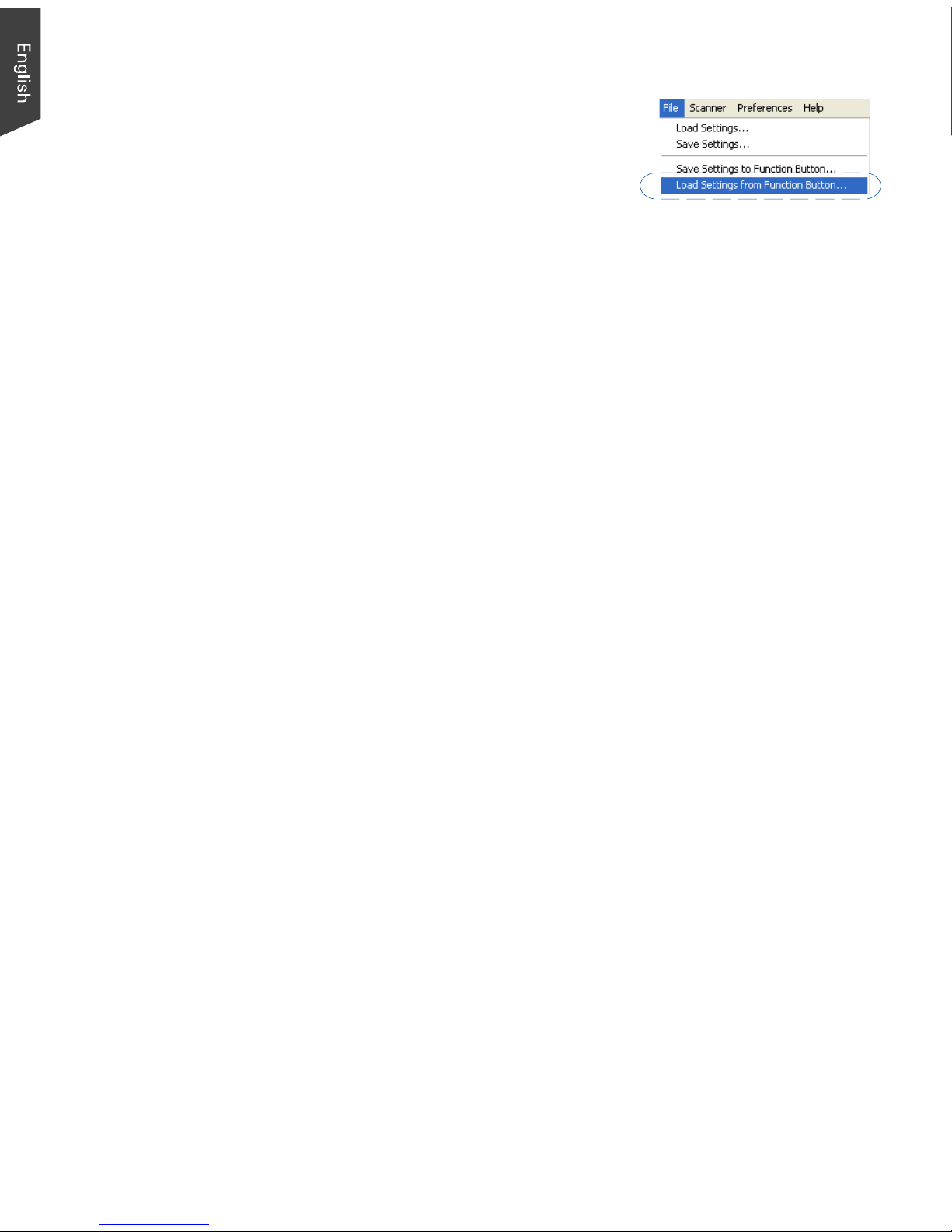
42 ArtixScan DI 5230/5240/5250/5260 & ArtixScan TS 540T User's Manual
To browse the settings of your original function
button (in case you do not remember the
settings that you assigned previously), use the
“Load Settings to Function Button” feature.
To do this, select the “Load Settings to Function Button” command from the File
menu, choose the function button to be previewed, and click the OK button.
The saved function button settings are restored to the ScanWizard DI control
panel. You can then continue to use these settings until you need to specify new
settings for the buttons.
How the Scanner Buttons Works
When you finish customizing the function buttons, follow the steps below to carry
out the defined task by pressing the buttons on the scanner. The scan will be
performed in accordance with the designated button function using the parameters
configured in the “Save Settings to Function Button” dialog box.
1. Load the documents onto the scanner's feed tray.
2. Exit the ScanWizard DI.
3. Press the Favorite button on your scanner to activate the function associated
with the Favorite button quickly.
or,
Press the Select button to toggle through the numbers of predefined function
buttons (F1 to F5). When you see the number you would like to use, press
the Scan/Stop button to activate the function associated with that button
easily.
Press the button again to cancel the ongoing scanning task if needed.
4. If necessary, specify new settings for each function button. Follow the
procedures (steps 1 through 5) for the “Customizing the Function Buttons”
section to specify your new requirements for the buttons that you wish to redefine.
Page 43
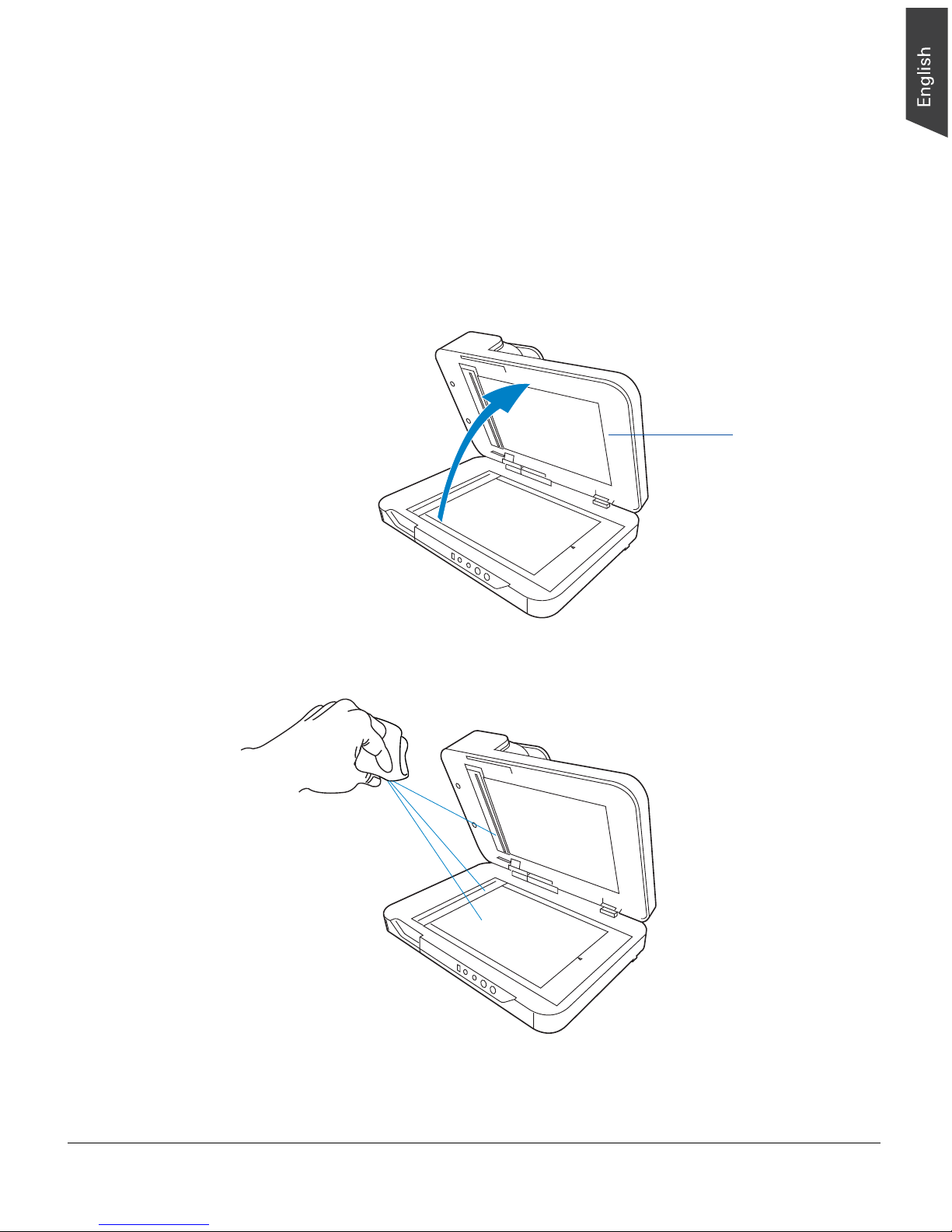
ArtixScan DI 5230/5240/5250/5260 & ArtixScan TS 540T User's Manual 43
Care and Cleaning
To ensure optimal performance from the your scanner, it is important to clean
several critical parts of the scanner on a regular basis. The recommended cleaning
cycle time would be after 3,000 to 5,000 scans.
Cleaning the Scanner Glass Surfaces
1. Lift up the scanner lid (ADF).
2. Then use a soft, non-abrasive and lint-free cloth to gently wipe the glass
surfaces of the flatbed and ADF of the scanner.
Scanner lid
(ADF)
Page 44

44 ArtixScan DI 5230/5240/5250/5260 & ArtixScan TS 540T User's Manual
NOTE:
1. Do not use any detergents, synthetic cleaning solutions, cleaning naphtha, or
other solvents to clean the glass surface directly. To remove stains, use
cotton swabs moistened with rubbing alcohol.
2. When you clean the ADF glass surface, watch out for two pieces of plastic
sheets attached along the side of the ADF glass. Please avoid to damage
them when wiping the glass surface there.
ADF glass surface
Plastic sheets
Page 45

ArtixScan DI 5230/5240/5250/5260 & ArtixScan TS 540T User's Manual 45
Cleaning the Rollers
Prolonged used of the scanner may result in accumulation of ink and other residue
on the feeder’s rollers, affecting their efficiency. Clean the rollers periodically to
maintain performance.
1. Push the Release button to open the ADF cover as shown in the graph below.
2. When the ADF cover is opened, you can find several groups of rollers
locating at the inner sides of the ADF. Then, clean the rollers with a lint-free
cloth or a swab moistened with alcohol or water, as shown in the graphic
below.
Release button
ADF cover
NOTE: Do not attempt to spin or rotate the rollers while cleaning, for it may
damage the drive train mechanism of the ADF. The Feed Roller Assembly can be
removed and cleaned separately, refer to “Maintenance” section to remove the
Feed roller Assembly.
Feed Roller
Assembly
Output Rollers
Separation
Rollers
Page 46
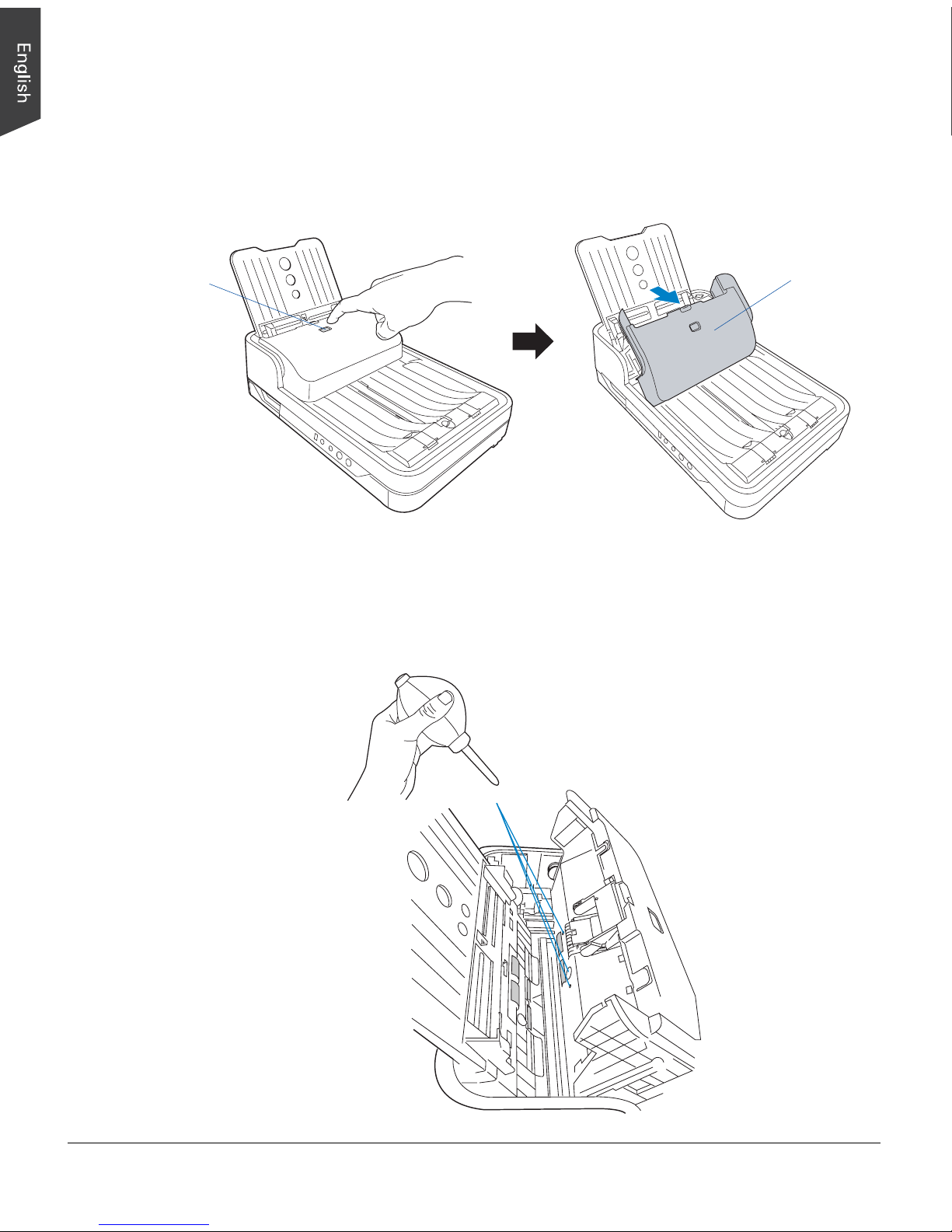
46 ArtixScan DI 5230/5240/5250/5260 & ArtixScan TS 540T User's Manual
Cleaning the Sensors
1. Push the Release button to open the ADF cover as shown in the graph below.
2. When the ADF cover is opened, you can find four sets of sensors (Ultrasonic
Double-feed sensors, I/O sensors, and Tray sensors) locating at the inner
sides of the scanner. Then, clean the sensors with a dust blower, as shown in
the graphic below.
Release button
ADF cover
Page 47

ArtixScan DI 5230/5240/5250/5260 & ArtixScan TS 540T User's Manual 47
Maintenance
The Separation Pad and the Feed Roller Assembly in your scanner are designed to
make document feeding smooth. After usage for a period of time, the Separation
Pad and Feed Rollers may become worn out, and problems such as document
double-feed may occur. In this case, check either the Separation Pad or the Feed
Roller Assembly, and replace them if needed. Follow the procedure below for
replacement of the Separation Pad and Feed Roller Assembly.
Replacing the Separation Pad
1. Push the Release button to open the ADF cover as shown in the graph.
Locate the Separation Pad at the top of the inner side of the ADF cover.
2. With the cover opened, a) press the two arms of the Separation Pad inward
with your fingers; b) then pull it out from its compartment.
Separation Pad
Release button
ADF cover
a
a
b
Page 48

48 ArtixScan DI 5230/5240/5250/5260 & ArtixScan TS 540T User's Manual
3. Install a new Separation Pad into the compartment and push it down until it
snaps into place.
4. Push the ADF Cover back down into place until you hear a “click” .
NOTE:
• The recommended replacement point for the Separation Pad is approximately
30,000 scans through the feeder.
• Please contact your local resellers for purchasing new Separation Pad.
Page 49

ArtixScan DI 5230/5240/5250/5260 & ArtixScan TS 540T User's Manual 49
Roller
cover's tab
Replacing the Feed Roller Assembly
1. Push the Release button to open the ADF cover as shown in the graph.
Locate the Feed Roller Assembly at the inner side of the scanner.
2. With the ADF cover opened, press the tab on the top of the roller cover with
your finger to pull it out.
After the roller cover is removed, you will see the Feed Roller Assembly is
inside the component hollow.
Feed Roller Assembly
Release button
ADF cover
Feed Roller Assembly
Page 50

50 ArtixScan DI 5230/5240/5250/5260 & ArtixScan TS 540T User's Manual
Lever
Roller shaft
3. Remove the old feed roller:
a) Rotate the lever on the roller shaft
down to loosen the roller.
b) Hold the lever and move the roller
shaft to the left horizontally.
You will see the roller is loosen from
the roller shaft on the right.
c) Hold the both sides of the roller to pull
it out carefully from its compartment.
Page 51
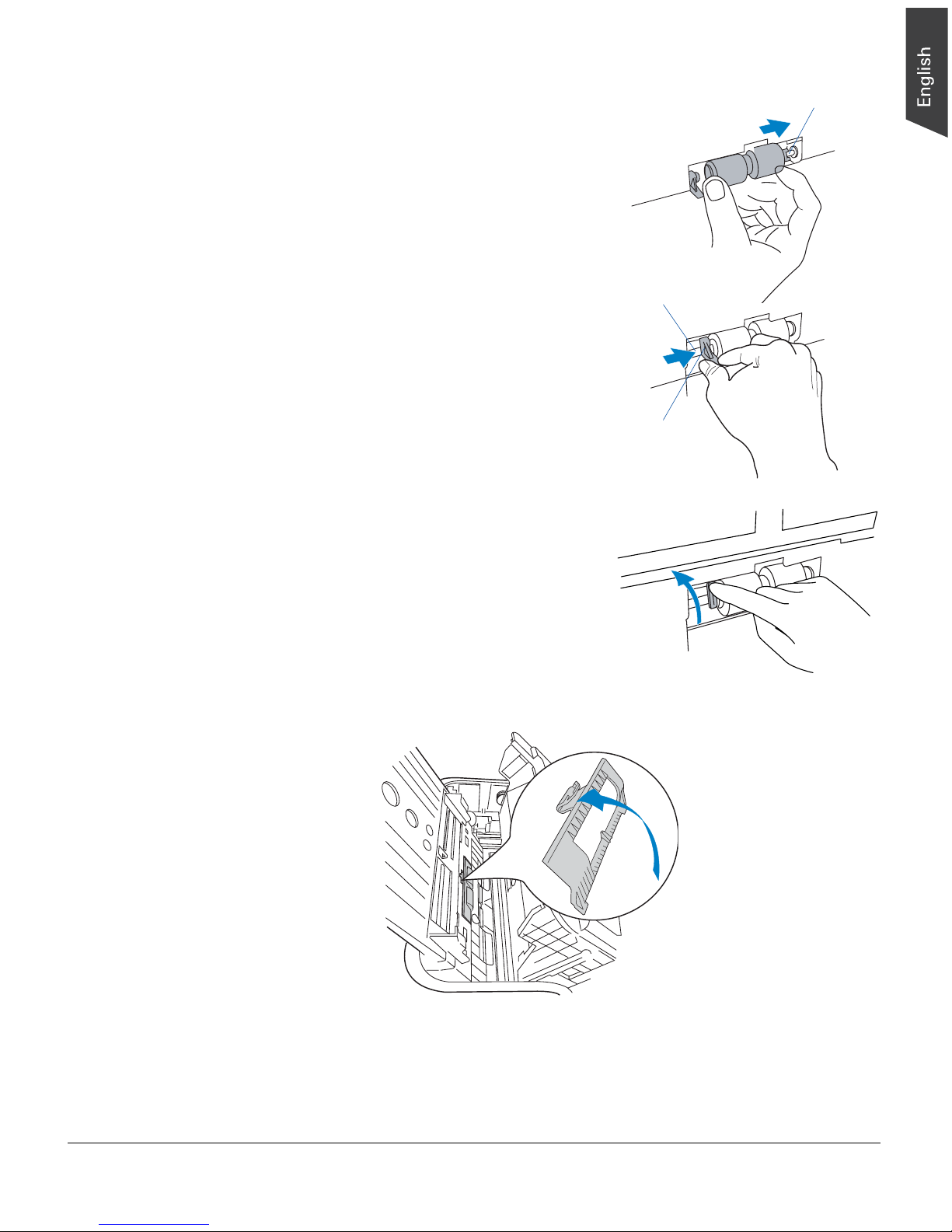
ArtixScan DI 5230/5240/5250/5260 & ArtixScan TS 540T User's Manual 51
4. Insert the new feed roller into its
compartment:
a) Mount the roller with a white cap at
the right of the roller into the roller
shaft at the right side of the
compartment.
b) Hold the lever and move the roller
shaft to the right horizontally.
Then, insert it into a hollow at the left
side of the roller until it sticks into
place.
Roller shaft
c) Rotate the lever on the roller shaft up
to fasten the roller.
5. After done, put the roller cover back into its compartment.
NOTE:
• The recommended replacement point for your Feed Roller Assembly is after
scanning approximately 150,000 scans through the feeder.
• Please contact your local resellers for purchasing new Feed Roller Assembly.
Roller shaft
Lever
Page 52

52 ArtixScan DI 5230/5240/5250/5260 & ArtixScan TS 540T User's Manual
Appendix
Fixing Paper Jams
2. Pull out the jammed paper in an
upward direction from the
feeder.
ADF cover
1. Push the Release button to
open the ADF cover as
shown in the graph.
3. Push the ADF cover back down into
place until you hear a “click” .
NOTE: Do not pull out the the jammed
piece of paper by force from the feeder
when the ADF cover closes. If doing so,
it may damage the rollers and cause the
ADF to work improperly.
Release button
Page 53

ArtixScan DI 5230/5240/5250/5260 & ArtixScan TS 540T User's Manual 53
Troubleshooting
The green LED lighting (the SCAN/STOP button) indicates the status of the
scanner. The orange LED lighting (the POWER button) stands for power and
should always stay on steady when the scanner is on.
First, make sure that you have followed Steps 1 to 5 as described in the “Initial
Setup” section of this document (unpack, install, connect). Then if your problem
is listed here, try the suggested solution.
1. No light comes on when the scanner is already supplied with power.
Make sure your scanner is connected to your computer and plugged into a
power source.
2. The Add/Remove Hardware Wizard appears on your screen.
Click the “Cancel” button and close the ScanWizard DI or ScanPotter Control
Panel. Disconnect the Hi-Speed USB cable from the back of your computer,
and refer to the installation instructions in this document.
3. After clicking scan, a blank screen appears.
Uninstall and reinstall the ScanWizard DI or ScanPotter software.
4. The scanner cannot pick up papers into the feeder.
Make sure the sheets of papers loaded in the Document Feed Tray do not
exceed the thickness limit.
Check if the Separation Pad becomes worn and needs to be changed.
5. When trying to scan, an error message appears on your screen that reads,
“Can’t Find Scanners”.
Make sure your scanner is connected to your computer and plugged in to a
power source (see Step 4 in the “Initial Setup” section).
Uninstall and reinstall the ScanWizard DI or ScanPotter software.
All On: Ready to scan.
Flashing Green: Scanning.
All Off: Scanner is off.
Orange LED
Green LED
Page 54
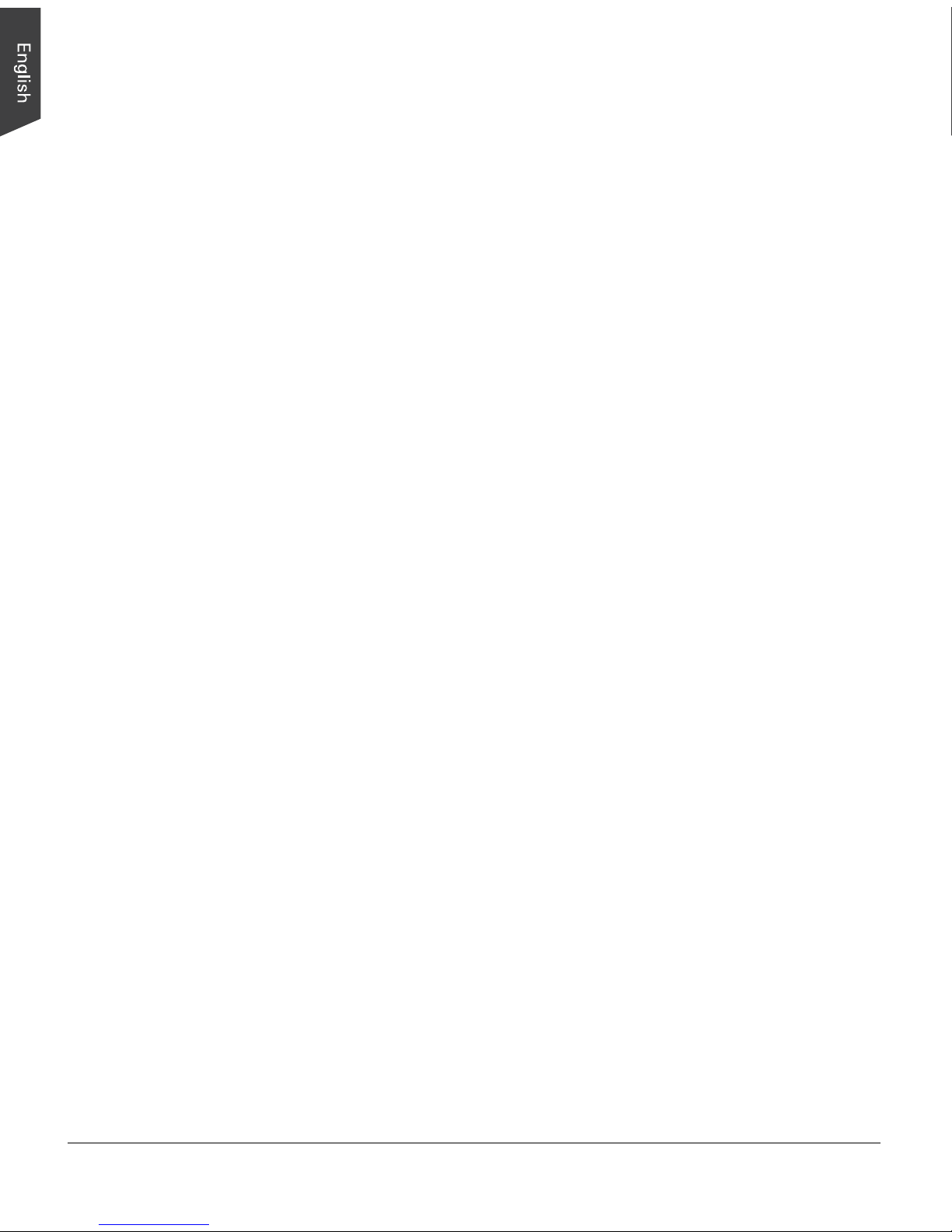
54 ArtixScan DI 5230/5240/5250/5260 & ArtixScan TS 540T User's Manual
6. When trying to scan, an error message appears on your screen that reads,
“ADF is not ready or no paper”.
Make sure there are papers in the Document Feed Tray.
Make sure the top edges of papers have been inserted into the feeder.
Finally, close the ADF cover and restart scanning.
7. When trying to scan, an error message appears on your screen that reads,
“Code -206, ADF paper jam or roller failure.”
Click OK first; then open the ADF cover, as illustrated in the pervious section
“Fixing Paper Jams”.
• If the problem is occurring from a paper jam, follow the procedures laid
out in the “Fixing Paper Jams” section.
• If the problem is occurring from situations other than a paper jam, follow
the procedures laid out in the “Position Documents” section.
Finally, close the ADF cover and restart scanning.
8. Ink stains or strips appear on the scanned images.
Clean the glass surface areas with a soft, non-abrasive and lint-free cloth.
Clean the rollers with a lint-free cloth or a swab moistened with alcohol or
ECO cleaner.
Page 55

ArtixScan DI 5230/5240/5250/5260 & ArtixScan TS 540T User's Manual 55
Specifications of ArtixScan DI 5230
Type Flatbed color scanner with built-in ADF
Scanning Modes Color, grayscale, and black-and-white in a single
scanning pass
Input: 48-bit color/16-bit grayscale/1-bit B&W
Output: 24-bit color/8-bit grayscale/1-bit B&W
Optical Resolution Flatbed: 1200 dpi
ADF: 600 dpi
Scanning Sensor CCD (x 2)
Light Source LED (Light Emitting Diode)
Scanning Speed 30 ppm/60 ipm, at 200 dpi, A4/line art
30 ppm/60 ipm, at 200 dpi, A4/grayscale
30 ppm/60 ipm, at 200 dpi, A4/color
(Scanning speed may vary depending on your
computer spec, operating system, and software.)
Scanning Area Flatbed: Max: 8.5" x 11.7" (216 mm x 297 mm)
Min: 0.5" x 0.5" (12.7 mm x 12.7 mm)
ADF: Max: 8.5" x 65" (216 mm x 1651 mm)
Min:
3.149” x 3.149” (80 mm x 80 mm)
Paper Weight (Thickness) 8 to 32 lbs (30.08 to 120.32 g/m² )
Paper Size Flatbed: Max: 8.5" x 11.7" (216 mm x 297 mm)
Min: 0.5" x 0.5" (12.7 mm x 12.7 mm)
ADF: Max: 8.5" x 65" (216 mm x 1651 mm)
Min:
3.149” x 3.149” (80 mm x 80 mm)
Feeder Capacity Up to 75 sheets of papers
(18.6 lbs / 70 g/m²; 0.1 mm thickness )
Separation Pad 30,000 scans
Feed Roller Assembly Life 150,000 scans
Duty Cycle 5,000 scans per day
Interface Hi-Speed USB 2.0
Driver TWAIN
Dimensions (W x H x D) 20.07" x 6.50" x 13.74"
(510 mm x 165 mm x 349 mm)
Weight 14.52 lbs. (6.6 kg.)
Voltage AC 100V-240V, 50/60 Hz, 1.5A (Input)
Power Consumption 37.5 W max.
Environment Operating temperature: 41° to 104°F (5° to 40°C)
Relative humidity: 20% to 85%
Page 56

56 ArtixScan DI 5230/5240/5250/5260 & ArtixScan TS 540T User's Manual
Specifications of ArtixScan DI 5240
Type Flatbed color scanner with built-in ADF
Scanning Modes Color, grayscale, and black-and-white in a single
scanning pass
Input: 48-bit color/16-bit grayscale/1-bit B&W
Output: 24-bit color/8-bit grayscale/1-bit B&W
Optical Resolution Flatbed: 1200 dpi
ADF: 600 dpi
Scanning Sensor CCD (x 2)
Light Source LED (Light Emitting Diode)
Scanning Speed 40 ppm/80 ipm, at 200 dpi, A4/line art
40 ppm/80 ipm, at 200 dpi, A4/grayscale
40 ppm/80 ipm, at 200 dpi, A4/color
(Scanning speed may vary depending on your
computer spec, operating system, and software.)
Scanning Area Flatbed: Max: 8.5" x 11.7" (216 mm x 297 mm)
Min: 0.5" x 0.5" (12.7 mm x 12.7 mm)
ADF: Max: 8.5" x 65" (216 mm x 1651 mm)
Min:
3.149” x 3.149” (80 mm x 80 mm)
Paper Weight (Thickness) 8 to 32 lbs (30.08 to 120.32 g/m² )
Paper Size Flatbed: Max: 8.5" x 11.7" (216 mm x 297 mm)
Min: 0.5" x 0.5" (12.7 mm x 12.7 mm)
ADF: Max: 8.5" x 65" (216 mm x 1651 mm)
Min:
3.149” x 3.149” (80 mm x 80 mm)
Feeder Capacity Up to 75 sheets of papers
(18.6 lbs / 70 g/m²; 0.1 mm thickness )
Separation Pad 30,000 scans
Feed Roller Assembly Life 150,000 scans
Duty Cycle 5,000 scans per day
Interface Hi-Speed USB 2.0
Driver TWAIN
Dimensions (W x H x D) 20.07" x 6.50" x 13.74"
(510 mm x 165 mm x 349 mm)
Weight 14.52 lbs. (6.6 kg.)
Voltage AC 100V-240V, 50/60 Hz, 1.5A (Input)
Power Consumption 37.5 W max.
Environment Operating temperature: 41° to 104°F (5° to 40°C)
Relative humidity: 20% to 85%
Page 57

ArtixScan DI 5230/5240/5250/5260 & ArtixScan TS 540T User's Manual 57
Specifications of ArtixScan DI 5250
Type Flatbed color scanner with built-in ADF
Scanning Modes Color, grayscale, and black-and-white in a single
scanning pass
Input: 48-bit color/16-bit grayscale/1-bit B&W
Output: 24-bit color/8-bit grayscale/1-bit B&W
Optical Resolution Flatbed: 1200 dpi
ADF: 600 dpi
Scanning Sensor CCD (x 2)
Light Source LED (Light Emitting Diode)
Scanning Speed 50 ppm/100 ipm, at 200 dpi, A4/line art
50 ppm/100 ipm, at 200 dpi, A4/grayscale
50 ppm/100 ipm, at 200 dpi, A4/color
(Scanning speed may vary depending on your
computer spec, operating system, and software.)
Scanning Area Flatbed: Max: 8.5" x 11.7" (216 mm x 297 mm)
Min: 0.5" x 0.5" (12.7 mm x 12.7 mm)
ADF: Max: 8.5" x 65" (216 mm x 1651 mm)
Min:
3.149” x 3.149” (80 mm x 80 mm)
Paper Weight (Thickness) 8 to 32 lbs (30.08 to 120.32 g/m² )
Paper Size Flatbed: Max: 8.5" x 11.7" (216 mm x 297 mm)
Min: 0.5" x 0.5" (12.7 mm x 12.7 mm)
ADF: Max: 8.5" x 65" (216 mm x 1651 mm)
Min:
3.149” x 3.149” (80 mm x 80 mm)
Feeder Capacity Up to 75 sheets of papers
(18.6 lbs / 70 g/m²; 0.1 mm thickness )
Separation Pad 30,000 scans
Feed Roller Assembly Life 150,000 scans
Duty Cycle 5,000 scans per day
Interface Hi-Speed USB 2.0
Driver TWAIN
Dimensions (W x H x D) 20.07" x 6.50" x 13.74"
(510 mm x 165 mm x 349 mm)
Weight 14.52 lbs. (6.6 kg.)
Voltage AC 100V-240V, 50/60 Hz, 1.5A (Input)
Power Consumption 37.5 W max.
Environment Operating temperature: 41° to 104°F (5° to 40°C)
Relative humidity: 20% to 85%
Page 58

58 ArtixScan DI 5230/5240/5250/5260 & ArtixScan TS 540T User's Manual
Specifications of ArtixScan DI 5260
Type Flatbed color scanner with built-in ADF
Scanning Modes Color, grayscale, and black-and-white in a single
scanning pass
Input: 48-bit color/16-bit grayscale/1-bit B&W
Output: 24-bit color/8-bit grayscale/1-bit B&W
Optical Resolution Flatbed: 1200 dpi
ADF: 600 dpi
Scanning Sensor CCD (x 2)
Light Source LED (Light Emitting Diode)
Scanning Speed 60 ppm/120 ipm, at 200 dpi, A4/line art
60 ppm/120 ipm, at 200 dpi, A4/grayscale
60 ppm/120 ipm, at 200 dpi, A4/color
(Scanning speed may vary depending on your
computer spec, operating system, and software.)
Scanning Area Flatbed: Max: 8.5" x 11.7" (216 mm x 297 mm)
Min: 0.5" x 0.5" (12.7 mm x 12.7 mm)
ADF: Max: 8.5" x 65" (216 mm x 1651 mm)
Min:
3.149” x 3.149” (80 mm x 80 mm)
Paper Weight (Thickness) 8 to 32 lbs (30.08 to 120.32 g/m² )
Paper Size Flatbed: Max: 8.5" x 11.7" (216 mm x 297 mm)
Min: 0.5" x 0.5" (12.7 mm x 12.7 mm)
ADF: Max: 8.5" x 65" (216 mm x 1651 mm)
Min:
3.149” x 3.149” (80 mm x 80 mm)
Feeder Capacity Up to 75 sheets of papers
(18.6 lbs / 70 g/m²; 0.1 mm thickness )
Separation Pad 30,000 scans
Feed Roller Assembly Life 150,000 scans
Duty Cycle 5,000 scans per day
Interface Hi-Speed USB 2.0
Driver TWAIN
Dimensions (W x H x D) 20.07" x 6.50" x 13.74"
(510 mm x 165 mm x 349 mm)
Weight 14.52 lbs. (6.6 kg.)
Voltage AC 100V-240V, 50/60 Hz, 1.5A (Input)
Power Consumption 37.5 W max.
Environment Operating temperature: 41° to 104°F (5° to 40°C)
Relative humidity: 20% to 85%
Page 59

ArtixScan DI 5230/5240/5250/5260 & ArtixScan TS 540T User's Manual 59
Specifications of ArtixScan TS 540T
Type Flatbed color scanner with built-in ADF
Scanning Modes Color, grayscale, and black-and-white in a single
scanning pass
Input: 48-bit color/16-bit grayscale/1-bit B&W
Output: 24-bit color/8-bit grayscale/1-bit B&W
Optical Resolution Flatbed: 1200 dpi
ADF: 600 dpi
Scanning Sensor CCD
Light Source LED (Light Emitting Diode)
Scanning Speed 40 ppm, at 200 dpi, A4/line art
40 ppm, at 200 dpi, A4/grayscale
40 ppm, at 200 dpi, A4/color
(Scanning speed may vary depending on your
computer spec, operating system, and software.)
Scanning Area Flatbed: Max: 8.5" x 11.7" (216 mm x 297 mm)
Min: 0.5" x 0.5" (12.7 mm x 12.7 mm)
ADF: Max: 8.5" x 25" (216 mm x 635 mm)
Min:
3.149” x 3.149” (80 mm x 80 mm)
Paper Weight (Thickness) 8 to 32 lbs (30.08 to 120.32 g/m² )
Paper Size Flatbed: Max: 8.5" x 11.7" (216 mm x 297 mm)
Min: 0.5" x 0.5" (12.7 mm x 12.7 mm)
ADF: Max: 8.5" x 25" (216 mm x 635 mm)
Min:
3.149” x 3.149” (80 mm x 80 mm)
Feeder Capacity Up to 75 sheets of papers
(18.6 lbs / 70 g/m²; 0.1 mm thickness )
Separation Pad 30,000 scans
Feed Roller Assembly Life 150,000 scans
Duty Cycle 5,000 scans per day
Interface Hi-Speed USB 2.0
Driver TWAIN
Dimensions (W x H x D) 20.07" x 6.50" x 13.74"
(510 mm x 165 mm x 349 mm)
Weight 14.52 lbs. (6.6 kg.)
Voltage AC 100V-240V, 50/60 Hz, 1.5A (Input)
Power Consumption 37.5 W max.
Environment Operating temperature: 41° to 104°F (5° to 40°C)
Relative humidity: 20% to 85%
Page 60

60 ArtixScan DI 5230/5240/5250/5260 & ArtixScan TS 540T User's Manual
