Page 1
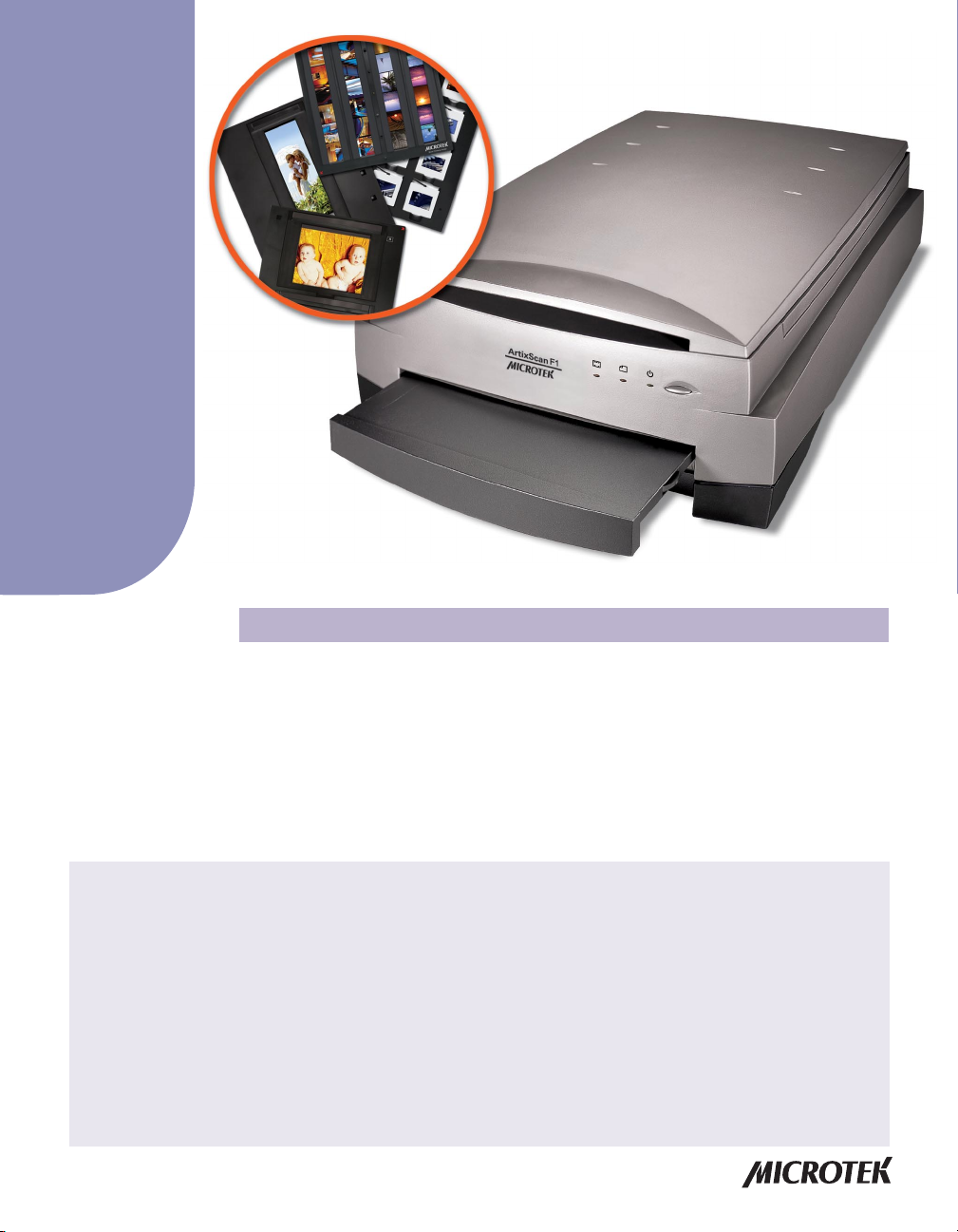
Supplement
ArtixScan F1 features, scenarios, and information
Getting to Know Your ArtixScan F1
The ArtixScan F1 is a combined flatbed and film scanner for 35mm, 6-cm, and 4"x5"
film formats that also offers additional functionality to scan reflective art or prints as
large as 8.5" x 14". The ArtixScan F1 is equipped with Microtek's patented Emulsion
Direct Imaging Technology™ (E.D.I.T.™) for delivering distortion-free images in
transparency scanning. The scanner also features the PictuRescue™ system with
DIGITAL ICE Technology to reconstruct damaged photos and film, as well as
ColoRescue™ to restore faded color.
Contents
Getting to Know Your ArtixScan F1 ................................................................1
Features of the ArtixScan F1 ........................................................................... 2
Taking a Closer Look ........................................................................................3
Unlocking the Scanner .................................................................................... 4
Positioning Your Originals .............................................................................. 5
Using the Glass Holder ...........................................................................7
Using the Other Film Holders .................................................................8
A. Using the 35mm Slide Holder ................................................... 9
B. Using the 35mm Filmstrip Holder ........................................... 10
C. Using the 6 x 22-cm (120) Film Holder .................................... 11
D. Using the 4
Scanning Scenarios ....................................................................................... 13
Scanning Regular, Non-Damaged Photos .......................................... 14
Scanning Damaged Photos ................................................................. 18
Scanning Regular, Non-Damaged Positive Film .................................21
Copyright © 2007 Microtek International, Inc. http://www.microtek.com
I49-004179 B, July 2007
"
x 5" Film Holder ................................................... 12
Scanning Damaged Positive Film ........................................................ 24
Scanning Regular, Non-Damaged Negative Film ................................ 26
Scanning Damaged Negative Film ....................................................... 29
Scanning Photos (or Film) Applied with Auto Focus ........................ 32
Using the Microtek Scanner ICC Profiler (MSP) .......................................... 35
Calibration Kit ........................................................................................ 35
MSP Installation .................................................................................... 35
Positioning the Target ........................................................................... 36
A. Positioning the Reflective Target ............................................. 36
B. Positioning the Transparent Target .......................................... 36
Calibration Setup ................................................................................... 37
Calibration and Profiling ....................................................................... 38
Loading a Profile ................................................................................... 39
Specifications / System Requirements ........................................................ 40
FCC Compliance Statement ..........................................................................41
Page 2
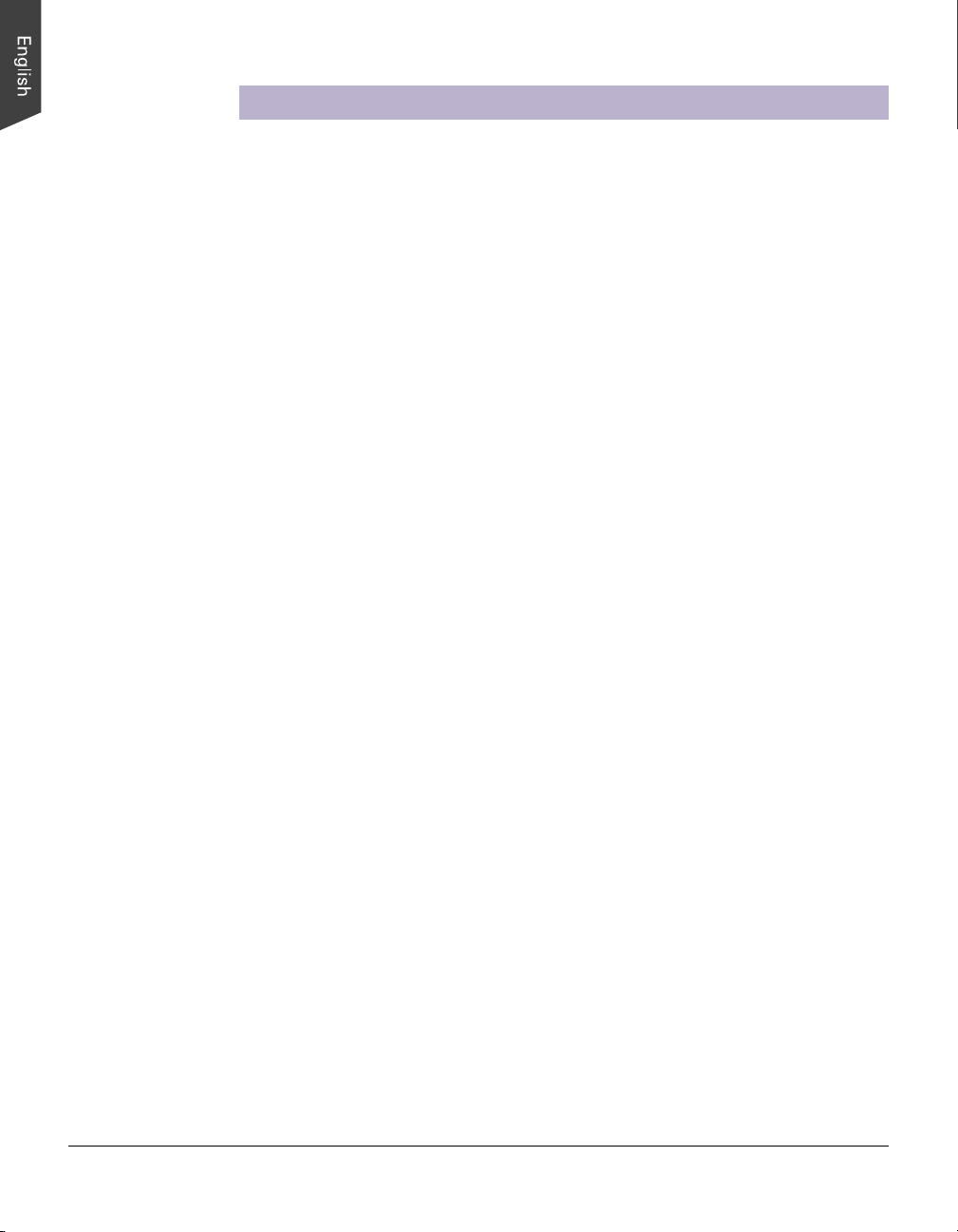
Features of the ArtixScan F1
The ArtixScan F1 comes with several important features, including the following:
• Microtek's Emulsion Direct Imaging Technology (E.D.I.T.): This is a patented
“glassless” scanning system built into the lower bay of Microtek’s dual media
scanners, allowing the scanner CCD to directly read the emulsion side of the film
during scanning without any interfering pane of glass. This effectively eliminates
problems associated with normal glass transparency scanning like Newton Rings,
resulting in distortion-free images.
• Auto Focus: An image improvement feature introduced to Microtek flatbeds, Auto
Focus allows the scanner to change the focus position on images through the
movement of the CCD, resulting in better image quality for a chosen area of the
scan. Auto Focus is activated by default when the scanner is on but can be
switched off manually before the final scan is carried out. The results of Auto
Focus can be best seen when used with uneven, creased photos and film.
• Microtek's PictuRescue system: This combined photo and film reconstruction and
restoration solution incorporates DIGITAL ICE Technology and ColoRescue.
– With DIGITAL ICE technology, the ArtixScan F1 can automatically map,
identify, and eliminate surface defects on both photos and film. Built into the
hardware and software, DIGITAL ICE removes dust, scratches, rips, and tears,
reconstructing your damaged photos and film and restoring them to pristine,
near-original quality.
– With ColoRescue, the ArtixScan F1 restores faded colors i
• Microtek ScanWizard™ Pro scanning software: This is an advanced scanner
controller program that provides many powerful, professional-level features for
scanning. ScanWizard Pro includes the Microtek Scanner ICC Profiler (MSP)
program, which allows users to calibrate the scanner and generate the appropriate
ICC color profile to ensure color consistency and accuracy during the scanning
process. ScanWizard Pro also features two color spaces, allowing users to work in
the Native CMYK / RGB mode, as well as in the intuitive LCH (Lightness, Chroma,
Hue) mode.
• Hi-Speed USB interface: High-Speed USB (USB 2.0) , which is capable of 480Mbps
data transfer, provides plug-and-play connectivity for a hassle-free installation.
2 ArtixScan F1 Supplement
n photos and film,
bringing hues back to their original luster and brilliance for more vibrant
images. ColoRescue's one-click, automatic color recovery process is simple
and easy to use.
Page 3
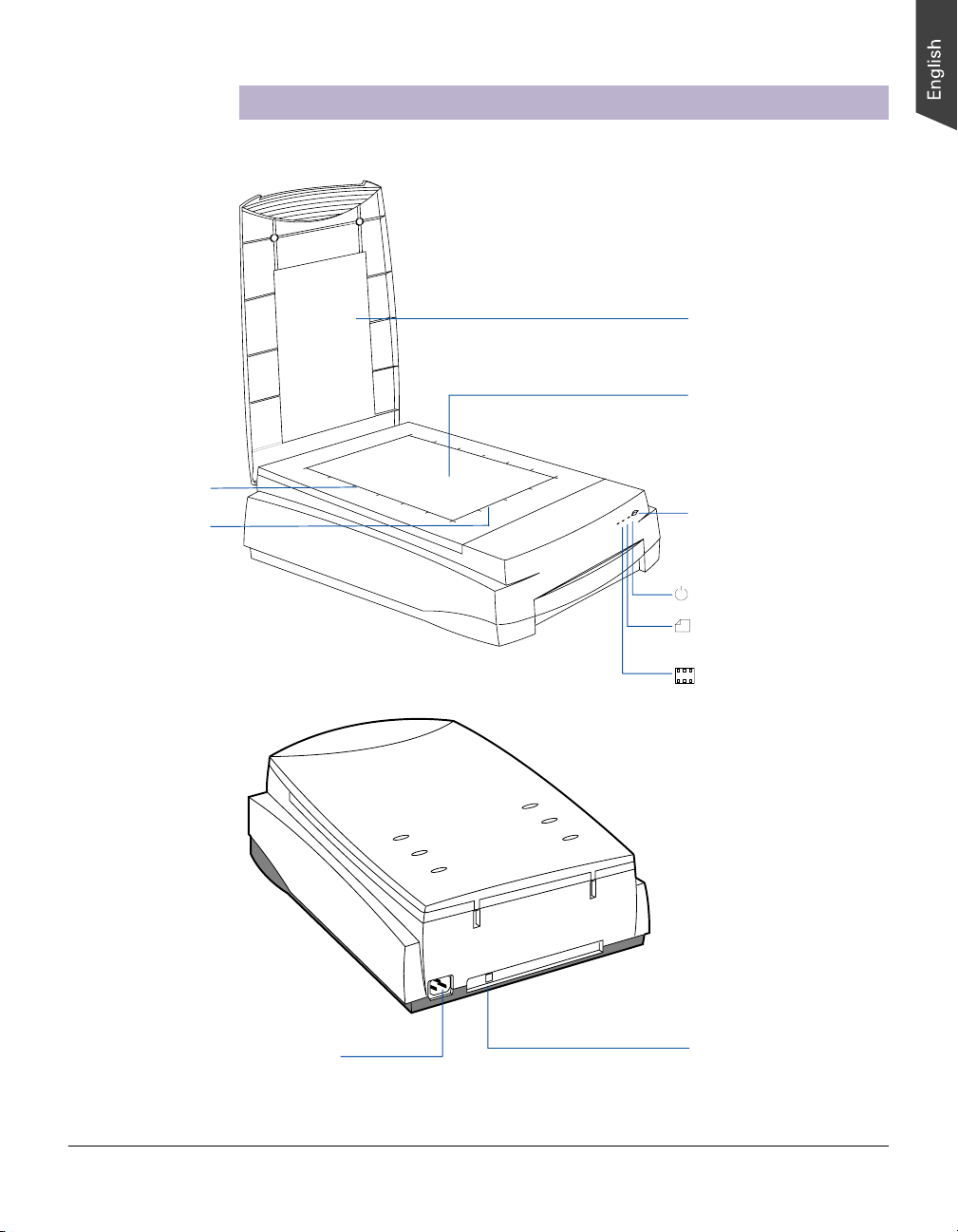
Vertical ruler
Horizontal ruler
Taking a Closer Look
Scanner lid
Glass surface
(Upper scan bed)
Power button
Power indicator (green)
Reflective Ready
indicator (amber)
Transparency Ready
indicator (amber)
Power connector
Hi-Speed USB port (1)
ArtixScan F1 Supplement 3
Page 4
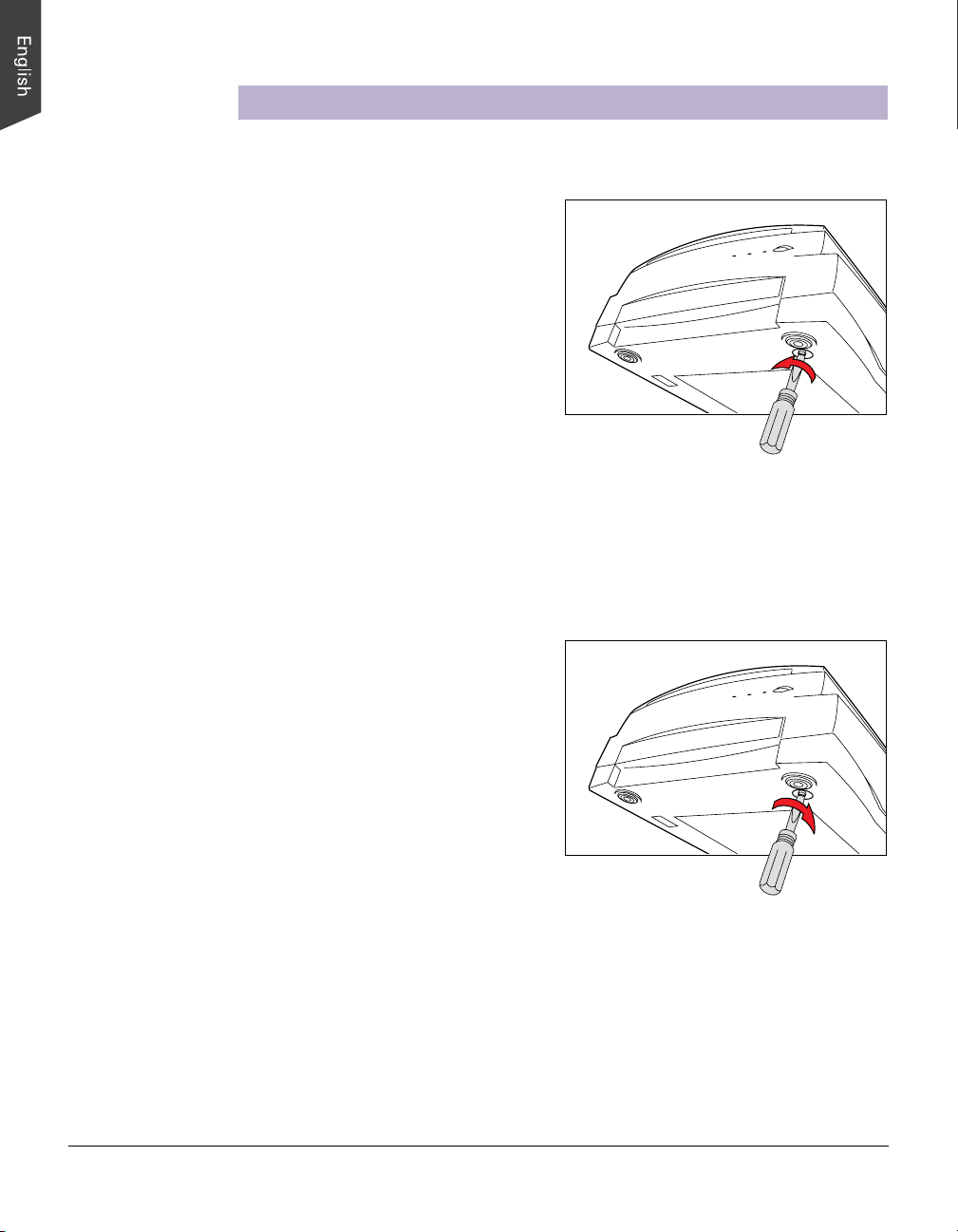
Unlocking the Scanner
Before you can operate the scanner, you will need to unlock the scanner. To unlock
the scanner, follow the steps below:
1. Remove the yellow “Step 3” sticker
from your scanner.
2. Look for the unlocking screw at the
bottom of the scanner.
3. Using a screwdriver, push and turn
the locking screw counterclockwise
to the unlock position.
When successfully unlocked, the
screw will push out a little,
protruding slightly from the bottom
of the scanner.
Shipping the Scanner
If you have to transport the scanner, you will need to lock the scanner back. Follow
the steps below:
1. Turn off the scanner if your scanner
is on.
2. Turn the scanner back on. The
scanner’s carriage will move to the
standby position in 5 minutes.
3. When the indicators on the front of
your scanner stop blinking
screwdriver, and then push and turn
the locking screw clockwise
locked position.
When the screw has been tightened, this indicates that your scanner is locked.
4. Turn off your scanner. The scanner is now ready for transport.
4 ArtixScan F1 Supplement
, use a
to the
Page 5
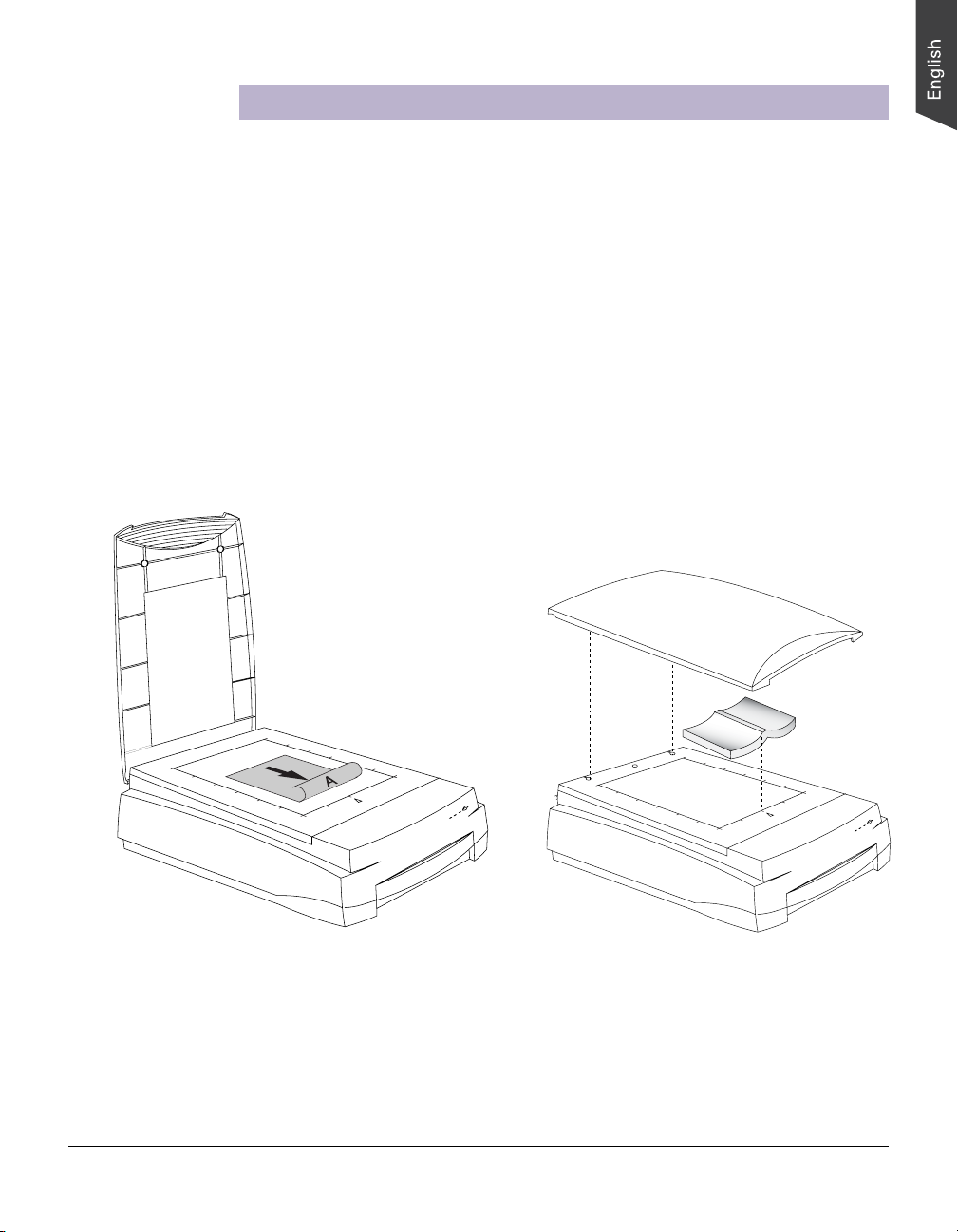
Positioning Your Originals
Positioning Reflective Originals
This procedure applies when you use the upper scan bed of the ArtixScan F1 to scan
reflective materials such as photos and prints.
1. Open the scanner lid.
2. Place the original to be scanned face down on the scanner glass bed, towards
the front of the scanner. Center the top of the original along the horizontal ruler
on the scanner.
Note: To scan a book or thick materials/documents, lift the scanner lid out of its
hinge sockets high enough to create room between the originals and the lid.
3. Lower the scanner lid.
ArtixScan F1 Supplement 5
Page 6
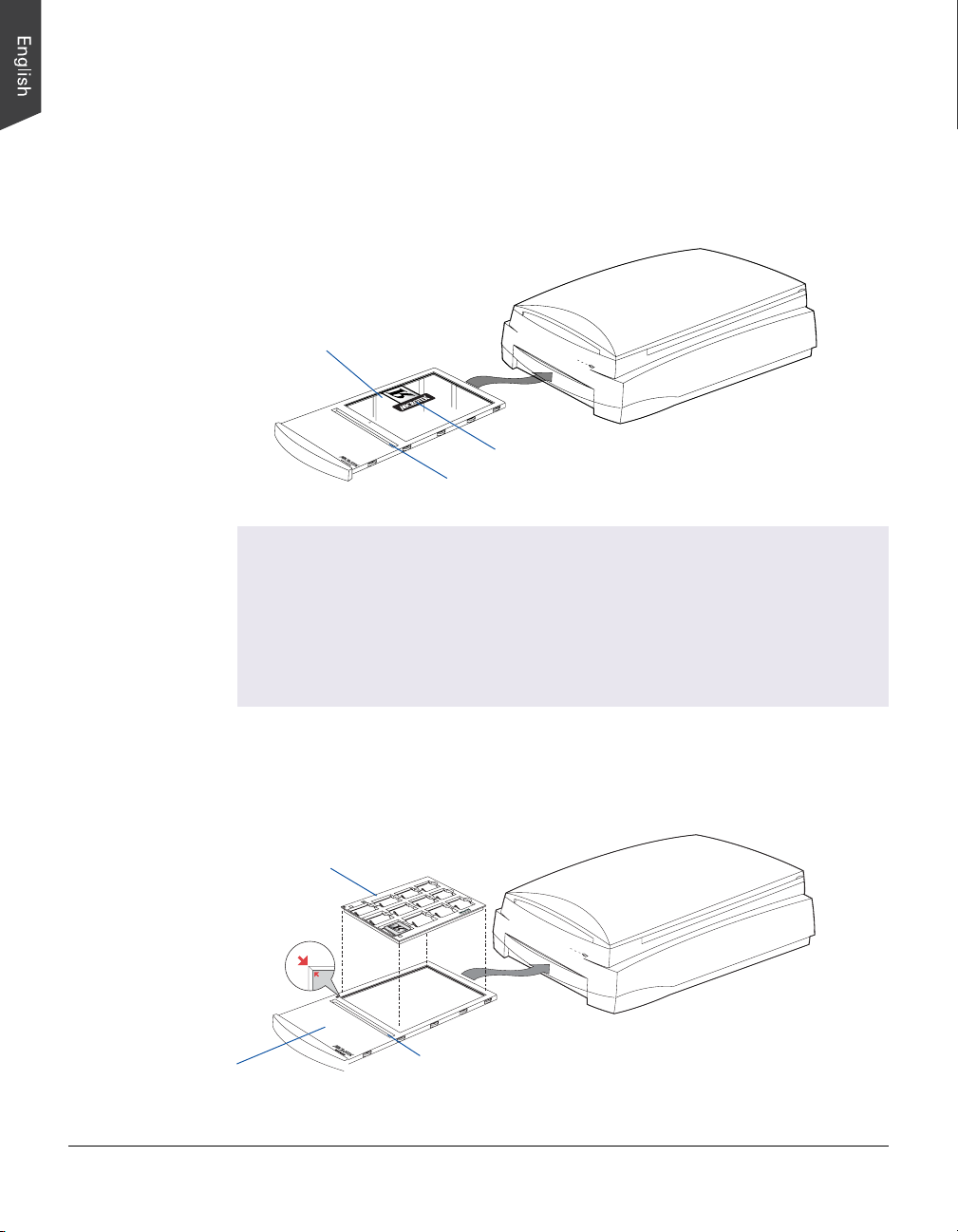
Positioning Transparent Film
This procedure applies when you use the lower scan bed of the ArtixScan F1.
There are two ways to scan transparent film:
A. By using the Glass Holder to scan non-standard-size transparent film.
Glass Holder
Vinyl strip
Calibration strip
Important:
When using the Main Holder or the Glass Holder, make sure you use the correct
side up when inserting the holders into the scanner. The correct side up is the
side showing the holder labels facing up.
Make sure that the calibration strip on the holders are kept clear and free of
obstruction at all times; no material should ever be placed on this area. Also, make
sure the calibration strip faces the front of the scanner when you insert the
holders into the lower compartment of the ArtixScan F1.
B. By using the Main Holder, which is used together with individual film holders to
scan standard-size transparent film, such as 35mm slides, 35mm filmstrips, 6 x 4.5cm, 6 x 6-cm, 6 x 7-cm, 6 x 9-cm, 6 x 17-cm, 6 x 22-cm, or 4" x 5" films.
35mm slides Holder
Main Holder
6 ArtixScan F1 Supplement
Calibration strip
Page 7
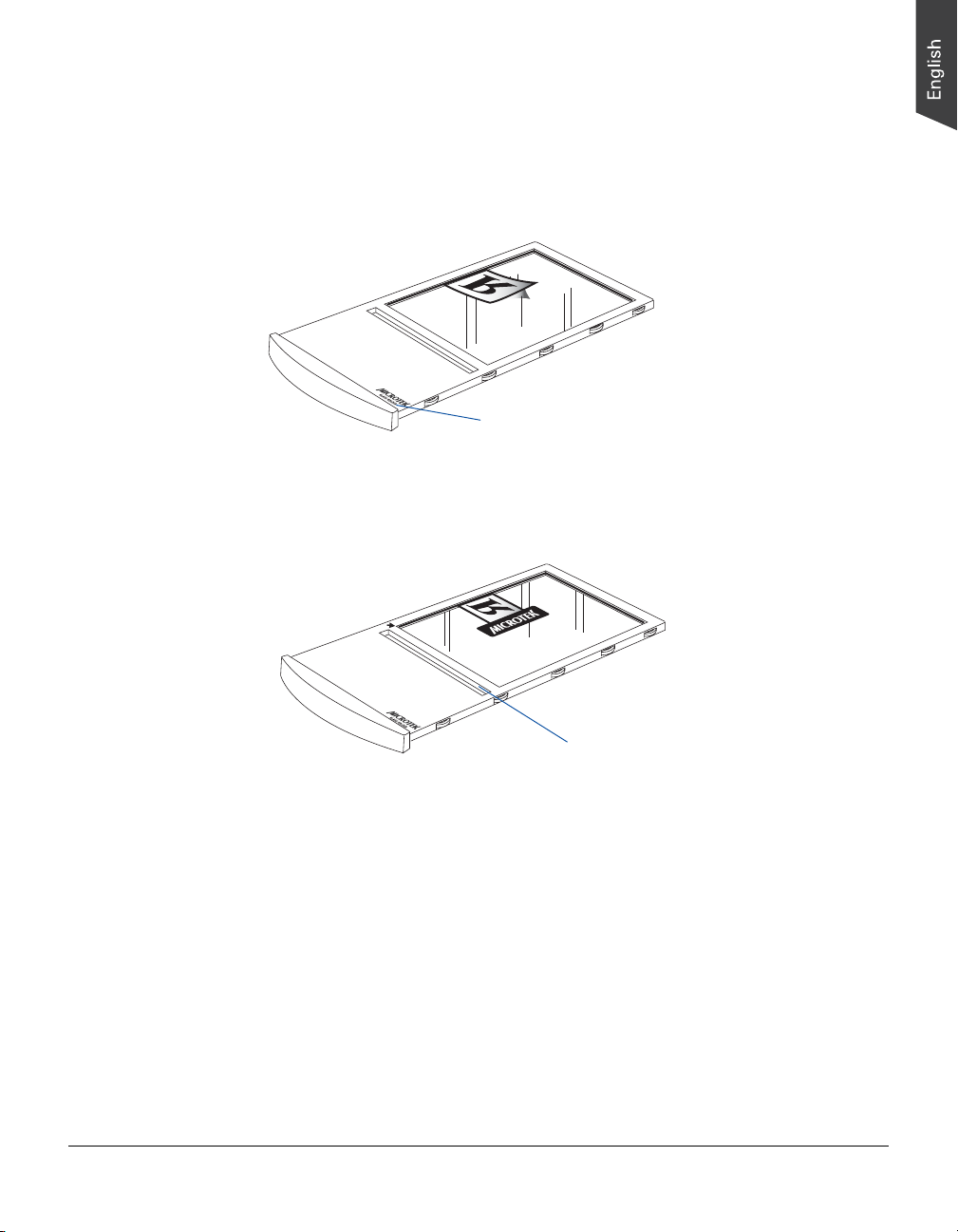
Using the Glass Holder
The Glass Holder is used to scan non-standard-size transparencies.
1. Place the film face down on top of the glass surface of the holder.
Orient Glass Holder with "Glass
Holder" label facing up
2. Secure the transparency to the glass by using the vinyl strips provided with
your scanner.
Keep calibration strip clear
and free of any obstruction
3. Insert the holder all the way into the transparency bay (the drawer or lower
compartment) of the scanner.
Note: The Glass Holder requires regular cleaning. To clean, use mild glass
cleaning solution, and wipe the glass plate gently with lint-free, lens-cleaning
cloth to prevent leaving fiber residue.
ArtixScan F1 Supplement 7
Page 8
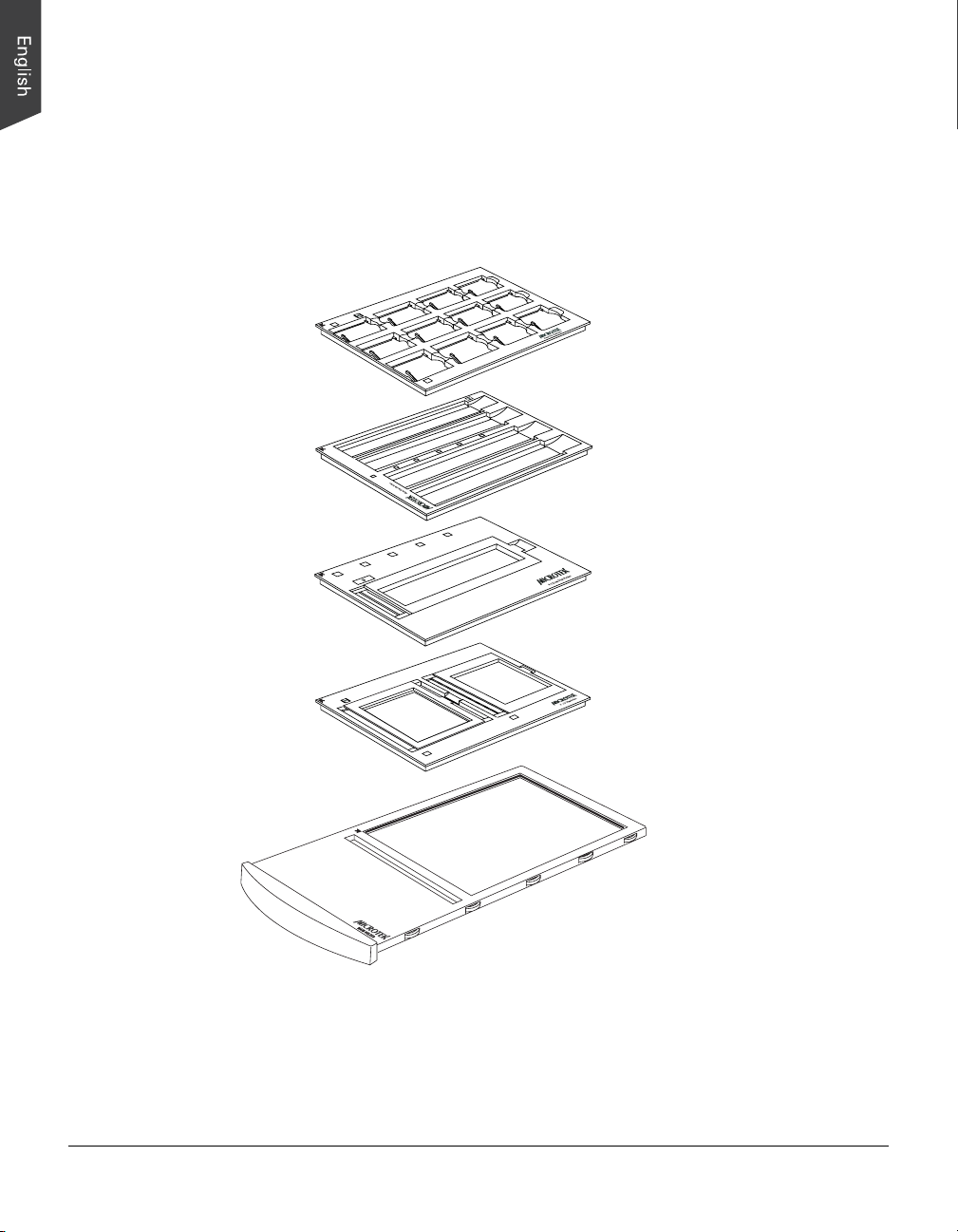
Using the Other Film Holders
The other Film Holders are used together with the Main Holder to scan standard-size
film. For instance, use the 4" x 5" Film Holder to scan 4" x 5" film, or use the 35mm
Filmstrip Holder to scan 35mm filmstrips. The use of the individual film holders is
explained in the succeeding pages of the manual.
35mm Slide Holder
35mm Filmstrip Holder
6 x 22-cm (120) Film Holder
8 ArtixScan F1 Supplement
4” x 5” Film Holder
Main Holder
Page 9
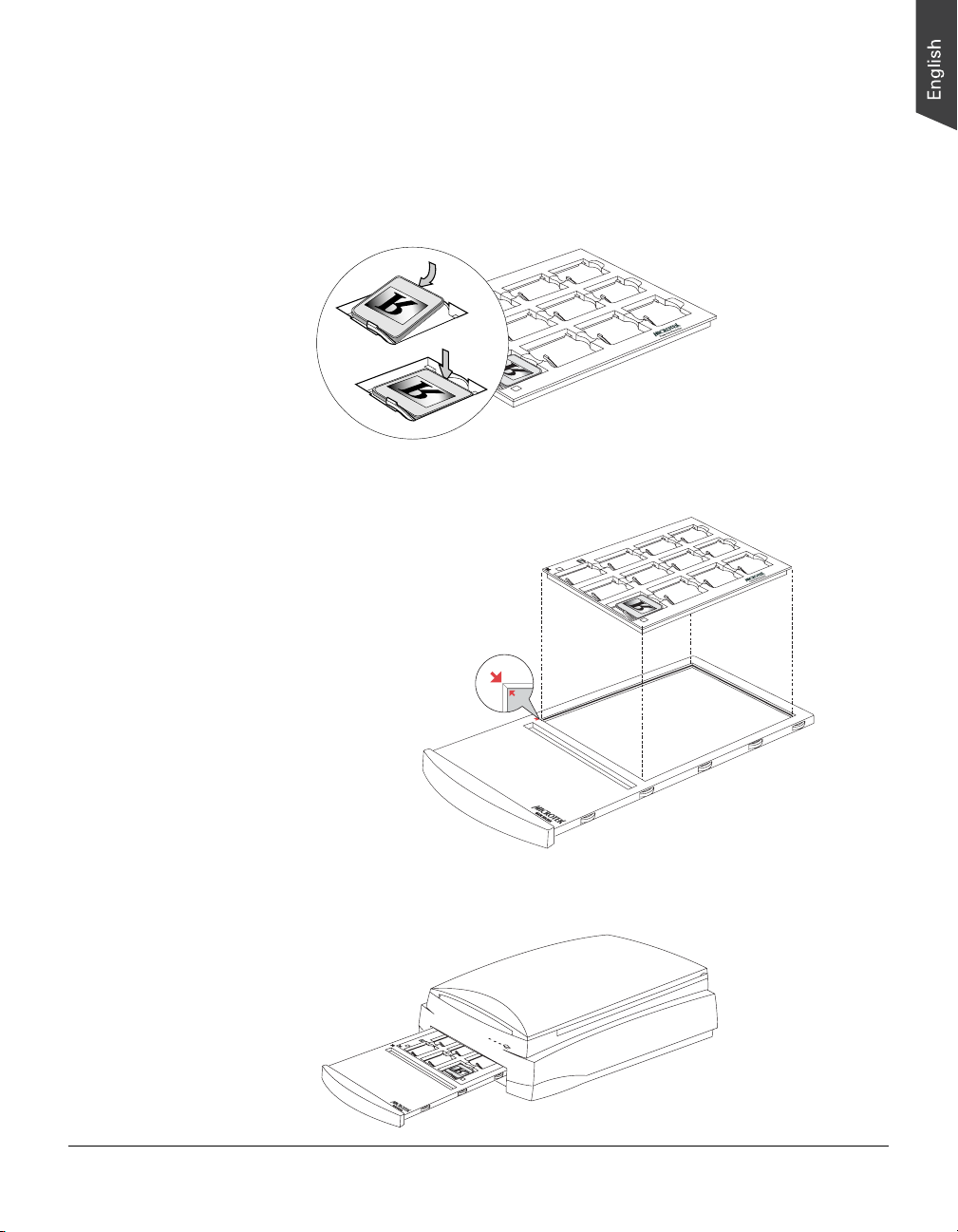
A. Using the 35mm Slide Holder
The 35mm Slide Holder can hold a maximum of 12 mounted slides at a time.
1. Place the individual 35mm slide to be scanned into the 35mm Slide Holder, as
indicated in the graphic below. The shiny base of the 35mm slide should be facing
down.
2. Put the 35mm Slider Holder into the Main Holder.
Make sure that the red
arrow marks on both the
35mm Slide Holder and the
Main Holder are pointing to
each other when the holders
are put together
3. Insert the whole assembly into the transparency bay (the drawer or lower
compartment) of the scanner.
ArtixScan F1 Supplement 9
Page 10
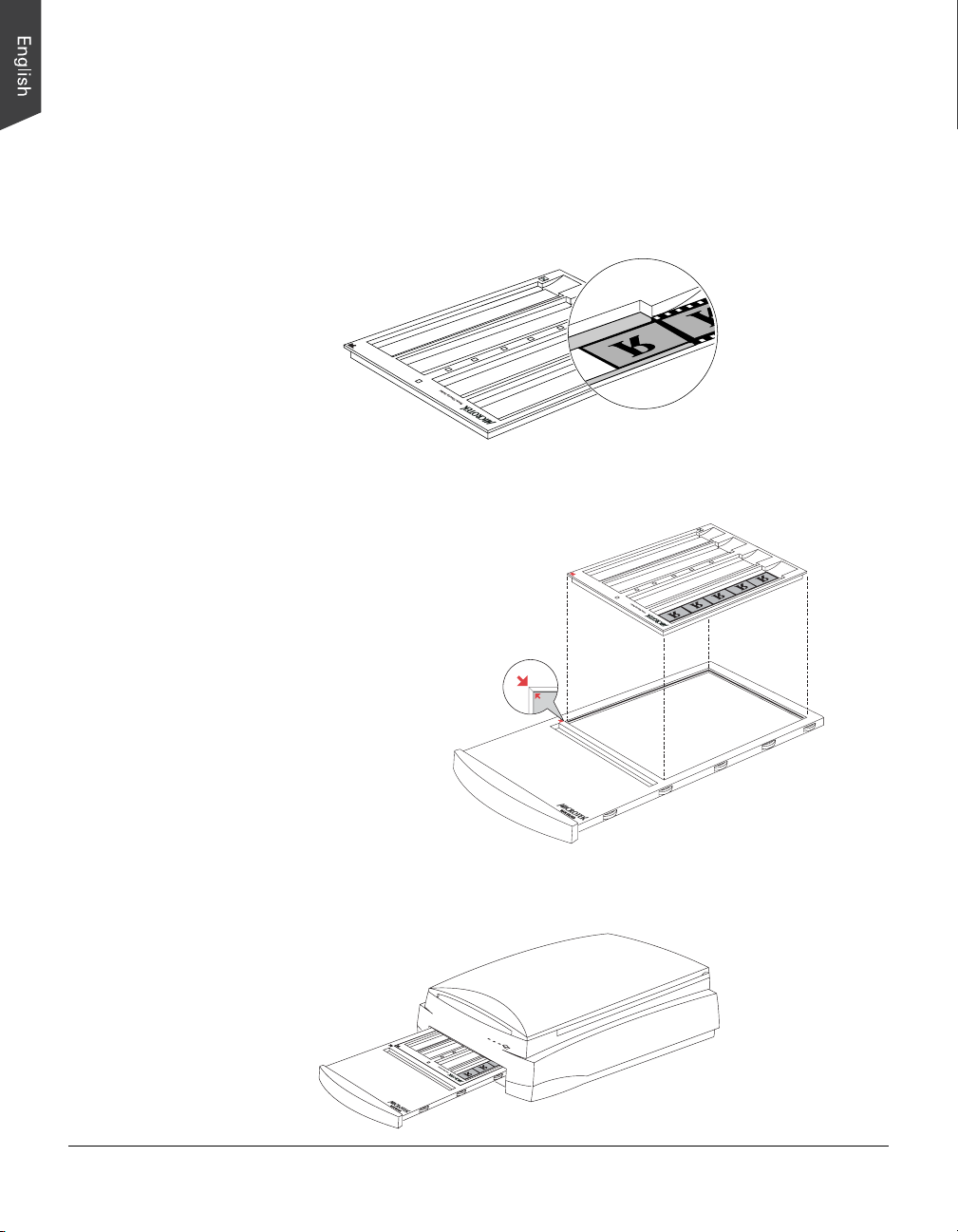
B. Using the 35mm Filmstrip Holder
The 35mm Filmstrip Holder can hold 4 strips of film that each consists of six frames. A
total of four 35mm Filmstrip Holders is included in your scanner package.
1. Place the 35mm filmstrip to be scanned into the 35mm Filmstrip Holder, as
indicated in the graphic below. The shiny base of the 35mm filmstrip should be
facing down.
2. Put the 35mm Filmstrip Holder into the Main Holder.
Make sure that the red
arrow marks on both the
35mm Filmstrip Holder and
the Main Holder are
pointing to each other
when the holders are put
together
3. Insert the whole assembly into the transparency bay of the scanner.
10 ArtixScan F1 Supplement
Page 11
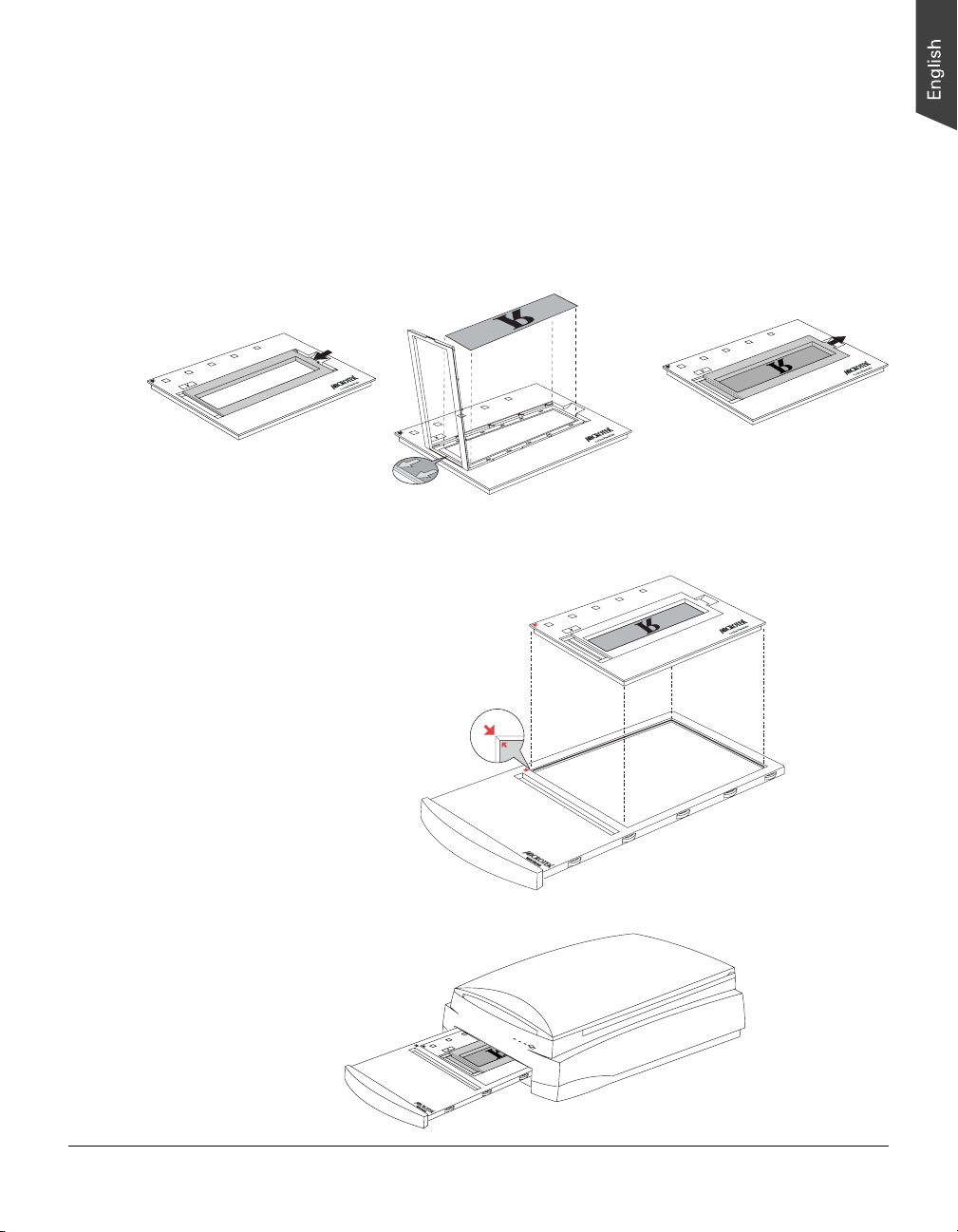
C. Using the 6 x 22-cm (120) Film Holder
The 6 x 22-cm (120) Film Holder can hold up to four pieces of 6 x 4.5-cm film, 2 pieces
of 6 x 9-cm film, or a single piece of 6 x 17-cm film.
1. Place the film to be scanned into the 6 x 22-cm (120) Film Holder, as indicated in the
graphic below. The shiny base of the film should be facing down.
a) Push on the side to
open the lid.
2. Put the 6 x 22-cm (120) Film Holder into the Main Holder.
Make sure that the red
arrow marks on both the 6
x 22-cm Film Holder and
the Main Holder are
pointing to each other
when the holders are put
together
b) Place the film face
down into the holder.
c) Pull down the side
to close the lid.
3. Insert the whole assembly into the transparency bay of the scanner.
ArtixScan F1 Supplement 11
Page 12
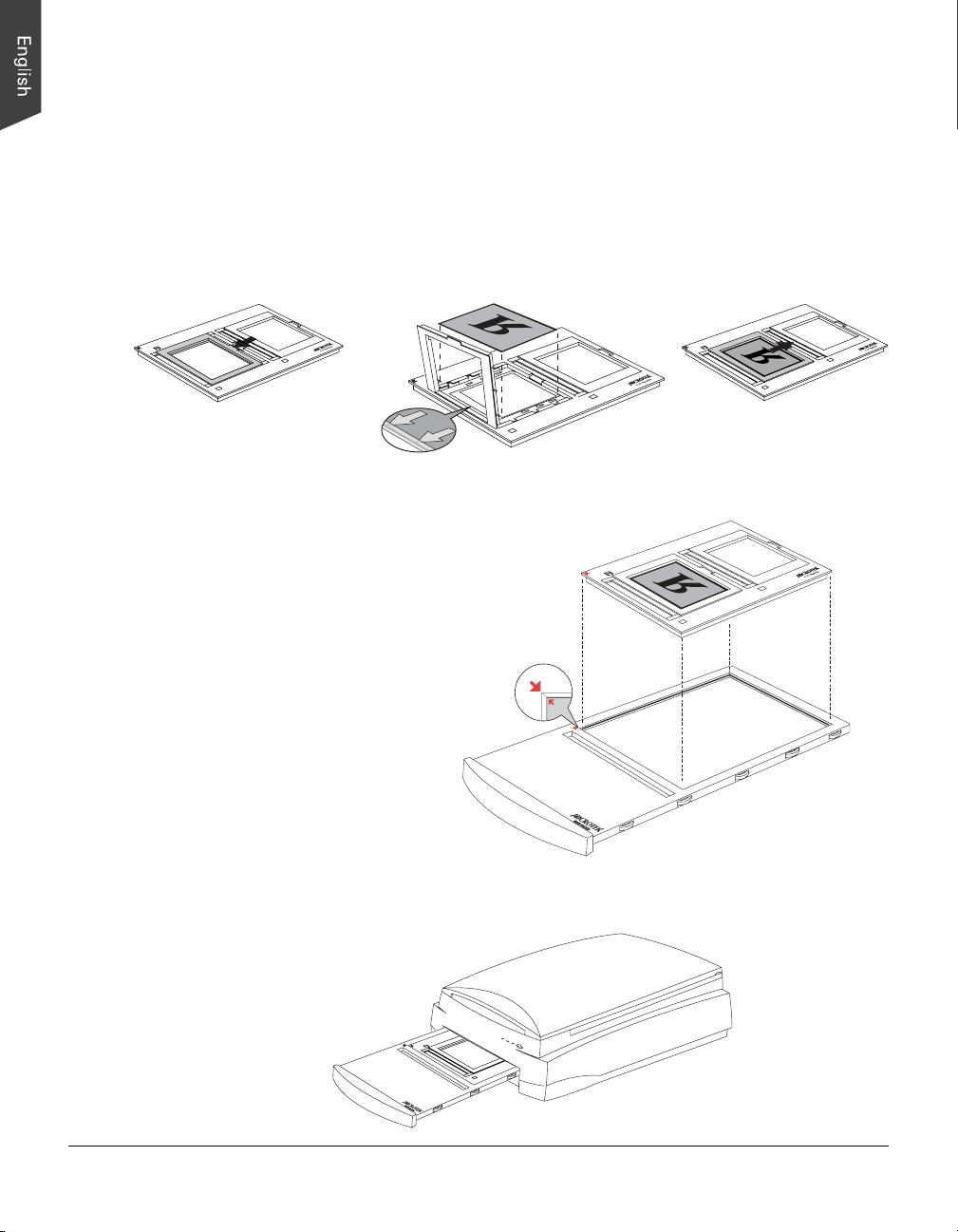
D. Using the 4" x 5" Film Holder
The 4" x 5" Film Holder can hold two pieces of 4" x 5" film at a time.
1. Place the 4" x 5" film to be scanned inside the 4" x 5" Film Holder, as indicated in
the graphic below. The shiny base of the 4" x 5" film should be facing down.
a) Push on the side to
open the lid.
2. Put the 4" x 5" Film Holder into the Main Holder.
Make sure that the red arrow
marks on both the 4" x 5"
Film Holder and the Main
Holder are pointing to each
other when the holders are
put together
b) Place the film face
down into the holder.
c) Pull down the side
to close the lid.
3. Insert the whole assembly into the transparency bay of the scanner.
12 ArtixScan F1 Supplement
Page 13
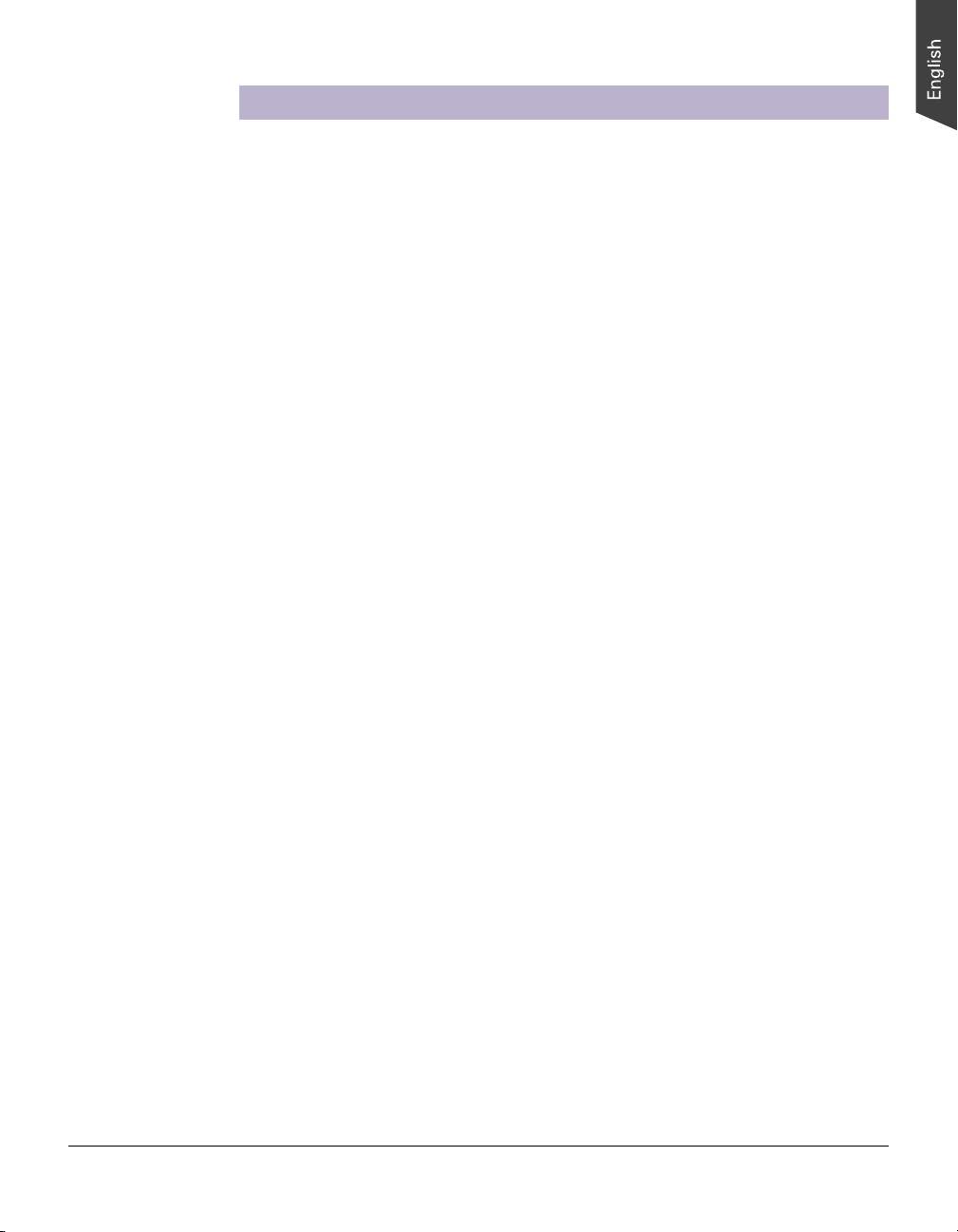
Scanning Scenarios
The following pages provide various scenarios for scanning with the ArtixScan F1,
including the following:
• Scanning regular, non-damaged photos: This scenario can also be your first scan
in order to familiarize yourself with scanning basics.
• Scanning damaged photos: This scenario utilizes DIGITAL ICE for reconstructing
damaged photos.
• Scanning regular, non-damaged positive film: This scenario details the steps for
scanning positive film, such as 35mm mounted slides.
• Scanning damaged positive film: This scenario utilizes DIGITAL ICE for correcting
flaws that may be present in your positive film.
• Scanning regular, non-damaged negative film: This scenario details the steps for
scanning negative film, such as 35mm filmstrips, 6 x 4.5-cm, 6 x 6-cm, 6 x 7-cm,
6 x 9-cm, 6 x 17-cm film, and 4" x 5" film.
• Scanning damaged negative film: This scenario utilizes DIGITAL ICE for
correcting flaws that may be present in your negative film.
• Scanning originals applied with the Auto Focus function: This scenario details
the steps for applying the Auto Focus function to a selected area of the image to
be scanned, in order to improve that area of the image.
ArtixScan F1 Supplement 13
Page 14

Scanning Regular, Non-Damaged Photos
1. Raise the scanner lid, and place the photo
to be scanned face down on the scanner
glass bed, towards the front of the scanner.
Center the top of the photo along the
horizontal ruler on the scanner.
2. Launch ScanWizard Pro either as a standalone by clicking on the program icon, or
by using the File-Import or File-Acquire
command from your image-editing program (such as Adobe Photoshop).
Alternatively, you can start ScanWizard Pro from the Applications folder in your
Mac OS X system.
• The first time you launch ScanWizard Pro, you will be prompted to perform
color calibration for your scanner. (Dialog boxes below show appearance in
Windows XP and Mac OS X).
Allows you to specify
how often you wish to
be prompted to
calibrate the scanner.
The default setting is
14 days
14 ArtixScan F1 Supplement
- Click the Skip button to exit the “Calibration Reminder” window. Clicking
the Skip button allows you to use the factory default ICC profile for your
scanner.
Note: If your scanner does not include Kodak IT8 calibration targets,
disregard the Calibration reminder window whenever it appears, and
click the Skip button always.
- Click the Calibrate button to run the Microtek Scanner ICC Profiler (MSP)
program to perform color calibration and to customize the ICC profile for
your scanner. After finishing with calibration, relaunch ScanWizard Pro.
Note: The MSP program should be installed before you perform color
calibration for your scanner. For details on how to install the MSP program
and how to use it to calibrate the scanner, refer to section of the manual
titled “Using the Microtek Scanner ICC Profiler”.
Page 15

• Next, you will be prompted to set up color matching for your scanner. If you
are not sure about what to do, simply click the OK button to accept the
settings. You can always change the settings at a later time.
For more information, see the Color Matching Setup section in the
ScanWizard Pro Reference Manual in the Microtek CD.
Pertains to how
your monitor
displays color,
relative to the RGB
Destination color
Color Matching
saturation of an
Immediately updates the Preview window image
when a new setting is selected. This will reflect
colors consistent with the newly selected profile
space
features
Improves the
contrast and
image
3. Go to the Preview window of ScanWizard Pro, and choose Reflective from the
Scan Material menu.
4. Optional: If calibration has been
performed, go to the Settings
window in ScanWizard Pro. Choose
the profile you have just created in
the Input Profile / Scanner Profile
menu.
5. Click the Overview button to perform a preliminary scan of the image, which will
appear in the Preview window.
6. Select the Scan Frame tool from the Toolbar in the Preview window, and choose
the area to be scanned by dragging a rectangle around it. You will see a flashing
frame (marquee) around the selected area.
ArtixScan F1 Supplement 15
Page 16

7. Click the Prescan button to display a detailed image area selected via the
Scan Frame tool. A thumbnail of the image appears as well in the Scan Job
Queue window.
8. Specify your scanning requirements in the Settings window.
a) Select a desired image type.
b) Select a desired resolution.
c) Adjust the scan frame settings if necessary.
9. Adjust image quality if necessary, using the Advanced Image Correction (AIC) tools.
10. Click the Scan (or “Batch”) button in the Preview window to start scanning.
• If ScanWizard Pro was launched from an application program, the image is then
delivered to your application, where the image can be saved, printed, or edited.
Note: In Mac OS X, you will be prompted to specify the file attributes for the
scanned image before scanning takes place.
• If ScanWizard Pro was launched in stand-alone mode, you will be prompted to
specify the file attributes for the scanned image after the Scan or Batch
button is pressed, such as entering the file name, specifying a folder name of
your own, etc. When you have completed the settings, press the Done/Save
button, and the scanner will automatically scan and save your image based on
your settings.
16 ArtixScan F1 Supplement
Click the Folder icon to
specify a folder or file name
of your own.
Page 17

ArtixScan F1 Supplement 17
Page 18

Scanning Damaged Photos
1. Raise the scanner lid, and place the damaged photo to be scanned face down on
the scanner glass bed, towards the front of the scanner. Center the top of the
photo along the horizontal ruler on the scanner.
Place photo here for
photo restoration
Direction of
carriage moving
Note: If the creases lie in the same
direction where the carriage is moving,
the creases may not be detected by the
scanner. To fix this problem, position your
photo slightly skewed (min. 10°, max.
45°), so that none of the creases are
parallel to the direction of the moving
carriage.
2. Launch ScanWizard Pro.
3. Go to the Preview window and choose Reflective from the Scan Material menu.
4. Optional: If calibration has been
performed, go to the Settings
window in ScanWizard Pro.
Choose the profile you have just
created in the Input Profile /
Scanner Profile menu.
5. Click the Overview button to perform a preliminary scan of the image, which will
appear in the Preview window.
6. Select the Scan Frame tool from the Toolbar in the Preview window, and choose
the area to be scanned by dragging a rectangle around it. You will see a flashing
frame (marquee) around the selected area.
18 ArtixScan F1 Supplement
Page 19

7. Click the Prescan button to display a detailed image area selected via the
Scan Frame tool. A thumbnail of the image appears as well in the Scan Job
Queue window.
8. Specify your scanning requirements in the Settings window.
a) Select a desired image type.
b) Select a desired resolution. Recommended resolution for DIGITAL ICE is 800
dpi; maximum is 3200 dpi.
c) Adjust the scan frame settings if necessary.
9. Adjust image quality if necessary, using the Advanced Image Correction (AIC) tools.
Important: The Descreen setting in the Settings window should be “None.”
Otherwise the “DIGITAL ICE” option in the next step will be dimmed and will not
be available for selection.
10. To repair creases, tears, and other
surface defects from your photo,
choose the DIGITAL ICE option
that works best for you in the
Settings window. Select from
Normal or Strong.
11. If the colors in your photo are faded and need restoring, check the “Automatic
Color Restoration” box in the Settings window.
12. Click the Scan (or “Batch”) button in the Preview window to start scanning.
• If ScanWizard Pro was launched from an application program, the image is then
delivered to your application, where the image can be saved, printed, or edited.
Note: In Mac OS X, you will be prompted to specify the file attributes for the
scanned image before scanning takes place.
• If ScanWizard Pro was launched in stand-alone mode, you will be prompted to
specify the file attributes for the scanned image after the Scan or Batch
button is pressed, such as entering the file name, specifying a folder name of
your own, etc. When you have completed the settings, press the Done/Save
button, and the scanner will automatically scan and save your image based on
your settings.
ArtixScan F1 Supplement 19
Page 20

Before
After
20 ArtixScan F1 Supplement
Page 21

Scanning Regular, Non-Damaged Positive Film
1. Insert the holder with the positive film into
the transparency bay of the scanner.
Make sure that nothing is on the scanner
glass surface.
2. Launch ScanWizard Pro either as a standalone by clicking on the program icon, or
by using the File-Import or File-Acquire
command from your image-editing program
(such as Adobe Photoshop). Alternatively, you can start ScanWizard Pro from the
Applications folder in your Mac OS X system.
3. Go to the Preview window and choose Positive / Positive Film from the Scan
Material menu.
If this is your first time to scan transparent media, you will be prompted to perform
color calibration for your scanner. A Calibration Reminder window appears.
Allows you to specify
how often you wish to
be prompted to calibrate
the scanner. The default
setting is 14 days
- Click the Skip button to exit the “Calibration Reminder” window. Clicking the
Skip button allows you to use the factory default ICC profile for your scanner.
Note: If your scanner does not include Kodak IT8 calibration targets,
disregard the Calibration reminder window whenever it appears, and click
the Skip button always.
- Click the Calibrate button to run the Microtek Scanner ICC Profiler (MSP)
program to perform color calibration and to customize the ICC profile for your
scanner. After finishing with calibration, relaunch ScanWizard Pro.
Note: The MSP program should be installed before you perform color
calibration for your scanner. For details on how to install the MSP program and
how to use it to calibrate the scanner, refer to section of the manual titled
“Using the Microtek Scanner ICC Profiler”.
ArtixScan F1 Supplement 21
Page 22

4. Optional: If calibration has been
performed, go to the Settings
window in ScanWizard Pro.
Choose the profile you have just
created in the Input Profile /
Scanner Profile menu.
5. Click the Overview button to perform a preliminary scan of your original.
6. Select the Scan Frame tool from the Toolbar in the Preview window, and choose
the area to be scanned by dragging a rectangle around it. You will see a flashing
frame (marquee) around the selected area.
7. Click the Prescan button to display a detailed image area selected via the
Scan Frame tool. A thumbnail of the image appears as well in the Scan Job
Queue window.
8. Specify your scanning requirements in the Settings window.
a) Select a desired image type.
b) Select a desired resolution.
c) Adjust the scan frame settings if necessary.
9. Adjust image quality if necessary, using the Advanced Image Correction (AIC) tools.
10. If the colors in your film are faded and need restoring, check the “Automatic Color
Restoration” box in the Settings window.
11. Click the Scan (or “Batch”) button in the Preview window to start scanning.
• If ScanWizard Pro was launched from an application program, the image is then
• If ScanWizard Pro was launched in stand-alone mode, you will be prompted to
22 ArtixScan F1 Supplement
delivered to your application, where the image can be saved, printed, or edited.
Note: In Mac OS X, you will be prompted to specify the file attributes for the
scanned image before scanning takes place.
specify the file attributes for the scanned image after the Scan or Batch
button is pressed, such as entering the file name, specifying a folder name of
your own, etc. When you have completed the settings, press the Done/Save
button, and the scanner will automatically scan and save your image based on
your settings.
Page 23

ArtixScan F1 Supplement 23
Page 24

Scanning Damaged Positive Film
1. Insert the holder with the damaged positive film into the transparency bay of the
scanner. Make sure that nothing is on the scanner glass surface.
2. Launch ScanWizard Pro.
3. Go to the Preview window and choose Positive / Positive Film from the Scan
Material menu.
4. Optional: If calibration has been performed, go to the Settings window in
ScanWizard Pro. Choose the profile you have just created in the Input Profile /
Scanner Profile menu.
5. Click the Overview button to perform a preliminary scan of your original.
6. Select the Scan Frame tool from the Toolbar in the Preview window, and choose
the area to be scanned by dragging a rectangle around it. You will see a flashing
frame (marquee) around the selected area.
7. Click the Prescan button to display a detailed image area selected via the
Scan Frame tool. A thumbnail of the image appears as well in the Scan Job
Queue window.
8. Specify your scanning requirements in the Settings window.
a) Select a desired image type.
b) Select a desired resolution.
c) Adjust the scan frame settings if necessary.
9. Adjust image quality if necessary, using the Advanced Image Correction (AIC) tools.
10. To repair creases, tears, and other
surface defects from your film,
choose the DIGITAL ICE option
that works best for you in the
Settings window. Select from
Normal or Strong.
11. If the colors in your film are faded and need restoring, check the “Automatic Color
Restoration” box in the Settings window.
24 ArtixScan F1 Supplement
Page 25

12. Click the Scan (or “Batch”) button in the Preview window to start scanning.
• If ScanWizard Pro was launched from an application program, the image is then
delivered to your application, where the image can be saved, printed, or edited.
Note: In Mac OS X, you will be prompted to specify the file attributes for the
scanned image before scanning takes place.
• If ScanWizard Pro was launched in stand-alone mode, you will be prompted to
specify the file attributes for the scanned image after the Scan or Batch
button is pressed, such as entering the file name, specifying a folder name of
your own, etc. When you have completed the settings, press the Done/Save
button, and the scanner will automatically scan and save your image based on
your settings.
Before
After
ArtixScan F1 Supplement 25
Page 26

Scanning Regular, Non-Damaged Negative Film
Note: Make sure you read the chapter “Addendum to ScanWizard Pro” in the
ScanWizard Pro Reference Manual for important information on new features
related to Negative Film Scanning.
1. Insert the holder with the negative film into
the transparency bay of the scanner.
Make sure that nothing is on the scanner
glass surface.
2. Launch ScanWizard Pro either as a standalone by clicking on the program icon, or
by using the File-Import or File-Acquire
command from your image-editing program
(such as Adobe Photoshop). Alternatively, you can start ScanWizard Pro from the
Applications folder in your Mac OS X system.
3. Go to the Preview window and choose Negative / Negative Film from the Scan
Material menu.
If this is your first time to scan transparent media, you will be prompted to perform
color calibration for your scanner. A Calibration Reminder window appears.
- Click the Skip button to exit the “Calibration Reminder” window. Clicking the
- Click the Calibrate button to run the Microtek Scanner ICC Profiler (MSP)
26 ArtixScan F1 Supplement
Allows you to specify
how often you wish to
be prompted to calibrate
the scanner. The default
setting is 14 days
Skip button allows you to use the factory default ICC profile for your scanner.
Note: If your scanner does not include Kodak IT8 calibration targets,
disregard the Calibration reminder window whenever it appears, and click
the Skip button always.
program to perform color calibration and to customize the ICC profile for your
scanner. After finishing with calibration, relaunch ScanWizard Pro.
Page 27

Note: The MSP program should be installed before you perform color
calibration for your scanner. For details on how to install the MSP program and
how to use it to calibrate the scanner, refer to section of the manual titled
“Using the Microtek Scanner ICC Profiler”.
4. Click the Overview button to perform a preliminary scan of your original.
5. Select the Scan Frame tool from the Toolbar in the Preview window, and choose
the area to be scanned by dragging a rectangle around it. You will see a flashing
frame (marquee) around the selected area.
6. Click the Prescan button to display a detailed image. A thumbnail of the image
appears as well in the Scan Job Queue window.
7. In the Negative Scan Settings window, you can specify options related to your
scanned negative film. Follow the steps below.
a) In the Negative Scan Settings window,
choose the Film Brand, Film Type, and
ISO settings that match your film.
b) The settings for the negative film you
selected are applied to the prescan image,
and the adjusted image is displayed in the
Preview window.
c) You can save the selected negative film
settings into the Preset drop-down menu
for easy access in the future.
For more details on how to control settings
for negative film scanning, see the section
“Negative Scan Settings Window” in the
ScanWizard Pro Reference Manual in the
Microtek ArtixScan F1 CD-ROM.
8. Specify your scanning requirements in the Settings window.
a) Select a desired image type.
b) Select a desired resolution.
c) Adjust the scan frame settings if necessary.
9. Adjust image quality if necessary, using the Advanced Image Correction
(AIC) tools.
10. If the colors in your film are faded and need restoring, check the “Automatic Color
Restoration” box in the Settings window.
ArtixScan F1 Supplement 27
Page 28

11. Click the Scan (or “Batch”) button in the Preview window to start scanning.
• If ScanWizard Pro was launched from an application program, the image is then
delivered to your application, where the image can be saved, printed, or edited.
Note: In Mac OS X, you will be prompted to specify the file attributes for the
scanned image before scanning takes place.
• If ScanWizard Pro was launched in stand-alone mode, you will be prompted to
specify the file attributes for the scanned image after the Scan or Batch
button is pressed, such as entering the file name, specifying a folder name of
your own, etc. When you have completed the settings, press the Done/Save
button, and the scanner will automatically scan and save your image based on
your settings.
28 ArtixScan F1 Supplement
Page 29

Scanning Damaged Negative Film
1. Insert the holder with the damaged negative film into the transparency bay of the
scanner. Make sure that nothing is on the scanner glass surface.
2. Launch ScanWizard Pro.
3. Go to the Preview window and choose Negative / Negative Film from the Scan
Material menu.
4. Click the Overview button to perform a preliminary scan of your original.
5. Select the Scan Frame tool from the Toolbar in the Preview window, and choose
the area to be scanned by dragging a rectangle around it. You will see a flashing
frame (marquee) around the selected area.
6. Click the Prescan button to display a detailed image. A thumbnail of the image
appears as well in the Scan Job Queue window.
7. In the Negative Scan Settings window, you can specify options related to your
scanned negative film. Follow the steps below.
a) In the Negative Scan Settings window,
choose the Film Brand, Film Type, and
ISO settings that match your film.
b) The settings for the negative film you
selected are applied to the prescan image,
and the adjusted image is displayed in the
Preview window.
c) You can save the selected negative film
settings into the Preset drop-down menu
for easy access in the future.
For more details on how to control settings
for negative film scanning, see the section
“Negative Scan Settings Window” in the
ScanWizard Pro Reference Manual in the
Microtek ArtixScan F1 CD-ROM.
8. Specify your scanning requirements in the Settings window.
a) Select a desired image type.
b) Select a desired resolution.
c) Adjust the scan frame settings if necessary.
ArtixScan F1 Supplement 29
Page 30

9. Adjust image quality if necessary, using the Advanced Image Correction (AIC) tools.
10. To repair creases, tears, and
other surface defects from your
film, choose the DIGITAL ICE
option that works best for you in
the Settings window. Select from
Normal or Strong.
11. If the colors in your film are faded and need restoring, check the “Automatic Color
Restoration” box in the Settings window.
12. Click the Scan (or “Batch”) button in the Preview window to start scanning.
• If ScanWizard Pro was launched from an application program, the image is then
delivered to your application, where the image can be saved, printed, or edited.
Note: In Mac OS X, you will be prompted to specify the file attributes for the
scanned image before scanning takes place.
• If ScanWizard Pro was launched in stand-alone mode, you will be prompted to
specify the file attributes for the scanned image after the Scan or Batch
button is pressed, such as entering the file name, specifying a folder name of
your own, etc. When you have completed the settings, press the Done/Save
button, and the scanner will automatically scan and save your image based on
your settings.
30 ArtixScan F1 Supplement
Page 31

Before
After
ArtixScan F1 Supplement 31
Page 32

Scanning Originals Applied with Auto Focus
1. Follow steps 1 to 3 (or 4) in the previous scanning scenarios to place photos or
film, and to launch ScanWizard Pro.
2. Click the Overview button to perform a preliminary scan of the image.
If this is the first time to scan photos (or film), you will see a flashing frame
(enclosed by dotted lines) around the image, together with a default Auto Focus
frame (bordered in red and labeled with the tag “AF”).
3. To apply the AF function to the image, use either of the ways below:
• Apply the AF function to the whole scan frame.
Select the Scan Frame tool from the Toolbar in the Preview window, and drag a
rectangle to cover the entire image. You will see a flashing frame (enclosed by
dotted lines), marked “AF” on the top left corner, around the selected area. In
this case, the default AF frame is also the entire scan frame, as both frames
overlap.
• Apply the AF function to a specific area of the scan frame.
32 ArtixScan F1 Supplement
a) Select the Scan Frame tool from the Toolbar in the Preview window, and
choose the area to be scanned by dragging a rectangle around it.
b) Select the Auto Focus tool from the Toolbar in the Preview window, and
select the area in the scan frame to which the AF function will be applied.
A redefined Auto Focus frame (bordered in red) will appear within the scan
frame, labeled with the tag “AF”.
Page 33

Note: The AF frame works only in the area defined by the scan frame.
4. In the Preview window, select the “Prescan Setup” command from the Preferences
menu. When the Prescan Setup dialog box appears, check the “Auto Focus for
Prescan” option (explained in greater detail in step 8b). Click OK to close the
dialog box.
In the Prescan Setup dialog box,
the “Auto Focus for Prescan”
option is unchecked by default
5. Back in the Preview window, click the Prescan button. This will give you a more
detailed view of the image area in which the AF function is applied.
6. If necessary, follow steps 8 to 10 (or 11) in the previous scanning scenarios to
define scan settings for your image.
7. Click the Scan (or “Batch”) button in the Preview window to start the final scan.
This final scan process will include the Auto Focus function to make the image
look clearer and sharper.
8. With Auto Focus turned on, you can also specify the speed in which the final
scanned image is carried out.
ArtixScan F1 Supplement 33
Page 34

a) In the Preview window, select the “More” command from the Preferences
menu. The More Preferences window appears.
In the More Preferences dialog
box, the “Auto Focus for Final
Scan” option is checked by
default. If you do not wish to
apply the Auto Focus function to
your scanned image, uncheck
this option before carrying out
the final scan.
b) Check the “Auto Focus for Final Scan” option, then select either “Precise
Mode” or “Speed Mode” from the pulldown menu next to the “Auto Focus“
option. Click the OK button.
When selecting Speed Mode, the final scan process works faster. When selecting
Precise Mode, the final scan process works more slowly but yields a betterquality scanned image.
34 ArtixScan F1 Supplement
Page 35

Using the Microtek Scanner ICC Profiler (MSP)
The Microtek Scanner ICC Profiler (MSP) is a scanner calibration and profiling utility
program designed exclusively for Microtek scanners. Used together with the color
calibration target, the ICC Profiler determines the color attributes of your scanner
accurately, then generates an ICC profile tailored exclusively for the scanner that you
are using under ScanWizard Pro.
MSP and IT8 Calibration Data Installation
Before installing MSP, ScanWizard Pro needs to be installed on your system. This will
ensure that the MSP utility will install and function properly.
To install MSP, take note of the following:
• For PC: MSP installation will automatically launch following the ScanWizard Pro
installation. Follow the on-screen instructions to install and you will be prompted
to insert the IT8 Calibration Data CD included in your software kit. Insert the IT8
Calibration Data CD to ensure that the MSP utility will have the latest color profile
targets to reference. Then the MSP installation is complete.
• For Mac OS X: Double click the MSP installer icon. After installing the software,
insert the IT8 Calibration Data CD and double-click the IT8 installer icon. Follow
the on-screen instructions to install the IT8 Calibration Data to ensure that the
MSP utility will have the latest color profile targets to reference. Then the MSP
installation is complete.
Calibration Kit
The calibration kit for your MSP program comprises two industry-standard IT8 color
targets: a Reflective 5" x 7" (or 10 x 15-cm) target; and a Transparency 4" x 5" (or 6 x 7cm) target.
The calibration targets are very delicate and must be handled carefully. Take note of
the following:
• Gently remove targets from their respective protective sleeves and avoid touching
the target image surface.
• When not in use, keep targets in their sleeves and keep away from light and heat.
Note: To keep the colors in your scanner consistent, you should perform color
calibration on a regular basis. Professional photographers, graphic designers or
others who require extremely precise color may wish to calibrate the scanner every
time it is used.
ArtixScan F1 Supplement 35
Page 36

Positioning the Target
Proper positioning of the target on the scanner is important for successful calibration.
Incorrect positioning of the target will result in an unsuccessful calibration.
A. Positioning the Reflective Target
1. Place the target face down on the glass surface of the scanner bed, making sure
that the right side of the target (with the woman's portrait) is positioned toward the
scanner's front panel, with its edge firmly aligned against the scanner's top ruler.
Make sure the woman's
portrait lies towards the
front of the scanner
2. Using the scanner's top ruler as a point of reference, adjust the target so that it is
positioned at the center of the scanner glass bed.
B. Positioning the Transparent Target
Note: This section applies only to scanners that include Kodak IT8 calibration
target (Q-60E1).
1. Flip and place the transparent target in the 4" x 5" Film Holder; orientation of the
target is critical. Make sure that the side of the target (with the woman's portrait) is
at the right side of the scanner — where the Kodak logo is positioned at the
upper-right corner.
2. Place the 4" x 5" Film Holder into the Main Holder, then put this assembly in the
transparency bay of the scanner.
36 ArtixScan F1 Supplement
Make sure the woman's
portrait lies towards the
right side of the scanner
Page 37

Calibration Setup
With the target properly positioned on the scanner, turn on your scanner and
let it warm up for about five minutes. Launch the MSP program; the MSP main
window appears.
A
B
C
D
A. Choose the scanner model that you are calibrating.
B. Choose the correct target media. If you are calibrating the reflective target, select
Reflective. Otherwise, select Positive.
C. Select the date code and target type (or
reference number) from the drop-down list that
matches your target. You can verify this
information by looking at the left and right
corners of the target’s bottom margin.
D. When all the settings are done, click the Start
button. The calibration window will appear,
and an initial preview of the target is
performed.
ArtixScan F1 Supplement 37
Page 38

Calibration and Profiling
After the Preview, you are now ready to complete calibration and create a profile for
your scanner.
1. Scan the target. To do this, select the entire target by dragging a frame over it, and
then click the Next>> button.
2. Align the registration marks of the target with your cursor (see inset at bottom
of page).
3. Click the Create Profile button (PC) or Finish button (Mac) to create the scanner
ICC profile. At the end of the profiling process, a dialog box appears, prompting
you to enter a profile name and description.
Aligning the Registration Marks
A. Upper-left registration mark
Move the cursor to the target image
area; the pointer will change to a
horizontally flipped L mark (“ ”).
Align the cursor with the small upperleft registration mark.
38 ArtixScan F1 Supplement
B. Upper-right registration mark C. Bottom-right registration mark
After the upper left mark is aligned,
the upper right part of the target image
is displayed, and an instruction dialog
box prompts you to align the upper
right registration mark.
Move the cursor to the target image
area; the pointer will change to a
normal L mark (“ ”). Align the cursor
with the small upper-right registration
mark.
After the upper right mark is aligned,
the lower right part of the target
image is displayed, and an instruction
dialog box prompts you to align the
bottom-right registration mark.
Move the cursor to the target image
area; the pointer will change to a
vertically flipped L mark (“ ”). Align
the cursor with the small bottomright registration mark.
Page 39

Loading a Profile
Once the profile has been produced, follow the steps below to load the profile you
just created.
1. Launch ScanWizard Pro.
2. In the Preview window, click the Scan Material icon. Select the “Reflective”
option for reflective materials; select the “Positive” or “Positive Film” option for
transparencies and slides.
3. From the Settings window, click on the Scanner Profile/Input Profile list box, and
select the profile you have just created.
ArtixScan F1 Supplement 39
Page 40

Specifications
Scanning Modes Color, grayscale, and black-and-white in a single
scanning pass
True 48-bit color (approx. 281 x 1012 colors)
16-bit grayscale (approx. 65,536 shades of gray)
Scanning Area Reflective: Max. 8.5" x 14" (216 mm x 356 mm)
Min. 0.75" x 0.75" (19 mm x 19 mm)
Transparent: Max. Max. 8.5" x 10" (216 mm x 254 mm)
Min. 0.75" x 0.75" (19 mm x 19 mm)
Resolution Optical: 4800 dpi x 9600 dpi
Interpolated: 65,535 dpi
Interface Hi-Speed USB (USB 2.0)
Dimensions (L x W x H) 22.3" x 15.2" x 6.12" (567 mm x 385 mm x 157 mm)
Weight 26.4 lbs (12 kg)
Voltage AC 100V to 240V; 50-60 Hz
Power Consumption 35W
Environment Operating Temperature: 50° F to 104° F (10° C to 40° C)
Relative Humidity: 20% to 85%
System Requirements
General Requirements
• CD-ROM drive (for installing software)
• Color display with 24-bit color output capability
• 256MB RAM or more to use DIGITAL ICE Technology
PC and compatibles
• Pentium IV PC or higher with USB, or Hi-Speed USB (USB 2.0) port
• Microsoft Windows 2000, XP, or Vista
Macintosh
• iMac or Mac G3/G4/G5 with built-in USB port
• Mac OS X 10.3 or later
Important
Specifications, software bundles, and accessories are subject to change without
notice. Not responsible for typographic errors.
40 ArtixScan F1 Supplement
Page 41

FCC Compliance Statement
This equipment (Model: MRS-9600TFU2B) has been tested and found to comply with
the limits for a Class B digital device, pursuant to Part 15 of the FCC rules. These
limits are designed to provide reasonable protection against harmful interference in a
residential installation. This equipment generates, uses and can radiate radio
frequency energy and, if not installed and used in accordance with the instructions,
may cause harmful interference to radio communications. However, there is no
guarantee that interference will not occur in a particular installation. If this equipment
does cause harmful interference to radio or television reception, which can be
determined by turning the equipment off and on, the user is encouraged to try to
correct the interference by one or more of the following measures:
• Reorient or relocate the receiving antenna.
• Increase the separation between the equipment and receiver.
• Connect the equipment into an outlet on a circuit different from that to which the
receiver is connected.
• Consult the dealer or an experienced radio/TV technician for help.
Note: A shielded Hi-Speed USB interface cable with ferrite core installed on the
scanner connector and must be used with this equipment.
Caution: Changes or modifications not expressly approved by the manufacturer
responsible for compliance could void the user's authority to operate the equipment.
This device complies with Part 15 of the FCC Rules. Operation is subject to the
following two conditions: (1) This device may not cause harmful interference, and (2)
this device must accept any interference received, including interference that may
cause undesired operation.
Responsible Party: Loi Han
Microtek Lab, Inc.
16941 Keegan Avenue
Carson, CA 90746
USA
Phone: 310-687-5800
Fax: 310-687-5950
ArtixScan F1 Supplement 41
