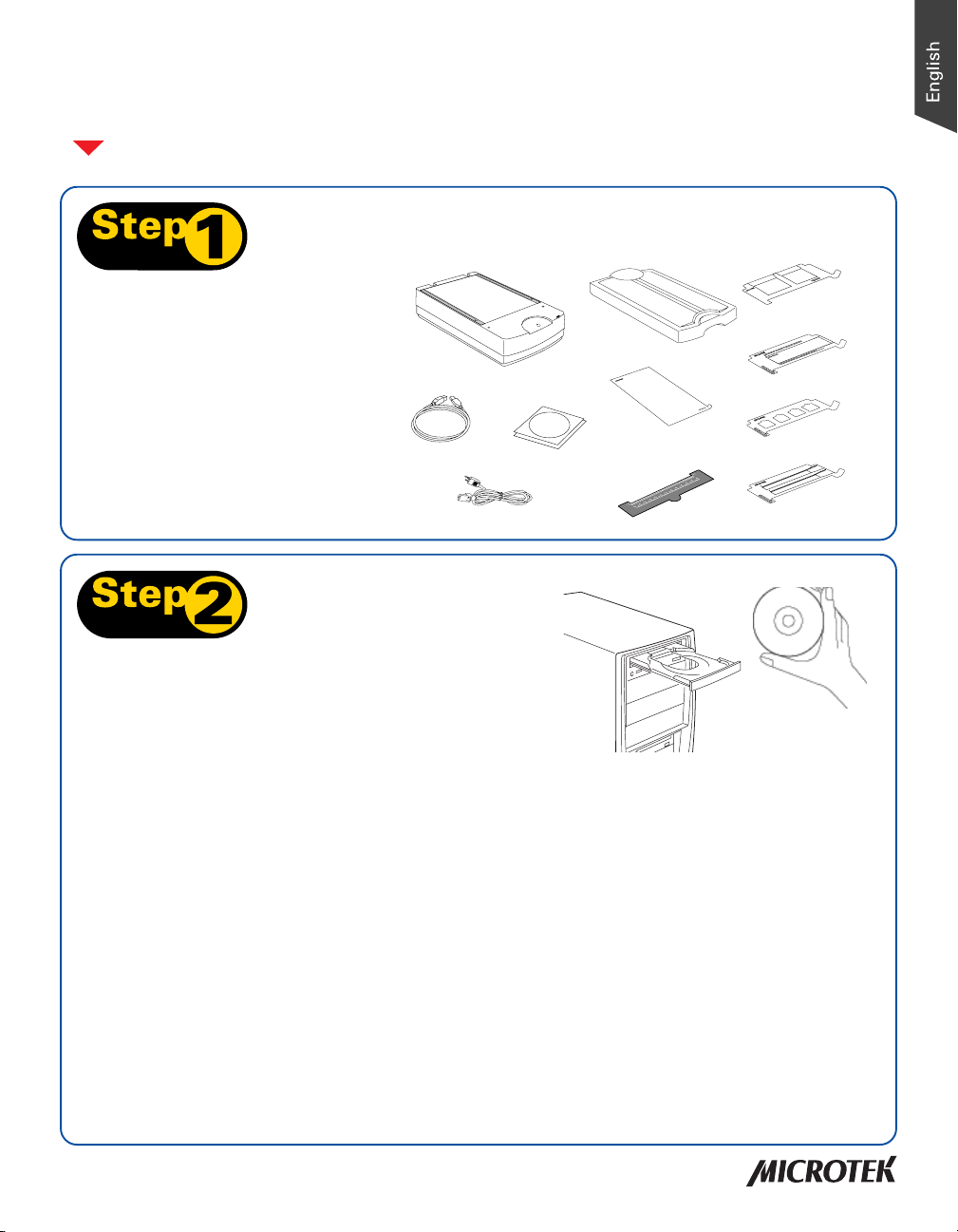
Start Here
Installing your Microtek ArtixScan 3200XL
Step 1: Unpack Contents
Unpack your scanner package and
check for major components.
1. ArtixScan 3200XL (lower base)
2. USB Cable
3. Power Cord
4. Software CDs/DVDs
5. TMA 1600-III
6. Black Plate
7. U-shaped Ruler (Calibration Ruler
8. 4" x 5" Film Template
9. 120 Film Template with Black Plate
10. 35mm Slide Template
11. 35mm Filmstrip Template
1
2
3
Step 2: Install Software
Important: Do not remove the yellow stickers from your scanner
until you are told to do so.
You must install software before connecting your scanner. Always
close any open programs, and turn off Anti-virus utilities before
installing software.
PC:
A. Place the Adobe DVD into a drive, and install
the software. Skip this step if you have a
newer version of Photoshop Elements already
installed on your computer.
B. Place the Microtek Software CD/DVD into a
drive, and follow the on-screen instructions to
install the driver and software.
NOTE: If the Microtek Software Installer screen does not
come up automatically, double-click the following in
succession: “My Computer”; the CD/DVD-ROM icon; then
cdsetup.exe to start the installer program.
C. Restart your computer at the end of all
software installation.
MAC:
A. Place the Adobe DVD into a drive, and install
B. Place the Microtek Software CD/DVD into a
C. Install the remaining software components,
NOTE: After rebooting your Macintosh, the Microtek software
will attempt to locate your scanner on the system. Since this is
your first install and you have not yet connected the scanner,
simply ignore the message that appears and proceed to the next
step.
8
5
9
6
4
7
the software. Skip this step if you have a
newer version of Photoshop Elements already
installed on your computer.
drive, and double-click the ScanWizard Pro
installer icon to install ScanWizard Pro first.
then restart your computer at the end of all
software installation.
10
11
Copyright © 2013 Microtek International, Inc. http://www.microtek.com
I49-004647 C, September 2013
1
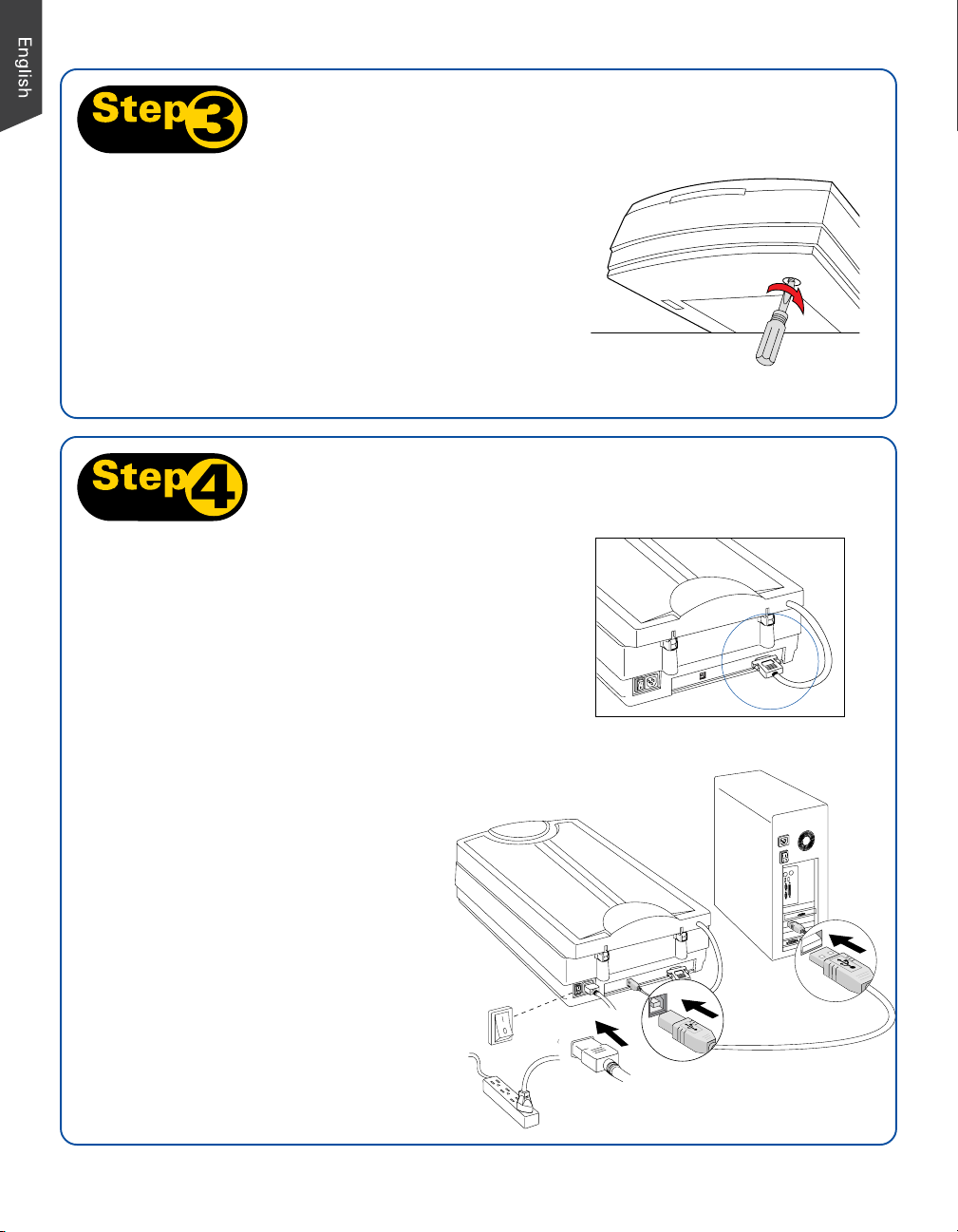
Step 3: Unlock Scanner
A. Remove the yellow “Step 3” sticker from your scanner.
B. With the scanner power off, tilt the front right corner of
the scanner to see the locking screw at the bottom.
C. Using a screwdriver, push and turn the locking screw
counterclockwise to the unlock position. When successfully
unlocked, the screw will push out a little, protruding
slightly from the bottom of the scanner.
NOTE: To lock the scanner (for shipping and other reasons), refer to
“ArtixScan 3200XL User Guide” in your Microtek Software CD/DVD.
Step 4: Connect Scanner
To the scanner lid
Make sure the scanner lid (TMA) is properly installed, with its
connector securely connected to the scanner’s 15-pin
accessory port. Refer to the next section “Using the TMA-III”
for the details about the connection of the TMA.
To the power adapter
A. Remove the yellow “Step 4” sticker from your
scanner.
B. Connect the power cord to the back of the
scanner.
C. Plug the power cord into a power source.
To the Hi-Speed USB cable
D. Connect one end of the cable to your
computer.
E. Connect the other end of the cable to the
scanner.
F. Press the power switch at the back of your
scanner, and wait for the indicator light on
the front panel to stop blinking and stay on
steady.
The system will detect your
scanner automatically.
D
F
E
B
C
2
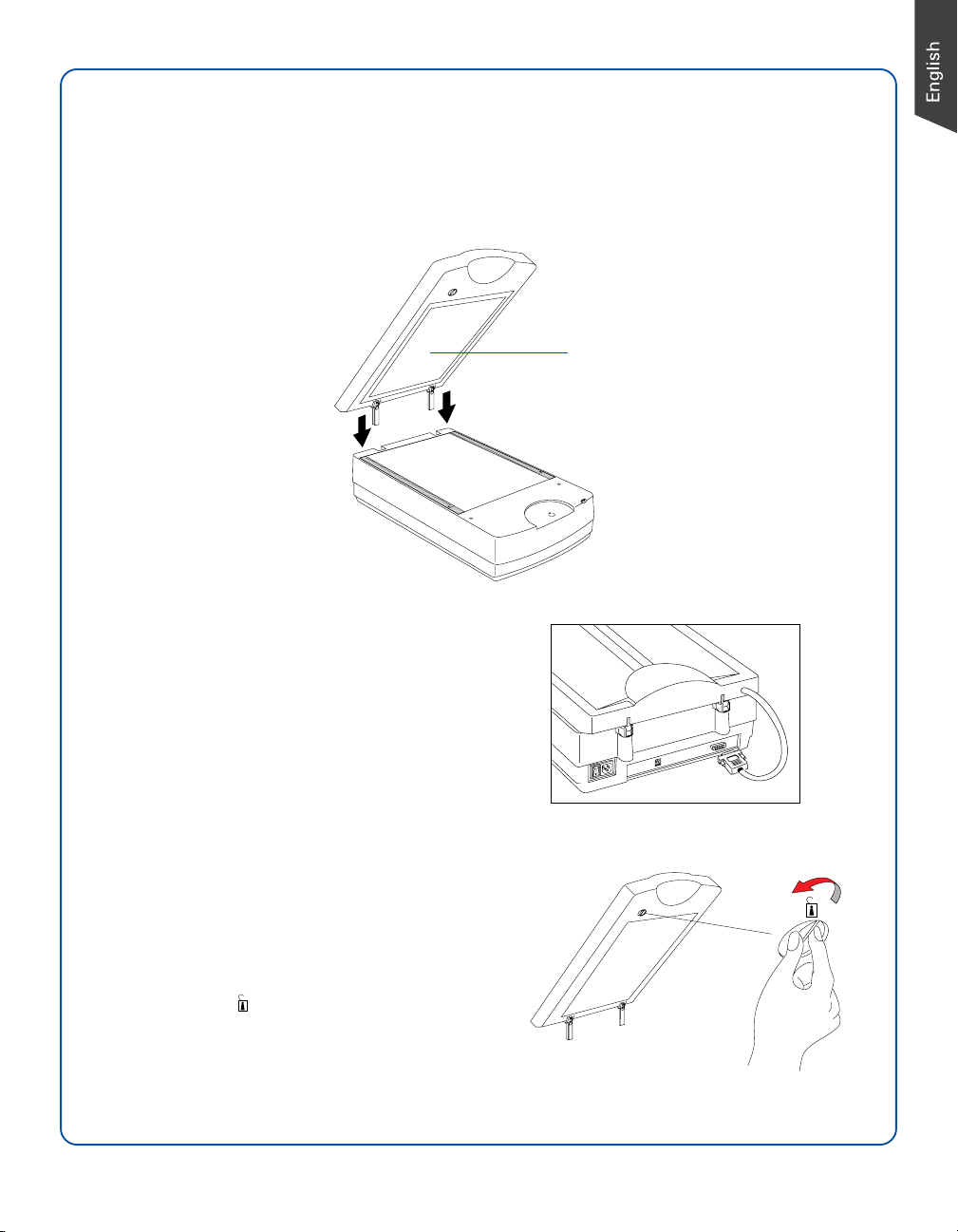
Using the TMA 1600-III
I. Installing the TMA 1600-III
1. Make sure that the scanner power is turned off.
2. Attach the TMA 1600-III by sliding the posts at the rear of the TMA 1600-III into the holes.
TMA 1600-III
3. Plug the connector of the TMA 1600-III into the
scanner’s 15-pin accessory port.
II. Unlocking the TMA 1600-III
1. Remove the yellow “Step 3” sticker from the
TMA 1600-III.
2. Look for the locking knob at the base of the
TMA 1600-III.
3. Turn the locking knob counterclockwise to the
unlock position “ ”.
NOTE: If you need to transport your TMA 1600-III, you will have
to lock it back. For more details, refer to “ArtixScan 3200XL User
Guide” in your Microtek Software CD/DVD.
3
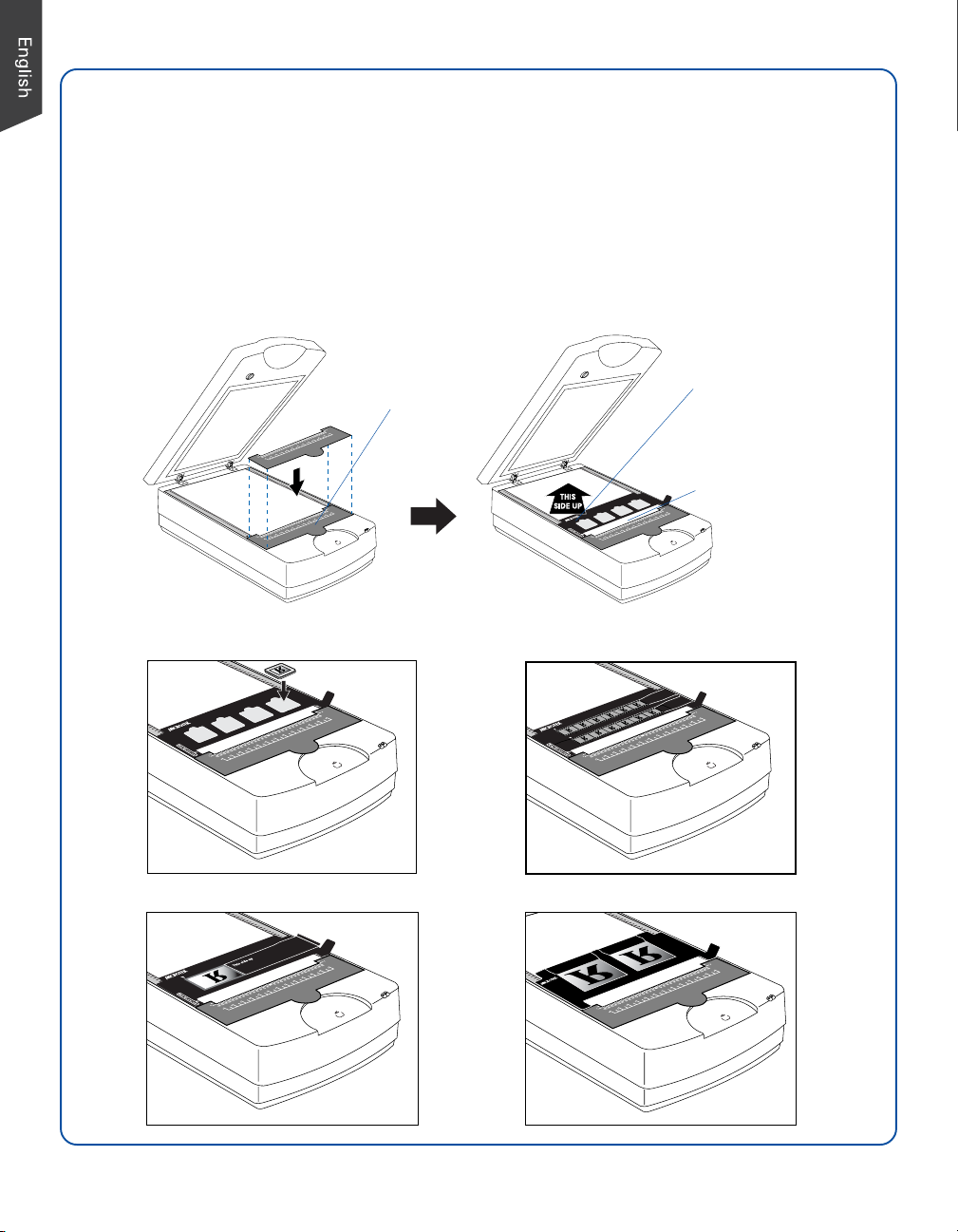
III. Positioning the Scan Material
A. Positioning Transparencies
• To scan standard-size transparent film such as 35mm slides, 35mm filmstrips, 4”x5” film, or 120 film:
Use the individual film templates and the U-shaped Ruler (Calibration Ruler) included with the scanner
package.
1. To place the U-shaped Ruler, insert the tabs at the back of the ruler into the holes on the both sides
of the scanner's upper front surface, making sure that it has been oriented correctly.
2. Align the template's front corners firmly against the top corners (left and right) of the U-shaped
Ruler located at the front of the scanner.
Important:
U-shaped Ruler
(Calibration Ruler)
When using the templates,
make sure you use the
correct side up. The
correct side up is the side
showing the “Microtek”
logo facing up.
Calibration strip
(Keep clear and unobstructed)
Using the 35mm Slide Template
Using the 35mm Filmstrip Template
Using the 120 Film Template Using the 4” x 5” Film Template
4

• To scan non-standard-size transparent film such as 8" x 10" film, medical and dental X-rays, you can
scan those film working together with or without the U-shaped Ruler (Calibration Ruler). The supported
film size can be up to 12" x 16 1/16".
— Working together with U-shaped Ruler, place the film face down on the scanner glass surface, and
center the film along the U-shaped Ruler on the scanner.
— Working together without U-shaped Ruler, use the red arrows printed on the vertical rulers of both
sides as an alignment guide line for film placement, then place the film on the scanner glass
surface.
With U-shaped Ruler
U-shaped Ruler
(Calibration Ruler)
B. Positioning Reflectives
To scan reflective originals such as photos with the
TMA 1600-III, you will need to use the Black Plate
included in your scanner package to shield unwanted
light.
NOTE: For more details on positioning the transparencies and
reflectives on the scanner glass surface, refer to “ArtixScan
3200XL User Guide” in your Microtek Software CD/DVD.
Without U-shaped Ruler
Calibration strip
(Keep clear and
unobstructed)
Calibration strip
(Keep clear and
unobstructed)
5

Calibrating Your Scanner
In order to ensure that your scanner will work properly and provide accurate image results, follow the steps
below to calibrate your scanner before starting to scan photos or film.
1. Double-click the ScanWizard Pro icon on your desktop to launch ScanWizard Pro.
2. If this is your first time to launch ScanWizard Pro, you will be prompted to perform a calibration for your
scanner.
3. In order to calibrate your scanner successfully, make sure that you have met all the conditions
mentioned in the window. If not, follow the steps below to set up your scanner:
a) Follow the procedures on page 3 in this guide to install the TMA 1600-III.
b) Follow the step A.1 on page 4 in this guide to put the U-shaped Ruler (Calibration Ruler) on the
scanner glass surface.
c) When finished, lower the TMA 1600-III down onto the scanner glass surface gently.
4. Click the Calibrate button to start calibration for your scanner.
During calibrating, a processing progress bar will appear on the screen, showing the running status of the
scanner.
5. When the calibration is done completely, a window will appear on the screen to notify you. Now, you
may use the ScanWizard Pro as usual.
Click the OK button to close the calibration window.
NOTE:
• Before clicking the “Calibrate” button, make sure firmly that the TMA has been connected properly with your scanner, the U-
shaped Ruler (Calibration Ruler) has been put on the scanner glass surface correctly, and the scanner glass surface has been kept
clear.
• The calibration will take you amounts of time (approx. 10 minutes). Therefore, please be patient while the scanner is calibrating.
• If you update the firmware to a new version, you have to re-calibrate your scanner. For more details, refer to the “ArtixScan
3200XL User Guide” in your Microtek Software CD/DVD and see the Calibrating Your Scanner section.
Notice to WIA Users
Before using the WIA (Windows Image Acquisition) scanning driver to scan, you should put the U-shaped Ruler on the scanner glass
surface, which ensures that your scanner will function properly. For more details about how to position the U-Shaped Ruler on the
scanner glass surface, see the "Positioning the Scan Material" section in this guide.
6

Your First Scan
1. Launch ScanWizard Pro.
• If this is your first time to launch ScanWizard Pro, you will be
prompted to calibrate your scanner. For more details, refer to the
“Calibrating Your Scanner” section.
• Next, you will be prompted to perform color calibration for your
scanner, you can skip this section for now and come back to it
later. Or, if you wish to perform calibration, refer to “ArtixScan
3200XL User Guide” in your Microtek Software CD/DVD.
• Continuously, you will be prompted to set up color matching for
your scanner, click OK for now to accept the settings. You can
always change the settings at a later time. For more details, refer
to “ArtixScan 3200XL User Guide” in your Microtek Software CD/
DVD.
TMA 1600-III
Put the Black Plate on
top of the photo to
cover it
Calibration strip
(Keep clear and
unobstructed)
Smart-Touch button
(Scan)
2. Position the photo face down on the scanner glass surface
toward the front of the scanner, as detailed in the “Positioning Reflectives” section of this guide.
3. In the Preview window of ScanWizard Pro, choose Reflective from the Scan Material menu.
4. Click the Overview button in the Preview window to see a preliminary scan of the image.
5. Select the Scan Frame tool, and choose the area to be scanned by sizing the marquee around the
targeted area.
6. Specify your scanning requirements in the Settings window. Choose the desired image type and
resolution, and adjust the scan frame settings if necessary.
7. Adjust image quality if necessary, using the Advanced Image Correction tools.
8. Click the Scan (or “Batch”) button in the Preview window or on the scanner unit to start scanning.
Window
Expansion button
Settings window
Preview window
7

Scanning Photos
1. Position the photo face down on the scanner glass surface
toward the front of the scanner, as detailed in the
“Positioning Reflectives” section in this guide.
2. Launch ScanWizard Pro.
3. In the Preview window of ScanWizard Pro, choose
Reflective from the Scan Material menu.
4. Click the Overview button in the Preview window to see a
preliminary scan of the image.
5. Select the Scan Frame tool, and choose the area to be
scanned by sizing the marquee around the targeted area.
6. Specify your scanning requirements in the Settings
window. Choose the desired image type and resolution,
and adjust the scan frame settings if necessary.
7. Adjust image quality if necessary, using the Advanced Image Correction tools.
8. Click the Scan (or “Batch”) button in the Preview window or on the scanner unit to start scanning.
Calibration strip
(Keep clear and
unobstructed)
Smart-Touch button (Scan)
Window
Expansion button
Settings window
Preview window
8

Scanning Positive or Negative Film
1. Select the film you wish to scan, then follow the procedures
for positioning transparent films, as detailed in the
“Positioning Transparencies” section of this guide.
2. Launch ScanWizard Pro.
3. If scanning positive film such as 35mm slides:
a) Go to the Preview window of ScanWizard Pro and from
the Scan Material menu, choose Positive / Positive
Film.
b) Follow steps 4 to 7 of the procedures detailed in
“Scanning Photos”.
If scanning negatives:
a) Go to the Preview window of ScanWizard Pro and from
the Scan Material menu, choose Negative / Negative
Film. The Negative Scan Settings window appears.
b) Go to the Negative Scan Settings window, choose the film brand, film type, and ISO settings that
match the film you use. For more details, refer to “ScanWizard Pro Reference Manual” in your
Microtek Software CD/DVD and see the Addendum to ScanWizard Pro section.
c) Follow steps 4 to 7 of the procedures detailed in “Scanning Photos”.
4. Click the Scan (or “Batch”) button in the Preview window or on the scanner unit to start scanning.
Calibration strip
(Keep clear and unobstructed)
Smart-Touch button (Scan)
Settings window
Negative Scan Settings window
(only for negative film scanning)
Preview window
9

Calibration
The Microtek Scanner ICC Profiler (MSP) program
included with your ArtixScan 3200XL is used to
calibrate your scanner to achieve consistent and
accurate color.
Two optional industry-standard IT8 color targets are
for calibration: a Reflective target to calibrate the
upper scan bed for scanning photos; and a
Transparency target to calibrate the lower scan bed
for scanning film.
You will be asked to calibrate your scanner the first
time you run ScanWizard Pro to try to scan. You
may skip calibration to proceed directly to scanning,
and then choose to come back at a later time to
perform calibration.
For more details on calibration, refer to the
“ArtixScan 3200XL User Guide” and see the
Calibration Kit section.
Problems?
The green LED on the front panel indicates the status of
the scanner. The orange LED beside it stands for power
and should always stay on steady when the scanner is
on.
Reflective target
Transparency target
READY indicator (Green)
POWER indicator (Orange)
On - Ready to scan Flashing - Scanning
First, make sure that you have followed installation
steps 1 through 4. If your problem is listed here, try
the suggested solution.
1. No light comes on when the scanner is turned on.
Make sure your scanner is connected to your computer
and plugged into a power source.
2. Add/Remove Hardware Wizard appears on your
screen.
Click the “Cancel” button and close the Control Panel.
Disconnect the USB cable from the back of your computer,
and refer to the installation instructions in this guide.
3. When trying to scan, an error message appears on
your screen that reads, “Can’t Find Scanners”.
Make sure your scanner is unlocked (see Step 3).
Make sure your scanner is connected to your computer
and plugged into a power source (see Step 4).
Uninstall and reinstall the ScanWizard Pro software.
Off - Call Tech Support
4. After clicking scan, a blank screen appears.
Make sure your scanner is unlocked (see Step 3).
Uninstall and reinstall the ScanWizard Pro software.
5. Having trouble scanning negatives or slides?
Make sure that you have properly inserted the templates,
as indicated in the “Using the TMA 1600-III: Positioning the
Scan Material” section of this guide. The templates should
be placed correctly on the scanner glass surface, with the
“Microtek logo” on the templates facing up.
From the Preview window of ScanWizard Pro, choose
Positive or Negative from the Scan Material menu.
Make sure that the calibration strip is unobstructed. For
location of the calibration strip, see the “Positioning the
Scan Material” section.
Uninstall and reinstall the ScanWizard Pro software.
10

Do You Need Assistance?
Manuals
If you have additional questions and need further instruction or information, we provide electronic manuals
for:
1. Using your ArtixScan 3200XL User Guide
2. Using the ScanWizard Pro scanning software
3. Using the bundled third-party software
To access the electronic manuals: Insert the scanner’s software CD/DVD into your computer’s CD/DVD-ROM
drive. Next, locate and click the “Manuals” option when the software installer window appears on your
screen. Finally, select and click the title of the manual you wish to view.
Missing Items
If your package is missing items, please call Microtek Customer Service Department.
Drivers & Software Upgrades
After you finish the installation of software, if you found that the installed drivers and software cannot run
your product or your computer system properly later, please go to the Microtek Download Service site at
ww7.microtek.com.tw/service.php to download and install any updates you may require.
For additional information about Microtek products, please visit our website at www.microtek.com.
Copyright © 2013 Microtek. Microtek, ScanMaker, ArtixScan, ScanWizard and ColoRescue
are trademarks or registered trademarks of Microtek International, Inc. All other
trademarks or registered trademarks are the property of their respective holders.
Specifications, software and hardware bundles are subject to change without notice.
Delivery of technical support services subject to change without notice. Not responsible
for typographical errors.
11

12
