Page 1
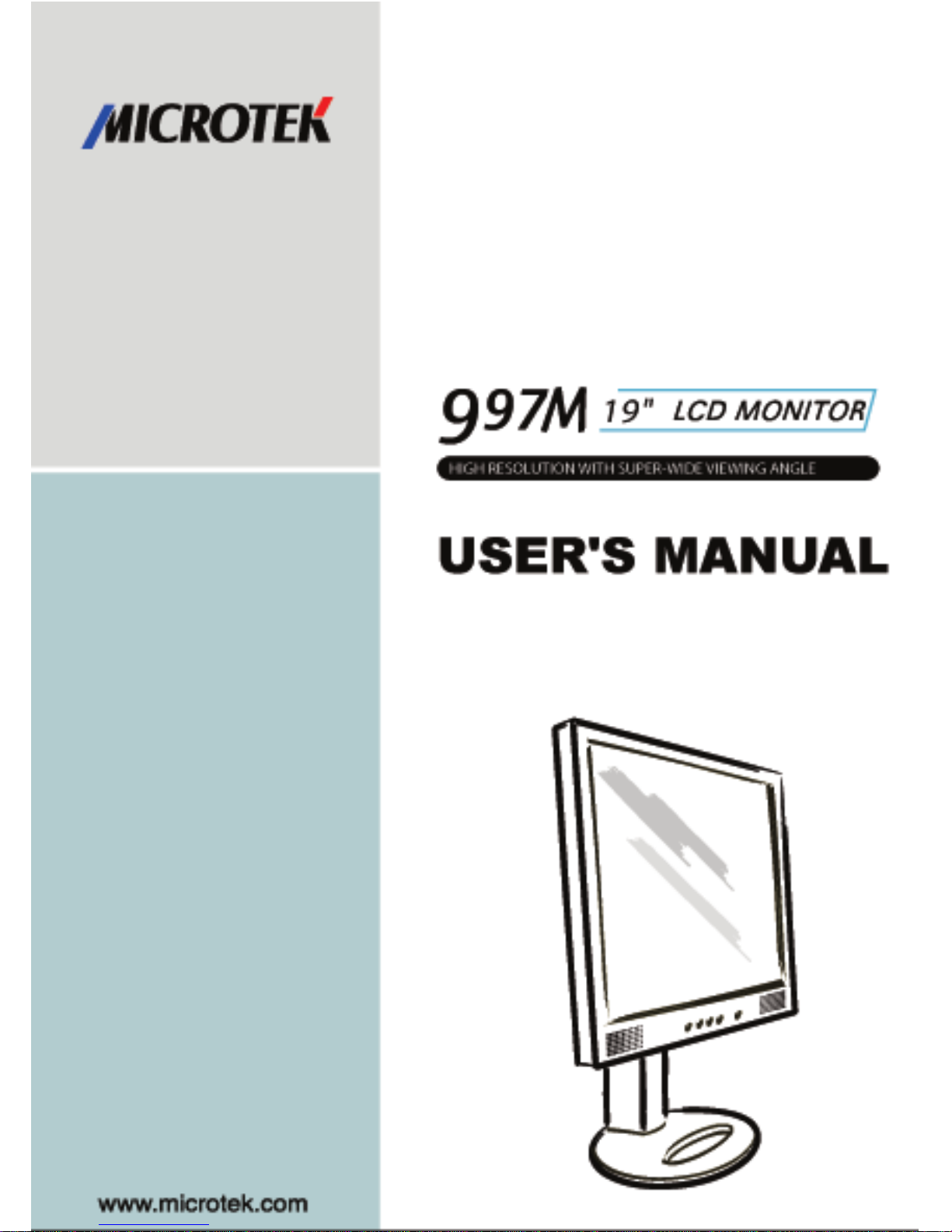
Page 2
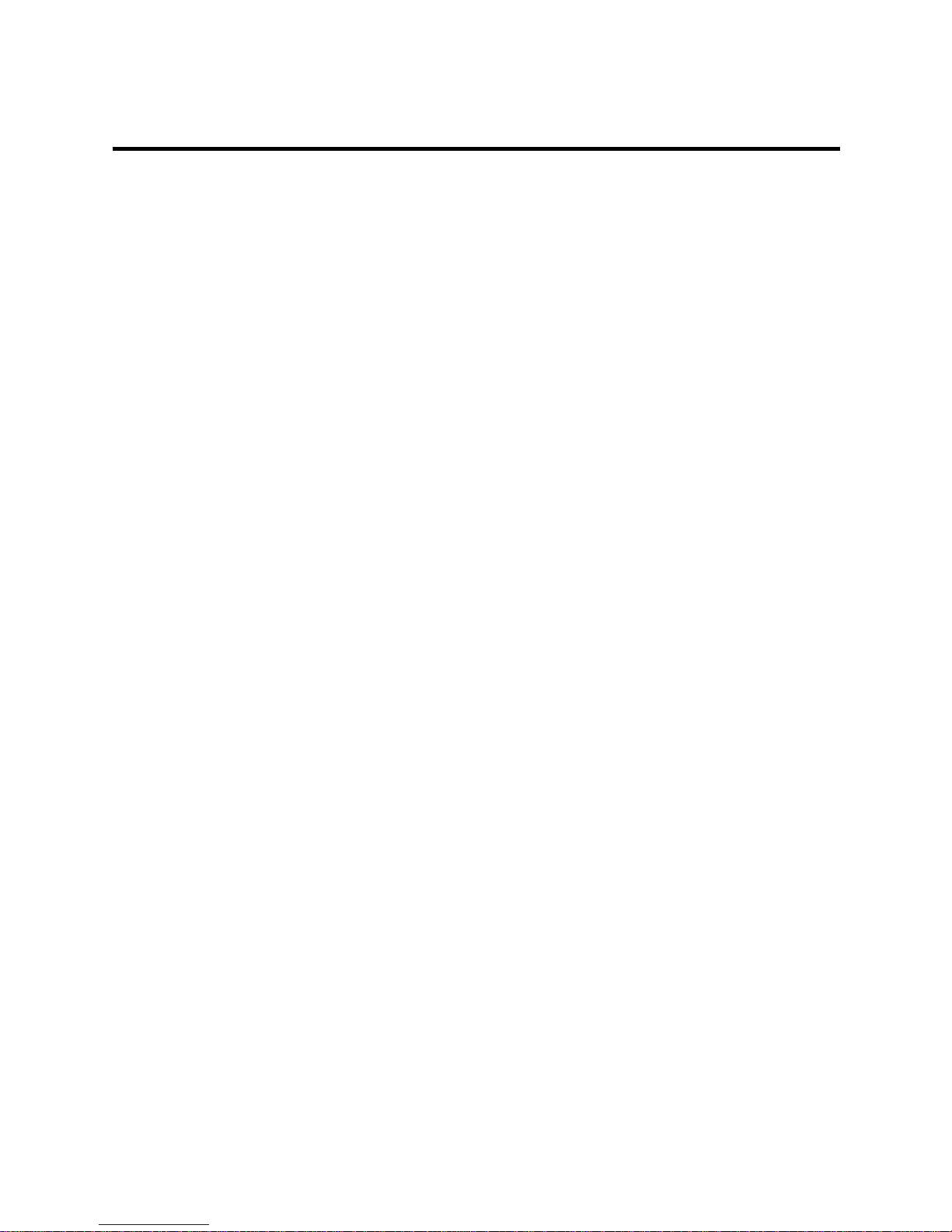
219-20-990238 X1
i
FCC Compliance Statement
This device complies with part 15 of the FCC Rules. Operation is subject
to the following two conditions:
1. This device may not cause harmful interference, and
2. This device must accept any interference received, including
interference that may cause undesired operation.
FCC WARNING
This equipment has been tested and found to comply with the limits for a
Class B digital device, pursuant to Part 15 of the FCC Rules. These limits
are designed to provide reasonable protection against harmful
interference in a residential installation.
This equipment generates, uses and can radiate radio frequency energy
and, if not installed and used in accordance with the instructions, may
cause harmful interference to radio communications.
However, there is no guarantee that interference will not occur in a
particular installation. If this equipment does cause harmful interference to
radio or television reception, which can be determined by turning the
equipment off and on, the user is encouraged to try to correct the
interference by one or more of the following measures:
Reorient or relocate the receiving antenna.
• Increase the separation between the equipment and the receiver.
• Connect the equipment into an outlet different from that to which
the receiver is connected.
• Consult the dealer or an experienced radio/TV technician for help.
Caution:
To comply with the limits for an FCC Class B computing device, always
use the shielded signal cord supplied with this unit.
The Federal Communications Commission warns that changes or
modifications of the unit not expressly approved by the party responsible
for compliance could void the user’s authority to operate the equipment.
Page 3
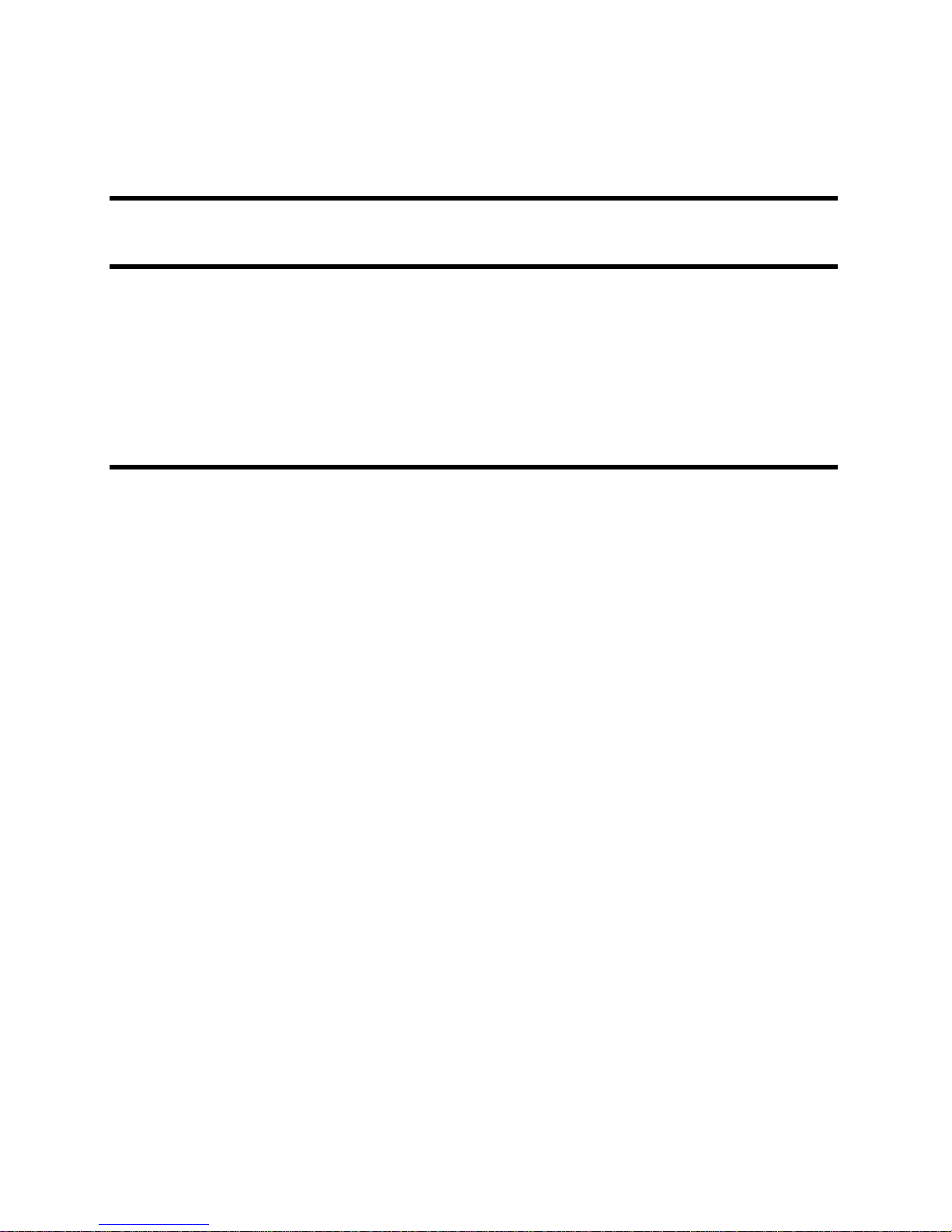
ii
CE mark for Class B ITE (Following European standard EN55022/1998;
EN61000-3-2/1995; EN61000-3-3/1995, EN55024/1998,
EN60950/1992+A1+A2+A3+A4+A11)
Radio Frequency Interference Statement
Warning:
This is a Class B product. In a domestic environment, this product may
cause radio interference in which case the user may be required to take
adequate measures.
Canadian Doc Notice
For Class B Computing Devices
This digital apparatus does not exceed the Class B limits for radio noise
emissions from digital apparatus as set out in the Radio Interference
Regulation of the Canadian Department of Communications.
“Le présent appareil numérique n’èmet pas de bruits radioélectriques
dépassant les limites applicables aux appareils numériques de la class B
prescrites dans le Règlement sur le brouillage radioélectrique édicté par le
ministère des Communications du Canada”
Page 4
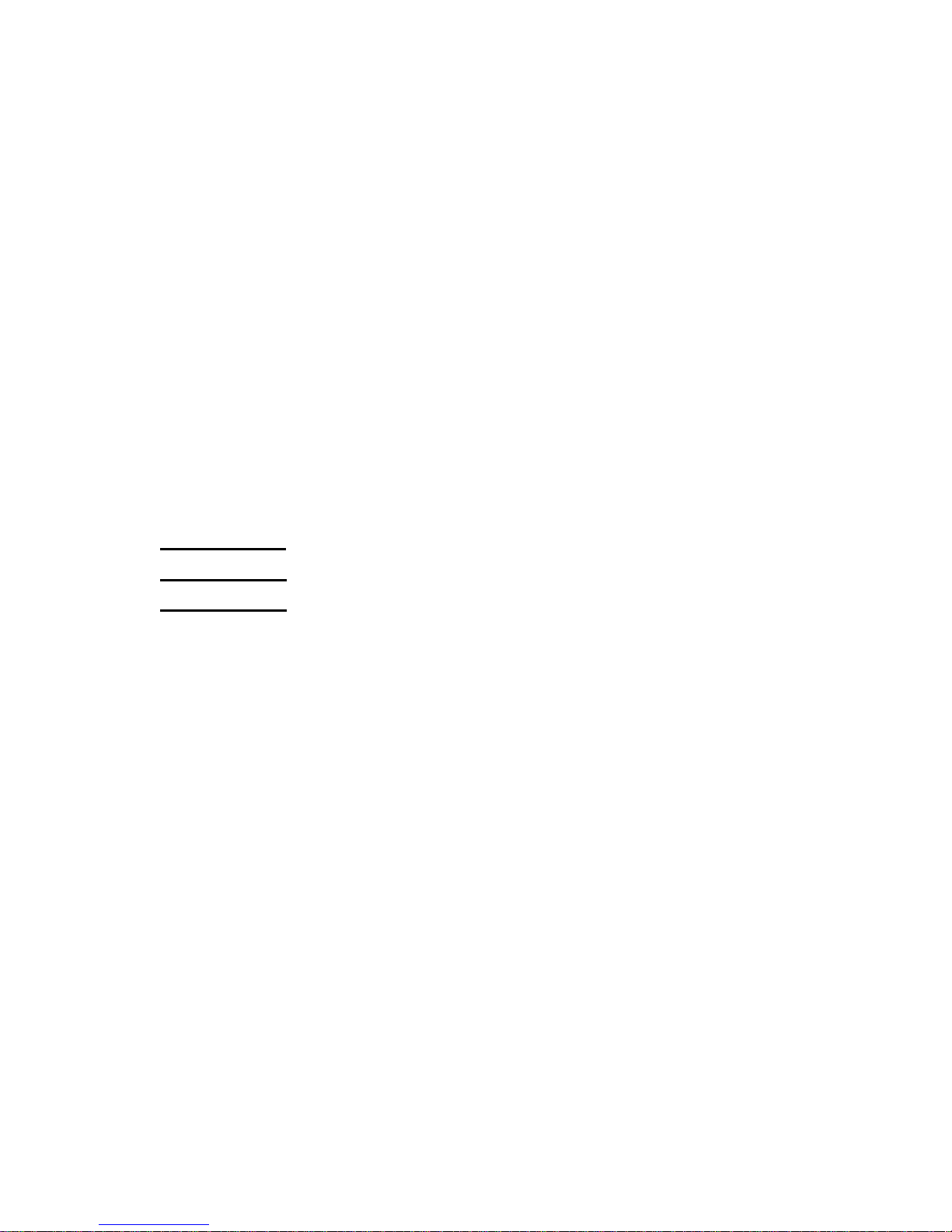
iii
TABLE OF CONTENTS
Your New LCD Monitor 1
Unpacking 1
Identifying Components 2
Hot Keys for Quick Adjusting of Monitor Settings 4
Viewing Angle and Free Height adjusting 6
Connecting the Power 7
Connecting the Video 8
Connecting the Stereo Speakers 9
Power Management System 9
The LCD Monitor’s Display Controls 10
Adjusting the Monitor’s Display 10
Appendix A: LCD Monitor Specifications 17
Appendix B: Supported Timing 19
Appendix C: Troubleshooting Procedures 20
Page 5
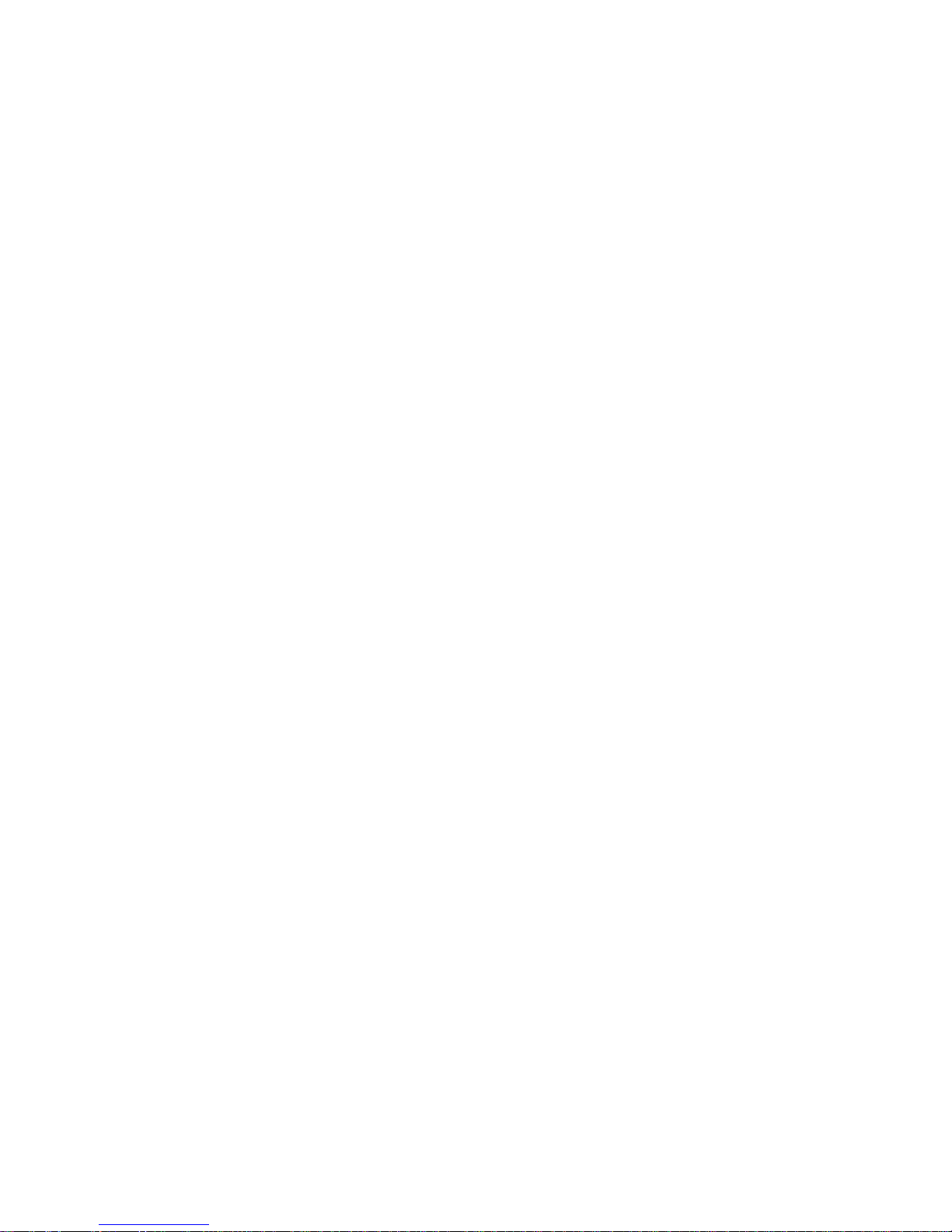
Page 6
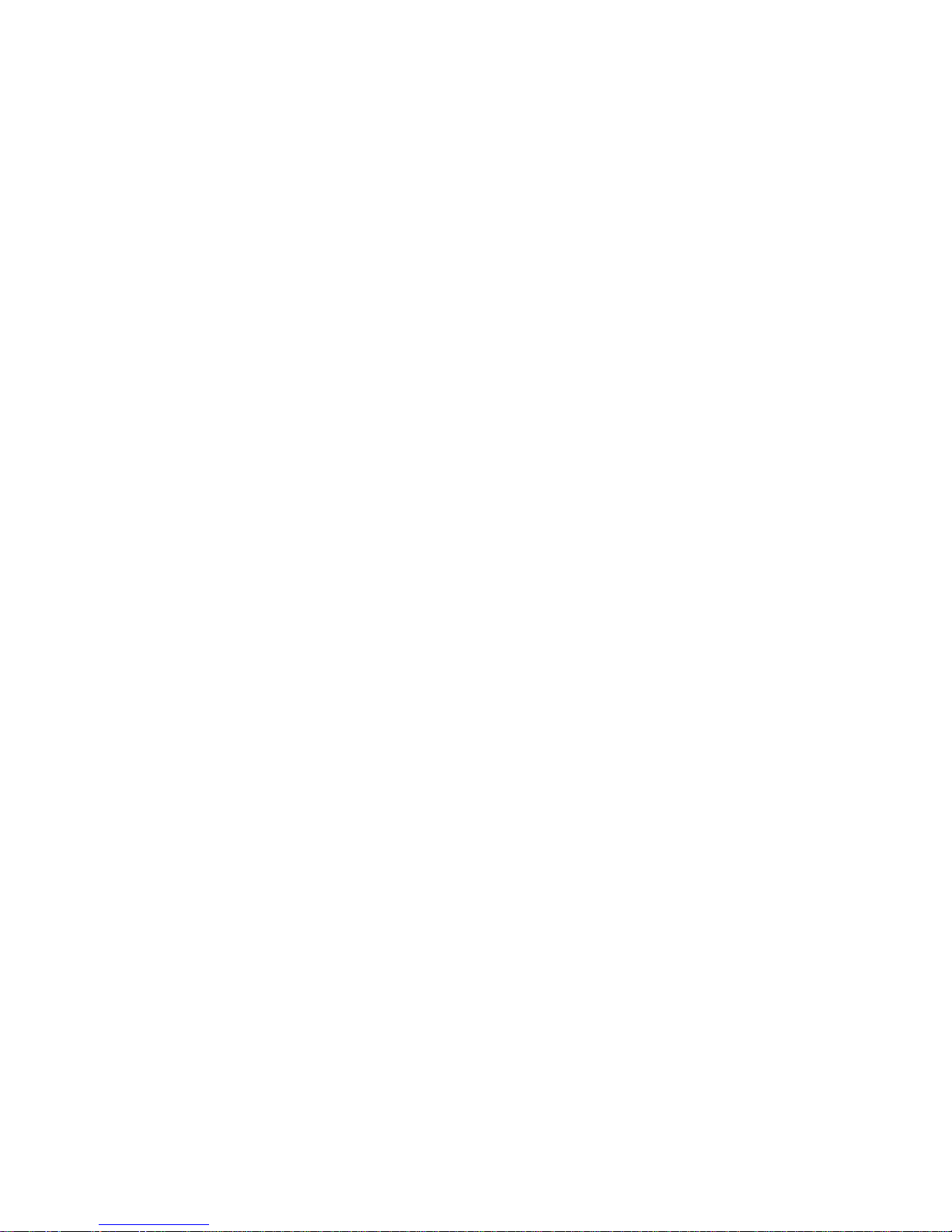
219-20-990238 X1
1
The LCD Monitor
Your New LCD Monitor
Your LCD Monitor has been designed to be versatile, ergonomic and
user-friendly. The LCD Monitor is capable of displaying most
standards, from 640 x 400 VGA to 1280 x 1024 SXGA. The digital
controls located on the front panel allows the user to easily adjust
the Monitor’s display parameters, and the LCD Monitor’s small
footprint allows you more room in your workspace for other
peripherals. Lightweight and compact, the LCD Monitor is the
perfect solution for users on the go. You can use the LCD Monitor
for everything from making business presentations to playing
computer games. The two stereo speakers allow you to further
expand your computer’s multimedia capabilities by connecting your
computer’s Audio out port to the LCD Monitor’s Audio in port. The
Monitor also has a wall-mountable stand for added convenience.
The architecture of the LCD Monitor incorporates an LCD panel that
produces a clear display with low radiation emission. And with its low
power consumption, the LCD Monitor helps you reduce your power
bill.
Unpacking
Before you unpack your LCD Monitor, prepare a suitable workspace
for your LCD Monitor and computer. You need a stable, level and
clean surface near a wall outlet. Even though the LCD Monitor uses
very little power, you should put it in a location which allows
sufficient airflow to ensure that the LCD Monitor and your computer
do not overheat. Set up your LCD Monitor so that the panel is not
facing a window where sunlight often comes in. The glare caused
by sunlight reflecting off of the LCD Monitor’s screen will make it
difficult to use the Monitor for viewing.
Page 7

2
Note: Using a computer for an extended period of time with a poor
workstation set-up and incorrect working habits can cause health
problems. The science of ergonomics studies the relationship between
health and a suitable working environment. There is a section on
ergonomics at the end of this chapter. For more information on
ergonomics, contact your nearest computer bookstore, or local library.
The Internet also has information on this and other subjects.
After unpacking your LCD Monitor; make sure the following items are
included in the box and are in good condition:
• LCD Monitor
• Monitor-to-PC Analog signal cable (15-pin)
• Monitor-to-PC Digital signal cable (24-pin)
• Mini stereo audio cable
• AC Adapter
• Power cord
• User’s manual
If you find that any of these items are missing or appear damaged,
contact your dealer immediately. Do not throw away the packing
material or shipping carton in case you need to ship or store the LCD
Monitor in the future.
Identifying Components
This LCD Monitor has been designed to provide easy access to all
controls and peripheral ports. The illustrations below will help you in
identifying the LCD Monitor’s controls and ports.
Page 8
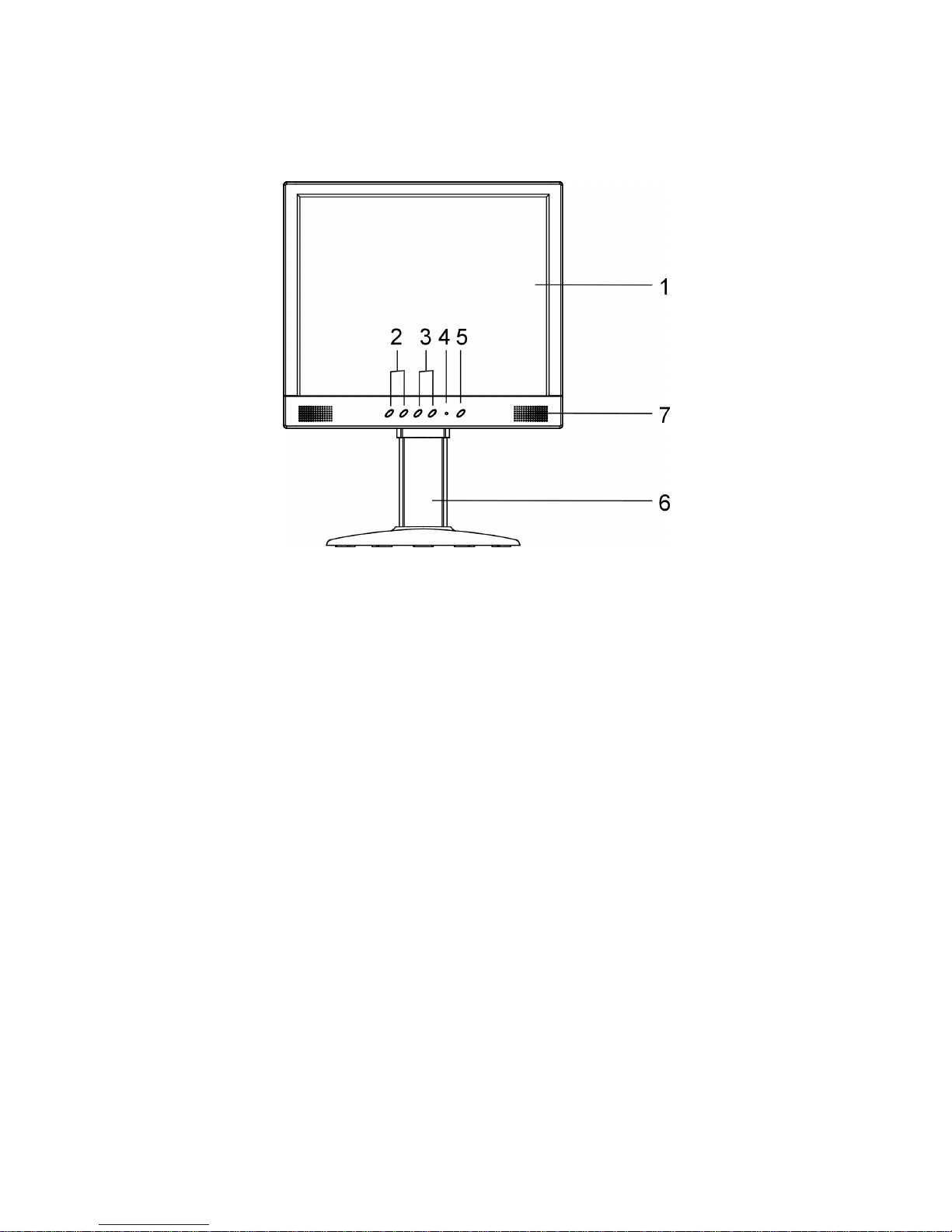
3
The LCD Monitor — Front View
Figure 1-1: The LCD Monitor Panel and Controls
1. LCD Screen
The LCD Monitor Screen is a 19” TFT 1280 x 1024
SXGA screen.
2. Function Control Buttons / OSD Menu Button
The 1
st
button allows you to display the OSD (OnScreen Display) Menu and to select the function group.
The 2
nd
button allows you to select one of the control
functions within each function group.
3. Adjustment Control Buttons
These two buttons allow you to adjust the selected
control function to accommodate your specific working
environment. Press the upper button (+) to increase
the setting of the selected control function, and press
the lower (-) button to decrease the setting of the
selected control function.
4. Power-On Indicator
This LED indicator lights up when the power is on, and
blinks when the LED indicator will blink when the LCD
Monitor is in power-saving mode.
Page 9

4
5. Power Button
Press this button to turn the Monitor on/off.
6. Monitor Stand
The Monitor Stand supports the LCD Panel. Loop the
VGA signal cable through the hole on the Monitor
Stand.
7. Stereo Speakers
You can connect your PC’s Audio-out port to the LCD
Monitor’s Audio-in port and listen to your PC’s audio
output with these speakers.
Hot Keys for Quick Adjustment of Monitor Settings
Figure 1-2: Hot Keys
1.”Auto-adjust” hot key:
Press the 2
nd
function button to apply monitor
settings automatically. A small “AUTO
ADJUST” OSD is also displayed.
2.” Adjust-volume” hot key:
Press the 1
st
adjustment control button to
adjust the audio volume directly.
Page 10

5
3.” Contrast-adjust” hot key:
Press the 2
nd
adjustment control button to
adjust the contrast of the display directly.
** To close the OSD windows, press the power button once.
The LCD Monitor — Rear View
Figure 1-3: LCD Monitor’s Rear Ports
1. DC Power Jack for adapter
Connect the AC adapter cable to this jack.
2. Audio Line-in
Connect your PC’s line-out to this jack to listen the
PC’s audio on the LCD monitor’s stereo speakers. (You
can also connect your CD-ROM’s line-out to this jack.)
3. VGA Cable Connector
This 15-pin D-Sub VGA connector is used to connect to
your PC’s VGA card.
4. Digital VGA Cable Connect
This 24-pin DVI connector is used to connect to your
PC’s Graphic card if it is equipped with a DVI connector.
Page 11

6
Viewing Angle and Free Height Adjusting
Page 12

7
Connecting the Power
Please refer to the following instructions for connecting the power to
the LCD Monitor.
1. Plug the female end of the power cable into the AC
adapter and Plug the male end of the power cord into a
wall socket. The plug on the power cable will vary
according to the electrical standard in your area. Please
refer to Figure 1-4.
Figure 1-4: The AC Adapter
2. Connect the power connector of the adapter into the
power jack of the LCD Monitor. The power jack is located
at the rear of the Monitor near the USB hub connector.
Please refer to Figure 1-5.
Figure 1-5: Connecting Power to the LCD Monitor
Page 13

8
Connecting the Video
1. Turn off your PC and LCD Monitor.
2. Connect one end of the VGA signal cable to the PC’s
D-sub VGA port and the other end to the monitor's
VGA port. Please refer to Figure 1-6.
3. If your PC has a graphic card with a 24-pin DVI
connector, you should connect it to the Digital 24-pin
DVI signal cable.
Figure 1-6: Connecting the LCD Monitor to the PC
4. Make sure the signal cable heads are securely
connected to the VGA port (or DVI port) of your PC and
Monitor. Tighten the connecting screws to ensure a
secure connection.
5. Turn on your computer and LCD Monitor.
Page 14

9
Connecting the Stereo Speakers
Please refer to the following instructions for connecting the LCD
Monitor’s stereo speakers.
1. Connect the sound cable to the line-out of your PC’s audio
card.
2. Connect the other end of the sound cable to the LCD
Monitor’s line-in jack. Please refer to Figure 1-7.
Figure 1-7: Connecting the Stereo Speakers
3. You can adjust the sound volume of the stereo speakers
by using the speaker volume control function on the OSD
(On-Screen Display). Please refer to the next chapter for
details.
Power Management System
The LCD Monitor complies with the VESA DPMS (version 1.0p)
power management proposal. The VESA DPMS proposal provides
four phases of power-saving modes by detecting the horizontal or
vertical sync signal.
When the LCD Monitor is in power-saving mode or detects an
incorrect timing, the Monitor screen will go blank and the power LED
indicator will start to blink.
Page 15

219-20-990238 X1
10
The Display Controls
The LCD Monitor’s Display Controls
This chapter covers the LCD Monitor’s On-Screen Display (OSD).
Using the OSD, you can adjust the contrast, brightness, display
position, display clarity, color temperature, and speaker volume, as
well as set OSD parameters. Please read this chapter carefully to
get the most out of your LCD Monitor.
Adjusting the Monitor’s Display
The LCD Monitor features an intuitive, menu-driven, On-Screen
Display (OSD) that can be accessed any time when your PC is on. If
your PC is in power-saving mode or if it is turned off, the OSD will be
inaccessible.
The OSD makes the adjusting of display settings quick and simple.
Take note of the following:
Use the Function buttons to access the OSD and scroll through
the various OSD items. The Function buttons can also be used
at any time to move through a palette of menu items (such as
suboptions within an OSD function).
With a particular OSD function selected (such as Monitor
Control), use the Adjustment buttons to access the suboptions
(e.g., H-Position or V-Position under Monitor Control). The
Adjustment buttons can also be used at any time to change
values for a particular setting, or to exit a suboption.
Please refer to Figure 1-1 for the location of the Function and
Adjustment options on your LCD Monitor.
Page 16

11
OSD Main Menu
Function Control button to access the OSD main menu, press the
OSD Menu button (the first Function button on your LCD Monitor).
To scroll between the OSD main menu options, use the second
Function Control button on your LCD Monitor. The highlighted option
is the one that is currently selected. Analog or digital mode is
automatically detected by the Monitor.
A. Analog Mode
Each main menu and submenu item is covered below.
Pressing the OSD Menu button causes the following screen to
appear (an example):
Figure 2-1: The OSD Main Menu
The Monitor Control Option
The Monitor Control option allows you to adjust the display
characteristics of the LCD Monitor.
AUTO-ADJUST: Use this option to apply automatic monitor
settings.
H-POSITION: Use this option to move the LCD monitor’s
display left or right on a horizontal plane.
V- POSITION: Use this option to move the LCD monitor’s
display up or down on a vertical plane.
Submenu
Main menu
Description
Page 17

12
PHASE: Use this option to adjust the focus and clarity of
the display.
CLOCK: Use this option to adjust the display pixel number
alignment.
RESET: Use this option to reset the H- Position, V-
Position, Phase and Clock parameters.
PORT-SELECT: Use this option to change input between
the VGA port and DVI digital port.
EXIT: Use this option to exit the Monitor Control submenu.
OSD Control Option
The OSD Control option lets you adjust the position of the
OSD on the screen.
OSD-H-POSITION: Use this option to change the position of
the OSD on a horizontal plane.
OSD-V- POSITION: Use this option to change the position
of the OSD on a vertical plane.
OSD-TIMER: Use this option to change the OSD display
time.
EXIT: Use this option to exit the OSD Control submenu.
Graphic Control Option
The Graphic Control option lets you make adjustments
that affect the contrast, brightness and color of the LCD
monitor’s display.
CONTRAST: Use this option to adjust the difference
between the lightest and darkest areas of the LCD
monitor’s display screen.
BRIGHTNESS: Use this option to adjust the level of light on
the LCD monitor’s display screen. The Brightness level
should be adjusted in conjunction with the Contrast item.
Page 18

13
COLOR: Use this option to select the LCD monitor’s color
display. The available options are 9300, 6500 and User.
The 9300 and 6500 options let you set the Color
Temperature to CIE coordinates 9300° or 6500°,
respectively. Selecting the user option lets you make
individual adjustments to the R, G and B items.
R, G and B: Use this option to make individual adjustments
to the Red / Blue / Green (RGB) gain for the color
temperature.
Before adjusting these fields, select the User option in the
Color submenu first.
AUTO-LEVEL: Use this option to automatically adjust the
White Balance display.
RESET: Use this option to reset Contrast, Brightness and
Color parameters.
EXIT: Use this option to exit the Graphic Control submenu.
Misc Control Option
The Misc Control option lets you select the OSD display
language, adjust the volume setting, and view system
information.
LANGUAGE: Use this option to scroll to the desired OSD
display language. The supported languages are German,
English, French, Spanish, Italian, and Japanese.
AUDIO-VOLUME: Use this option to increase or decrease
the volume of the LCD monitor’s sound system.
INFORMATION: Use this option to view information on the
display mode and firmware version. This is a display-only
setting and cannot be adjusted further.
EXIT: Use this option to exit the Misc Control submenu.
OSD Exit Option
Use the OSD Exit item to close the OSD program.
The OSD Exit option lets you close the OSD Program.
Take note that the OSD will close by itself if left inactive.
Page 19

14
B. Digital Mode
Pressing the OSD Menu button causes the following screen to
appear (an example):
Figure 2-2: The OSD Main Menu
The Monitor Control Option
The Monitor Control option allows you to adjust the LCD
monitor’s display characteristics.
PORT-SELECT: Use this option to change input between
the Monitor's VGA port and the DVI digital port.
EXIT: Use this option to exit the Monitor Control submenu.
OSD Control Option
The OSD Control menu option lets you adjust the position
of the OSD on the screen.
OSD-H-POSITION: Use this option to change the position of
the OSD on a horizontal plane.
OSD-V-POSITION: Use this option to change the position of
the OSD on a vertical plane.
OSD-TIMER: Use this option to change the OSD display
time.
EXIT: Use this option to exit the OSD Control submenu.
Submenu
Main menu
Description
Page 20

15
Graphic Control Option
The Graphic Control option lets you make adjustments
that affect the contrast, brightness and color of the LCD
monitor’s display.
CONTRAST: Use this option to adjust the difference
between the lightest and darkest areas of the LCD
monitor’s display screen.
BRIGHTNESS: Use this option to adjust the light level on
the LCD monitor’s display screen. The Brightness level
should be adjusted in conjunction with the Contrast item.
RESET: Use this option to reset Contrast, Brightness and
Color parameters.
EXIT: Use this option to exit the Graphic Control submenu.
Misc Control Option
The Misc Control menu option lets you select the OSD
display language, adjust the volume setting, and view
system information.
LANGUAGE: Use this option to scroll to the desired OSD
display language. The supported languages are German,
English, French, Spanish, Italian, and Japanese.
AUDIO-VOLUME: Use this option to increase or decrease
the volume of the LCD monitor’s sound system.
INFORMATION: Use this option to view information on the
display mode and firmware version. This is a display-only
setting and cannot be adjusted further.
EXIT: Use this option to exit the Misc Control submenu.
OSD Exit Option
Use the OSD Exit item to close the OSD program.
The OSD Exit option lets you close the OSD Program.
Take note that the OSD will close by itself if left inactive.
Page 21

16
Messages:
1. NO VIDEO
When the monitor is ON and no Video
signal is being received, the “NO
VIDEO” message will be displayed.
2. Signal out of monitor’s supported range
When the frequency range is out of the
monitor’s specifications, or when the
incoming resolution is higher than
1280x1024, the video data will be
turned off and a warning message
“OVER RANGE” will be displayed.
Page 22

219-20-990238 X1
17
Appendix A
LCD Monitor Specifications
LCD Panel 19” SXGA
Control
Functions
Power
Software Power switch with LED indicator
Main Menu Submenu
Monitor
Control
Auto Adjust / Horizontal Position /
Vertical Position / Phase / Clock /
Reset / Graph./Text / Port Select / Exit
OSD Control
OSD Horizontal Position / OSD Vertical
Position / OSD Timer / Exit
Graphic
Control
Contrast / Brightness / Color / R / G / B /
Auto Level / Reset / Exit
Misc. Control
Language / Audio Volume / Information /
Exit
On-Screen
Display (OSD)
OSD Exit
Display Area
(mm)
376.32x 301.056mm
(19 inch diagonal)
Display Colors 16.7M
Video Interface Analog port: VGA Compatible Analog RGB (15-pin D-Sub)
Separate Sync. /Composite / Sync On Green
Digital port: DDWG compliant Single Link Tmds Digital
Visual Interface (DVI)
Page 23

18
Input Detection AUTO-detection and OSD item for manual selection
Scanning
Frequency
H/V, Hz
(Analog mode)
24-80k
50-75
Scanning
Frequency
H/V, Hz
(Digital mode)
30-80k
50-75
Power
Management
Meets VESA DPMS
Power
Consumption
(ON/OFF, W)
ON :46W max. OFF:5W max.
(Measured from AC inlet)
Dimensions
WxHxD mm
430 x 542 x 240 mm
17” x 21” x 9.4”
Net Weight
(Approx.)
7.9 ± 1 Kg
(17.4 Ibs)
Power Supply 12V/4.16A, 50W
Universal Input AC Adapter (External)
Environment Operating Temperature: 32° F to 104° F / 0° C to 40° C
Relative Humidity: 10% to 85%
Audio (Two 1-Watt
speakers with
amplifier)
Yes
Regulatory
cUL, CE, CB, BSMI, Energy Star, FCC B DoC,
Page 24

19
Appendix B
Supported Timing
Item Standards
Resolution
Dot
Clock
(MHz)
Vertical
Scanning
Frequency
(Hz)
Horizontal
Scanning
Frequency
(kHz)
Sync Polarity or
composite sync
(H/V)
Operating
Mode
1 NEC PC98 640x400 25.20 70.15 31.50 -/- A/D/G
2 NEC PC98 640x400 21.05 56.42 24.83 -/- A/G
3 MAC 13” mode 640x480 30.24 66.67 35.00 -/- A/D/G
4 MAC 16” mode 832x624 57.28 74.55 49.73 -/- A/D/G
5 MAC 17” mode 1024x768 80.00 75.02 60.24 -/- A/D/G
6 VGA 640x350 25.18 70.09 31.47 +/- A/D/G
7 VGA 640x400 25.18 70.09 31.47 -/+ A/G
8 VGA 640x480 25.18 59.94 31.47 -/- A/D/G
9 VESA 640x480 31.50 72.81 37.86 -/- A/D/G
10 VESA 640x480 31.50 75.00 37.50 -/- A/D/G
11 VESA 800x600 36.00 56.25 35.16 +/+ A/D/G
12 SVGA 800x600 40.00 60.32 37.88 +/+ A/D/G
13 VESA 800x600 50.00 72.19 48.08 +/+ A/D/G
14 VESA 800x600 49.50 75.00 46.88 +/+ A/D/G
15 VGA 720x400 28.32 70.09 31.47 -/+ A/G
16 XGA 1024x768 65.00 60.00 48.36 -/- A/D/G
17 VESA 1024x768 75.00 70.07 56.48 -/- A/D/G
18 VESA 1024x768 78.75 75.03 60.02 +/+ A/D/G
19 1024x768 71.64 66.13 53.96 +/+ A/D/G
20 VESA 1152x864 108.00 75.00 67.50 +/+ A/D/G
21 1152x870 100 75.06 68.68 -/- A/D/G
22 VESA 1280x960 108.0 60.0 60.0 +/+ A/D/G
23 VESA 1280x1024 108.0 60.02 63.98 +/+ A/D/G
24 VESA 1280x1024 127.0 69.85 74.88 +/+ A/D/G
25 VESA 1280x1024 135.0 75.03 79.98 +/+ A/D/G
26 SUN 1024x768 64.13 59.98 48.29 H+V A
27 SUN 1024x768 74.25 70.04 56.59 H+V A
*A=Analog Mode ; D=Digital Mode ; G=Sync On Green Mode
*Once a mode is optimized, there is no need to make any further adjustment as long
as the VGA card remains unchanged.
*Specifications are subject to change without notice.
Page 25

20
Appendix C
Troubleshooting Procedures
This LCD Monitor was pre-adjusted in the factory with standard VGA
timing. Due to output timing differences among various VGA cards,
you may initially experience an unstable or unclear display when a
new display mode or new VGA card is selected.
This LCD Monitor Supports multiple VGA Modes. Refer to
Appendix B for a listing of factory preset modes supported by
this LCD Monitor.
PROBLEM: Display is Unclear and Unstable
To stabilize and clarify your display, follow this procedure in this order:
1. It is best to adjust the display on a screen displaying vertical
lines. In Windows, load a wallpaper bitmap that has vertical
lines in it (or you can select the Windows shutdown screen).
2. After loading the wallpaper, open the OSD and select the
“Clock” function. Press the top (or bottom) Adjustment
Control button and continue pressing the button until you see
vertical dark and light lines across the screen.
3. When you can see distinct light and dark vertical bands, stop
pressing the Adjustment Control button. Now press the
opposite (top or bottom) Adjustment Control button. The
vertical dark and light bands will decrease in number. Keep
pressing the button until the distinct bands disappear and
you have a clear display.
4. Next, press the Function Control button to choose the
“Phase” function. The Phase will adjust the horizontal
display. Press the top (or bottom) Adjustment Control button
and you will see horizontal dark and light lines appear. The
number of lines increases as you press the button. Now
Page 26

21
press the bottom (or top) Adjustment Control button until the
lines disappear and you have a clear display.
PROBLEM: There is no LCD Display
If there is no display on the LCD, please perform the following steps:
1. Make sure that the power indicator on the LCD Monitor is lit,
all connections are secure, and the system is running on the
correct timing. Refer to the Appendix B for information on
timing.
2. Turn off the LCD Monitor and then turn it back on again.
Press the upper Function Control button (refer to Chapter 2)
once and then press either the upper or lower Adjustment
Control button several times. If there is still no display, press
the other Adjustment Control button several times.
3. If step 2 does not work, connect your PC system to another
external CRT. If your PC System functions properly with a
CRT Monitor but it does not function with the LCD Monitor,
and the LCD Monitor’s power LED is blinking, the output
timing of the PC’s VGA card may be out of the LCD’s
synchronous range. Please change to an alternate mode
listed in Appendix B, or replace the VGA card and repeat
steps 1 and 2.
4. If the PC does not function with the CRT monitor as well,
check the BIOS to see if there is a dual scan setting under
the display mode item. Set the BIOS display mode to Dual
Scan or CRT and try again. If there is still no display, then
there may be a problem with your system. Contact technical
support.
5. If the power LED is not lit, check to see if the AC power
connector is securely connected. Verify that the AC adapter
LED is lit. If the AC adapter LED is not lit, please contact
your dealer for assistance.
